The concept of flipbooks has recently risen in trend, given its exceptional workings. We mean, who doesn't want to scroll through their online documents while working, and every time you switch to a new page, the standard page-turning visual effect and sound come through? This, for sure, makes reading and working much more fun.
However, if you are someone who converted their PDF into flipbooks previously and now want to switch it back again. Then we are sure you must search for simple ways to convert Flipbook to PDF, right? If this is the case, hop on below!
Part 1: Easy Ways to Convert Flipbooks to PDF
The primary reason why you ended up on this article is probably because you have a PDF document that previously was converted into a flipbook form. However, now you want to convert it back into its original PDF document form. If this scenario stands true, then lucky for you, we have the best ways to convert PDF flipbooks to PDF documents with ease.
Before we hop on to learn about these simple ways, another thing we would like to bring to your attention is that, at times, after conversion, a user would want to make edits or read through the PDF document, too.
If you stand in the same boat, then we highly urge you to use UPDF as a means to open, read, edit, or analyze your PDF after conversion - click the button below to download for a free trial.
Windows • macOS • iOS • Android 100% secure
The software has some exceptional tools and will help you in many ways. With this said, let's hop into learning about the ways you can convert flipbooks to PDF with ease:
Method 1. Download Flipbook as PDF
Multiple flipbooks, which you can find on the internet, have a download as PDF button present on the side. Hence, when you come across a flipbook online, it is essential to search for this button as it quickly helps you convert a flipbook into a PDF. Here is how you can do this:
Step 1: Open your Flipbook on the browser.
Step 2: Now, tap on the download as PDF icon that is present on the side of the Flipbook.
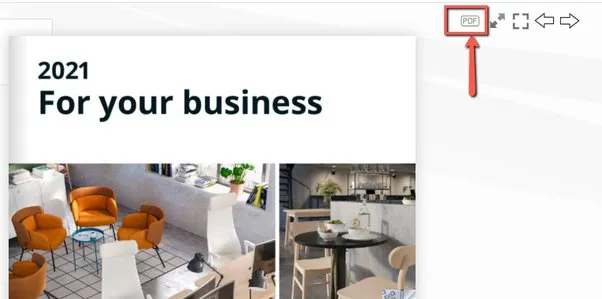
Step 3: When done, you can view the PDF on your PC easily.
Downloading files from online services can, at times, open your system to a bunch of malwares. Hence, always be cautious of such malware and ensure you download from authentic websites only.
Method 2. Print Flipbook as PDF
While downloading your Flipbook as a PDF is a great way to convert it into a PDF form, there is another exceptional method. What is it? Well, users can also use the print feature present on the online flipbooks. This particular feature helps users convert the Flipbook online into PDFs with ease. Here is how you can do this:
Step 1: First, open the Flipbook which you want to convert to PDF in your browser.
Step 2: Tap on the print icon that is present beside it.
Step 3: Adjust the print range and settings according to your preference, and then click Print.
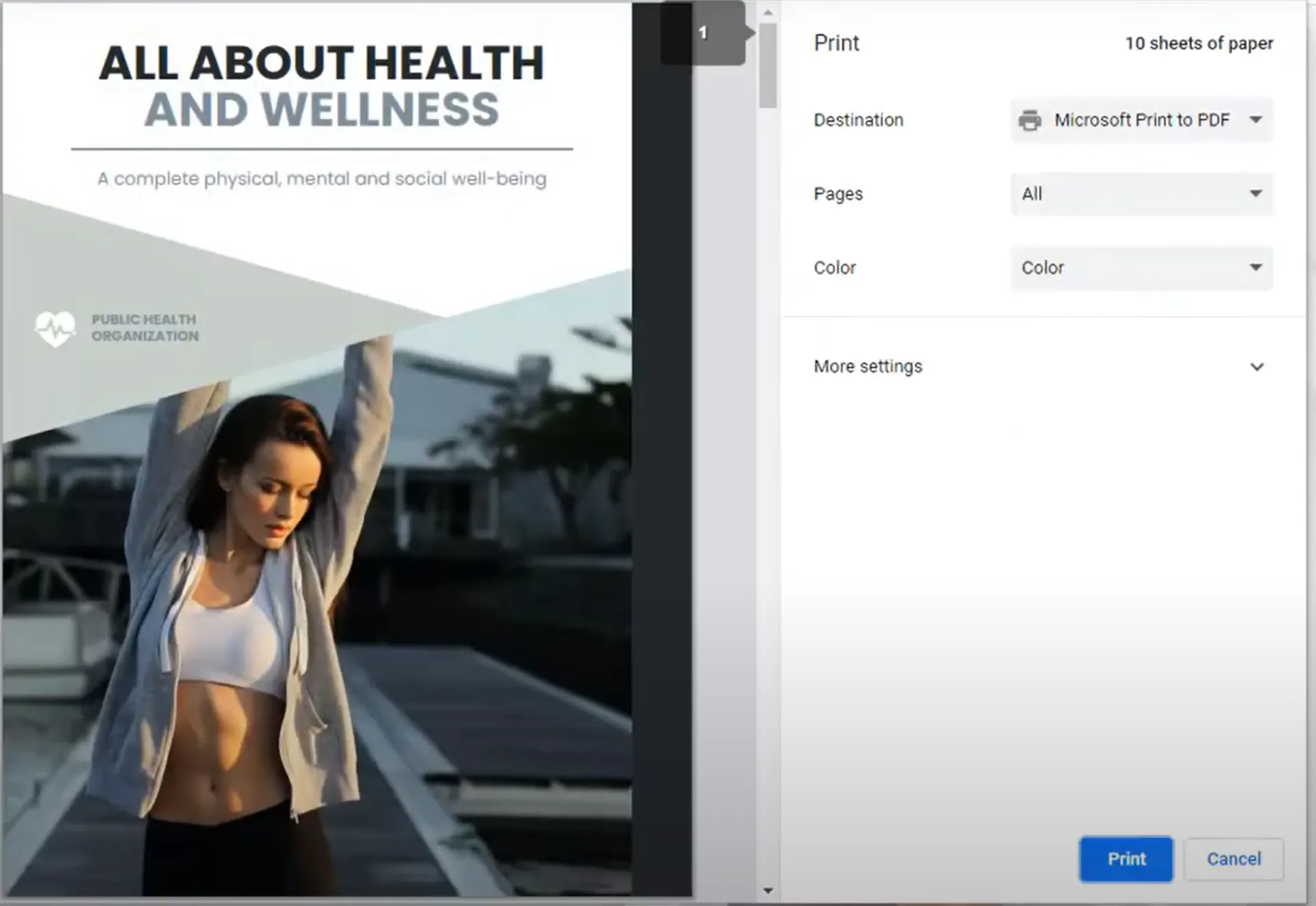
Step 4: Choose the location where you want to save the PDF file and reset its name if you want.
Step 5: Once done, tap on the save button to save online Flipbook to PDF. Your document will now be saved in a PDF form.
While it does allow users to convert flipbooks to PDF effortlessly, what one should know is that it is a relatively slow method. This means users will have to wait for a single page to print before moving on to the next one, which can be highly time-consuming.
Method 3. Convert Flipbook to PDF with Microsoft XPS Document Writer
Apart from the Flipbook print and download feature, there are several other exceptional tools that help you work through converting the Flipbook into a PDF form. Want to know how can you convert flipbooks to PDF using tools like Microsoft XPS Document Writer? We have the steps covered for you below:
Step 1: Open the OPF file with the standard application on your computer.
Step 2: Then go to 'Files' and then Select the 'Print' option.
Step 3: Now, select "Microsoft XPS Document Writer" as your printer.
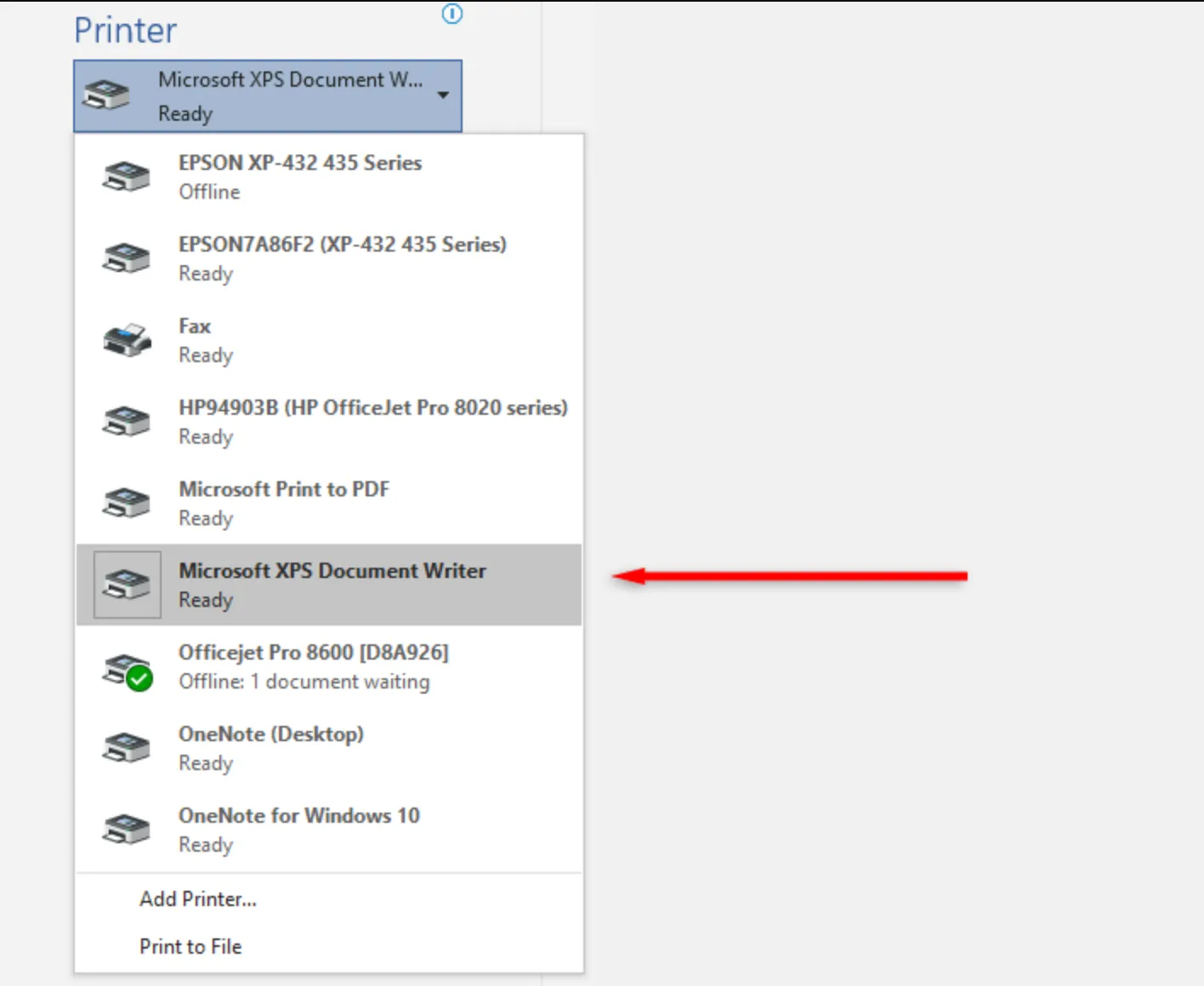
Step 4: When done, click OK and then proceed to print.
Step 5: You can now save OPF file as PDF.
Part 2: Bonus: Read/Edit/Convert/Chat with Your PDF after Flipbook-to-PDF Conversion
While we do know that PDF is an excellent document format due to its ease of sharing and accurate formatting, what we also know is that this particular document cannot be edited directly.
So, what will you do when the need to make some changes arises when you have converted it? Well, you are inclined towards a PDF editing software like UPDF. Launched by Superace, UPDF is a PDF editing tool that is available on Windows, macOS, Android, and iOS. This particular tool provides users the ease to edit, read, and convert PDF documents through the exceptional tools it possesses.
Not only this, but with UPDF, you get to enjoy the following perks, too:
- The new AI integration released on the software, users can now chat, rewrite, and ask multiple related questions.
- It lets you edit and annotate the PDF file, letting you tweak its appearance and give your point of view.
- You can also convert PDF files with the advanced OCR conversion to the 14 formats.
- UPDF also enables printing PDF, sharing it via link, email, etc.
- With it, you can also fill up PDF-based forms with utter ease and add digital signature to the digital contracts.
- Only one license can be functional on four devices at a time.
- You can enjoy reading your fav eBook in multiple reading modes per your convenience.
Watch the video below to learn about this best tool:
So, if you are someone who recently converted a flipbook to PDF or someone who encounters multiple PDFs on a daily basis, then we highly urge you to download and use this particular software for sure.
Windows • macOS • iOS • Android 100% secure
Part 3: Extended Reading About Flipbook
With the conversions out of the way, do you want to gain a little extra insight on Flipbook? We have a few questions covered for you.
1. What is a Flipbook?
A flipbook is an interactive digital publication that holds a realistic page-flip effect. This particular effect makes the digital publication look like a digital copy. A flipbook is created from a PDF through a one-click process, and it can also be shared as a direct link or can be embedded into a website.
2. Why Need to Convert Flipbook to PDF?
The Flipbook starts as a PDF initially and is then converted into a page-flipping effect using online tools or software. However, at times, converting a flipbook to PDF is necessary because, through PDF, users can easily preserve the authentic document formatting and also enable easy file sharing.
3. Is there a Free Flipbook Maker?
There are multiple flipbook makers online that work for free. The best one in the business happens to be Flipbook PDF, for sure.
Conclusion
If you are someone who has encountered a flipbook online and wanted to know how to convert it back into PDF form, then we hope this article helped solve your issue. In case you have converted a flipbook to PDF but now want to edit it, then we suggest you use the UPDF PDF editing tool. The service is undeniably the best in business and will be a handy use with the exceptional tools it possesses. Download it now for a free trial!
Windows • macOS • iOS • Android 100% secure
 UPDF
UPDF
 UPDF for Windows
UPDF for Windows UPDF for Mac
UPDF for Mac UPDF for iPhone/iPad
UPDF for iPhone/iPad UPDF for Android
UPDF for Android UPDF AI Online
UPDF AI Online UPDF Sign
UPDF Sign Edit PDF
Edit PDF Annotate PDF
Annotate PDF Create PDF
Create PDF PDF Form
PDF Form Edit links
Edit links Convert PDF
Convert PDF OCR
OCR PDF to Word
PDF to Word PDF to Image
PDF to Image PDF to Excel
PDF to Excel Organize PDF
Organize PDF Merge PDF
Merge PDF Split PDF
Split PDF Crop PDF
Crop PDF Rotate PDF
Rotate PDF Protect PDF
Protect PDF Sign PDF
Sign PDF Redact PDF
Redact PDF Sanitize PDF
Sanitize PDF Remove Security
Remove Security Read PDF
Read PDF UPDF Cloud
UPDF Cloud Compress PDF
Compress PDF Print PDF
Print PDF Batch Process
Batch Process About UPDF AI
About UPDF AI UPDF AI Solutions
UPDF AI Solutions AI User Guide
AI User Guide FAQ about UPDF AI
FAQ about UPDF AI Summarize PDF
Summarize PDF Translate PDF
Translate PDF Chat with PDF
Chat with PDF Chat with AI
Chat with AI Chat with image
Chat with image PDF to Mind Map
PDF to Mind Map Explain PDF
Explain PDF Scholar Research
Scholar Research Paper Search
Paper Search AI Proofreader
AI Proofreader AI Writer
AI Writer AI Homework Helper
AI Homework Helper AI Quiz Generator
AI Quiz Generator AI Math Solver
AI Math Solver PDF to Word
PDF to Word PDF to Excel
PDF to Excel PDF to PowerPoint
PDF to PowerPoint User Guide
User Guide UPDF Tricks
UPDF Tricks FAQs
FAQs UPDF Reviews
UPDF Reviews Download Center
Download Center Blog
Blog Newsroom
Newsroom Tech Spec
Tech Spec Updates
Updates UPDF vs. Adobe Acrobat
UPDF vs. Adobe Acrobat UPDF vs. Foxit
UPDF vs. Foxit UPDF vs. PDF Expert
UPDF vs. PDF Expert





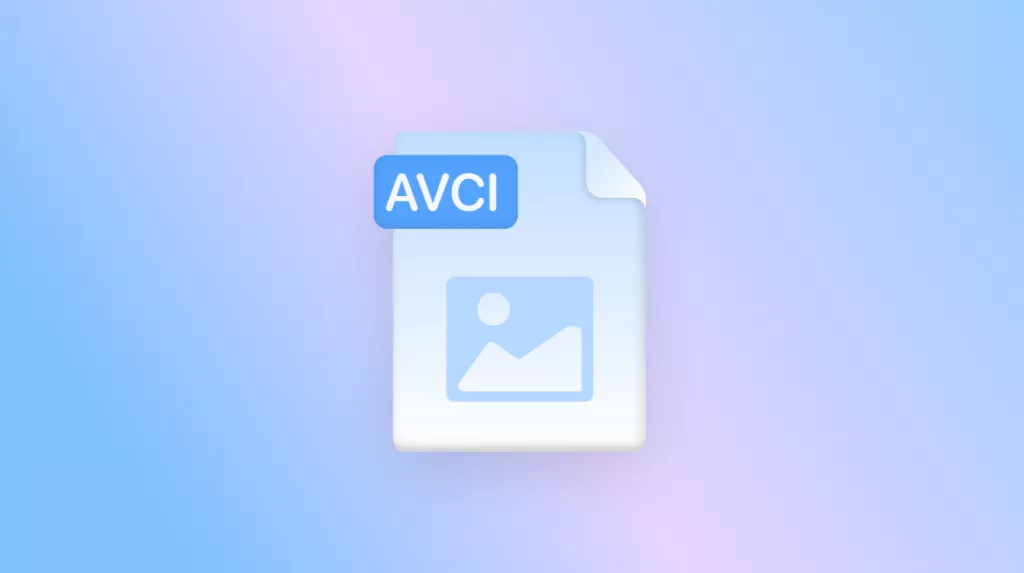

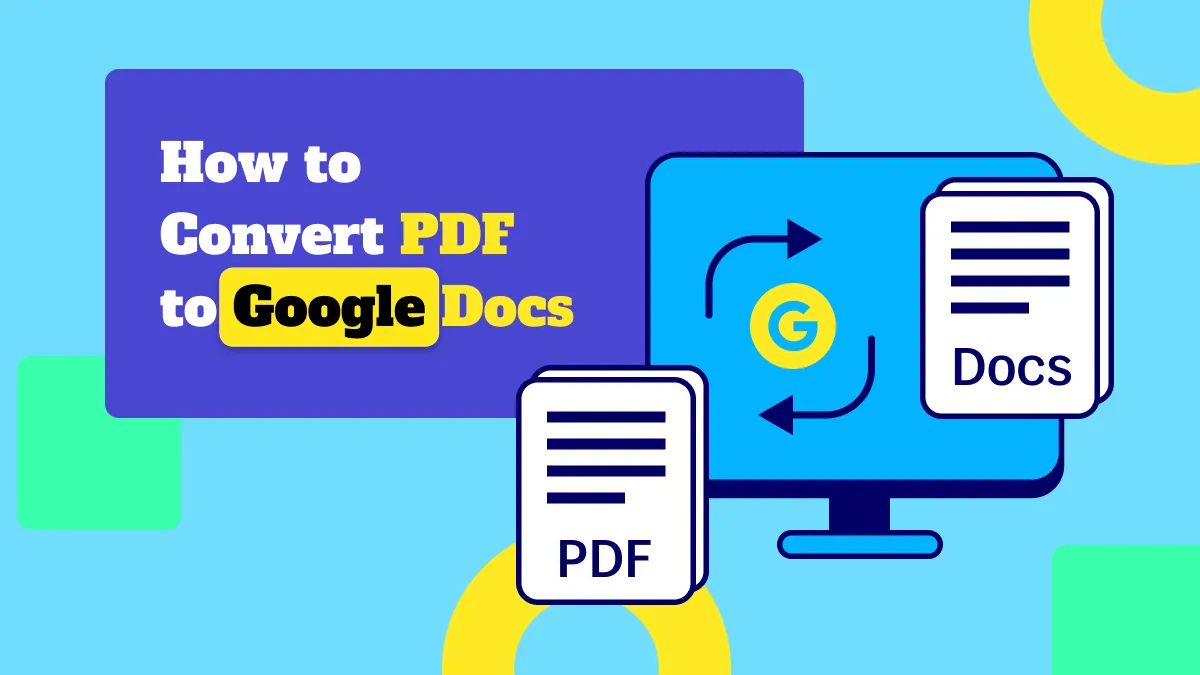
 Enrica Taylor
Enrica Taylor 
 Enola Miller
Enola Miller 
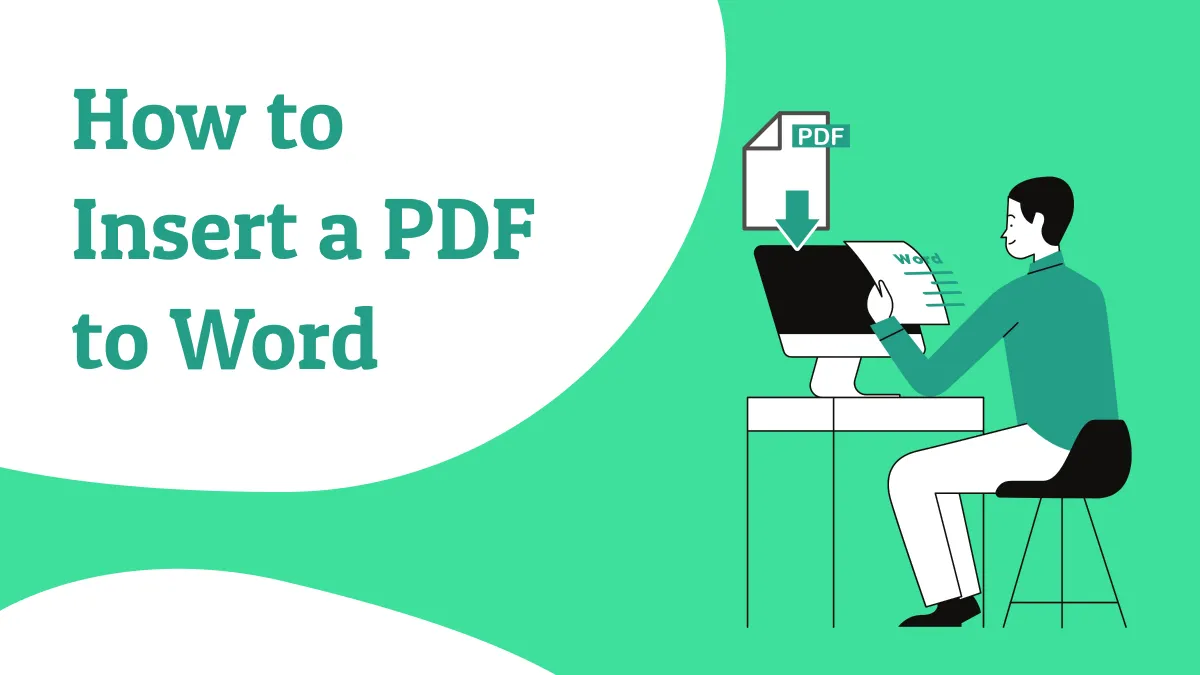

 Enola Davis
Enola Davis