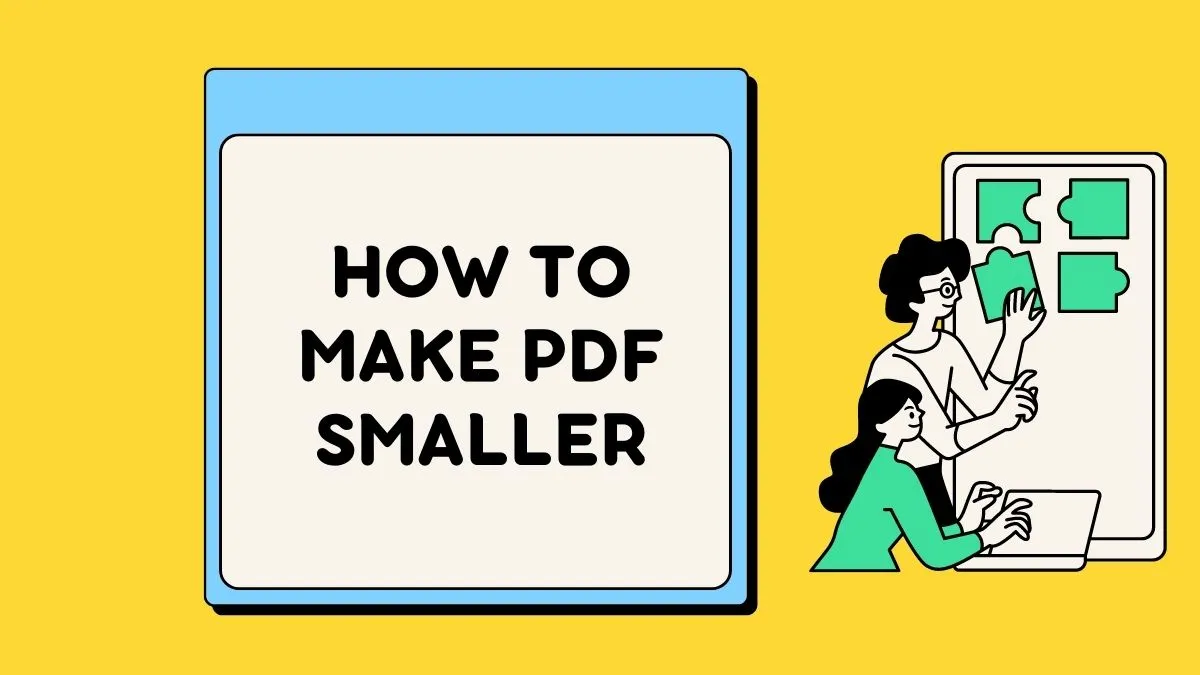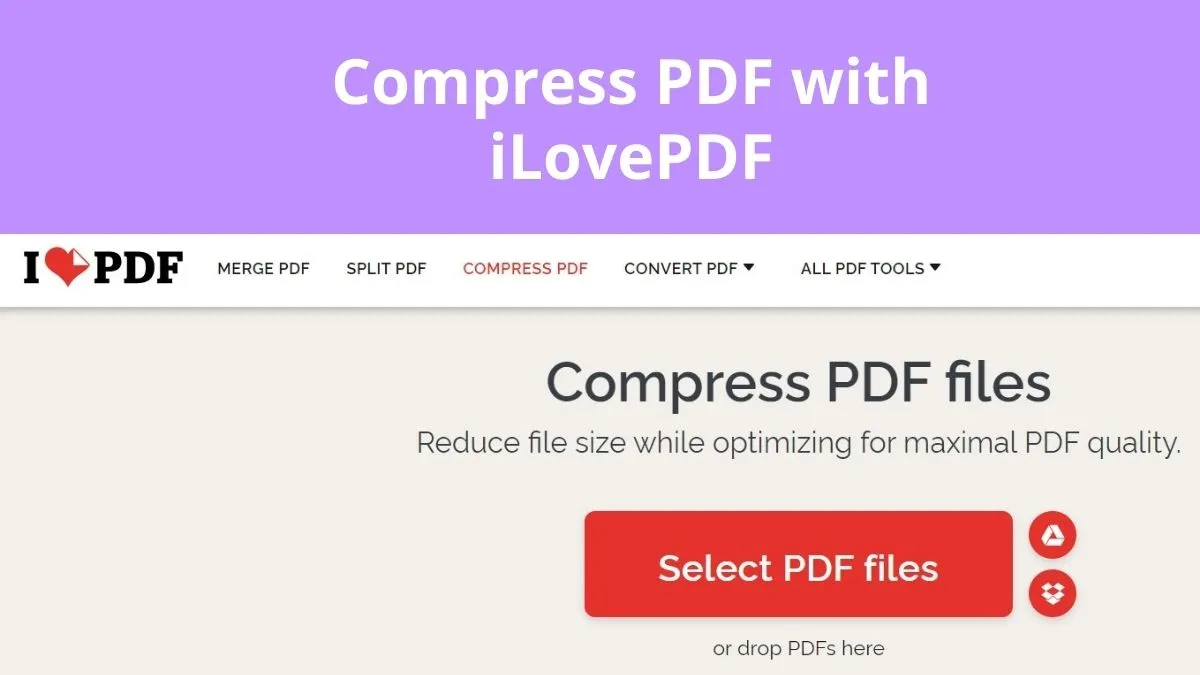PDFs store the content in a structured format. There are surplus PDF-oriented programs available in the digital space to optimize the content efficiently. Choosing the correct tool to compress PDFs is quite challenging. In this article short synopsis of the Smallpdf compress tool, the app is available to enlighten you with reliable facts. Here, you can also discover a reliable PDF edit tool that aids you to perform excellent edits without distorting the quality factors of this application. You are at the right platform to capture the best insights on PDF compression using efficient programs available on the digital platform.
Why Do You Need to Compress PDF? The Advantages of It
When you compress the PDFs, you will observe a lot of changes that happen with the file. The overall file size is reduced and it helps in attaching it during the transfer process. After compressing PDF files, you can proceed with comfortable attachments without exceeding the file size limits in pace with the respective platforms.
Compressing the PDFs modifies the image elements. It shrinks the images in the PDFs, by working on their resolution and bit rates to minimize the file size. The PDF compressor tool must work best on the image pixels to overcome quality issues on the images in the content.
Another striking factor is that PDF compression helps to get rid of redundancy. If there are any redundant texts in the PDF content, they are sorted out during this compression process.
The Best Alternative to Smallpdf
The best alternative to the Smallpdf compressor is the UPDF - PDF editor. It is an incredible program that helps in the optimal usage of PDF file format. You can perform a wide range of activities on PDFs. The simple interface aids you to work on it precisely. You do not require extra technical skills to handle the UPDF app. The controls are explicitly available for quick access and it is sufficient if you tap the respective button to trigger the desired task on the PDFs.
Windows • macOS • iOS • Android 100% secure

The Impressive Features of the UPDF Application-
- Read PDF documents with multiple modes.
- Edit texts and add new texts on PDFs effortlessly using this tool.
- Edit and customize the image attributes on a PDF file in no time.
- Annotate PDF and add comments on PDF documents.
- Manage the pages in PDF documents, including rotating, replacing, extracting, inserting, and deleting pages.
These are the inspiring features of UPDF and you can personalize the PDFs based on your requirements easily without affecting the original quality factors of the file. It is a reliable tool with the utmost security features and all your files remain safe in your system drive because you are performing the PDF edits in the offline mode. The simple and organized editing controls at UPDF assist users to make quick edits on PDF.
Thus, you had an informative trip on an online tool Smallpdf Compress app. Additionally, you acquired reliable insights on UPDF. Connect with this reliable tool and enjoy the PDF edit features of this program. You can make desired changes to the PDFs using the UPDF program. UPDF app serves you with PDF edit needs and assists you to make the best use of the PDF file. Stay tuned to this application and ease the PDF edits precisely.
Windows • macOS • iOS • Android 100% secure
How to Compress PDF with the Best Smallpdf Alternative
Compressing a PDF using UPDF is just as simple. To do it, you just need to open the PDF document and choose to save the file as a smaller version of itself. Here's a step-by-step guide to help you do that;
Step 1: Install UPDF and Open the PDF File
Download and install UPDF on your computer. You can find the official version of the program on the main UPDF website.
Once installation is complete, launch the program. In the main window, click on the "Open File" button to import the PDF file that you want to compress. Dragging and dropping the file into the main interface is another way that you can import the file.
Step 2: Select the "Save as Other" icon
You should then see a list of tools on the right panel. To compress the PDF document, you will need to select the "Save as Other" icon. Click on it to choose this tool and you should now be able to see more options to reduce the size of the document.

Step 3: Adjust the Page Size
Click on "Reduce File Size" from the saving options that you see and a set of options will appear, allowing you to save the file as a smaller version of itself. Select the compression option that best suits your needs according to the file size and file quality needed.

Then click on "Save As" to initialize the compression process. UPDF will allow you to save the file in a different location on your computer so you can have both versions of the file. You can however choose to replace the larger file with the smaller one.

Note that if there are any other changes made to the document, you will need to go to "File > Save" to save the changes before compressing the file.
Video Tutorial on How to Compress PDF
Windows • macOS • iOS • Android 100% secure
Advantages and Disadvantages of Using Smallpdf Compress PDF
The major disadvantage of using the Smallpdf compress app is that it limits the file size you upload to perform compression activities. If your file exceeds the permissible size, the PDF does not import to its working space by any means. While handling larger PDFs, the Smallpdf compress is not the perfect choice.
Another drawback in using this online compression tool is that the security features are not reliable up to the mark. It is risky if you try to minimize the PDFs related to vulnerable official data. Sometimes, data leaks occur using this online app. The file becomes available in online mode which is highly dangerous when handling sensitive PDFs.
Compare UPDF with Smallpdf
| UPDF | Smallpdf | |
| Platforms | Desktop: Win/Mac/iOS/Android | Online |
| Internet | Don't need to connect internet to use it. | You have to connect internet to use it. |
| File Size Limit | ||
| Security | All the files will be stored on your local storage, and you don't need to upload any documents to the internet. | You have to upload your documents to the website. |
| Stability | High stability | The stability varies on the internet. |
How to Compress PDF with Smallpdf
In this section, you will be learning how to use the online tool Smallpdf compress function to perform the file-shrinking activity efficiently. Follow the steps carefully if you want to compress the PDFs successfully.
Step 1: Go to its official website and choose the PDF file by tapping the "CHOOSE FILES" button on the home screen.
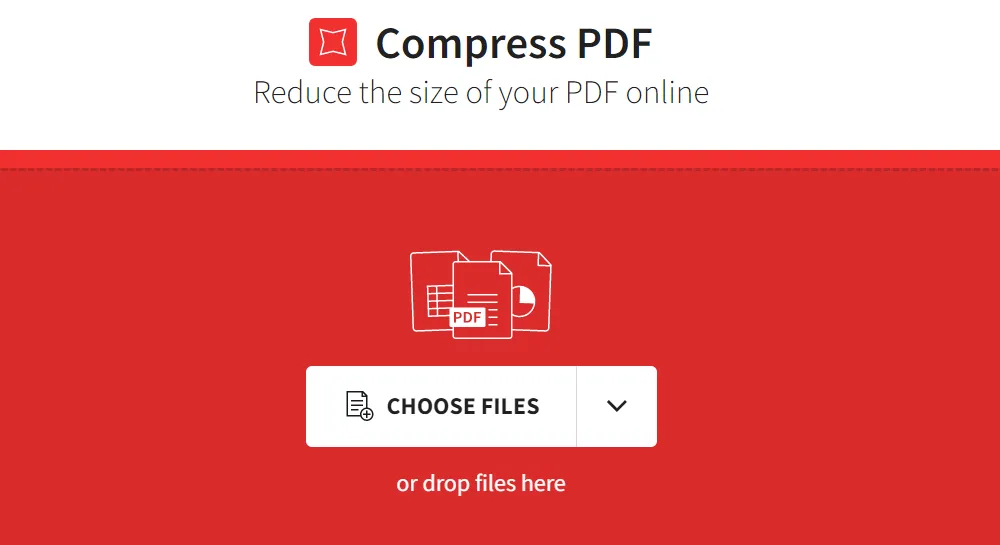
Step 2: Next, customize the compression activity by selecting any one method from the listed modes. You can either choose either "Basic compression" or "Strong compression" according to your needs. Select the compression mode according to the file size and proceed by pressing the Compress button.
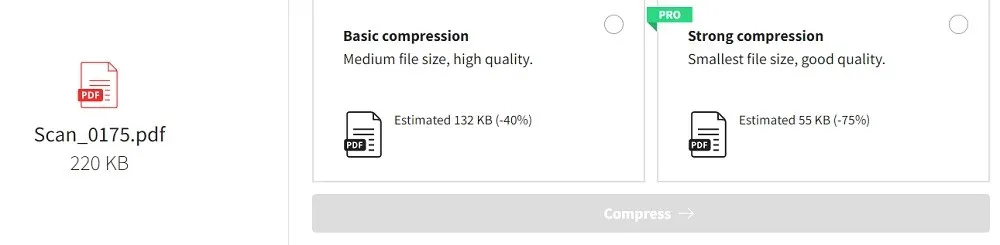
Wait until the compression activity completes successfully and download the reduced PDF file into your system drive for future use.
It is enough if you step into the official webpage of the Smallpdf compress app, the onscreen instructions drive you to complete the file reduction process hassle-free.
FAQs about Compress PDF in Smallpdf
Is Smallpdf Free?
Various aspects of the online version of Smallpdf are free to use. But the free version of the tool will limit how much you can compress the PDF. If you want a strong compression that significantly reduces the size of the document, you will need to purchase the premium version of the program.
Is it Safe to Use Smallpdf to Compress a PDF?
Like all online tools, there is always the question of data security when you use Smallpdf to compress a PDF. Once you have uploaded the PDF document to the site, there is no guarantee that the data on the file will not be copied or redistributed. Therefore, Smallpdf may not be the best solution if the file you want to compress contains sensitive information.
Smallpdf vs. UPDF; Which One is Better?
Smallpdf is a quick and easy solution to compress a PDF file online especially since you don't have to install any software on your computer to use it. But the free version will limit the level of compression that you can use and paying to compress each file individually can be very costly in the long run. With UPDF, you choose how much you want to compress the file and since you only purchase the program once, it is cost-effective.
UPDF also guarantees the safety of the data on the PDF file since you will not need to upload the file to any server to compress it. Smallpdf on the other hand cannot offer the same guarantee as you don't have control over the server or how the compression process itself works.
Conclusion
Smallpdf is a great way to compress PDF files online. It is free and accessible on all browsers which can make it very convenient. But by choosing to use it, you have to risk the safety of the file once it is uploaded on the server and you may not even get the level of compression you want without having to purchase the premium version.
If you want a tool that allows you the control you need to compress the PDF any way you want, UPDF is a great solution. The fact that it can also be used to convert, edit, share, print, and reorganize a PDF document makes it a cost-effective and efficient solution for those who create, use, and handle numerous PDF documents.
Windows • macOS • iOS • Android 100% secure
 UPDF
UPDF UPDF for Windows
UPDF for Windows UPDF for Mac
UPDF for Mac UPDF for iPhone/iPad
UPDF for iPhone/iPad UPDF for Android
UPDF for Android UPDF AI
UPDF AI Convert PDF
Convert PDF OCR PDF
OCR PDF Batch PDF
Batch PDF Edit PDF
Edit PDF Organize PDF
Organize PDF Compress PDF
Compress PDF View PDF
View PDF Annotate PDF
Annotate PDF Fill and Sign
Fill and Sign UPDF Cloud
UPDF Cloud Protect PDF
Protect PDF User Guide
User Guide Tech Spec
Tech Spec FAQs
FAQs Contact Us
Contact Us Newsroom
Newsroom UPDF Reviews
UPDF Reviews About Us
About Us Education Discount
Education Discount What's New
What's New Affiliate Program
Affiliate Program Reseller Program
Reseller Program Template Library
Template Library

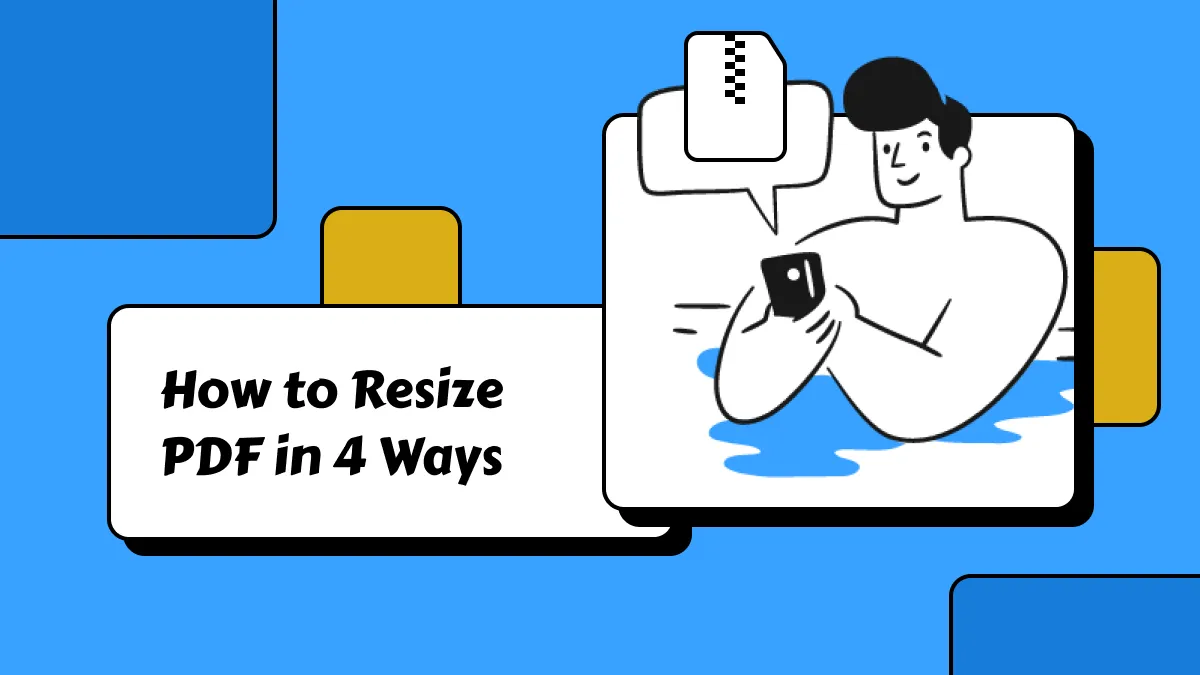


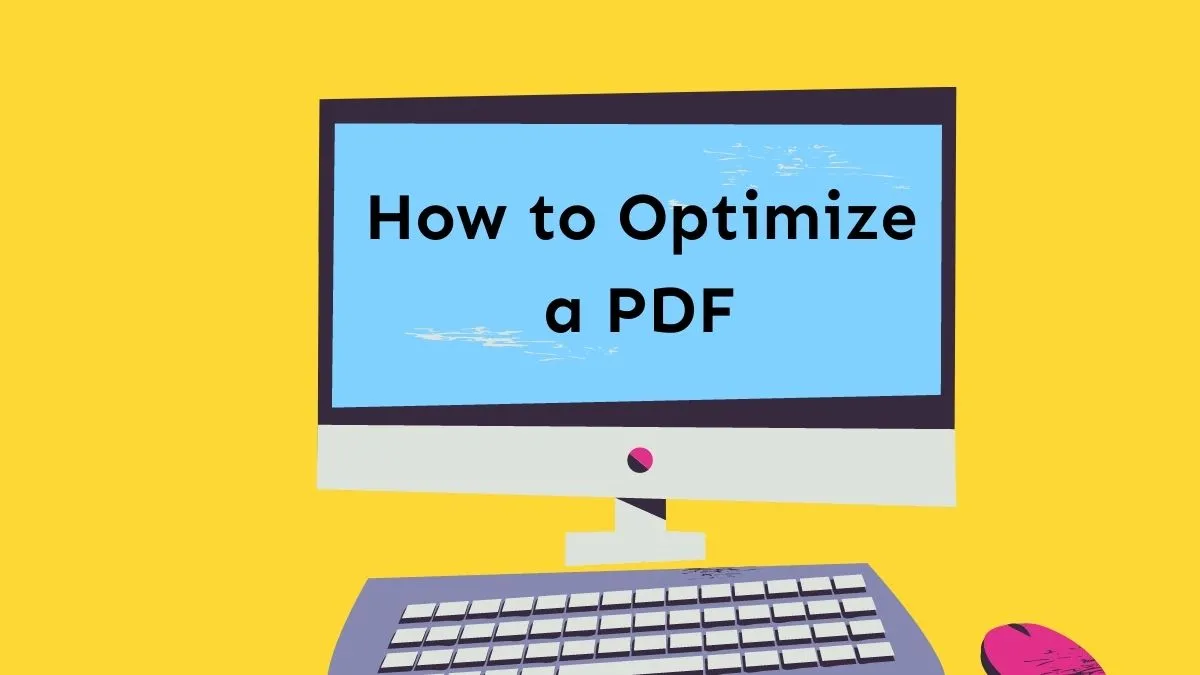

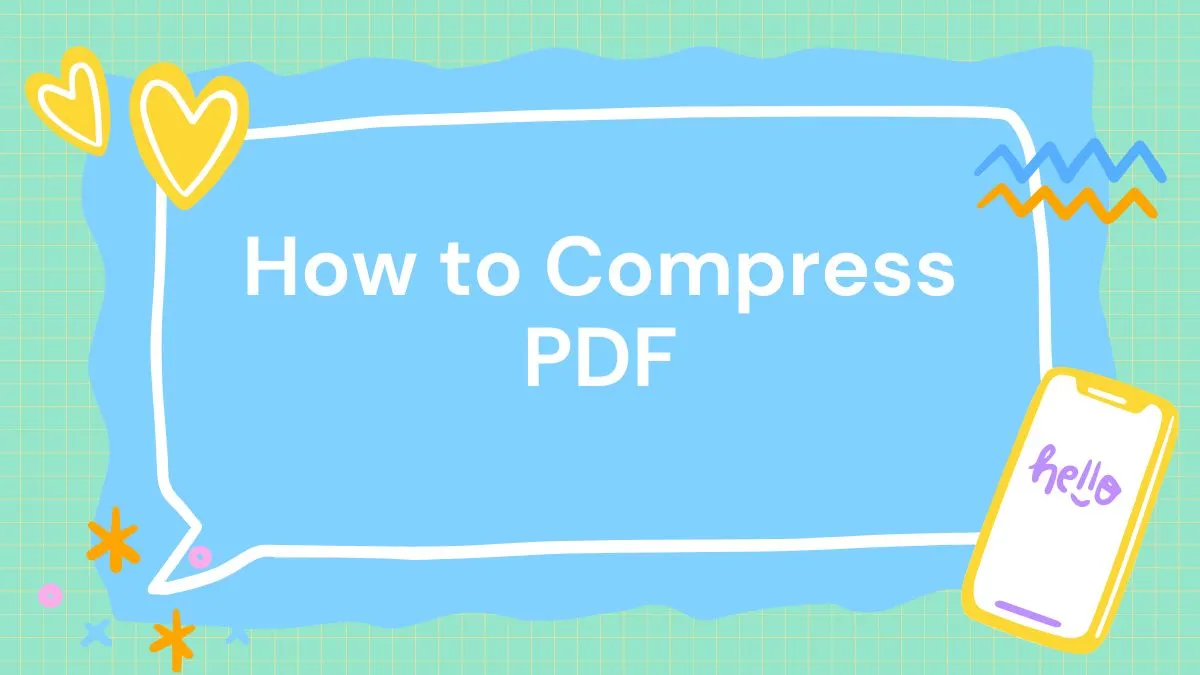

 Cathy Brown
Cathy Brown