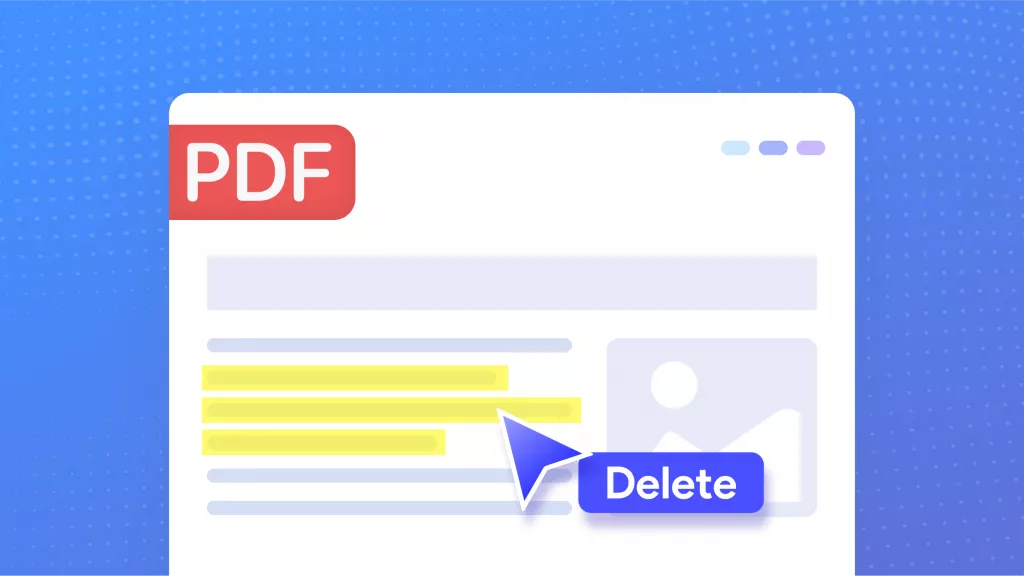In today's connected world, the concerns about piracy are legitimate. But thanks to the PDF stamp, you can rest assured knowing that your information remains safe and secure. PDF stamps are electronic measures embedded into PDF documents. These stamps allow you to trace back the origin of a leaked copy of your file, making it easier to identify who has access to your documents and report them accordingly.
Part 1. How to Create a Custom Stamp in PDF?
Stamps in a PDF file give a unique and vibrant look. Many people like to add stamps to their PDF files to provide a unique label for verification or approval purposes. If you want to create a customized stamp in a PDF file, UPDF can help you.
Through this PDF annotator, you can add and create colorful stamps to your PDF files with a few clicks. To create a customized stamp in PDF, read the below steps:
Step 1: Go to the "Custom" Option
Download UPDF with the button below and open PDF files. After you upload the PDF file and enter the Comment mode in "Tools", you can click on the "Stamps" option, and then on the "Custom" tab and select the "Create" button.
Windows • macOS • iOS • Android 100% secure
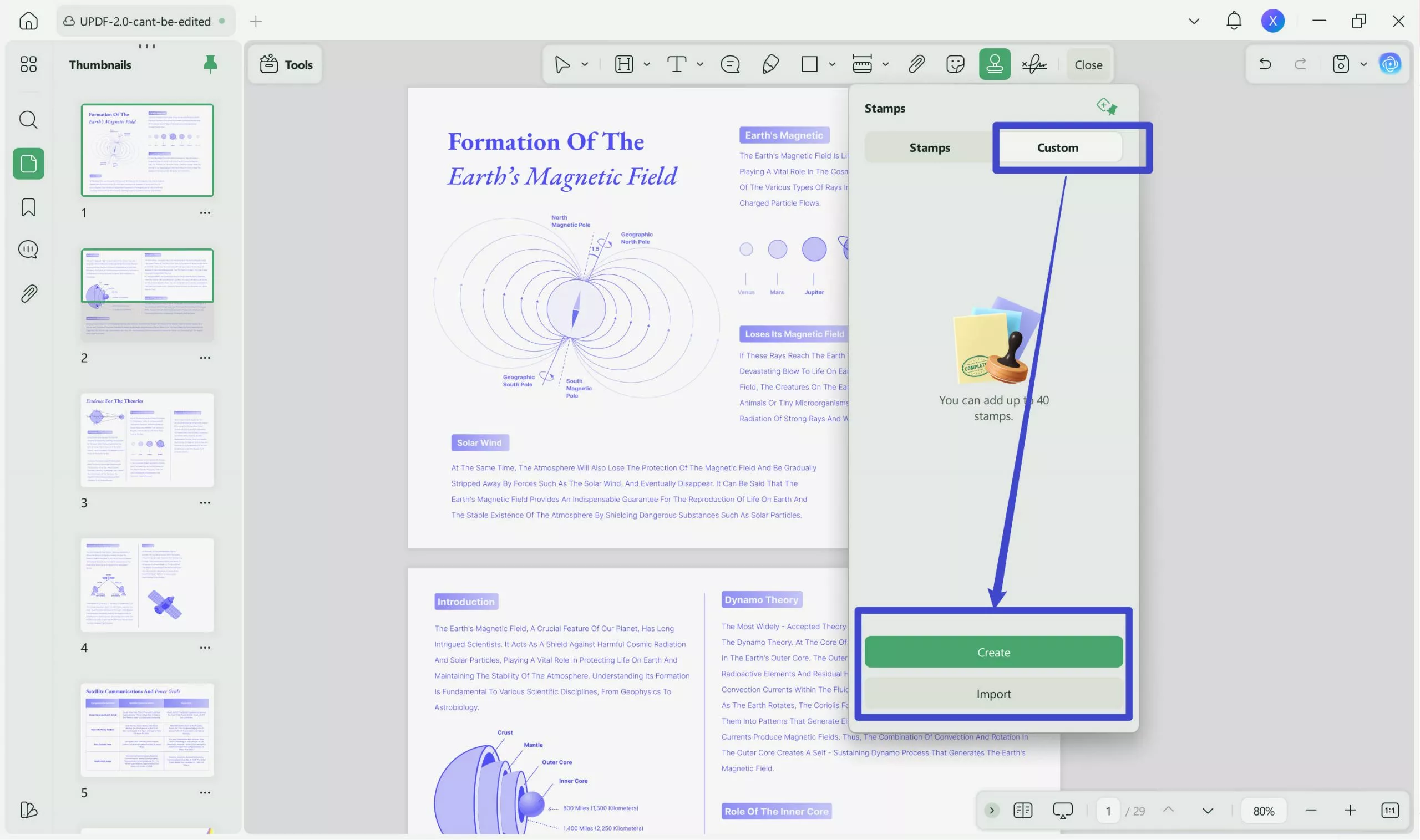
Step 2: Create a Custom Stamp in PDF
Customize the date, time, and text for the stamp:
You can choose the shape, date, and time style of your stamp from the given options. You can also add the desired text in the given box.
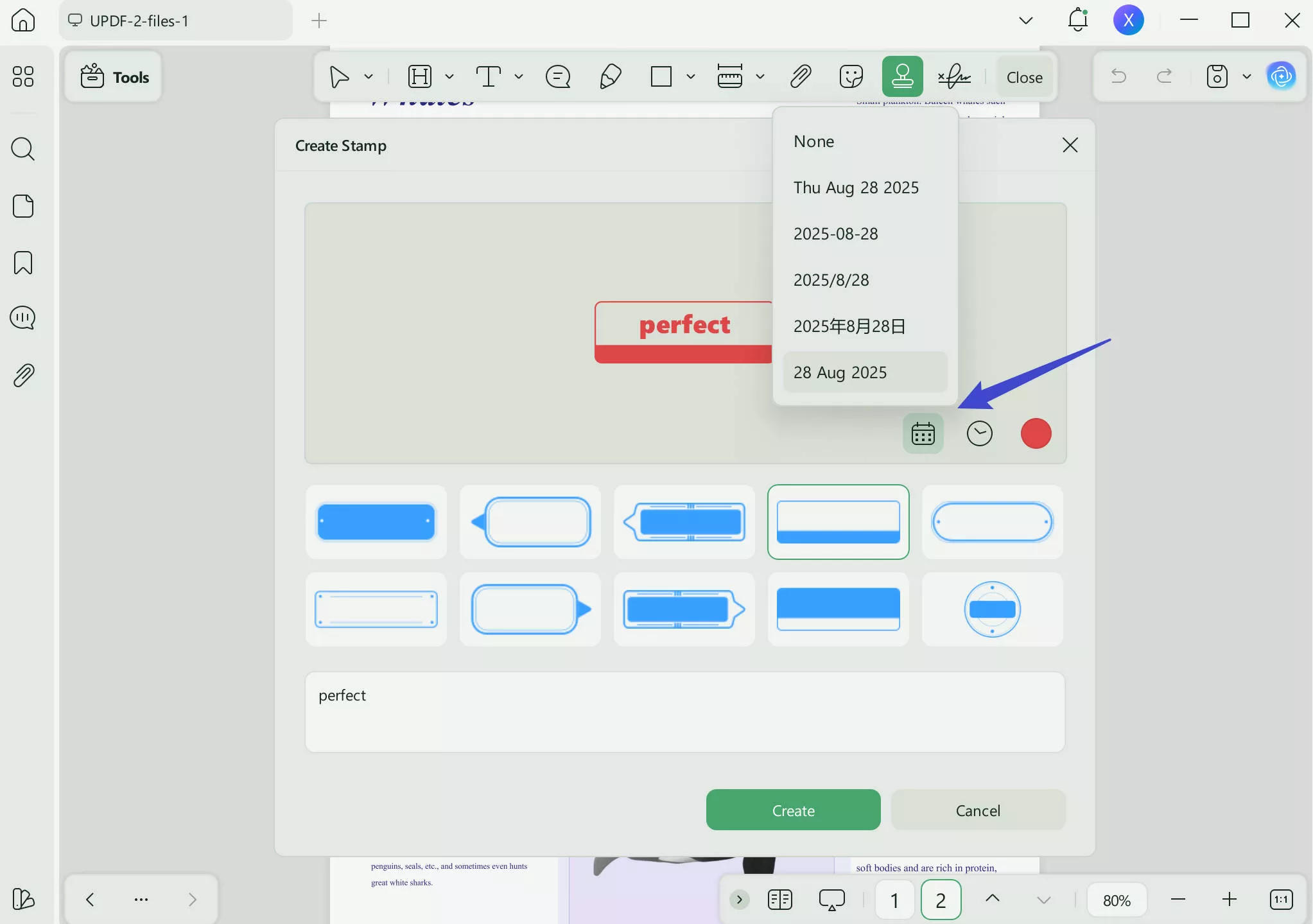
Customize the color for the stamp:
Besides, it also allows you to customize the color of the stamp. Once done, tap on the "Create" button to craft a customized stamp. After creating the stamp, you can easily add it to your PDF file.
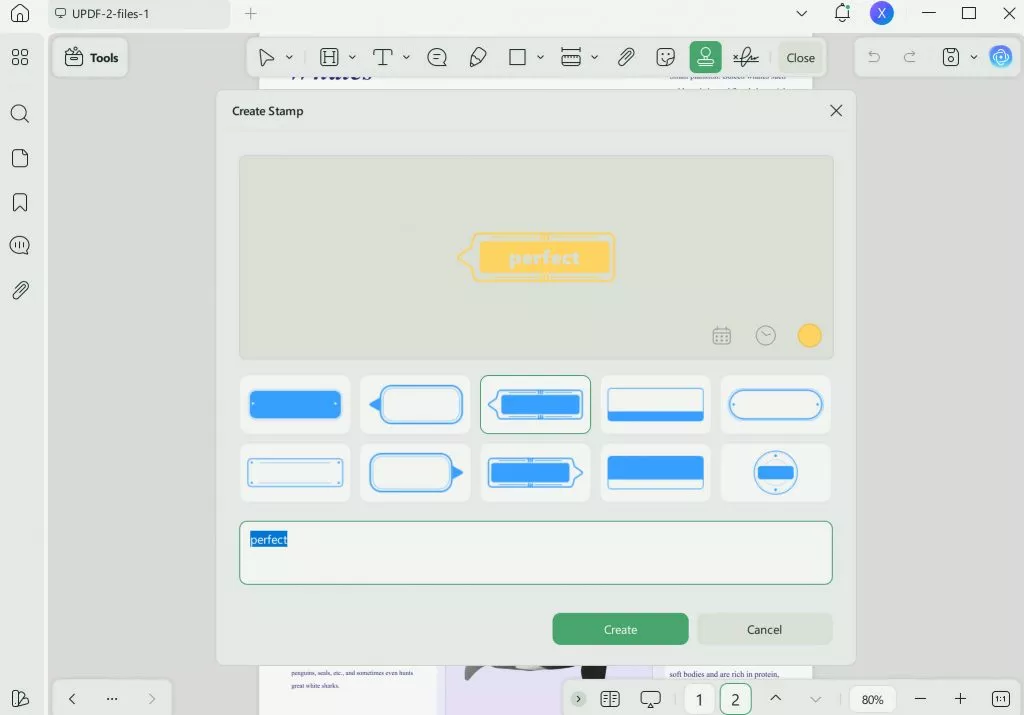
Amazing, right? This tool grants you the biggest flexibility to create the best PDF stamps you need and add the information you want. Additionally, it allows you to add notes to the stamp, delete, or copy the stamp. Try it now.
Windows • macOS • iOS • Android 100% secure
Part 2. How to Add Stamp to PDF
You can also insert stamps in PDF with UPDF. It allows you to view, edit, annotate, convert, OCR, and organize PDF files without limitations. More importantly, it provides many stamps and stickers, helping you make annotations on PDF with ease.
To add a stamp to a PDF, you can follow the below steps.
Step 1. Open Your PDF File
You need to open your PDF file by clicking the "Open File" option on the main interface. You can also drag your PDF document into this program to open it directly. It's easy.
Step 2. Access the Comment Option
Now, click the "Comment" button in "Tools" on the left toolbar. This will reveal all the annotation tools available and you can begin to add stamps to your PDF document.
Step 3. Add Stamp to PDF
Now you can tap on the "Stamp" icon on the top menu and then select one of the stamps to add. Here are many types of PDF stamps you can choose, such as "REVISED" "APPROVED" "CONFIDENTIAL", etc.
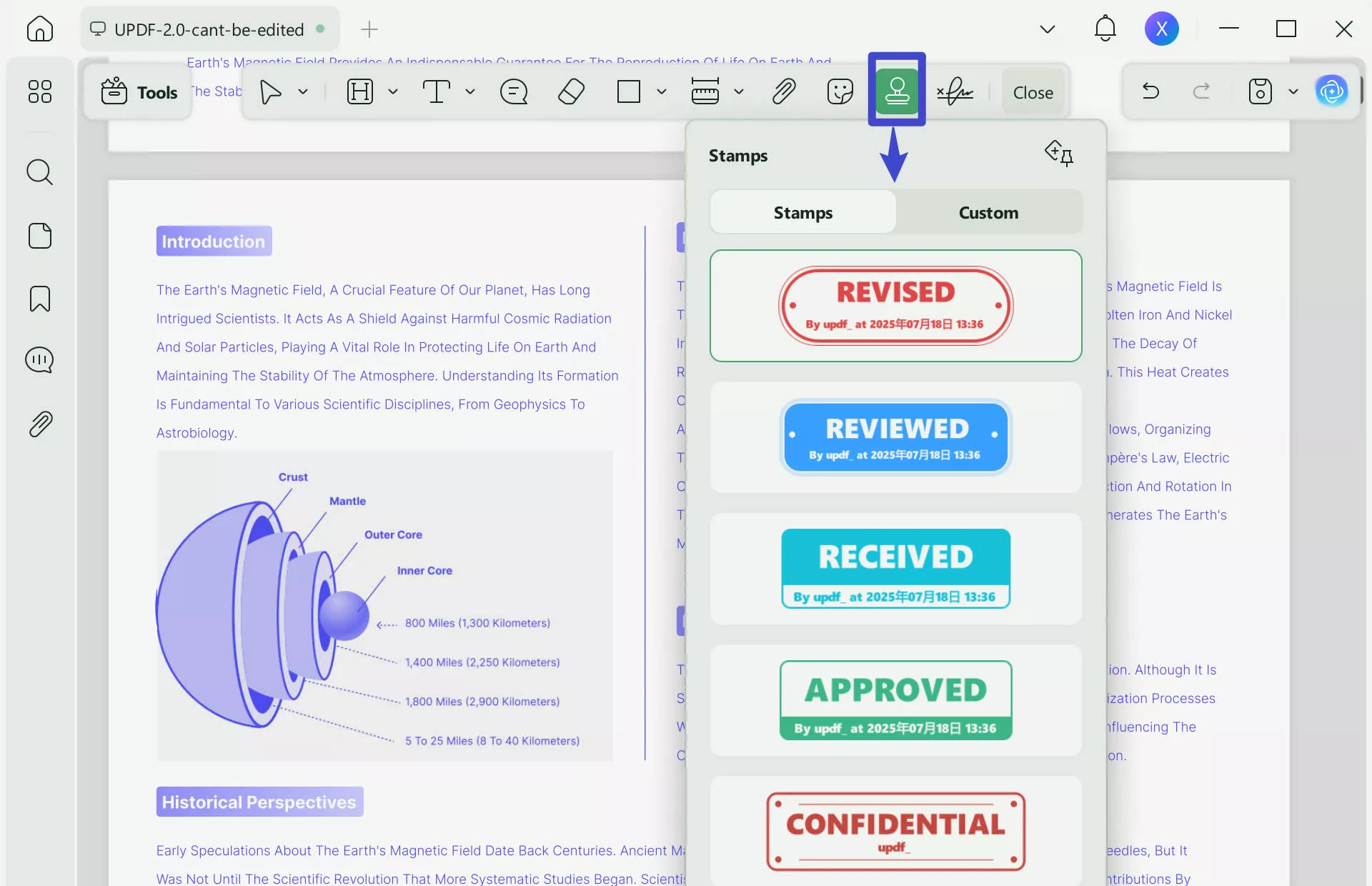
Step 4. Edit the Stamp in the PDF
After you insert the stamp into a PDF, you are able to edit it. You can adjust the size by dragging the dashed box, and you can click and move the stamp to the right position.
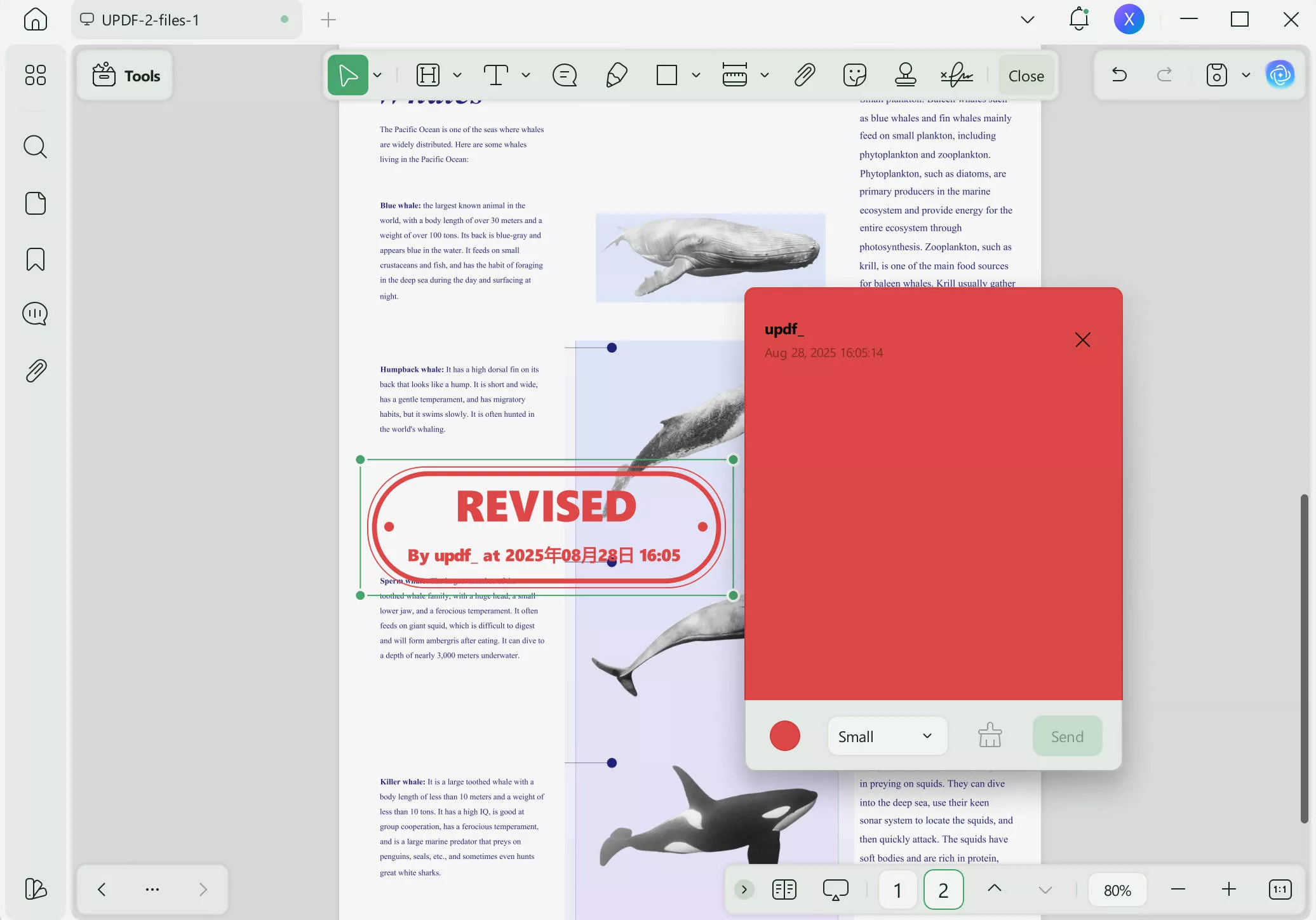
Not Just Stamps? 100 + Stickers Available
The Amazing part is that UPDF offers 100 + prebuilt stickers for you to use. There are all kinds of beautiful stickers for you to insert in your PDF document, including well-designed Numbers, Pointers, Pin, Mood, Notes, etc.
Only UPDF has the most beautiful stickers among all the PDF software market, and even Adobe Acrobat doesn't provide this feature.
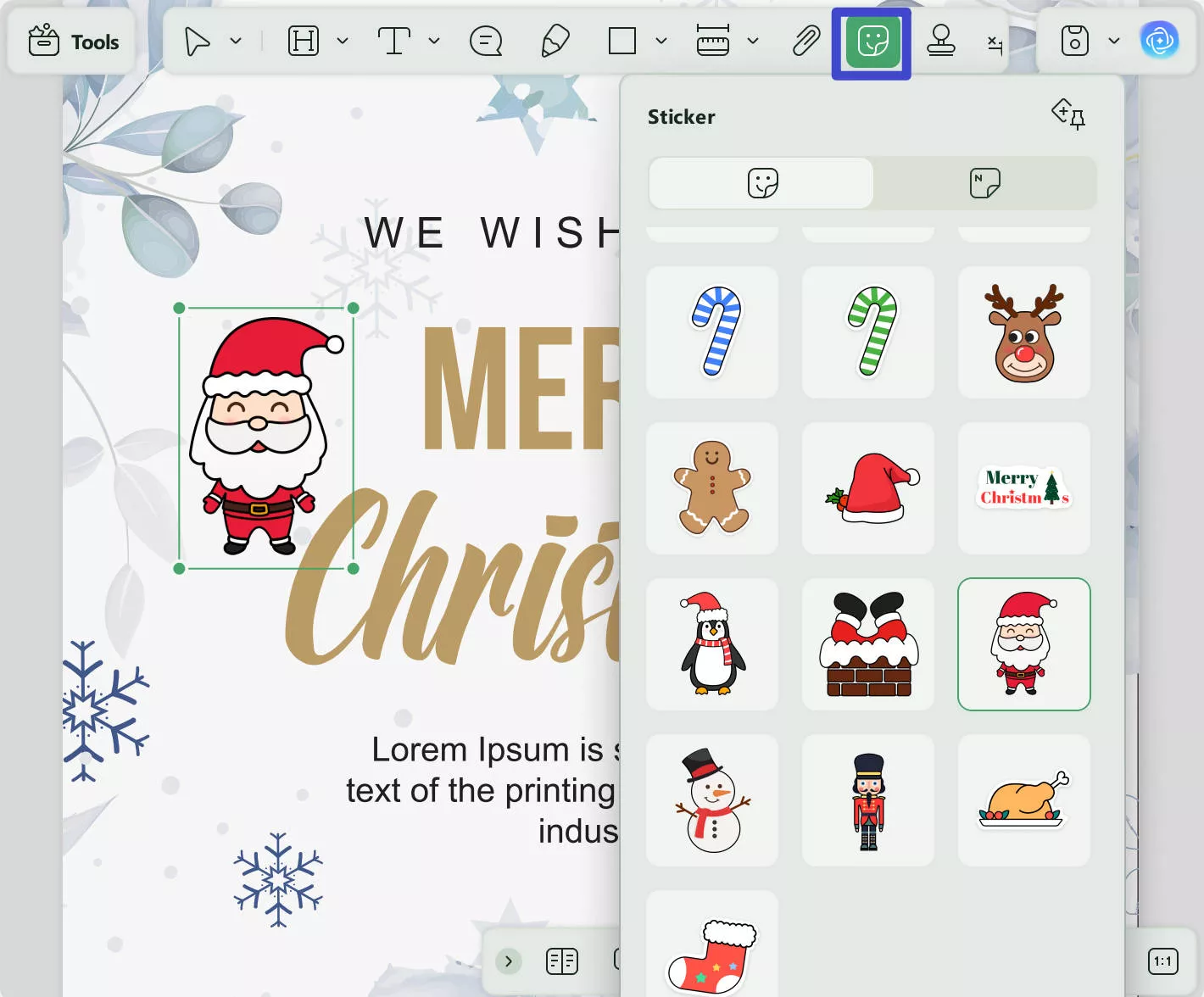
Besides adding stamps to PDF, this tool also provides other amazing annotation tools, you can annotate PDF by adding sticky notes, text boxes, text callouts, and typewriter. If you want to emphasize something, you can highlight PDF, or add underline, strikethrough, or squirrely line to the text. You can also add shapes or draw any shapes using the pencil tool. If you want to upgrade to UPDF Pro, check the price here.
Also Read: How to Create a Stamp in Adobe Acrobat(In Easy Steps)
Part 3. What is PDF Stamp?
PDF stamps are a great tool for protecting documents. Using a stamp is a simple way to add a status to a document. They can be used to create custom PDF statuses that include a logo, company name, contact information, or even a unique identifier.
1-1: What is Dynamic Stamp in PDF?
Dynamic stamps enable you to add a personalized touch to business documents such as contracts or invoices. They also allow you to include additional information, such as signatures, names, dates, or logos. These stamps are created by adding form fields such as text boxes to an existing PDF Stamp. Adding these fields during the creation of the stamp flattens them out, which means the fields are no longer part of the stamp file. This makes it impossible to edit them later.
1-2: What Does Stamp Mean in PDF?
Stamps are useful tools for organizing documents and keeping track of their status. Using stamps provides a quick summary of the document's status. For example, they can indicate whether a report was submitted or accepted for publication, whether it's confidential, or whether it requires special handling or review before being released
Part 4. What are the Main Types of PDF Stamps in UPDF?
If you want to add a label to your PDF file without modifying the original content of your PDF, you can add different stamps. If you are giving verification, approval, confirmation, or rejection to a particular PDF file, you can add the respective stamps with a single tap. Following are the common types of stamps that you can add through the UPDF tool easily:
- Revised: If you have made some changes to a PDF file or an application, you can add the Revised stamp. It will indicate that you have added some modifications to your document.
- Reviewed: You can add the reviewed stamp when you have reviewed a document for final submission.
- Received: Instructors or head of departments in a particular organization uses the Received stamp in various situations. For instance, if they have received a roll number slip or test application of a student.
- Approved: Approved stamp represents the confirmation and acceptance of a particular document.
- Not Approved: This stamp indicates the rejection of a particular document or an application.
- Confidential: A Confidential stamp is used for documents that contain sensitive information. It will represent the confidentiality level of a particular file.
- Witness: Witness stamp authenticates the testimony of a witness mainly used in federal law courts.
- Initial Here: This stamp is widely used in documents where the individual needs to write his first name in upper case letters.
- Sign Here: Through this stamp, the individual is usually asked to write his signature on the document.
- Draft: A Draft stamp represents a rough or unauthentic document. It means that the particular PDF has a possibility for edits.
- Final: A Final stamp represents the final version of a document. It indicates that the particular document is ready for a final release.
- Completed: Completed stamp means this file is completed. No need to add anything to the file.
- For Public Release: This stamp is used in public documents such as media briefings or official government notifications. It indicates that the document is ready for the public.
- Not for Public Release: This stamp represents that a certain document is not ready for an official release and public use.
- For Comment: If you want to add suggestions, reviews, or comments on a specific personality in a particular document, this stamp is used.
- Void: Void stamp nullifies and cancels a specific application, service, or shipment.
- Preliminary Results: If you want to show the initial release of particular results, you can use the Preliminary Results stamp.
- Information Only: This stamp indicates that the particular document is released to provide information only. You cannot use it for official or printing purposes.
Part 5. What's the Difference Between PDF Stamp and Watermark?
A watermark is a logo, text, or template which is intentionally overlaid on another image. It is affixed behind visible information to make it more difficult to copy or use the original picture without authorization.
The stamp lets you tag the document with important information, such as the approval status of the document or the level of confidentiality. They can be more easily dimensioned and positioned to fill a title block in different drawing formats. Stamps are affixed to visible information.
Conclusion
The best way to document your intellectual property is to make sure the document is secure, identifiable, and based in the first person. Your PDF document may now be a victim of the increasingly rampant piracy problem. You will not be able to enjoy the peaceful and legal use of the document if you do not add a PDF stamp to it. So try UPDF today to add or custom PDF stamp with ease.
Windows • macOS • iOS • Android 100% secure
 UPDF
UPDF
 UPDF for Windows
UPDF for Windows UPDF for Mac
UPDF for Mac UPDF for iPhone/iPad
UPDF for iPhone/iPad UPDF for Android
UPDF for Android UPDF AI Online
UPDF AI Online UPDF Sign
UPDF Sign Edit PDF
Edit PDF Annotate PDF
Annotate PDF Create PDF
Create PDF PDF Form
PDF Form Edit links
Edit links Convert PDF
Convert PDF OCR
OCR PDF to Word
PDF to Word PDF to Image
PDF to Image PDF to Excel
PDF to Excel Organize PDF
Organize PDF Merge PDF
Merge PDF Split PDF
Split PDF Crop PDF
Crop PDF Rotate PDF
Rotate PDF Protect PDF
Protect PDF Sign PDF
Sign PDF Redact PDF
Redact PDF Sanitize PDF
Sanitize PDF Remove Security
Remove Security Read PDF
Read PDF UPDF Cloud
UPDF Cloud Compress PDF
Compress PDF Print PDF
Print PDF Batch Process
Batch Process About UPDF AI
About UPDF AI UPDF AI Solutions
UPDF AI Solutions AI User Guide
AI User Guide FAQ about UPDF AI
FAQ about UPDF AI Summarize PDF
Summarize PDF Translate PDF
Translate PDF Chat with PDF
Chat with PDF Chat with AI
Chat with AI Chat with image
Chat with image PDF to Mind Map
PDF to Mind Map Explain PDF
Explain PDF Scholar Research
Scholar Research Paper Search
Paper Search AI Proofreader
AI Proofreader AI Writer
AI Writer AI Homework Helper
AI Homework Helper AI Quiz Generator
AI Quiz Generator AI Math Solver
AI Math Solver PDF to Word
PDF to Word PDF to Excel
PDF to Excel PDF to PowerPoint
PDF to PowerPoint User Guide
User Guide UPDF Tricks
UPDF Tricks FAQs
FAQs UPDF Reviews
UPDF Reviews Download Center
Download Center Blog
Blog Newsroom
Newsroom Tech Spec
Tech Spec Updates
Updates UPDF vs. Adobe Acrobat
UPDF vs. Adobe Acrobat UPDF vs. Foxit
UPDF vs. Foxit UPDF vs. PDF Expert
UPDF vs. PDF Expert







 Enola Davis
Enola Davis 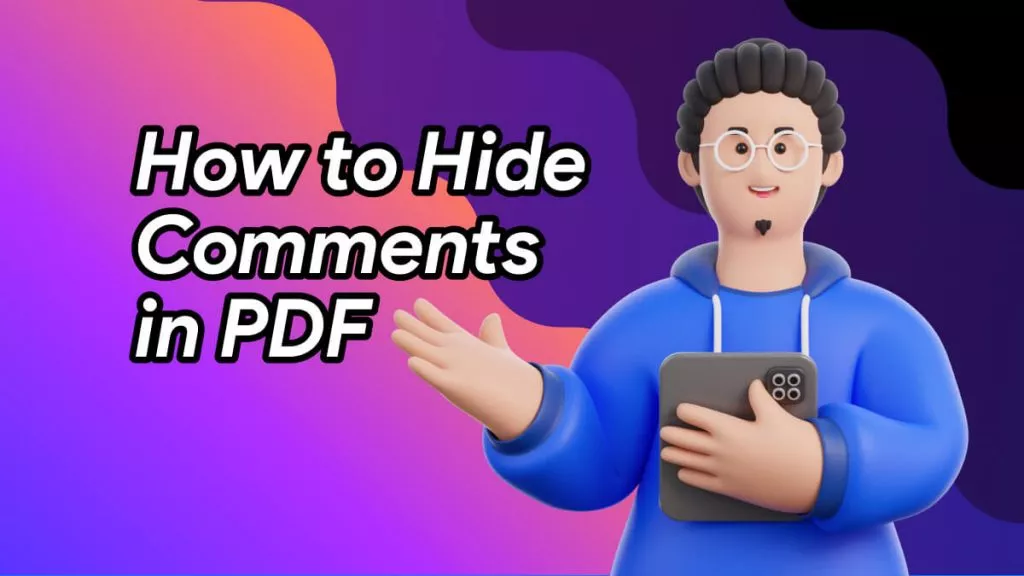
 Delia Meyer
Delia Meyer