Before We Begin
Windows • macOS • iOS • Android 100% secure
Bluebeam is a useful PDF editing and markup tool widely used in the architecture, construction, and engineering industries. PDF files created in Bluebeam usually contain extensive markups and interactive elements. You may want to flatten them to lock layer from editing and make sharing easier. However, this feature doesn’t always work as expected.
If you're having any issues when flattening PDFs in Bluebeam, this guide is for you. Here, you'll learn how to flatten a PDF in Bluebeam, why it might not be working, and what you can do to fix it easily.
Part 1. Flatten PDF in Bluebeam
Flattening a PDF in Bluebeam means permanently merging all markups or other layers into the document’s content. Once flattened, you can no longer edit or remove these elements.
Bluebeam provides flexible options to do this. You can flatten all markups, choose specific ones, or flatten everything to a separate layer to hide or show markups later.
Here’s how it works.
- Open the PDF you need to flatten in Bluebeam. Then, click the “Document” tab at the top. Scroll down to the bottom of the list and choose “Flatten.”

Tip: You can also use the Bluebeam flatten shortcut keys “CTRL + SHIFT + M” to access the flatten window directly.
- A window will appear on your screen. From here, go to the “Options” section. Then, select the items you want to flatten. Otherwise, check the box for “Type” to select all elements at once.
- Head over to the “Flatten” section and select your desired option. Select “All Markups” to flatten all annotations in the PDF.
- Check the option for “Allow Markup Recovery (Unflatten).” This will allow you to unflatten the elements in the future if needed.

- Once you’re done with settings, click the “Flatten” button to proceed.
Part 2. Why Can't Bluebeam Flatten?
If you're unable to flatten in Bluebeam, there can be several causes behind this issue. Below, I’ve listed the most common reasons along with their effective solutions to help you out.
Reason 1: You are in the Free Version
Bluebeam comes with a hefty price tag, and not everyone can afford it. Many users rely on the free version, which doesn’t allow flattening. If you find Bluebeam’s cost high, UPDF offers a much cheaper alternative. Here's a comparison of their pricing.
| Subscription Type | BlueBeam | UPDF |
| Annual Plan | Basics: $260/yearCore: $330/yearComplete: $440/year | $39.99/Year |
| Perpetual Plan | None | $69.99/Lifetime |
UPDF also lets you choose the specific elements you need to flatten. Click here to download UPDF and get started. Then, use these steps to flatten your PDF:
Windows • macOS • iOS • Android 100% secure
- Launch UPDF and click “Open File” from the main screen. Then import the PDF you want to flatten.
- Once your PDF opens, click the down arrow button at the top right. Then, select “Save as Flatten.”

- Go to the “Flatten PDF” section and select the elements you want to flatten, such as comments, forms, watermarks, and cropped pages. Then, click “Save As” to store the PDF on your device.

Reason 2: The Document is Protected
If your PDF is password-protected or has restricted permissions, Bluebeam can't flatten the PDF. The security settings can block any editing or merging of markups. Therefore, you need to remove the password protection first. UPDF can help you do this easily. It lets you remove both open and permissions passwords in just seconds.
Here's what to do.
- Open your PDF in UPDF. If your PDF has an open password, enter it and click “Unlock” to access the document.

- Once your PDF opens, click the down arrow button in the top-right. Select “Remove Password” and select a location to save the PDF.

- If the PDF is locked with a permissions password, a dialogue box will appear. From here, enter your permissions password and click “Unlock.” Then, save the file.

Reason 3: The PDF was Flattened
If Bluebeam Flatten is grayed out, it's possible that your PDF is already a flattened document. This means that all annotations and markups in the file have been permanently merged into the documents. Since Bluebeam cannot recognize any interactive elements in the PDF, it cannot further flatten it. In this case, you don't need to do anything. Your document is already finalized.
Part 3. Why Recommend to Use UPDF Instead of BlueBeam
At this point, you might be wondering what makes UPDF a better option than Bluebeam. Here are some key reasons that make it stand out.
Reason 1: UPDF is a Lot Cheaper
Bluebeam only offers annual price plans, which come with a hefty subscription fee. Meanwhile, UPDF offers both yearly and perpetual plans at a significantly lower price. Even better, a single license works across all platforms. This means you don't need to spend more for additional devices. You can check and upgrade to UPDF pro here.
Reason 2: UPDF is Available Everywhere
UPDF is available across all platforms, including Windows, Mac, iOS, and Android. So, you can work seamlessly on all devices. You can edit a document on your PC and continue it on your phone without losing your progress.
Reason 3: Easy to Use
UPDF requires no technical knowledge. Its clean interface and straightforward tools make it the perfect tool for beginners. But it still provides professional-grade features anyone can use easily.
Reason 4: A Complete PDF Solution
UPDF isn’t just for flattening. It’s an all-in-one PDF tool with everything you need to work smarter. Some key features include:
- Edit PDF text, images, links, watermarks, pages, and more in PDFs.
- Convert PDFs to Word, Excel, PowerPoint, images, PDF/A, and more.
- Annotate and comment with highlights, shapes, notes, text callouts, stamps, and stickers.
- Organize pages by extracting, splitting, rotating, deleting PDFs, and more.
- Add open and permissions passwords to keep your documents secure against unwanted tampering.
- Compress large PDFs to five different levels without losing the document’s quality.
- Use an AI assistant to brainstorm ideas, summarize, translate, explain PDFs, chat with images, and create mindmaps.
These features are just scratching the surface. To learn more about UPDF, read this review article or watch the video below.
Final Words
That wraps up how to flatten a PDF in Bluebeam. It allows you to flatten multiple markup layers. However, sometimes, it may not work. This can be because you're using a free version, the document is protected, or it's already flattened. But regardless of the reasons, UPDF can help you fix it quickly. If you want to flatten PDF at a much lower price, download and try UPDF today!
Windows • macOS • iOS • Android 100% secure
 UPDF
UPDF
 UPDF for Windows
UPDF for Windows UPDF for Mac
UPDF for Mac UPDF for iPhone/iPad
UPDF for iPhone/iPad UPDF for Android
UPDF for Android UPDF AI Online
UPDF AI Online UPDF Sign
UPDF Sign Edit PDF
Edit PDF Annotate PDF
Annotate PDF Create PDF
Create PDF PDF Form
PDF Form Edit links
Edit links Convert PDF
Convert PDF OCR
OCR PDF to Word
PDF to Word PDF to Image
PDF to Image PDF to Excel
PDF to Excel Organize PDF
Organize PDF Merge PDF
Merge PDF Split PDF
Split PDF Crop PDF
Crop PDF Rotate PDF
Rotate PDF Protect PDF
Protect PDF Sign PDF
Sign PDF Redact PDF
Redact PDF Sanitize PDF
Sanitize PDF Remove Security
Remove Security Read PDF
Read PDF UPDF Cloud
UPDF Cloud Compress PDF
Compress PDF Print PDF
Print PDF Batch Process
Batch Process About UPDF AI
About UPDF AI UPDF AI Solutions
UPDF AI Solutions AI User Guide
AI User Guide FAQ about UPDF AI
FAQ about UPDF AI Summarize PDF
Summarize PDF Translate PDF
Translate PDF Chat with PDF
Chat with PDF Chat with AI
Chat with AI Chat with image
Chat with image PDF to Mind Map
PDF to Mind Map Explain PDF
Explain PDF Scholar Research
Scholar Research Paper Search
Paper Search AI Proofreader
AI Proofreader AI Writer
AI Writer AI Homework Helper
AI Homework Helper AI Quiz Generator
AI Quiz Generator AI Math Solver
AI Math Solver PDF to Word
PDF to Word PDF to Excel
PDF to Excel PDF to PowerPoint
PDF to PowerPoint User Guide
User Guide UPDF Tricks
UPDF Tricks FAQs
FAQs UPDF Reviews
UPDF Reviews Download Center
Download Center Blog
Blog Newsroom
Newsroom Tech Spec
Tech Spec Updates
Updates UPDF vs. Adobe Acrobat
UPDF vs. Adobe Acrobat UPDF vs. Foxit
UPDF vs. Foxit UPDF vs. PDF Expert
UPDF vs. PDF Expert

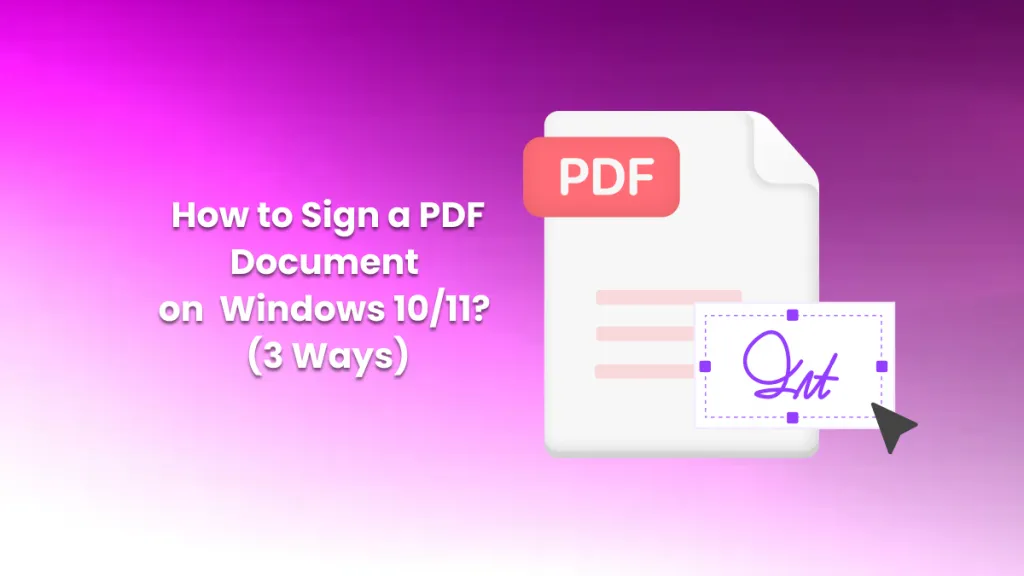

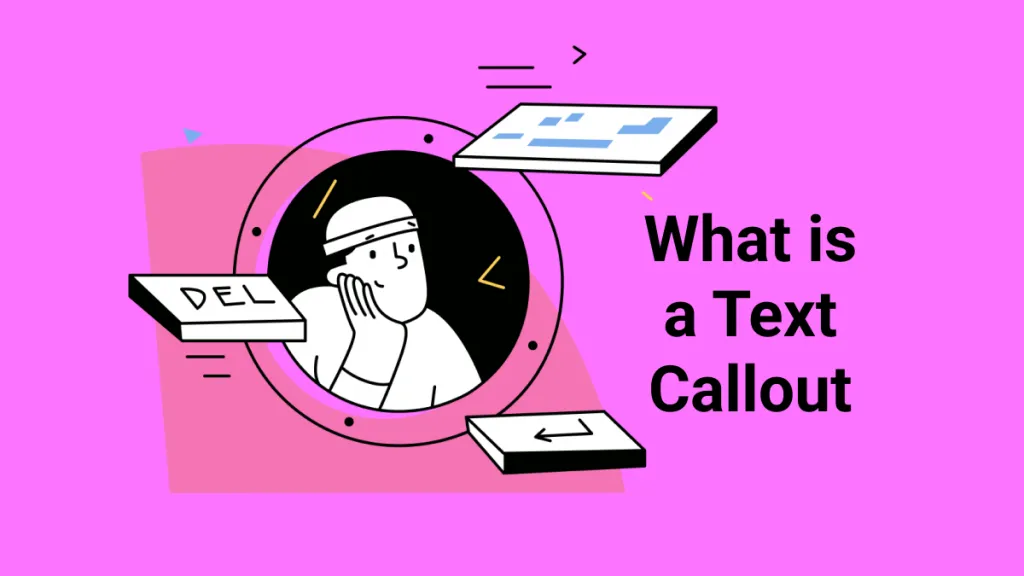

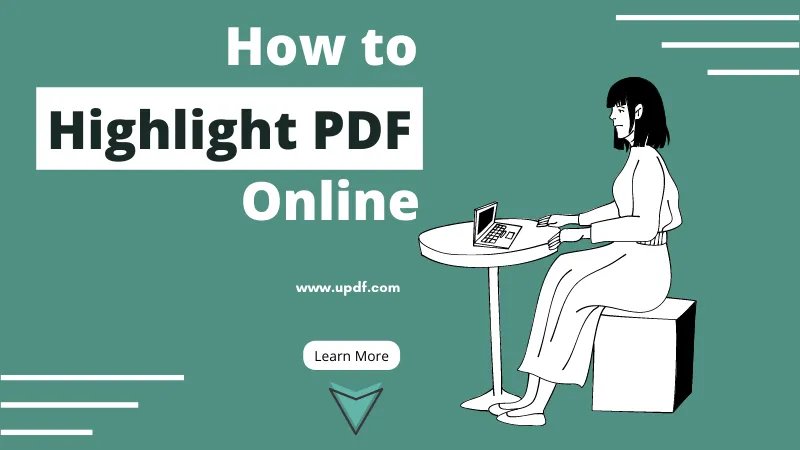


 Lizzy Lozano
Lizzy Lozano 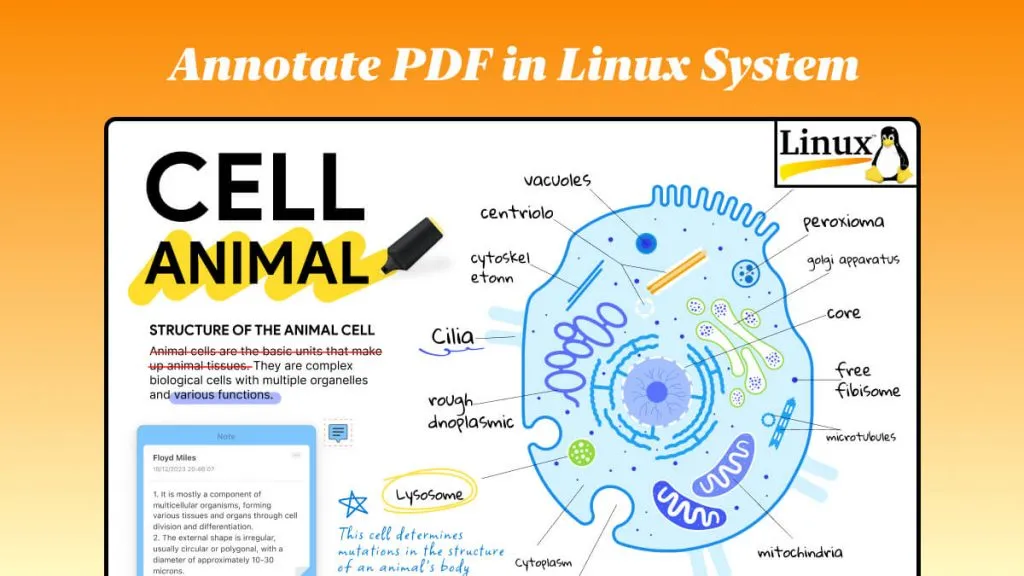
 Enola Miller
Enola Miller 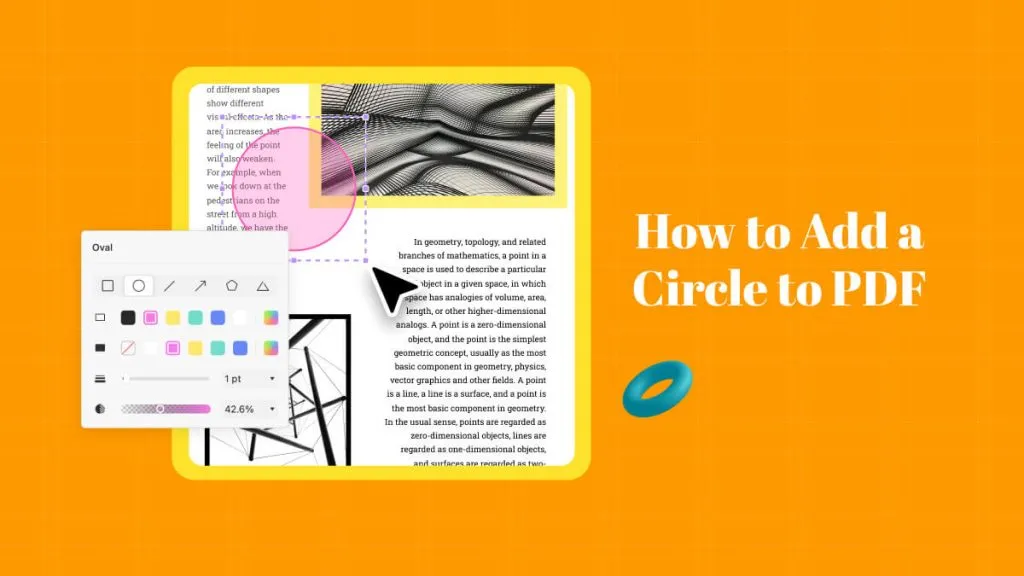

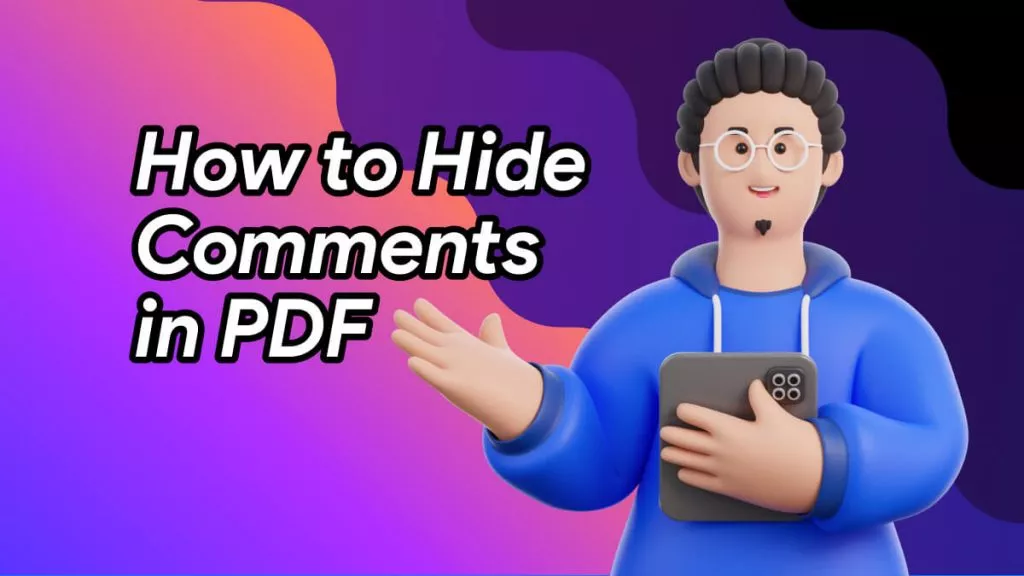
 Delia Meyer
Delia Meyer