Are you looking for a way to fit two or more images on a single-page PDF? You might be creating a neat photo collage or showcasing multiple product shots in a catalog. In any case, arranging the images in your desired layout on the same PDF page can be tricky. Not many tools provide a straightforward way to do this.
But don't worry. You don’t need to waste hours or go through complex, lengthy steps to make this possible. In this guide, I will share the easiest ways to put, combine, or print 2 images in one page PDF. You will also learn easy steps to combine multiple images into a single-page PDF.
Let’s get started.
Part 1. Combine 2 Images on One Page PDF
If you want to put, combine, or print two images in one page PDF, the easiest way is to use a tool called UPDF. It simplifies the process and gives you full control over the page’s layout, size, and orientation. There are two effective methods to achieve this. You can create from an ID card template or start with a blank PDF.
To get started, download UPDF on your computer. Then, go through the following methods to combine 2 images in one page PDF.
Windows • macOS • iOS • Android 100% secure
Way 1. Create from ID Card
This method lets you quickly merge your selected images into a PDF with a fixed layout. It removes the need to rearrange images manually. This works well for combining the front and back of an ID card or certificates. However, you can use it to merge any two images.
Here are the steps to combine images into one page PDF.
Step 1. Open UPDF on your computer. Click “Tools” from the bottom. Then, select “ID Card” located under the Create PDF section.
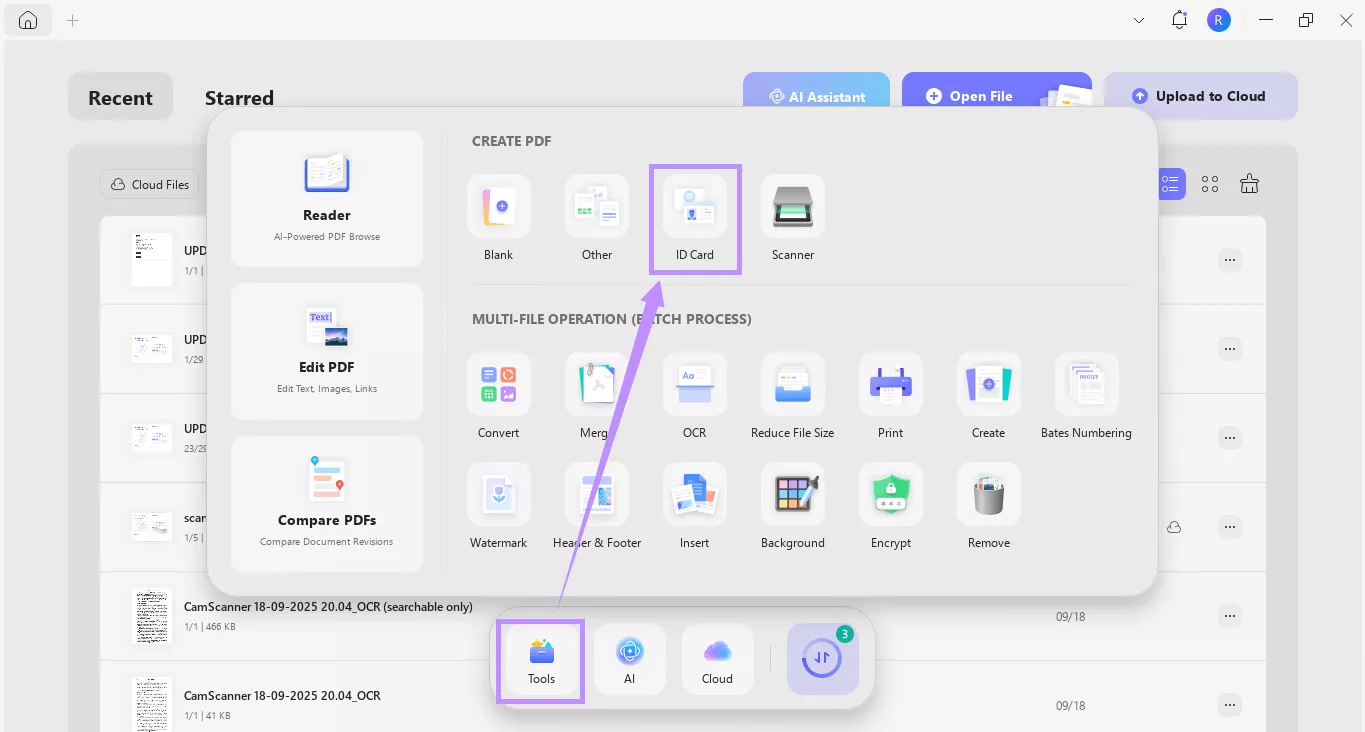
Step 2. A new window will show up with two file upload options. Click each “Choose File” button and select the images you want to combine on a single page.
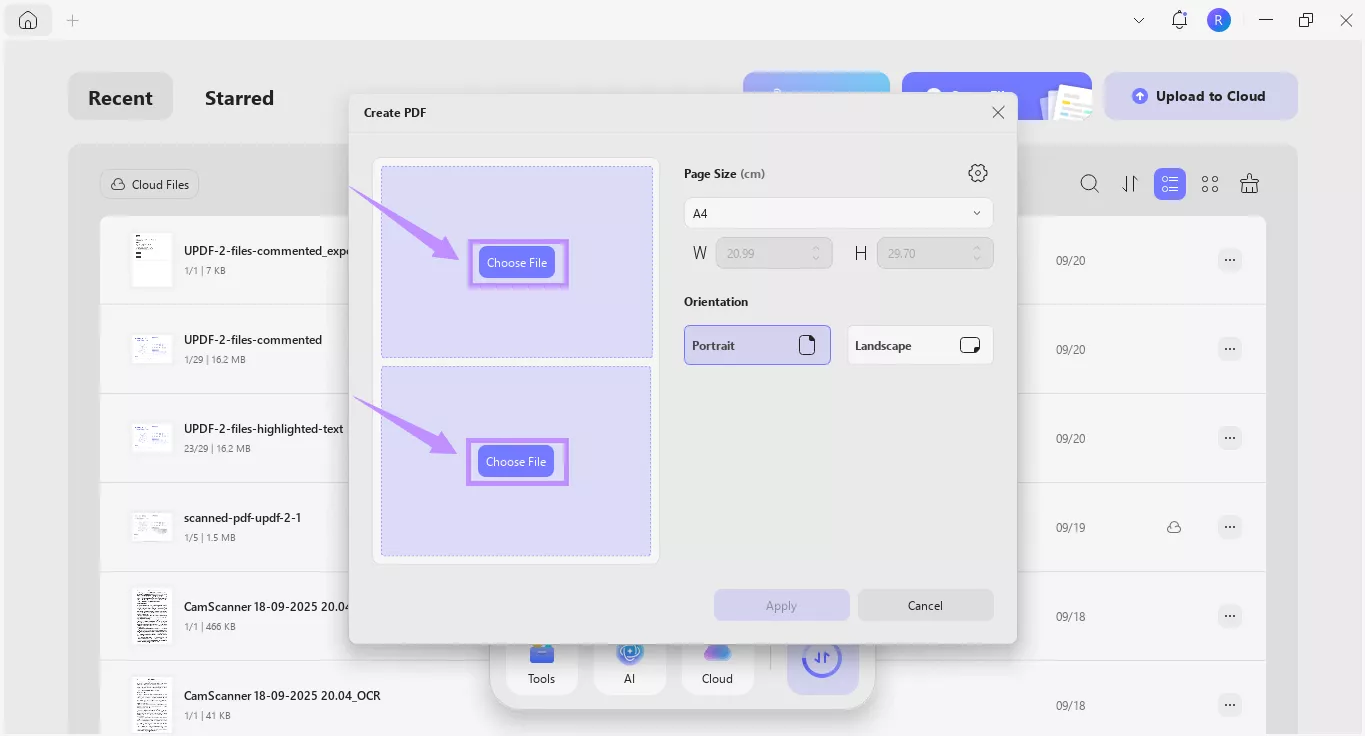
Step 3. Once both images are added, click the Page Size dropdown and choose your desired size. Then, select a page orientation such as Portrait or Landscape. After that, click “Apply.”
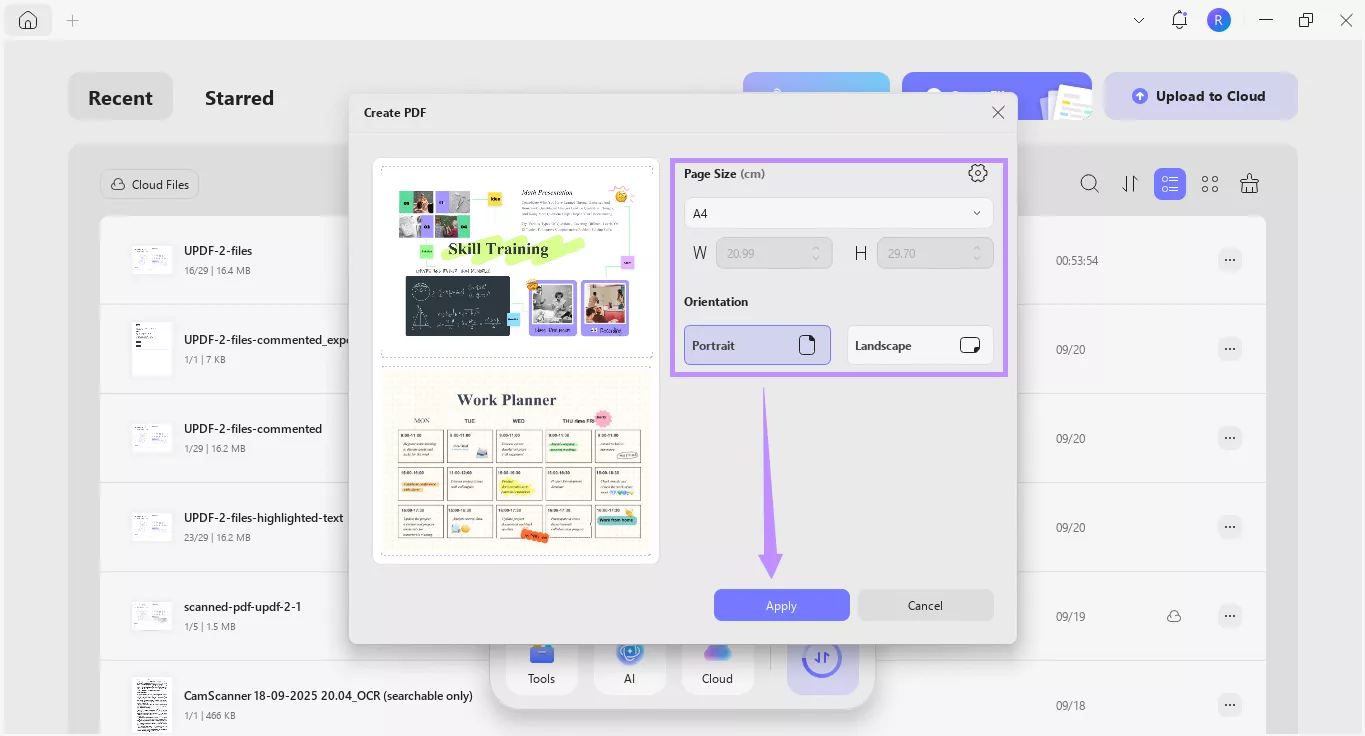
Step 4. UPDF will combine both images into a single page and open it for viewing. From here, click the down arrow in the top right and choose “Save as” or “Print” as needed.
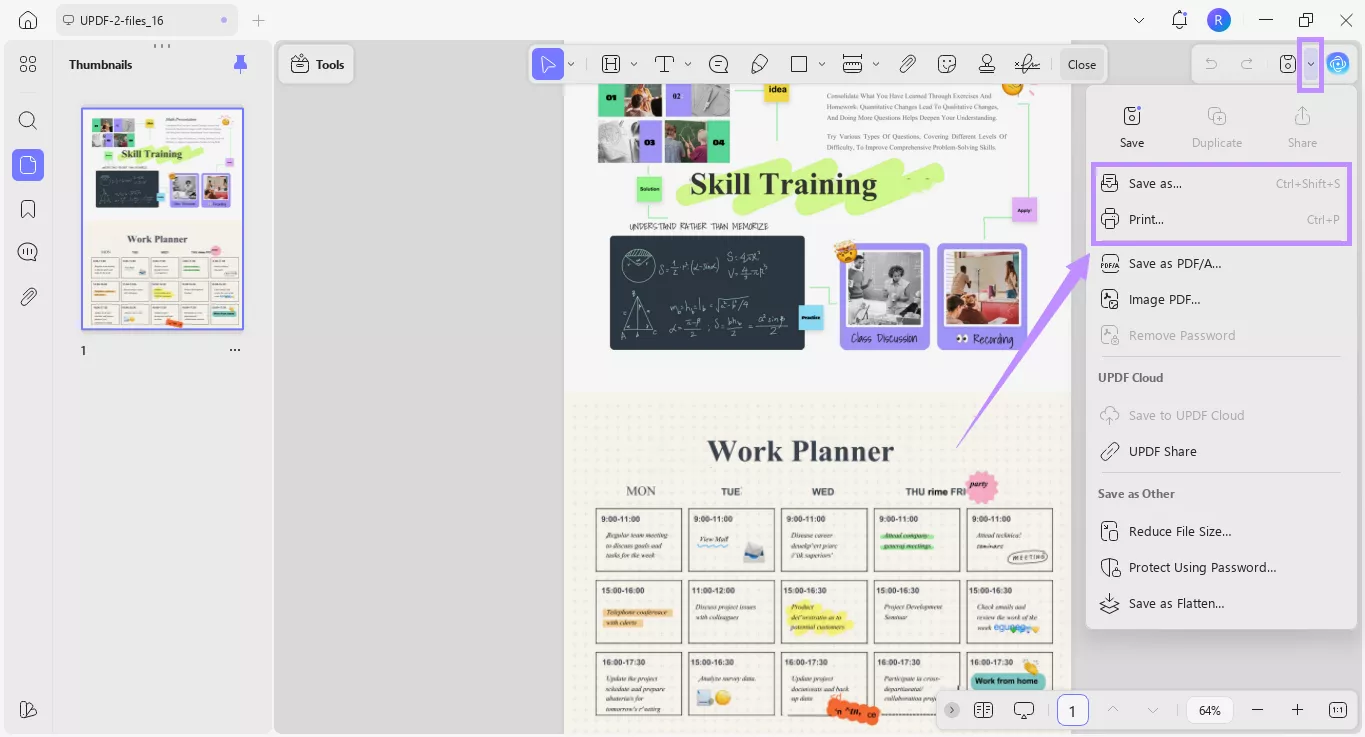
Way 2. Create a Blank PDF Plus Adding Images
This method gives you more control over combining 2 images on one page PDF in your desired layout. It works best for creating custom arrangements. You can freely place images anywhere on the page.
Here’s how it works.
Step 1. Open UPDF and click “Tools” from the Home screen. Then, click “Blank” under Create PDF.
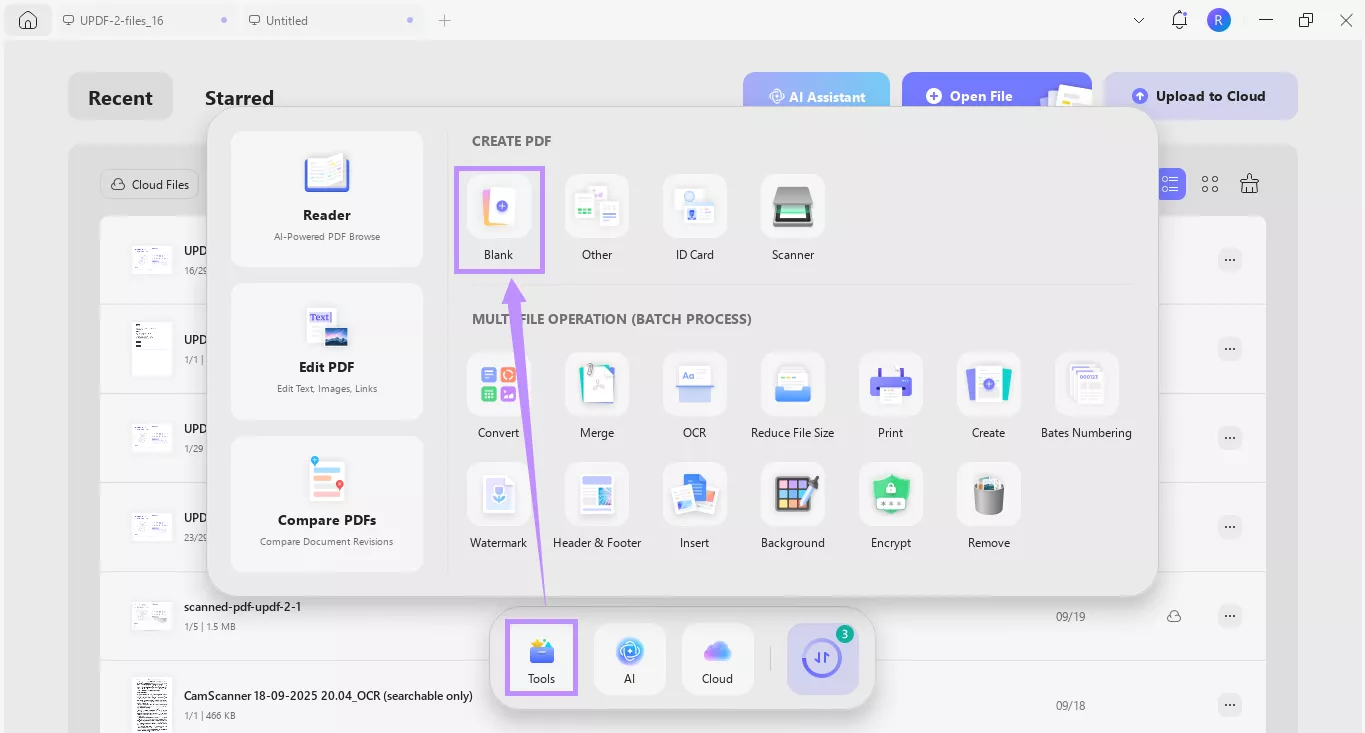
Step 2. From the new window, customize the page appearance. You can select your desired page style, size, orientation, and number of pages. Once done, click “Apply.”
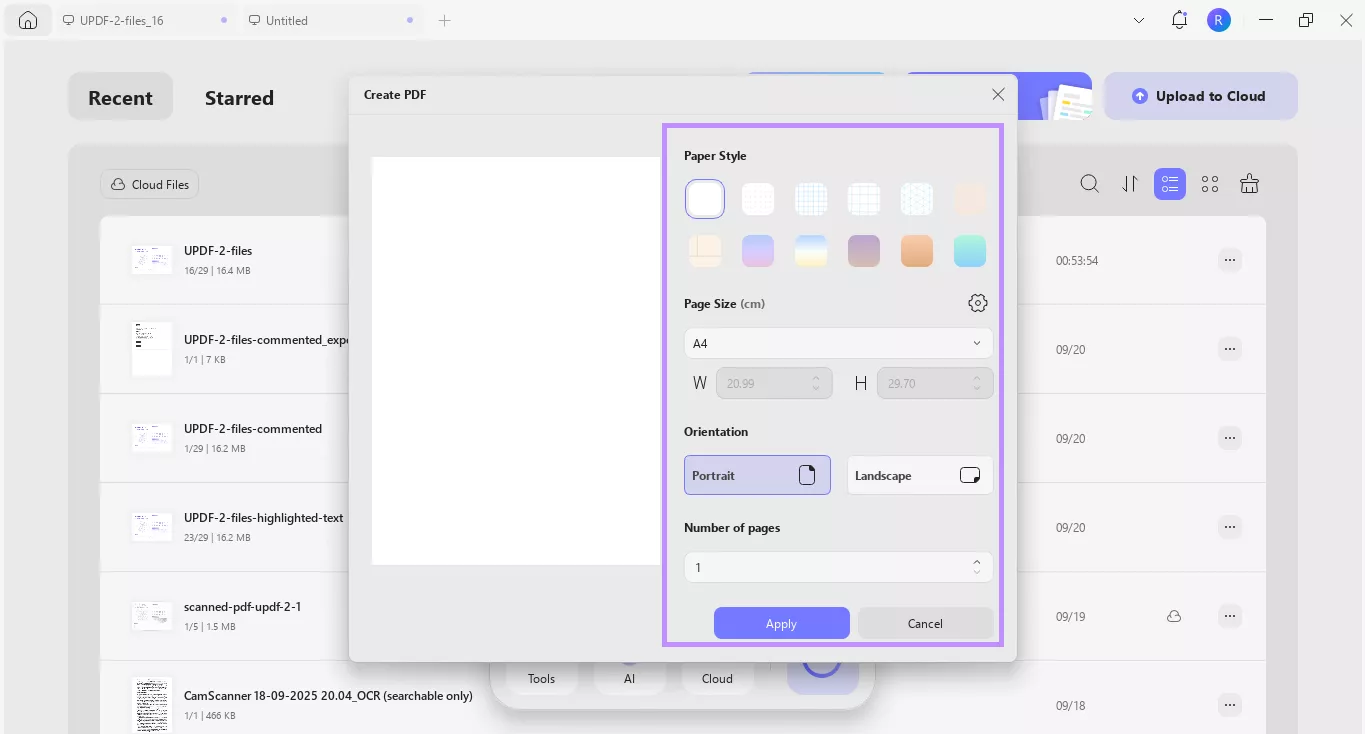
Step 3. UPDF will create and open a blank PDF. From here, click “Tools” at the top and select “Edit.”
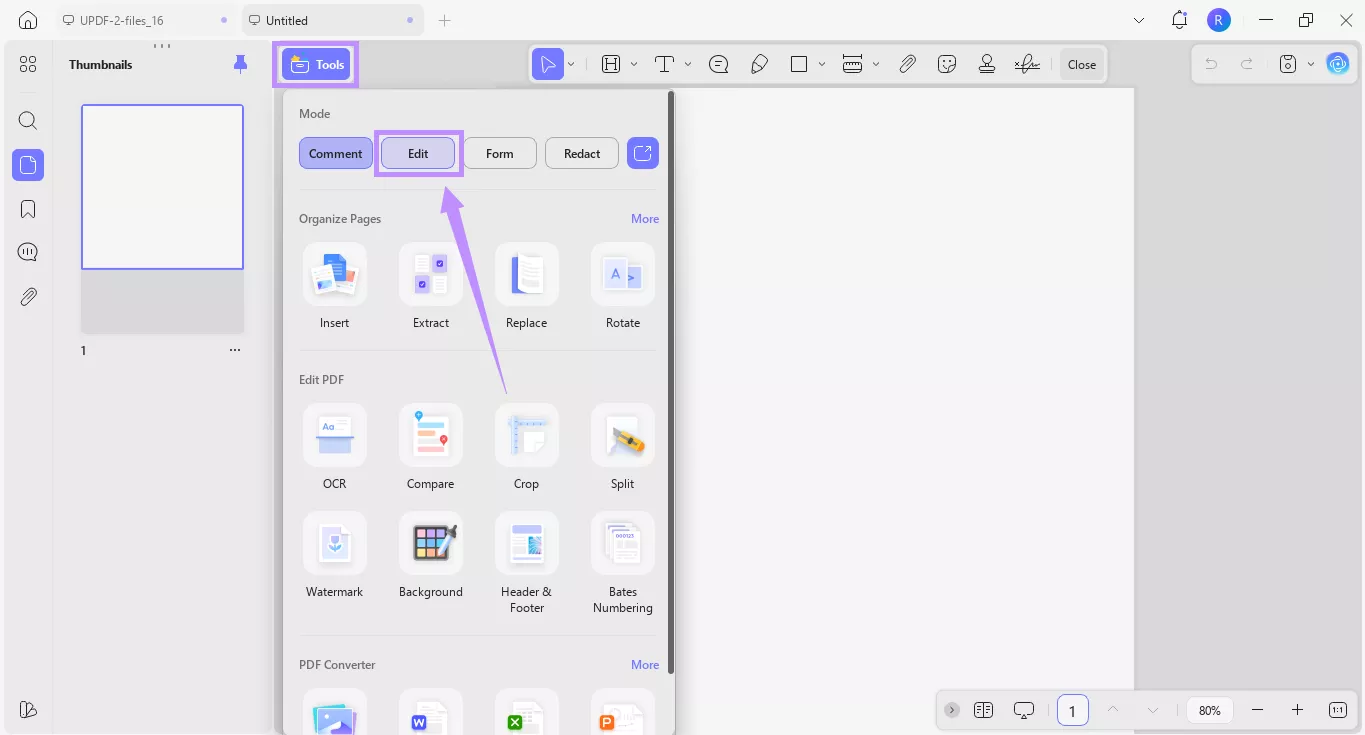
Step 4. You will see a toolbar at the top with several options. Click the image icon for “Insert & Edit Image” from here.
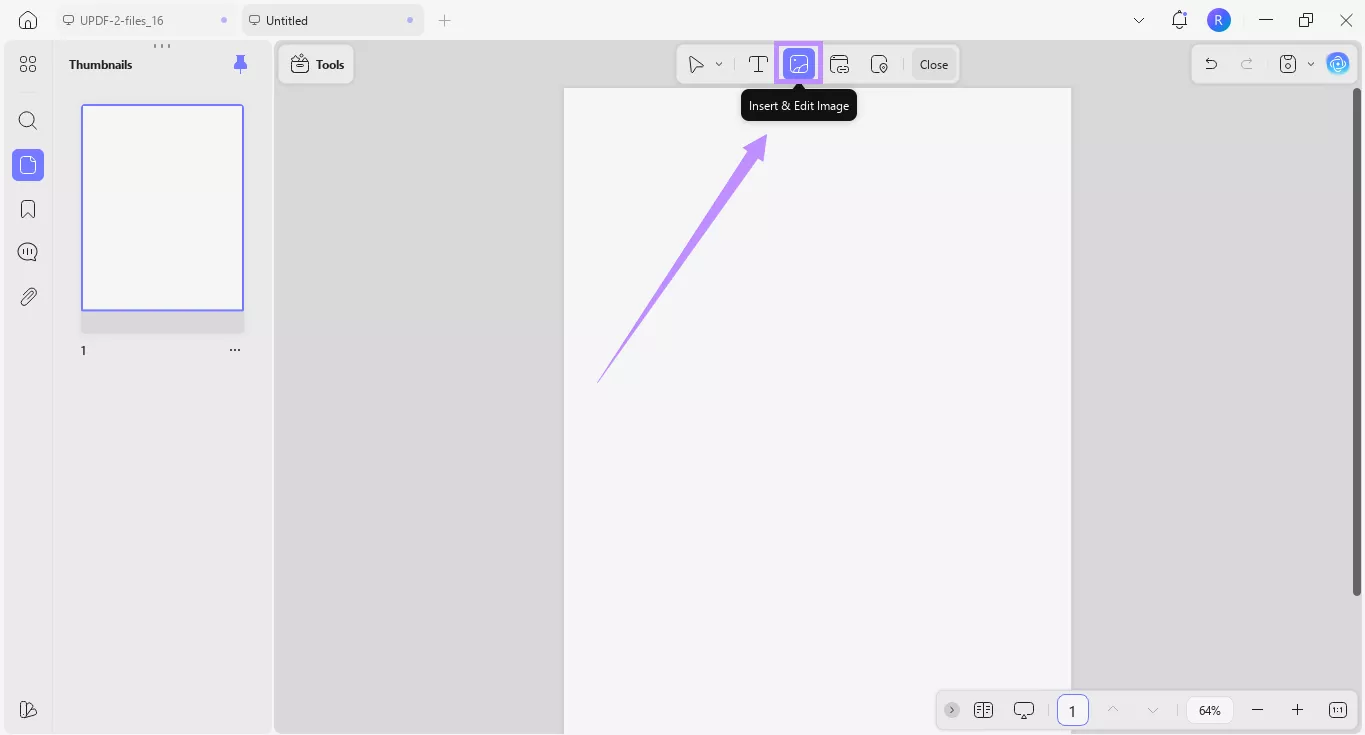
Step 5. Click the area on the page where you want to insert the first image. From the new window, select the image to insert. Repeat the process to add the second image.
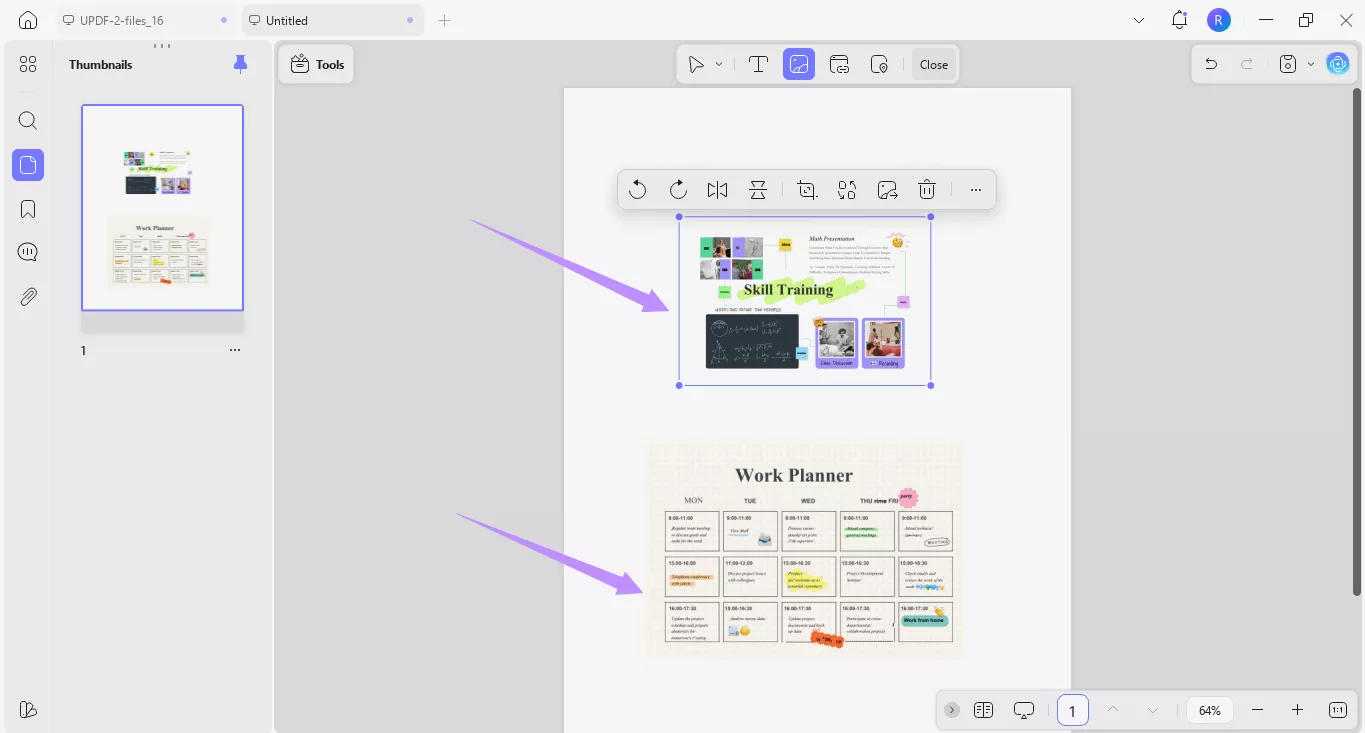
Step 6. Once you’ve added both pictures, click and drag their borders to adjust their size. To reposition them, select and move the images freely on the page. You can also use the floating toolbar to rotate, flip, crop, replace, or delete them as needed.
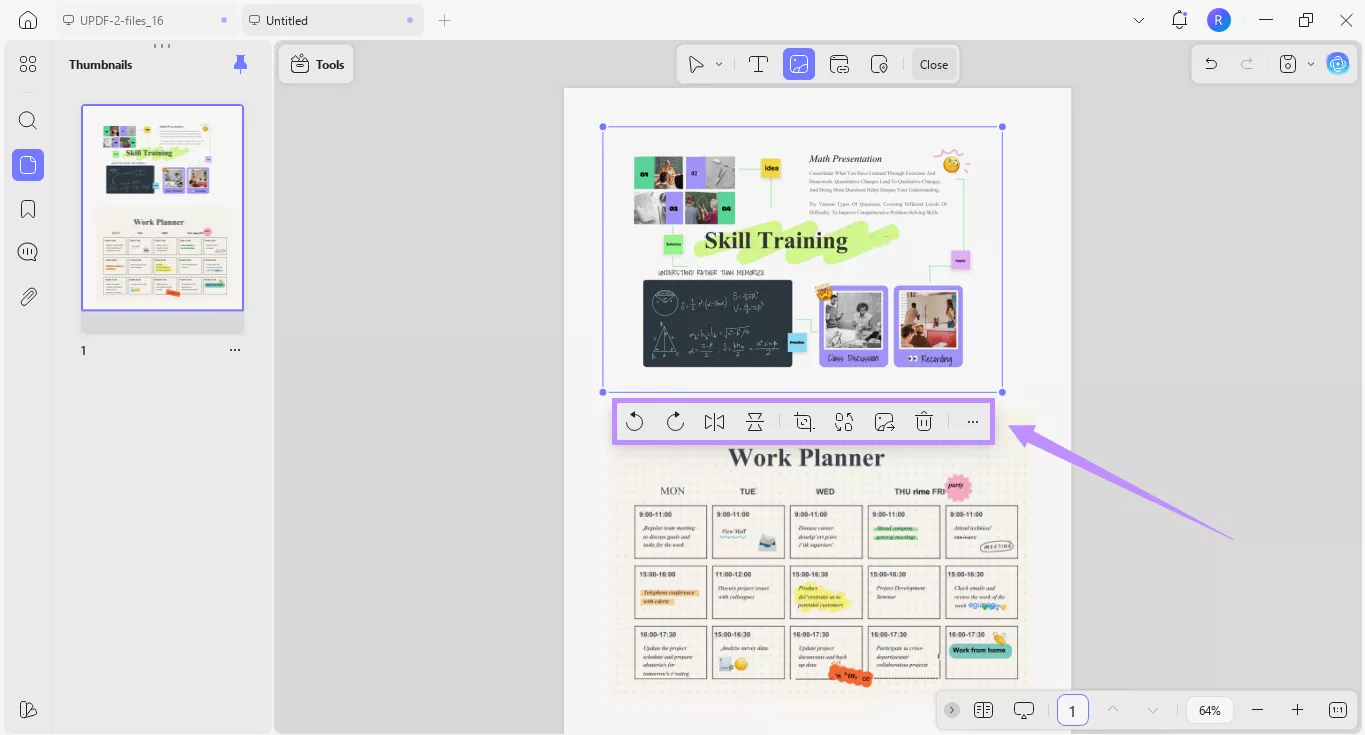
Step 7. When finished, click the down arrow in the top right corner. Then select “Save as” to store the PDF or choose “Print” to send it directly to a printer.
Part 2. Combine or Print Multiple Images on One Page PDF
Sometimes, you may want to combine or print multiple images on one page of a PDF. This can be useful for creating photo albums, presentations, or catalogues. With UPDF, the process is quick and straightforward. You can use the merge and image tools to put multiple images into a single-page PDF.
So, don’t wait. Download UPDF on your device. Then follow the steps below to learn how to print multiple images on one page PDF.
Windows • macOS • iOS • Android 100% secure
Step 1. With UPDF open, click “Tools” from the Home screen. Then, select “Merge” under Multi-File Operation (Batch Process).
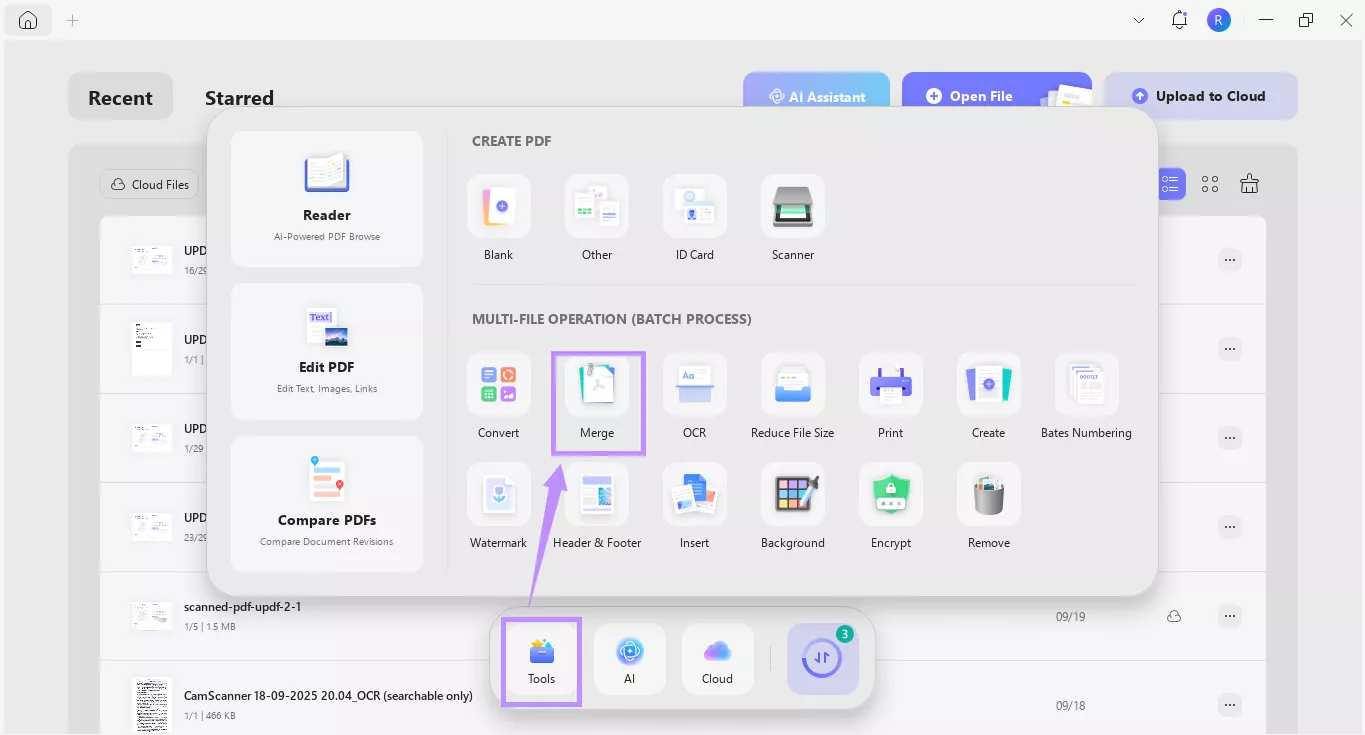
Step 2. Click “Add Files” and import the pictures you want to combine.
Step 3. Once the images are uploaded, go to the right-hand panel. Click the Page Size Options dropdown and choose either “Keep original size” or “Standardize page size.”
Step 4. If needed, select a page size and orientation. Enter a file name, then click “Apply.” Choose the folder where you want to save the merged file.
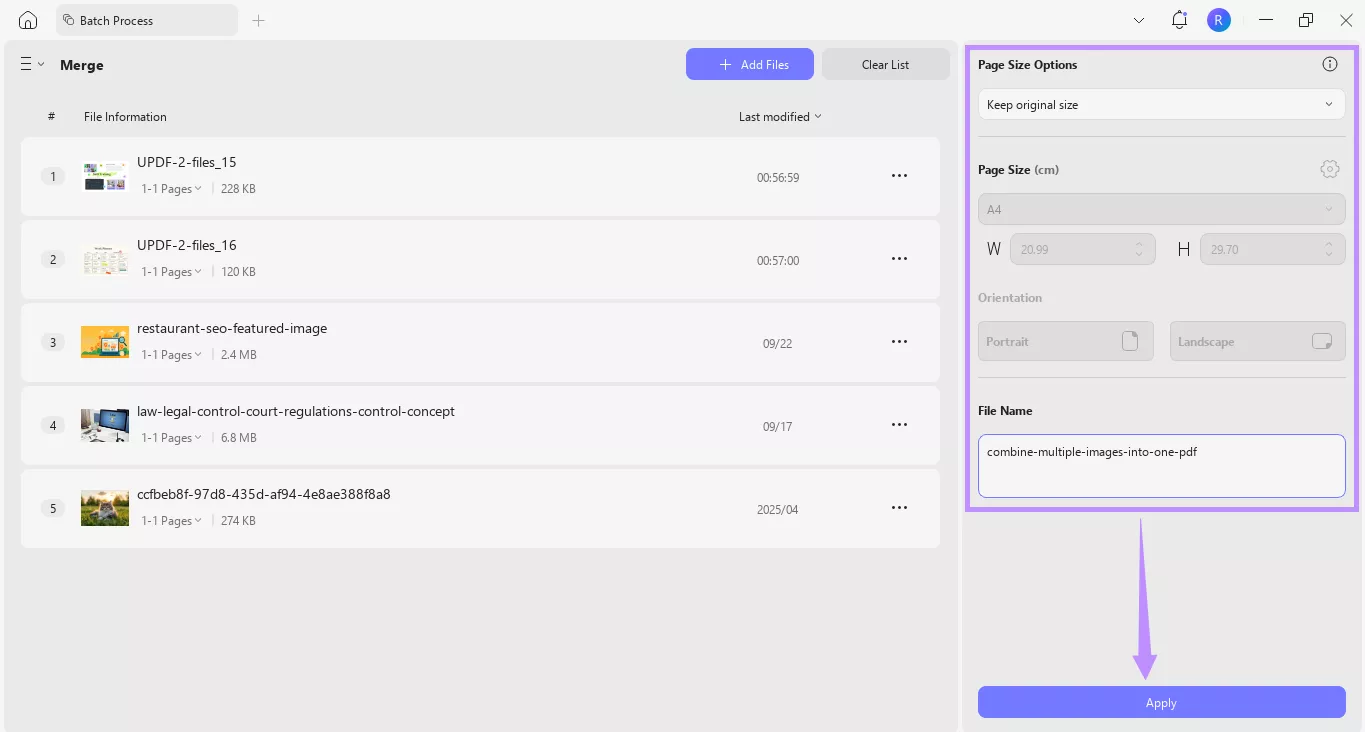
Step 5. UPDF will direct you to the folder where your file is located. Double-click the file to open it in UPDF. Then click “Tools” from the top menu and select “Image” under PDF Converter at the bottom.
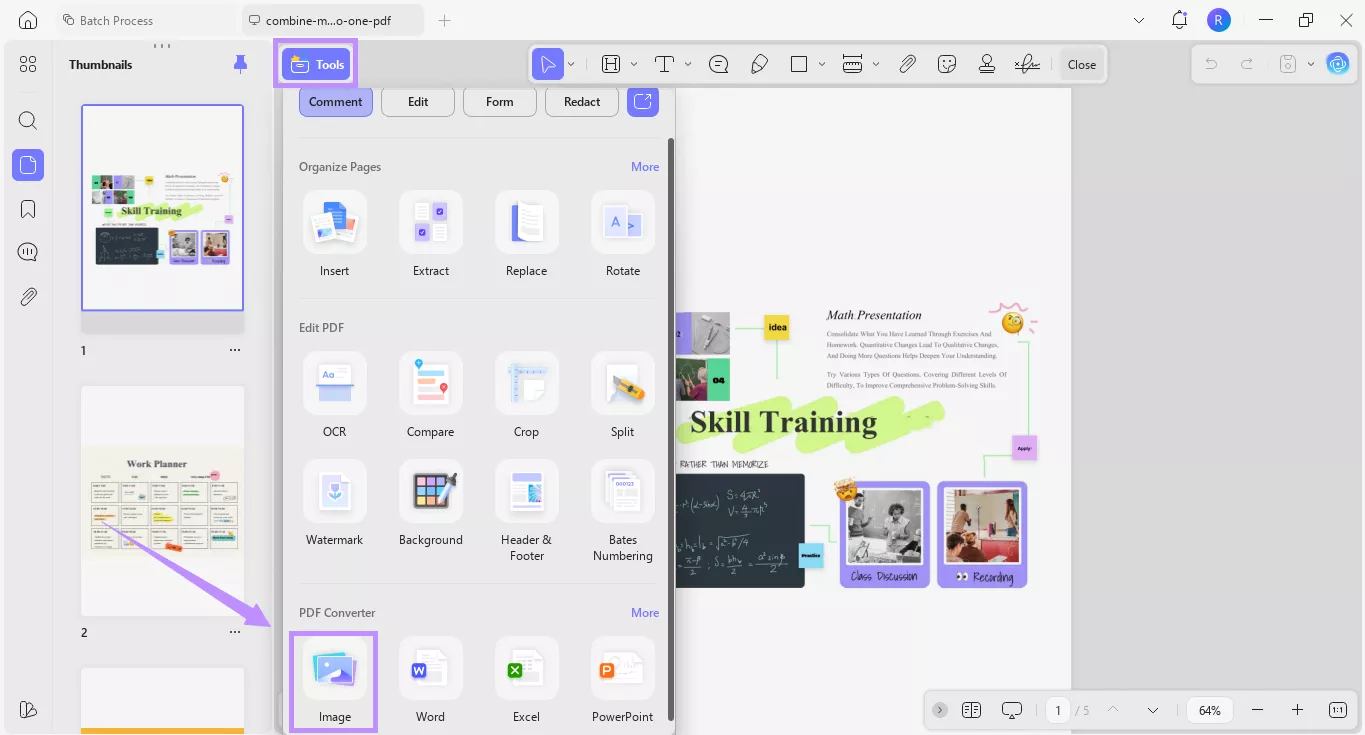
Step 6. In the new window, check “Combine multiple pages into a single long image.” Click “Apply” and save your file.
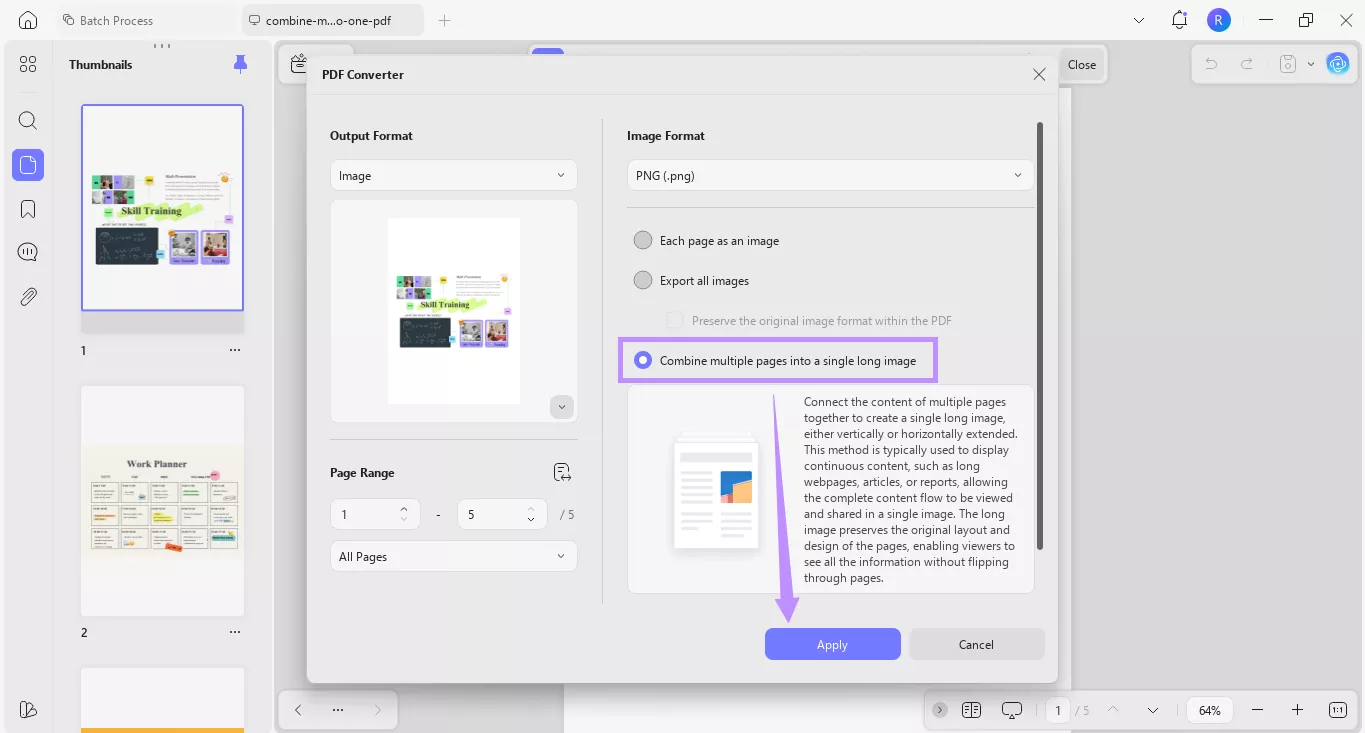
Step 7. After saving, you’ll be directed to the destination folder. Drag and drop the single long image back into UPDF. Make sure to place it on the tab bar to open in a new tab.
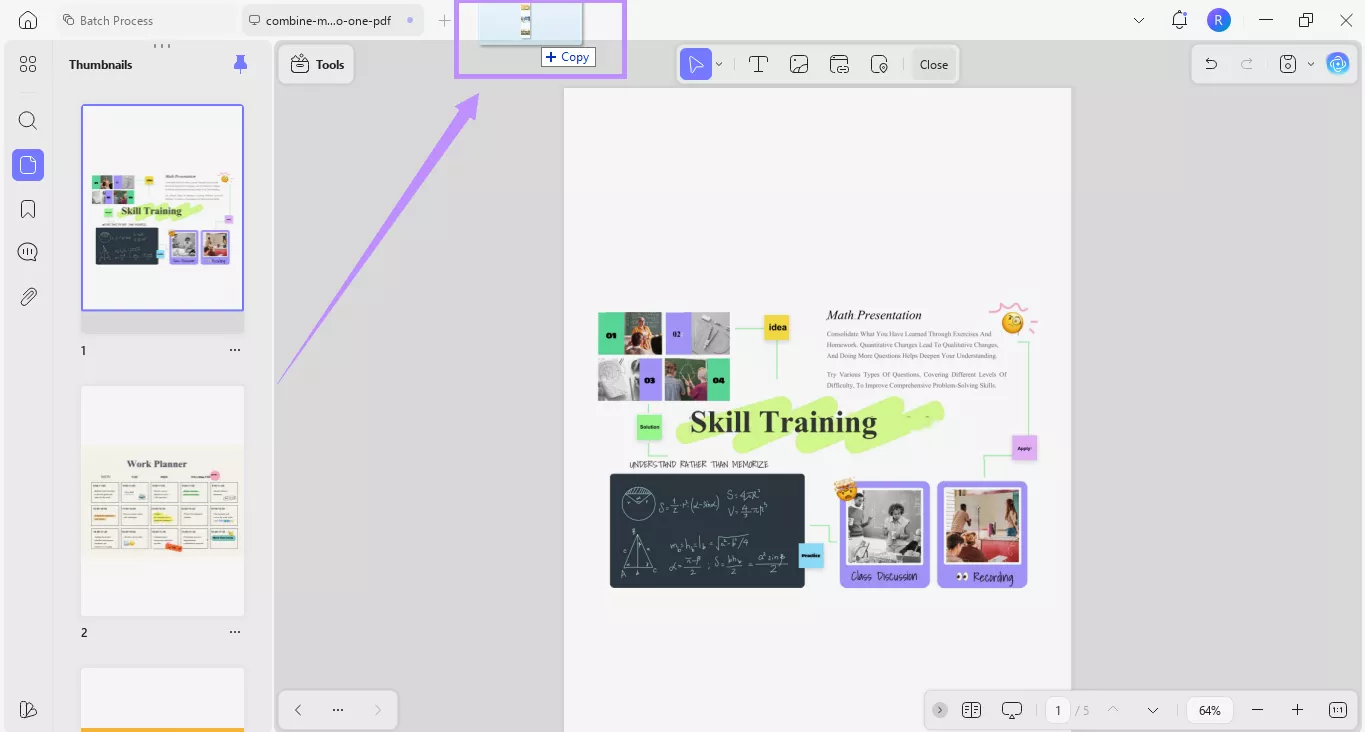
Step 8. Finally, click the down arrow in the top right and click “Save as” or “Print” as needed.
Apart from creating a single-page PDF, UPDF is packed with tools to make your PDF management effortless. If you want to get more familiar with it, read this review of UPDF or watch the video below.
Conclusion
That’s all about how to put, combine, or print 2 images in one page PDF. UPDF gives you an all-in-one solution to do everything you need. You can choose an ID card template or create a blank PDF to customize your layout fully. Placing multiple images on one page is just as fast and simple. Besides this, UPDF can help you manage your PDF tasks more productively. You can also get started for free. So, click below to download UPDF and try it today!
Windows • macOS • iOS • Android 100% secure
 UPDF
UPDF
 UPDF for Windows
UPDF for Windows UPDF for Mac
UPDF for Mac UPDF for iPhone/iPad
UPDF for iPhone/iPad UPDF for Android
UPDF for Android UPDF AI Online
UPDF AI Online UPDF Sign
UPDF Sign Edit PDF
Edit PDF Annotate PDF
Annotate PDF Create PDF
Create PDF PDF Form
PDF Form Edit links
Edit links Convert PDF
Convert PDF OCR
OCR PDF to Word
PDF to Word PDF to Image
PDF to Image PDF to Excel
PDF to Excel Organize PDF
Organize PDF Merge PDF
Merge PDF Split PDF
Split PDF Crop PDF
Crop PDF Rotate PDF
Rotate PDF Protect PDF
Protect PDF Sign PDF
Sign PDF Redact PDF
Redact PDF Sanitize PDF
Sanitize PDF Remove Security
Remove Security Read PDF
Read PDF UPDF Cloud
UPDF Cloud Compress PDF
Compress PDF Print PDF
Print PDF Batch Process
Batch Process About UPDF AI
About UPDF AI UPDF AI Solutions
UPDF AI Solutions AI User Guide
AI User Guide FAQ about UPDF AI
FAQ about UPDF AI Summarize PDF
Summarize PDF Translate PDF
Translate PDF Chat with PDF
Chat with PDF Chat with AI
Chat with AI Chat with image
Chat with image PDF to Mind Map
PDF to Mind Map Explain PDF
Explain PDF Scholar Research
Scholar Research Paper Search
Paper Search AI Proofreader
AI Proofreader AI Writer
AI Writer AI Homework Helper
AI Homework Helper AI Quiz Generator
AI Quiz Generator AI Math Solver
AI Math Solver PDF to Word
PDF to Word PDF to Excel
PDF to Excel PDF to PowerPoint
PDF to PowerPoint User Guide
User Guide UPDF Tricks
UPDF Tricks FAQs
FAQs UPDF Reviews
UPDF Reviews Download Center
Download Center Blog
Blog Newsroom
Newsroom Tech Spec
Tech Spec Updates
Updates UPDF vs. Adobe Acrobat
UPDF vs. Adobe Acrobat UPDF vs. Foxit
UPDF vs. Foxit UPDF vs. PDF Expert
UPDF vs. PDF Expert








 Lizzy Lozano
Lizzy Lozano 
 Enid Brown
Enid Brown 

