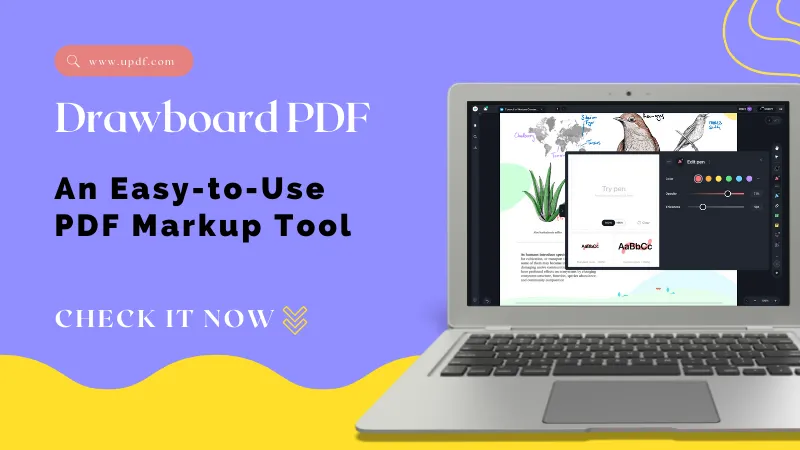When reading a PDF full of annotations, you may want to remove the highlighted text. But after trying everything, nothing seems to work. You can delete the highlights easily but the text is still there.
So, what can you do? Is there any way to remove it? I know how frustrating it feels when time is short and you just need a clean document. To make things easier, I’ve created this guide. Here, I will explain how to remove highlighted text in PDF step by step. You'll also learn how to copy the highlighted text into a separate file if needed.
Let's get started.
Part 1. How to Erase Highlighted Text in PDF?
To remove highlighted text from a PDF, first, you need to delete the highlight itself. Then, you can delete the text underlying it. There’s no quicker way to handle this process. If the highlight was created in another program, it becomes even harder. Many tools cannot detect highlights made with different software. Fortunately, UPDF makes this task effortless.
It accurately analyzes and detects the highlights. So, you can remove the highlighted text from the PDF in simple clicks. Beyond that, it also lets you edit text, insert comments, add markups, and manage other PDF elements. It’s a complete PDF editing solution, available for all platforms. No matter if you work on Mac, Windows, Android, or iOS, it can help you work smarter right on your preferred device.
So, get started now! Click below to download UPDF on your device. Then, use the following steps to learn how to delete highlighted text in PDF.
Windows • macOS • iOS • Android 100% secure
Steps to Erase Highlighted Text in PDF
Step 1. Open UPDF on your computer. Then, click “Open File” to import your PDF document.
Step 2. Once your file opens, find the highlighted text and click on it. A floating toolbar will appear. From here, click the Bin icon to delete the highlight.
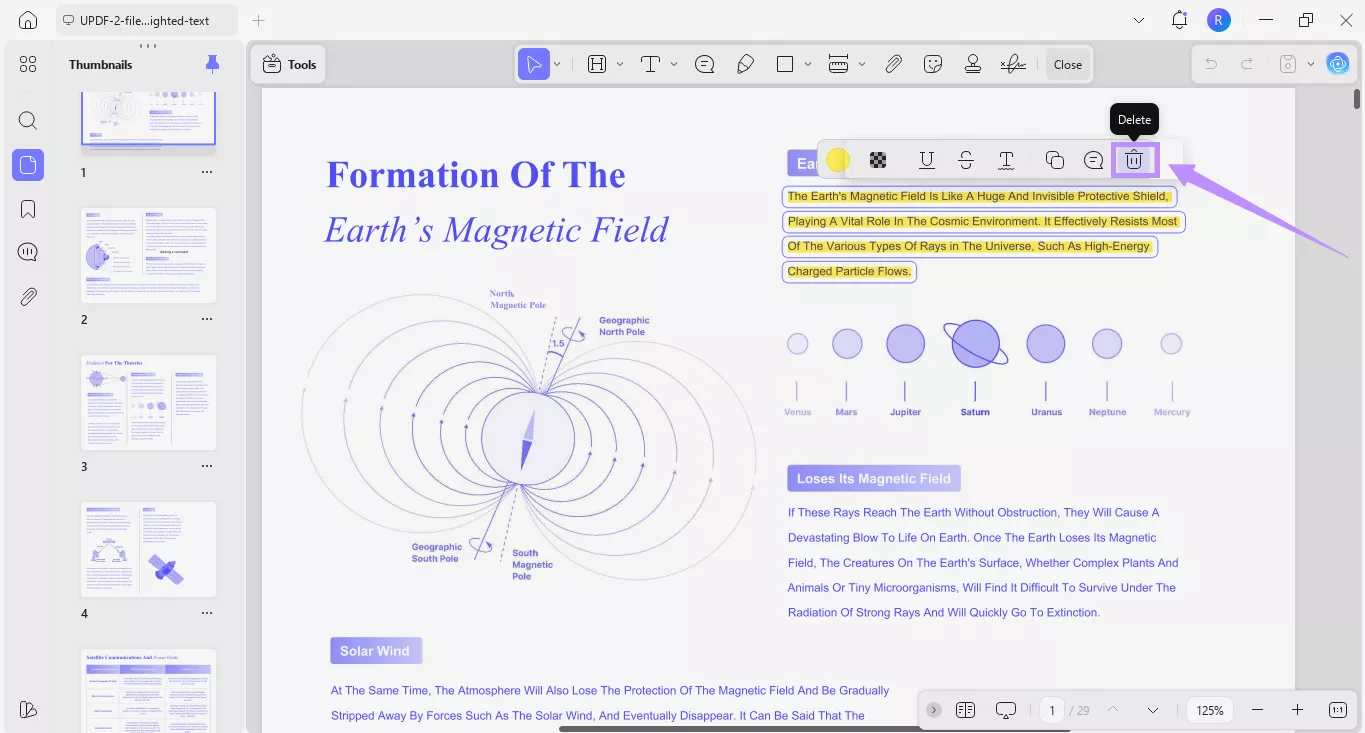
Step 4. Now, click the “Tools” option at the top. Then, select “Edit” from the menu.
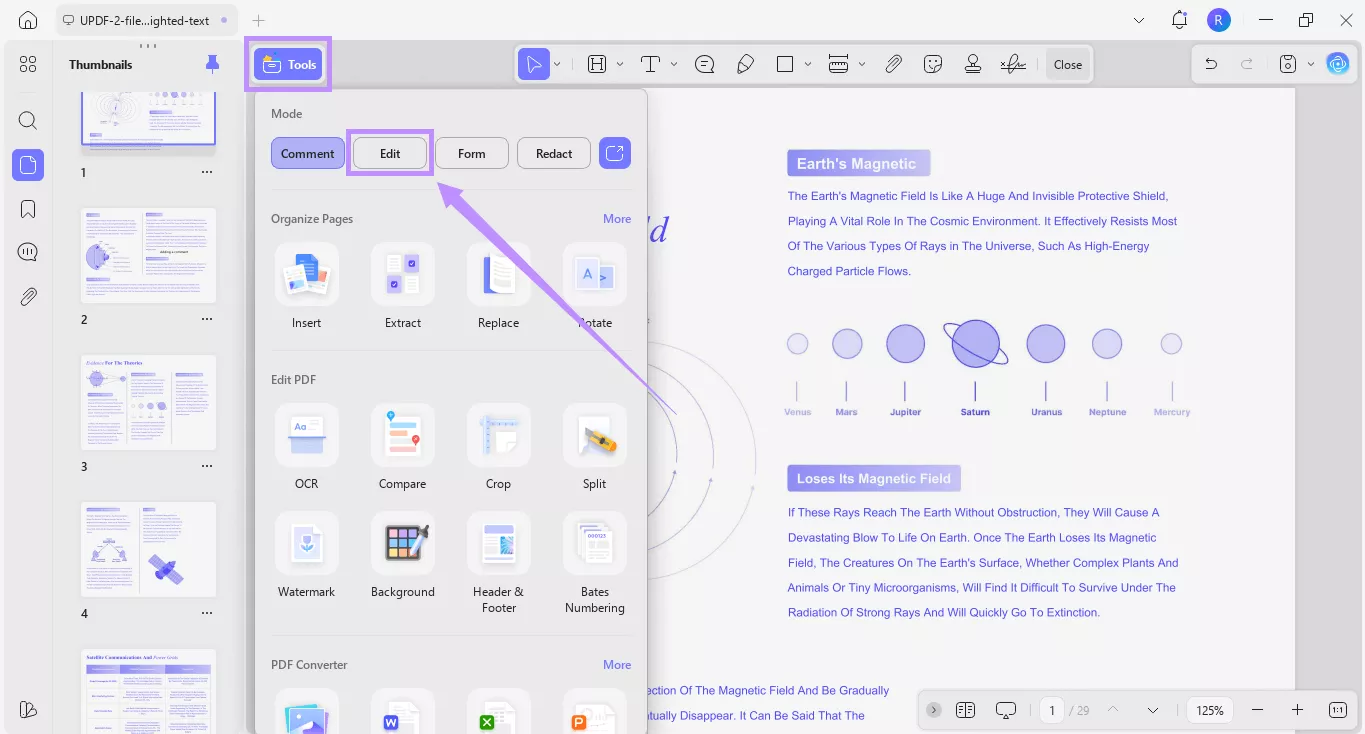
Step 5. You will see several options at the top. Click the “T” icon from here to insert and edit text.
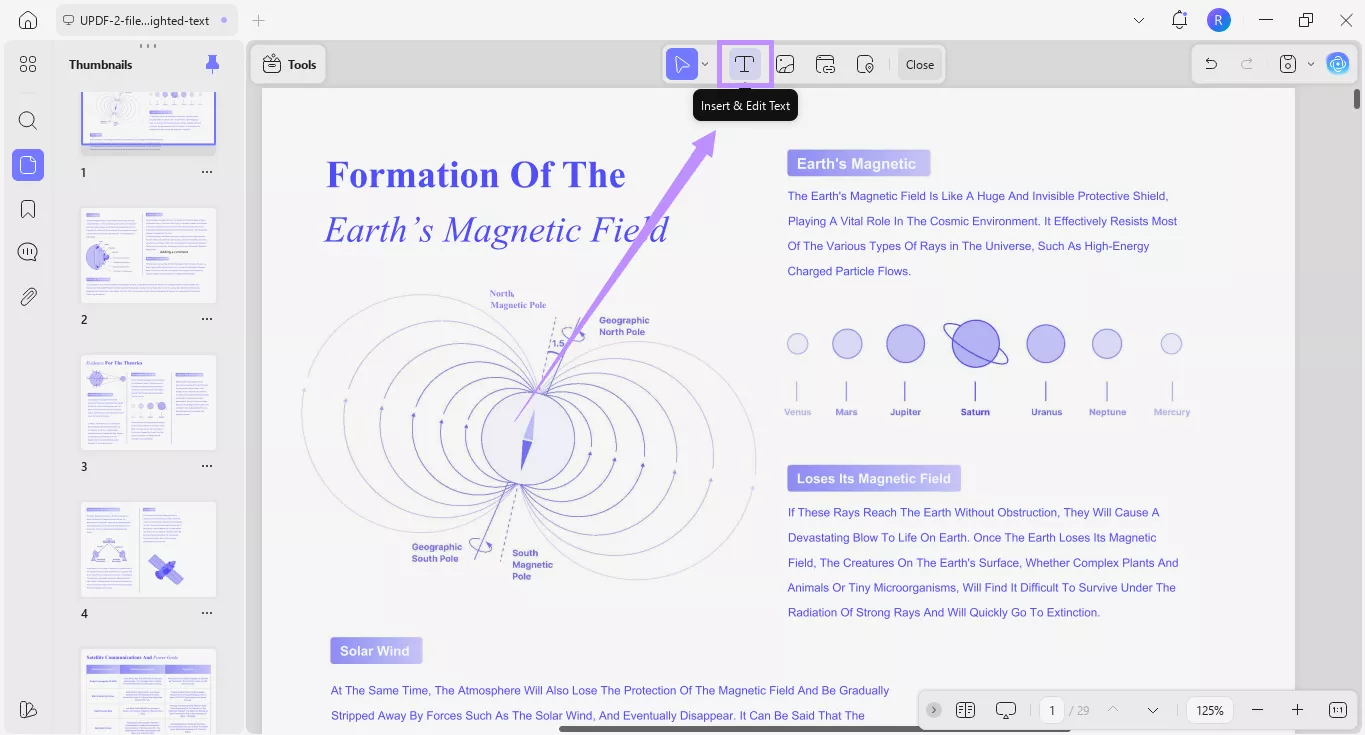
Step 6. Click on the text you want to erase to make it editable. Then, select the text and hit “Delete” on your keyboard. Alternatively, right-click and choose “Delete” from the menu.
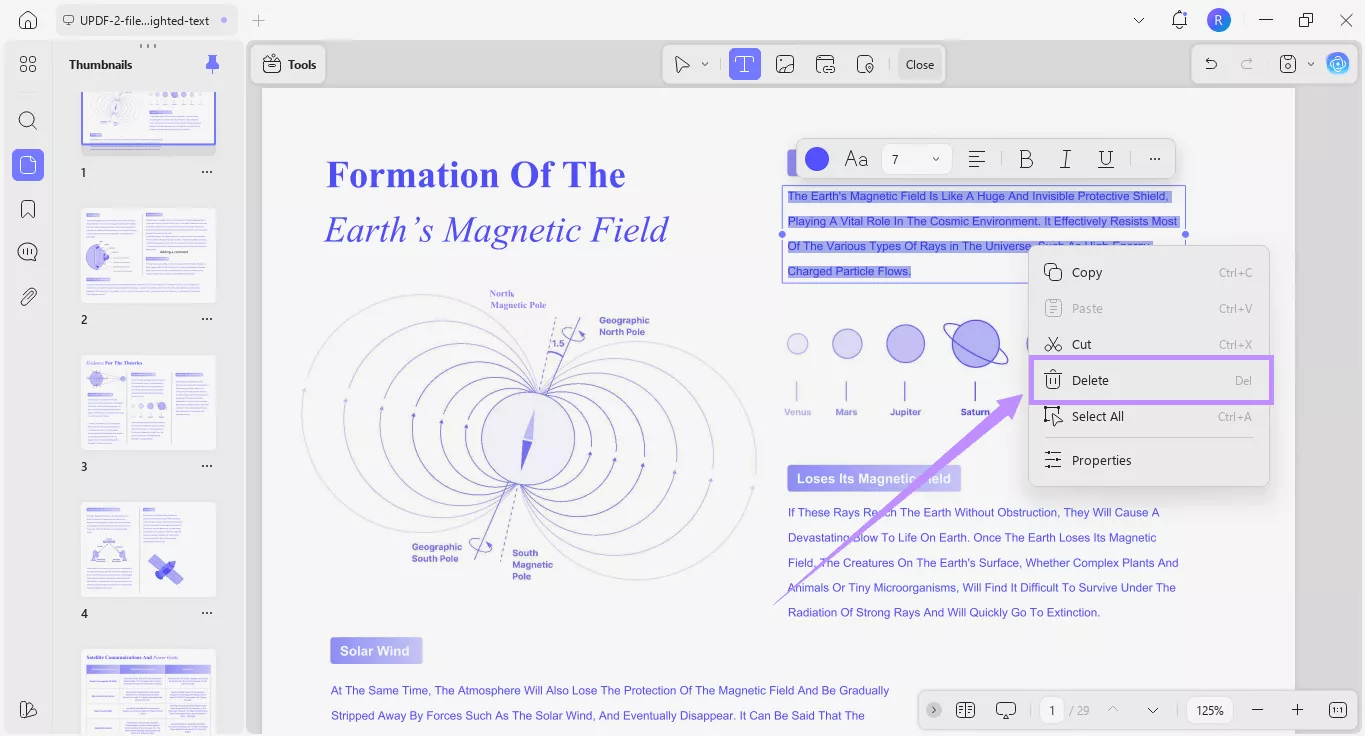
Part 2. How to Copy All Highlighted Text in a PDF?
Sometimes you may need to copy or extract all highlighted text from a PDF. This can be helpful when you have highlighted thousands of important words in a lengthy document. Instead of scrolling through the entire file again, you can keep those highlights in a separate file for quick review in the future. Or, you may want to share these key points with a colleague.
In any case, UPDF makes it simple! It allows you to export all highlighted text into a separate text-based file. Then you can copy it all at once. You can even include the page numbers alongside the extracted text. So, you can trace back to the original source whenever you need.
Here’s how it works.
Step 1. Open your PDF in UPDF. Then, select the “Comments” tool from the left panel.
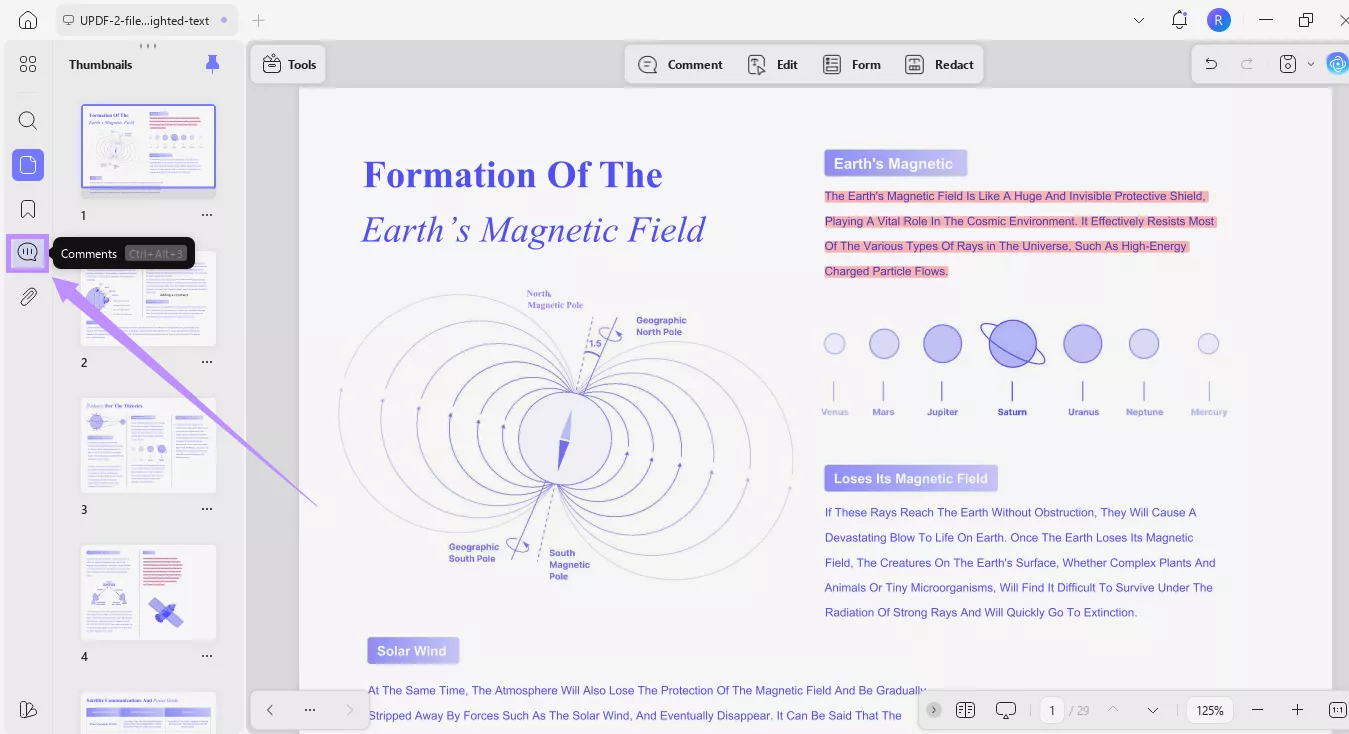
Step 2. You will see a list of all comments and annotations on the left side. From here, click the “Filter Comments” option at the top.
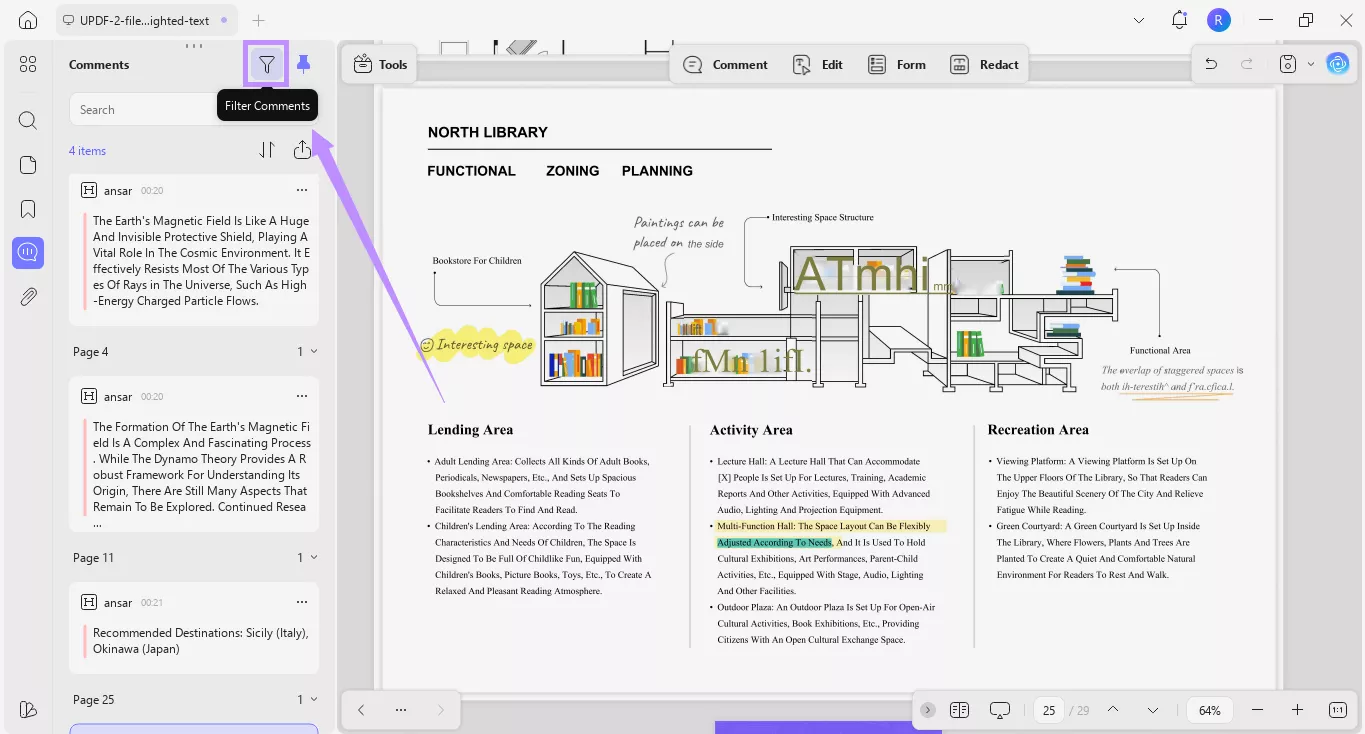
Step 3. From the pop-up window, uncheck the box for “Types” to deselect all annotation types. Then, select “Highlight” and click “Apply.” Now only the highlighted text will be visible in the comments list.
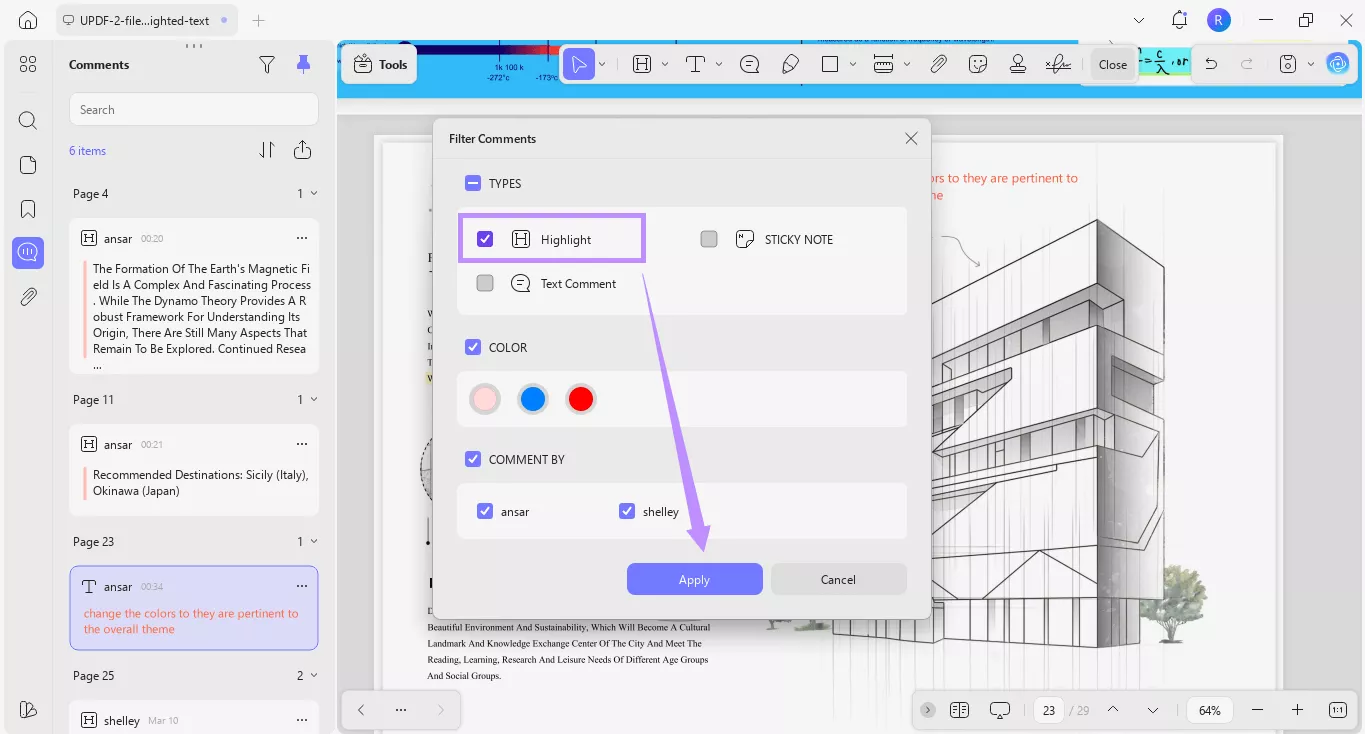
Step 4. Now, click the “Export PDF” option above the list of highlights. From the popover menu, click “Export as Text.” Then, select a location to save your file.
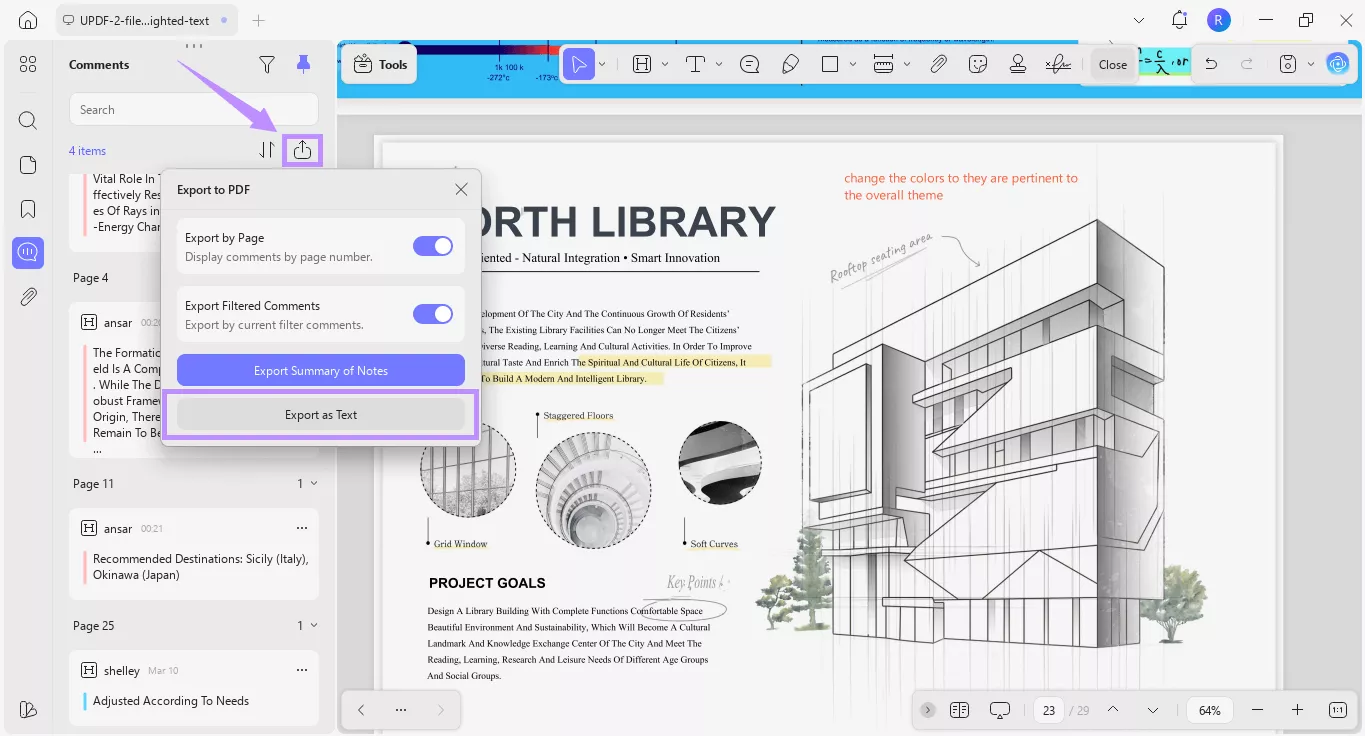
Step 5. Once you save the file, it will automatically open in UPDF. Now, select the text you want to copy if it only has one page. Then, click “Copy” from the floating toolbar.
For multiple pages and copy them all, you can click on the “Tools” > “Word” to export the PDF to Word and copy all the highlighted texts.
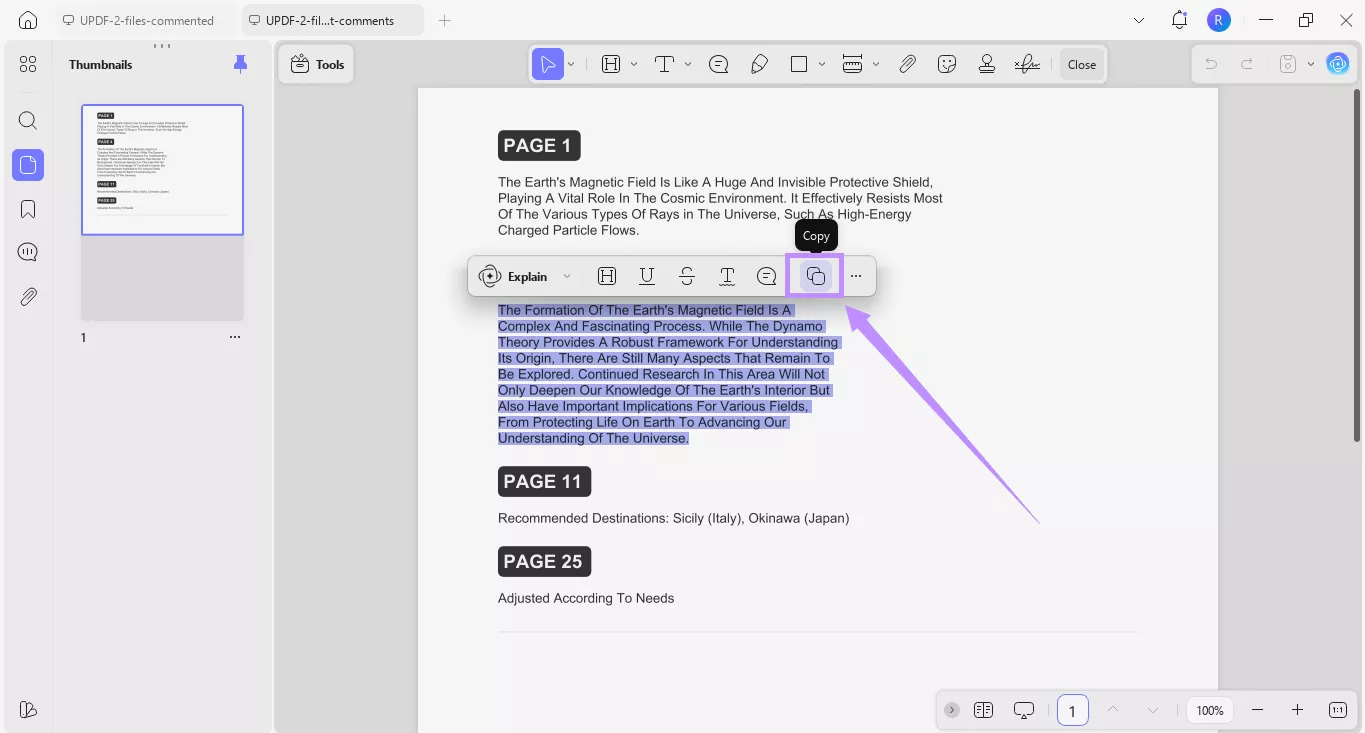
Part 3. Why to Choose UPDF?
If you’re wondering what makes UPDF stand out among other tools, let me point out a few things. UPDF provides all the PDF management tools you’d expect from professional software like Adobe Acrobat. But it is much more affordable.
On top of that, it works seamlessly across Windows, Mac, iOS, and Android. Plus, you can use a single UPDF license for all devices. So, you’re making a smarter investment without sacrificing quality. You still get professional-grade PDF editing and management features, but at a fraction of the price of other tools. If you’re ready to get started, you can buy UPDF here.
Here’s a look at some of its key features:
- Edit Everything: You can edit text, images, links, watermarks, backgrounds, headers, and footers effortlessly. Customize the document however you like.
- Annotate and Mark up: Add highlights, underlines, strikethroughs, notes, shapes, stamps, or stickers. These tools help you communicate and add feedback effectively.
- Convert to Other Formats: You can convert PDFs to Word, Excel, PowerPoint, HTML, XML, images, and more. This makes it easier to share files without losing the format.
- Interact with AI: Summarize, translate, explain, and chat with PDFs or images. It can also convert complex ideas into visual mind maps for better understanding.
- Perform OCR: You can turn scanned or image-only PDFs into editable and searchable text. With support for over 38 languages, it can recognize the text more accurately.
- Create and Fill Forms: Build interactive forms using custom fields, radio buttons, dropdowns, and more. You can also seamlessly fill both static and interactive forms.
- Batch-Handle Files: You can process multiple PDF files for OCR, convert, compress, protect PDFs, or change background, headers, footers, and more.
- UPDF Cloud: Built-in cloud storage to store and sync your documents. You can also transfer and access files across all platforms.
And that’s only scratching the surface of what UPDF can do. You can learn more about it by reading Apple Insider’s review of UPDF 2.0. Or, watch the video below to get more familiar with it.
Conclusion
That wraps up my rundown of how to remove highlighted text in PDF. With UPDF, it is simple and easy. All you need to do is remove highlights and then delete the text. And if you want to copy highlighted text, you can extract it in a separate document.
Beyond this, UPDF is an all-in-one toolkit to help you manage your documents more productively. It’s available across all major platforms. Plus, you can get started for free. So, try it today. Click below to download it now!
Windows • macOS • iOS • Android 100% secure
 UPDF
UPDF
 UPDF for Windows
UPDF for Windows UPDF for Mac
UPDF for Mac UPDF for iPhone/iPad
UPDF for iPhone/iPad UPDF for Android
UPDF for Android UPDF AI Online
UPDF AI Online UPDF Sign
UPDF Sign Edit PDF
Edit PDF Annotate PDF
Annotate PDF Create PDF
Create PDF PDF Form
PDF Form Edit links
Edit links Convert PDF
Convert PDF OCR
OCR PDF to Word
PDF to Word PDF to Image
PDF to Image PDF to Excel
PDF to Excel Organize PDF
Organize PDF Merge PDF
Merge PDF Split PDF
Split PDF Crop PDF
Crop PDF Rotate PDF
Rotate PDF Protect PDF
Protect PDF Sign PDF
Sign PDF Redact PDF
Redact PDF Sanitize PDF
Sanitize PDF Remove Security
Remove Security Read PDF
Read PDF UPDF Cloud
UPDF Cloud Compress PDF
Compress PDF Print PDF
Print PDF Batch Process
Batch Process About UPDF AI
About UPDF AI UPDF AI Solutions
UPDF AI Solutions AI User Guide
AI User Guide FAQ about UPDF AI
FAQ about UPDF AI Summarize PDF
Summarize PDF Translate PDF
Translate PDF Chat with PDF
Chat with PDF Chat with AI
Chat with AI Chat with image
Chat with image PDF to Mind Map
PDF to Mind Map Explain PDF
Explain PDF Scholar Research
Scholar Research Paper Search
Paper Search AI Proofreader
AI Proofreader AI Writer
AI Writer AI Homework Helper
AI Homework Helper AI Quiz Generator
AI Quiz Generator AI Math Solver
AI Math Solver PDF to Word
PDF to Word PDF to Excel
PDF to Excel PDF to PowerPoint
PDF to PowerPoint User Guide
User Guide UPDF Tricks
UPDF Tricks FAQs
FAQs UPDF Reviews
UPDF Reviews Download Center
Download Center Blog
Blog Newsroom
Newsroom Tech Spec
Tech Spec Updates
Updates UPDF vs. Adobe Acrobat
UPDF vs. Adobe Acrobat UPDF vs. Foxit
UPDF vs. Foxit UPDF vs. PDF Expert
UPDF vs. PDF Expert





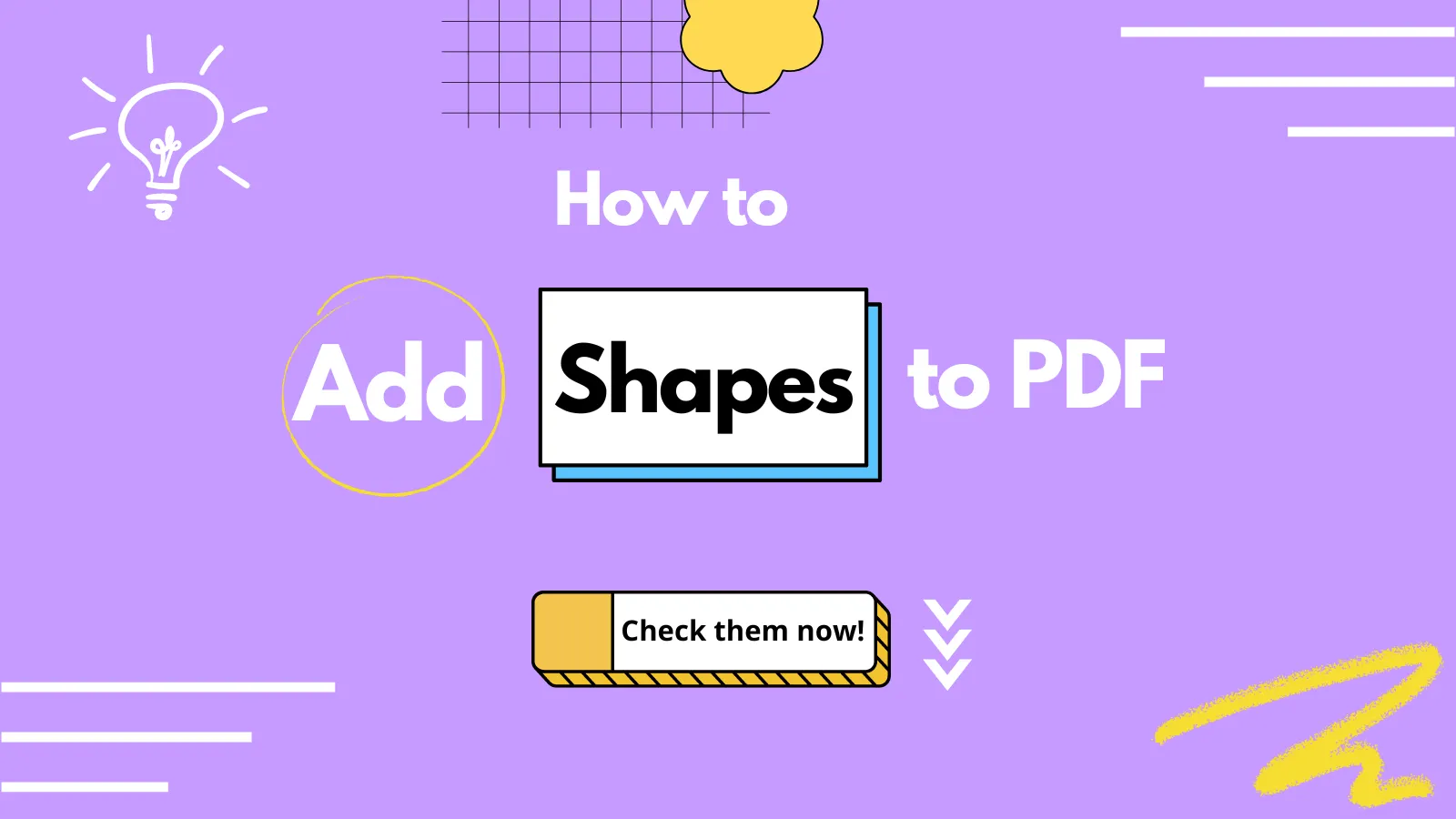


 Delia Meyer
Delia Meyer 
 Enola Davis
Enola Davis  Enrica Taylor
Enrica Taylor