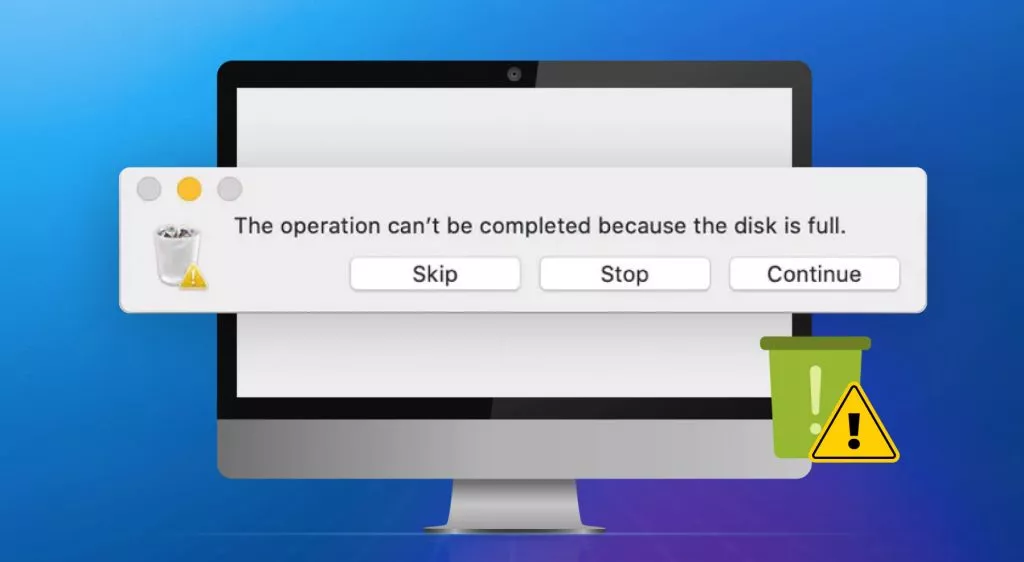I don’t remember how many times I have clicked on my Word file to open it, and I always end up finding “Microsoft Word won't open on Mac” on my screen. This issue has always frustrated me, especially when I had tight deadlines to meet. And finally, I fixed the problem.
In this article, I am going to tell you the reason why Microsoft Word won't open on Mac. And how to fix it using multiple methods. So, let’s start with the reasons behind this issue.
Part 1. Why Won't Microsoft Word Open on Mac?
Microsoft Word won’t open on Mac for several software and system-related reasons. Let’s explore these reasons one by one.
1. Software Issues
● Incompatible or Outdated Microsoft Word Version
If you are trying to open an older or outdated version of Microsoft Word, it might not open. The older versions of the software do not show compatibility with the latest update of your macOS system.
● Corrupt Preferences of the Software
If the preference files in Microsoft Word are corrupt, it won’t allow Microsoft Word to open.
- Third Party Extensions
Incompatible and outdated add-ins or extensions hinder Microsoft Word from opening on a Mac.
● Corrupt Application or Cache
If the application files get corrupted or have a cache during download, these files will block the application from installing.
● Duplicate or Corrupt Fonts
If your system has issues with fonts, like a single font with multiple versions, it won’t allow Microsoft Word to process.
2. System-Related Issues
● Insufficient Space or System Resources
Other resources on the system might be using excessive space in the background. This leaves insufficient space on the system for Microsoft Word to open.
● Problems with the File System
If there are some underlying issues with the Mac disk file system, it won’t allow Microsoft Word to run on the system.
● User Permissions
Microsoft Word and other apps require special user permissions to run on the system. There might be a lack of permission that leads to the “Microsoft Word won’t open on Mac” issue.
3. Corrupt Document Issues
● Damaged Word files
The Word file you’re trying to open might be corrupted itself. That’s why it is not opening on the Mac.
● Wrong File Name
An unusual name of your Word file that contains special characters like -,:,;, etc, can also block Microsoft Word from opening that specific file.
Also Read: How to Fix Blue Lines on Mac Screen? Here Are Effective Ways
Part 2. How to Fix “My Microsoft Word Won't Open on My Mac”?
The following are 7 fixes to resolve Microsoft Word issues on your Mac:
Fix 1. Open Word File With An Alternative Way (For Urgent Task)
If you’ve tried numerous times to open your Word file but it won't open, you have to submit your files urgently. UPDF for Mac has got you covered. UPDF for Mac is the most suitable and reliable alternative to Microsoft Word, in which you can view and edit your file in no time.
UPDF for Mac converts your Word file to a PDF format and shows several text editing tools to edit your file accordingly. You can also save your file in other formats with this tool. The most interesting part of this tool is that UPDF for Mac is free to use if you only need to view the Word file. Where can you find this tool? Just click the link given below or find it on the App Store and start your download.
Windows • macOS • iOS • Android 100% secure
View the file on UPDF
The following steps will guide you to open your Word file on UPDF and save it in your desired format.
Step 1: Download and launch the UPDF Mac App on your system.
Step 2: Drag and drop your Word file on the UPDF Mac interface
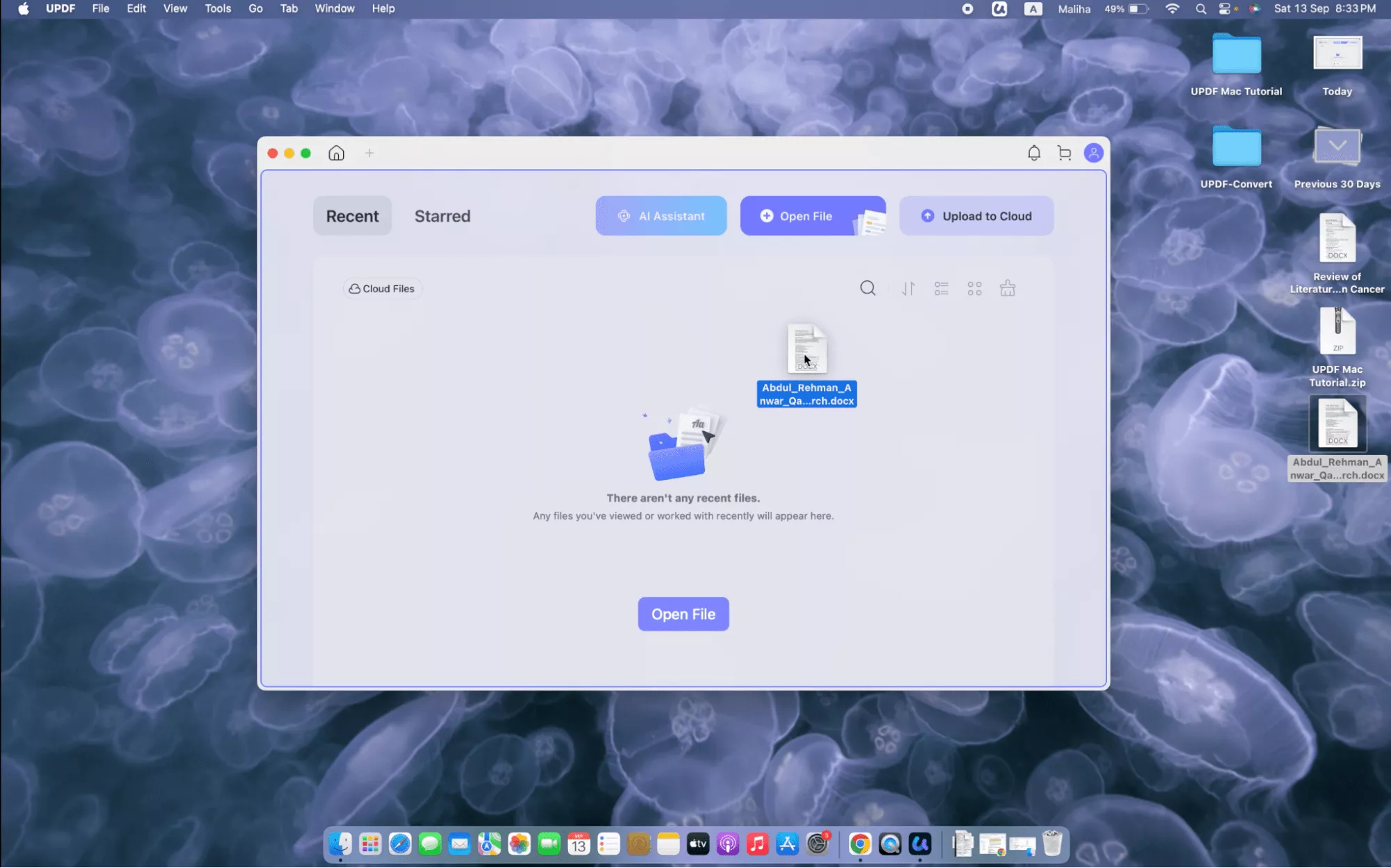
Step 3: Click “OK” to view your file.
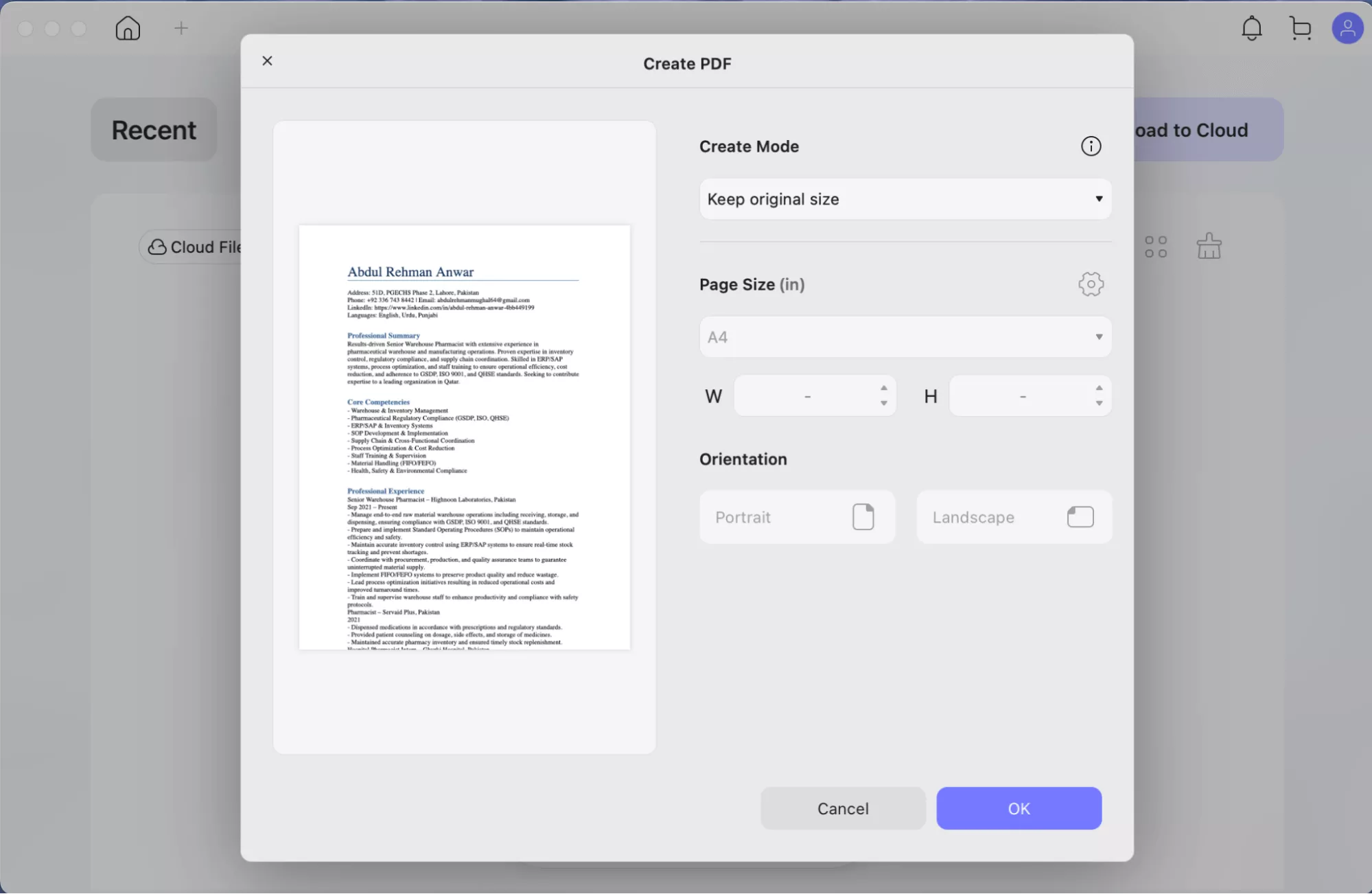
Editing
After viewing your file, you can edit its text according to your requirements. You can also save it in your desired format by following the steps mentioned below.
Step 1: To edit your document, click “Tools” from the upper left corner of the document and select “Edit”.
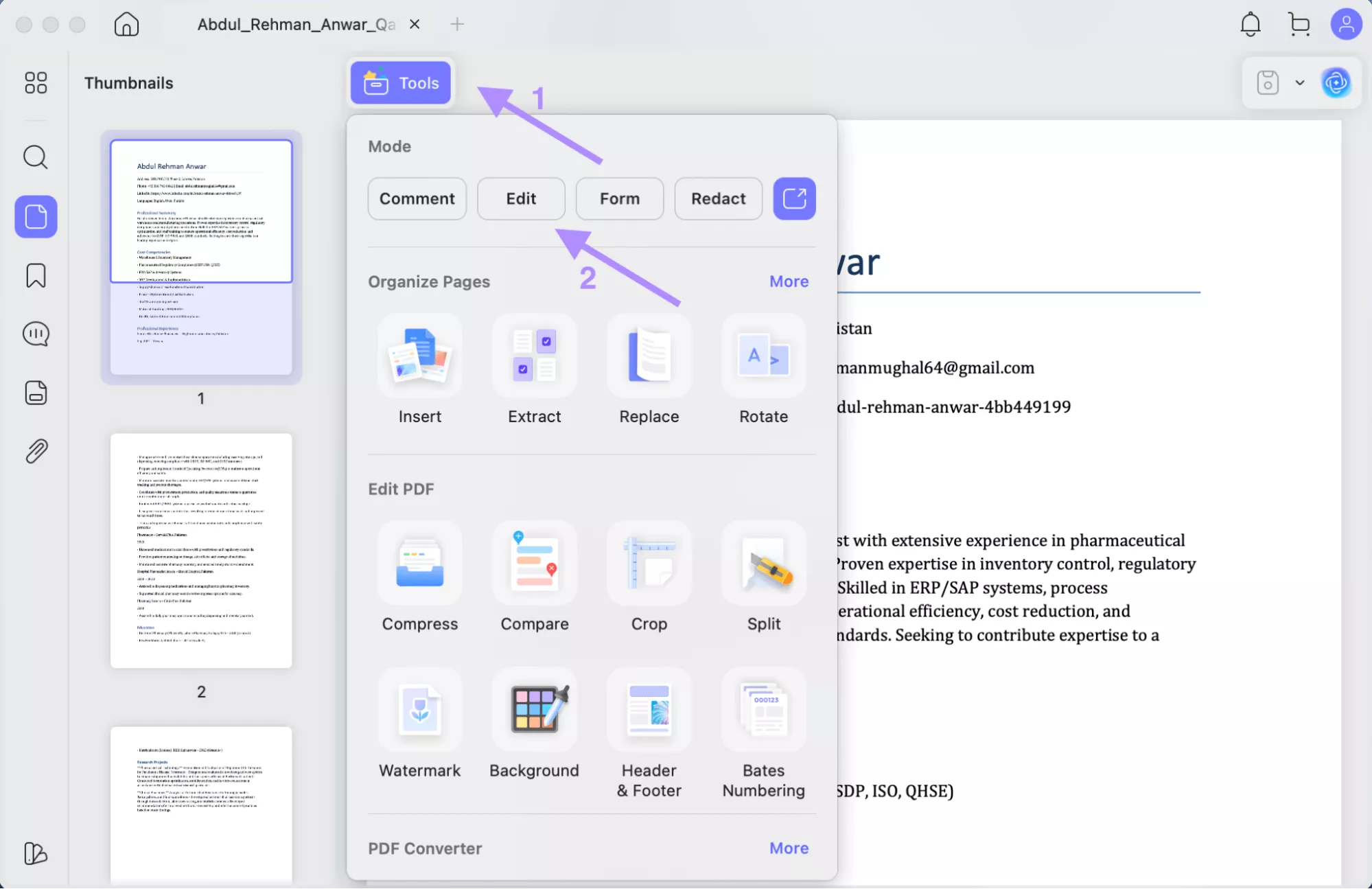
Step 2: Edit the text of your document as required.
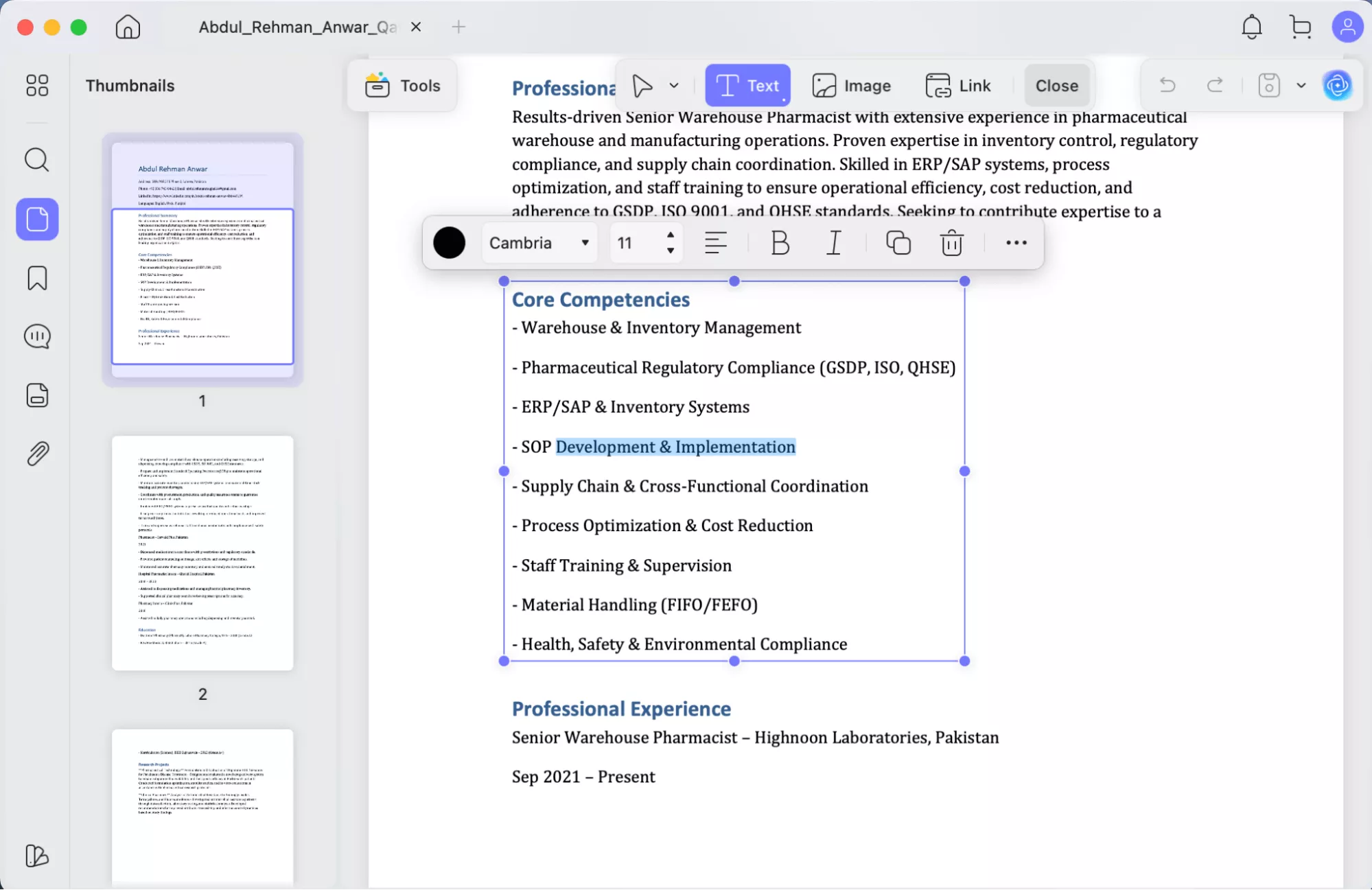
Step 3: Once you’re done with editing, click the save icon from the upper right corner of the app and click “save as” to save your edited file in PDF for better sharing.
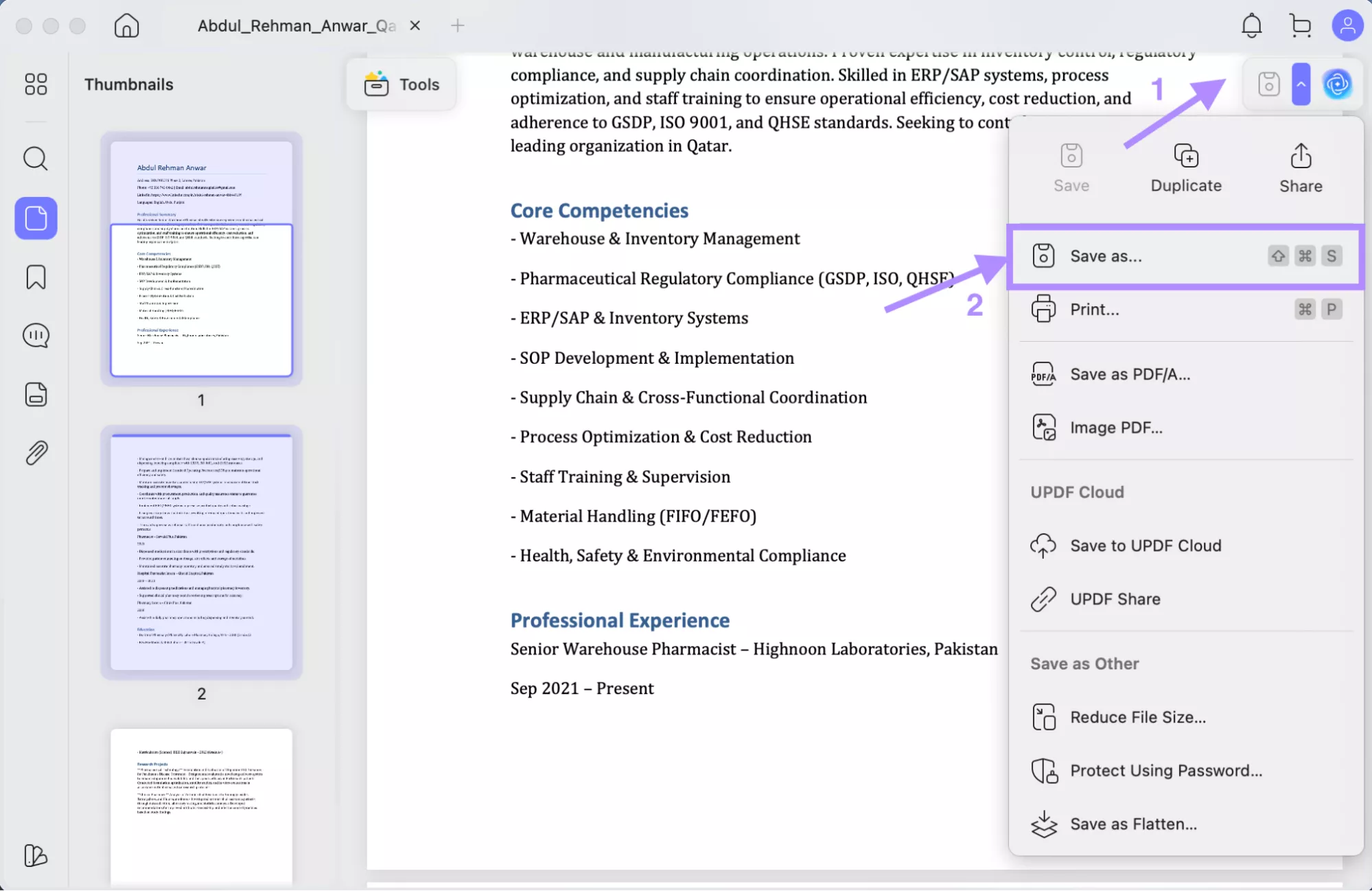
If you want to go back to Word file, you can click on the “Tools” > “Word” to convert the edited PDF back to Word file.
Bonus Features
UPDF Mac not only opens and edits a single PDF file but also provides the feature of converting multiple files into a PDF in a batch. Other outstanding features of UPDF Mac are as follows;
- Annotate PDF: UPDF Mac can add sticky notes, highlight, and underline the text. You can also add stamps, text boxes, and shapes.
- Create PDF: You can create a blank PDF or convert any file, like images, Word, Excel, or PPT files, to a PDF file format.
- OCR PDF: With the OCR feature of UPDF Mac, you can scan any text for searching and editing.
- Organization: UPDF allows you to organize your documents in a format. You can arrange them or create folders with their names.
- Batch Process: UPDF allows a batch of files to be aligned or edited separately at a time. You can save multiple files with just one click.
- Advanced Features: UPDF has paid features, including AI and UPDF Cloud, to keep your files accessible anywhere.
Want to watch a complete tutorial video? Here is the link for you. https://www.youtube.com/watch?v=6-SurKFtMug
If you prefer reading the text, read this article for the complete features and working of UPDF.
Fix 2. Reinstall Microsoft Word on Mac
If you cannot open the Microsoft Word app on your Mac, it means that the application is corrupted. Delete the previous package and reinstall the Application, and try again. Follow the steps mentioned below for guidance;
Step 1: Go to Finder from the dock, and click “Applications” from the sidebar of the window opened.
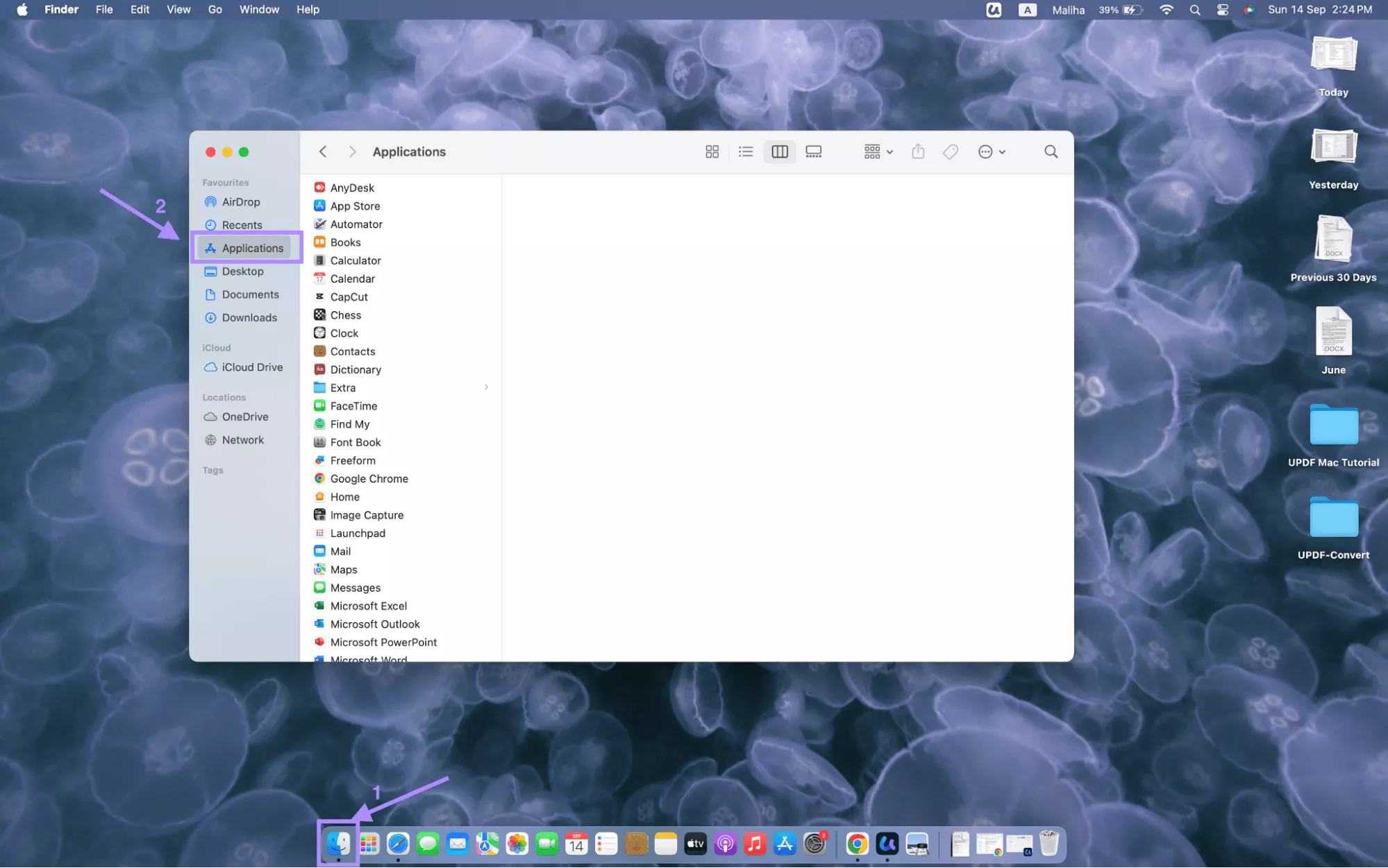
Step 2: Right-click on “Microsoft Word” and select “Move to Trash” to delete the previous package.
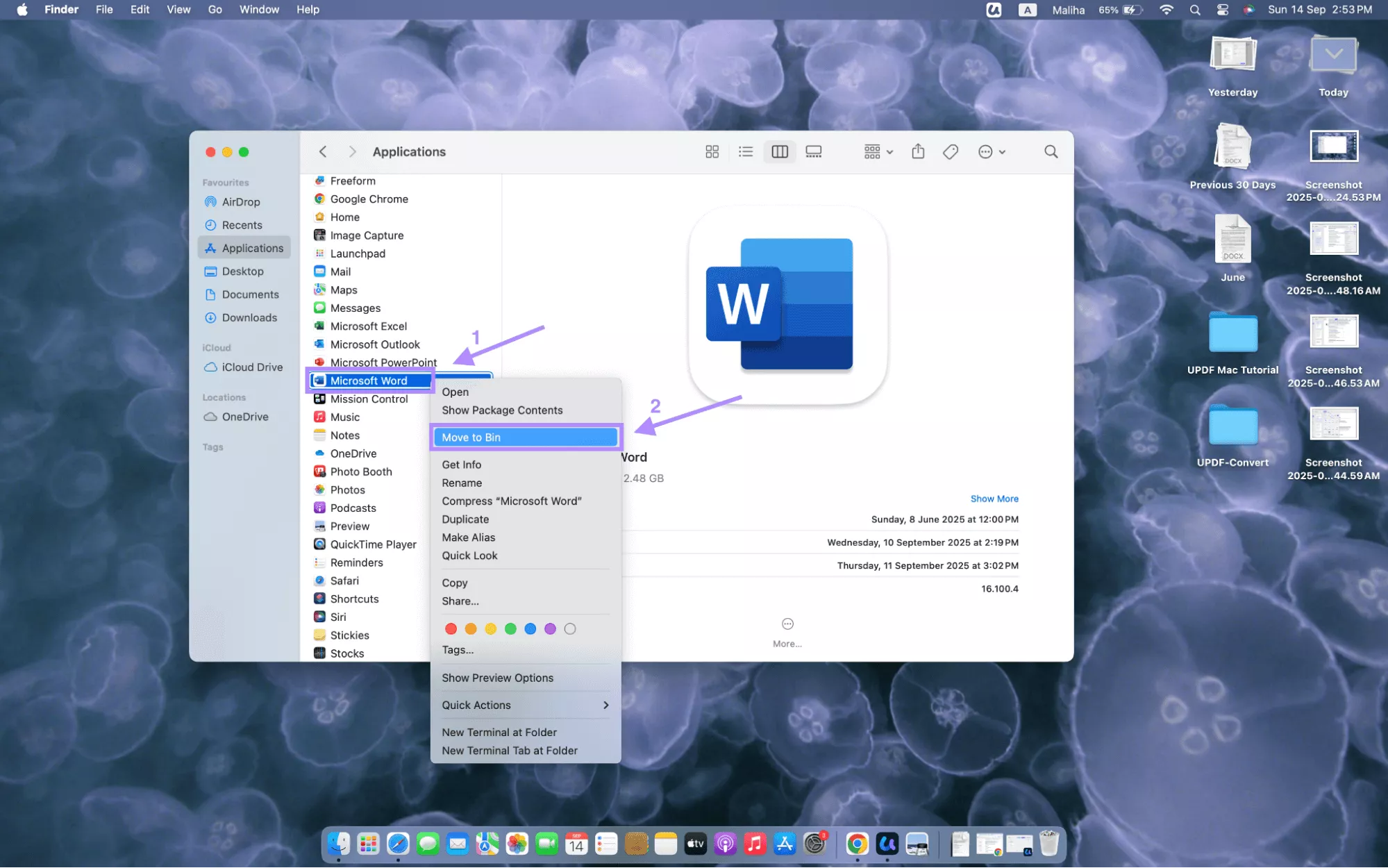
Step 3: Empty your “Bin” by clicking “Empty” from the upper right corner of the window.
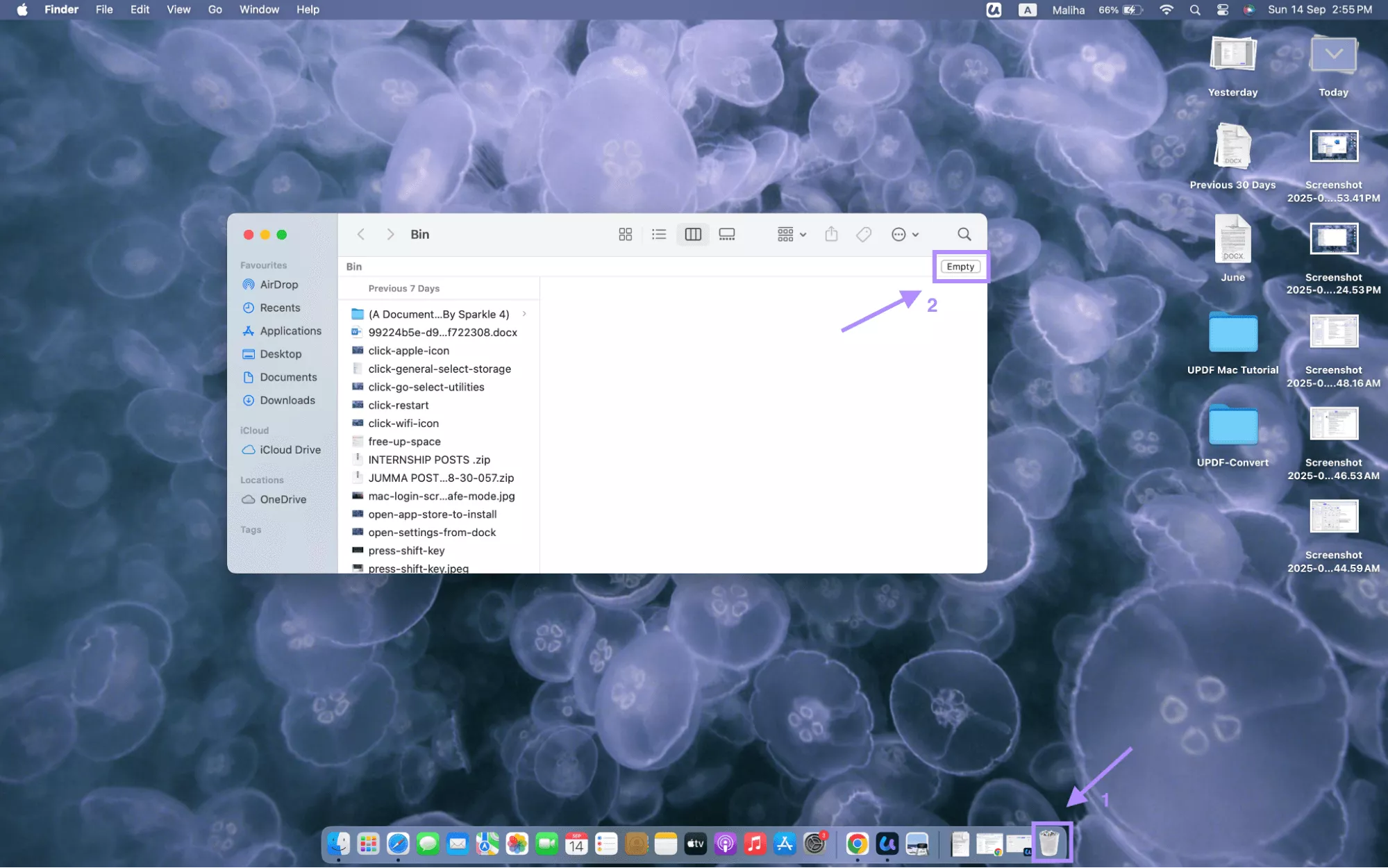
Step 4: Open App Store from the dock and download the application again to install.
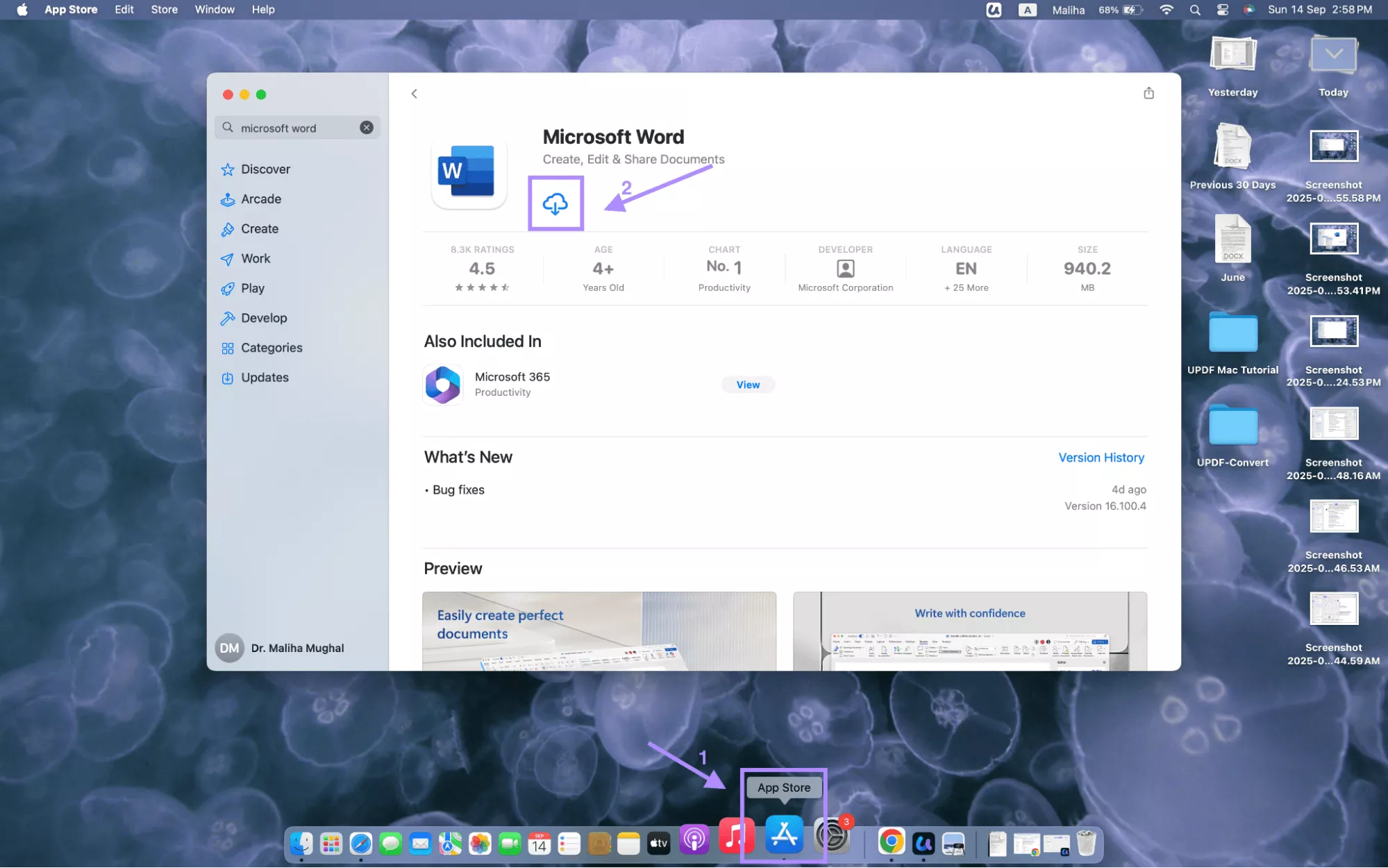
Fix 3. Remove Office Cache
Unnecessary cache in Microsoft Word could hinder its opening on a Mac. Remove the cache by following the steps written below;
Step 1: Close all Microsoft Word apps and go to Finder from the dock to open a new window.
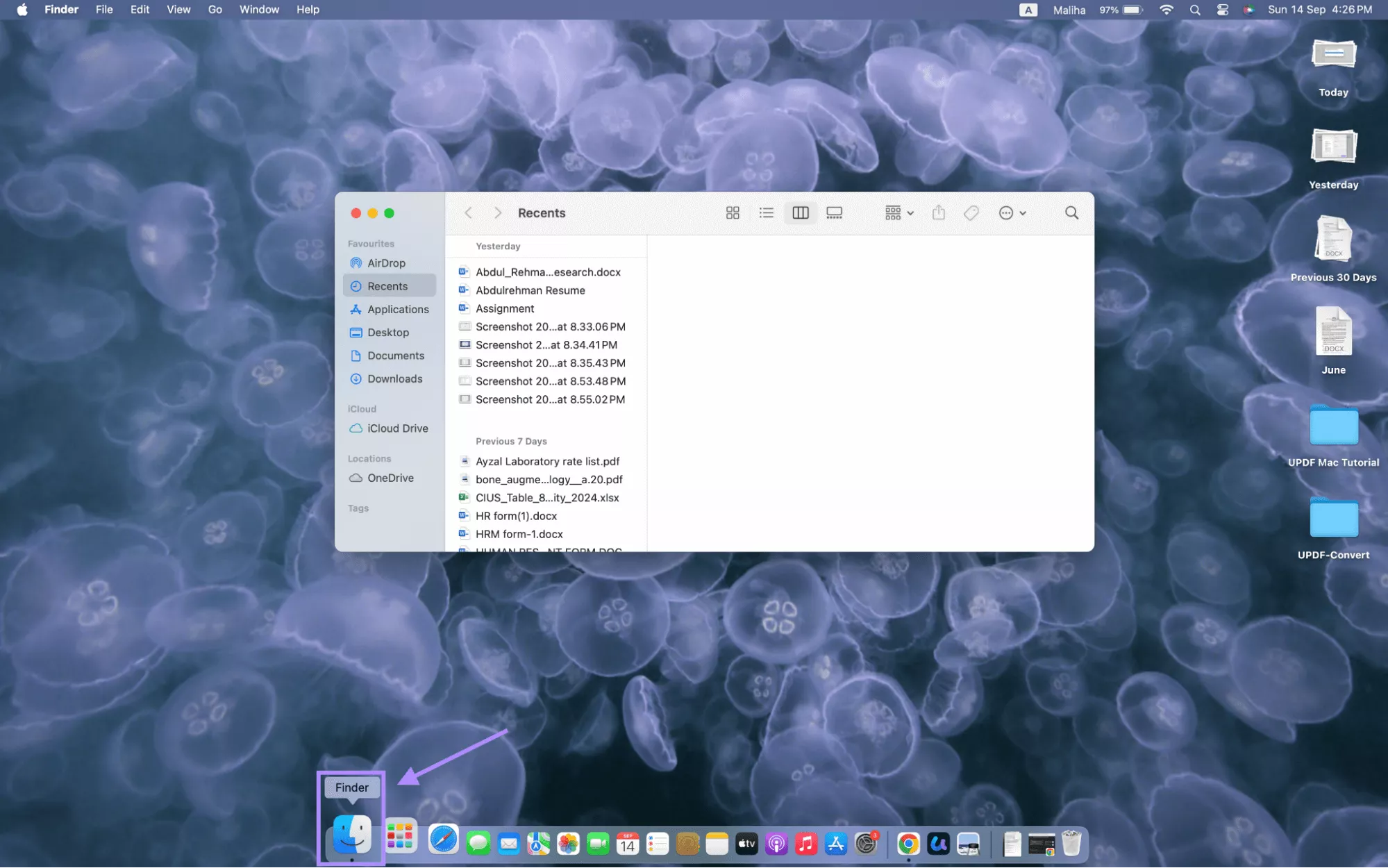
Step 2: Click “Go” from the upper left corner of the menu bar and select “Go to Folder” to open a new window.
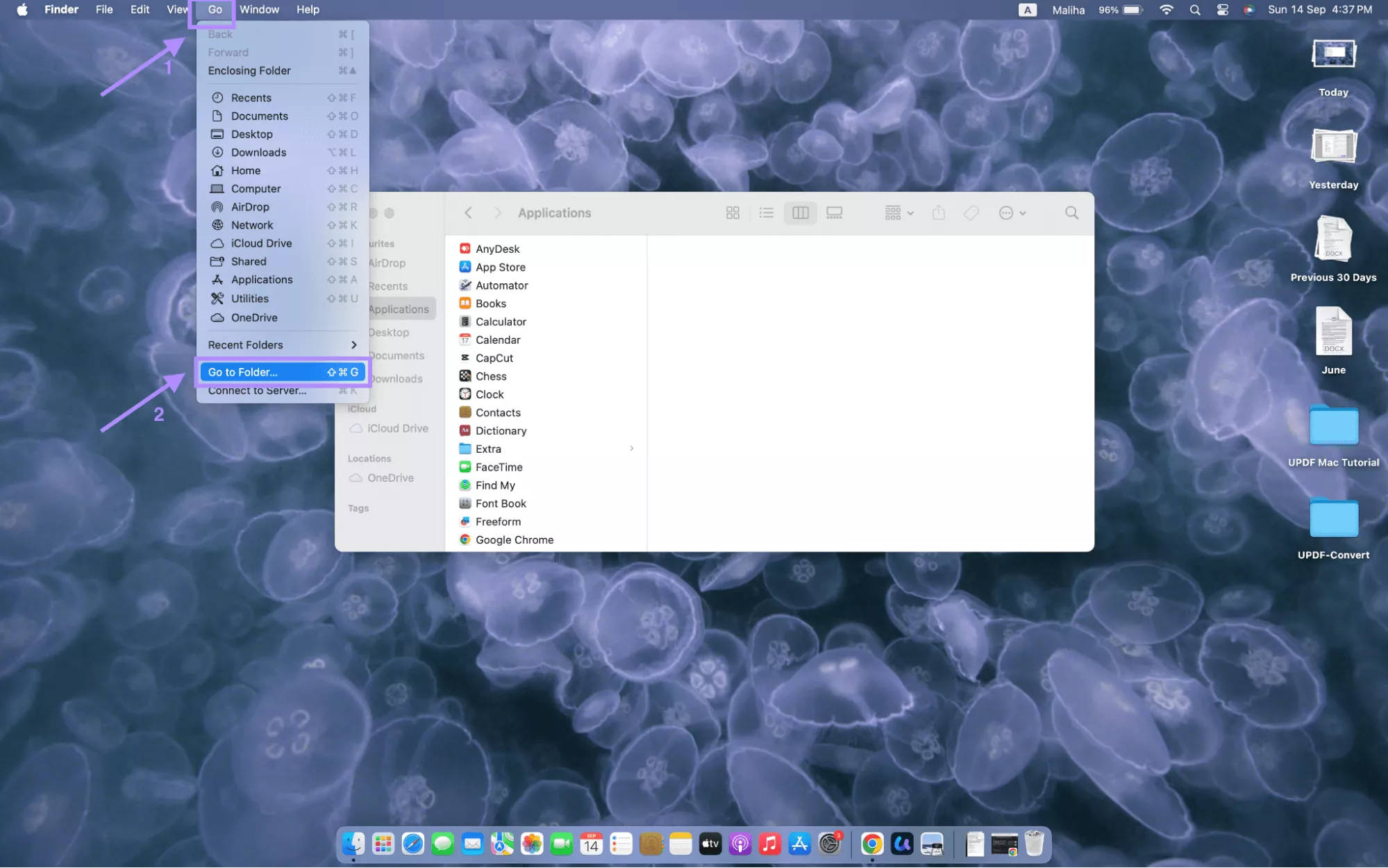
Step 3: Type “~/Library/Containers/com.microsoft.Word/ Data/tmp” in the new window and go to the folders containing cache. Clear all cache from these folders. Reopen the app to work without problems.
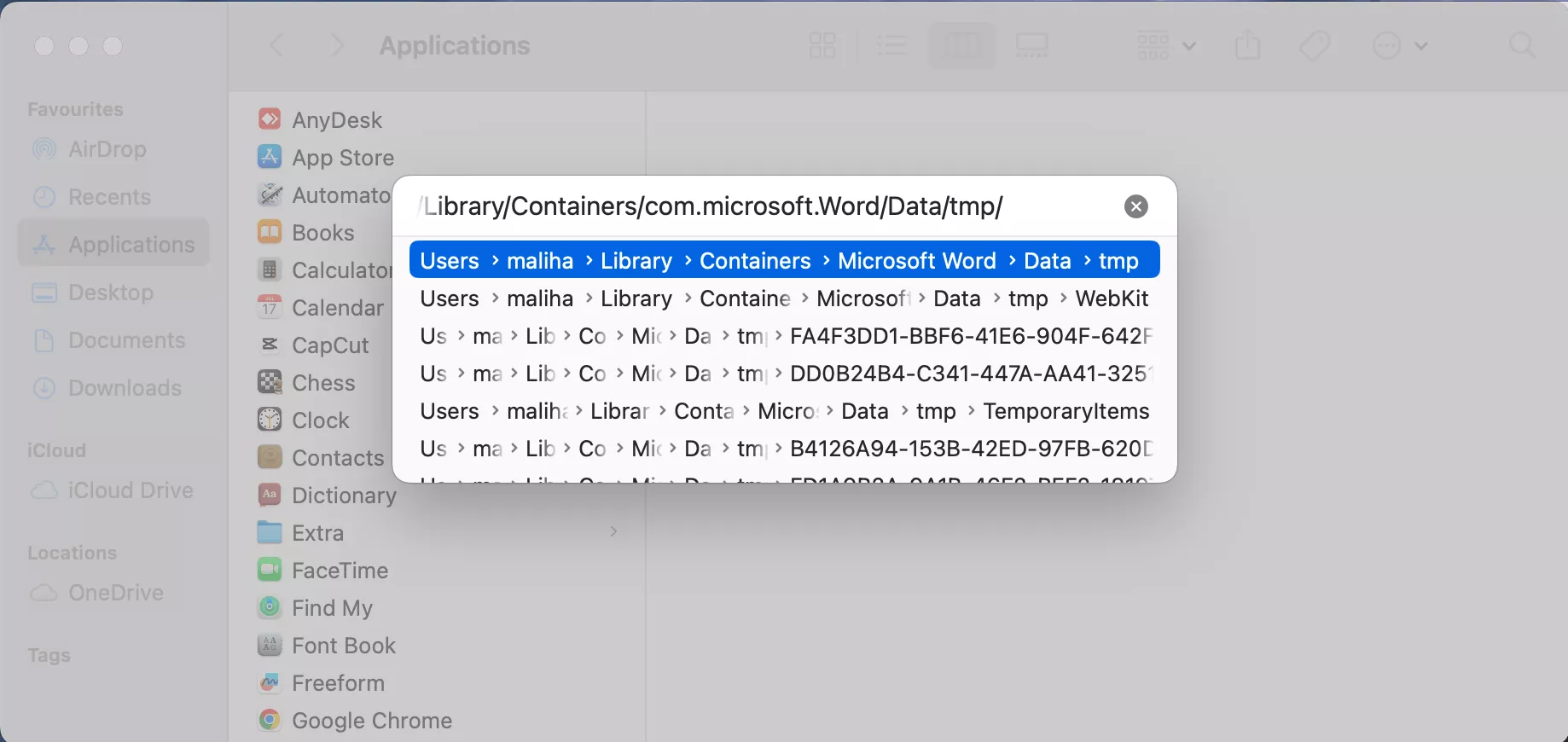
Fix 4. Open Microsoft Word in Safe Mode
Opening your Mac in safe mode helps to troubleshoot the “Microsoft Word won't open on Mac” issue. The following steps will guide you to enter safe mode.
Step 1: Shut down your Mac completely.
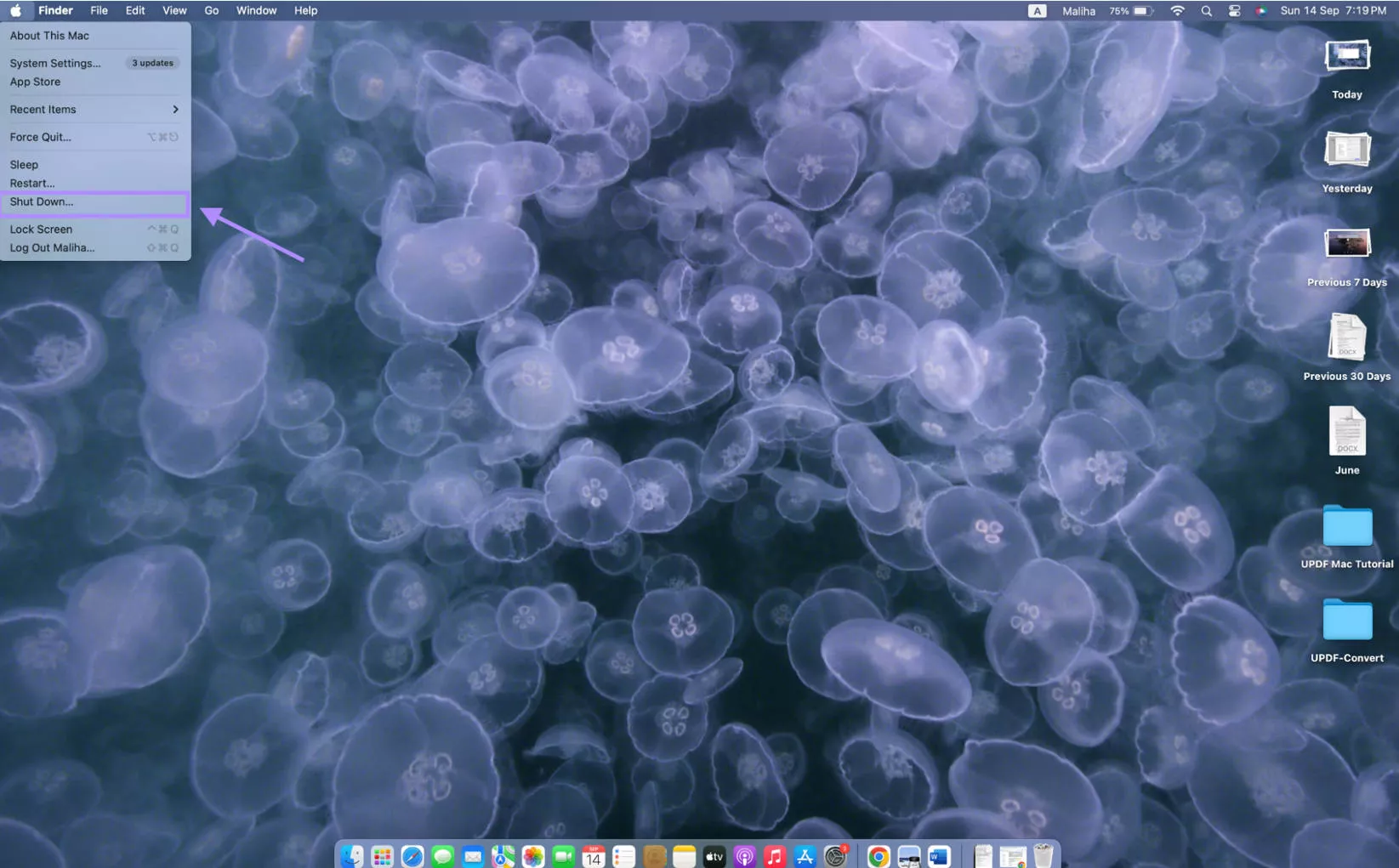
Step 2: Press the power button and also press the Shift key at the same time.
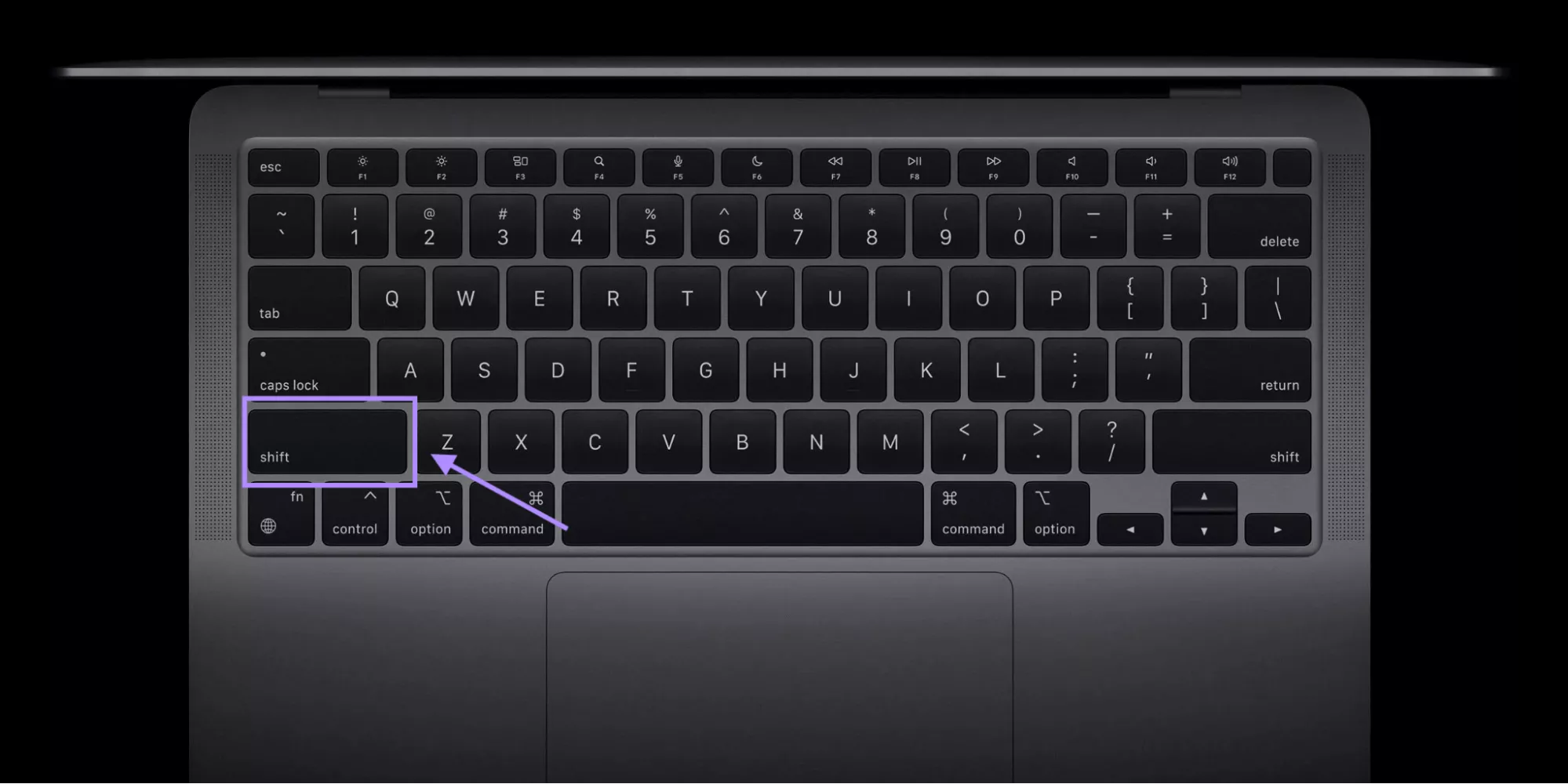
Step 3: Keep pressing the “Shift key” until your screen turns on to the login screen. The screen shows “Safe boot” in the upper right corner.
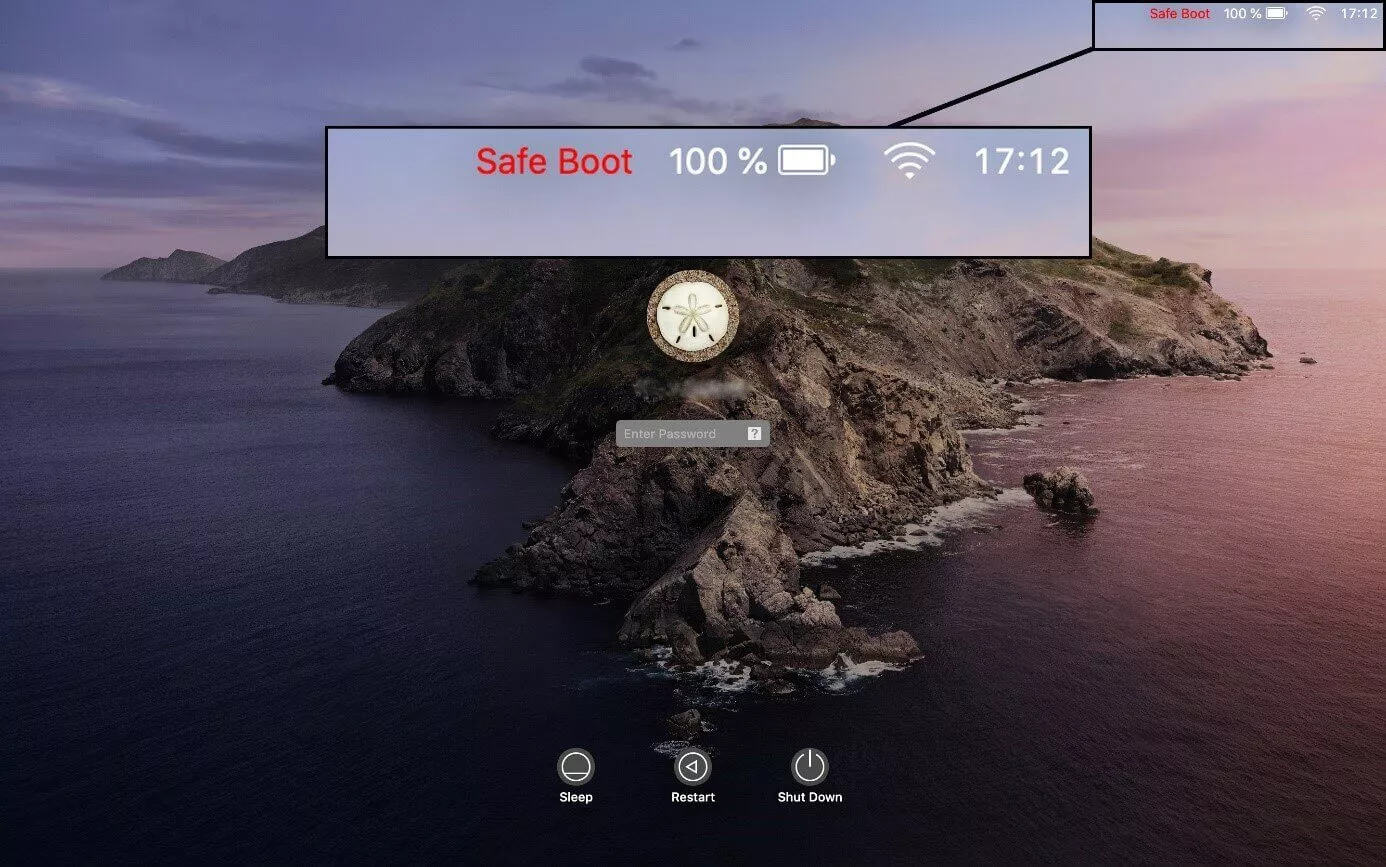
Step 4: Open Microsoft Word in Safe mode.
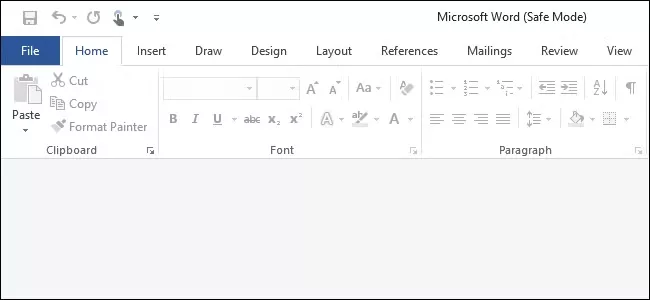
Also Read: Mac Drag and Drop Not Working? Fixed Now
Fix 5. Create a New User Account to Open Microsoft Word
If the user profile of Mac is corrupted somehow, it stops Word from launching. You can try opening Word under another user profile to confirm this. The steps for this fix are mentioned below;
Step 1: Open “Settings” from the dock and select “Users and Groups” from the sidebar.
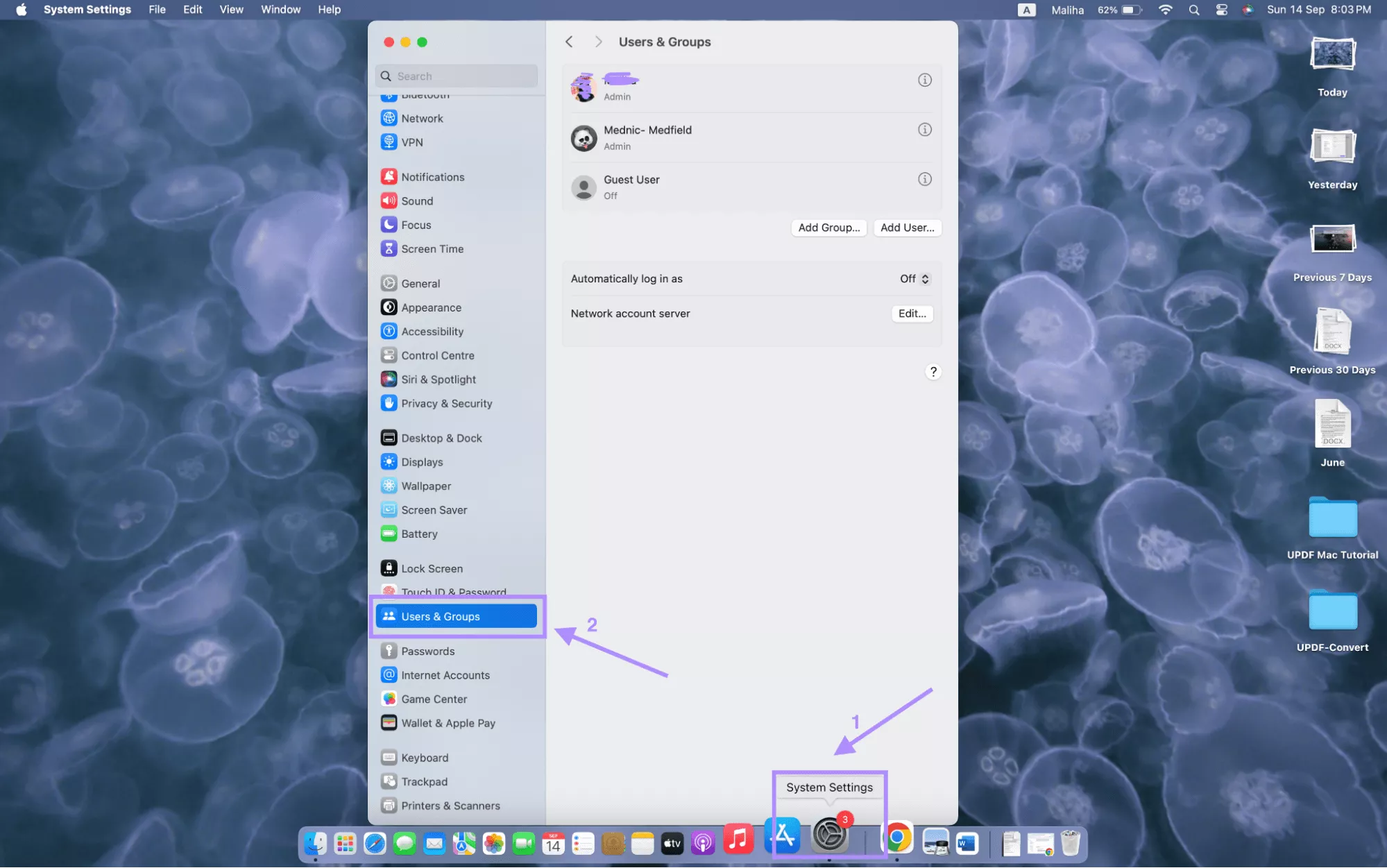
Step 2: Click “add user” to add a new user profile, or you can log in to another existing user profile.
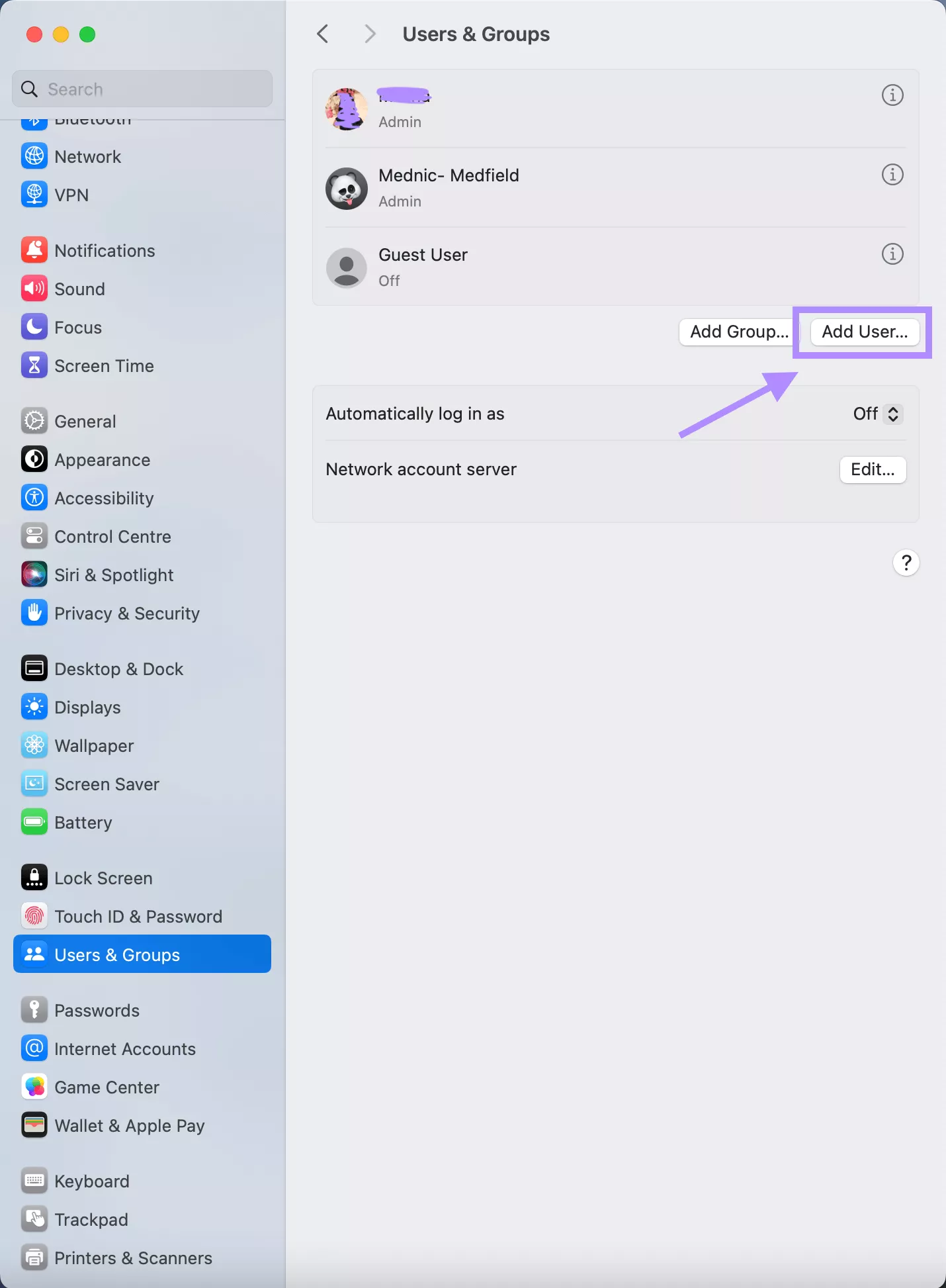
Step 3: Add the basic details to create the user account.
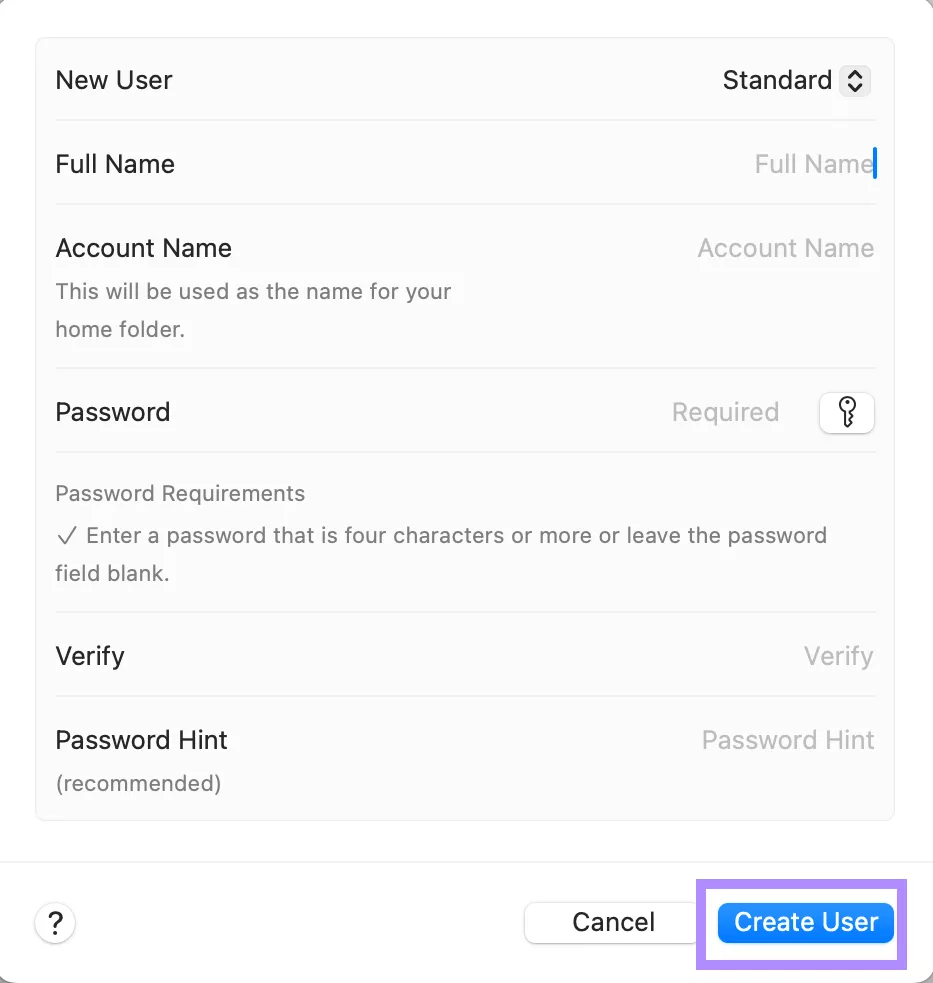
Step 4: Log out of the current profile, log in to another account, and open Microsoft Word.
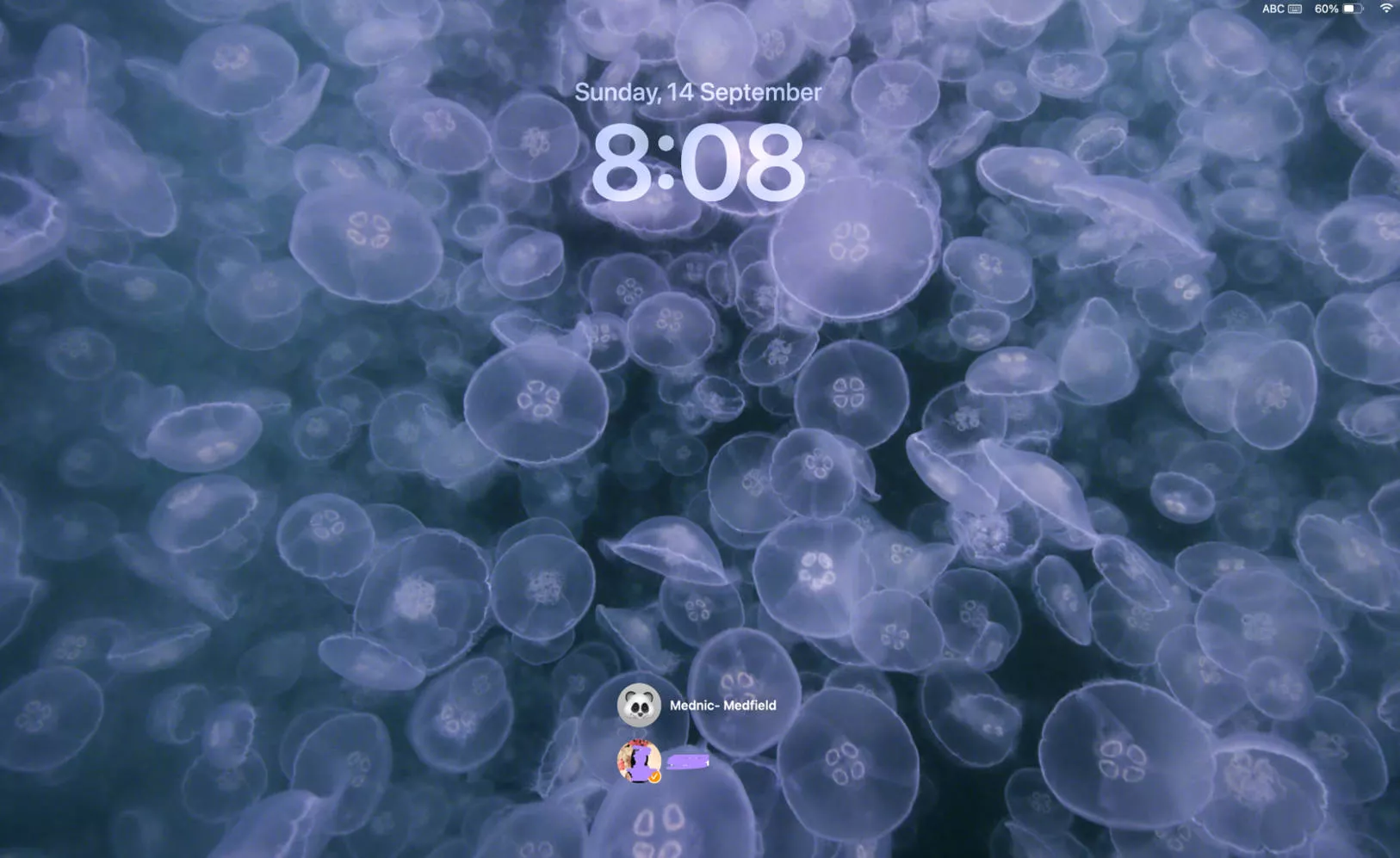
Fix 6. Repair Disk Permissions
Microsoft Word may not open because of incorrect disk permissions. To fix this unexpected behavior of the app, you need to repair disk permissions. The steps are mentioned below;
Step 1: Open “Finder” from the dock and go to “Applications”. Select Utilities from applications.
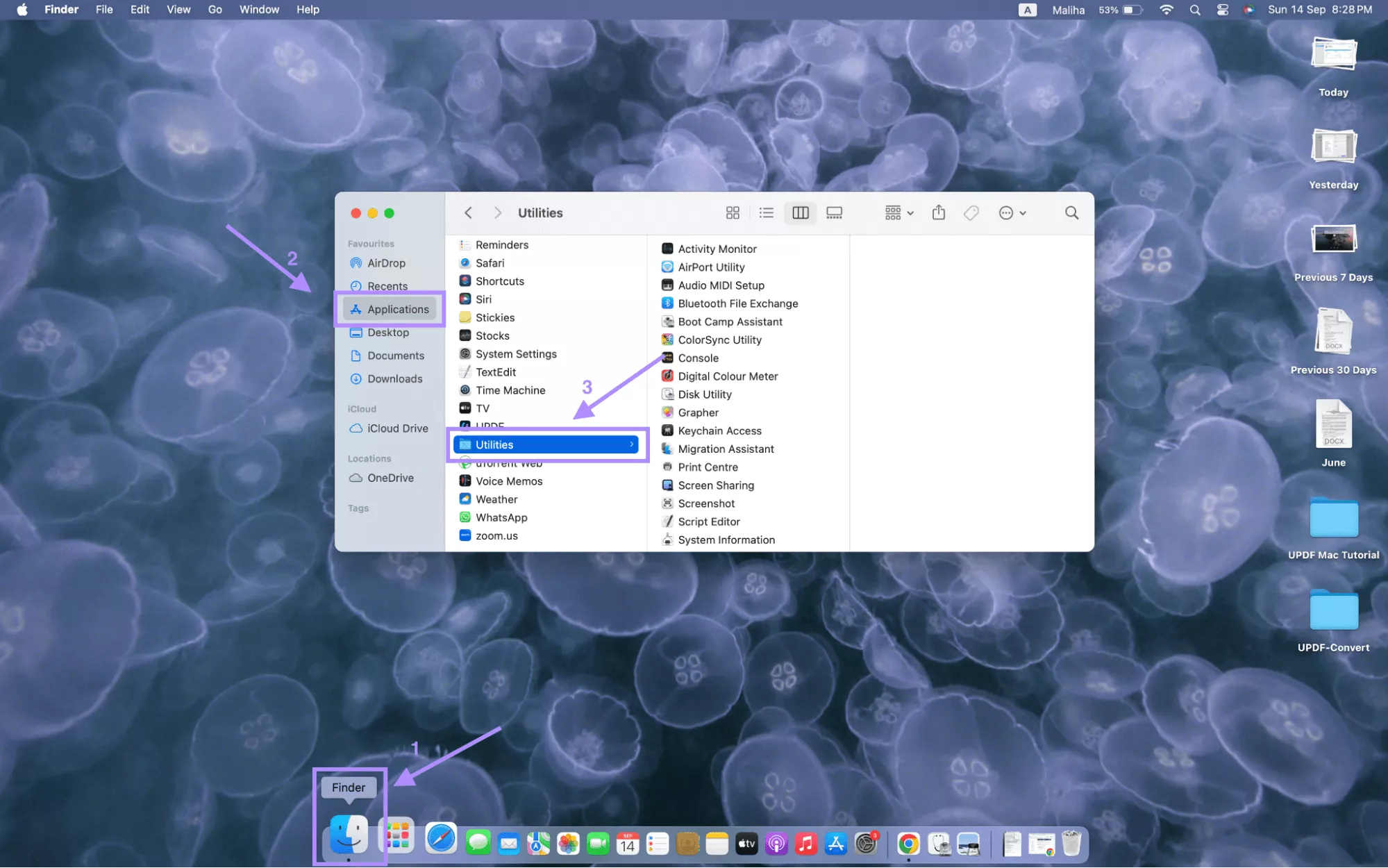
Step 2: Open “Disk Utility” from Utilities to open the new window.
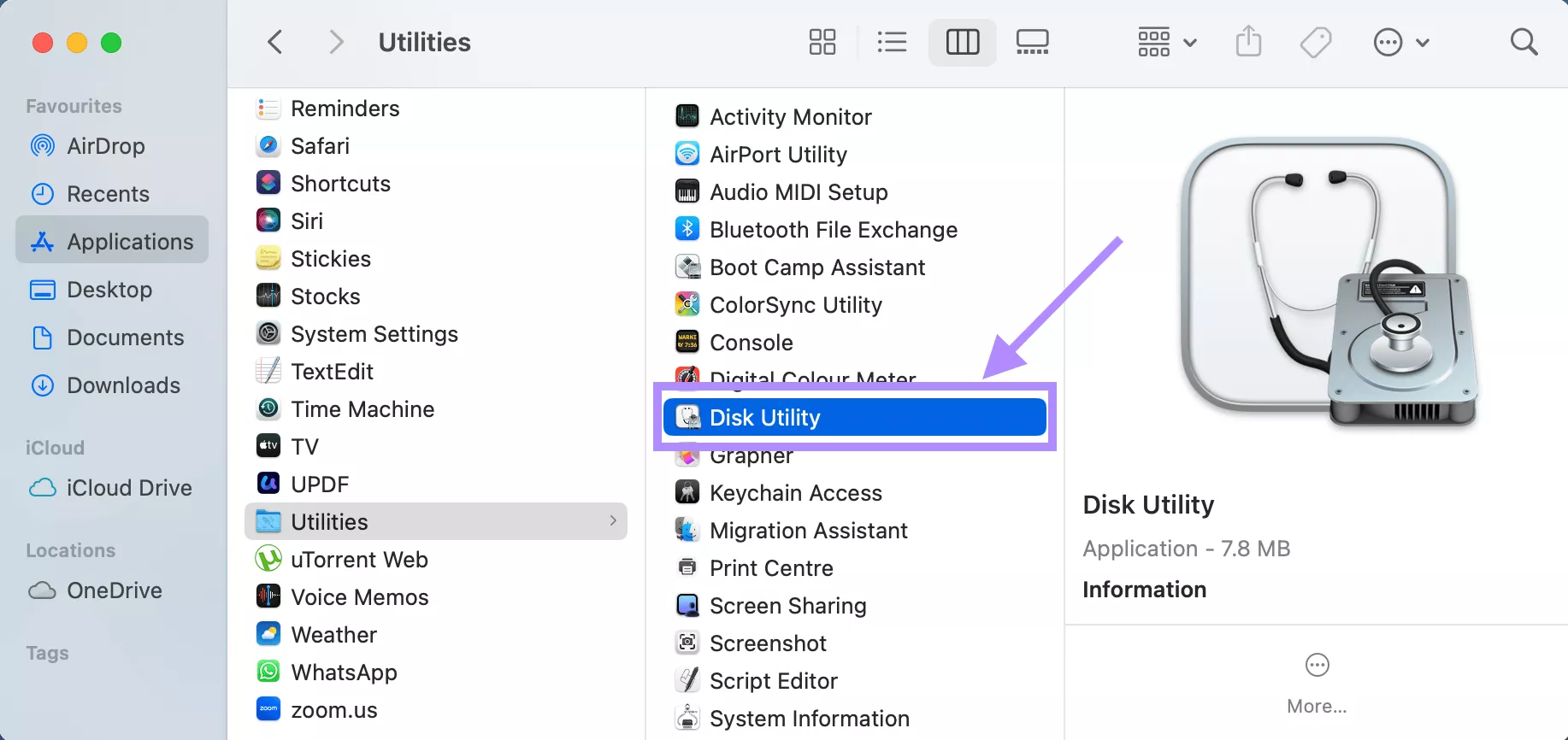
Step 3: Select your disk from the sidebar and click “First Aid” from the upper right corner of the disk utility window.
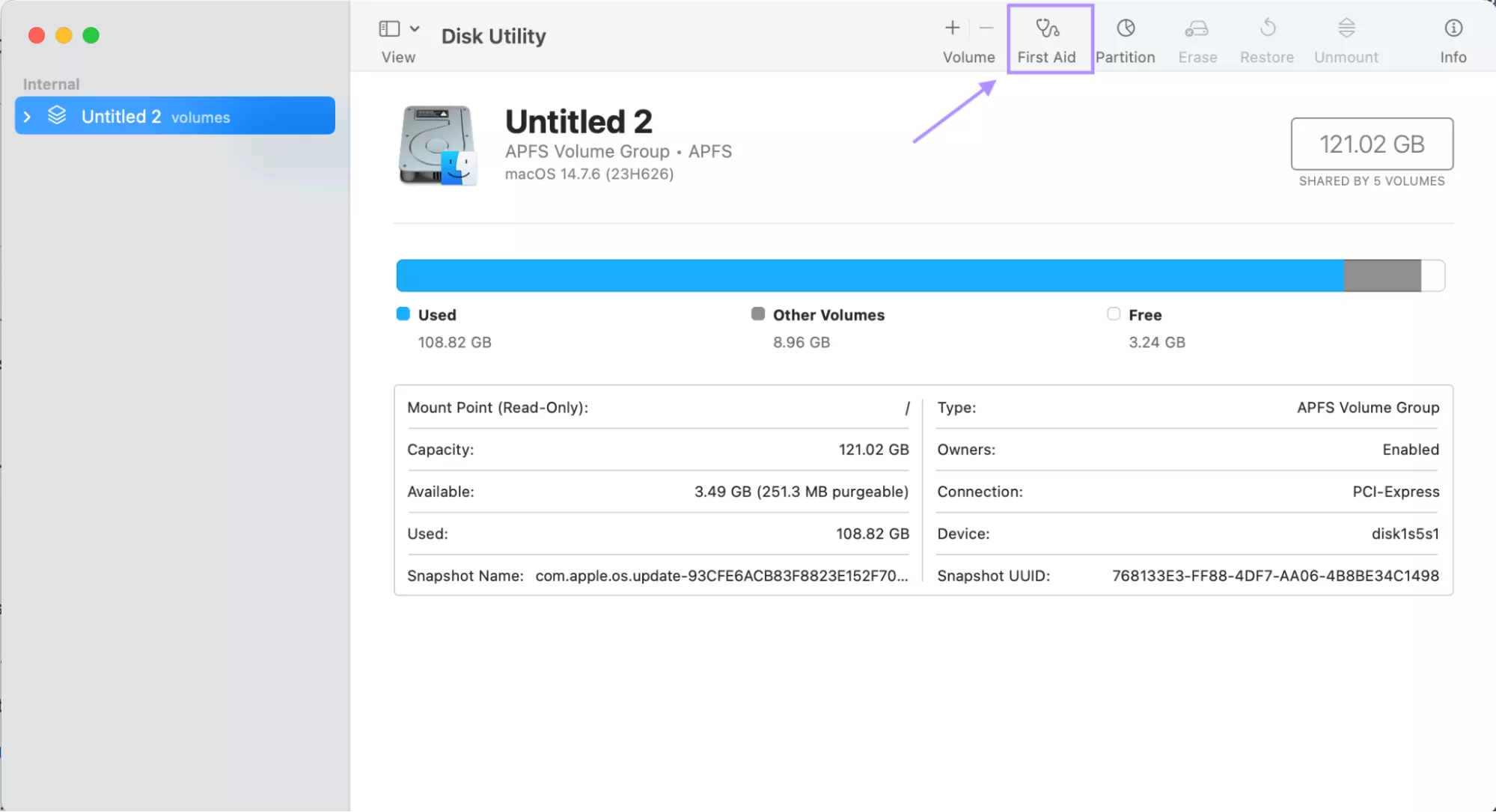
Step 4: Click “run” to fix the disk permissions and then reopen Microsoft Word to run smoothly.
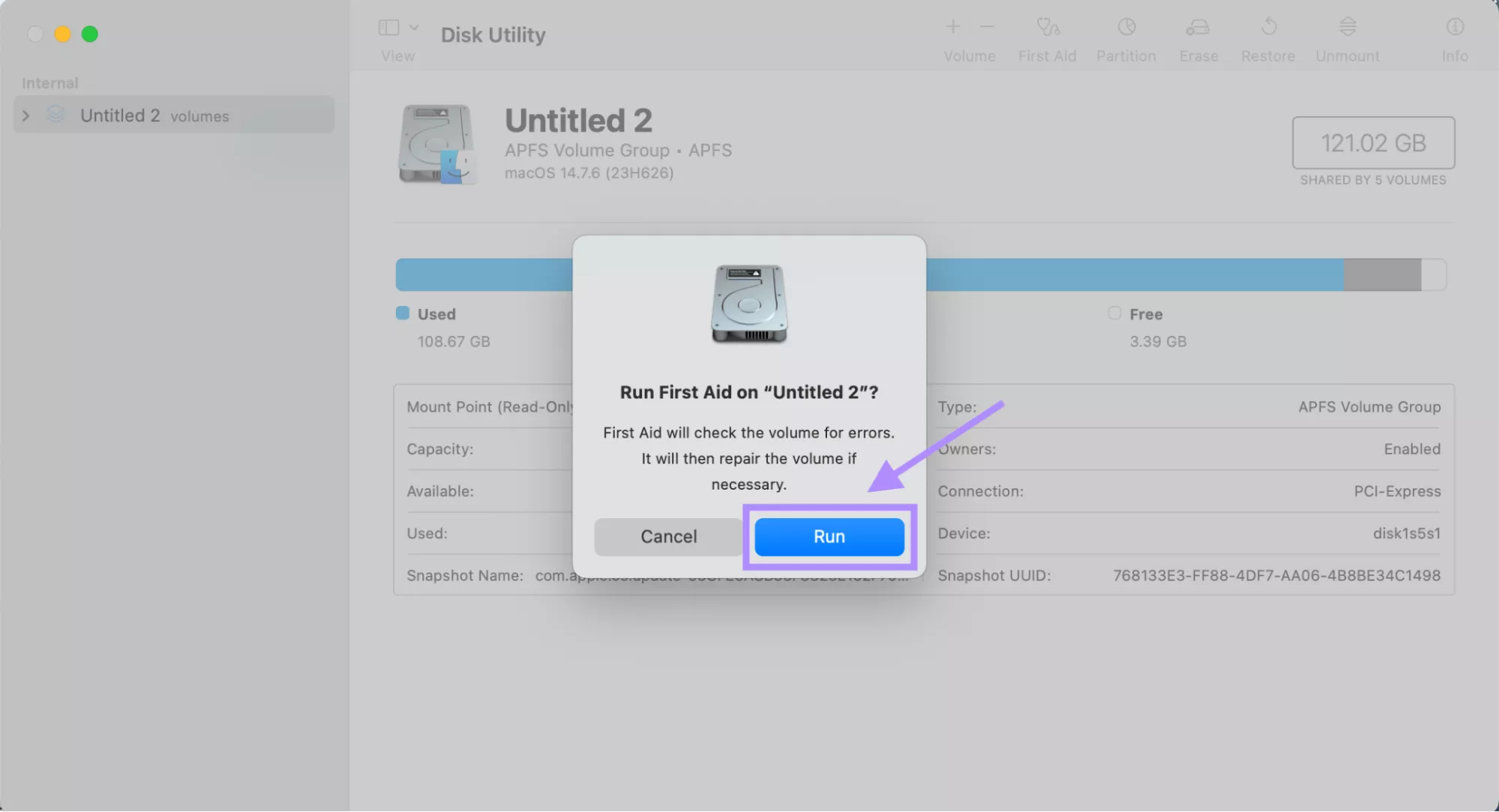
Fix 7. Remove Word preferences
If the preference files of the Mac are damaged, Word won’t open. Remove these corrupt files from the Mac and create new preferences with the help of the following steps;
Step 1: Close all Microsoft Word apps and go to Finder from the dock to open a new window.
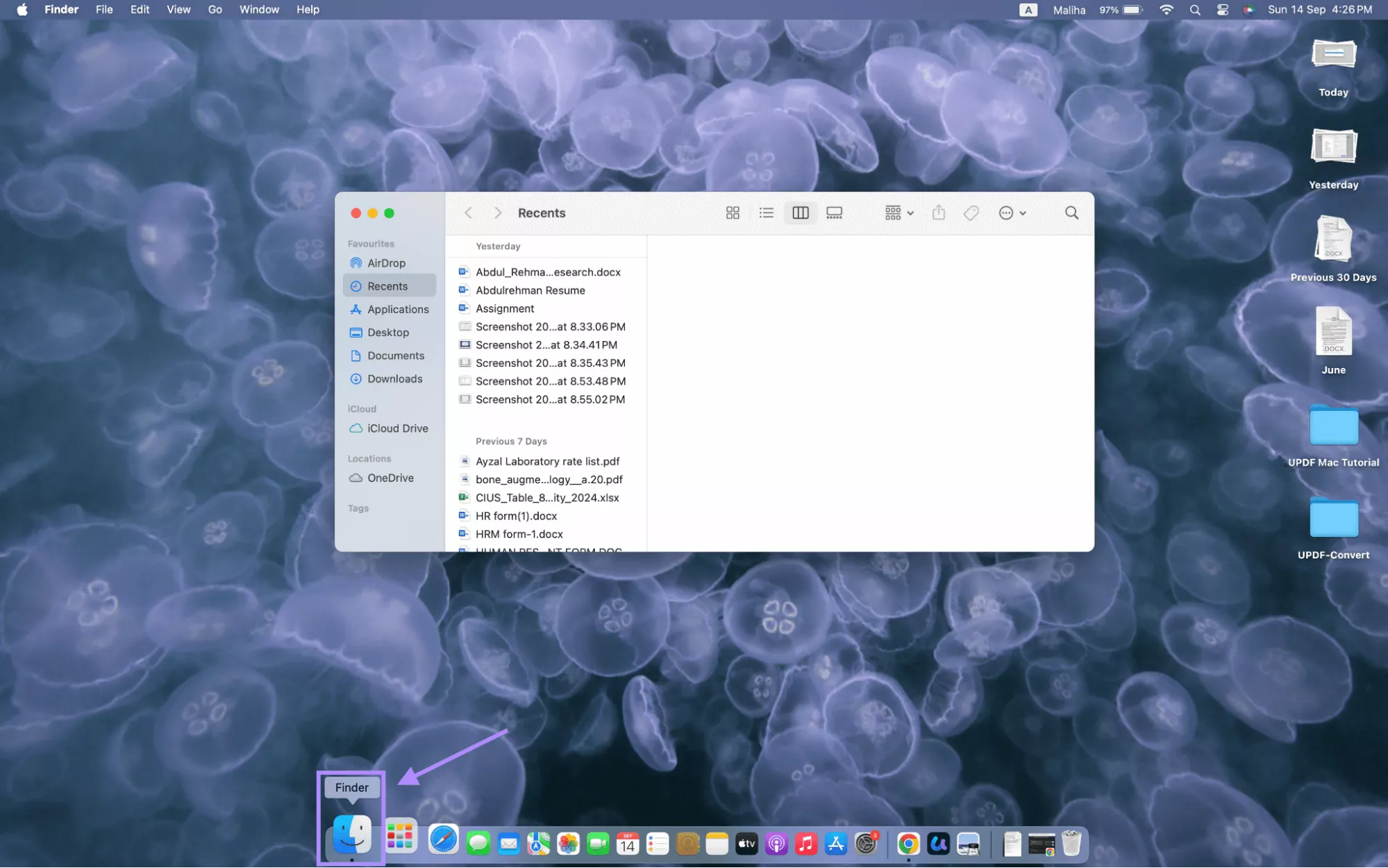
Step 2: Click “Go” from the upper left corner of the menu bar and select “Go to Folder” to open a new window.
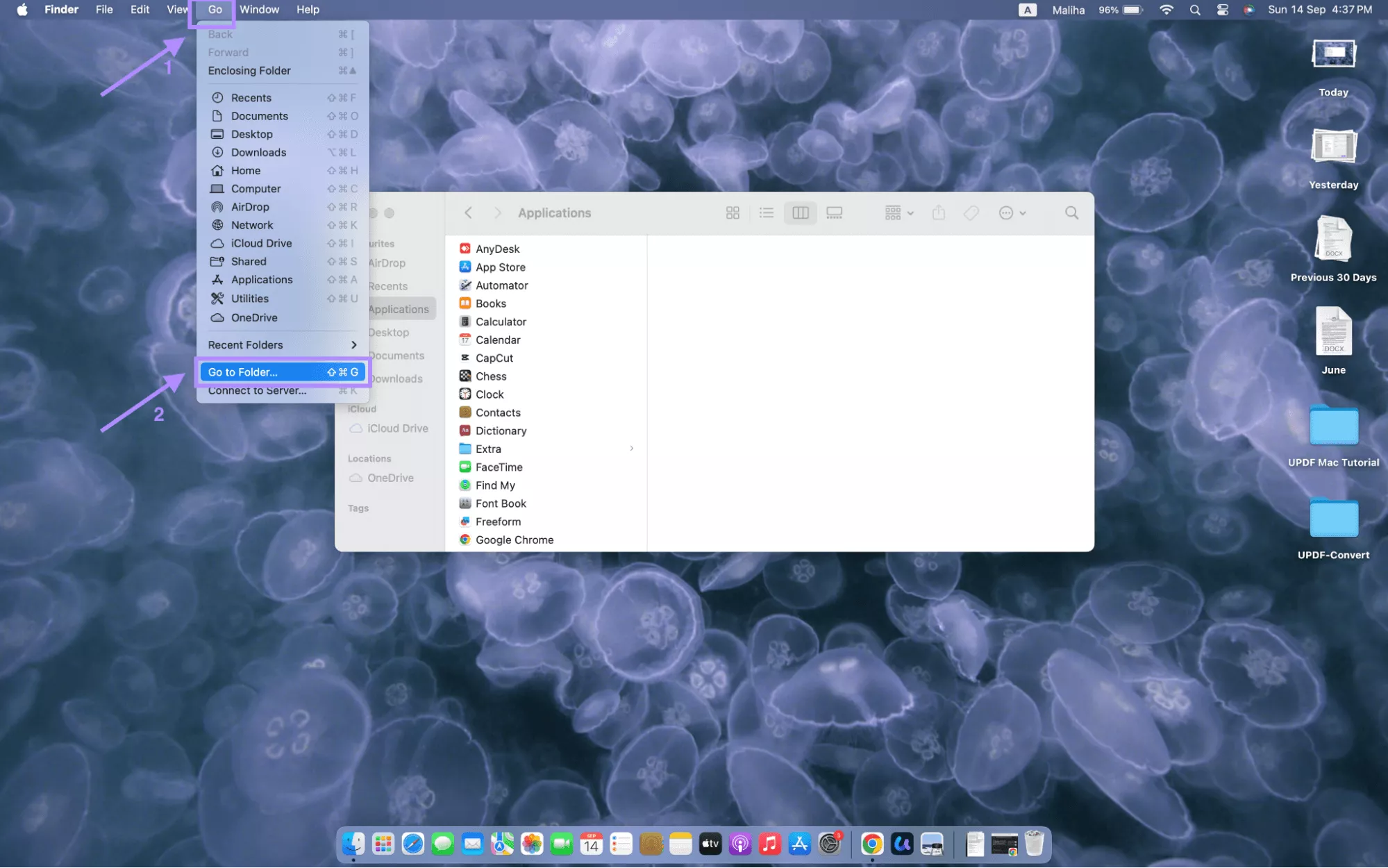
Step 3: Type “~/Library/Preferences/com.microsoft.office.plist” in the new window and go to the folders containing damaged preferences. Clear all preferences from these folders. Restart your Mac and relaunch Word.
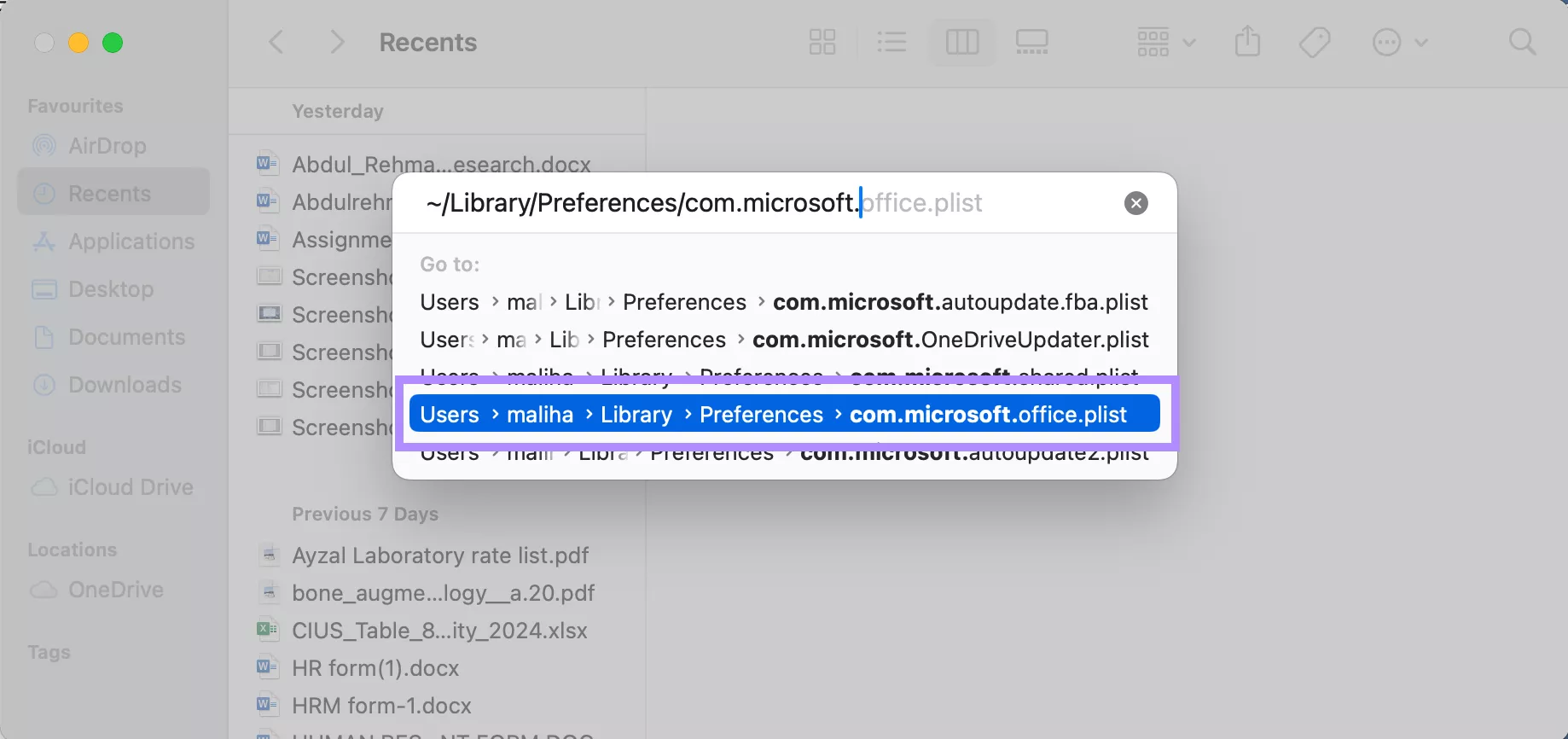
In The End
In the end, Microsoft Word won’t open on Mac is a resolvable issue. There are seven tried and tested fixes for Microsoft Word fixation depending upon the reason behind it. To fix the “Microsoft Word won’t open on Mac” issue permanently, identify the underlying problem and choose the solution accordingly, from fixing software to system issues. If you require an urgent solution, UPDF Mac is the ultimate best alternative to edit your file and share it in your desired format. Looking for a link to download? Click below to start your download right away.
Windows • macOS • iOS • Android 100% secure
 UPDF
UPDF
 UPDF for Windows
UPDF for Windows UPDF for Mac
UPDF for Mac UPDF for iPhone/iPad
UPDF for iPhone/iPad UPDF for Android
UPDF for Android UPDF AI Online
UPDF AI Online UPDF Sign
UPDF Sign Edit PDF
Edit PDF Annotate PDF
Annotate PDF Create PDF
Create PDF PDF Form
PDF Form Edit links
Edit links Convert PDF
Convert PDF OCR
OCR PDF to Word
PDF to Word PDF to Image
PDF to Image PDF to Excel
PDF to Excel Organize PDF
Organize PDF Merge PDF
Merge PDF Split PDF
Split PDF Crop PDF
Crop PDF Rotate PDF
Rotate PDF Protect PDF
Protect PDF Sign PDF
Sign PDF Redact PDF
Redact PDF Sanitize PDF
Sanitize PDF Remove Security
Remove Security Read PDF
Read PDF UPDF Cloud
UPDF Cloud Compress PDF
Compress PDF Print PDF
Print PDF Batch Process
Batch Process About UPDF AI
About UPDF AI UPDF AI Solutions
UPDF AI Solutions AI User Guide
AI User Guide FAQ about UPDF AI
FAQ about UPDF AI Summarize PDF
Summarize PDF Translate PDF
Translate PDF Chat with PDF
Chat with PDF Chat with AI
Chat with AI Chat with image
Chat with image PDF to Mind Map
PDF to Mind Map Explain PDF
Explain PDF Scholar Research
Scholar Research Paper Search
Paper Search AI Proofreader
AI Proofreader AI Writer
AI Writer AI Homework Helper
AI Homework Helper AI Quiz Generator
AI Quiz Generator AI Math Solver
AI Math Solver PDF to Word
PDF to Word PDF to Excel
PDF to Excel PDF to PowerPoint
PDF to PowerPoint User Guide
User Guide UPDF Tricks
UPDF Tricks FAQs
FAQs UPDF Reviews
UPDF Reviews Download Center
Download Center Blog
Blog Newsroom
Newsroom Tech Spec
Tech Spec Updates
Updates UPDF vs. Adobe Acrobat
UPDF vs. Adobe Acrobat UPDF vs. Foxit
UPDF vs. Foxit UPDF vs. PDF Expert
UPDF vs. PDF Expert



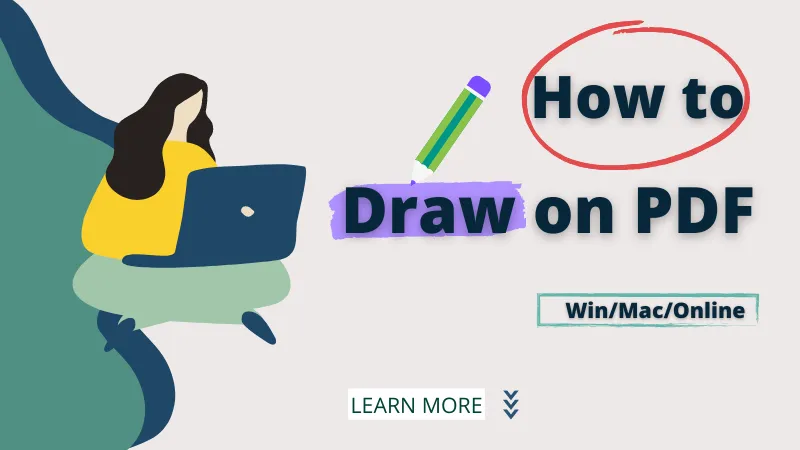

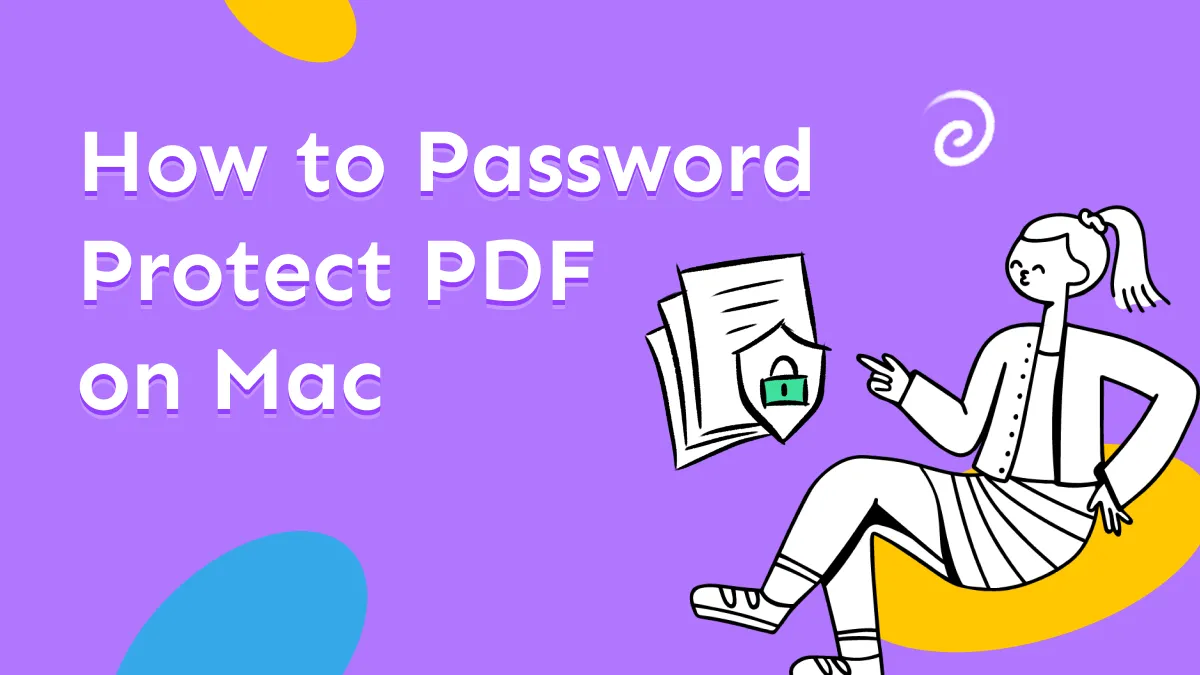

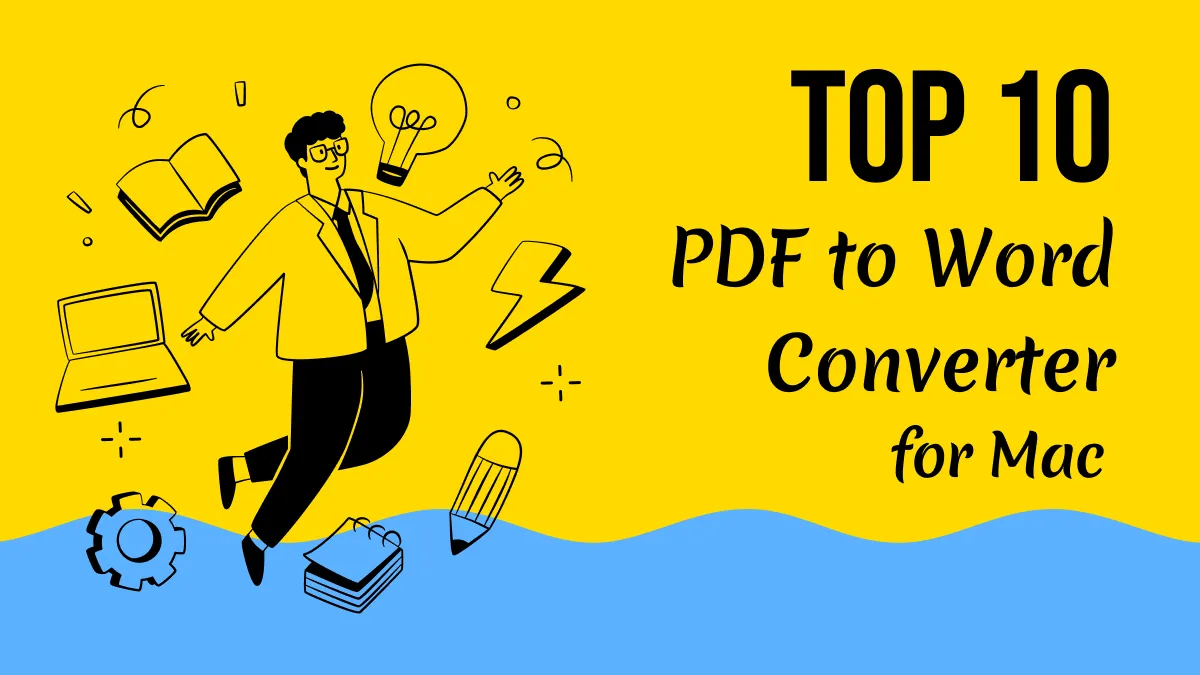
 Enrica Taylor
Enrica Taylor 
 Lizzy Lozano
Lizzy Lozano 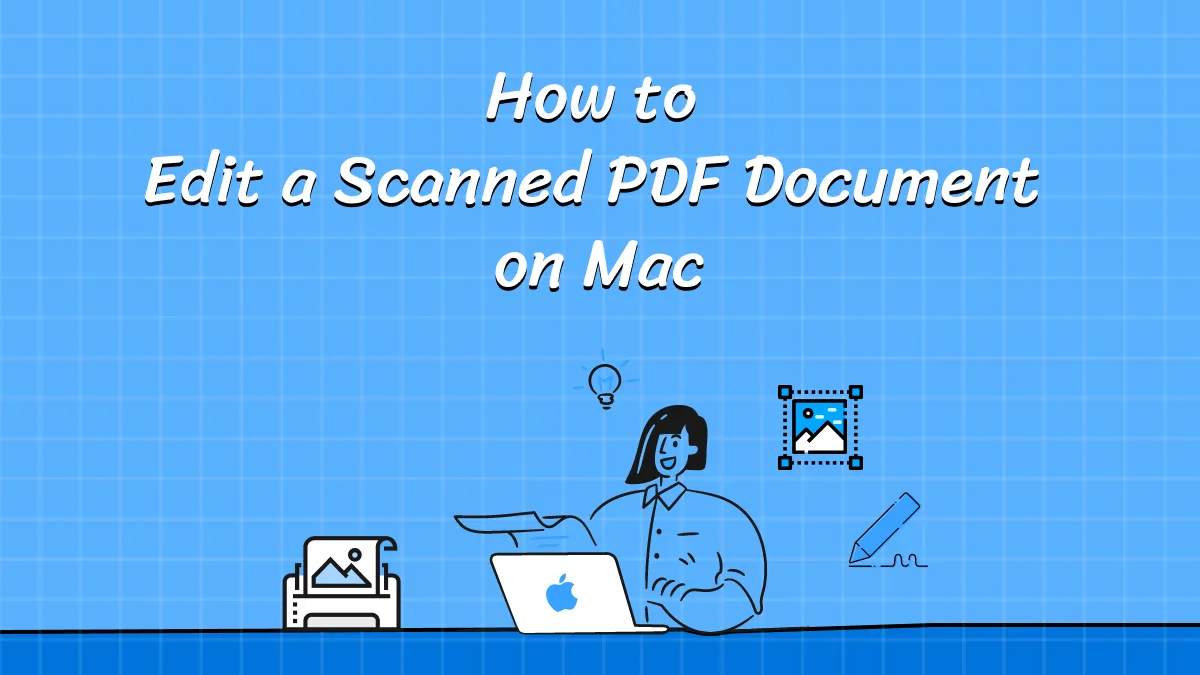
 Delia Meyer
Delia Meyer