Before We Begin
Windows • macOS • iOS • Android 100% secure
So, you’ve come across some old files with a .pic file extension, but no matter what software you try, they won’t open. That’s because PIC files are an early image format from the 1980s. And most modern programs don’t support them.
But don't worry! There are still some effective ways to view these files. You can even convert them to more universal formats for easy access in the future. In this guide, I’ll explain what a PIC file is and show you the easiest ways to open and convert them to PDF, JPG, or PNG.
Part 1. What is a PIC File?
A PIC file is an old raster image format. It was created for PC Paintbrush by ZSoft Corporation. This format was used to store black-and-white graphics more efficiently. This was important for early computers, as they had limited memory.
Also, PIC files use run-length encoding (RLE), which is a simple way to compress images. It groups sequences of identical pixels together, so that the images become smaller than regular bitmaps. This way, you could save and share illustrations without needing large amounts of storage.
Moreover, the .PIC extension was first exclusive to PC Paintbrush. These files are even rarer today. However, you might still see them in programs like Advanced Art Studio, Micrografx Draw, or SoftImage 3D.
Also Read: MPO File: Everything You Need to Know
Part 2. How to View or Open PIC File Format?
There aren’t many tools that can open a PIC file format. If you need to view exactly what’s in this file format, we suggest using UPDF for Mac. It is compatible with .PIC files. You can simply drag and drop your files into its interface to view them quickly. Plus, you can do it for free! So, download UPDF on your Mac. Then use the following steps to open your files.
Windows • macOS • iOS • Android 100% secure
Step 1. Launch UPDF on your Mac. Go to the folder where the PIC file is located.
Step 2. Drag the file over to UPDF’s home interface to open it.
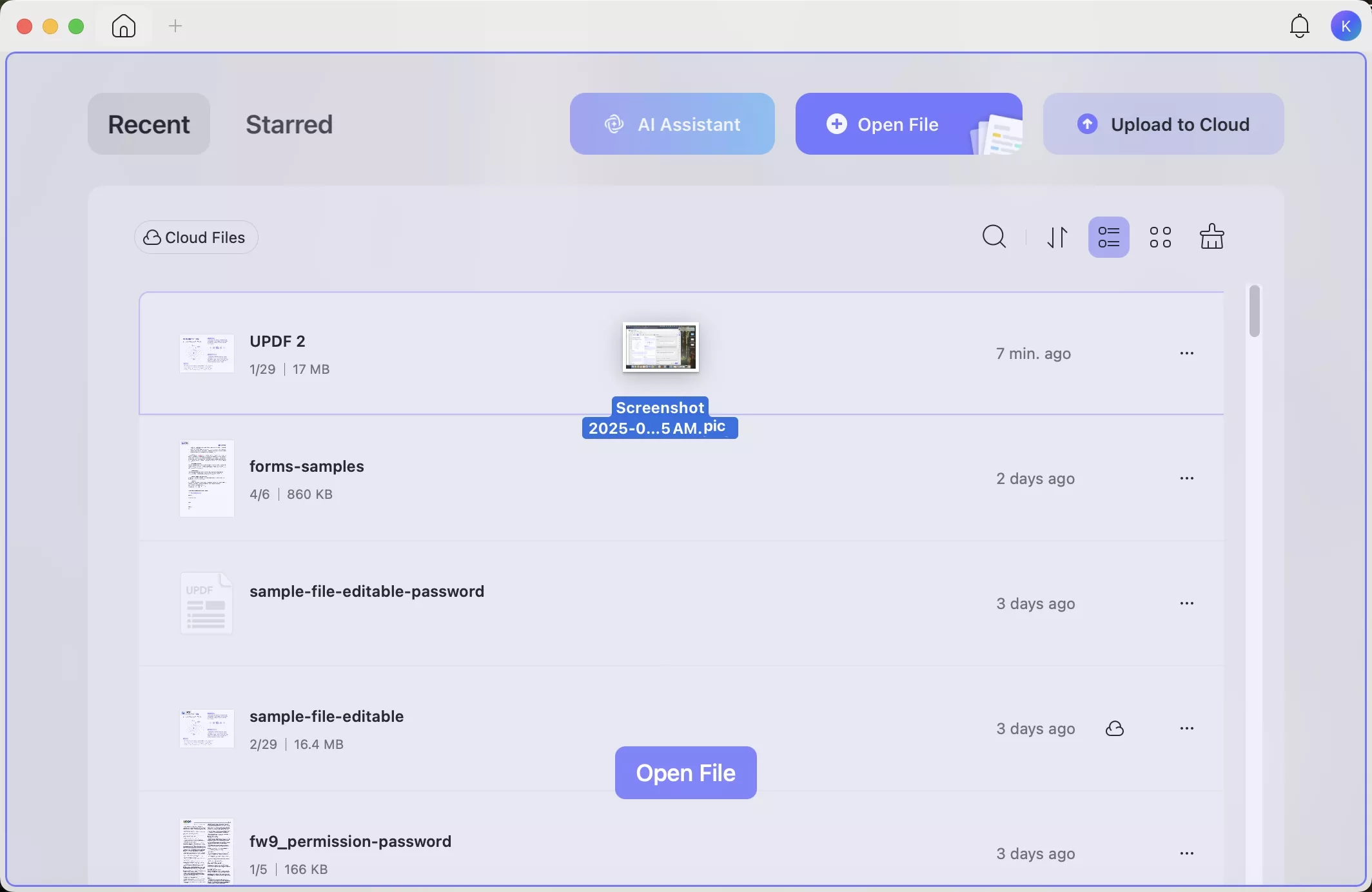
Step 3. Your PIC file will open in UPDF, ready for viewing.
Part 3. Convert The PIC File to PDF/JPG/PNG…
After opening your PIC file, you may want to save it in a more standard format like PDF, JPG, or PNG. This can help you avoid compatibility problems and view the files more easily in the future. UPDF for Mac is the best tool for this!
Besides opening PIC, it can also convert it into the formats you need. Plus, you can convert your files one by one or process multiple ones at once. Unlike other tools like Photoshop, UPDF is much more affordable. It’s also super easy to use. Plus, UPDF for Windows will soon support this feature. So, Windows users don’t miss out on it.
Now, go ahead. Download UPDF and use the following methods to convert your PIC files easily.
Windows • macOS • iOS • Android 100% secure
Way 1. Convert PIC to PDF File
UPDF's create PDF feature lets you convert your PIC file formats to PDF directly. Plus, you can do it for both single and multiple files at once.
Here’s how it works.
Steps to Convert One PIC to PDF File
Step 1. Open UPDF on your computer. Click “Tools” and select “Other” under the Create PDF section.
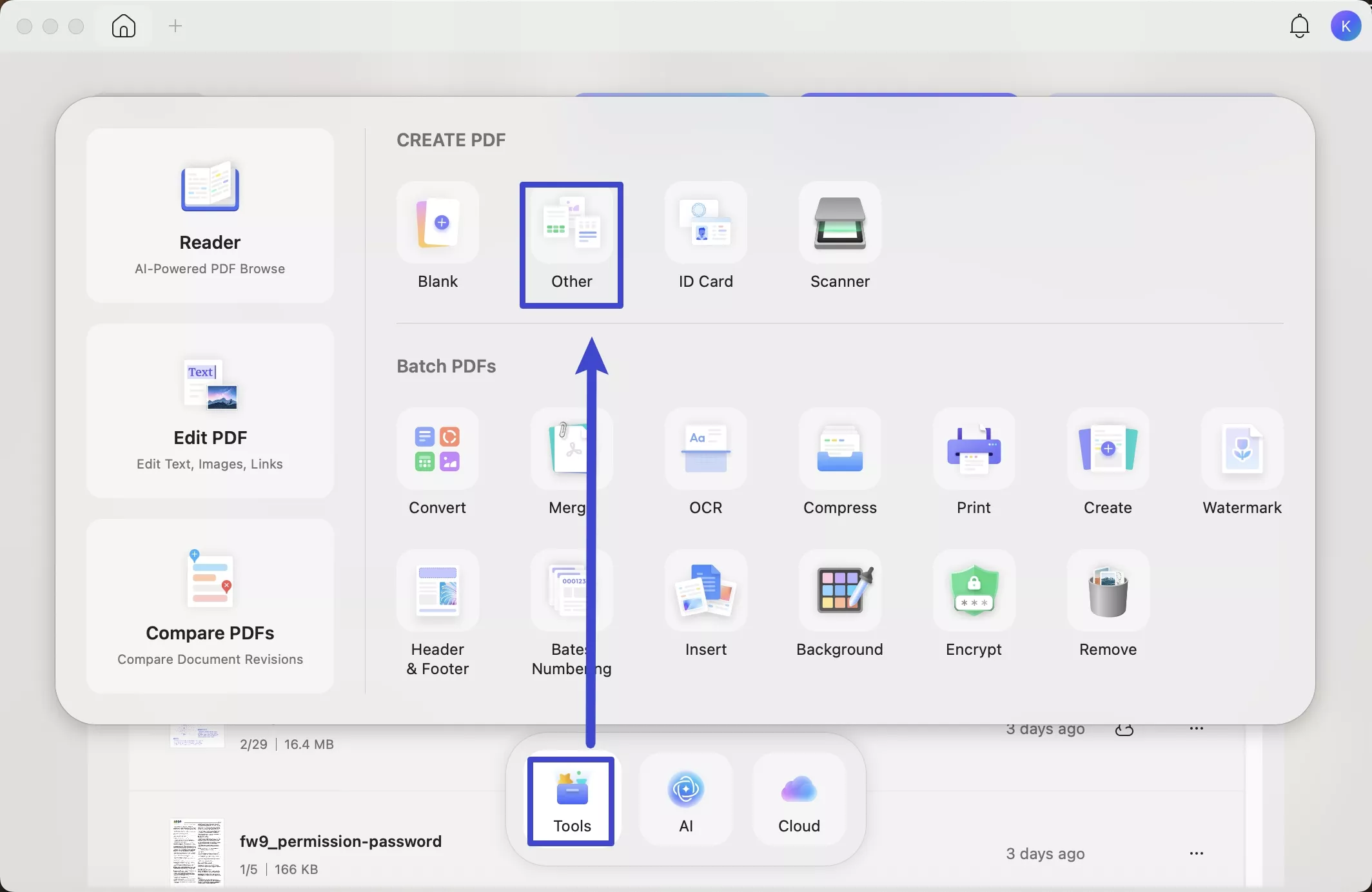
Step 2. Click “Select Files” and upload the PIC files you want to convert. Then, click the dropdown under Create PDF and choose between “Keep original size” and “Standardize page size.”
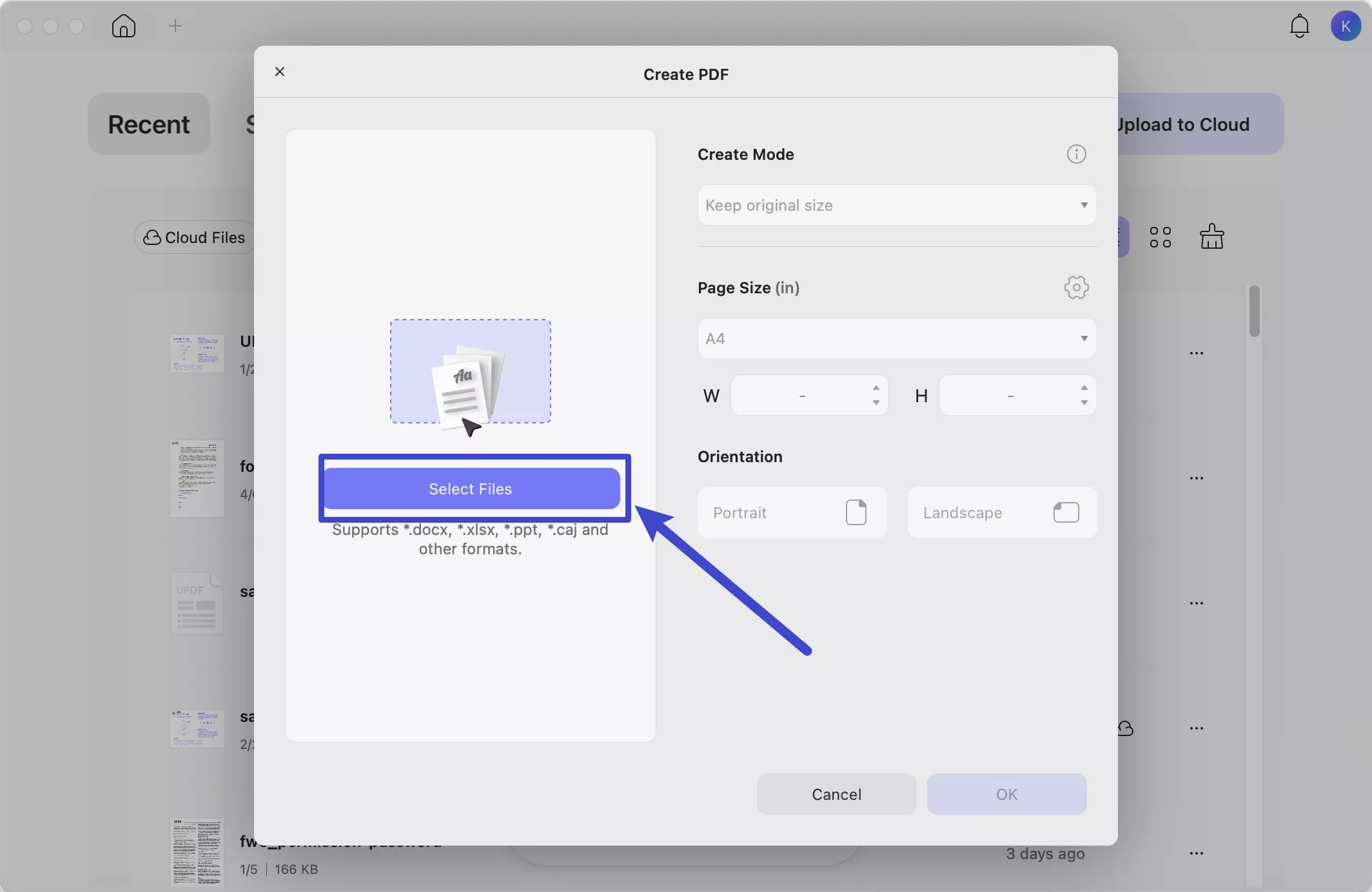
Step 3. Adjust other settings if needed. Then click “Apply.”
Step 4. Your new PDF will open in UPDF. Click the down arrow from the top right. Then, select “Save As” to store it on your computer.
Steps to Convert Multiple PIC Files to PDF
If you have a large number of PIC files, you don't need to convert all of them one by one. The batch create feature in UPDF lets you convert them all to one or individual PDF files.
Here are the steps to do it.
Step 1. Open UPDF and click “Tools” from the Home screen. Then, click the “Create” option.
Step 2. Click “Add Files.” Then import the PICs you want to convert.
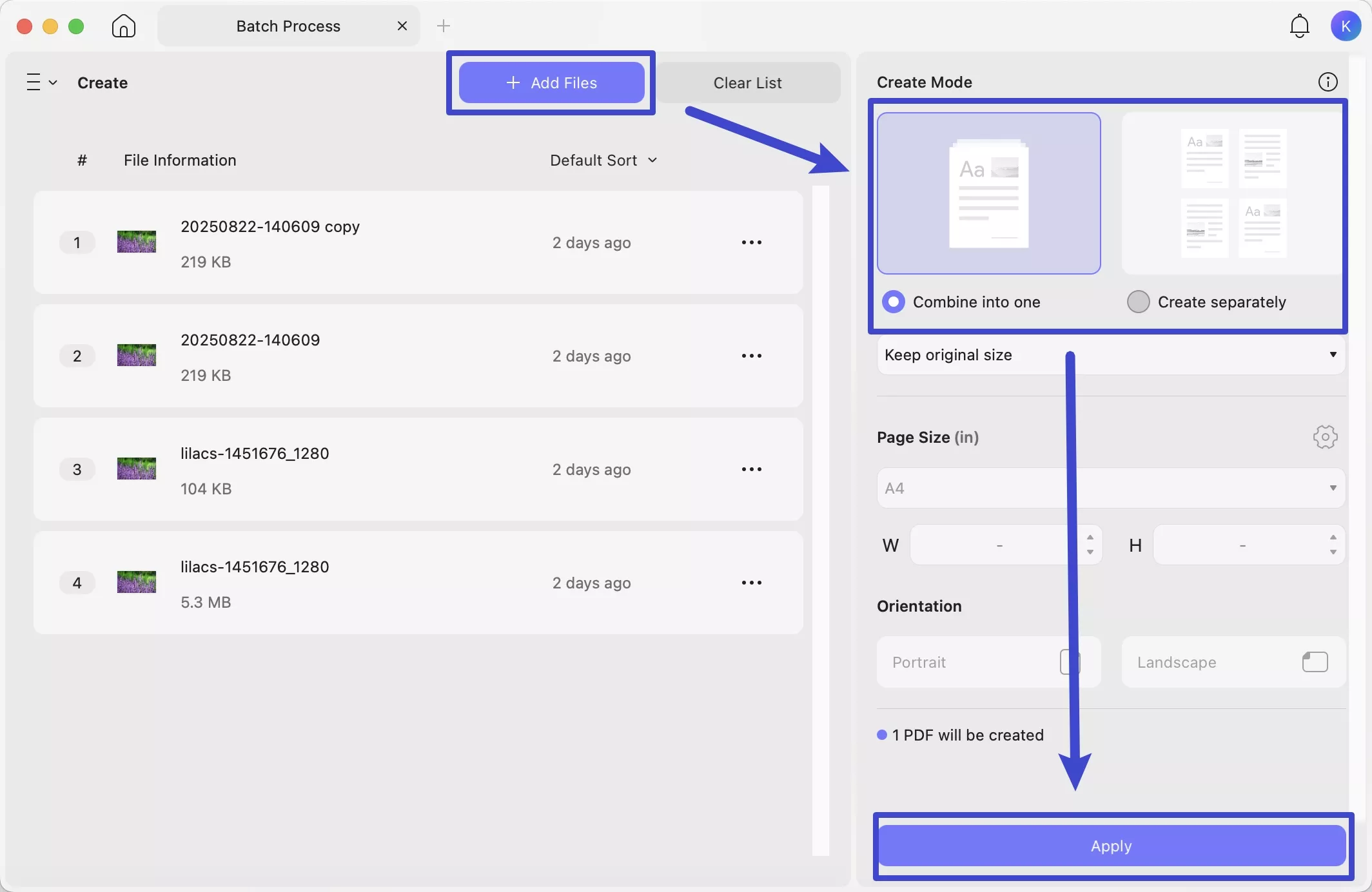
Step 3. Once your files are uploaded, go to the right panel. Select whether you want the files to “Combine into one PDF” or “Create separately.” Then, click “Apply.”
Way 2. Convert PIC File to JPG/PNG.
You can convert PIC files to regular image formats in a few easy steps. Plus, it works for both individual and multiple files. Let’s see how it works.
Step 1. Launch UPDF on your computer. Then, drag the PIC file to its interface. Once you release it, it will open in UPDF.
Step 2. Once the file opens, click “Tools” from the top. Then, click “Image” under PDF Converter at the bottom.
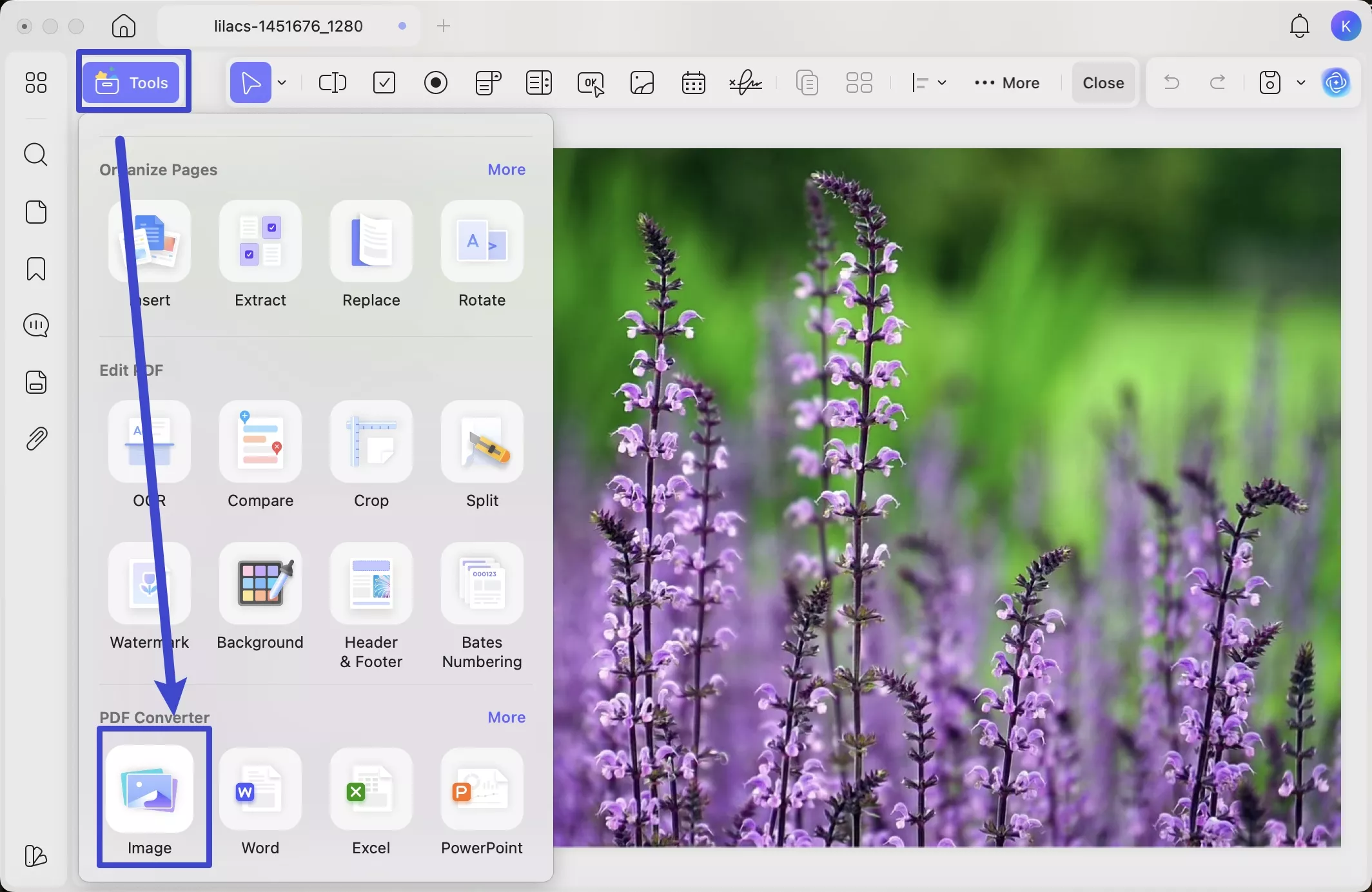
Step 3. A window will open on your screen. From here, click the Image Format dropdown and choose the format to convert to. This can be PNG, JPEG, TIFF, or GIF. Then, click “Apply” once done.
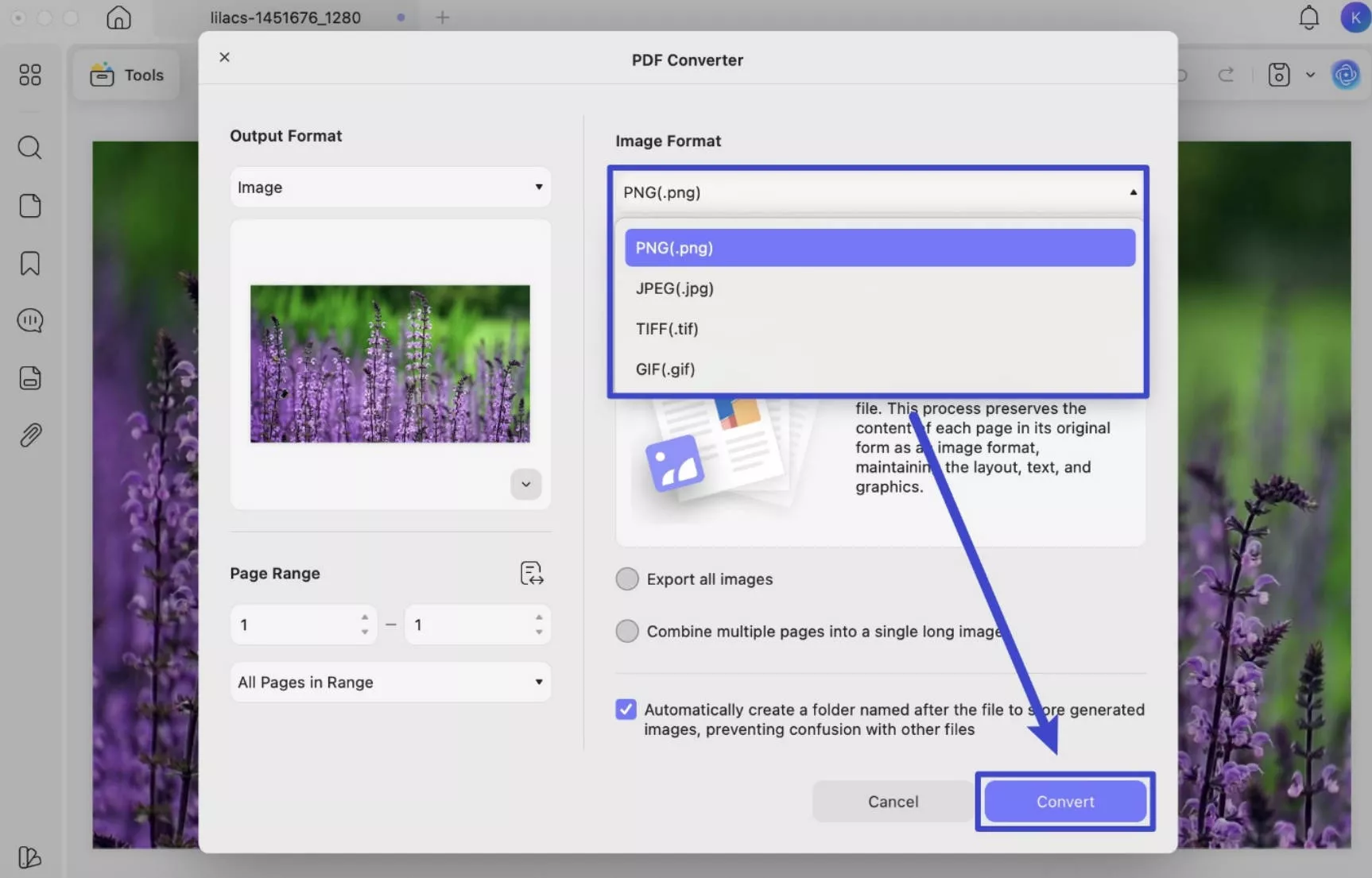
To convert multiple files into a JPG or PNG, you need to use the Batch Create feature to convert them all into a PDF, just like I did earlier in Way 1. Then, you can use the Batch Convert tool to turn the PDFs into your desired image formats. It’s pretty easy! Here’s how it works.
Step 4. From the Home screen, click “Tools.” Then, choose the “Convert” option.
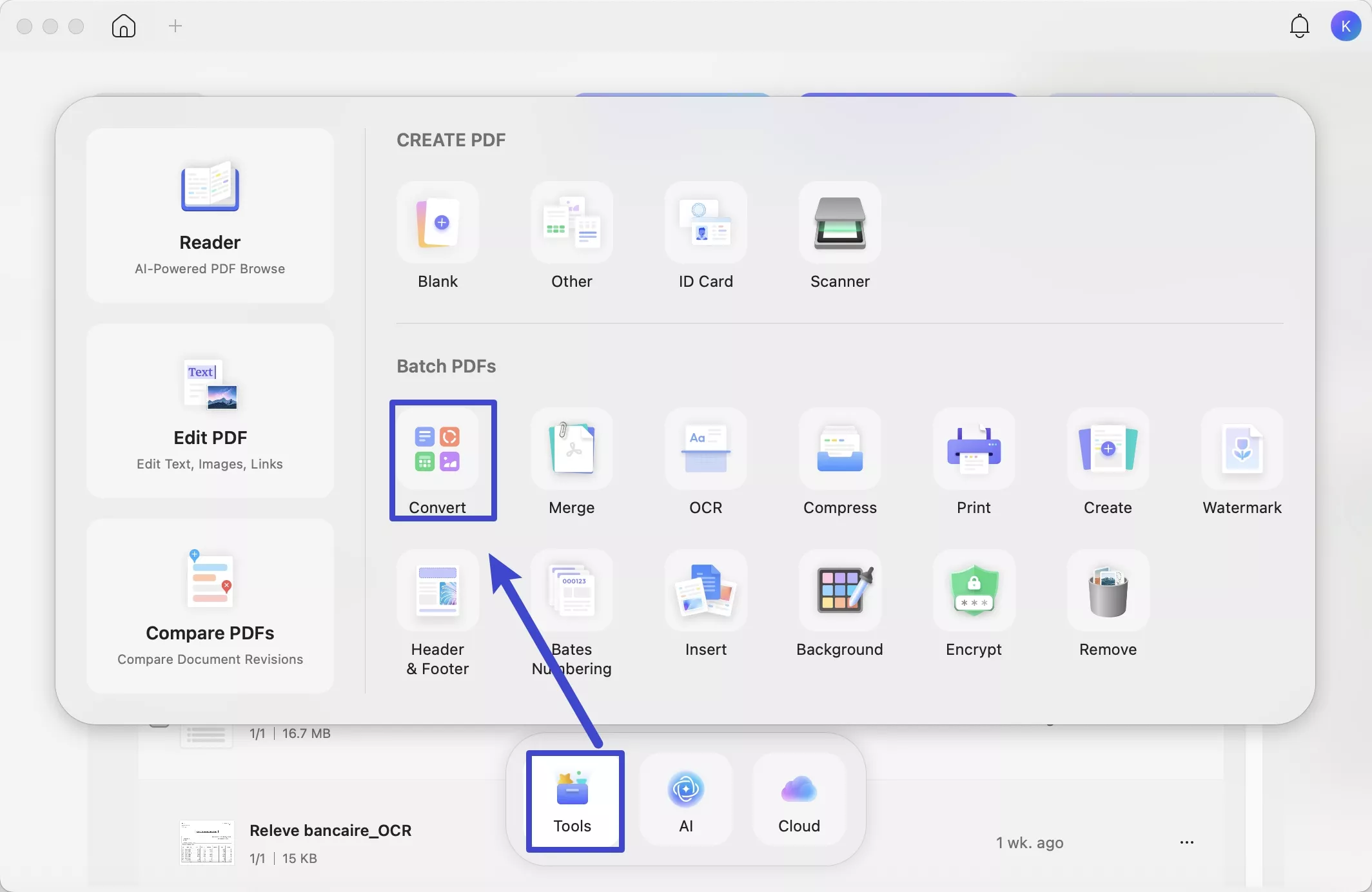
Step 5. Click “Add Files” and upload the PDFs you just created from PIC files.
Step 6. Go to the right panel and click the “Image Format” dropdown. Then, choose your desired image format from the list. Then, click “Apply” to save the new images.
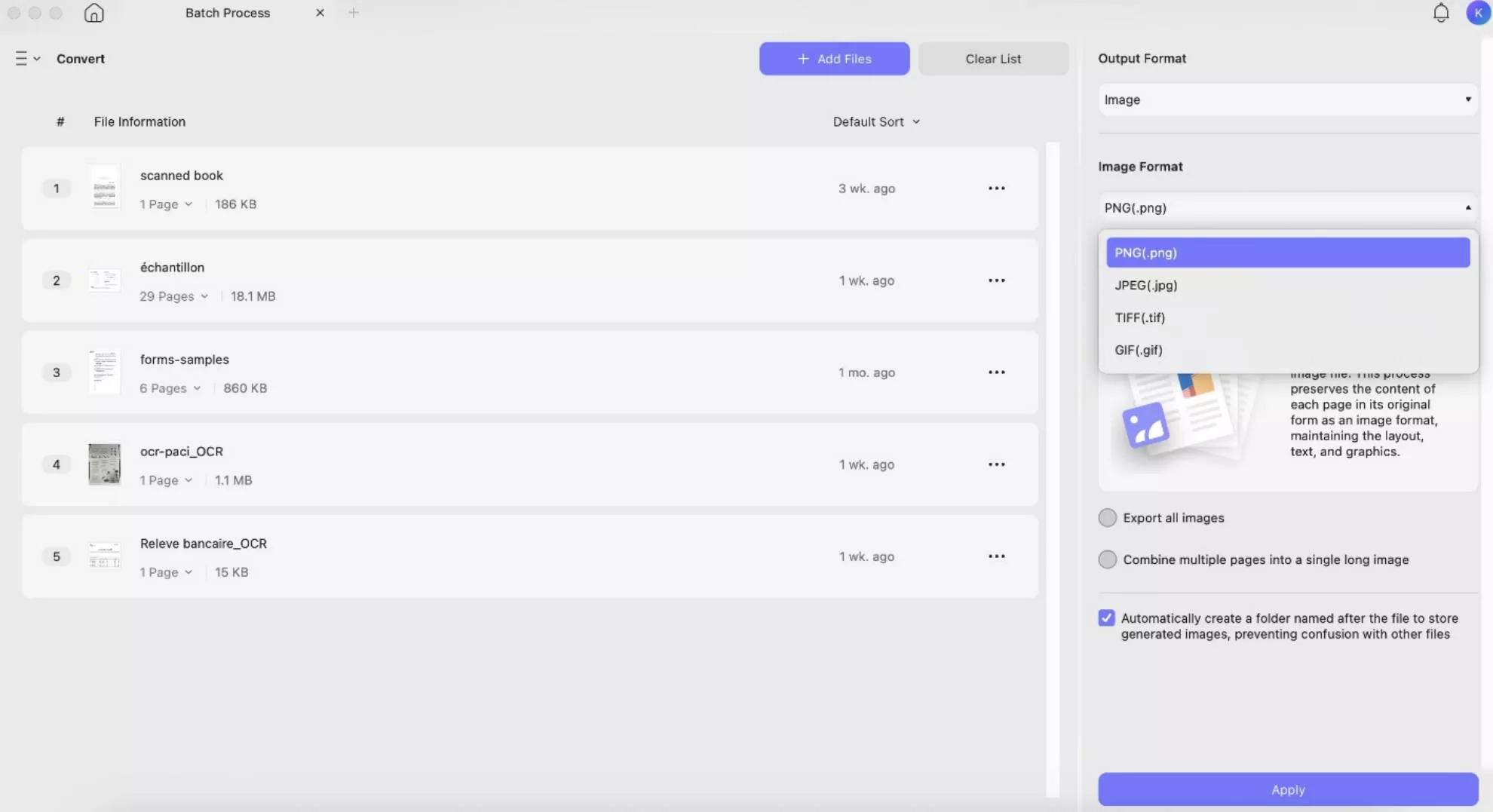
That’s all about converting PIC to standard image formats. But UPDF offers many other features to help you manage your documents more productively. If you want to access the tools without limits, click here to buy UPDF. The price is budget-friendly, and you can use one license on all platforms!
Here are some other features you can access in UPDF.
- Convert PDF to and from other formats like Word, Excel, PPT, Text, and more.
- Turn scanned documents into searchable and editable PDFs with OCR.
- Edit PDF text, images, links, backgrounds, watermarks, headers, footers, and more.
- Highlight, or add notes, stamps, shapes, stickers, and more to annotate PDFs.
- Add, remove, insert, extract, crop, split PDF pages, and more.
- Create and fill PDF forms quickly using automatic form field recognition.
These features are only the beginning. UPDF has much more to offer. To learn more, read this detailed review of UPDF or watch the video below.
Part 4. FAQS About PIC File
Q1. How to Convert PIC to ICON File?
You can use an online image converter to turn a PIC into an ICON format. Here are the steps: Visit online-convert's website. Upload your files. Choose the ICO format for conversion. Click “Start” to convert.
Q2. How to Convert PIC to SVG File?
You can use an online platform like SVG Converter to turn PIC files to SVG. Use these steps for it: Visit the Picsvg website. Click “Upload a Picture.” Click “Download SVG” to save the file.
Q3. How to Convert PIC to ZIP File?
To convert a PIC to a ZIP file, place all the files into a folder. Then use these steps: Right-click the folder. Select "Send to" > "Compressed (zipped) folder (on Windows). Or, select "Compress" (on Mac).
Ending Note
That wraps up my guide on the .PIC file. If you have encountered this old image format, UPDF can help you view it quickly. You can also convert it into universally compatible formats like PDF, JPG, or PNG. Plus, it works for both single and batch conversion of files. This makes it a time-saving and effective solution to handle these file types. So don't wait. Download and try it now.
Windows • macOS • iOS • Android 100% secure
 UPDF
UPDF
 UPDF for Windows
UPDF for Windows UPDF for Mac
UPDF for Mac UPDF for iPhone/iPad
UPDF for iPhone/iPad UPDF for Android
UPDF for Android UPDF AI Online
UPDF AI Online UPDF Sign
UPDF Sign Edit PDF
Edit PDF Annotate PDF
Annotate PDF Create PDF
Create PDF PDF Form
PDF Form Edit links
Edit links Convert PDF
Convert PDF OCR
OCR PDF to Word
PDF to Word PDF to Image
PDF to Image PDF to Excel
PDF to Excel Organize PDF
Organize PDF Merge PDF
Merge PDF Split PDF
Split PDF Crop PDF
Crop PDF Rotate PDF
Rotate PDF Protect PDF
Protect PDF Sign PDF
Sign PDF Redact PDF
Redact PDF Sanitize PDF
Sanitize PDF Remove Security
Remove Security Read PDF
Read PDF UPDF Cloud
UPDF Cloud Compress PDF
Compress PDF Print PDF
Print PDF Batch Process
Batch Process About UPDF AI
About UPDF AI UPDF AI Solutions
UPDF AI Solutions AI User Guide
AI User Guide FAQ about UPDF AI
FAQ about UPDF AI Summarize PDF
Summarize PDF Translate PDF
Translate PDF Chat with PDF
Chat with PDF Chat with AI
Chat with AI Chat with image
Chat with image PDF to Mind Map
PDF to Mind Map Explain PDF
Explain PDF Scholar Research
Scholar Research Paper Search
Paper Search AI Proofreader
AI Proofreader AI Writer
AI Writer AI Homework Helper
AI Homework Helper AI Quiz Generator
AI Quiz Generator AI Math Solver
AI Math Solver PDF to Word
PDF to Word PDF to Excel
PDF to Excel PDF to PowerPoint
PDF to PowerPoint User Guide
User Guide UPDF Tricks
UPDF Tricks FAQs
FAQs UPDF Reviews
UPDF Reviews Download Center
Download Center Blog
Blog Newsroom
Newsroom Tech Spec
Tech Spec Updates
Updates UPDF vs. Adobe Acrobat
UPDF vs. Adobe Acrobat UPDF vs. Foxit
UPDF vs. Foxit UPDF vs. PDF Expert
UPDF vs. PDF Expert








 Enya Moore
Enya Moore 

 Lizzy Lozano
Lizzy Lozano 
 Enola Davis
Enola Davis 
 Engelbert White
Engelbert White