Before We Begin
Windows • macOS • iOS • Android 100% secure
I personally tried all the features of the Able2Extract software and compiled a full review of its functionality. So, read this article till the end to decide if this tool matches your needs or if you want a better alternative.
Part 1. What is Able2Extract?
Able2Extract is a desktop PDF software for Windows, macOS, and Linux. With this tool, you can create, convert, and edit PDFs for professional documentation.
However, it comes with a suite of tools for combining files into PDFs and filling forms. Overall, this PDF management tool aims to be an all‑in‑one PDF solution, but it has some restrictions. After trying all of its features, I will give an explanation of all of them below.
1. Create PDF
Using the Able2Extract professional tool, you get to make new PDF documents from other file formats. You can import multiple file types, such as Word, Excel, and even images, to merge them into a single PDF.
Moreover, this tool even lets you create PDFs from scratch with its blank document feature. It even has a Batch PDF Creator that can combine dozens of files at once, saving hours of work.
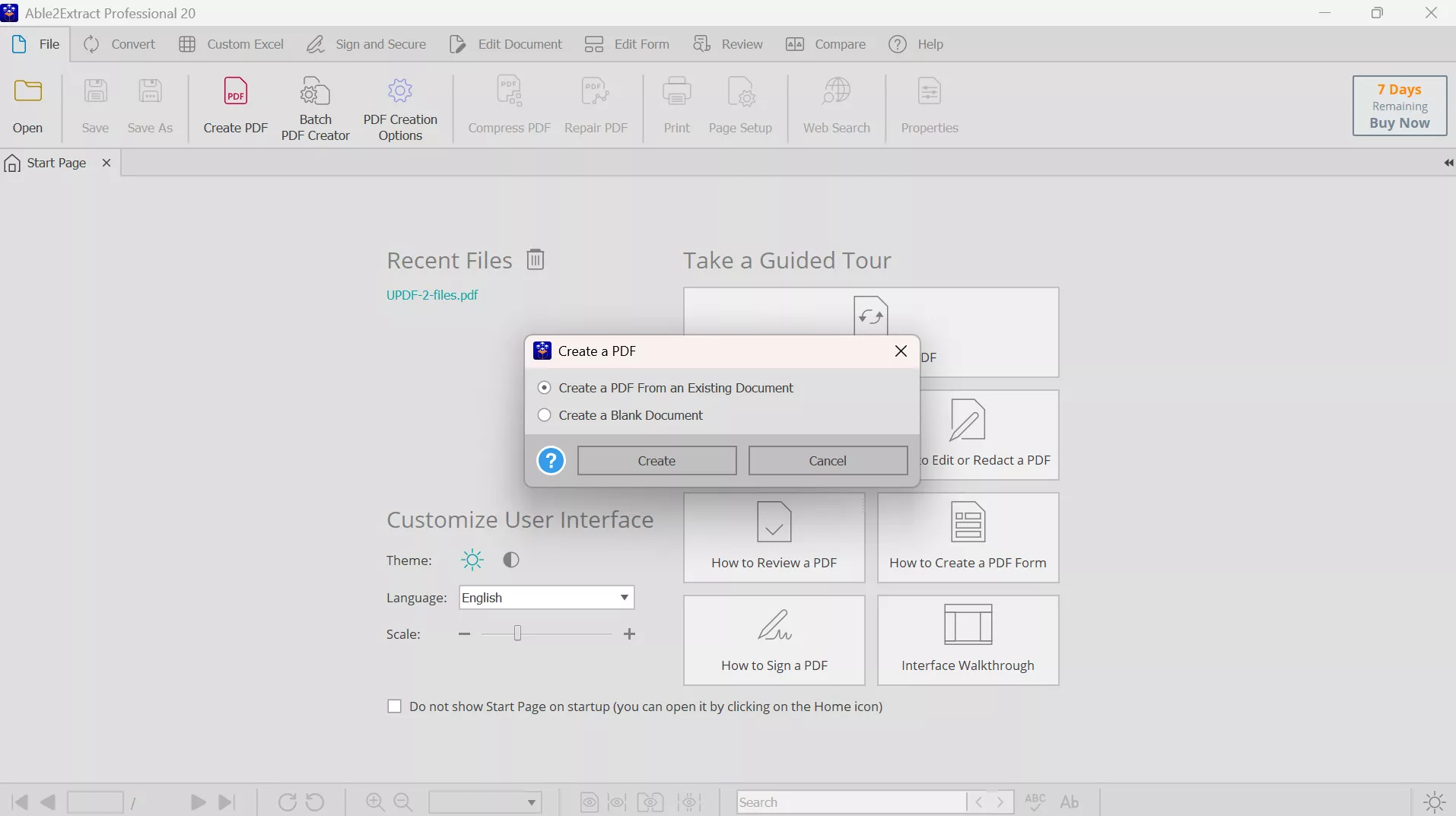
2. Convert PDF
Able2Extract excels at converting PDFs into editable formats, such as Excel, PowerPoint, and even AutoCAD. This feature lets you select specific pages or even text segments to convert.
There’s also a Windows desktop extension so you can right-click a PDF and convert it without opening the program. Able2Extract preserves layout and formatting well during conversion.
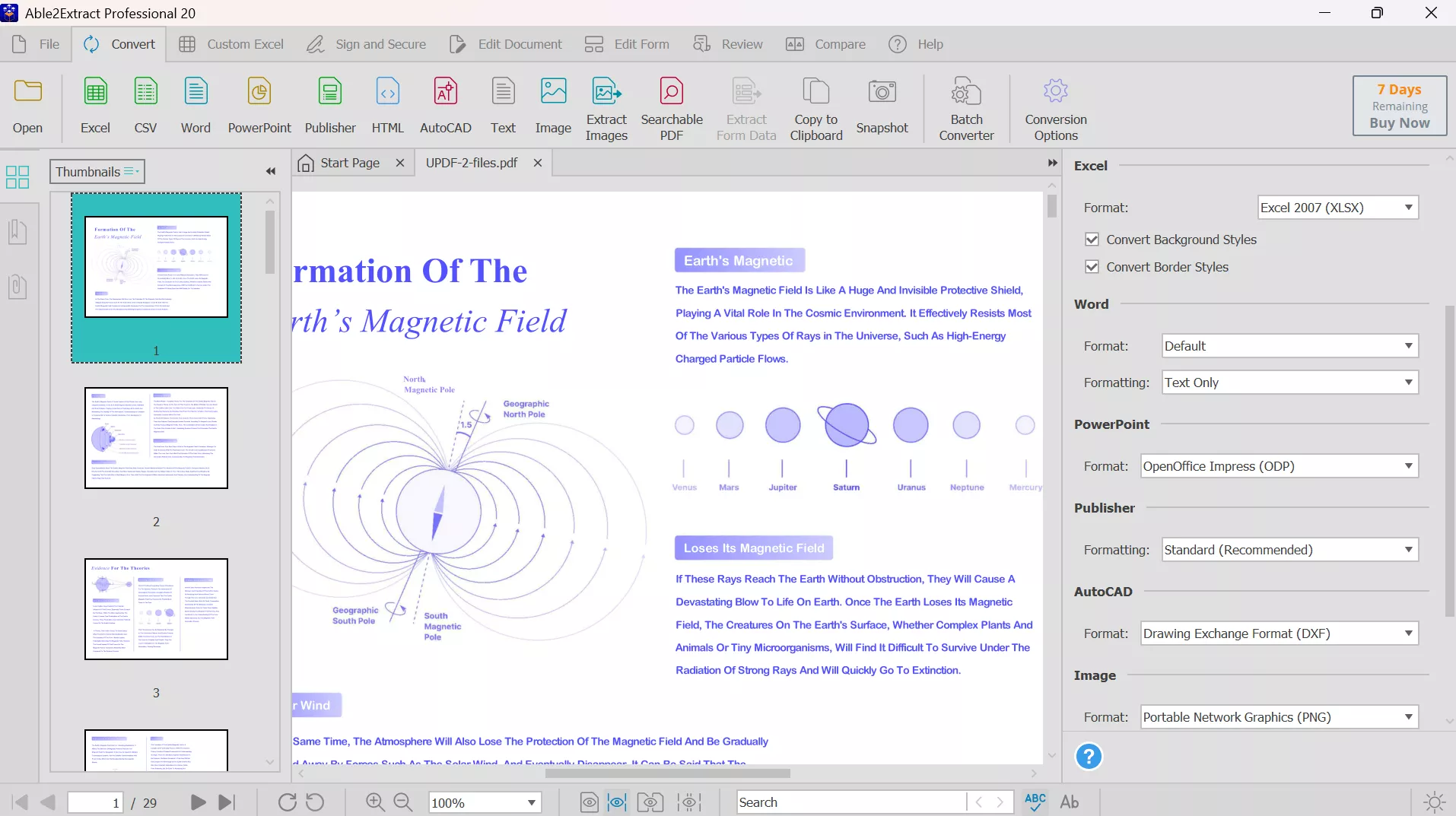
3. Custom Excel
One of its most unique features is the Custom Excel conversion. Using this tool, you can manually define how tables in a PDF map into Excel rows and columns. Able2Extract software even shows you a preview of the output so you can adjust the table structure before final conversion.
Additionally, it even lets you save your custom settings as templates for recurring tasks. While creating a custom Excel, you can define structures and even add new cells for customization.
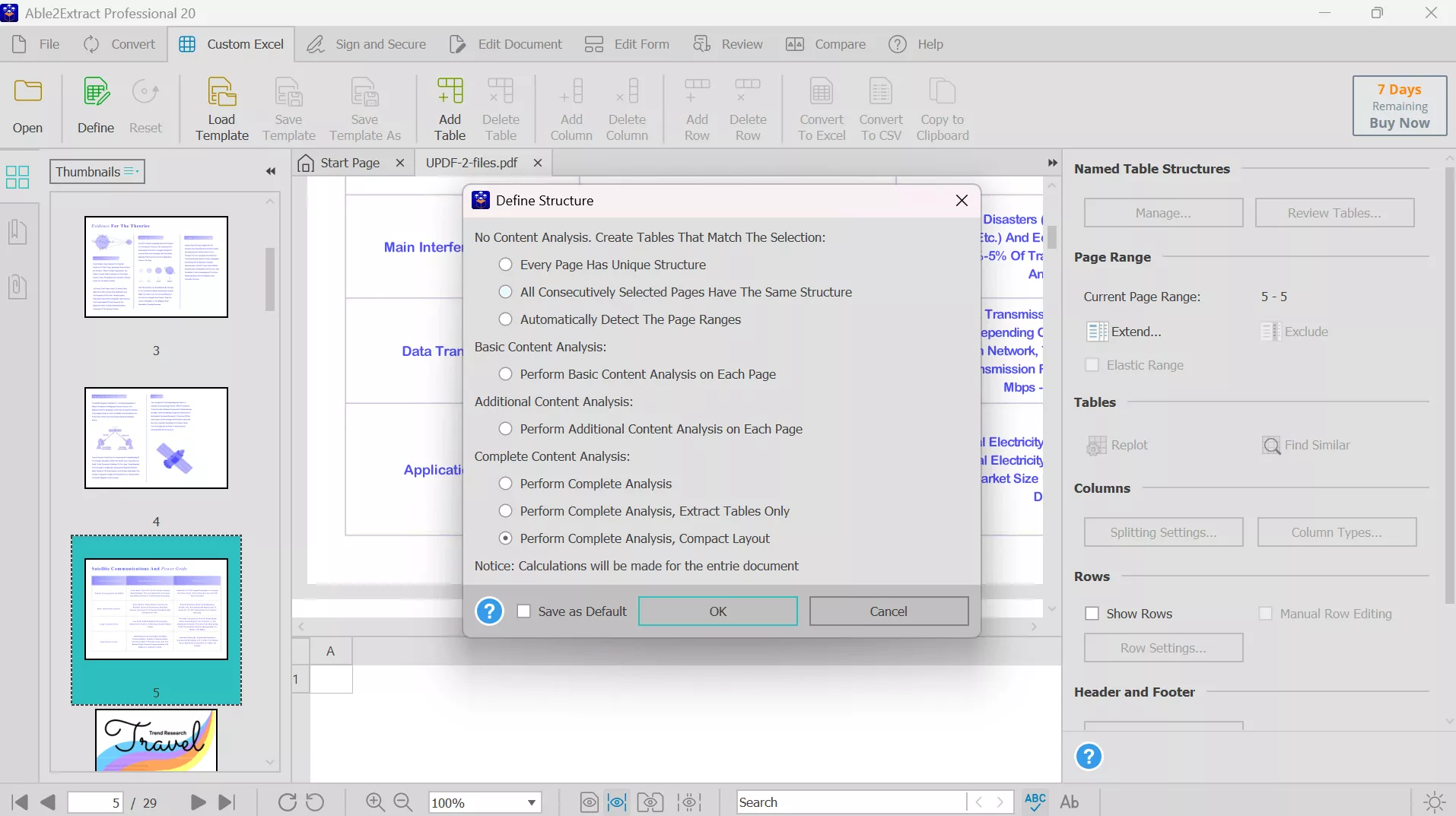
4. Sign and Secure with a Password
With Able2Extract, you can digitally sign PDFs with images or certificates to add authenticity. This tool lets you type or draw your signature for more personalized signs. You can define color and font style while adding the signatures.
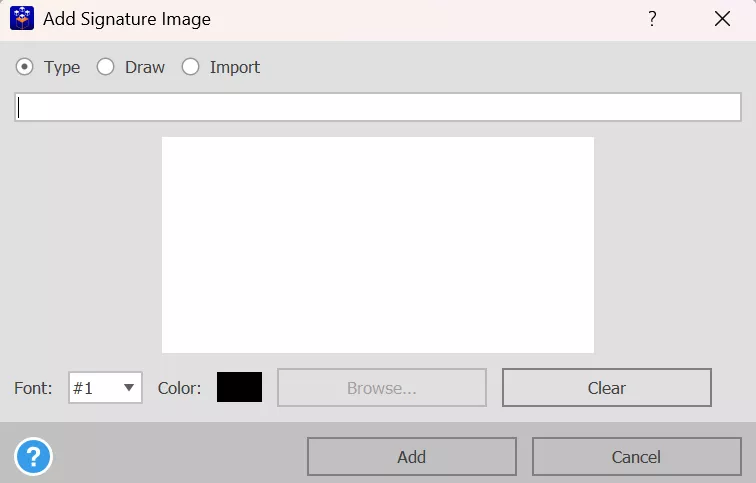
Furthermore, it also lets you set password encryption on PDFs to prevent unauthorized access. These security options include 256-bit password protection and permission controls.
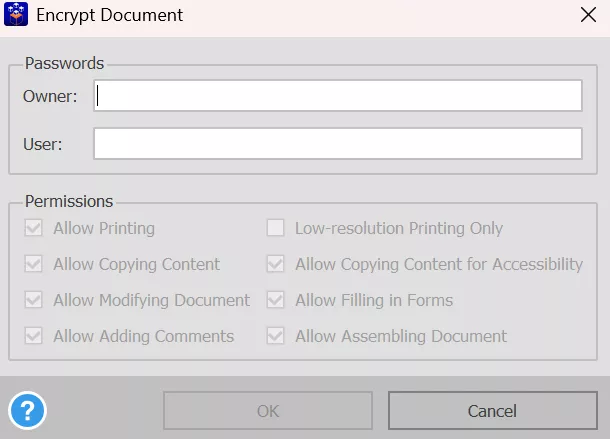
5. Edit PDF
The professional version of Able2Extract provides basic PDF editing, as you can add or change text using this tool. For example, you can correct typos or add comments. However, its editing is not very advanced because this feature disrupts the original layout.
When using this feature, you even get to redact and delete the sensitive information. Its editing tab also has page organization features, including insert or move pages.
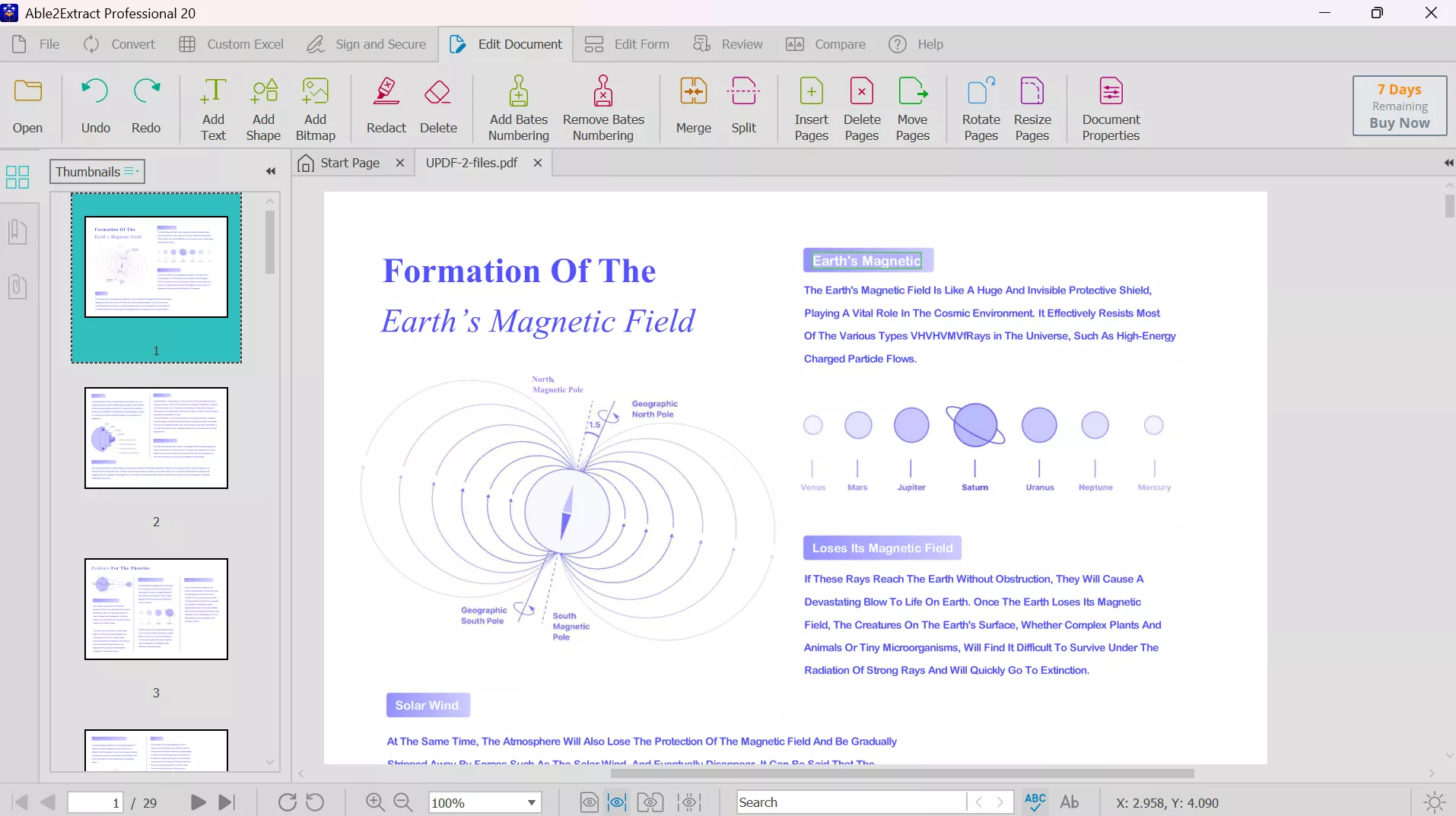
6. Edit Form
While using its PDF form feature, you can fill out interactive PDF forms by clicking fields and entering data. Users can even design forms from scratch by adding text fields, checkboxes, and radio buttons.
Once forms are filled out, the Able2Extract software can export the data to CSV. To make files professionally binding, you can also add digital signature fields to your PDFs.
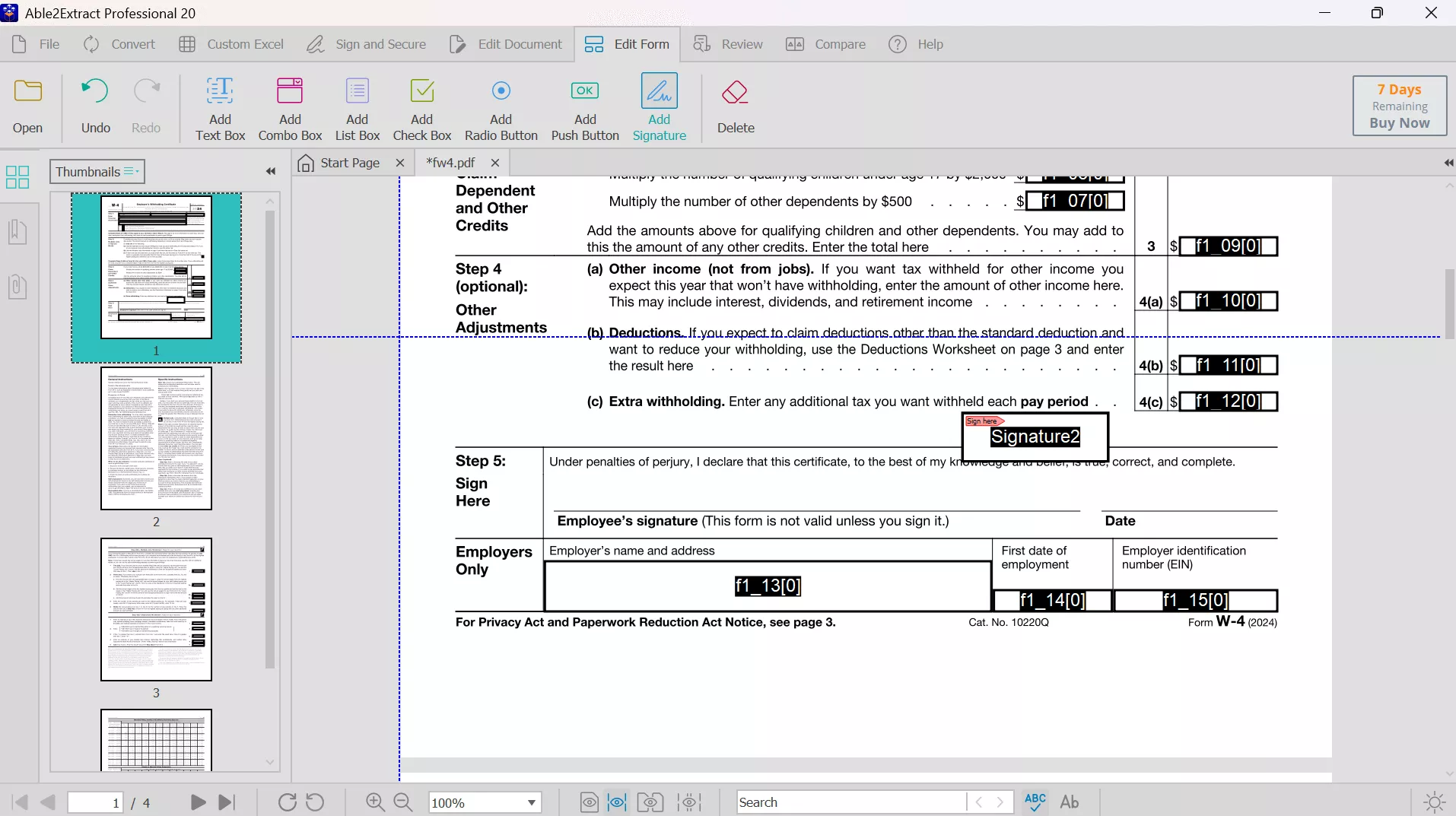
7. Review and Annotate
For reviewing, Able2Extract offers markup tools, including highlight, underline, and strikethrough. You can also add comments, sticky notes, and squiggly underlines to the PDF pages. This lets you annotate documents for feedback or collaboration.
Using this tool, you can even add watermarks and attachments to their PDF files. However, most annotation features are basic, so you need advanced Able2Extract alternatives like UPDF. You can download UPDF via the button below to compare and test.
Windows • macOS • iOS • Android 100% secure
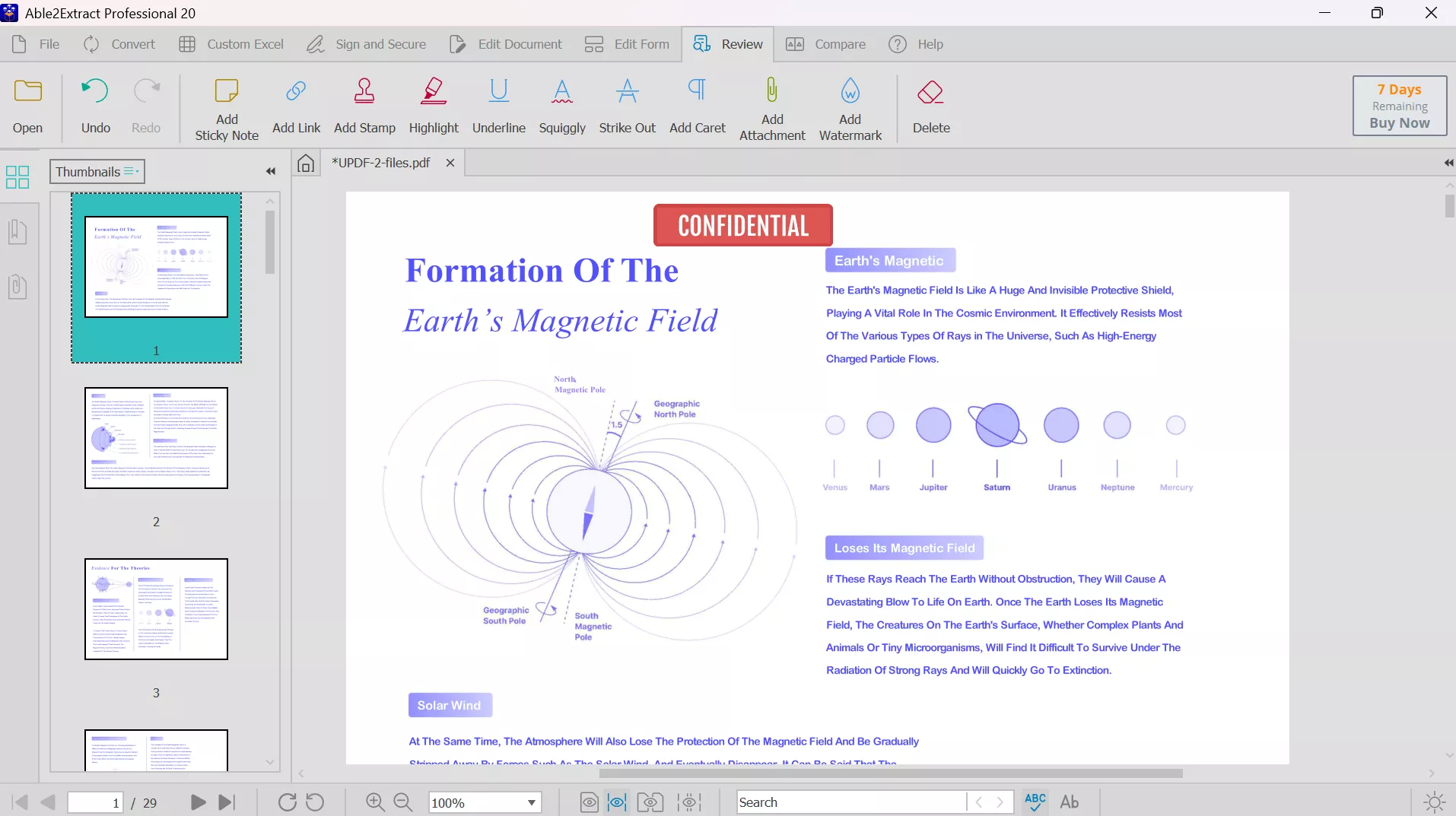
8. Compare PDFs
Able2Extract even has a compare files feature that shows differences between two documents. You load any two printable documents, and the tool highlights changes side by side.
On top of that, this tool marks added, deleted, or modified text and images so you can spot edits quickly. This is handy for version control in contracts or legal work.
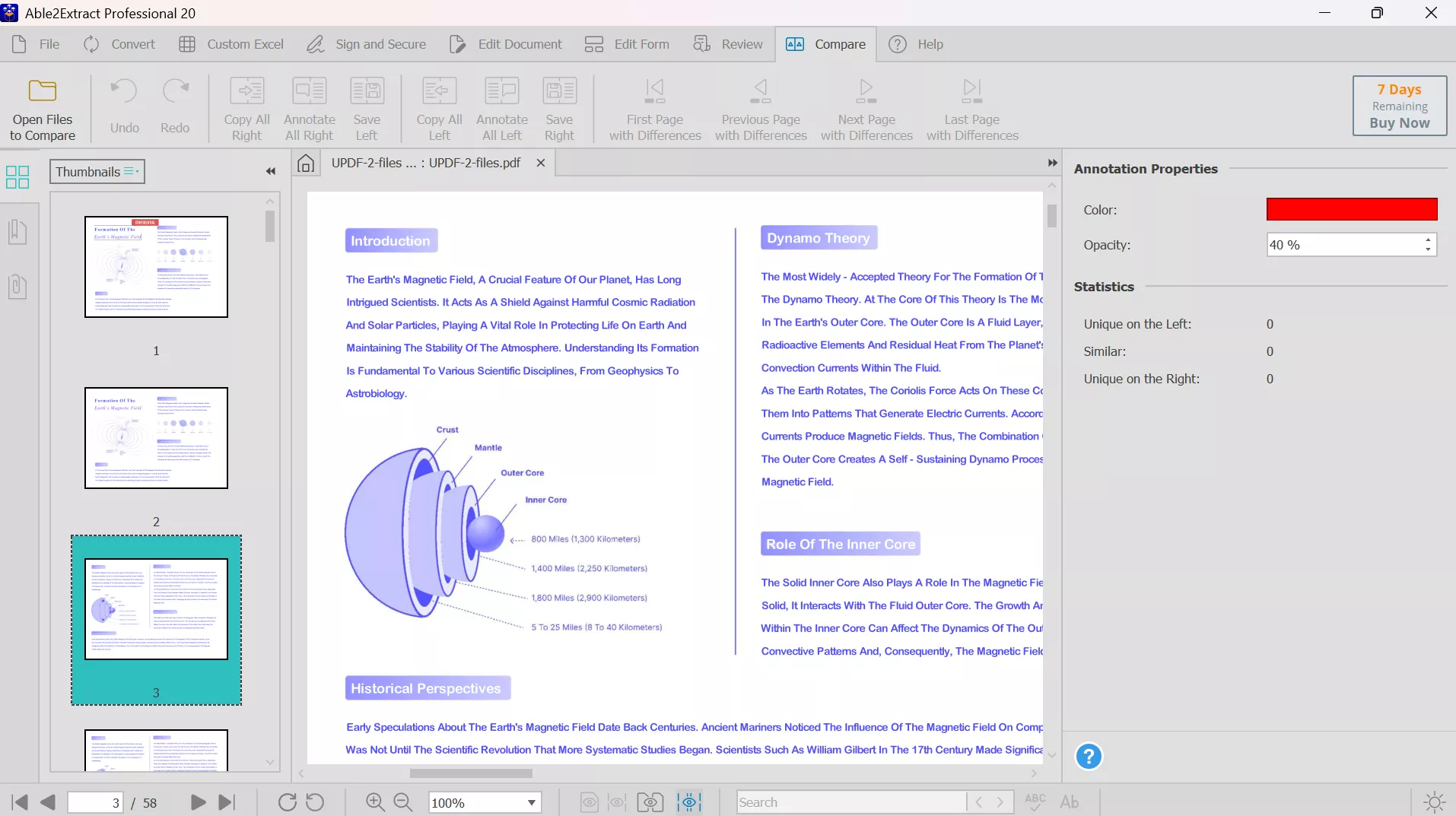
9. Compress Documents
To reduce the file size, Able2Extract provides an advanced compression feature for PDFs. Using its compression tool, you can shrink large documents, such as scanned files, for easier sharing. While doing so, users can choose to compress bitmaps and remove annotations.
Moreover, you can even remove file attachments to reduce the file size significantly. This tool simply chooses a quality level and downsamples images or adjusts compression.
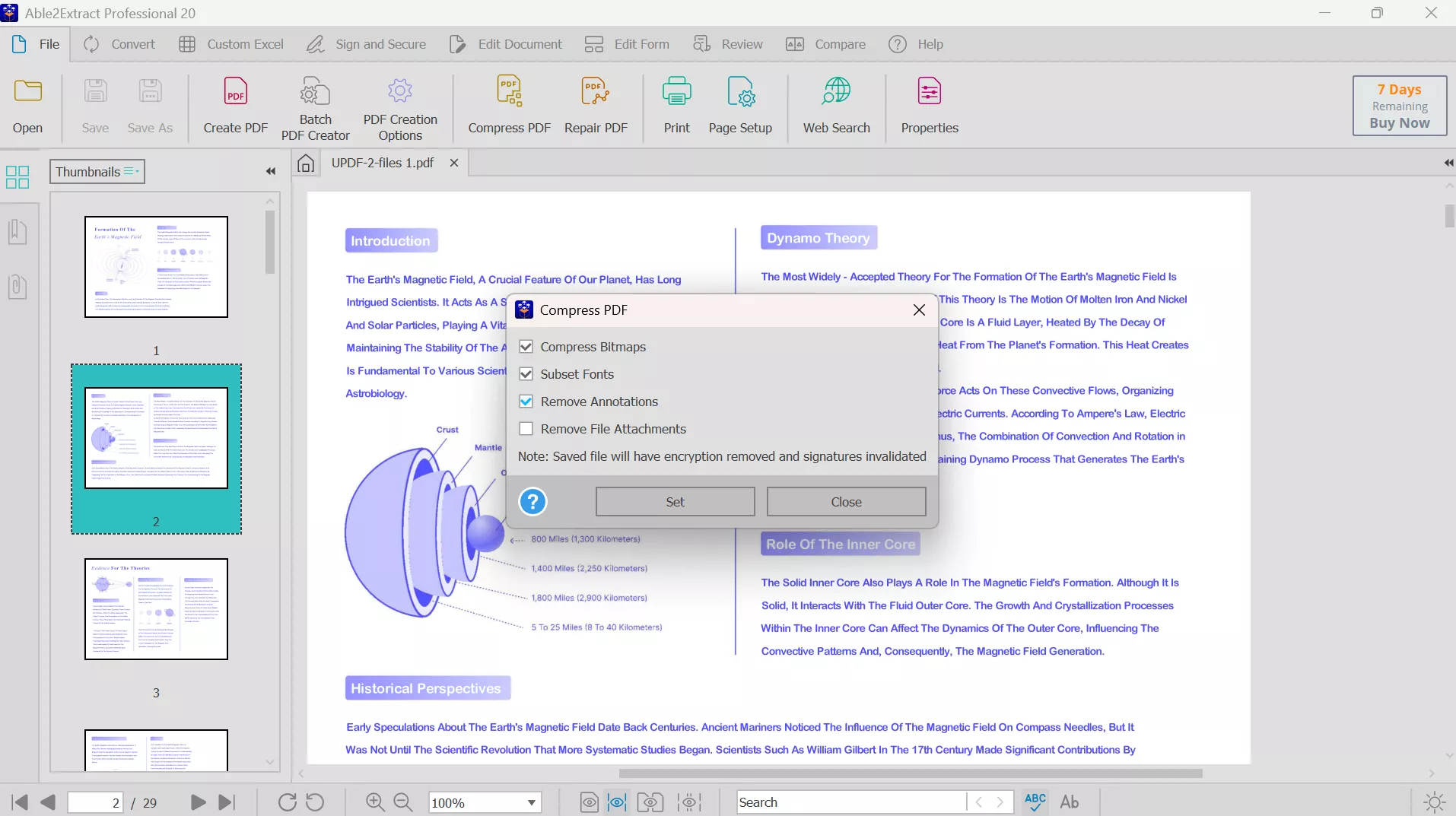
10. Batch Process
Its Batch PDF Converter and Creator allows converting or creating PDFs in bulk. For example, you can select multiple Word or Excel files and convert them all to PDF in one step.
To batch convert files, you can either add files individually or upload a full directory. Once imported, simply set the conversion settings and output folder.
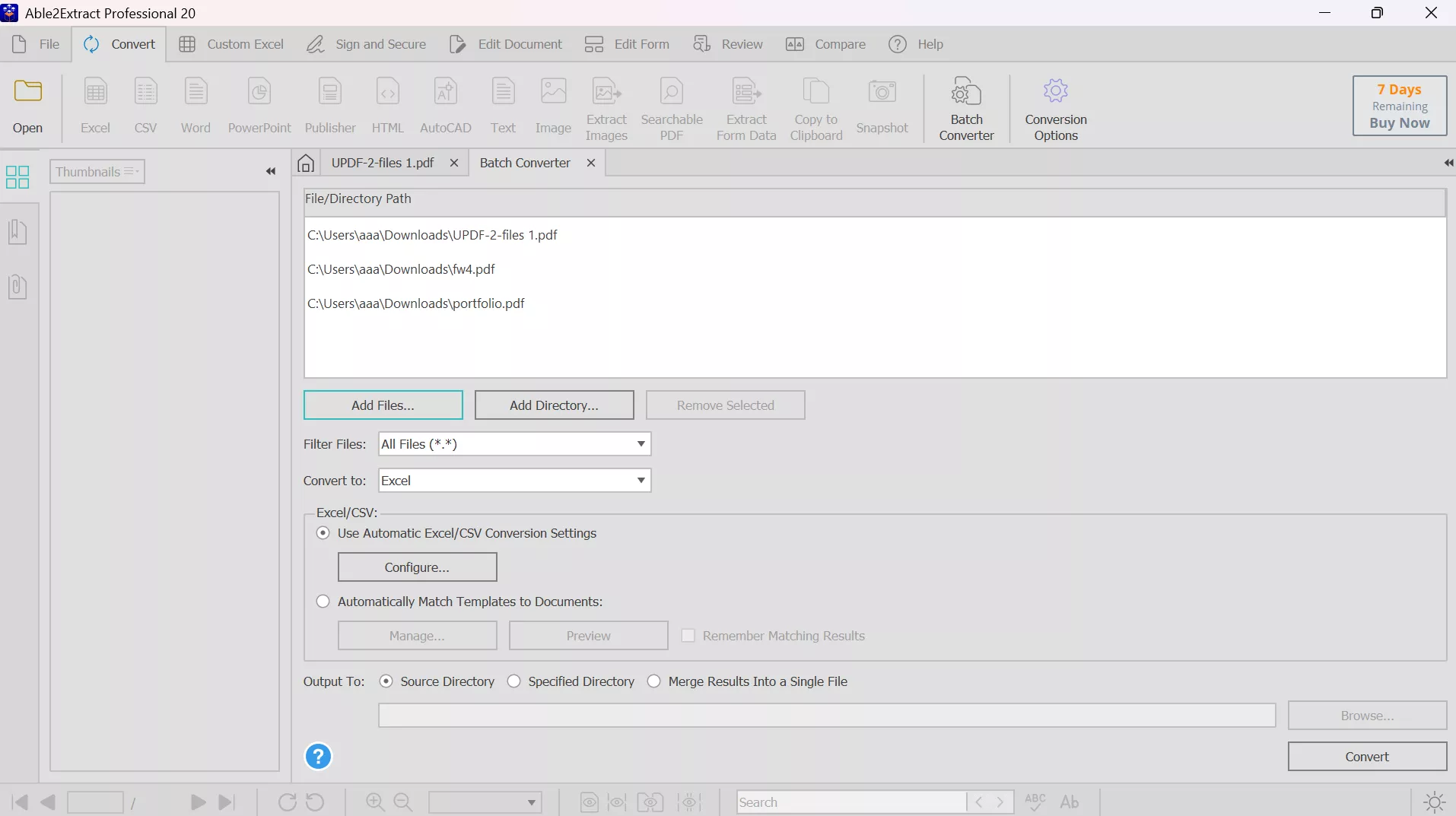
Part 2. Is Able2Extract Truly Free to Use?
Able2Extract is not free software, but it offers a fully-functional 7-day free trial so you can test all its features. After the trial ends, you must purchase a license to keep using it. In other words, there’s no permanent free tier, so you only have a temporary workaround.
Pricing
- Able2Extract Professional: $199.95 for Full License
- Able2Extract Professional: $49.95 for 30-Day License
Part 3. Why Able2Extract is Not Worth Your Time?
Despite its advanced features, Able2Extract Professional might not justify your investment. Here are the main downsides associated with this tool.
1. Able2Extract is Very Expensive
A full Able2Extract license is $199.95, far more than many alternatives. UPDF, by comparison, offers similar core features for a one-time fee of around $69.99. Why spend $200 when UPDF handles the same tasks at a fraction of the cost? Download UPDF instead and save over 60% without losing functionality.
Windows • macOS • iOS • Android 100% secure
2. Able2Extract Cannot Work on IOS and Android
This editing and conversion tool only runs on Windows, Mac, and Linux. It has no mobile app, so you can’t edit PDFs on your phone or tablet. In contrast, UPDF works on Windows, macOS, iOS, and Android. With UPDF, one license covers desktop and mobile, so you can edit documents on the go without any limitations.
3. Able2Extract Lacks Many Advanced Features
Many advanced PDF functions are missing in Able2Extract. For example, it cannot edit existing images or links in a PDF and even lacks batch tools like Batch OCR. Even some simple PDF functionalities, such as editing headers or backgrounds, aren’t well-supported.
4. Editing Does Not Work Well
Editing PDFs is one of Able2Extract’s weak points. Its text editor is basic, and as noted above, editing often disturbs the document layout. After trying this tool, I saw text reflow unpredictably after edits. This defeats the purpose of an editor.
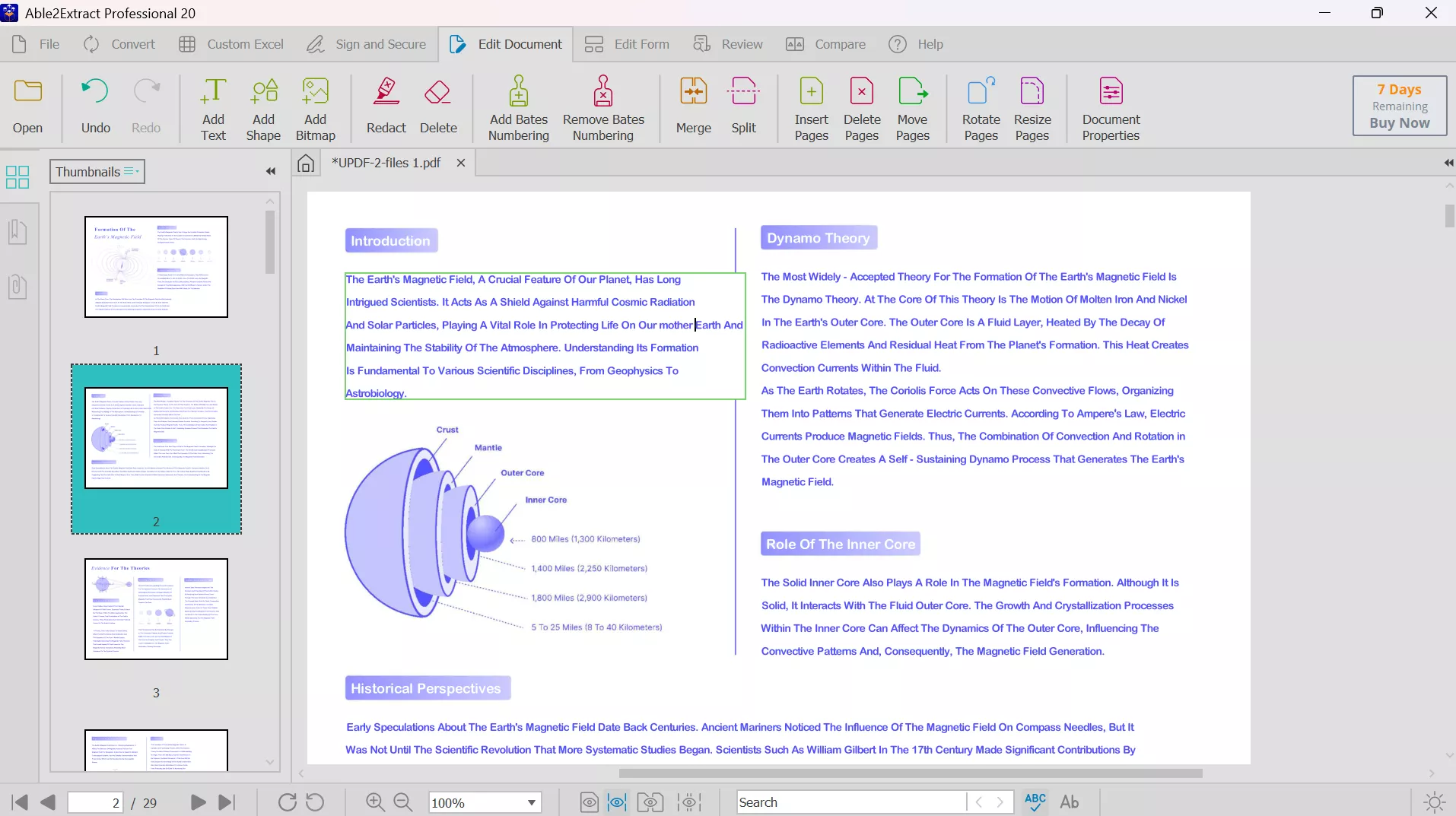
In comparison, UPDF keeps the original format intact when you edit text or images. UPDF truly allows editing existing text and images easily, whereas Able2Extract struggles with basic edits.
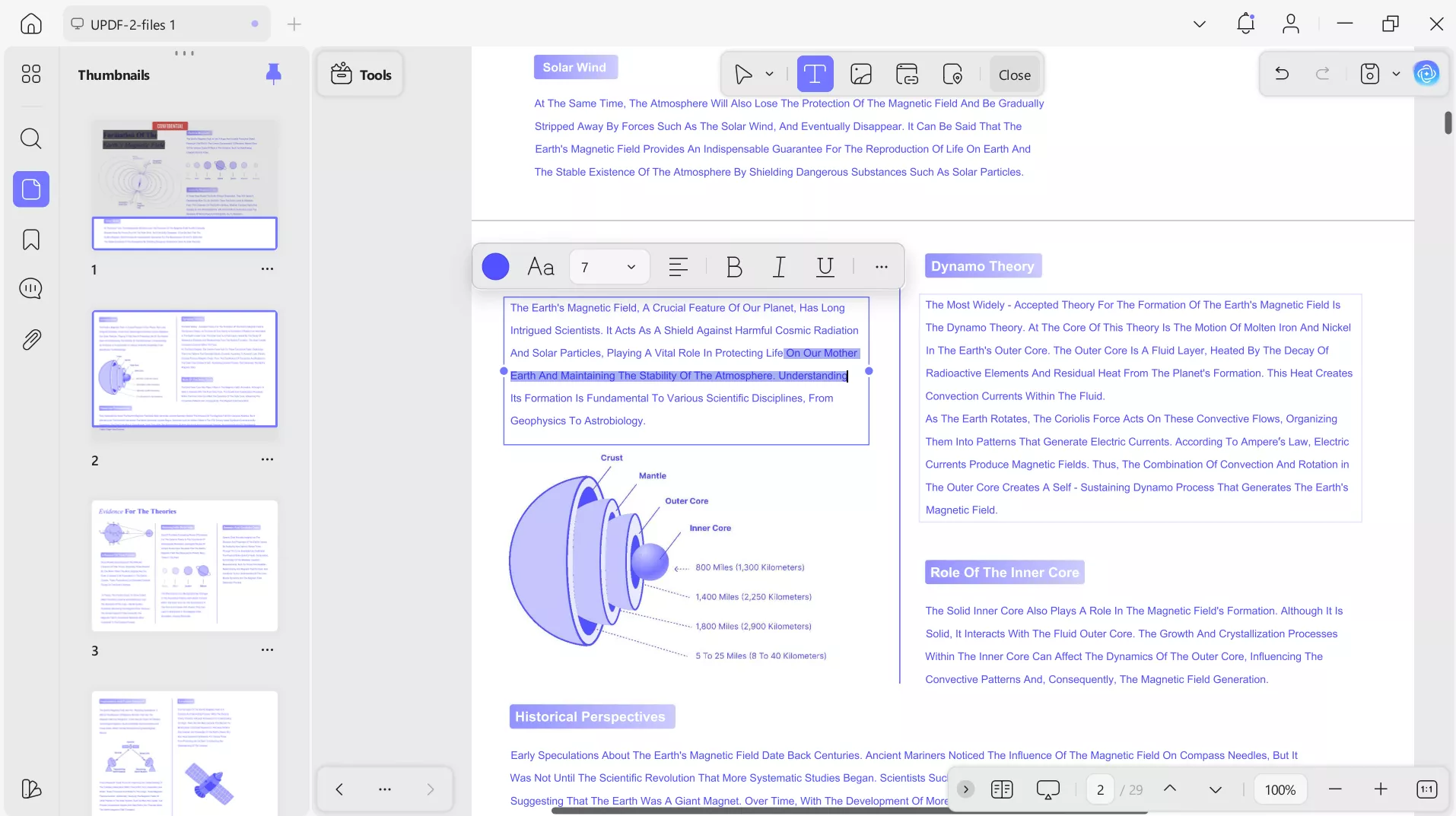
5. Works Very Slowly
Many users report that the Able2Extract software can feel sluggish with large documents. Converting or editing complex PDFs often introduces delays or glitches. The interface isn’t as responsive as modern PDF tools. In comparison, UPDF is optimized for speed, so conversions and edits happen much faster.
Part 4. The Best Able2Extract Alternative – UPDF
Given these limitations, UPDF stands out as a better Able2Extract alternative. UPDF is an AI-powered PDF editor available on all major platforms, and it’s much more affordable. To better understand the differences, see the table below comparing UPDF and Able2Extract:
| Software | UPDF | Able2Extract | |
| Pricing | Yearly: $39.99 per yearPerpetual: $69.99 Lifetime | Able2Extract Professional: $199.95 for Full LicenseAble2Extract Professional: $49.95 for 30-Day License | |
| Platform Supported | Windows, Mac, iOS, Android, Online for AI | Mac, Windows, Linux | |
| Customer Rating | 4.9 out of 5 | 4.7 out of 5 | |
| Major Features | AI Assistant | ||
| Create PDF | |||
| Convert PDF | |||
| Edit PDF | Edit and Add Text | ||
| Edit and Add Images and Links | |||
| Watermarks | |||
| Backgrounds | |||
| Header and Footer | |||
| Redact PDF | |||
| Protect Files | |||
| Organize PDF | Insert | ||
| Split | |||
| Rotate | |||
| Extract | |||
| Replace | |||
| Delete | |||
| PDF Forms | Edit PDF Forms | ||
| Create PDF Forms | |||
| Convert Non Fillable to Fillable | |||
| Batch PDF | Batch Create | ||
| Batch Convert | |||
| Batch Merge | |||
| Batch Insert | |||
| Batch Encrypt |
In every category, UPDF matches or outperforms Able2Extract. Its pricing is much lower, and this tool even includes AI features and batch tools that Able2Extract lacks. UPDF’s ease of use and modern UI make it a clear winner. Watch this video review and read this in-depth article to learn more about why UPDF is the superior choice.
Conclusion
While reviewing Able2Extract, I found that its strengths lie in conversion, but its PDF editing is limited and expensive. The UPDF editor offers all the same core features and more, on every device, at a much lower price.
So, if you need a reliable PDF editor, skip the Able2Extract software and give UPDF a try instead. Download UPDF today for full-featured PDF editing without limitations.
Windows • macOS • iOS • Android 100% secure
 UPDF
UPDF
 UPDF for Windows
UPDF for Windows UPDF for Mac
UPDF for Mac UPDF for iPhone/iPad
UPDF for iPhone/iPad UPDF for Android
UPDF for Android UPDF AI Online
UPDF AI Online UPDF Sign
UPDF Sign Edit PDF
Edit PDF Annotate PDF
Annotate PDF Create PDF
Create PDF PDF Form
PDF Form Edit links
Edit links Convert PDF
Convert PDF OCR
OCR PDF to Word
PDF to Word PDF to Image
PDF to Image PDF to Excel
PDF to Excel Organize PDF
Organize PDF Merge PDF
Merge PDF Split PDF
Split PDF Crop PDF
Crop PDF Rotate PDF
Rotate PDF Protect PDF
Protect PDF Sign PDF
Sign PDF Redact PDF
Redact PDF Sanitize PDF
Sanitize PDF Remove Security
Remove Security Read PDF
Read PDF UPDF Cloud
UPDF Cloud Compress PDF
Compress PDF Print PDF
Print PDF Batch Process
Batch Process About UPDF AI
About UPDF AI UPDF AI Solutions
UPDF AI Solutions AI User Guide
AI User Guide FAQ about UPDF AI
FAQ about UPDF AI Summarize PDF
Summarize PDF Translate PDF
Translate PDF Chat with PDF
Chat with PDF Chat with AI
Chat with AI Chat with image
Chat with image PDF to Mind Map
PDF to Mind Map Explain PDF
Explain PDF Scholar Research
Scholar Research Paper Search
Paper Search AI Proofreader
AI Proofreader AI Writer
AI Writer AI Homework Helper
AI Homework Helper AI Quiz Generator
AI Quiz Generator AI Math Solver
AI Math Solver PDF to Word
PDF to Word PDF to Excel
PDF to Excel PDF to PowerPoint
PDF to PowerPoint User Guide
User Guide UPDF Tricks
UPDF Tricks FAQs
FAQs UPDF Reviews
UPDF Reviews Download Center
Download Center Blog
Blog Newsroom
Newsroom Tech Spec
Tech Spec Updates
Updates UPDF vs. Adobe Acrobat
UPDF vs. Adobe Acrobat UPDF vs. Foxit
UPDF vs. Foxit UPDF vs. PDF Expert
UPDF vs. PDF Expert









 Enrica Taylor
Enrica Taylor 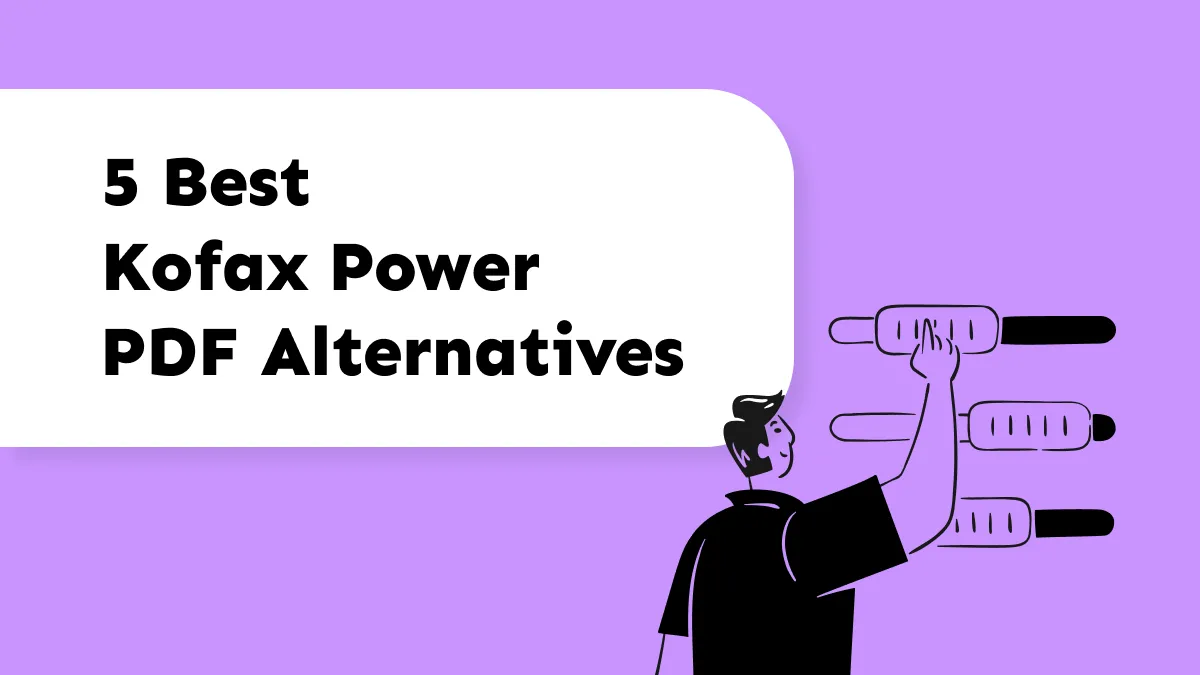


 Engelbert White
Engelbert White