Ever opened a PDF, started reading a PDF, tried to highlight something, and realized you couldn't? Annoying, right? Most PDF tools either lack this feature or make it way too complicated.
Therefore, we decided to test some and see which ones actually make highlighting easy. In this list, you will find the five best PDF readers with highlighters. Each one is simple, reliable, and built for everyday use.
One of them is UPDF, which impressed us with its smooth highlighting and clean design. If you're tired of struggling with basic markup, download UPDF and give it a shot. You will notice the difference right away.
Windows • macOS • iOS • Android 100% secure
Let's get started!
1. UPDF - The Best PDF Reader and Highlighter
UPDF is one of the most reliable tools that lets you read and highlight PDFs without the usual hassle. It works across all platforms, including Windows, Mac, iOS, and Android.
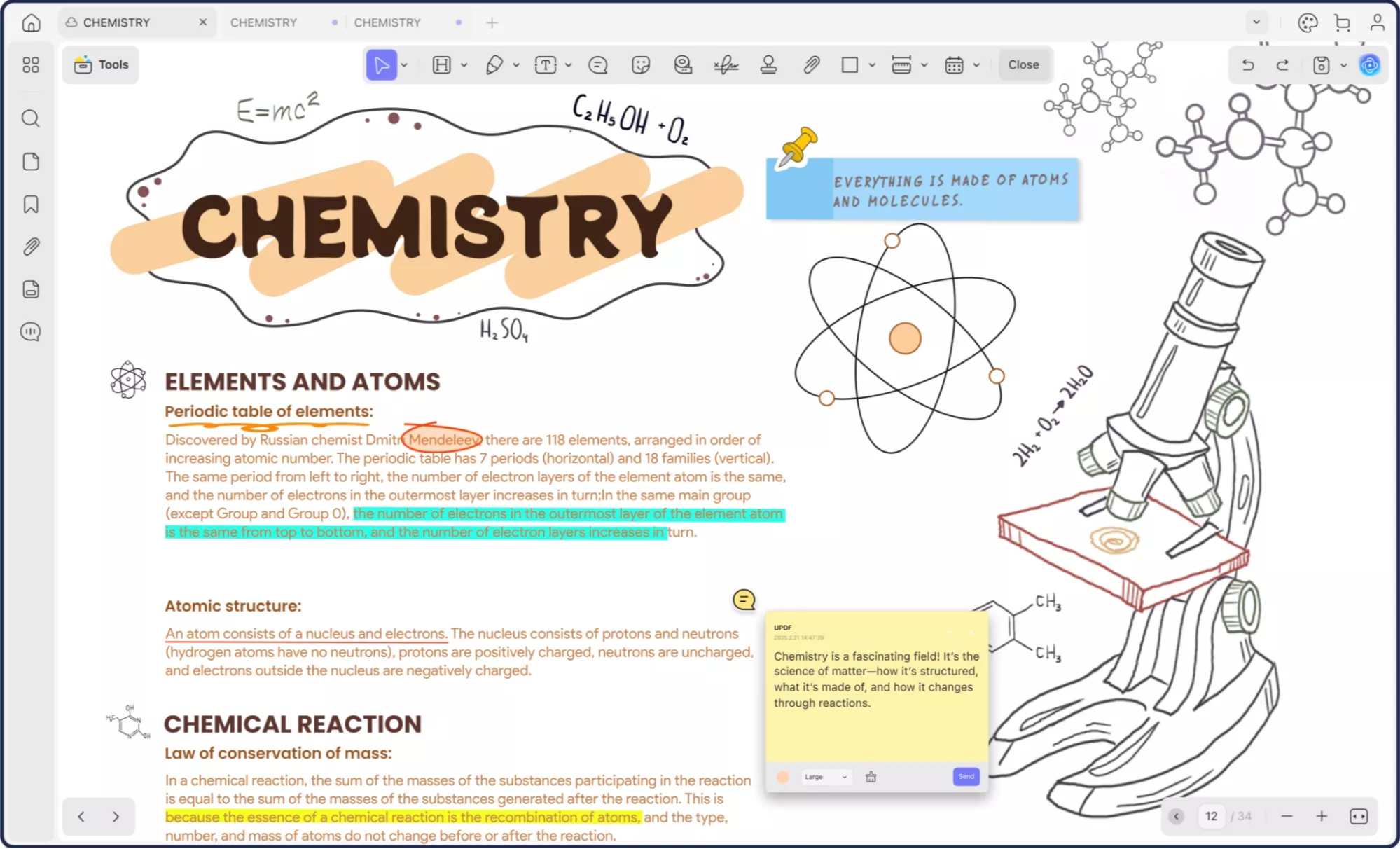
Here's what UPDF gives you when it comes to reading and highlighting:
- Page layouts: Single page, vertical scroll, two-page spread, split scroll, show thumbnail in the two page view.
- View controls: True size, fit width, fit height, fit page, quick zoom.
- Presentation: Full-screen slideshow plus a jump-to-page shortcut.
- Themes: Light, dark, mint green, starry blue.
- Eye saver: Soft tint mode that eases strain during long study marathons.
- Quick search: Find, replace, delete, or redact words in seconds.
- Page thumbs: Tiny previews for hopping to any section fast.
- Built-in AI: Translate, explain, summarise, or search text while you read.
- Highlight modes: Tap for single marks, drag for continuous strokes, box for areas.
Want a closer look? Check out this review on Cult of Mac or watch the full walkthrough here.
Just download UPDF via the button below to give it a test and upgrade to pro version if you like it and want to use its on all platforms.
Windows • macOS • iOS • Android 100% secure
2. PDF Studio Pro
PDF Studio Pro is another PDF viewer with highlighter. It brings reliable reading and markup features to Windows, macOS, and Linux. Each platform gets the same interface, so switching devices feels natural. You can easily handle how you want to view your PDF, or highlight the text or the whole area without any fuss.
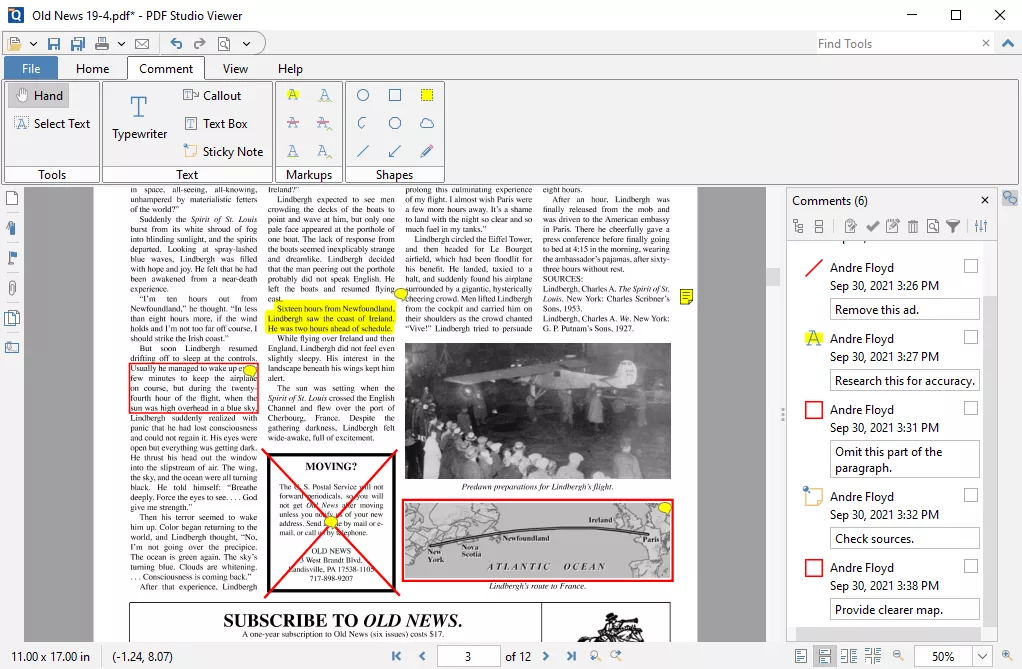
Here are some of the key features of the PDF Studio Pro viewer and highlighter:
- Page layouts: Single, single-scroll, two-page, two-page scroll.
- Zoom controls: Actual size, fit width, fit page, preset zoom, plus quick in-out buttons
- Full-screen and reading modes: Hide toolbars for distraction-free study or slide-style viewing
- Theme options: Light or dark UI, with auto switch based on your system
- Invert-colours mode: Softens glare and helps when reading in low light
- Thumbnails panel: Tiny page previews for quick jumps through long documents
- Quick and advanced search: Find words fast, then highlight or redact every match at once
- Highlight tools: Standard text highlighting, rectangular selection, and area highlight for scanned pages
3. Adobe Acrobat
Adobe Acrobat Reader feels familiar the moment it opens. You can read, highlight, add notes, and draw simple shapes with ease. But big tasks like editing or turning PDFs into Word files stay locked unless you pay. For quick reading and basic mark-ups, the free version works fine. For more features, you'll need Acrobat Pro.
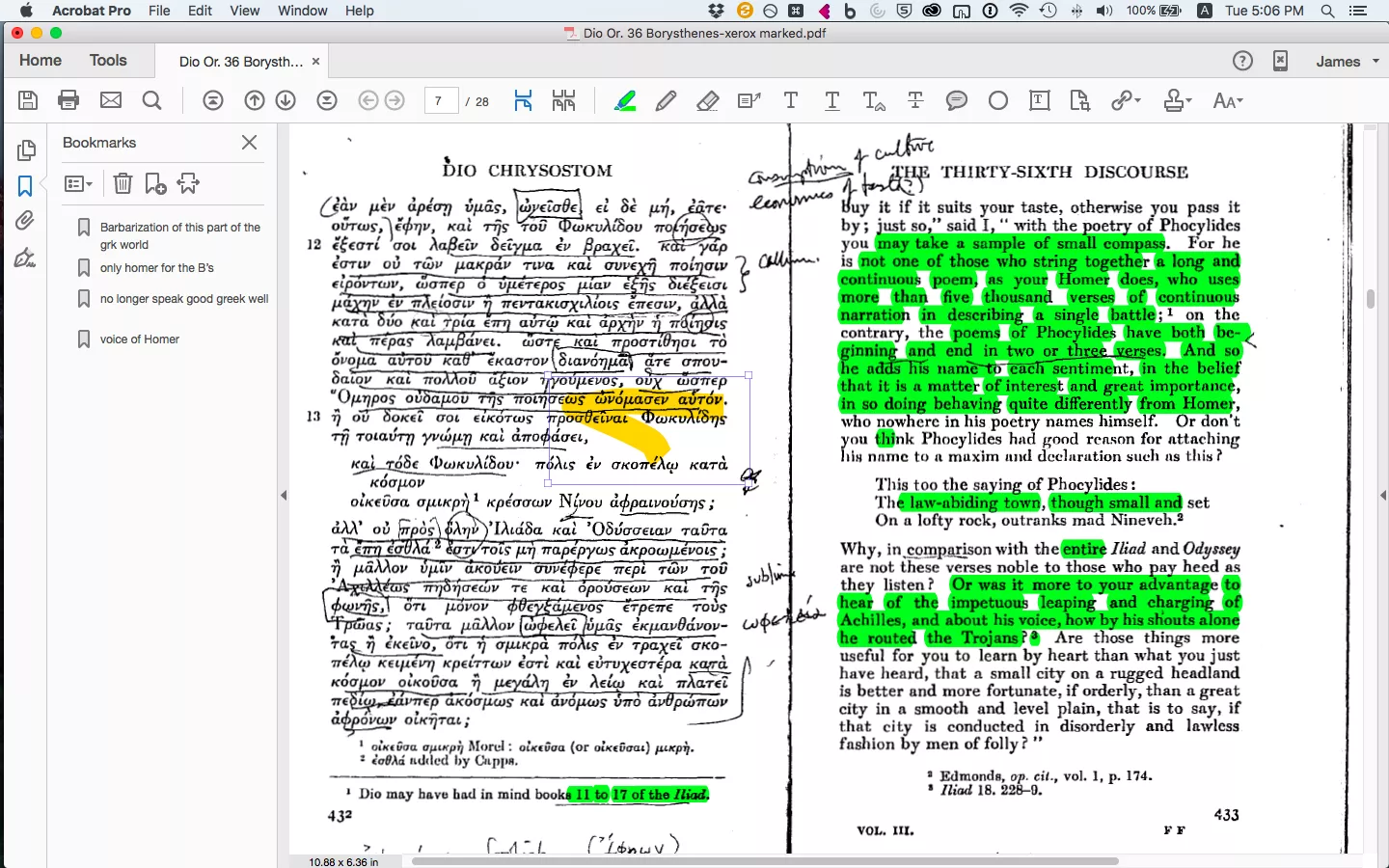
Here are some of the features of Adobe Acrobat Reader:
- Highlight text: Pick the marker, drag over words, and change colors.
- Underline & strike-through: Select the tool, swipe once, and you’re done.
- Sticky notes & comments: Drop pop-ups anywhere for quick reminders.
- Shapes & drawings: Add boxes, circles, arrows, or freehand lines.
- Fill & sign forms: The app finds fields, so you can type or e-sign fast.
- Full-screen view: One tap hides menus for clean, focused reading.
- Quick search: Type a word and jump to each match right away.
- OCR support: Turn scanned pages into searchable text you can highlight
4. PDF Escape
PDFescape is an online PDF reader with highlighter. You can also download the software, but for now, it is only available for Windows. The tool offers various PDF reading and annotation features. It's intuitive and practical, especially if you need quick highlights or form edits. You can easily open the online version in your browser and start annotating your PDF.
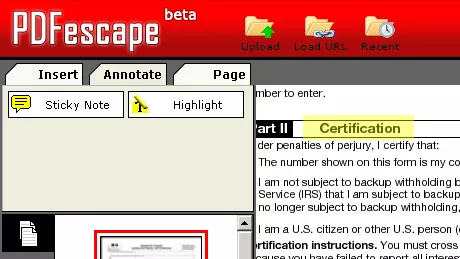
Here are some of the features of PDFescape viewer and annotator:
- Highlight text: Click "Annotate" then "Highlight," drag to mark words.
- Underline & strike-through: Same process, select, choose tool, apply.
- Sticky notes & comments: Add pop-up notes to highlight context or reminders.
- Shape tools: Draw lines, rectangles, ovals to mark diagrams or images.
- Freehand drawing: Sketch or circle elements by hand.
- Text search: Find a keyword fast, then highlight or redact it.
- Page preview: See thumbnails in the side panel for easy navigation.
5. PDF-XChange Editor
PDF-XChange Editor is a desktop-based PDF viewer and annotator. It's known for offering a wide range of features in a lightweight package. The interface may feel a bit technical at first, but once you get used to it, it's efficient and packed with control.
From reading long documents to marking up scanned pages, the tool handles everything smoothly. You can use it for daily reading, highlighting notes, or even managing scanned files using its OCR capabilities.
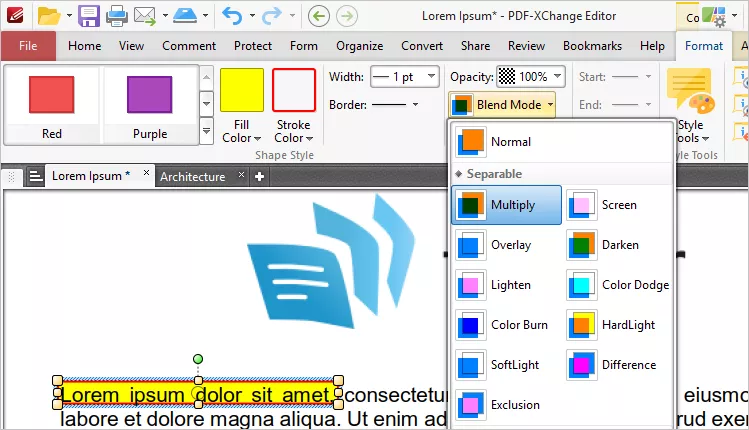
Here are some of the features of PDF-XChange Editor:
- Highlight text: Highlight, underline, or strike through selected text easily.
- Continuous highlighting: Keep the tool active and highlight multiple sections without reselecting.
- Area highlight: Use rectangles or freehand tools to mark charts or images.
- Full-screen mode: Hide all toolbars and menus to read without distractions.
- Dark Page Mode: Turns white pages to gray for better nighttime reading.
- Zoom & view options: Actual size, fit to width, fit to page, and more.
- Page navigation: Use thumbnails or bookmarks to jump between sections.
- Text search & redact: Find, replace, or permanently remove text.
- Comments panel: View and manage all your notes in one place.
- OCR for scanned PDFs: Make scanned pages searchable and highlightable.
Which One PDF Reader with Highlighter is Better?
Choosing the right PDF reader depends on what you need. However, if you're looking for the best PDF reader for highlighting and notes, this quick comparison below will help you decide which one fits your workflow best.
| Software | UPDF | PDF Studio Pro | Adobe Acrobat | PDF Escape | PDF-Xchange Editor | |
| Free Trial | Completely free to try all features. No time limit | 14-day trial | 7-day trial | Free online; 7-day Premium trial | Free version with most features | |
| Platforms Supported | Windows, Mac, Android, iOS | Windows, macOS, Linux | Windows, macOS, Android, iOS | Web, Windows (desktop) | Windows only | |
| PDF Reading Features | Dark Mode | |||||
| Eye Protection Mode | ||||||
| Page Display | ||||||
| Slideshow | ||||||
| Thumbnail | ||||||
| Page View | ||||||
| Search Text | ||||||
| PDF Highlighting Features | Highlight Text | |||||
| Highlight Area | ||||||
| AI for Reading | Summarizing | |||||
| Explaining | ||||||
| Translating | ||||||
| PDF to Mind Map | ||||||
| Chat with Images | ||||||
| Ask AI |
If you're looking for one clear winner, go with UPDF. It checks all the right boxes: clean interface, smart tools, and smooth performance across every device.
Reading feels easy with dark mode, eye protection, and flexible page views. Highlighting is quick and precise, whether you're marking text or entire areas. With everything it offers, UPDF easily stands out as the best PDF reader with a highlighter.
Final Words
Finding a PDF reader with a highlighter shouldn't be hard. After trying five popular options, we learned where each one shines. PDFescape keeps things light in the browser, Adobe feels familiar, and PDF Studio Pro and PDF-XChange offer deep customization options.
Still, UPDF ties it all together - fast scrolling, gentle dark mode, smart AI notes, and easy highlights on any screen. Want a simpler reading routine?
Download UPDF today and see how smooth marking up a PDF can be.
Windows • macOS • iOS • Android 100% secure
 UPDF
UPDF
 UPDF for Windows
UPDF for Windows UPDF for Mac
UPDF for Mac UPDF for iPhone/iPad
UPDF for iPhone/iPad UPDF for Android
UPDF for Android UPDF AI Online
UPDF AI Online UPDF Sign
UPDF Sign Edit PDF
Edit PDF Annotate PDF
Annotate PDF Create PDF
Create PDF PDF Form
PDF Form Edit links
Edit links Convert PDF
Convert PDF OCR
OCR PDF to Word
PDF to Word PDF to Image
PDF to Image PDF to Excel
PDF to Excel Organize PDF
Organize PDF Merge PDF
Merge PDF Split PDF
Split PDF Crop PDF
Crop PDF Rotate PDF
Rotate PDF Protect PDF
Protect PDF Sign PDF
Sign PDF Redact PDF
Redact PDF Sanitize PDF
Sanitize PDF Remove Security
Remove Security Read PDF
Read PDF UPDF Cloud
UPDF Cloud Compress PDF
Compress PDF Print PDF
Print PDF Batch Process
Batch Process About UPDF AI
About UPDF AI UPDF AI Solutions
UPDF AI Solutions AI User Guide
AI User Guide FAQ about UPDF AI
FAQ about UPDF AI Summarize PDF
Summarize PDF Translate PDF
Translate PDF Chat with PDF
Chat with PDF Chat with AI
Chat with AI Chat with image
Chat with image PDF to Mind Map
PDF to Mind Map Explain PDF
Explain PDF Scholar Research
Scholar Research Paper Search
Paper Search AI Proofreader
AI Proofreader AI Writer
AI Writer AI Homework Helper
AI Homework Helper AI Quiz Generator
AI Quiz Generator AI Math Solver
AI Math Solver PDF to Word
PDF to Word PDF to Excel
PDF to Excel PDF to PowerPoint
PDF to PowerPoint User Guide
User Guide UPDF Tricks
UPDF Tricks FAQs
FAQs UPDF Reviews
UPDF Reviews Download Center
Download Center Blog
Blog Newsroom
Newsroom Tech Spec
Tech Spec Updates
Updates UPDF vs. Adobe Acrobat
UPDF vs. Adobe Acrobat UPDF vs. Foxit
UPDF vs. Foxit UPDF vs. PDF Expert
UPDF vs. PDF Expert

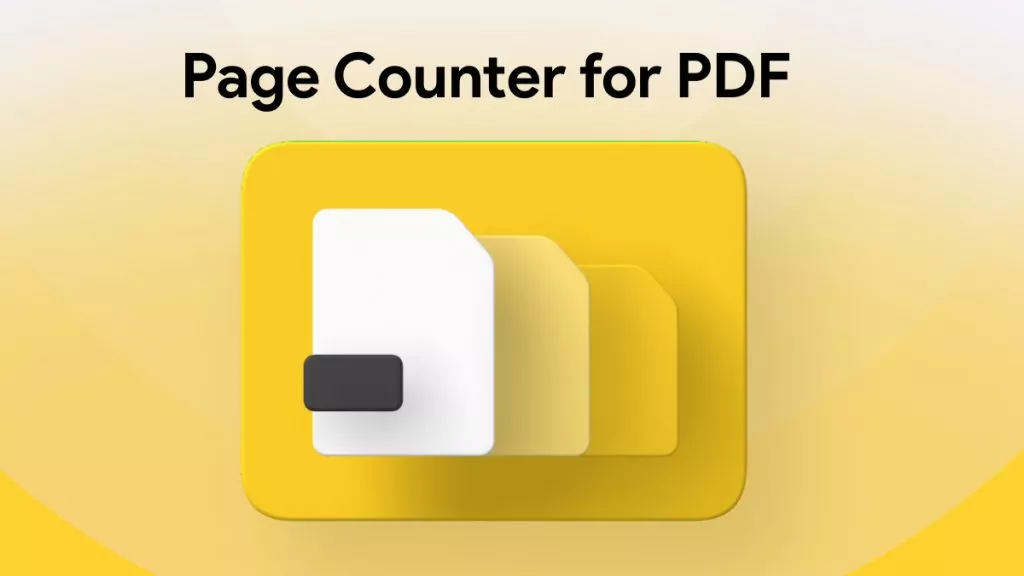

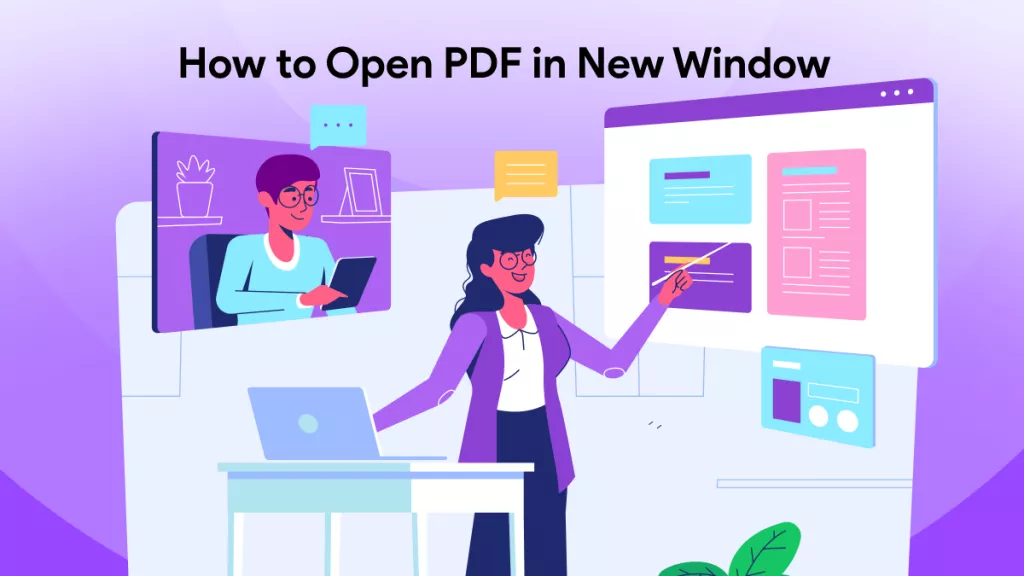

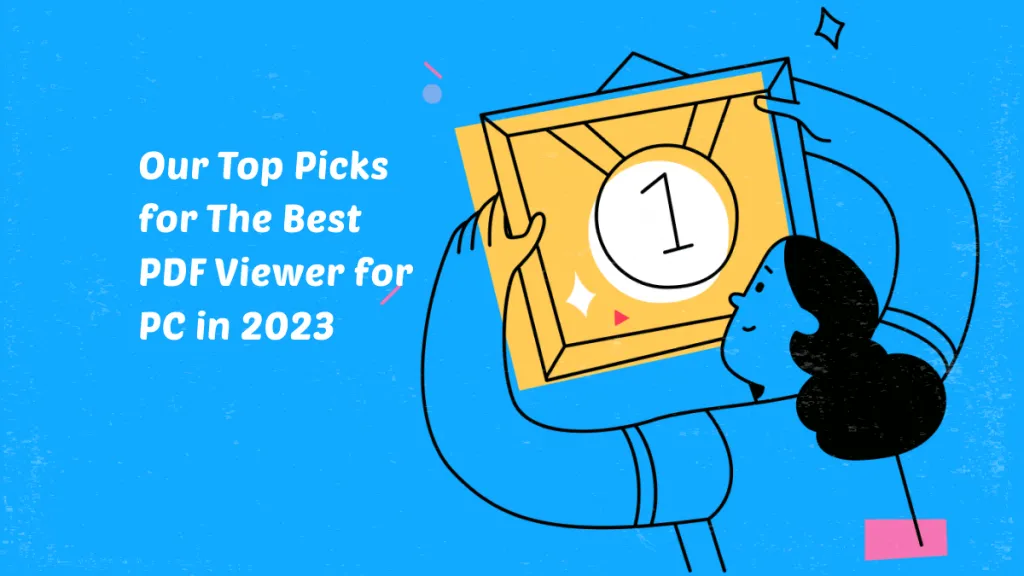


 Enrica Taylor
Enrica Taylor 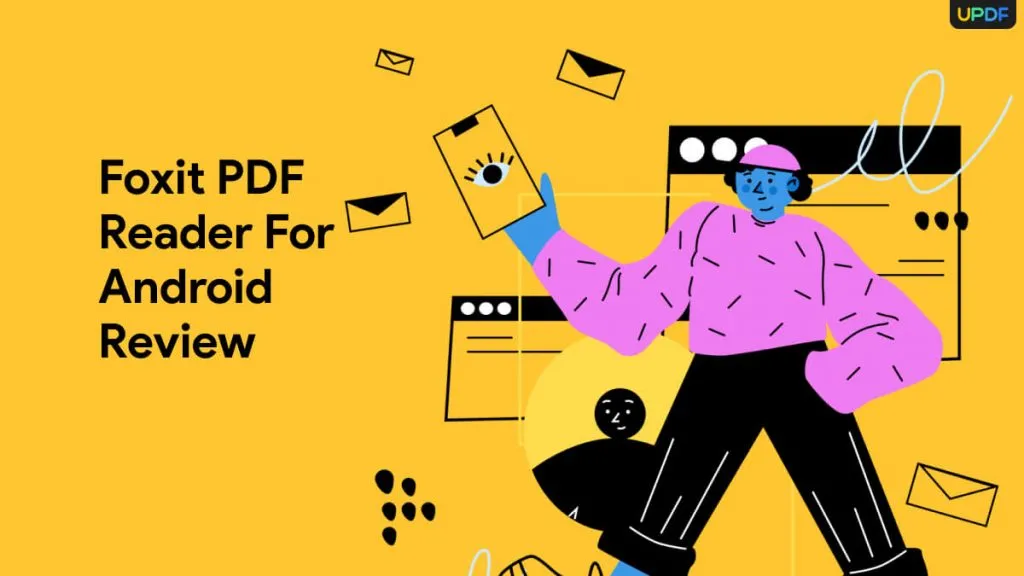
 Enya Moore
Enya Moore 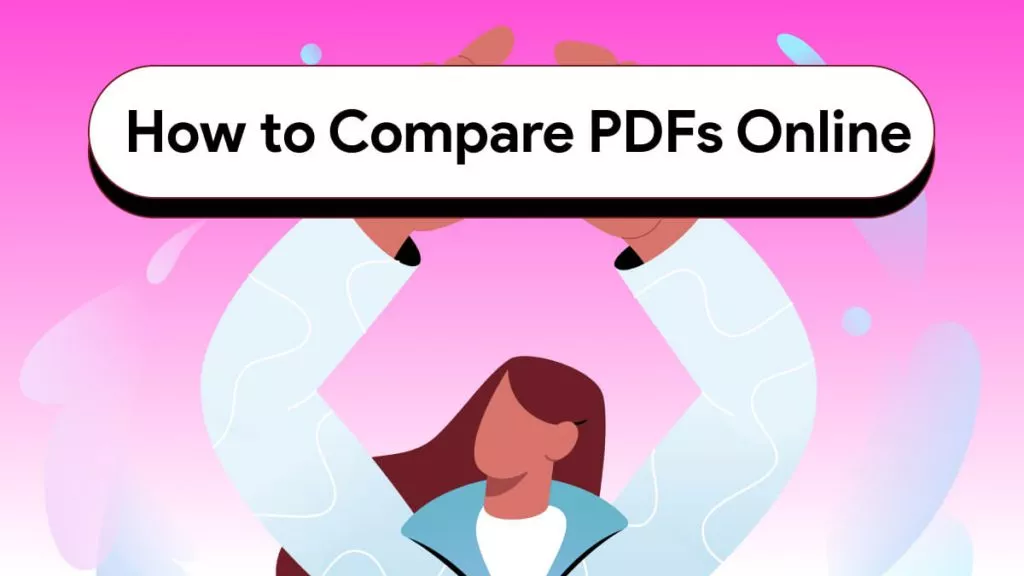
 Enola Miller
Enola Miller 
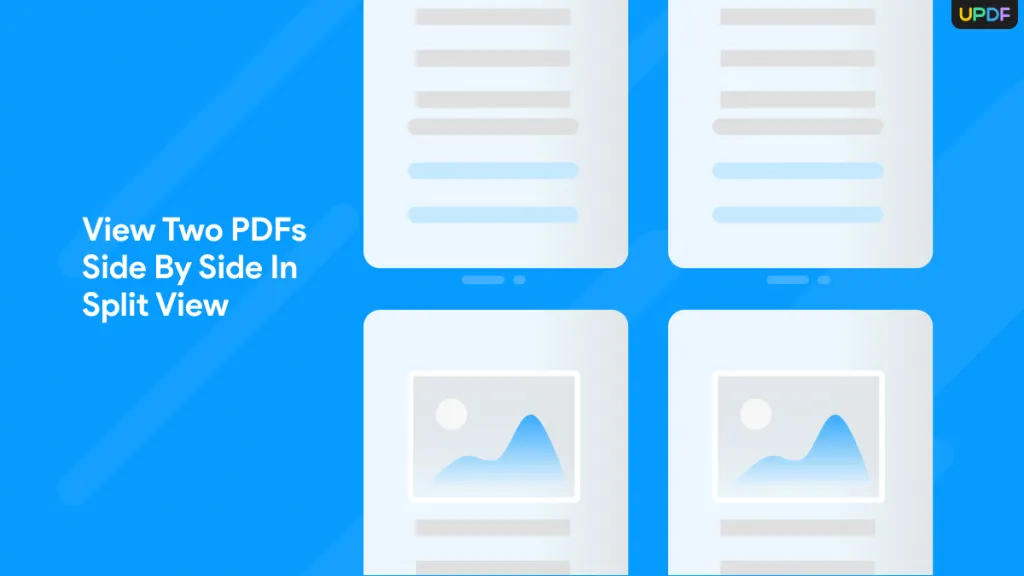
 Lizzy Lozano
Lizzy Lozano