When you have an Arabic PDF and want to convert it into editable text, you might notice that there aren’t many tools that handle this task well. But don’t worry — today I’ll walk you through an easy, step-by-step guide to convert an Arabic PDF to text. Just follow along with our instructions!
Part 1. How to Convert an Arabic PDF to a Text File?
When converting an Arabic PDF to text, there are two possible cases. The first is turning an editable Arabic PDF into a TXT file, and the second is extracting text from a scanned Arabic PDF.
With UPDF, both are simple. You can quickly convert an editable PDF into TXT on desktop or mobile using the conversion feature. For scanned PDFs, UPDF AI makes it easy to extract the Arabic text accurately. Just download UPDF using the button below and follow the step-by-step guides for your situation.
Windows • macOS • iOS • Android 100% secure
Convert Editable PDF to Text
If you want to convert an editable PDF to a text file, you can follow the guide below,
- Start by launching UPDF on your device to access its extensive features.
- Upload the Arabic PDF you wish to convert by either dragging and dropping the file into UPDF or selecting it through the file chooser.
- Navigate to the "More" option under the "PDF Converter" in "Tools" within UPDF.
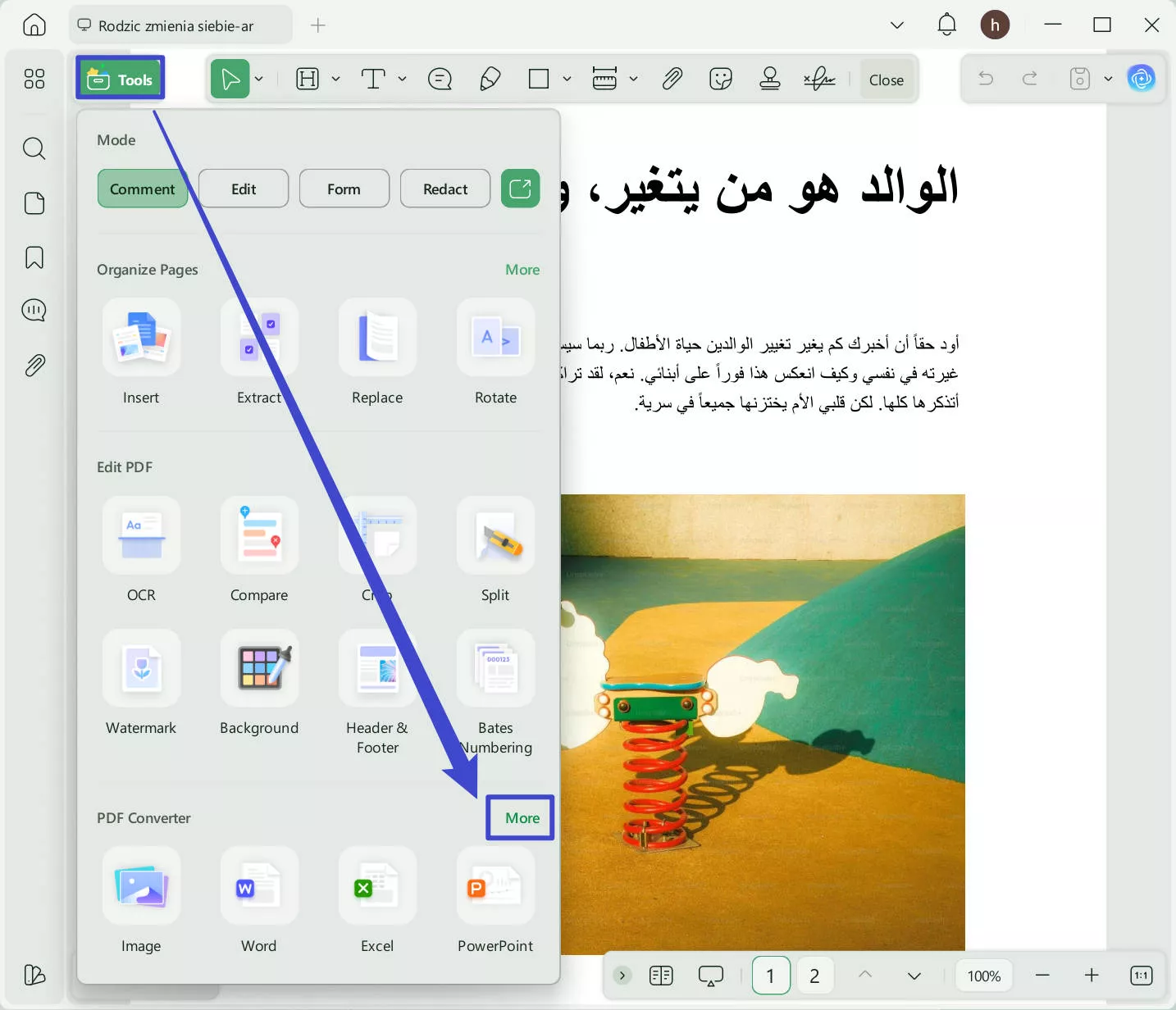
- From there, choose the "Text (.txt)" option to initiate the conversion process.
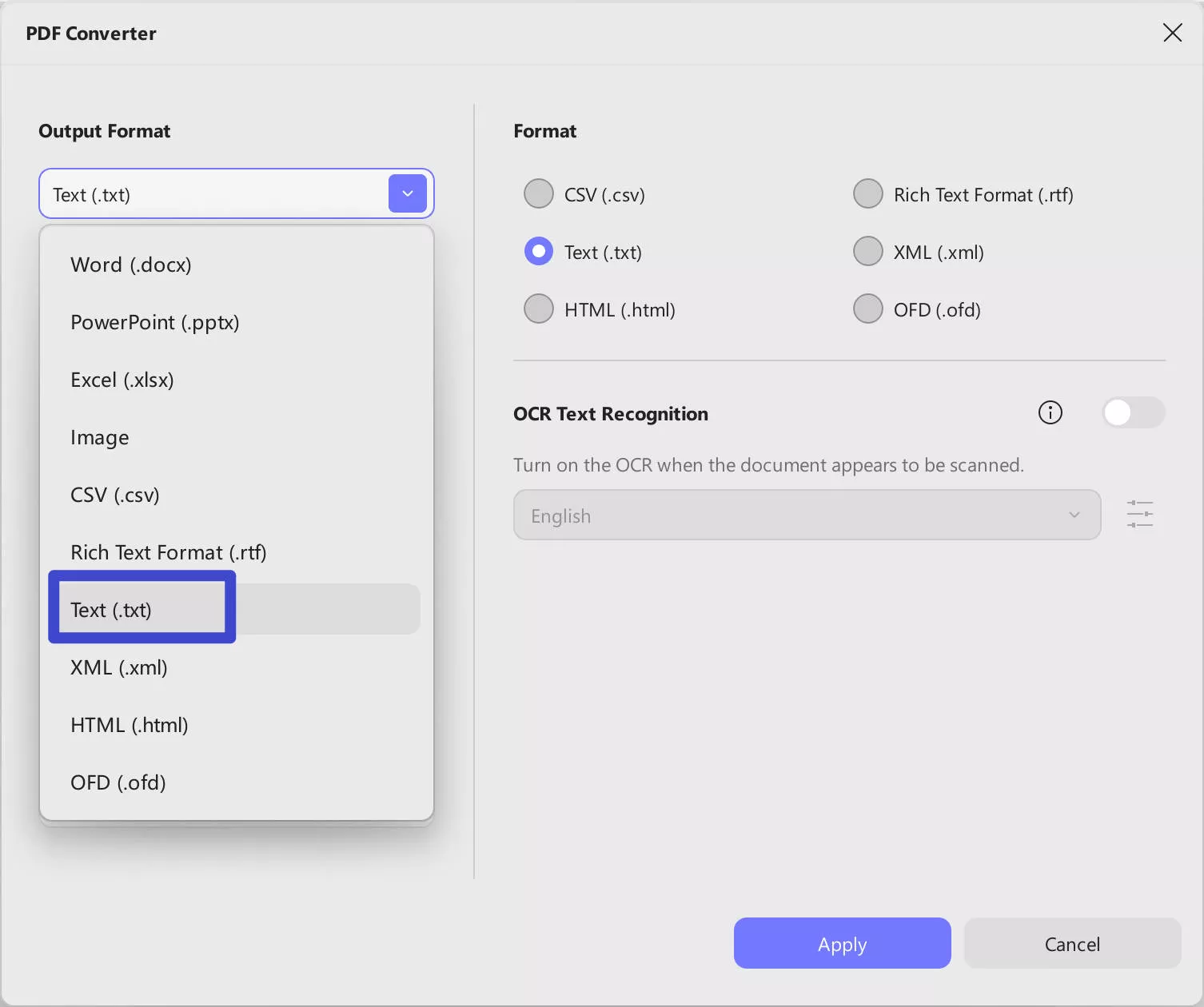
- You can choose to export a specific page range to a TXT file. Simply select the desired page range, then click on the "Apply" button.
- Once the conversion is complete, the text file will be available for saving. Choose your location to save the file, making the text easily accessible for any future needs.
Tip:
If you have a scanned Arabic PDF and want to extract text from it. You can also perform it easily by following the guide below.
Convert Scanned Arabic PDF to Text
Step 1. Download UPDF via the button below, and run it. Then, click on the "Open File" option to select the Scanned Arabic PDF.
Windows • macOS • iOS • Android 100% secure
Step 2. Click on the "UPDF AI" icon, select "Chat" mode, click to choose the "Screenshot" icon to screenshot the opened scanned Arabic PDF, enter the prompt "Extract text from the image", and click on the "Send" to start extracting Arabic text from the image.
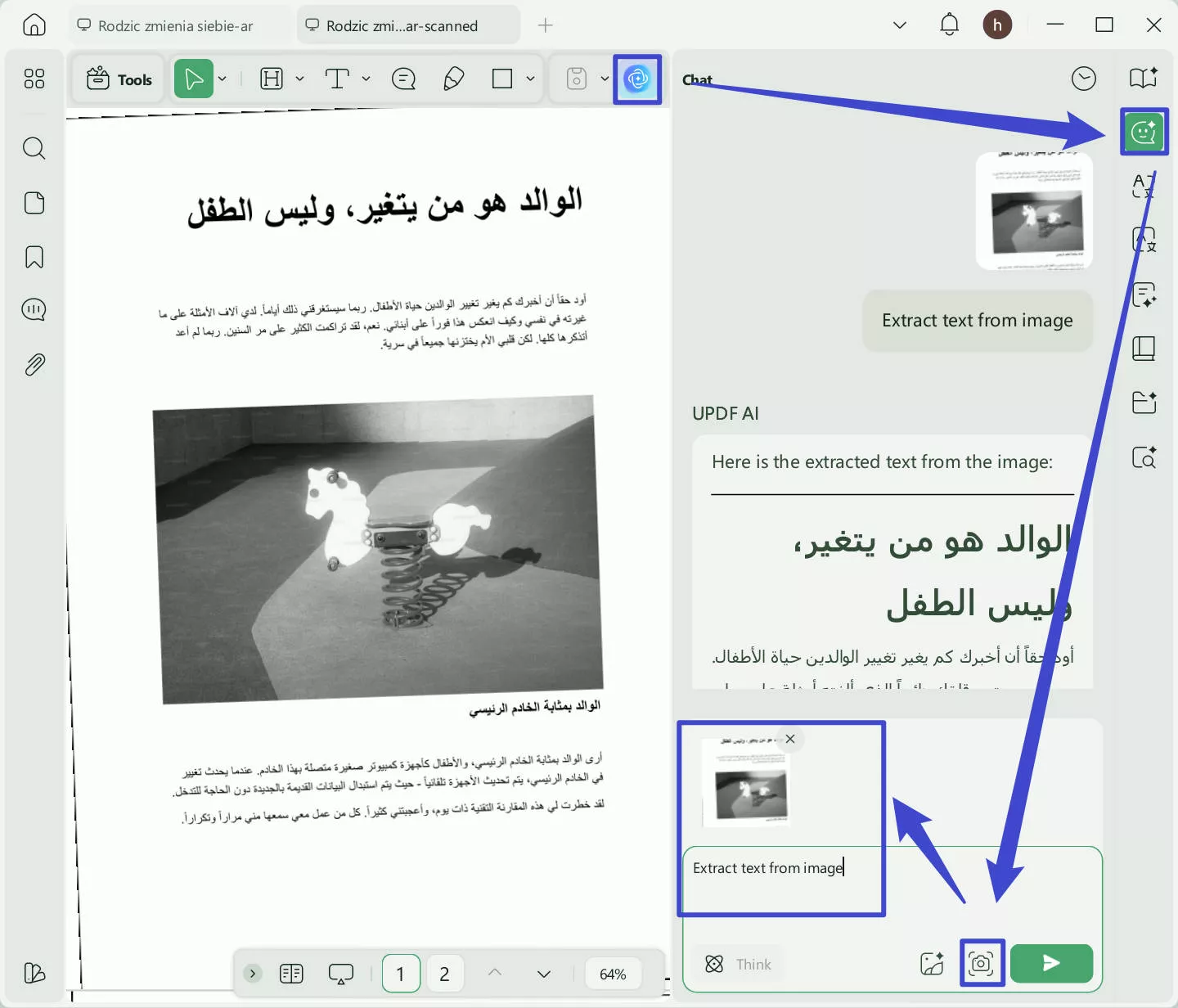
It is so easy to use UPDF to convert an Arabic PDF to Text. Why not download UPDF via the button below to try it on your own.
Windows • macOS • iOS • Android 100% secure
Part 2. How to Edit an Arabic PDF Directly without Converting It to Text?
If your goal is to edit or copy content from an editable Arabic PDF, there’s no need to convert it to TXT. With UPDF, you can edit the Arabic PDF directly. Here’s how:
Step 1. Launch UPDF and open the PDF document where you want to edit. Click on the "Tools" > "Edit".
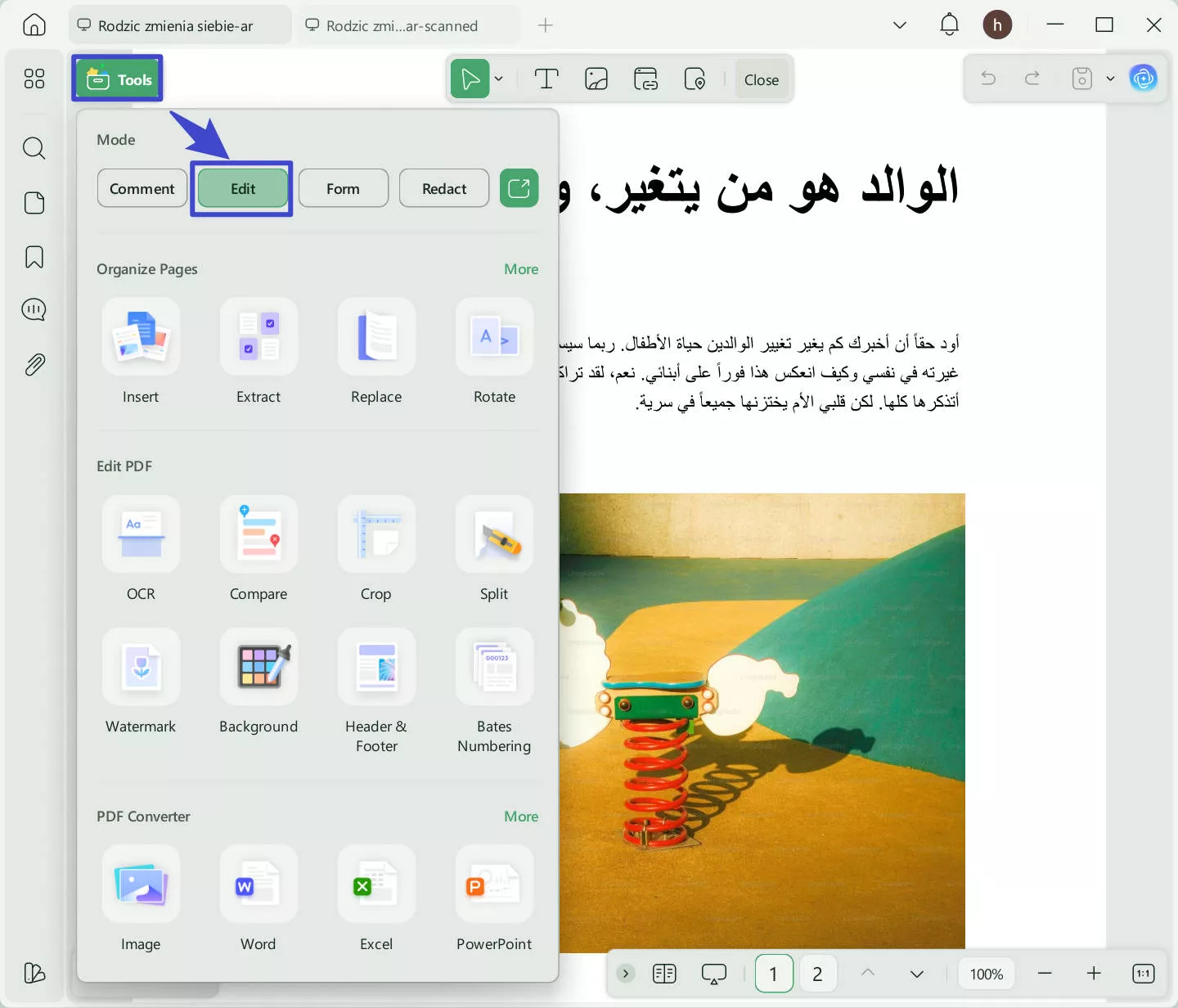
Step 2. To edit the existing Arabic text, click on the text, delete it, and type a new text there.
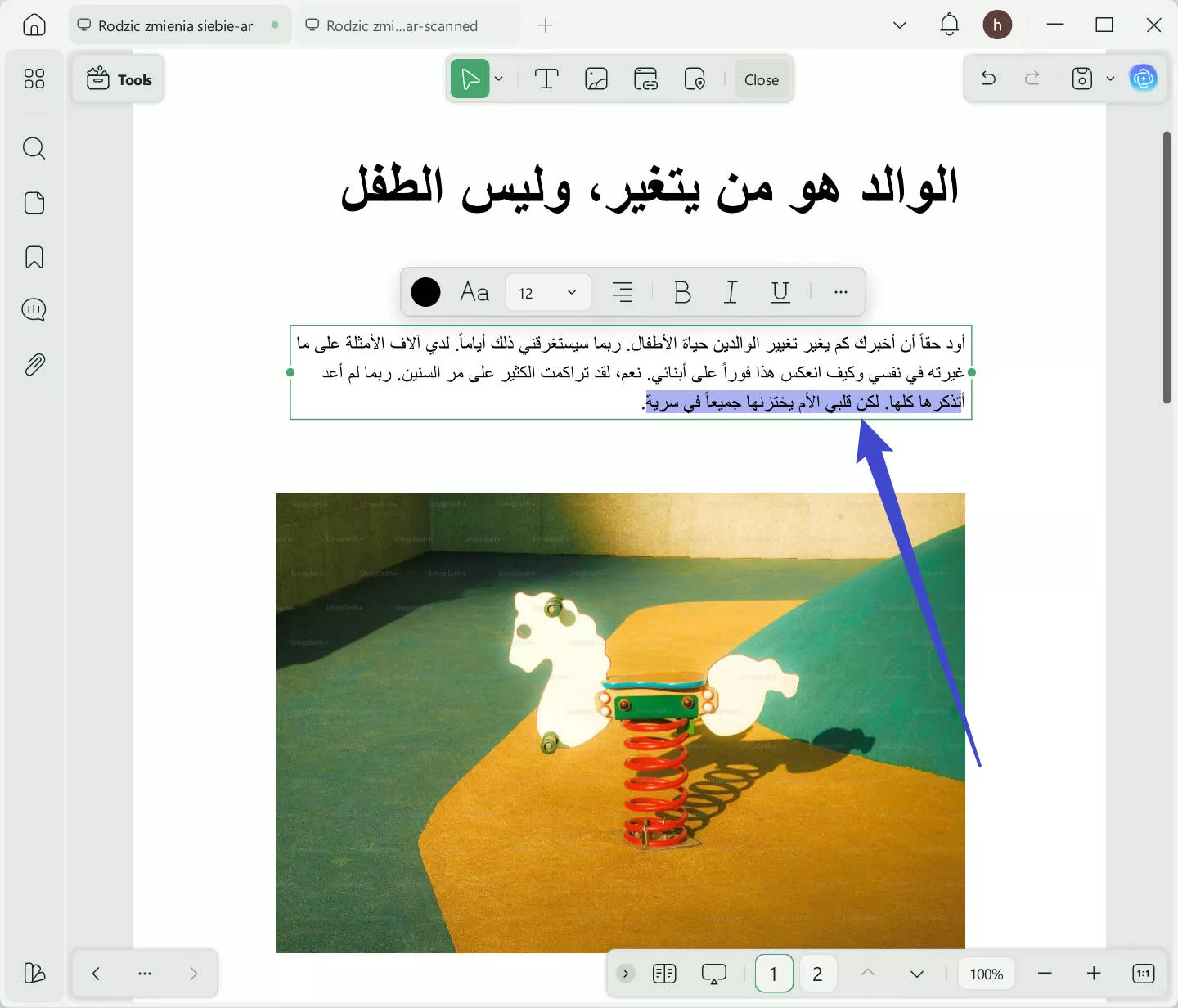
Step 3. To add new text, choose the 'Text' tool and click where you want to add text, and type in Arabic. UPDF supports changing the font, size, and color of your text, ensuring that it matches your document's layout and style.
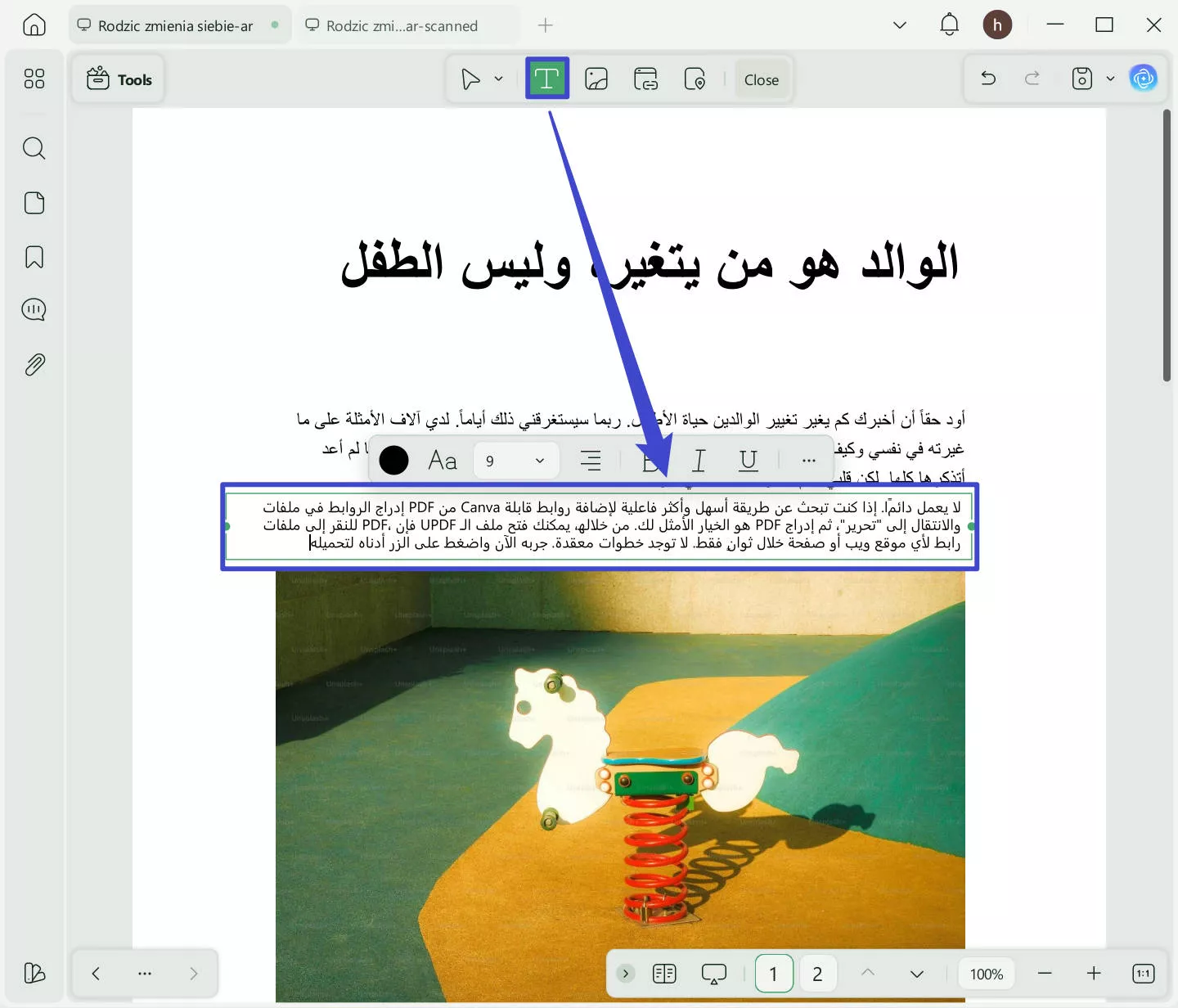
Step 4. With UPDF, you can also adjust the alignment and spacing of your text, making your document look professional and easy to read by clicking on the "Three Dots" to get the properties editing panel.
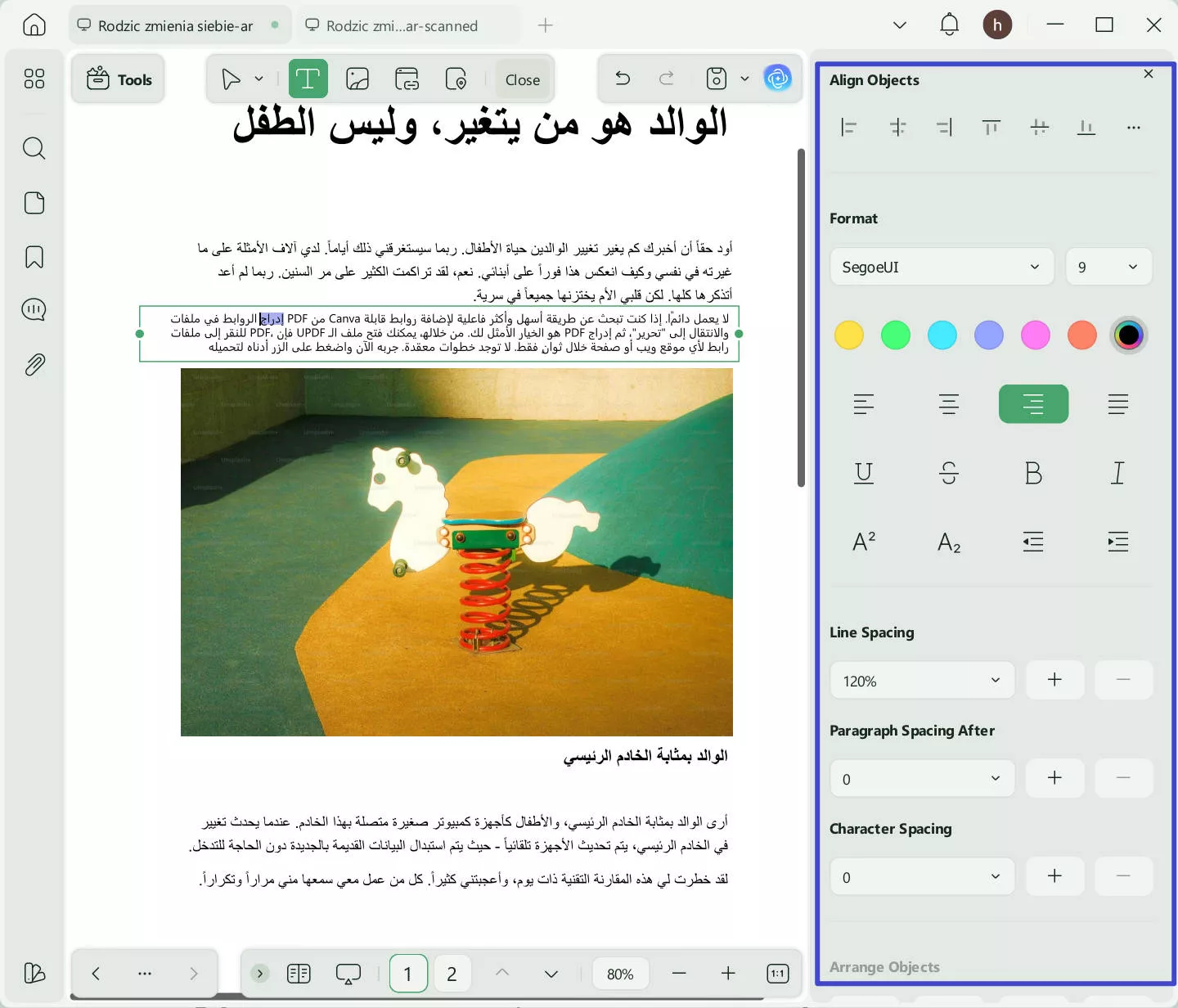
In addition to these editing capabilities, UPDF offers a wide range of features, including annotation, conversion, organization, and AI-powered chat with PDFs, making it an all-in-one solution for your PDF needs. Start using UPDF today to enhance your document workflow and explore its versatile features. You can also watch the video below or read this review article to learn more about UPDF.
Windows • macOS • iOS • Android 100% secure
Click here to upgrade to UPDF Pro to unlock all premium features.
Part 3. A Bonus Tip: How to Translate an Arabic PDF to Other Language
Sometimes, translating an Arabic PDF to English or other language is essential, especially for foreign readers working with marketing materials. UPDF makes this easy. It not only converts Arabic PDFs to text but also translates them into various languages while preserving the original layout by generating a new file. Follow these steps:
Step 1: Install UPDF on your device (Windows and macOS). The translation feature is available on Windows and Mac.
Step 2: Open the Arabic PDF in UPDF and click "UPDF AI".
Step 3: Select the "Ask PDF" feature. Click on the "Chat with PDF" button.
Step 4: Click "Translate". Choose the target language and specify the pages to translate.
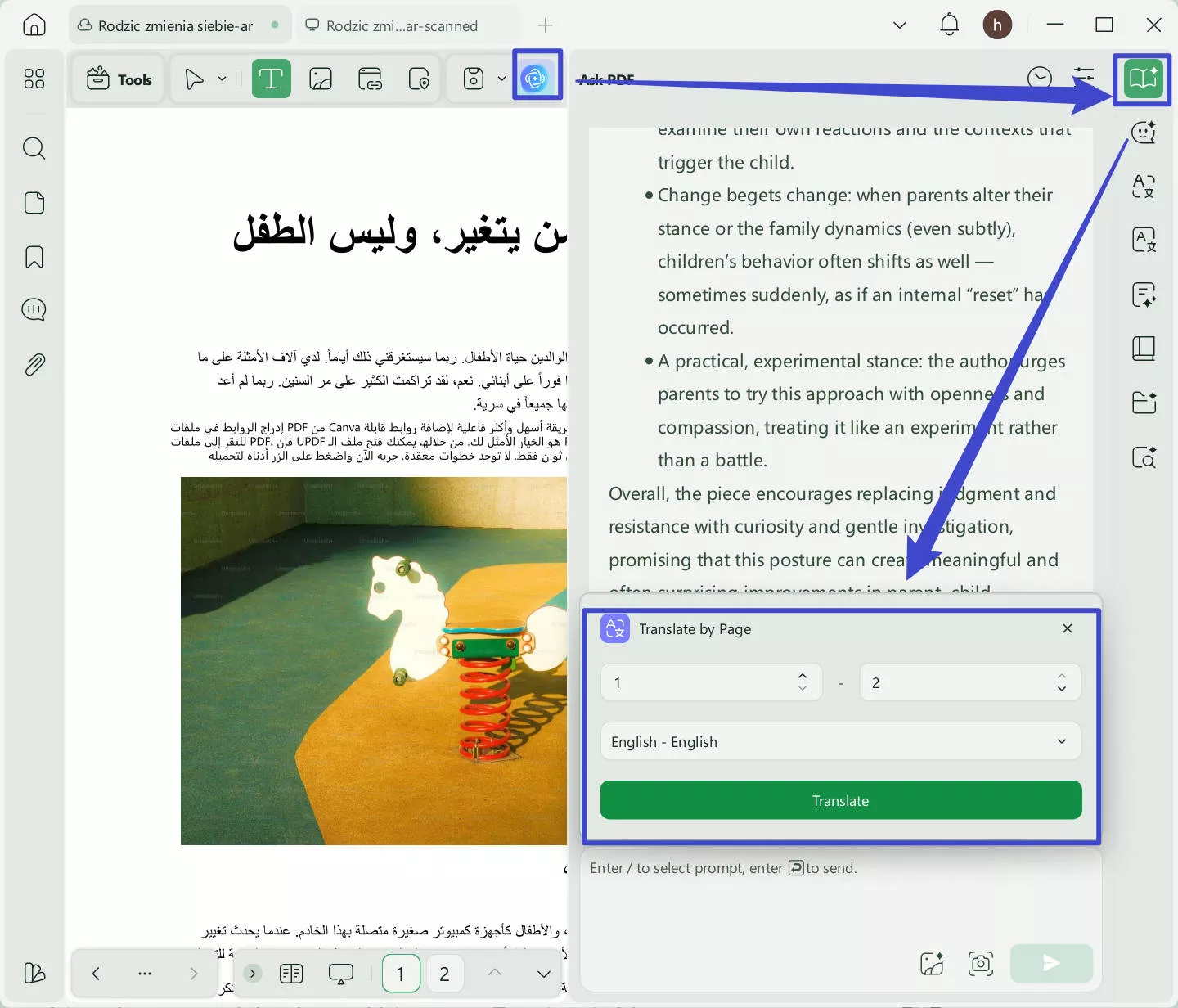
Step 5: Then, UPDF will provide an accurate translation instantly.
Conclusion
Concluding, the journey from PDF to text in the Arabic language is made effortlessly simple with UPDF, a tool designed to meet your every document need. From converting PDFs to writing or editing in Arabic directly on your PDFs, UPDF stands as your all-encompassing solution. Elevate your document management by choosing UPDF today. Download UPDF via the button below and try it now.
Windows • macOS • iOS • Android 100% secure
 UPDF
UPDF
 UPDF for Windows
UPDF for Windows UPDF for Mac
UPDF for Mac UPDF for iPhone/iPad
UPDF for iPhone/iPad UPDF for Android
UPDF for Android UPDF AI Online
UPDF AI Online UPDF Sign
UPDF Sign Edit PDF
Edit PDF Annotate PDF
Annotate PDF Create PDF
Create PDF PDF Form
PDF Form Edit links
Edit links Convert PDF
Convert PDF OCR
OCR PDF to Word
PDF to Word PDF to Image
PDF to Image PDF to Excel
PDF to Excel Organize PDF
Organize PDF Merge PDF
Merge PDF Split PDF
Split PDF Crop PDF
Crop PDF Rotate PDF
Rotate PDF Protect PDF
Protect PDF Sign PDF
Sign PDF Redact PDF
Redact PDF Sanitize PDF
Sanitize PDF Remove Security
Remove Security Read PDF
Read PDF UPDF Cloud
UPDF Cloud Compress PDF
Compress PDF Print PDF
Print PDF Batch Process
Batch Process About UPDF AI
About UPDF AI UPDF AI Solutions
UPDF AI Solutions AI User Guide
AI User Guide FAQ about UPDF AI
FAQ about UPDF AI Summarize PDF
Summarize PDF Translate PDF
Translate PDF Chat with PDF
Chat with PDF Chat with AI
Chat with AI Chat with image
Chat with image PDF to Mind Map
PDF to Mind Map Explain PDF
Explain PDF Scholar Research
Scholar Research Paper Search
Paper Search AI Proofreader
AI Proofreader AI Writer
AI Writer AI Homework Helper
AI Homework Helper AI Quiz Generator
AI Quiz Generator AI Math Solver
AI Math Solver PDF to Word
PDF to Word PDF to Excel
PDF to Excel PDF to PowerPoint
PDF to PowerPoint User Guide
User Guide UPDF Tricks
UPDF Tricks FAQs
FAQs UPDF Reviews
UPDF Reviews Download Center
Download Center Blog
Blog Newsroom
Newsroom Tech Spec
Tech Spec Updates
Updates UPDF vs. Adobe Acrobat
UPDF vs. Adobe Acrobat UPDF vs. Foxit
UPDF vs. Foxit UPDF vs. PDF Expert
UPDF vs. PDF Expert





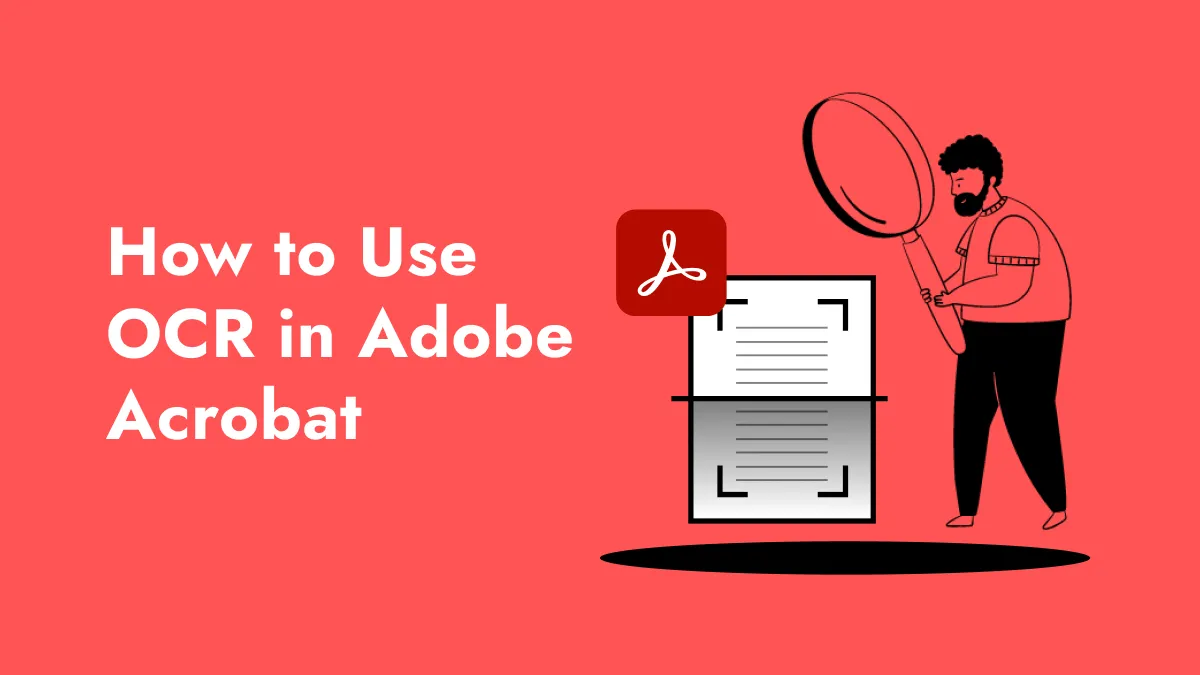


 Enola Miller
Enola Miller 
 Enola Davis
Enola Davis 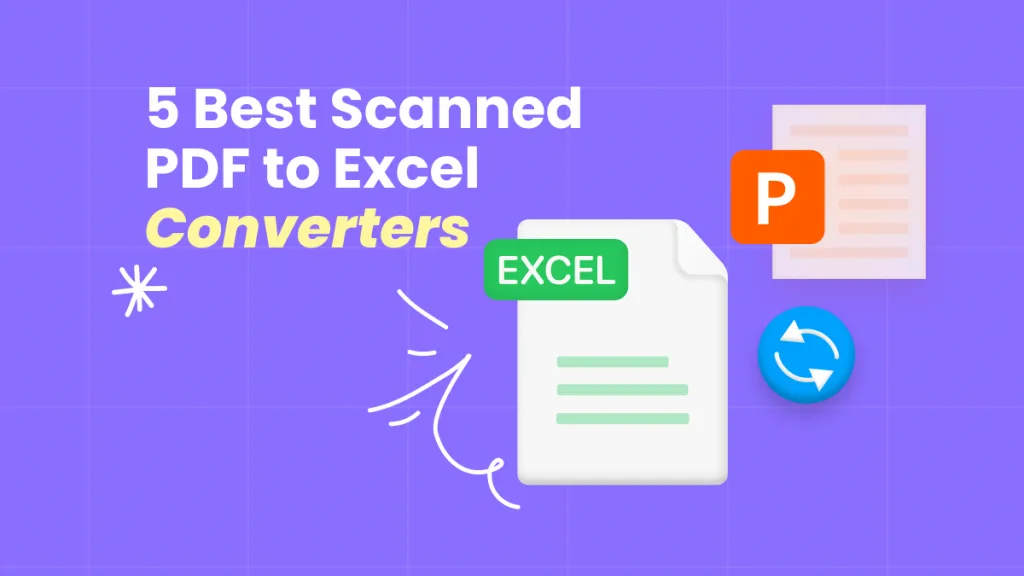
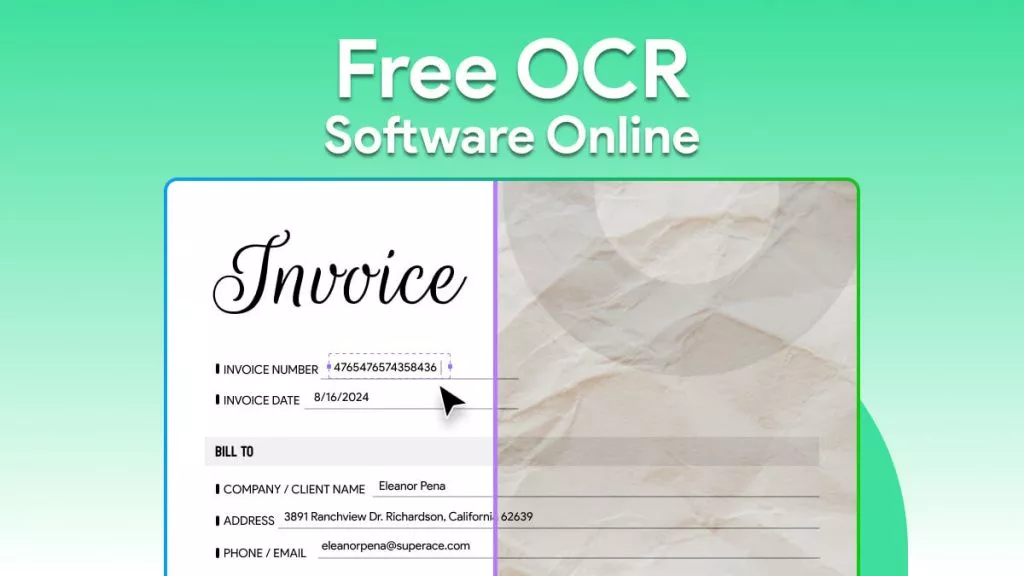
 Enya Moore
Enya Moore 