Tired of manually copying and pasting information from XML files into Word documents? This time-consuming and tedious task can be a real headache for anyone who needs to convert XML to Word frequently. Fortunately, a solution can make this process quick and easy.
This article will introduce you to an exceptional tool to help you easily convert XML to Word. By using this tool, you can save time and effort while ensuring consistency and accuracy in your document formatting.
In this write-up, we’ll discuss key reasons behind XML to Word conversion and how to do it in a few simple steps with UPDF. Let’s delve into the reasons first.
Part 1: Simplify Your Workflow: Converting XML to Word
XML to Word conversion is a very useful feature widely used by a lot of people. But why should you convert XML to Word?
1.1 Reasons to convert XML to Word
Here are some of the reasons why this conversion is necessary:
- Efficient Workflow: In addition to improving collaboration among team members, converting XML documents into Word files also enhances your workflow by making it easier for all users involved in the project to access information without having to wait for each other's approval before taking action on something important.
- Easy Editing: A vast majority of people convert XML to Word due to unfamiliarity with the Extensible Markup Language. Especially non-techy people struggle to edit this text-based markup language(XML). In contrast, Word has a better and easy-to-understand interface, which makes it easier for everyone to view and make changes to the file.
- Better Understanding: The word-converted file shows XML data in a more concise and understandable way.
- Compatibility: There can be applications that don’t read or display XML files but can go well with Word files. That’s why converting XML to Word files will ensure compatibility with all such applications. On top of that, Word docs are most favorable for sharing as almost all devices support them, while you might face issues with XML files.
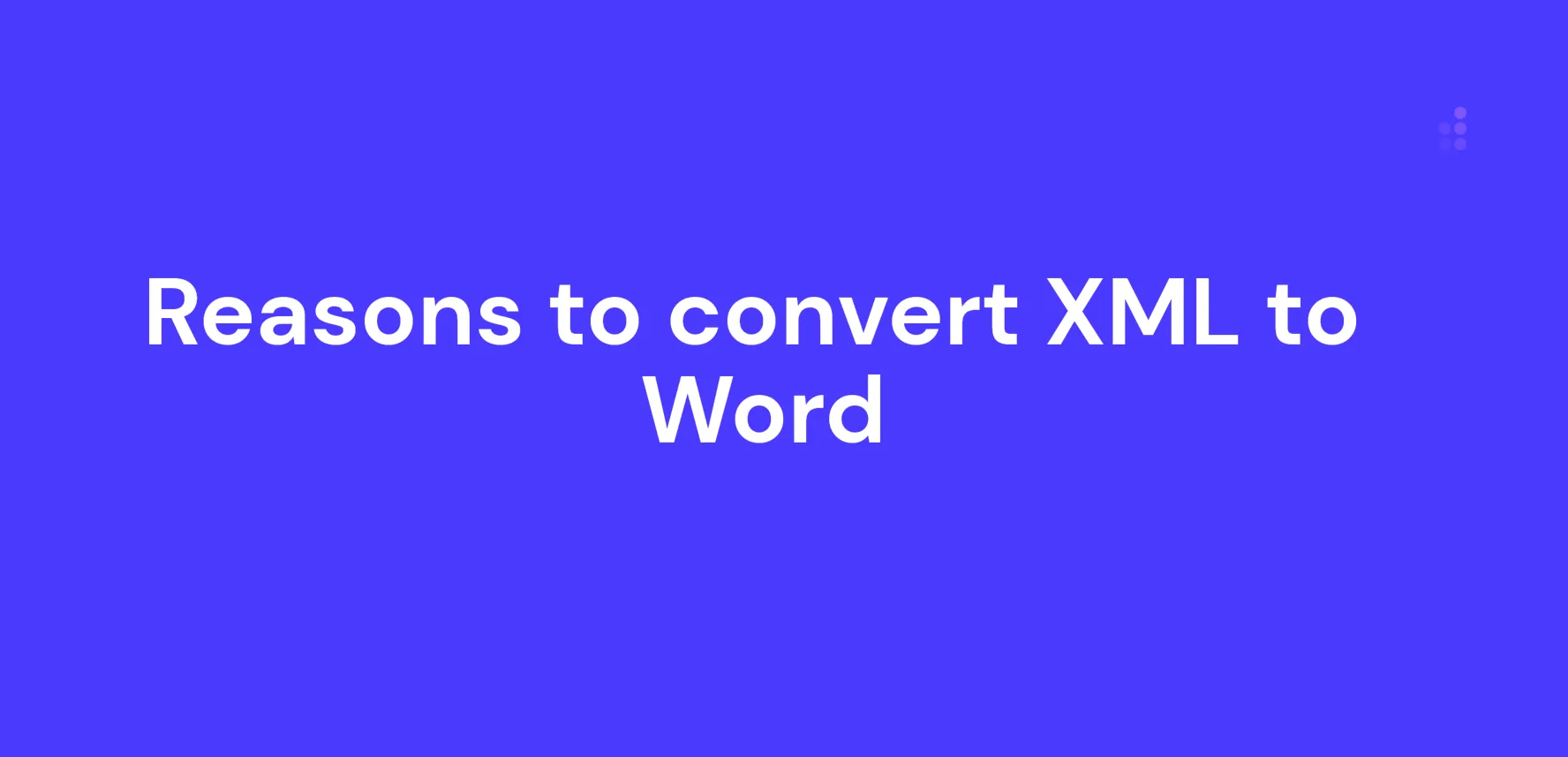
1.2 Can You Edit XML in Word?
No, you cannot directly edit XML files in Word. Unlike Word documents, which are formatted for easy editing and manipulation, XML files are designed to store and transmit data in a structured way.
While editing XML files using a text editor or specialized XML editing software is possible, this can be a complex & time-consuming process, particularly for those needing coding or markup language experience.
1.3 Can You Open An XML File in Word?
Yes, you can open XML files in any text editor like Microsoft Word or Notepad. But these basic editors might not properly show indentations and colors as in the XML editors. Here are a few other options to open XML files;
- With A Browser Like Chrome: You can open the XML file in a web browser like Chrome, displaying the file's content in a more user-friendly format. Browsers offer a collapsable tree-like structure which is extremely useful in navigating through these files.
- With Excel: Another option is to open the XML file in Excel, allowing you to import the file's data and manipulate it in a tabular format.
- With A Text Editor: As explained earlier, you can open the XML file in text editors such as Sublime Text or Sublime, viewing and modifying the file's markup directly.
- With XML Explorer: Finally, you can use a specialized tool like XML Explorer, which can provide a more structured view of the XML file's data and allow you to navigate and edit it as needed.
Part 2: How Do I Convert XML to Word?
Converting XML to Word can be a tedious and time-consuming task. Fortunately, there’re several tools available that can make this process quick and easy.
Convert XML to Word effortlessly with UPDF
UPDF is one such solution that offers a range of features to help you easily convert XML to Word or convert PDF to other files.
UPDF's XML to Word converter is a free and user-friendly tool that allows you to convert XML files to fully-formatted Word documents in just a few simple steps.
In addition to its XML to Word converter, UPDF offers a range of other features to simplify your PDF workflow, including viewing, editing, annotating, and converting PDF files.
Windows • macOS • iOS • Android 100% secure
The steps for converting XML to Word are as follows:
- Open the XML file you want to convert to Word on your computer.
- Click the "Print" option in your XML viewer and select the "Print as PDF" option.
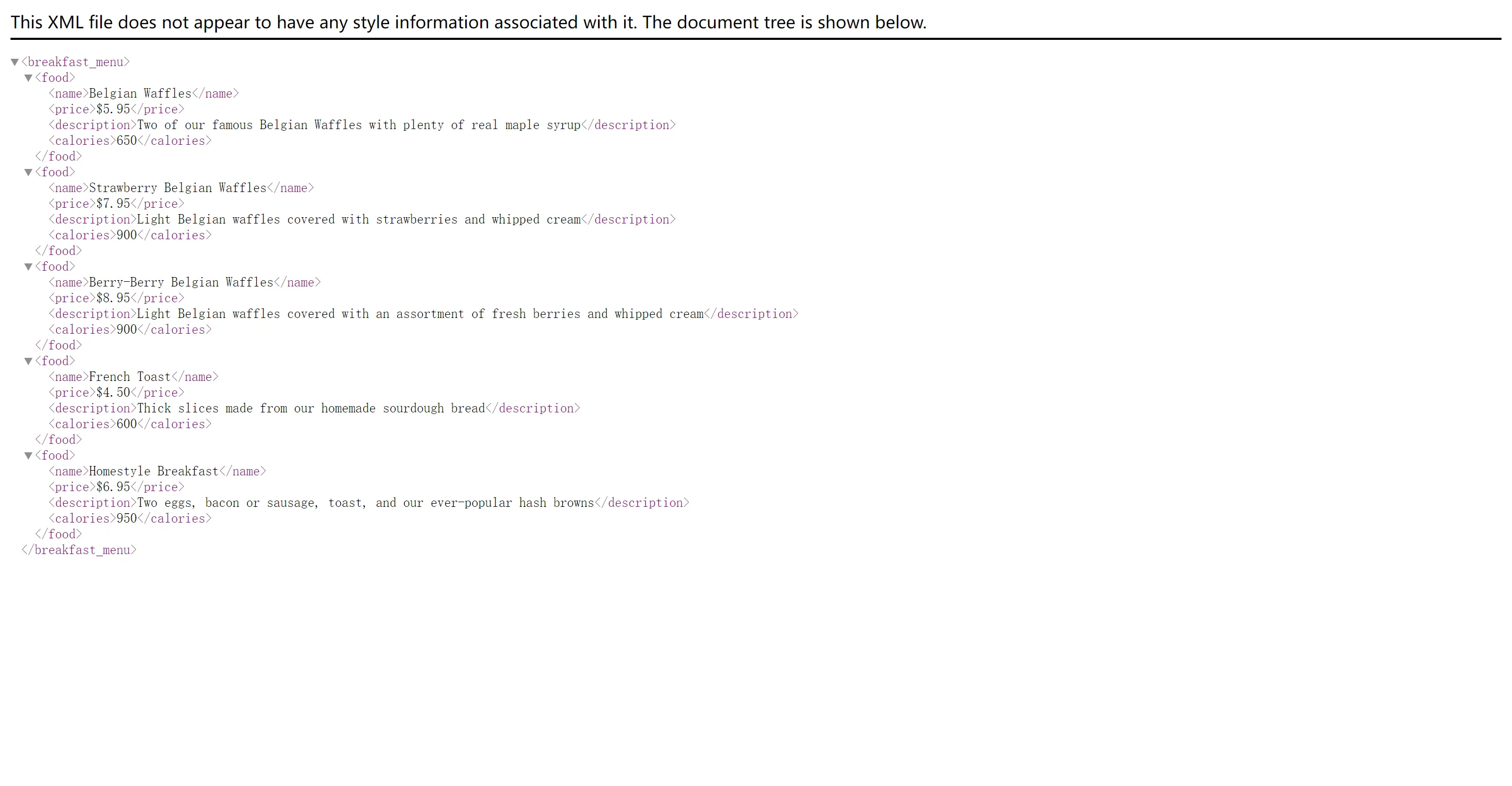
- Download and launch UPDF on your computer and click the "Open file" option to select the PDF file you created. You can also drag-drop the PDF into the application.
Windows • macOS • iOS • Android 100% secure
- Once the PDF file is loaded in UPDF, hit the "Tools" button on the top left corner of the software screen. Finally, select "Word". Choose a location to save your converted Word document.
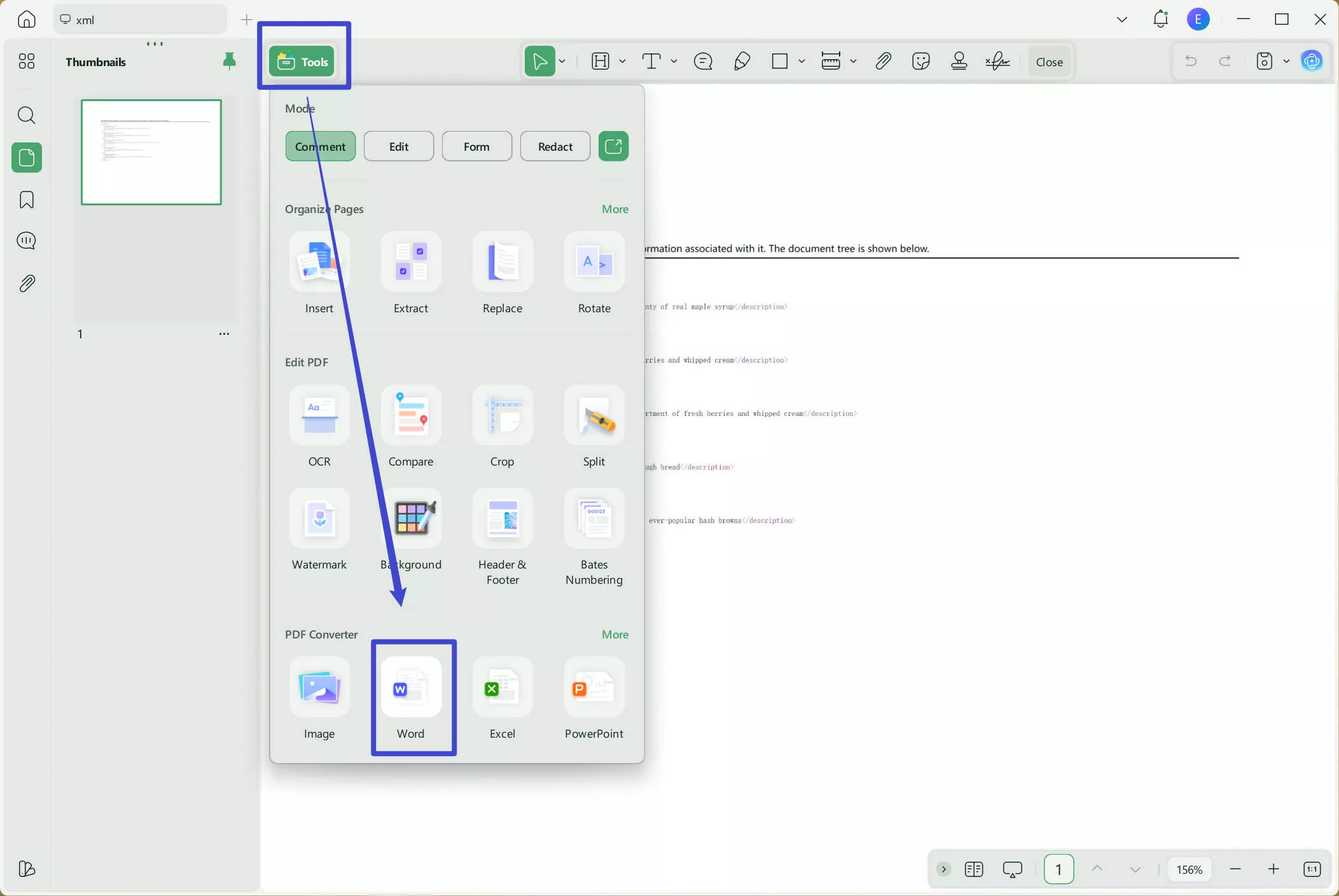
Part 3. FAQs About XML to Word
Q1. Can you convert XML to Excel?
Yes, you can convert XML to Excel using tools such as Excel's built-in import function, XMLSpy, or online conversion tools.
Q2. What program can edit XML files?
XML files can be edited using various programs, including specialized XML editors like Notepad++, Oxygen XML Editor, and XMLSpy.
Q3. How do I open an XML file in a readable format?
To open an XML file in a readable format, you can use a web browser like Chrome, a text editor like Notepad, or a specialized XML viewer tool like XML Explorer.
Conclusion
Converting XML to Word can be time-consuming and arduous, but it can be a breeze with the right tools.
With UPDF, you can ensure that your documents are accurately formatted and easily edited, saving you time and effort in the long run. Additionally, UPDF offers a range of other features to simplify your PDF workflow, including viewing, editing, annotating, and converting PDF files.
Windows • macOS • iOS • Android 100% secure
 UPDF
UPDF
 UPDF for Windows
UPDF for Windows UPDF for Mac
UPDF for Mac UPDF for iPhone/iPad
UPDF for iPhone/iPad UPDF for Android
UPDF for Android UPDF AI Online
UPDF AI Online UPDF Sign
UPDF Sign Edit PDF
Edit PDF Annotate PDF
Annotate PDF Create PDF
Create PDF PDF Form
PDF Form Edit links
Edit links Convert PDF
Convert PDF OCR
OCR PDF to Word
PDF to Word PDF to Image
PDF to Image PDF to Excel
PDF to Excel Organize PDF
Organize PDF Merge PDF
Merge PDF Split PDF
Split PDF Crop PDF
Crop PDF Rotate PDF
Rotate PDF Protect PDF
Protect PDF Sign PDF
Sign PDF Redact PDF
Redact PDF Sanitize PDF
Sanitize PDF Remove Security
Remove Security Read PDF
Read PDF UPDF Cloud
UPDF Cloud Compress PDF
Compress PDF Print PDF
Print PDF Batch Process
Batch Process About UPDF AI
About UPDF AI UPDF AI Solutions
UPDF AI Solutions AI User Guide
AI User Guide FAQ about UPDF AI
FAQ about UPDF AI Summarize PDF
Summarize PDF Translate PDF
Translate PDF Chat with PDF
Chat with PDF Chat with AI
Chat with AI Chat with image
Chat with image PDF to Mind Map
PDF to Mind Map Explain PDF
Explain PDF Scholar Research
Scholar Research Paper Search
Paper Search AI Proofreader
AI Proofreader AI Writer
AI Writer AI Homework Helper
AI Homework Helper AI Quiz Generator
AI Quiz Generator AI Math Solver
AI Math Solver PDF to Word
PDF to Word PDF to Excel
PDF to Excel PDF to PowerPoint
PDF to PowerPoint User Guide
User Guide UPDF Tricks
UPDF Tricks FAQs
FAQs UPDF Reviews
UPDF Reviews Download Center
Download Center Blog
Blog Newsroom
Newsroom Tech Spec
Tech Spec Updates
Updates UPDF vs. Adobe Acrobat
UPDF vs. Adobe Acrobat UPDF vs. Foxit
UPDF vs. Foxit UPDF vs. PDF Expert
UPDF vs. PDF Expert


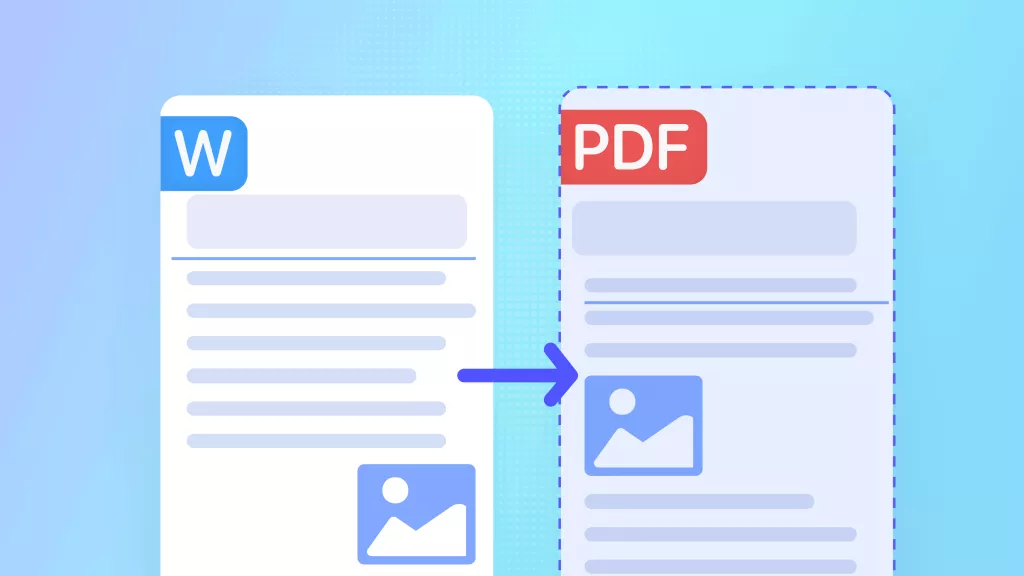

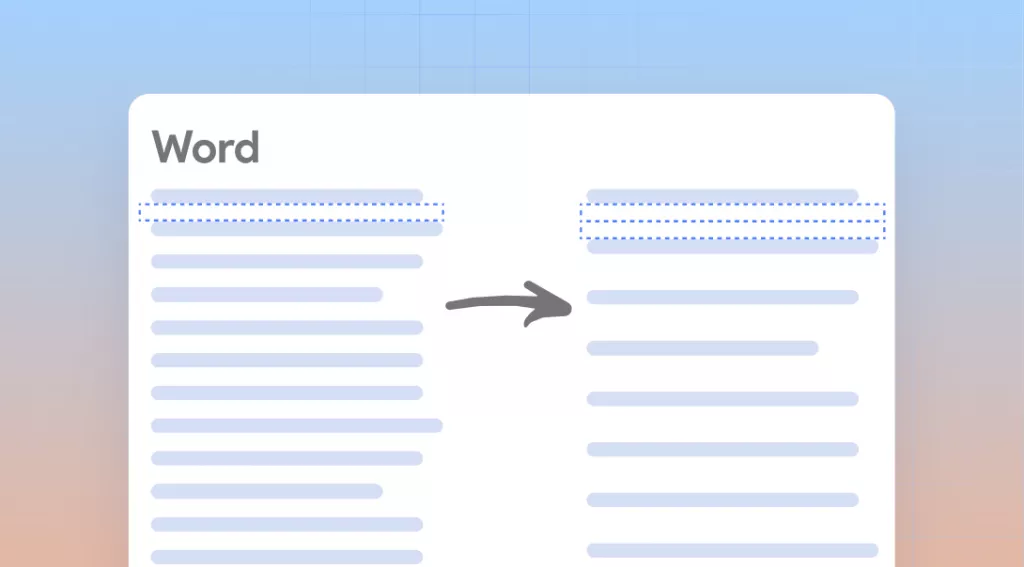

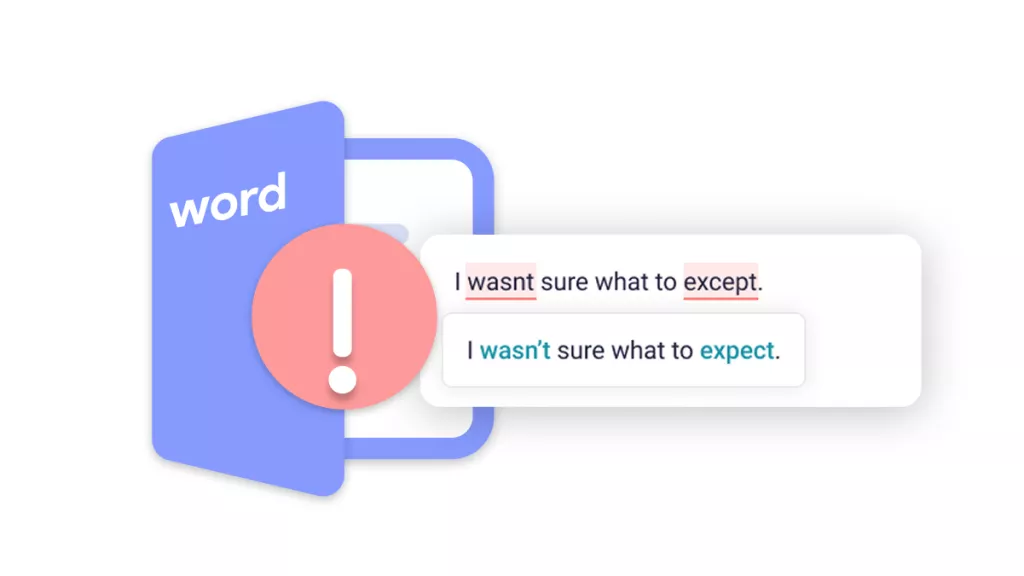

 Engelbert White
Engelbert White 
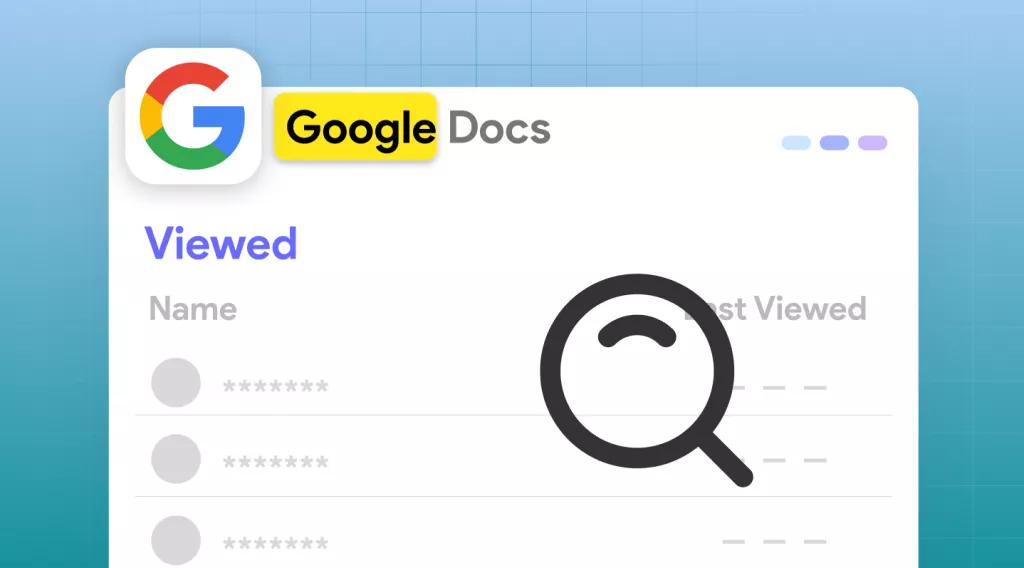

 Lizzy Lozano
Lizzy Lozano 