Toolbar Navigation of UPDF for Windows
Welcome Page
Start by downloading UPDF using the button below. Once installed, launch the app on your device and you’ll be greeted by the welcome page, as shown below. Besides, if you want to upgrade to the Pro version, we’re offering an exclusive discount.
Windows • macOS • iOS • Android 100% secure
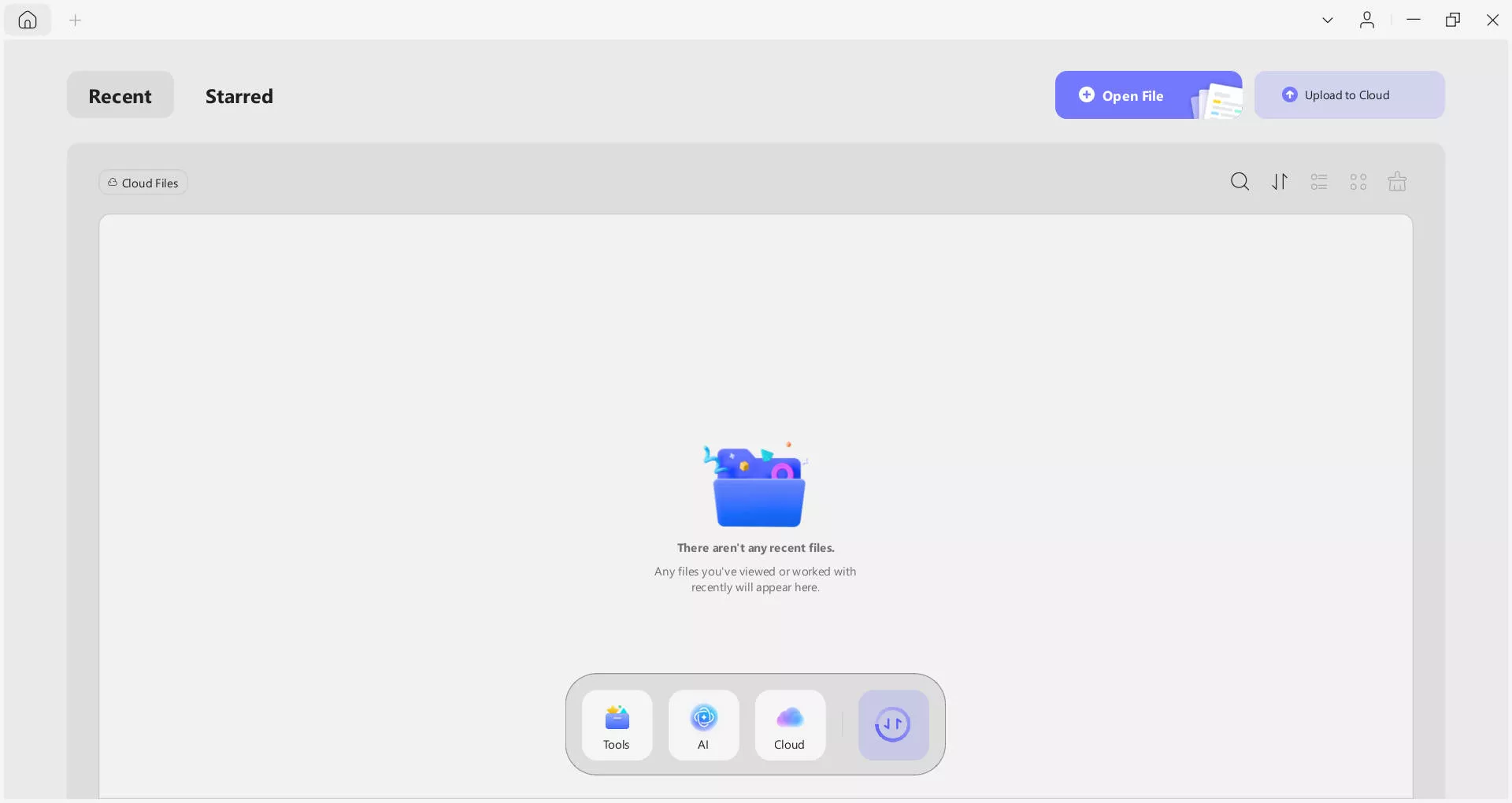
By opening UPDF for the first time on your device, you'll see a beautiful interface. On the page, you'll see an Open File button. Click on the Open File button and open your very first document on UPDF.
You will see options to Create, Export, Batch PDFs, Compare Files, and Upload PDF to Cloud.
Document Page
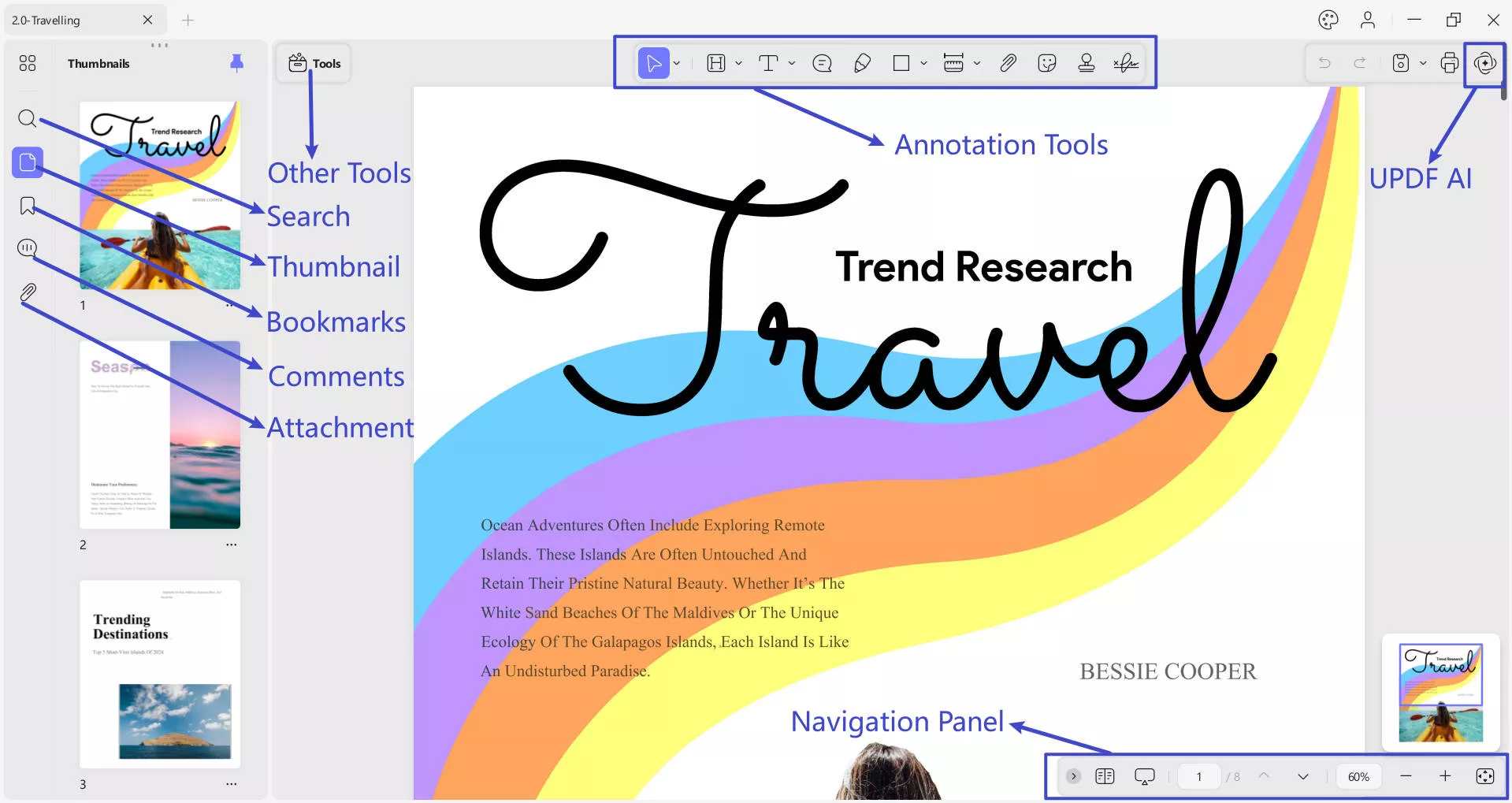
With your document open, you'll notice distinct features on the left side of the interface, namely: Other Tools section, Search, Thumbnail, Bookmarks, Comments, and Attachment.
At the bottom right, you'll see a Navigation tool that lets you zoom in and zoom out of the view. It also shows which page number you are on. Apart from this, you can access View Settings and Slideshow options in the same bar.
On the top right corner of the interface, you will notice icons for UPDF AI to chat, translate PDF, summarize, and explain PDF. Besides, there is an Annotation bar which contains tools including Selection tool, Highlight, Text Comment, Sticky Notes, Pencil, Rectangle, and Distance Tool.
 UPDF
UPDF
 UPDF for Windows
UPDF for Windows UPDF for Mac
UPDF for Mac UPDF for iPhone/iPad
UPDF for iPhone/iPad UPDF for Android
UPDF for Android UPDF AI Online
UPDF AI Online UPDF Sign
UPDF Sign Edit PDF
Edit PDF Annotate PDF
Annotate PDF Create PDF
Create PDF PDF Form
PDF Form Edit links
Edit links Convert PDF
Convert PDF OCR
OCR PDF to Word
PDF to Word PDF to Image
PDF to Image PDF to Excel
PDF to Excel Organize PDF
Organize PDF Merge PDF
Merge PDF Split PDF
Split PDF Crop PDF
Crop PDF Rotate PDF
Rotate PDF Protect PDF
Protect PDF Sign PDF
Sign PDF Redact PDF
Redact PDF Sanitize PDF
Sanitize PDF Remove Security
Remove Security Read PDF
Read PDF UPDF Cloud
UPDF Cloud Compress PDF
Compress PDF Print PDF
Print PDF Batch Process
Batch Process About UPDF AI
About UPDF AI UPDF AI Solutions
UPDF AI Solutions AI User Guide
AI User Guide FAQ about UPDF AI
FAQ about UPDF AI Summarize PDF
Summarize PDF Translate PDF
Translate PDF Chat with PDF
Chat with PDF Chat with AI
Chat with AI Chat with image
Chat with image PDF to Mind Map
PDF to Mind Map Explain PDF
Explain PDF Scholar Research
Scholar Research Paper Search
Paper Search AI Proofreader
AI Proofreader AI Writer
AI Writer AI Homework Helper
AI Homework Helper AI Quiz Generator
AI Quiz Generator AI Math Solver
AI Math Solver PDF to Word
PDF to Word PDF to Excel
PDF to Excel PDF to PowerPoint
PDF to PowerPoint User Guide
User Guide UPDF Tricks
UPDF Tricks FAQs
FAQs UPDF Reviews
UPDF Reviews Download Center
Download Center Blog
Blog Newsroom
Newsroom Tech Spec
Tech Spec Updates
Updates UPDF vs. Adobe Acrobat
UPDF vs. Adobe Acrobat UPDF vs. Foxit
UPDF vs. Foxit UPDF vs. PDF Expert
UPDF vs. PDF Expert