Header and Footer in PDF
Add Header & Footer in PDF
Headers and footers can prove to be quite effective for PDF documents where you want to provide important information related to the document.
For a step-by-step video guide, check out this YouTube video that shows how to add header and footer in PDF using UPDF.
After importing the PDF document, click on the Tools option available on the left side of your screen. Now, press the Header & Footer option from the menu. After this, click on the Add Header & Footer option from the top toolbar to access further menu.
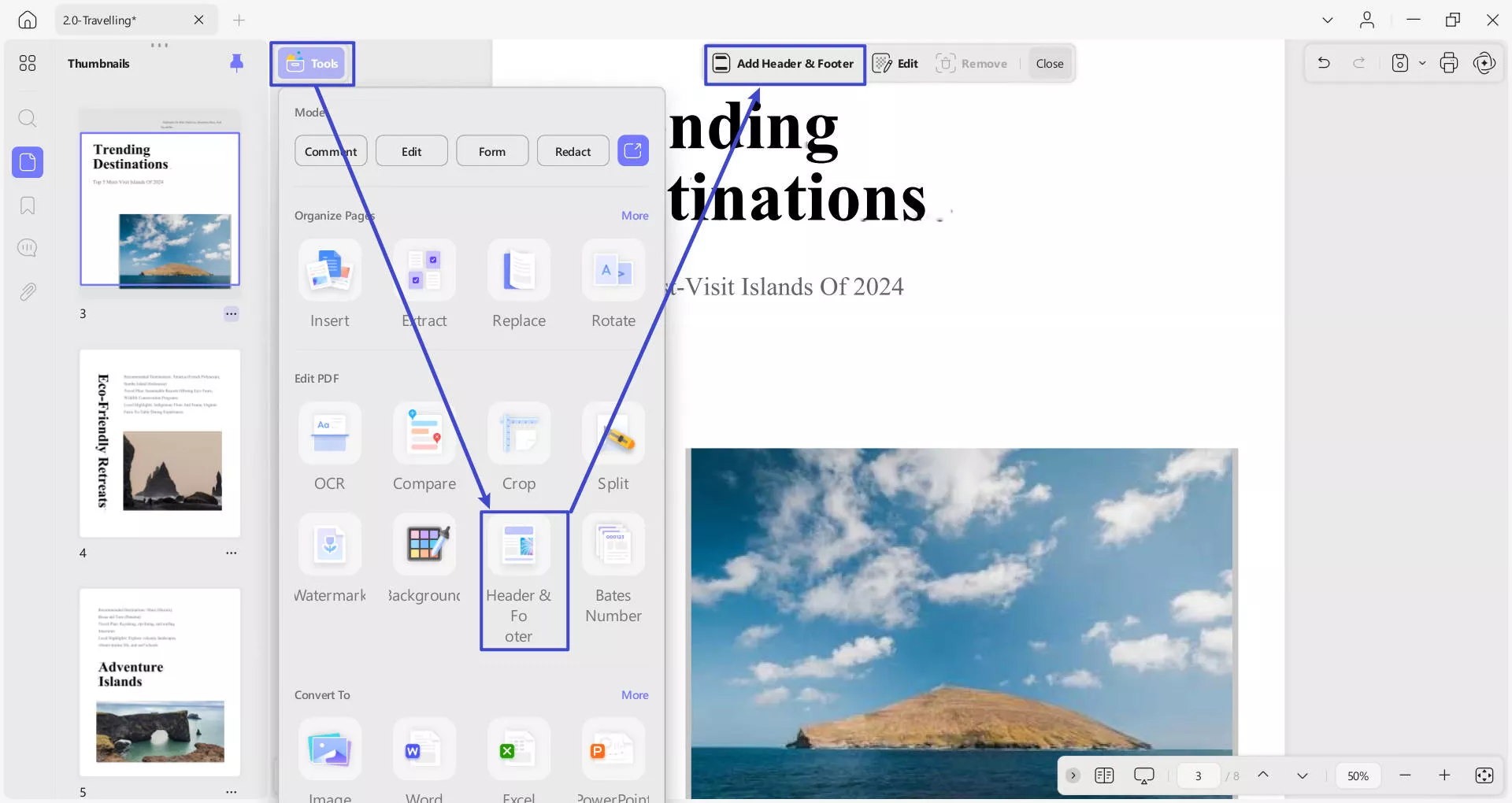
- The menu for Add Header & Footer reveals 2 options, including Preset and Starred.
- In the Preset section, add a header and footer with respect to the Page Number, Text, Date, and Image.
- You can see all the starred headers and footers from the PDF in the Starred section.
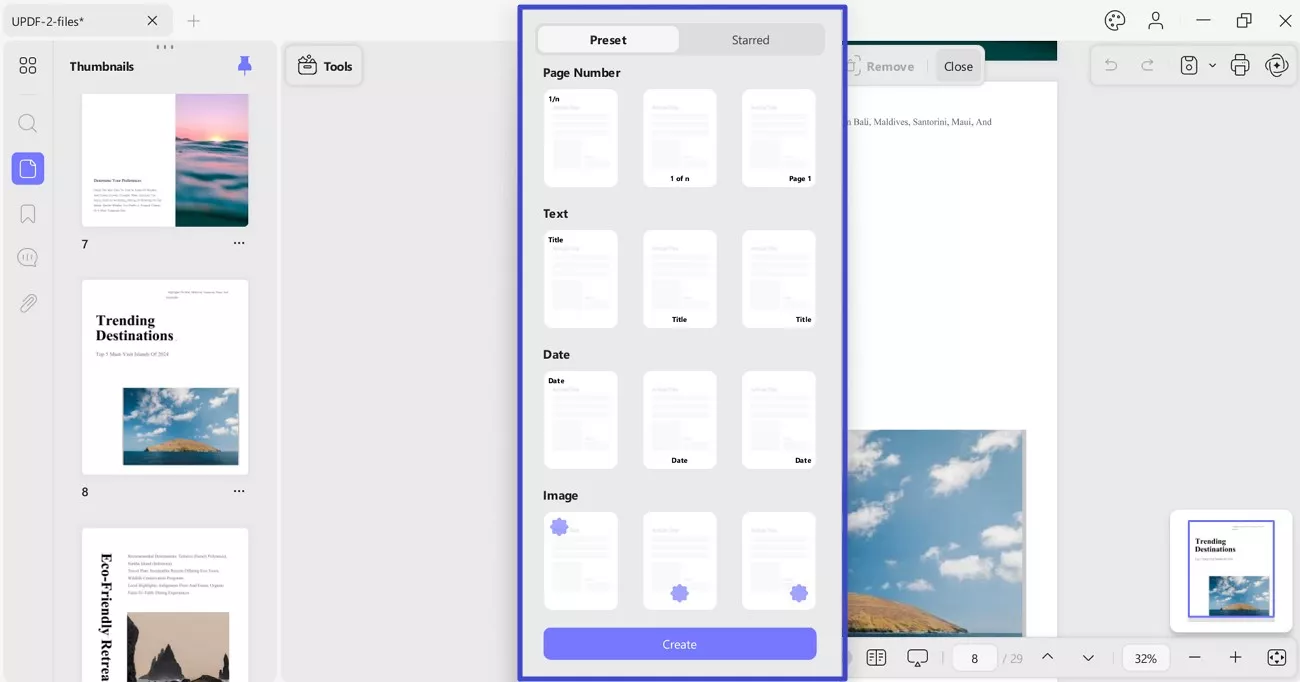
Set Layout and Title
- As you find the parameter section on the right, lead through the options and select any appropriate Layout from the available options.
- Besides this, specify the position for header and footer by accessing the menu for position.
- Include the header & footer data in the Title box and set its font, text size, color, and underlining accordingly.
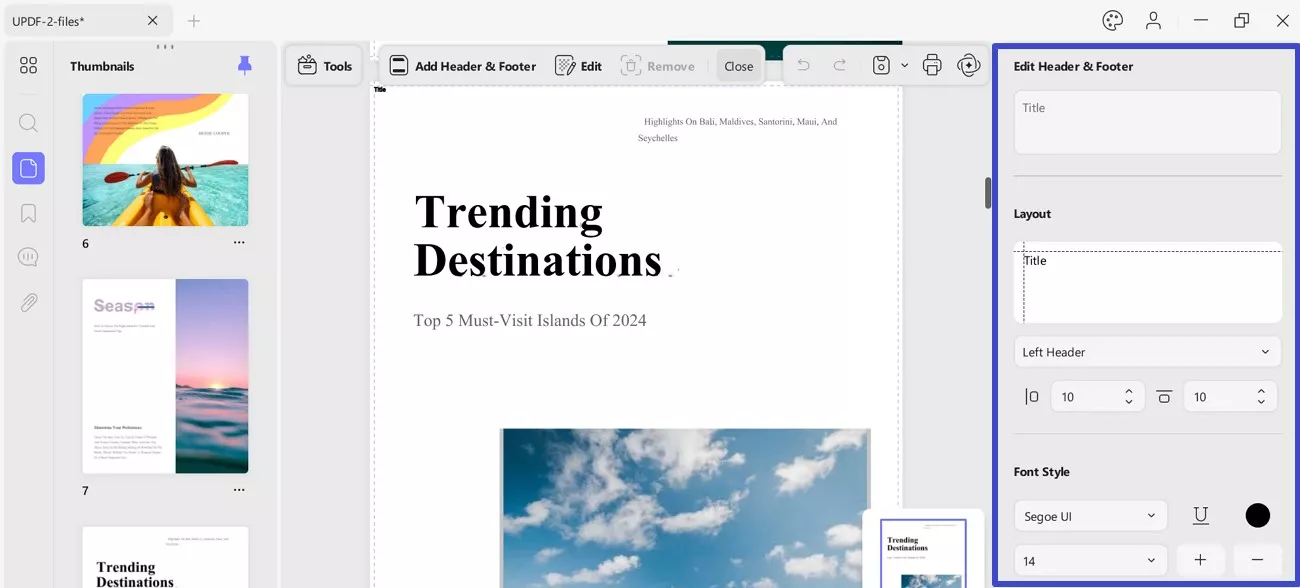
Insert Date to PDF
To add header & footer for the date, you need to choose Date option from Add Header & Footer option. After this, extend the menu for Format and select an appropriate format for the dates.
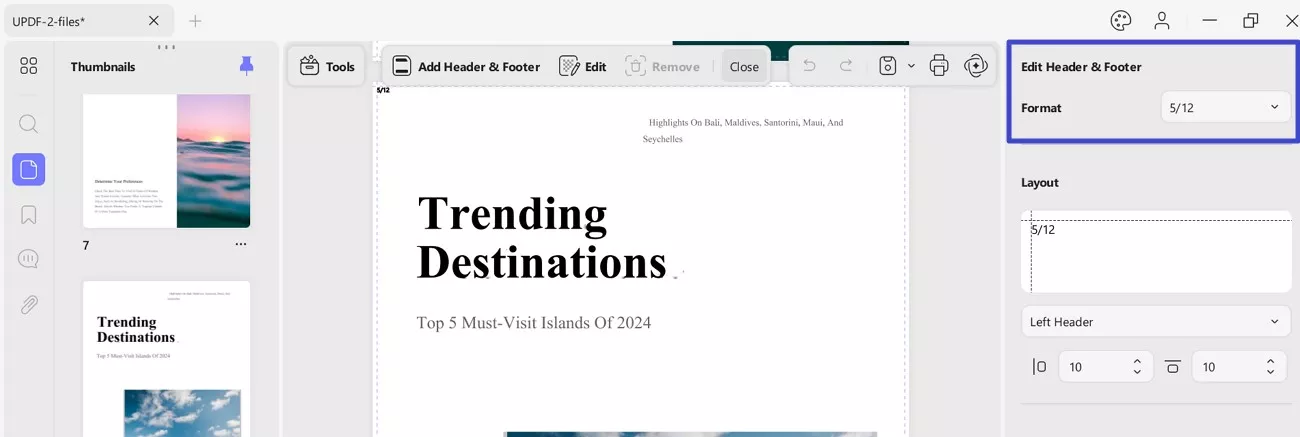
Insert Page Number to PDF
To set header and footer as a number, you will first need to choose Page Number option from the Add Header & Footer option:
- Now, you can adjust Format, Page Format, Start Page, and Number Style by accessing the menu for each category.
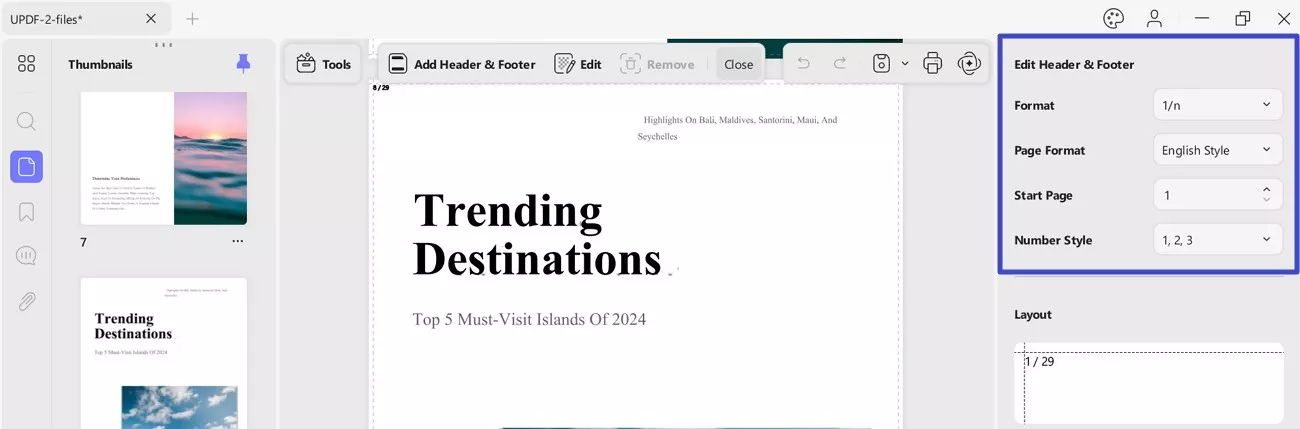
Insert Image (Header & Footer) to PDF
This option allows you to add an image as your header and footer. Besides this, it has an option to Replace File as per requirement.
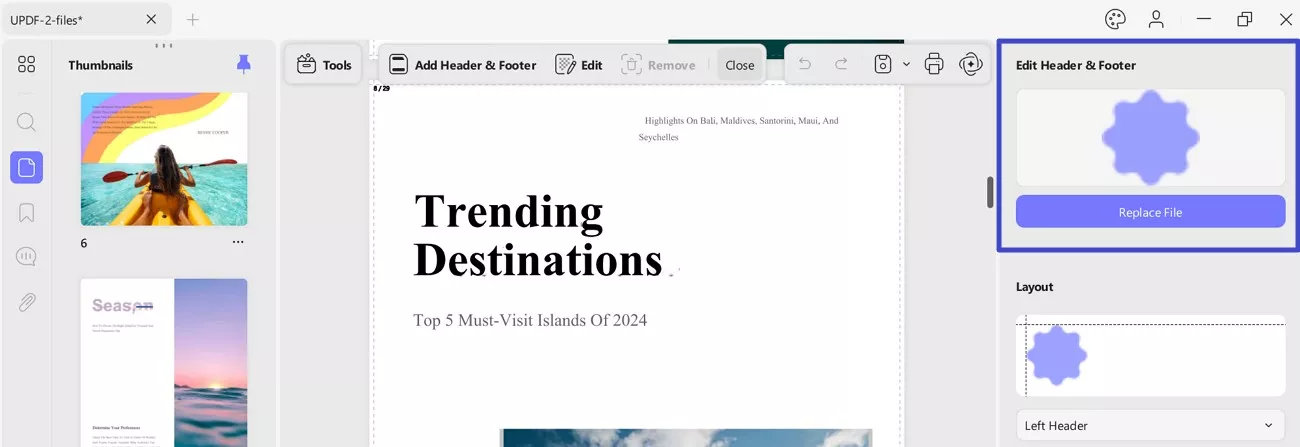
Set Page Range
After setting the parameters for your header and footer, scroll down the same Edit Header and Footer menu for Page Range settings:
- Now, select the pages manually to add a header and footer.
- Define the page range or include the option of setting the header & footer on the odd, even, or all pages.
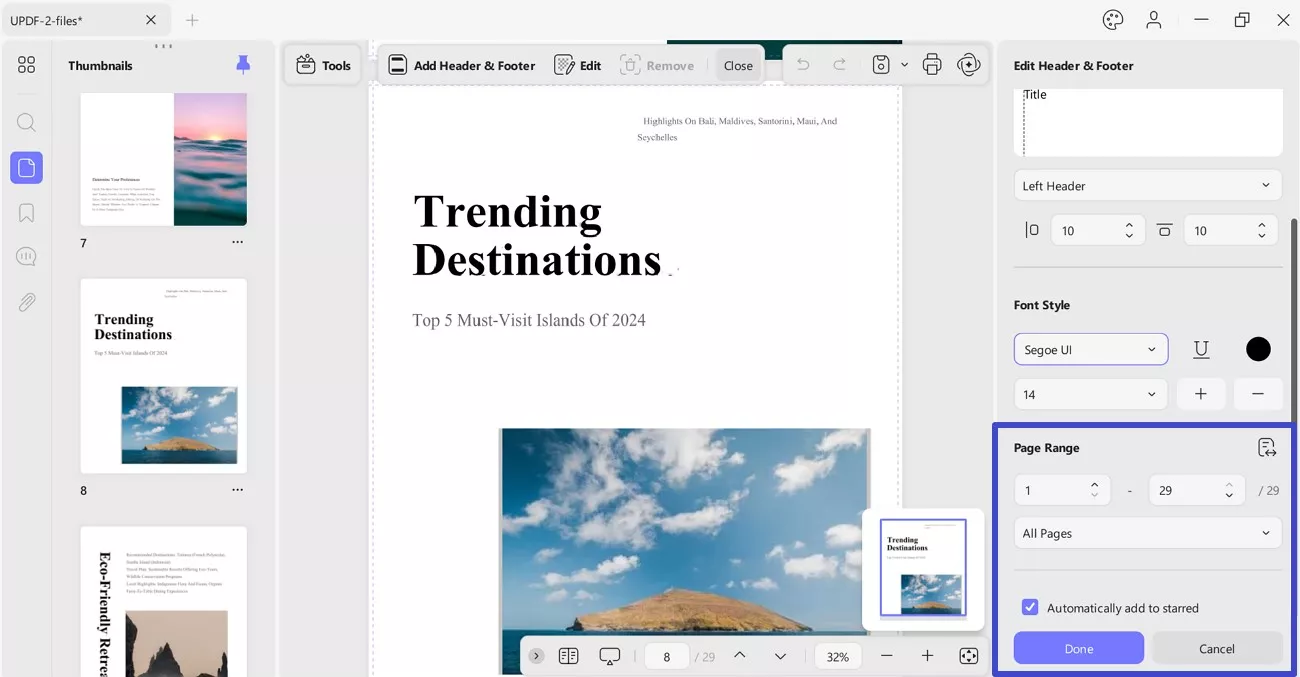
- Click the Done button to set this template and apply to put up the header & footer.
Edit Header & Footer in PDF
If you wish to edit the header & footer, click on the Edit option from the toolbar at top. After this, hover on the added header and footer page and press the Edit icon to open the editing panel on the right. Change the settings of the header & footer accordingly:
- Apart from this, you can Star or Remove the added header and footer by pressing the respective options.
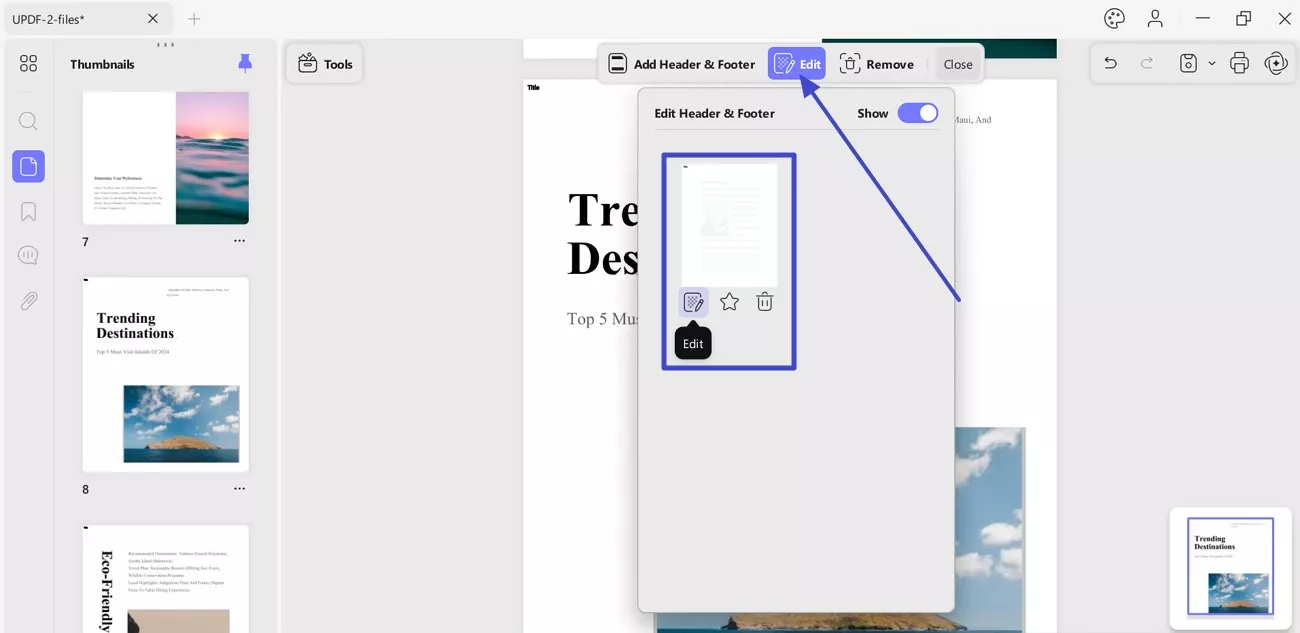
Remove Header & Footer in PDF
To remove the header & footer from the PDF, press the Remove option from the top toolbar. Click on the Remove button from the revealing window to remove it. You can press the Cancel button to exit the window without removing it.
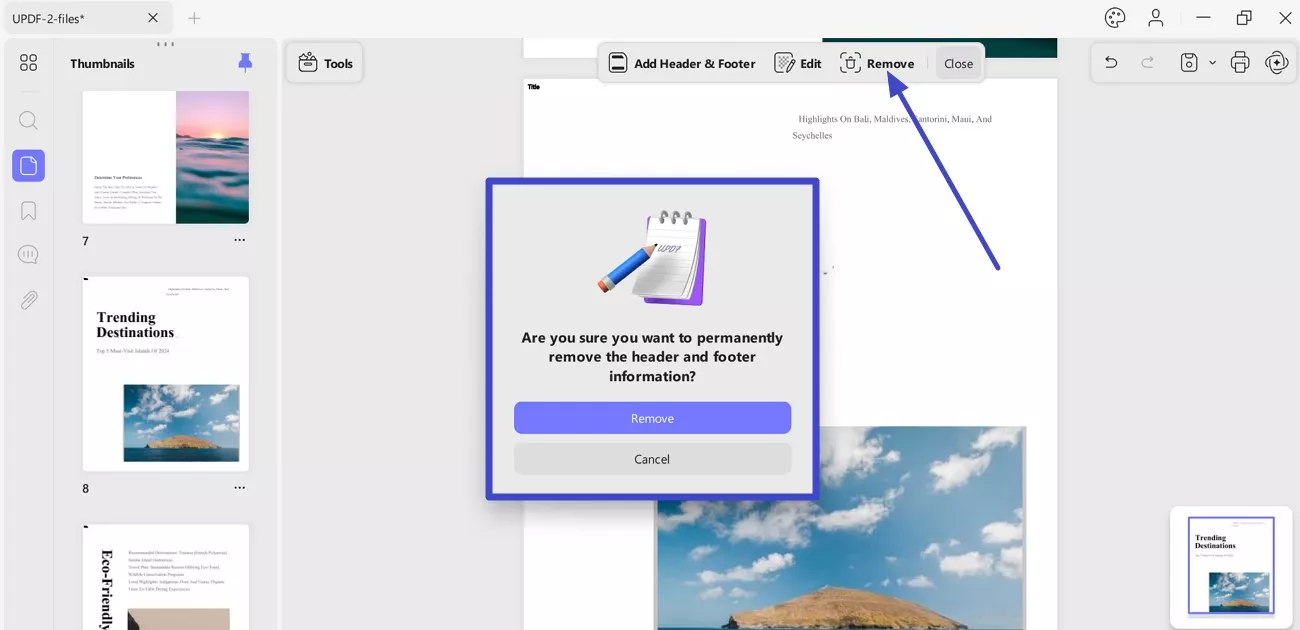
 UPDF
UPDF
 UPDF for Windows
UPDF for Windows UPDF for Mac
UPDF for Mac UPDF for iPhone/iPad
UPDF for iPhone/iPad UPDF for Android
UPDF for Android UPDF AI Online
UPDF AI Online UPDF Sign
UPDF Sign Edit PDF
Edit PDF Annotate PDF
Annotate PDF Create PDF
Create PDF PDF Form
PDF Form Edit links
Edit links Convert PDF
Convert PDF OCR
OCR PDF to Word
PDF to Word PDF to Image
PDF to Image PDF to Excel
PDF to Excel Organize PDF
Organize PDF Merge PDF
Merge PDF Split PDF
Split PDF Crop PDF
Crop PDF Rotate PDF
Rotate PDF Protect PDF
Protect PDF Sign PDF
Sign PDF Redact PDF
Redact PDF Sanitize PDF
Sanitize PDF Remove Security
Remove Security Read PDF
Read PDF UPDF Cloud
UPDF Cloud Compress PDF
Compress PDF Print PDF
Print PDF Batch Process
Batch Process About UPDF AI
About UPDF AI UPDF AI Solutions
UPDF AI Solutions AI User Guide
AI User Guide FAQ about UPDF AI
FAQ about UPDF AI Summarize PDF
Summarize PDF Translate PDF
Translate PDF Chat with PDF
Chat with PDF Chat with AI
Chat with AI Chat with image
Chat with image PDF to Mind Map
PDF to Mind Map Explain PDF
Explain PDF Scholar Research
Scholar Research Paper Search
Paper Search AI Proofreader
AI Proofreader AI Writer
AI Writer AI Homework Helper
AI Homework Helper AI Quiz Generator
AI Quiz Generator AI Math Solver
AI Math Solver PDF to Word
PDF to Word PDF to Excel
PDF to Excel PDF to PowerPoint
PDF to PowerPoint User Guide
User Guide UPDF Tricks
UPDF Tricks FAQs
FAQs UPDF Reviews
UPDF Reviews Download Center
Download Center Blog
Blog Newsroom
Newsroom Tech Spec
Tech Spec Updates
Updates UPDF vs. Adobe Acrobat
UPDF vs. Adobe Acrobat UPDF vs. Foxit
UPDF vs. Foxit UPDF vs. PDF Expert
UPDF vs. PDF Expert