Flatten PDF on Windows
Flattening a PDF is ideal for finalizing documents, as it locks elements like images, watermarks, signatures, and annotations, preventing others from copying or editing them. This is especially useful for sharing and archiving important documents without risking accidental changes. Follow this guide to learn how to easily flatten your PDFs on Windows using UPDF.
Windows • macOS • iOS • Android 100% secure
Start by opening the PDF in the editor and extending the menu for the Save icon on the top right side.
- From the menu, click on the Save as Flatten option to continue to the following pop-up.
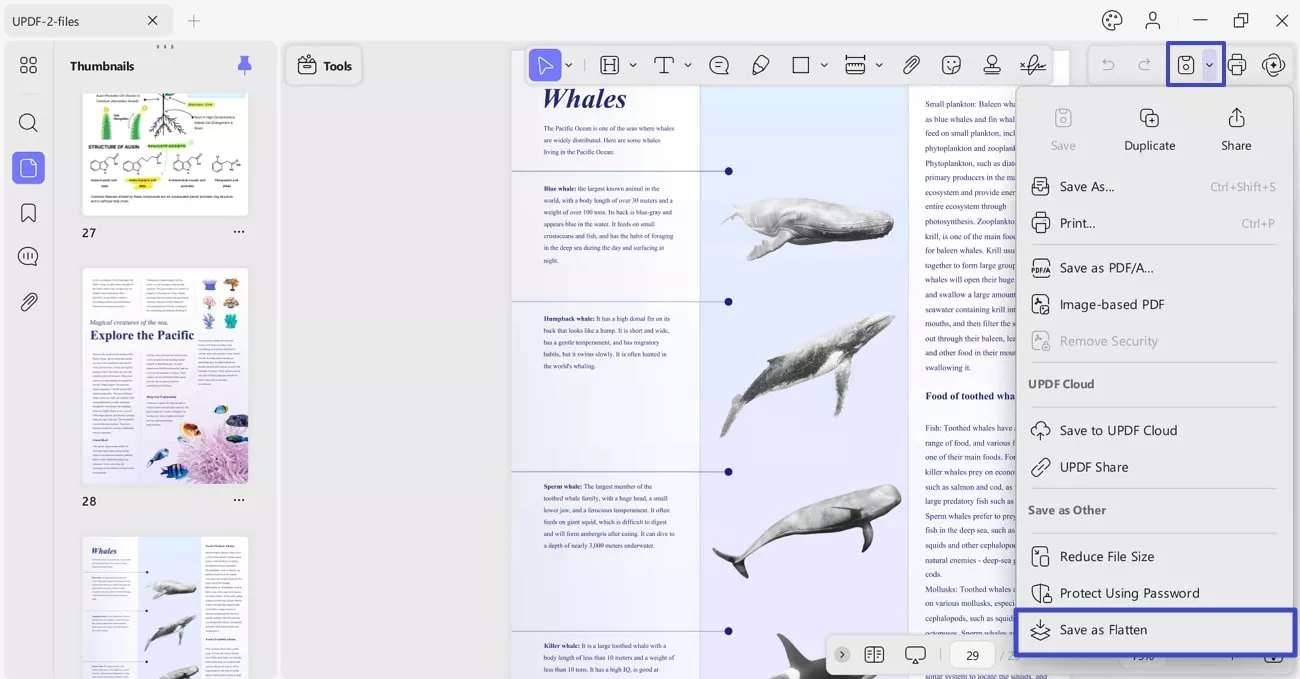
- In the new window, you’ll see different options for flattening, which include:
Watermarks: This option will disallow users to edit, copy, or delete the watermark from the PDF documents.
Cropped Pages: After cropping the PDFs, flattening the file with this option will prevent others from accessing and recovering the cropped content.
Comments: This option allows you to flatten all the comments added in your PDF document.
Forms: If you go for this option, it flattens all the form fields. This can save you from letting other users edit the information or copy it.
- With the options you need selected, click Save As and continue on the next pop-up to save the name and location of the new PDF file. On setting these details, select Save to completely flatten your PDF.
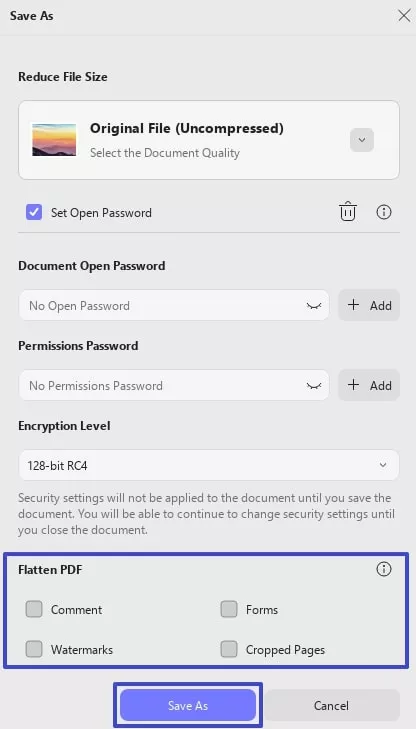
 UPDF
UPDF
 UPDF for Windows
UPDF for Windows UPDF for Mac
UPDF for Mac UPDF for iPhone/iPad
UPDF for iPhone/iPad UPDF for Android
UPDF for Android UPDF AI Online
UPDF AI Online UPDF Sign
UPDF Sign Edit PDF
Edit PDF Annotate PDF
Annotate PDF Create PDF
Create PDF PDF Form
PDF Form Edit links
Edit links Convert PDF
Convert PDF OCR
OCR PDF to Word
PDF to Word PDF to Image
PDF to Image PDF to Excel
PDF to Excel Organize PDF
Organize PDF Merge PDF
Merge PDF Split PDF
Split PDF Crop PDF
Crop PDF Rotate PDF
Rotate PDF Protect PDF
Protect PDF Sign PDF
Sign PDF Redact PDF
Redact PDF Sanitize PDF
Sanitize PDF Remove Security
Remove Security Read PDF
Read PDF UPDF Cloud
UPDF Cloud Compress PDF
Compress PDF Print PDF
Print PDF Batch Process
Batch Process About UPDF AI
About UPDF AI UPDF AI Solutions
UPDF AI Solutions AI User Guide
AI User Guide FAQ about UPDF AI
FAQ about UPDF AI Summarize PDF
Summarize PDF Translate PDF
Translate PDF Chat with PDF
Chat with PDF Chat with AI
Chat with AI Chat with image
Chat with image PDF to Mind Map
PDF to Mind Map Explain PDF
Explain PDF Scholar Research
Scholar Research Paper Search
Paper Search AI Proofreader
AI Proofreader AI Writer
AI Writer AI Homework Helper
AI Homework Helper AI Quiz Generator
AI Quiz Generator AI Math Solver
AI Math Solver PDF to Word
PDF to Word PDF to Excel
PDF to Excel PDF to PowerPoint
PDF to PowerPoint User Guide
User Guide UPDF Tricks
UPDF Tricks FAQs
FAQs UPDF Reviews
UPDF Reviews Download Center
Download Center Blog
Blog Newsroom
Newsroom Tech Spec
Tech Spec Updates
Updates UPDF vs. Adobe Acrobat
UPDF vs. Adobe Acrobat UPDF vs. Foxit
UPDF vs. Foxit UPDF vs. PDF Expert
UPDF vs. PDF Expert