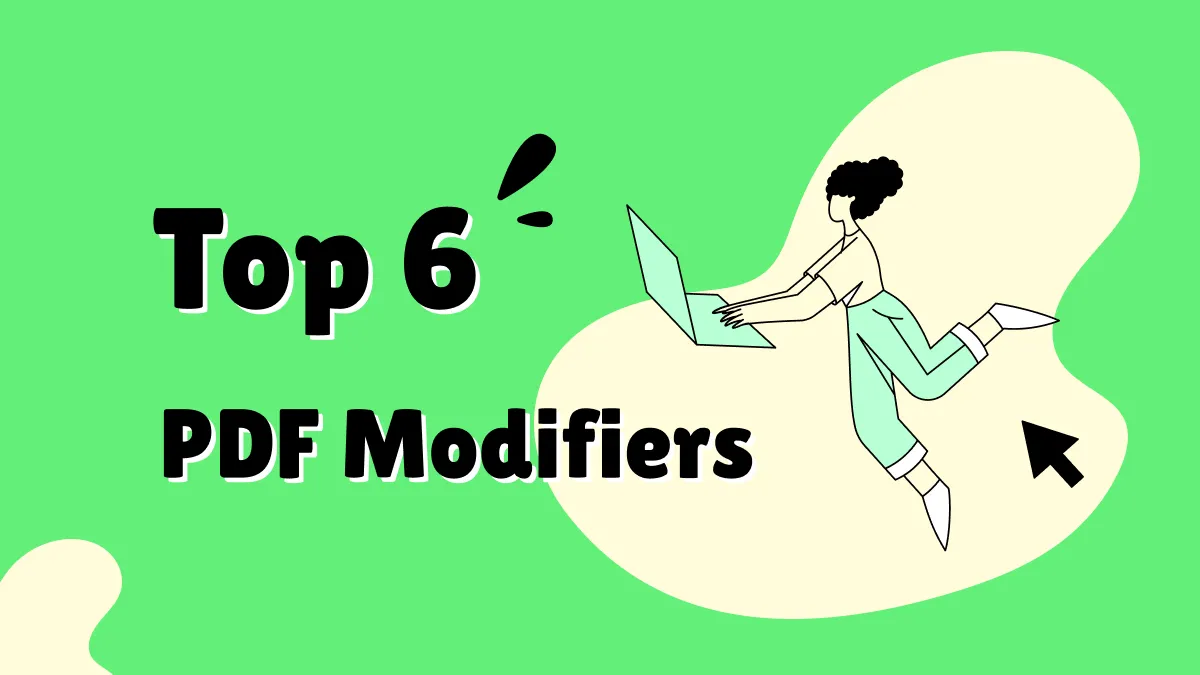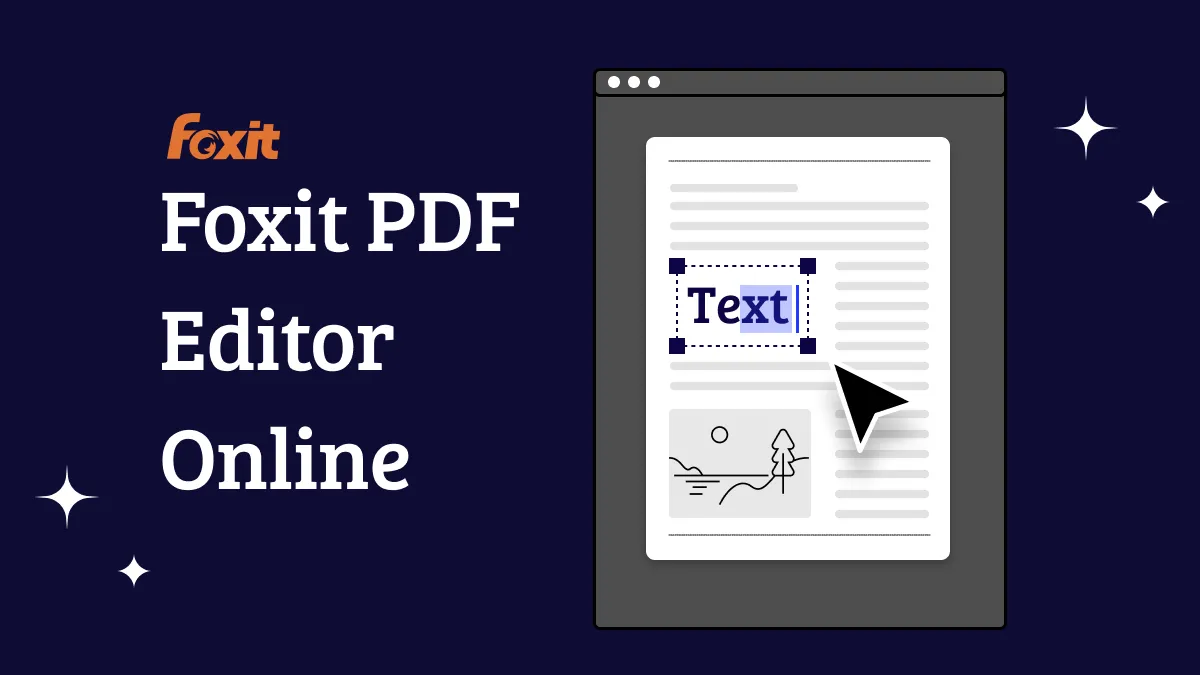Cropping the edges can prove to be a helpful tip for improving the layout of a PDF file or shifting the reader's focus to the content. When your PDF does not fit the file size limit of file-sharing platforms, cropping can rescue you by reducing the document size while keeping the important content intact. To learn how to crop PDF files using various techniques, read the following article till the end.
Part 1. The Cropping PDF Mode: A Direct Approach
To enjoy the benefits of cropping, you need an efficient tool for precise results. Fortunately, UPDF is an advanced PDF cropping solution that simplifies the resizing process. With this platform, you can easily crop PDF documents free and select the custom pages that need to be cropped from the file. Take control over the process by using multiple methods that UPDF offers and trim the size of your PDF documents easily now.
Benefits to Use UPDF for Cropping PDFs
- Custom Page Selection: From a lengthy PDF file, you can select the desired page or page range that you need to crop. This will help you get a better control over your files and achieve the page size that you need.
- Manual Cropping: Instead of spending time deciding how you can achieve your desired page size, just use the mouse and crop the edges of your page manually. By using this technique, your files can be resized as you like, just in a few clicks.
- Margin Controls: Besides manually adjusting the page size, you can match your exact page dimensions by using the margin control settings. Using this feature, enter the file dimensions of your choice or use the arrow buttons for adjustment.
- Page Size Selection: If you have to match the officially set page dimensions, it is best to use this utility. You can enter the exact page width and height and make your document match your desired size.
Understanding UPDF's cropping feature reveals its extensive page resizing options, enabling you to customize the page layout to perfectly match your desired outlook. To benefit from the crop PDF files feature, download UPDF and start your trial now.
Windows • macOS • iOS • Android 100% secure
Learning How to Crop PDF File Pages Using UPDF
The process of cropping a file using this platform is simple and depends on a few clicks. Explore the following guide to learn how this cropping feature can be used in UPDF:
Step 1. Upload a PDF File to Crop
To resize your file pages, open UPDF on your device and use the "Open File" button to upload a PDF document from your device.
Step 2. Use the Mouse and Crop the Edges in the Cropping Interface
As the file opens in the next window, navigate to the left panel and select the "Crop" button in "Tools" to trigger dotted cropping frames on your page. Next, use your cursor to drag it and adjust the page size to crop the PDF manually.
Step 3. Enter the Page Dimensions of Your Choice
If the manual cropping doesn't work for you, refer to the right side panel to adjust the size. You can choose "Crop the page box", or "Crop the margins". When done, toggle the "Apply Changes" option to enable the "Page Range" section. After entering your desired "Page Range" settings, use the "Crop" button to trim the page.
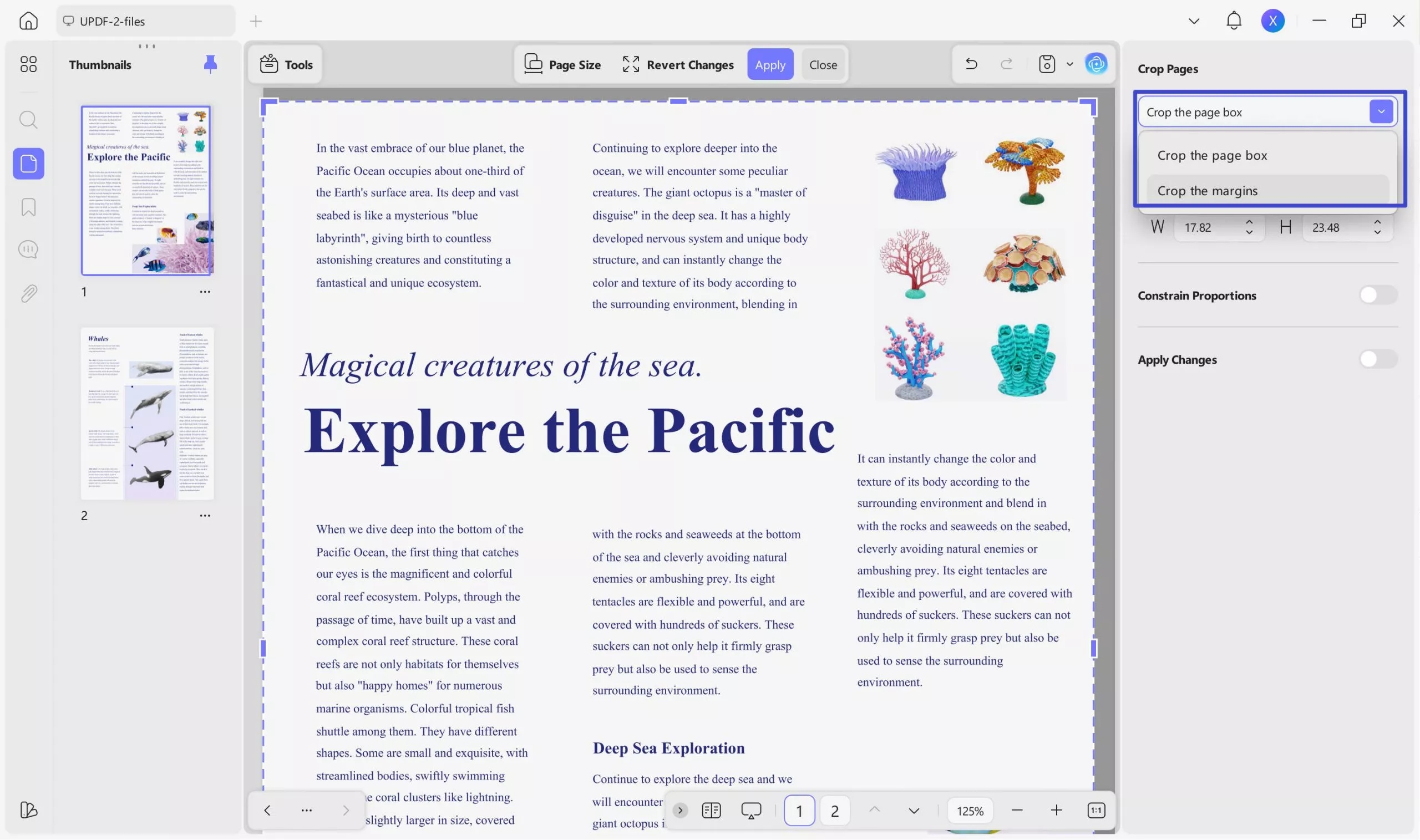
Now that you understand how to crop a PDF using UPDF on a PC, it is time to download it on your device. To benefit from the other extensive functionalities offered by this tool, you can upgrade to the premium version at a convenient price.
Instead of reading the lengthy content above, you can also watch this video to learn how to crop PDF pages using UPDF.
Part 2. Split a PDF File: Another Way to Crop PDFs
When working on large posters or brochures, cropping PDFs using the split method allows easier file management and printing at a convenient size. With UPDF, users can input custom division and spacing figures to achieve the desired page size. Additionally, the tool provides further customization by allowing users to select specific pages for applying these settings, ensuring precise adjustments tailored to individual needs.
To make large documents easy to handle, the splitting method is a handy functionality. Let's explore the following guide on how this feature works on UPDF:
Step 1. Access the Split Feature on UPDF
To begin the process, download UPDF on your device and upload a PDF file using the main interface.
Windows • macOS • iOS • Android 100% secure
As the file appears in the next window, navigate to the "Tools" section. click the "Split" option and explore the panel that opens on the right.
Step 2. Set the Splitting Settings and Apply Them
In the "Split Method" section, enter the figures to split a page horizontally or vertically, depending on the needs. Add the division and spacing figures to adjust the split lines horizontally or vertically. After enabling the "Apply Changes" option, select the "Page Range" depending on the pages you need to split. Once you are done entering the settings, use the "Apply" button at the bottom of the panel to apply the split settings.
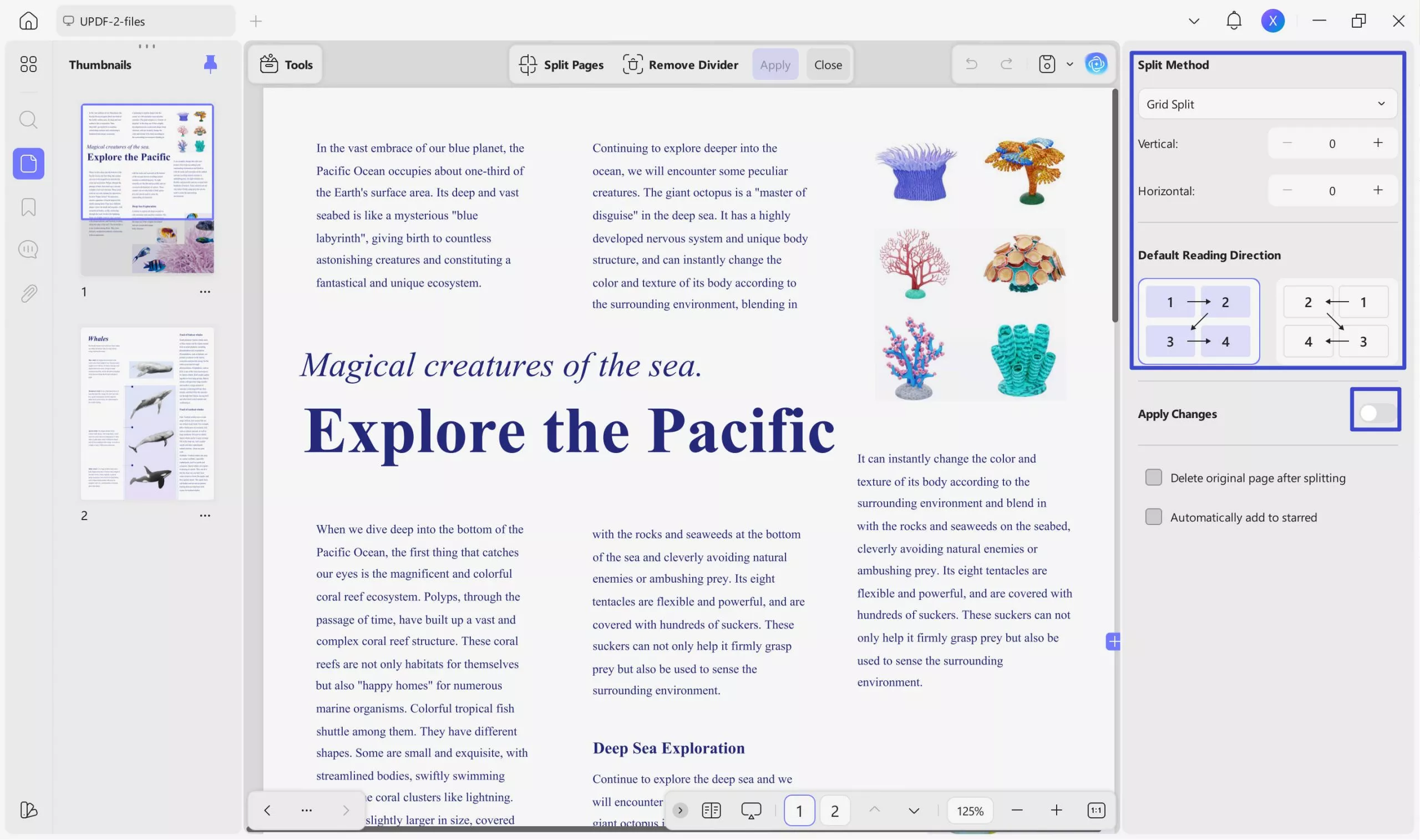
Part 3. FAQs About Cropping PDFs
1. Can I crop a PDF on Mac?
While using Mac, you can download UPDF for Mac for your device and effectively crop the PDF files on Mac using various methods.
2. Can I crop an image in a PDF?
To crop an image in a PDF file, open the file on UPDF and access the PDF editing feature. Locate a picture in the file and select it. Using the toolbar that appears, you can rotate, crop, extract, and replace images.
3. How do I cut part of a PDF document?
If you want to cut a part of a PDF document, you can simply crop it using UPDF's cropping tool. Besides the conventional cropping methods, this platform allows users to crop PDFs using the split technique as well.
Conclusion
Concluding the discussion, cropping a file is an essential step towards achieving the perfect page outlook. UPDF offers two methods on how to crop a PDF: cropping pages and splitting them. Cropping allows you to focus on specific content by removing unnecessary margins or elements while splitting enables you to separate larger documents into more manageable sections. So, why not give it a try today?
Windows • macOS • iOS • Android 100% secure
 UPDF
UPDF
 UPDF for Windows
UPDF for Windows UPDF for Mac
UPDF for Mac UPDF for iPhone/iPad
UPDF for iPhone/iPad UPDF for Android
UPDF for Android UPDF AI Online
UPDF AI Online UPDF Sign
UPDF Sign Edit PDF
Edit PDF Annotate PDF
Annotate PDF Create PDF
Create PDF PDF Form
PDF Form Edit links
Edit links Convert PDF
Convert PDF OCR
OCR PDF to Word
PDF to Word PDF to Image
PDF to Image PDF to Excel
PDF to Excel Organize PDF
Organize PDF Merge PDF
Merge PDF Split PDF
Split PDF Crop PDF
Crop PDF Rotate PDF
Rotate PDF Protect PDF
Protect PDF Sign PDF
Sign PDF Redact PDF
Redact PDF Sanitize PDF
Sanitize PDF Remove Security
Remove Security Read PDF
Read PDF UPDF Cloud
UPDF Cloud Compress PDF
Compress PDF Print PDF
Print PDF Batch Process
Batch Process About UPDF AI
About UPDF AI UPDF AI Solutions
UPDF AI Solutions AI User Guide
AI User Guide FAQ about UPDF AI
FAQ about UPDF AI Summarize PDF
Summarize PDF Translate PDF
Translate PDF Chat with PDF
Chat with PDF Chat with AI
Chat with AI Chat with image
Chat with image PDF to Mind Map
PDF to Mind Map Explain PDF
Explain PDF Scholar Research
Scholar Research Paper Search
Paper Search AI Proofreader
AI Proofreader AI Writer
AI Writer AI Homework Helper
AI Homework Helper AI Quiz Generator
AI Quiz Generator AI Math Solver
AI Math Solver PDF to Word
PDF to Word PDF to Excel
PDF to Excel PDF to PowerPoint
PDF to PowerPoint User Guide
User Guide UPDF Tricks
UPDF Tricks FAQs
FAQs UPDF Reviews
UPDF Reviews Download Center
Download Center Blog
Blog Newsroom
Newsroom Tech Spec
Tech Spec Updates
Updates UPDF vs. Adobe Acrobat
UPDF vs. Adobe Acrobat UPDF vs. Foxit
UPDF vs. Foxit UPDF vs. PDF Expert
UPDF vs. PDF Expert





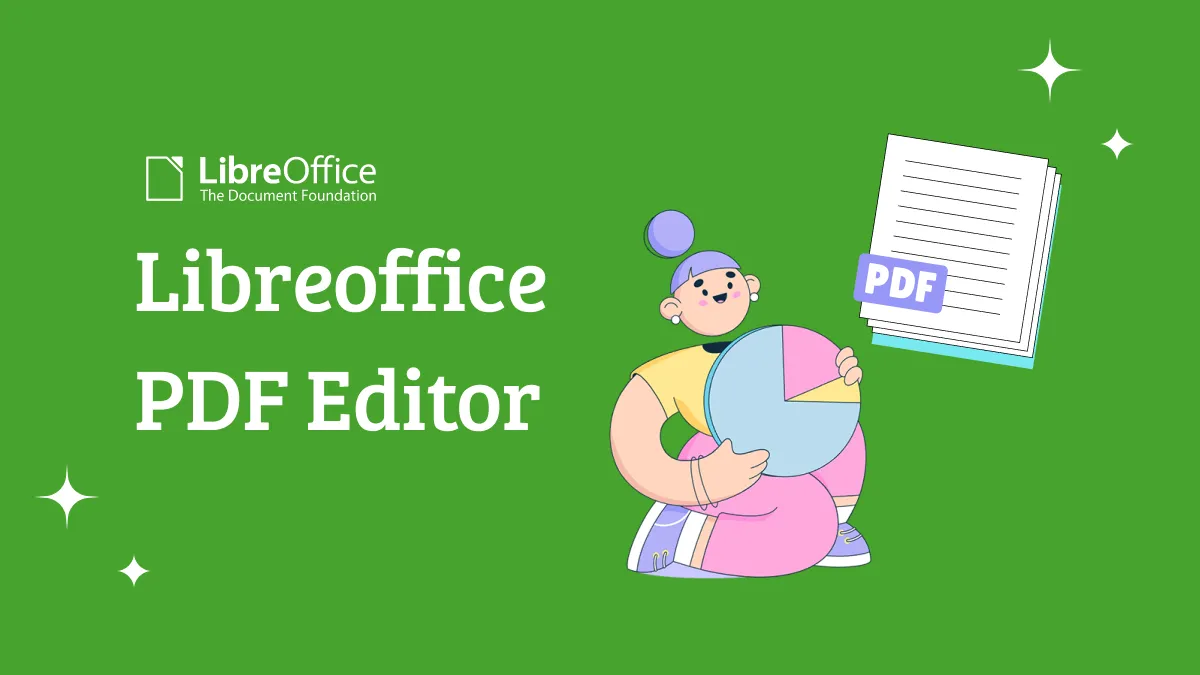



 Enola Miller
Enola Miller 
 Lizzy Lozano
Lizzy Lozano