Almost all of us have lots of files, folders, and icons on the desktop page of our computer. That makes accessing the required thing quicker. However, as the number of icons keeps increasing, finding the one you need can be tough. That’s where Stardock Fences makes a great desktop organization tool. It can help you organize all the clutter on your desktop into different Fences.
So, whenever you want to find an icon, you know where to look instead of going through all icons. However, there are several alternatives available to Stardock's Fences. The major concern for most people is whether Stardock’s Fences is a good tool; in this review, we will cover everything you need to know.
Part 1. What is Fences by Stardock?
It is a tool that can help you organize your computer's desktop screen. It places all the icons and shortcuts into different shaded sections of your desktop. These shaded sections are known as fences, and these are resizable. It packs several features, including:
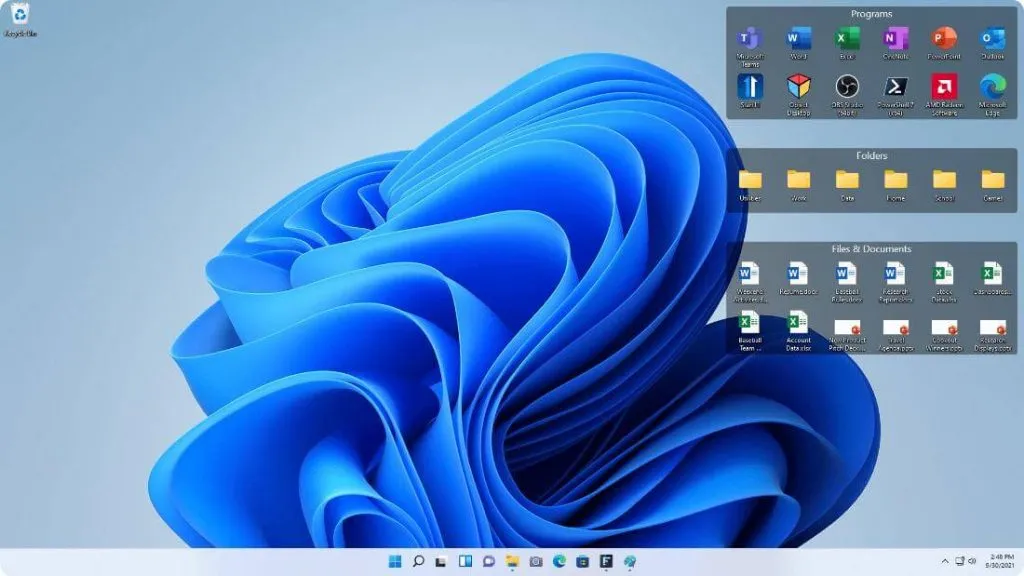
- Automatic desktop organization
- Multiple desktop pages
- Quick hide feature for a cleaner desktop
- Fences customization
- Folder portals, etc.
Part 2. Is Stardock Fences Safe?
Yes, Stardock Fences is a safe tool and has a long history of being a reliable choice. Stardock is a company known for decades for developing several desktop tools. In fact, there have been different versions of Fences provided by Stardock in the past.
Moreover, it was not a paid app initially and used to be free. That also makes it one of the most popular desktop organization applications. For all these reasons, we can say it is completely safe.
Part 3. Is Stardock Fences Compatible with Windows 10?
Fences by Stardock is a frequently updated tool with live versions available for users to download. The Fences 3 version is compatible with Windows 7, 8, and 10. However, the latest Fences 4 version supports Windows 10 and 11.
Part 4. Where to Free Download Fences by Stardock?
If you want to download Fences for free, you can seek different sources. In general, you must refrain from any sources that provide crack-activated versions of the tool for your safety. The top 3 places where you can download it include:
- FileHippo
- CNET
- IGet into PC
You can also go to Stardock's official website to free download the official version. There you can download the trial version for free that works for 30 days.
Part 5. Is Stardock Fences Free?
No, it used to be free a while ago, but currently, it is only available as a paid tool. If you are planning to buy the paid services of Stardock Fences, here are all the available plans and their details for Fences 4:
- The Single Plan with 1 active install starts at USD 19.99 and comes with 30 days of customer support.
- The Multi-Device plan with 5 active installs starts at USD 39.99 and comes with 30 days of customer support.
- The Object Desktop plan with 5 active installs for 1 year of subscription starts at USD 39.99, and it comes with 1 year of customer support and over a dozen additional apps.
If you want to go with the Single or Multi-Device plans, you can start with the 30-day free trial. It comes with no feature limitations; the only limitation here is time. Once it expires, you must pay for it or purge or uninstall the tool.
Part 6. How to Get Stardock Fences Discount Code?
Stardock Fences coupon code can help you save some amount when buying its subscription. However, finding it is not as easy as it sounds. If you want a discount for downloading Fences on your PC, here are the top methods you should try.
- Try Google search. Google will show you different websites with coupon codes that may work. Remember that these are events limited in most cases.
- See Stardock's website and app pages to see if they provide discount codes.
- Go to the Fences download page and look for discount options. You may not get any codes, but you get a general discount. For example, by the time I write this review, there is a $10 discount on the Object Desktop plan.
Part 7. How to Use Stardock Fences?
Stardock Fences can help you organize all the desktop icons into different sections. So, if you also want to organize your computer desktop, here are the steps to follow:
- If you are using it for the first time, you can go with the default configuration from the pop-up message you get after installation. It involves the automatic organization of everything on your desktop.
- If any fence seems irrelevant, press the X at the top right of it to remove it.
- Left-click on the desktop and select “create fence”. Your fence (a shaded area) will be created. Now you must enter its title and move it to the desired location by dragging it with the cursor.
- Go to the Sorting and Organizing option in the interface and select the type of icons that you want on the fence. You can select from different rules, and the new fence will automatically organize all your icons.
- Go to the color and appearance section in the interface and select any aesthetic layout that seems optimal for your usage. This part involves customization, so it is dependent on your personal preferences.
Repeat the same steps to create and edit folder portals. Remember that you can always double-click on the screen for cleaner desktops to hide and show fences.
Part 8. How to Uninstall Stardock Fences?
Uninstalling Stardock Fences is a common problem when people go for the free trial version or the free plan and decide not to proceed with the tool since they do not like the experience. If you also encounter such an experience, you will see an error message preventing you from uninstalling the tool.
So, instead of trying different things, you can follow the simple steps below to get things done with ease:
- Start with saving any unsaved work on your computer and close any applications on the PC. It is because your computer may restart during the process.
- Save the file you can download from here into your downloads file. It is the purge file that will help you uninstall Fences.
- Run this file as an Administrator and verify by clicking yes.
- Windows will stop you from doing that, saying it protects your PC. Here you need to select More Info first. Then click on Run anyway, and the process will start.
- When the PC restarts, you can go to the download location of Fences and uninstall it from there.
With these steps, you can easily uninstall this tool from your computer. These steps work for all users running Windows 7 to 11.
Part 9. 5 Best Stardock Fences Alternatives
You may find yourself in a situation where the computer says Stardock Fences not working. If you cannot go without desktop organization, looking for the right alternative to Stardock Fences is essential. If it does not work for you, here are the top 5 options that you can try:
- iTop Easy Desktop
- SlideSlide
- iPad
- DesktopShelves
- Real Desktop
When selecting one of these 5 Stardock Fences alternative tools, check the pricing, ease of use, and features to know if it meets your requirements.
Part 10. Best PDF File Manager – UPDF
These days you can find an organization tool or a manager for almost everything on your computer. However, there are no tools for PDF management, so you must do most work manually. That’s not the case since UPDF brings you the best PDF file manager. It is one tool that can manage all your PDF files on the computer, your smartphone, and the cloud. You can store PDF files on UPDF Cloud and access them on any devices.
Windows • macOS • iOS • Android 100% secure
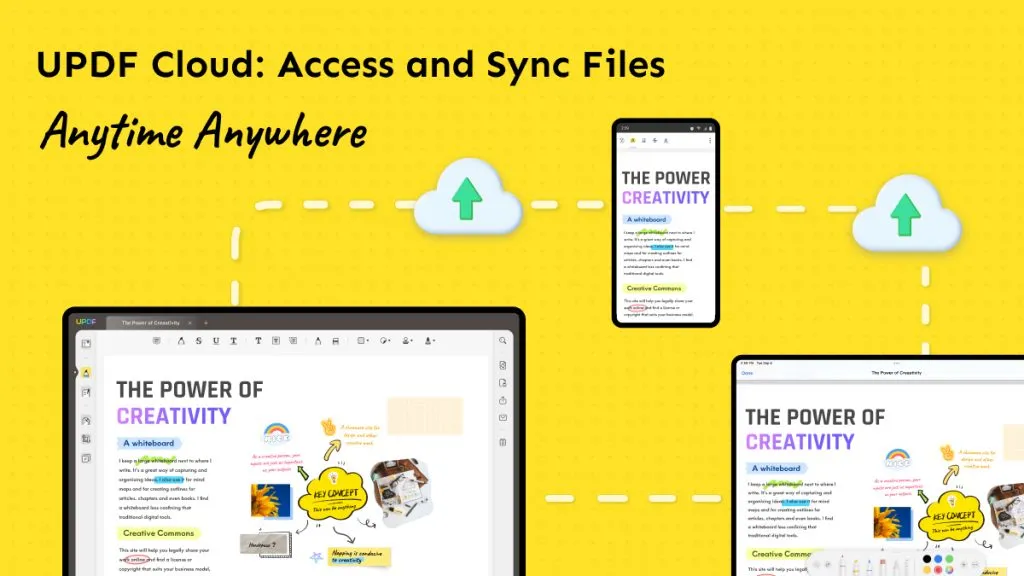
With UPDF, PDF management becomes extremely easy due to its simplistic interface. Moreover, you can use it to view PDF documents or even use the built-in editing tools for note-taking purposes. Additionally, it is packed with tons of features, including:
- Add Annotations and Comments in PDF file
- highlighting, underlining, and drawing features
- OCR feature for PDF files
- 2-way PDF conversion
- PDF merging, dividing, and organization
- UPDF Cloud for cloud-based storage to manage all your PDF files
- Email, link, QR PDF sharing, etc.
That's how UPDF offers a complete experience regarding your PDF requirements.
Final Words
When you want to organize your computer's desktop screen, you need to find a good organization tool. One that caters to all your requirements offers a good experience, and comes at friendly prices or even free is hard to find these days. Stardock Fences is a great choice since it comes with all these qualities. It not only gets the job done but also brings safety and reliability to you.
So, if you were looking to decide if this tool makes the right choice for you, we hope this review has made it clear how good of an experience it will offer you. Similarly, if you want a good experience while managing your PDF files, try UPDF and enjoy all its PDF management and editing features.
Windows • macOS • iOS • Android 100% secure
 UPDF
UPDF
 UPDF for Windows
UPDF for Windows UPDF for Mac
UPDF for Mac UPDF for iPhone/iPad
UPDF for iPhone/iPad UPDF for Android
UPDF for Android UPDF AI Online
UPDF AI Online UPDF Sign
UPDF Sign Read PDF
Read PDF Annotate PDF
Annotate PDF Edit PDF
Edit PDF Convert PDF
Convert PDF Create PDF
Create PDF Compress PDF
Compress PDF Organize PDF
Organize PDF Merge PDF
Merge PDF Split PDF
Split PDF Crop PDF
Crop PDF Delete PDF pages
Delete PDF pages Rotate PDF
Rotate PDF Sign PDF
Sign PDF PDF Form
PDF Form Compare PDFs
Compare PDFs Protect PDF
Protect PDF Print PDF
Print PDF Batch Process
Batch Process OCR
OCR UPDF Cloud
UPDF Cloud About UPDF AI
About UPDF AI UPDF AI Solutions
UPDF AI Solutions FAQ about UPDF AI
FAQ about UPDF AI Summarize PDF
Summarize PDF Translate PDF
Translate PDF Explain PDF
Explain PDF Chat with PDF
Chat with PDF Chat with image
Chat with image PDF to Mind Map
PDF to Mind Map Chat with AI
Chat with AI User Guide
User Guide Tech Spec
Tech Spec Updates
Updates FAQs
FAQs UPDF Tricks
UPDF Tricks Blog
Blog Newsroom
Newsroom UPDF Reviews
UPDF Reviews Download Center
Download Center Contact Us
Contact Us






 Donnie Chavez
Donnie Chavez 

