Whether you are a student, a teacher, or a working professional, one problem you will commonly find is that the desktop screen on your Windows computer is cluttered with different icons and files. Even when all those files are important for your use case, the whole thing becomes very inefficient since finding the right one takes a lot of time. That’s why you need to try Windows desktop organizers.
Using desktop organizers organizes the desktop screen for you and makes the process easier. Hence, you don’t have to spend hours organizing your desktop screen repetitively. This article will share our top 5 picks from desktop organizer tools for Windows users (including free and paid). So, now you can keep your desktop screen sleek and organized.
Part 1. 5 Best Ways to Organize Windows Desktop
Windows desktop organization can be a critical factor affecting your productivity. It is because you won't face many distractions on the desktop screen. If you want the perfect organizer, here are our top 5 picks for a better experience.
1. Stardock Fences - No. 1 Desktop Organizer for Windows 10/11
Although it is a paid app, it is the best on this list, and there is a free trial available for 30 days, so you can check if the experience is worth it for you or not. It packs many customization features that will improve your organized desktop. However, the best thing of all is the easy user experience. It makes hiding and showing your icon clusters simple with a double click.

Features:
- Over 10 apps included
- Early access to software and updates
- In-depth customization of GUI
Customer Rating:
4.5/5 with 12 votes on G2.
How to Organize Desktop on Windows 11/10 Using Fences?
- Place all the icons that you want to organize together in groups after downloading the software on your Windows. Drag the cursor over a group and click on the Fence creation option.
- Now edit the title of the fence you just created.
Repeat the same steps for all groups. Once you are done, you can try some customizations as well.
2. iTop Easy Desktop - The Easiest Windows Desktop Organization Tool
iTop Easy Desktop is a desktop organization tool with a modern user experience where you can enjoy straightforward desktop organization and many customizations. It helps you organize your desktop and adds the option of mouse move controls, hotkeys, gestures, etc., for quickly accessing the files and folders.
Additionally, it makes things easier for you with custom organization and the QuickStart option. With all the customization options, your desktop will look clean and attractive according to the theme.

Features:
- Quick hide features
- Custom Hotkeys
- Auto Icon Arrangement
Customer Rating:
2.8/5 with 4 votes on Microsoft Store.
How to Organize Desktop on Windows 11/10?
- Open iTop Easy Desktop and select QuickStart.
- Edit anything you want to customize from all options in the left menu and save.
3. SlideSlide
It is an advanced tool for organizing all the desktop elements. Apart from making collections of application icons, it also supports adding different boxes, icons, lists, etc., to your desktop. All of its organization and customization capabilities are backed with smart features, making it highly configurable and easy.
It packs innovative functionalities like dynamic containers that allow you to instantly access anything on your computer without looking in the files for its icon. Hence, with SlideSlide, you can efficiently use your time and space.

Features:
- Multiple customization options
- Floating notes
- App docking features
Customer Rating:
4.5/5 with 11 votes on CNET.
How to Organize Desktop on Windows 11/10?
- Use SlideSlide to create boxes on the desktop and add the existing icons in those boxes by dragging them in.
- You can edit the positioning of the boxes or desktop elements with the SlideSlide user interface elements.
- Go to customization settings to change appearance elements like style, color, buttons, etc.
4. ViPad
ViPad was launched earlier but is still compatible with the latest Windows versions, like Windows 10. If you want a straightforward approach to desktop organization, then it is the tool you must select. With tabs, all your apps will be organized with other relevant apps for a better user experience.

Features:
- Gesture support
- Change icon dimensions
- Tab mode for quick access
Customer Rating:
1/5 with 1 vote on Alternativeto
How to Organize Desktop on Windows 11/10?
- Create different tabs for arranging the apps depending on categories and clusters.
- Go to the customization option and change the app icon if needed.
- Change the icon's appearance, like its dimensions, and customize different icon properties.
5. LaunchBar Commander
This dock system for Windows computers gives you multiple ways to access your programs and files. Since it is portable, you don’t need to install it, and it can run simply by downloading it to your computer. However, it is still packed with features regarding the organization and customization of your desktop. With this simple tool, you can change how icons are grouped on your screen and how you can access them.

Features:
- Smart retrieval feature for icons
- Multiple dock support
- Runtime drag and drop usage
Customer Rating:
3/5 with 1 vote on Alternativeto
How to Organize Desktop on Windows 11/10?
- Open the LaunchBar Commander window on your pc and customize the top dropdown menu elements. You can edit all the available details about them.
- Hover the cursor in the top section of the window, and your new dropdown menu will appear with all designated icons, folders, files, paths, etc.
Part 2. Which One Windows Desktop Organizer is Better?
| Tool | Key Features | Platform Support | Pricing | Ease of Usage | Customer Rating | Update Frequency |
| Stardock Fences | Over 10 apps, included Early access to software and updates, In-depth customization of GUI | Windows 10, 11 | Starting $19.99 | Simple and easy to use | 4.5 | Regular |
| ITop Easy Desktop | Quick hide feature, Custom Hotkeys, Auto Arrangement | Windows 10 and above | Free | Overwhelming experience | 2.8 | Regular |
| SlideSlide | Multiple customization options, Floating notes ,App docking features | Windows 10, 11, and more | Free | Simple interface, easy to use | 4.5 | Regular |
| ViPad | Gesture support, Change icon dimensions, Tab mode for quick access | Windows 10 and older | Free | Complex to use | 1 | Discontinued and not updated |
| LaunchBar Commander | Smart retrieval feature for icons, Multiple dock support, Runtime drag and drop usage | Windows 10, 11, and more | Free | Old-school interface | 3 | Last updated in 2020 |
Considering all the aspects mentioned above for the top 5 apps, we can say that Stardock Fences is the best choice for you among paid options. If you want a free usage experience, then go for SlideSlide. Both offer a good feature set, frequent updates for the latest Windows versions, an easy-to-use interface, and good online user ratings. However, if you don’t have any issues using paid software, go for Stardock Fences.
Part 3. Best Windows PDF File Organizer
Windows OS comes with an organizer tool for almost everything. You can find several third-party tools even when no option is available, like for desktop organization. However, users face a huge issue finding the best PDF file organizer. The built-in PDF organizing capabilities are not up to the mark. That’s why UPDF brings the best PDF file organizer for all your needs. You can download UPDF via the below button to test all its features here.
Windows • macOS • iOS • Android 100% secure
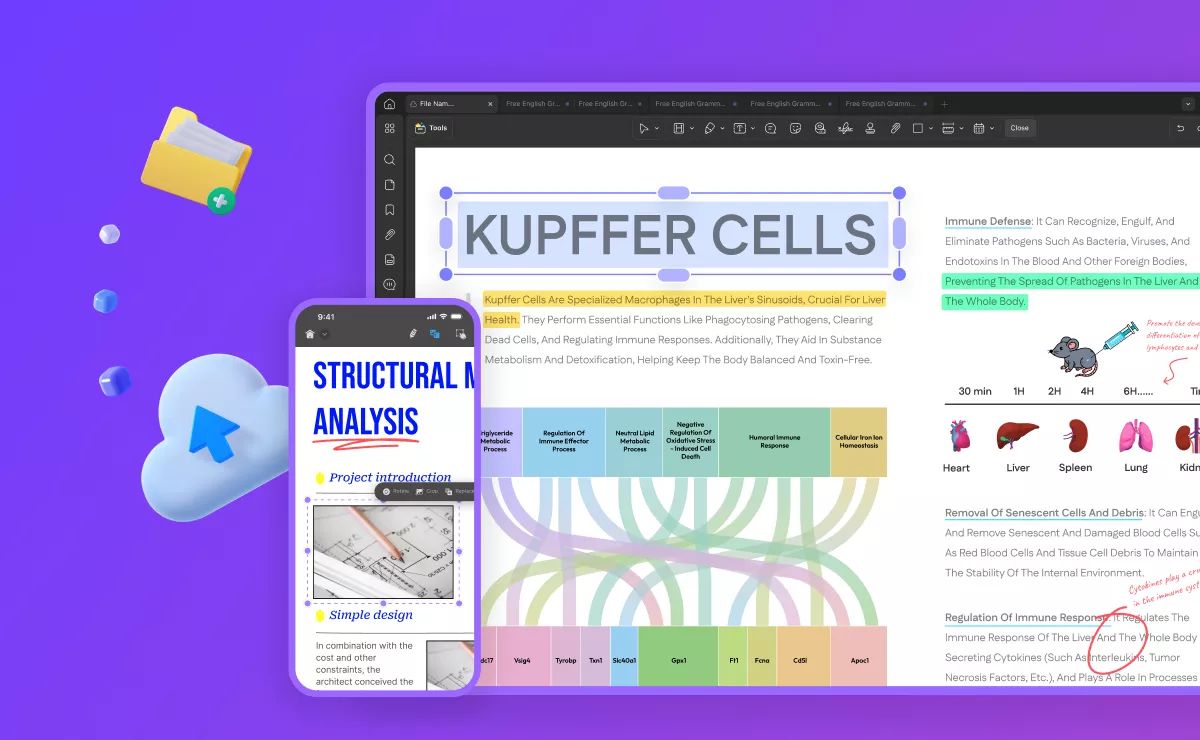
It also provides an online UPDF Cloud feature. So, whether you want to sync your PDF files with your other devices or want to share them with others, this tool will always benefit you. Previously you used to organize PDF files in folders, and no real-time visualization features were available like UPDF.
So, comparing the experience, you will enjoy some major benefits with UPDF.
- Real-time content syncing between all your devices
- Easy ways to share with others thanks to the Cloud storage
- Sharing with email, QR code, and other methods
- One app that can handle all your PDF managing and editing requirements.
With all these benefits, it makes the best choice for every user. Organizing your PDF files with UPDF Cloud is very easy, and here is how you can do it.
- Say that you have some PDF files on your iPhone. You can open options for those files and copy them to the UPDF cloud.
- Now head over to your computer, and you will see that file appear in the recently available files.
- Similarly, if you have some PDF files on your PC that you want to organize, use the upload button in the UPDF Cloud tab, and it will instantly upload to UPDF Cloud.
- All files stored in UPDF Cloud will not be lost as long as you do not delete them.
For a better viewing experience, you can change between list view and thumbnail view on UPDF Cloud.
To better understand UPDF, you can read the review article for UPDF from Big Media: wccftech. If you find UPDF helpful, consider upgrading to the pro version at a low price here!
Closing End
The Windows PC desktop screen is the most critical part of your computer when you consider productivity, effectiveness, and focus. You will look for the right icon, folder, or file if you have not organized things. Meanwhile, finding the required item will be instant if you have organized things. You need a Windows desktop organizer to organize all the desktop elements.
If you want to take your productivity to the next level, try a PDF organizer. UPDF is the best option among all PDF organizers since it comes with organizing, editing, and several other functionalities, including UPDF Cloud, which helps organize your files across different devices. Download UPDF via the below button to test all the features here.
Windows • macOS • iOS • Android 100% secure
 UPDF
UPDF
 UPDF for Windows
UPDF for Windows UPDF for Mac
UPDF for Mac UPDF for iPhone/iPad
UPDF for iPhone/iPad UPDF for Android
UPDF for Android UPDF AI Online
UPDF AI Online UPDF Sign
UPDF Sign Read PDF
Read PDF Annotate PDF
Annotate PDF Edit PDF
Edit PDF Convert PDF
Convert PDF Create PDF
Create PDF Compress PDF
Compress PDF Organize PDF
Organize PDF Merge PDF
Merge PDF Split PDF
Split PDF Crop PDF
Crop PDF Delete PDF pages
Delete PDF pages Rotate PDF
Rotate PDF Sign PDF
Sign PDF PDF Form
PDF Form Compare PDFs
Compare PDFs Protect PDF
Protect PDF Print PDF
Print PDF Batch Process
Batch Process OCR
OCR UPDF Cloud
UPDF Cloud About UPDF AI
About UPDF AI UPDF AI Solutions
UPDF AI Solutions FAQ about UPDF AI
FAQ about UPDF AI Summarize PDF
Summarize PDF Translate PDF
Translate PDF Explain PDF
Explain PDF Chat with PDF
Chat with PDF Chat with image
Chat with image PDF to Mind Map
PDF to Mind Map Chat with AI
Chat with AI User Guide
User Guide Tech Spec
Tech Spec Updates
Updates FAQs
FAQs UPDF Tricks
UPDF Tricks Blog
Blog Newsroom
Newsroom UPDF Reviews
UPDF Reviews Download Center
Download Center Contact Us
Contact Us







 Donnie Chavez
Donnie Chavez 


