It is not surprising that the trusted planner has gone digital in this day of technology, which is drastically altering every aspect of our life. Making a digital planner is a terrific option if you enjoy staying organized and finishing tasks swiftly.
When utilizing a planner, have you considered using an electronic one? It not only stores your daily obligations, such as tasks, appointments, and reminders, but it is also adaptable and configurable. To personalize your planning process however much you like, you can create your own layouts and add stickers and multimedia components. Never again will you overlook a responsibility or miss a deadline!
This post will guide you through the steps of building a digital planner and introduce you to an incredible tool called UPDF that can help you make your digital planner easily. Let us download UPDF and examine the advantages and detailed procedure for making a digital planner now!
Windows • macOS • iOS • Android 100% secure
Part 1: The Benefits of Creating a Digital Planner
Over the past few years, digital planners have grown in popularity since they provide many advantages that traditional paper planners do not. Keep in mind the following significant advantages if you are considering switching to a digital planner:
1. Convenience
It is simple to manage your calendar while on the go with a digital planner because it can be viewed from any location at any time on different devices. On your digital planner, you can create reminders and notifications to make sure you never forget an appointment or a deadline.
2. Customization
With a huge selection of layouts, colors, and patterns to choose from, digital planners are simple to customize. To adapt your calendar to your own needs, you may simply add or remove pages, parts, or even entire sectors. You may design visually appealing planners using digital stickers, sketching tools, or multimedia integration.
3. Time-Saving
You may save a lot of time by having quick and simple access to your schedule, projects, and notes with a digital planner. You can explore your planner, make reminders, and effectively manage your commitments with a few taps or clicks. No more flipping through pages or searching for misplaced information.
4. Affordable
Digital planners are more cost-effective. Instead of buying new paper planners every year, a digital planner can be reused and updated effortlessly. Also, you can find free or affordable digital planner templates online, eliminating the need to invest in expensive pre-printed planners. This affordability ensures that you can enjoy the benefits of a well-organized planner without breaking the bank.
Digital planners provide countless advantages that enhance your productivity and make your life simpler and more organized.
Part 2: How to Create a Digital Planner with UPDF (AI + Templates)
There are so many tools to help you create a digital planner, which tool is better to use? Here, we recommend you to use UPDF. Compared with other tools, UPDF can help you save time and money. It has AI features to help you plan automatically and organize your plan, offers planner templates to make your planner easily, and has one Cloud to help you store your digital planner and at the same time access them anytime and anywhere.
UPDF offers a wide range of features that are relevant to creating, customizing, and designing digital planners. With UPDF, you can bring your planning ideas to life and create a personalized digital planner that suits your unique needs and preferences. Download now and check its features now!
Windows • macOS • iOS • Android 100% secure
Here are some of the other key features of UPDF, which are useful while creating a digital planner:
- UPDF AI features help generate the plan per your requirements.
- Annotation tools: UPDF offers different annotation tools, such as adding shapes, notes, highlights, or comments, to enhance the functionality of your digital planner.
- Template Options: UPDF provides a variety of pre-designed templates for different types of planners. You can choose a template as a base or create your planner from scratch.
- Security: UPDF ensures that your digital planner is secure by providing password protection and encryption features.
- Customization Flexibility: With UPDF, you have the freedom to customize every part of your digital planner. Adjust font styles, colors, and layouts, and add personalized elements to make it uniquely yours.
- Multi-device Sync: UPDF ensures synchronization across multiple devices. You can access your digital planner on your smartphone, tablet, or computer, keeping your planner updated and available wherever you go.
To learn more other features about UPDF, you can watch the video below:
With these powerful features, UPDF is an excellent tool for making your digital planner.
Let's move on to the practical steps of creating a digital planner using UPDF!
Step 1: Create a Blank PDF or Download a Planner Template
- If you want to create a blank PDF and design the digital planner on your own, click "File>Create>Blank Page". To make the digital planner easy, we recommend you to use the planner template. You can download a planner template from UPDF for free. Once you download, click "Open File" on the main interface of the UPDF.
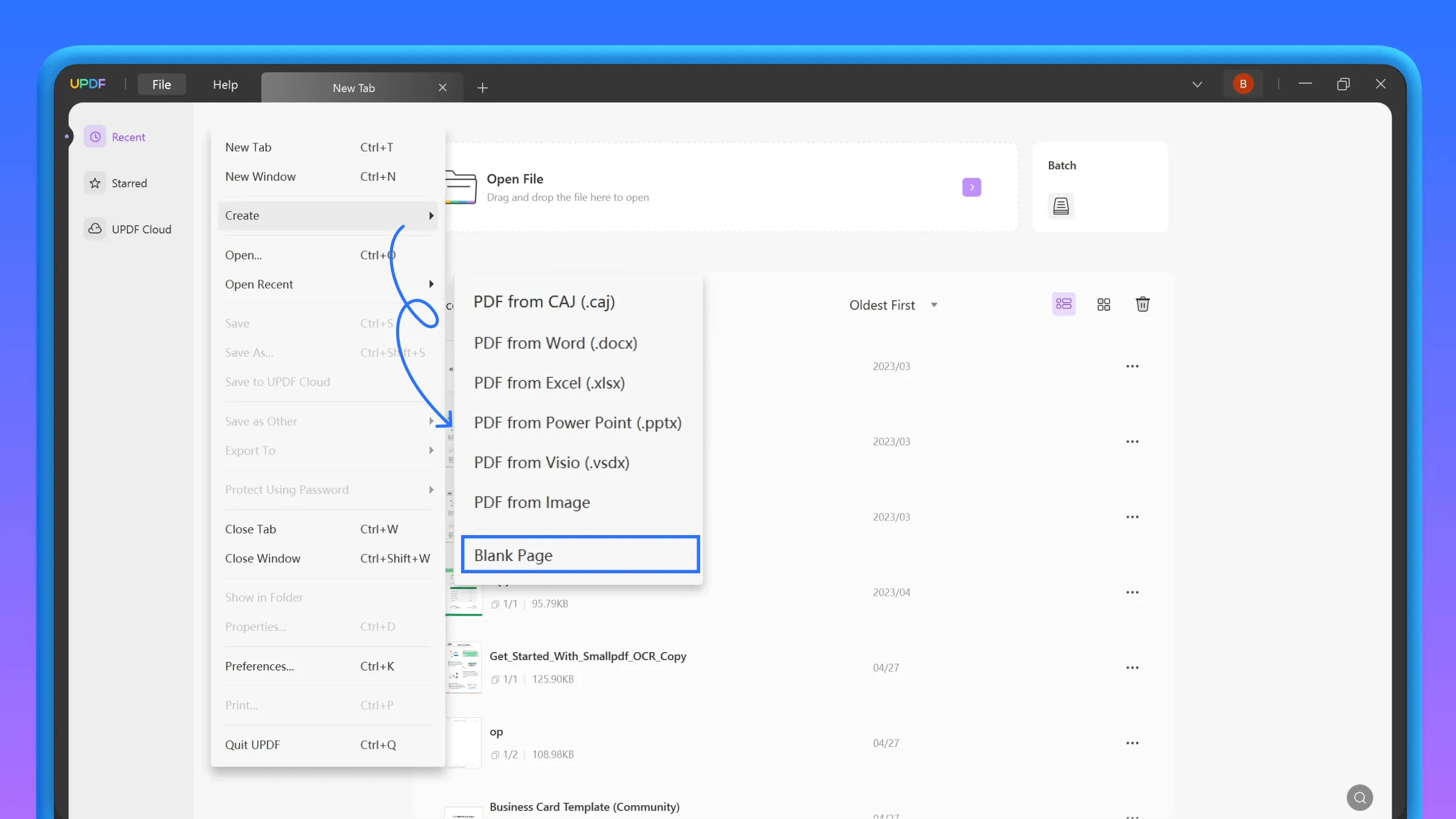
Step 2. Using AI Tools to Create a Plan For You
Once you opened a template, you can click on the "UPDF AI" icon at the right-bottom corner.
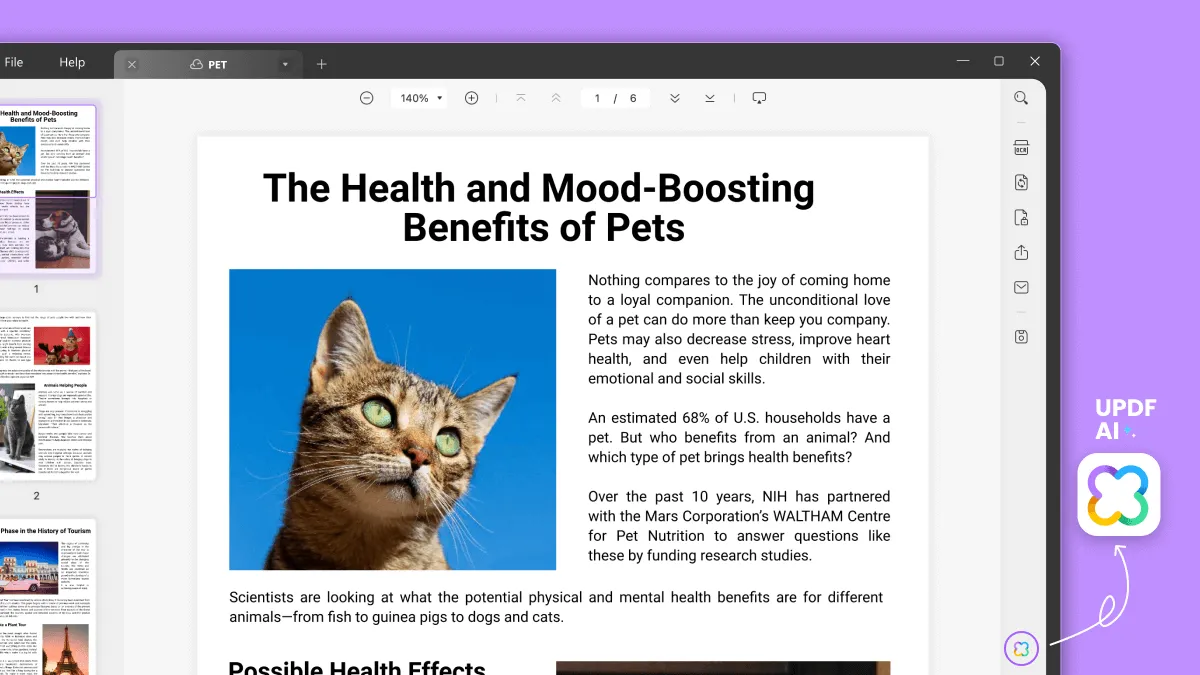
Click on the "Chat" icon on the top. Now write the prompt per your requirements. For instance, I entered the prompt "I need to improve my English speaking, writing, and translating this month, please write a plan for each week and each day. " Now, the AI will automatically generate a planner for you. If you do not like it, you can regenerate or change the prompt to enter again.
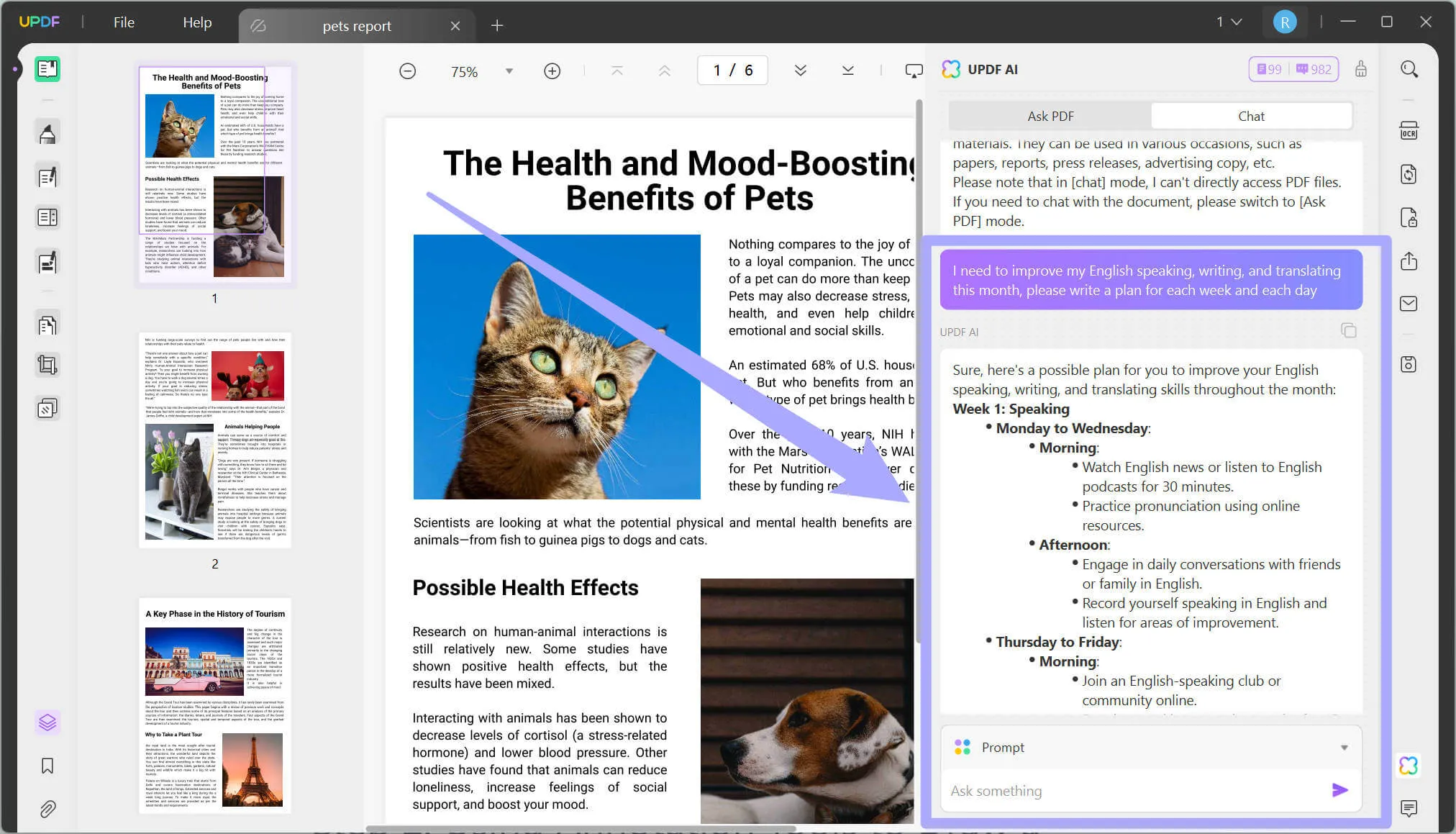
Step 3: Using Editing to Customize the Planner
When the planner generated by the AI is what you need, it's time to customize the planner template. You can click on the "Edit PDF" to make changes to the texts in the planner according to the AI-generated plan.
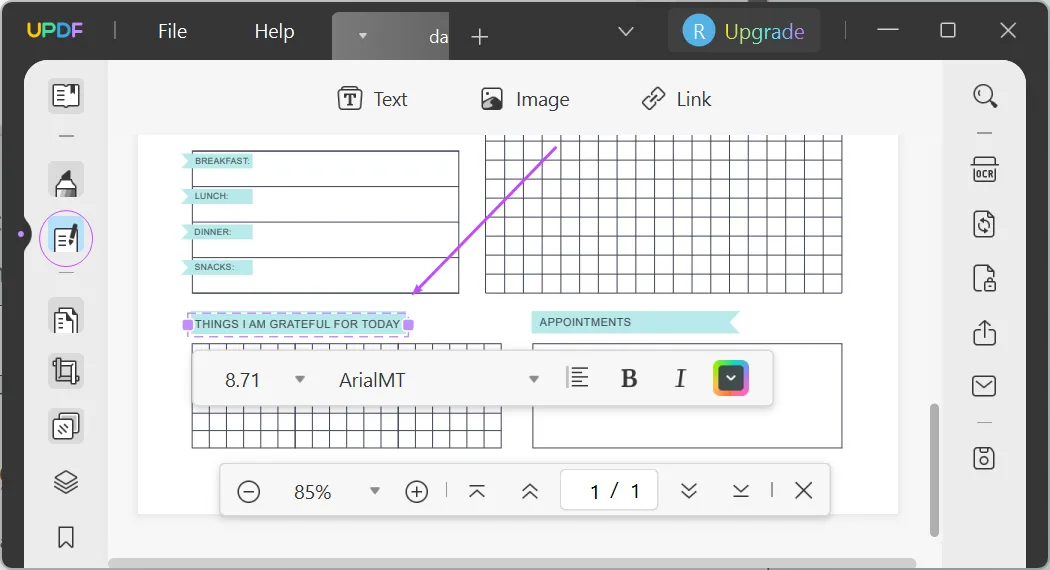
Step 4. Using Annotation Tools to Mark up the Process of the Plan
When the planner is done, you need to follow up the process, you can add annotations and shapes to mark up them. See the left side of UPDF, simply click on the "Comment" icon. Explore the different annotation tools available in the top toolbar, such as highlight, underline, sticky notes, text box, and more. Select the tool you want to use, click on your document, and drag your cursor where you want to insert the annotation. For example, you can use the draw to check the things that you are done.
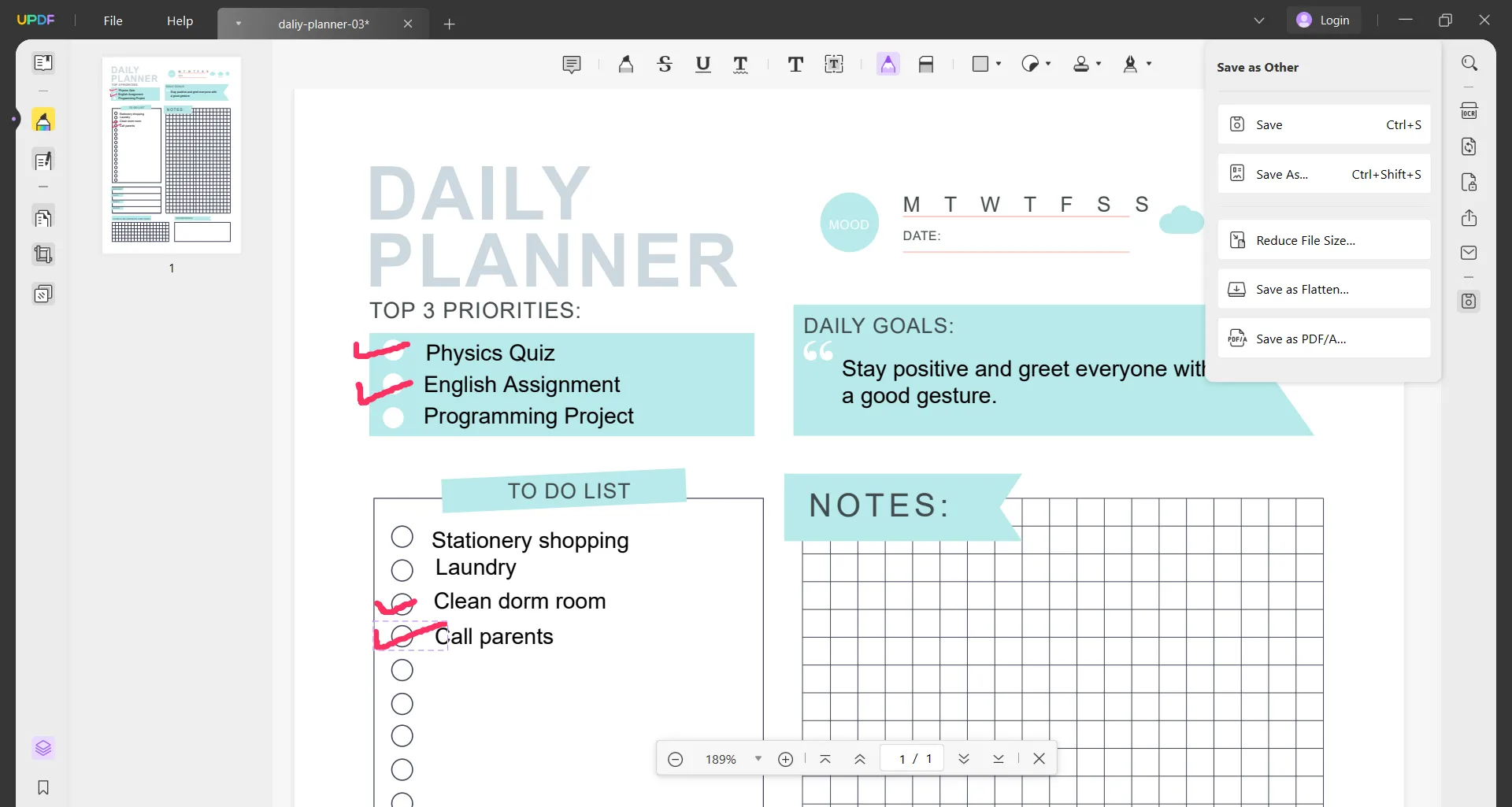
Step 5: Save the Digital Planner or Upload the Digital Planner to UPDF Cloud.
After creating your digital planner, you must save it in a safe location on your device. Click "Save as Other" on the UPDF right toolbar, select "Save," and save your PDF planner to your folder.
And if you want to save the digital planner on the cloud and access it on any device, you can close all tabs, and click on the "UPDF Cloud" > "Upload File" to select the digital planer and upload it to UPDF Cloud.
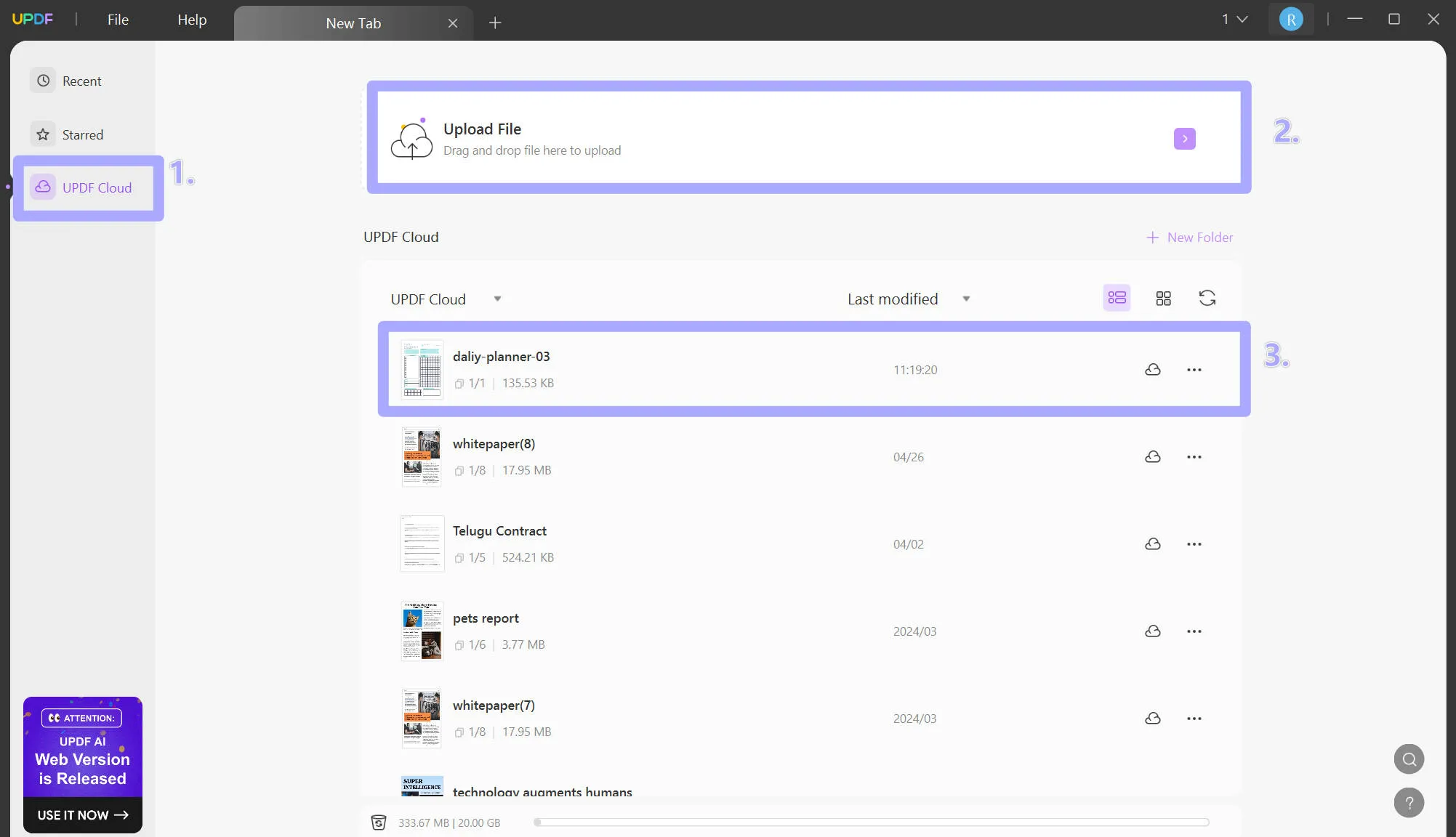
Take control of your digital planner like never before. Download and go Pro with UPDF – it's a game-changer!
Windows • macOS • iOS • Android 100% secure
Part3: FAQs about Making a Digital Planner
1. How to Make a Planner on Goodnotes?
To make a planner on Goodnotes, follow these steps:
- Open GoodNotes and create a new notebook.
- Choose a paper size and orientation that works for you.
- Add pages to your notebook. You can do this by tapping the "+" button in the toolbar and selecting "New Page."
- Customize your pages. You can add headers, footers, and borders. You can also change the background color or add images.
- Add content to your planner. You can do this by typing, drawing, or using the annotation tools.
- Save your planner. You can do this by tapping the "Share" button in the toolbar and selecting "Save to Files."
2. How to Make a Digital Planner on Canva?
Canva is a versatile design platform that can be used for creating digital planners.
Here are the steps on how to make a digital planner on Canva:
- Go to Canva and create a new project.
- Select the "Planners" category from left-hand the menu.
- Browse through the templates to find one that you like.
- Click the template to open it in the editor.
- Edit the template to your liking. You can change the colors, fonts, text, and images.
- Add your content, such as to-do lists, appointments, and goals.
- When you're finished, click on the "Download" button to save your planner.
3. How Do I Choose the Best App to Create a Digital Planner?
There are a few things that you should consider while choosing the best app for creating a digital planner, You'll want an app that has the features you need, is easy to use, customizable, works well on your devices, and has positive reviews from other users.
One app that checks all these boxes is UPDF. It has a user-friendly interface, and lots of tools for drawing and customizing your planner, and you can use it on multiple devices. UPDF integrates smoothly with other platforms and offers great features, making it a top recommendation for creating your digital planner.
4. How Can I Create My Planner?
Creating your digital planner is an exciting and personalized process. Here's how you can do it:
1. Choose a Tool: We recommend using the UPDF for creating your digital planner. It has a user-friendly interface and different customization options.
2. Start with a Blank PDF or Template: Open UPDF and create a new blank PDF or choose a planner template from UPDF's library to serve as a foundation for your planner.
3. Customize Your Planner: Utilize UPDF's annotation tools to draw, write, and design your planner. Add sections, calendars, to-do lists, and any other elements you need to suit your planning style.
4. Personalize Your Design: Adjust the font styles, colors, and layouts, and add personalized elements to make your planner reflect your unique workflow.
5. Save and Access Your Planner: Once you're satisfied with your design, save the digital planner within UPDF. You can save it on your device or sync it across multiple devices for easy access.
Conclusion
To sum it up, digital planners have become a game-changer in staying organized and boosting productivity. Throughout this article, we've explored the benefits of using digital planners and provided a step-by-step guide on how to make a digital planner using UPDF.
UPDF stands out as the perfect tool for designing your personalized digital planner. With UPDF, you can either make your planner from scratch or by using UPDF planner templates. Experience the convenience of having your planner accessible across all your devices, allowing you to stay organized no matter where you are. Give UPDF a try and use the full potential of digital planning in your life. Happy planning!
Windows • macOS • iOS • Android 100% secure
 UPDF
UPDF UPDF for Windows
UPDF for Windows UPDF for Mac
UPDF for Mac UPDF for iPhone/iPad
UPDF for iPhone/iPad UPDF for Android
UPDF for Android AI Assistant Online
AI Assistant Online UPDF.AI
UPDF.AI Chat with PDF
Chat with PDF Chat with Image
Chat with Image AI User Guide
AI User Guide AI Video Guide
AI Video Guide AI FAQs
AI FAQs AI Assistant
AI Assistant Convert PDF
Convert PDF OCR PDF
OCR PDF Batch PDF
Batch PDF Edit PDF
Edit PDF Organize PDF
Organize PDF Compress PDF
Compress PDF View PDF
View PDF Annotate PDF
Annotate PDF Fill and Sign
Fill and Sign UPDF Cloud
UPDF Cloud Protect PDF
Protect PDF User Guide
User Guide Tech Spec
Tech Spec FAQs
FAQs Contact Us
Contact Us Blog
Blog Newsroom
Newsroom UPDF Reviews
UPDF Reviews Education Discount
Education Discount What's New
What's New Affiliate Program
Affiliate Program Reseller Program
Reseller Program Template Library
Template Library









 Donnie Chavez
Donnie Chavez 


 Rachel Bontu
Rachel Bontu 

