Chrome does come with PDF viewing capabilities, but no editing, collaborating, or sharing features are available. You may download a PDF editor for that, but the PDF document still opens in Chrome every time. It can be very annoying only until you learn about the reasons behind this problem and the adequate fixes.
If you are also worried about "why are my PDFs opening in Chrome," this problem will be solved with this guide.
Part 1. Why Are All My PDFs Opening in Chrome?
If your PDF documents open in the Chrome browser as default whenever you open them, it could be due to some settings and software issues. We have listed all of them here so you can understand what is causing the issue. Knowing the reason will also help in resolving the problem, so here are all the reasons why your PDF documents are opening in Chrome:
- You might have set Chrome as your default PDF viewer tool on your PC. These settings are asked when opening Chrome for the first time or when you open the PDF for the first time.
- When you install something on your PC, you get asked several things. When installing a browser, it may ask you to set it as your default PDF viewer, which could be the case with Chrome on your PC.
- Chrome is known for its rich plugin and extension library. Chances are that you installed one of those extensions or plugins and now handle PDF documents on your PC whenever you open it.
- Sometimes uninstalling a previous PDF viewer software on your PC sets an available browser as the default tool for viewing PDF documents.
- Your Windows OS version may not be detecting the new PDF reader tool you just installed, making the PDFs open in Chrome browser.
- Recent software updates for your PDF reader tool might have changed some tool settings, leading Chrome browser to be selected as the default PDF viewer on your PC.
- Frequently dragging and dropping PDFs into Chrome to open them might have trained your PC to open a PDF on Chrome in the future.
These are some common reasons why you are facing this problem. You might face one or more of these problems as your PDF documents are always opening in Chrome.
Part 2. How Do I Stop My PDFs from Opening in Chrome?
Whether you open a PDF document for opening or reading it, if it opens in Chrome browser, then it could be because of one of the previously mentioned reasons. Things can become very frustrating if you must manually open the PDF document in the tool of your choice since it will significantly decrease your productivity.
However, we here have the perfect solution to this problem for you, where you can remove your PDF documents from opening in Chrome forever. The methods here will help you choose the tool you need for opening PDFs in the future.
Way 1. Set UPDF As Your Default Program
The first way is to set UPDF as your computer's default PDF viewer program. If you are using a Windows PC, the PDF will open in a browser since Windows OS does not have a built-in PDF viewer. However, when you install a tool like UPDF on your PC, you can use it instead of the browser for a much better experience while opening PDF documents.
You may feel confused about why we choose UPDF to fix this problem. The reason is that UPDF is the best PDF tool anyone can use, including students, officials, and teachers. It comes with an extensive feature list. As you open the PDF document, you will get the reader's view of that PDF document. This part of the tool has several features, like manual or numerical document zooming, jumping to a specific page number, or passing pages one by one.
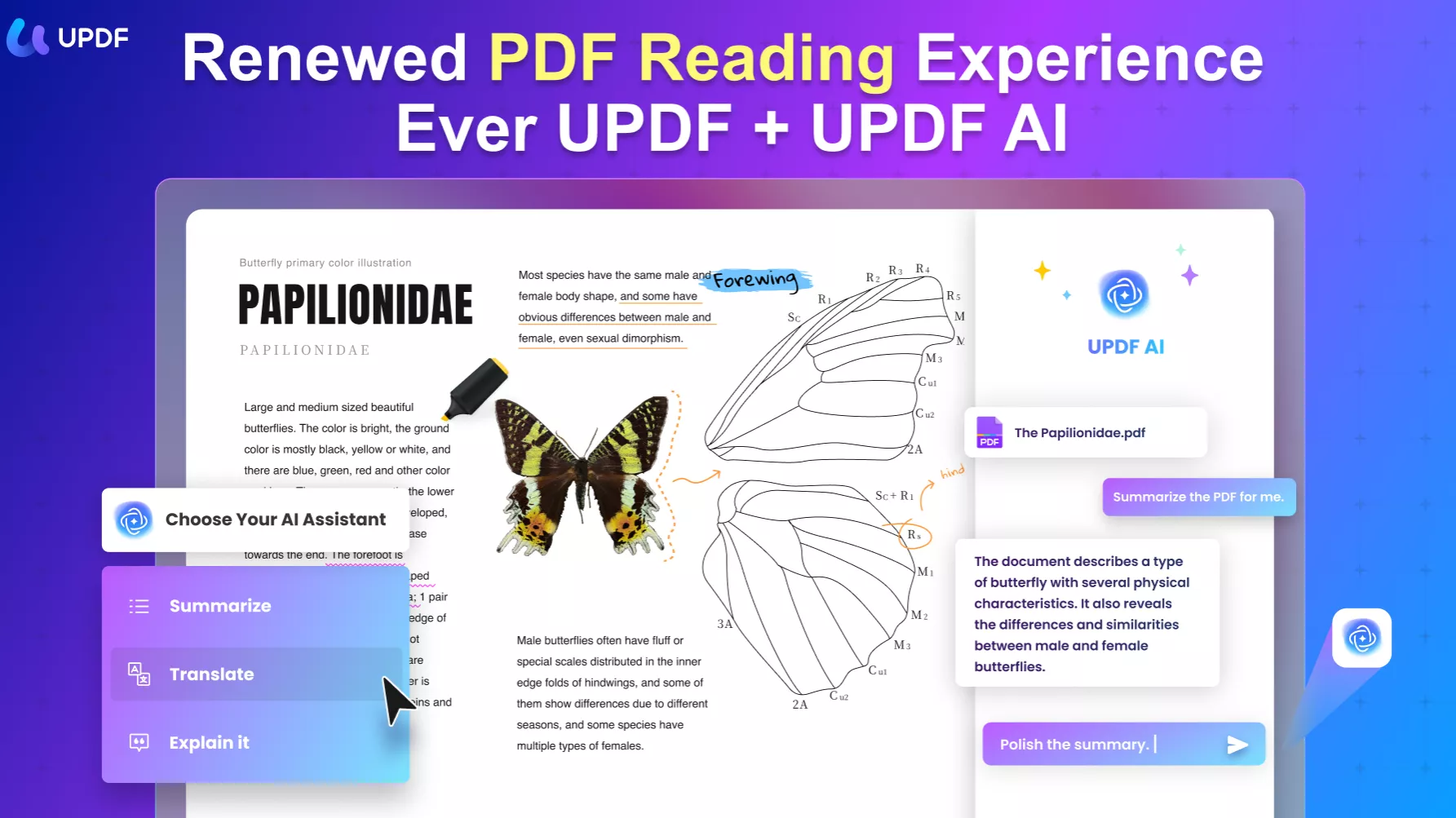
UPDF allows you to use PDF documents as a presentation with slideshow feature. The best part about UPDF is that it is not only about viewing PDF documents, it is also one of the best collaboration and editing tools. You can add comments in multiple ways, like highlighting, drawing, adding stickers, adding sticky notes, text comments, etc. To enjoy all its features, you can also download UPDF right now.
Windows • macOS • iOS • Android 100% secure
To fix the PDFs opening in Chrome issue, you can set UPDF as the default program for opening PDF documents using the steps below:
1. Open options for the PDF document
Locate the PDF document icon on your PC. It will be the one that you double-click, and that PDF opens in Chrome. However, instead of double-clicking it this time, you will right-click it once to open the options. When options open, you need to navigate the cursor to the "Open With" option, and it will open a new dropdown menu without clicking it.
Check if UPDF is available on the list. Otherwise, you must "Choose another app" by clicking its option.
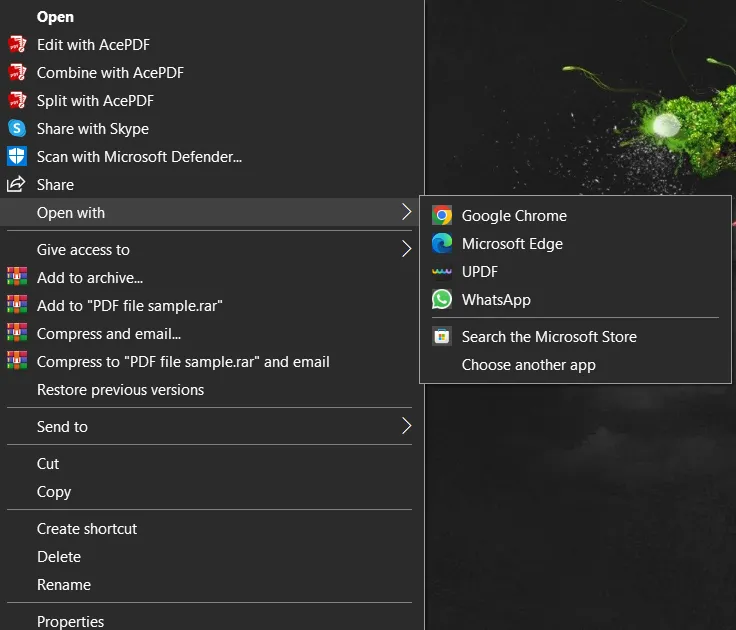
2. Select UPDF from the list.
Now you will see a list of apps you can scroll through. See if UPDF is available; if not, click "More App" at the bottom of the list. Once you find UPDF, click it to select and then checkmark "Always use this app to open . PDF files". Finally, you must click "OK," and your PDF will open with UPDF.
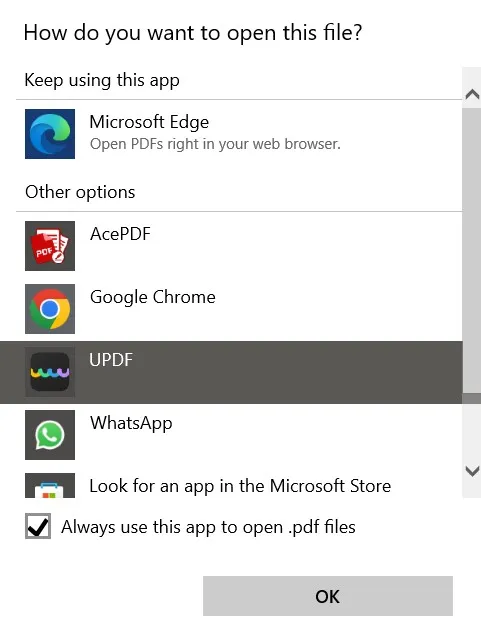
Now whenever you open a PDF document, it will automatically open in UPDF since we have set it as the default tool for opening PDF documents.
Way 2. Turn Off Chrome PDF Viewer
The Chrome browser has a default PDF viewer set to view or download PDF documents. You can use this option in the Chrome Browser settings, and once you turn off the Chrome PDF viewer option, PDF documents will stop opening in Chrome from now on. The process is extremely easy with the following steps.
1. Open settings in the Chrome browser
You will start by locating the Chrome browser icon in the Desktop, Taskbar, or Start menu. You can search for it using the Windows Search option if you don't find it in these options. Click to open Chrome and click the 3 dots in the top left to open the options menu. From the dropdown menu, you need to click "Settings."
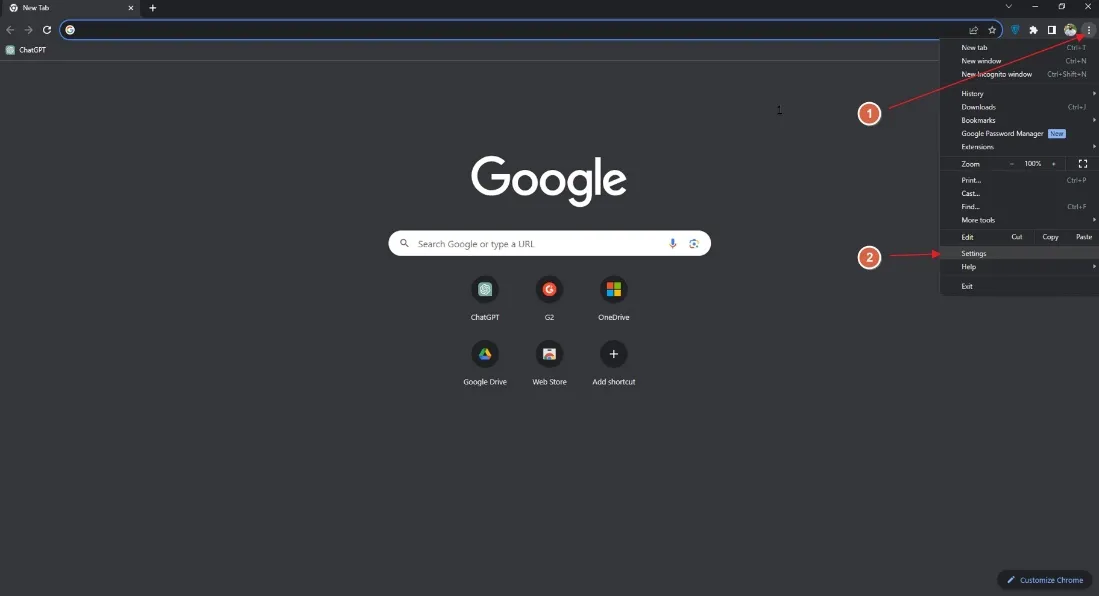
2. Search for PDF and locate site settings.
Now you are in Chrome settings, and here you need to search for "PDF" in the top search menu. Chrome will show you multiple options from where you need to click "Site Settings."
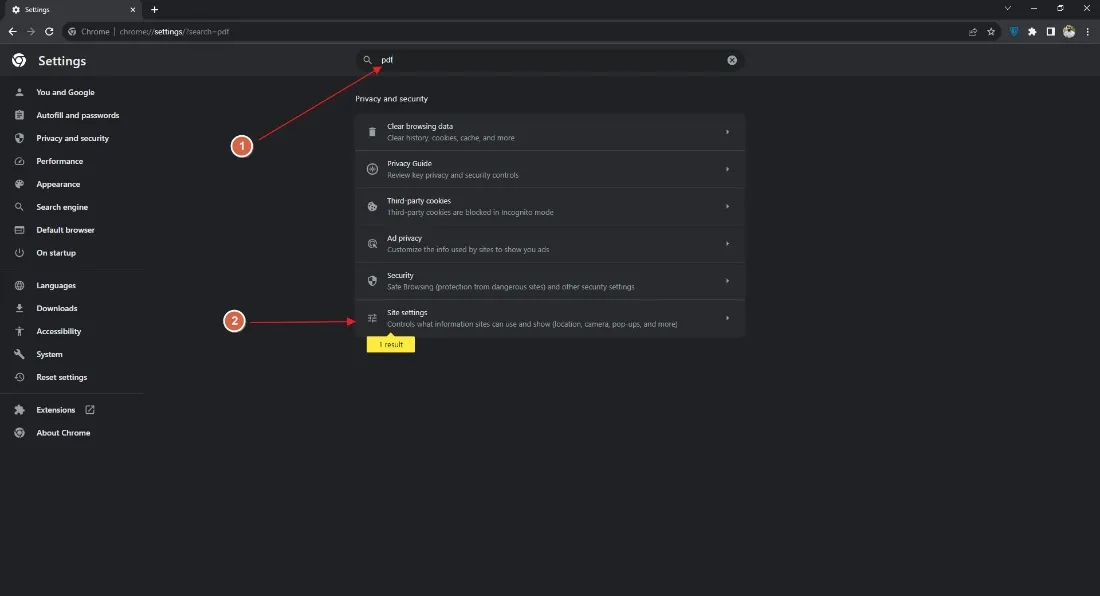
3. Scroll down to additional content settings and choose PDF documents
Scroll down to get to "Additional Content Settings." It will have a dropdown button. Clicking it will reveal some settings from which you must click "PDF Documents."
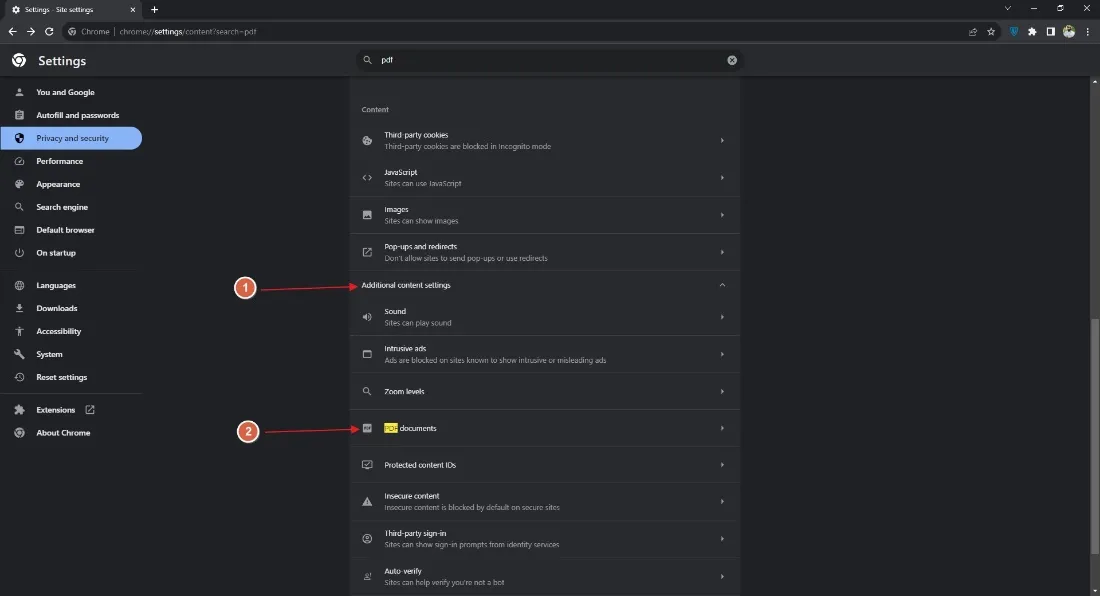
4. Set the default behavior to download PDF.
You will see 2 options: "Download PDFs" and "Open PDFs in Chrome." If PDFs were always opening in Chrome, it might be because this option was set to "Open PDFs in Chrome," here, we will set it to"Download PDF," and you will be good to go.
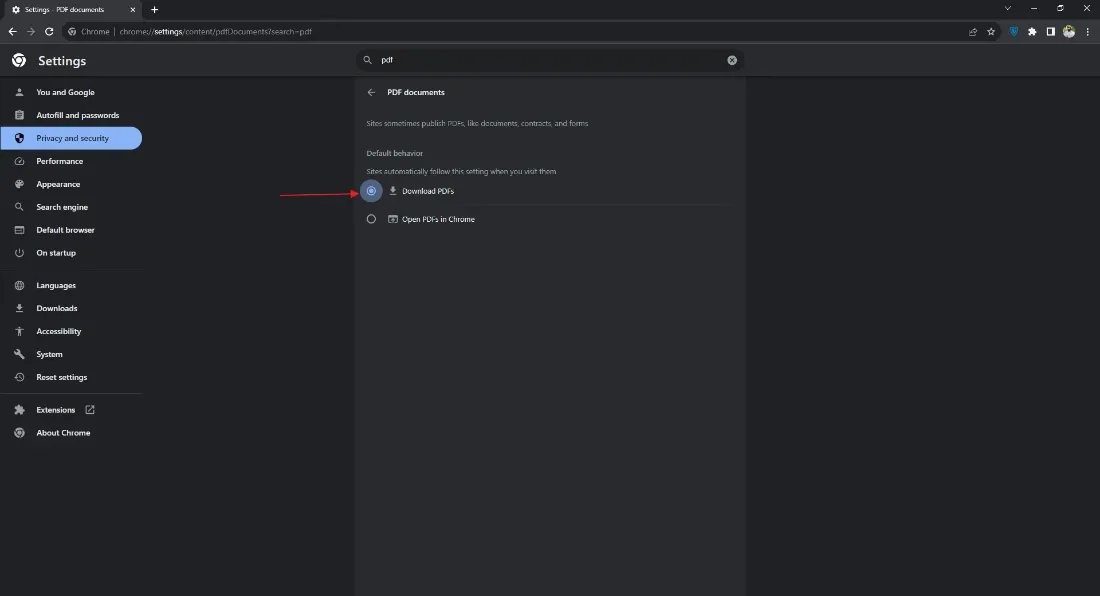
Now you have turned off Chrome PDF viewer, and whenever you open a PDF document, it will not open in Chrome.
Part 3. FAQS About PDFs Opening in Chrome
Q1. Why are my PDFs opening in Chrome instead of Adobe?
It is because your PC has Chrome browser set as the default PDF viewer app instead of Adobe. When an app is set as a default PDF viewer, PDFs always open in that unless you manually open them in Adobe.
Q2. Why are my PDFs not opening in Chrome?
Turning off Chrome PDF viewer will prevent PDF documents from opening in Chrome. If you want to open your PDFs in Chrome, you can go to settings, search for PDF, go to Site settings, additional content settings, PDF documents, and select "Open PDFs."
Q3. How do I change my PDF from Chrome to Adobe?
Right-click on the PDF icon and go to "Open With" now, "Choose another app," and select "Adobe." Before you click "OK," click "Always use this app," and your computer will use Adobe instead of Chrome for opening PDFs from now on.
In The End
If you were also facing problems like "Why are my PDFs opening in Chrome," we hope your issue has been resolved. With either of the options, you can stop Chrome from opening your PDF documents as a default viewer. In the first solution, you will choose UPDF as the default tool so that PDF documents will always open in UPDF. However, in the other solution, some other browsers like Edge may start opening your PDF documents.
So, for a better experience, it is better to set a tool like UPDF as your default PDF document viewer. Considering how many editing and other PDF working features it brings, UPDF is the better choice. So, you can download and start using it for viewing, editing, converting, and sharing PDF documents.
Windows • macOS • iOS • Android 100% secure
 UPDF
UPDF
 UPDF for Windows
UPDF for Windows UPDF for Mac
UPDF for Mac UPDF for iPhone/iPad
UPDF for iPhone/iPad UPDF for Android
UPDF for Android UPDF AI Online
UPDF AI Online UPDF Sign
UPDF Sign Edit PDF
Edit PDF Annotate PDF
Annotate PDF Create PDF
Create PDF PDF Form
PDF Form Edit links
Edit links Convert PDF
Convert PDF OCR
OCR PDF to Word
PDF to Word PDF to Image
PDF to Image PDF to Excel
PDF to Excel Organize PDF
Organize PDF Merge PDF
Merge PDF Split PDF
Split PDF Crop PDF
Crop PDF Rotate PDF
Rotate PDF Protect PDF
Protect PDF Sign PDF
Sign PDF Redact PDF
Redact PDF Sanitize PDF
Sanitize PDF Remove Security
Remove Security Read PDF
Read PDF UPDF Cloud
UPDF Cloud Compress PDF
Compress PDF Print PDF
Print PDF Batch Process
Batch Process About UPDF AI
About UPDF AI UPDF AI Solutions
UPDF AI Solutions AI User Guide
AI User Guide FAQ about UPDF AI
FAQ about UPDF AI Summarize PDF
Summarize PDF Translate PDF
Translate PDF Chat with PDF
Chat with PDF Chat with AI
Chat with AI Chat with image
Chat with image PDF to Mind Map
PDF to Mind Map Explain PDF
Explain PDF Scholar Research
Scholar Research Paper Search
Paper Search AI Proofreader
AI Proofreader AI Writer
AI Writer AI Homework Helper
AI Homework Helper AI Quiz Generator
AI Quiz Generator AI Math Solver
AI Math Solver PDF to Word
PDF to Word PDF to Excel
PDF to Excel PDF to PowerPoint
PDF to PowerPoint User Guide
User Guide UPDF Tricks
UPDF Tricks FAQs
FAQs UPDF Reviews
UPDF Reviews Download Center
Download Center Blog
Blog Newsroom
Newsroom Tech Spec
Tech Spec Updates
Updates UPDF vs. Adobe Acrobat
UPDF vs. Adobe Acrobat UPDF vs. Foxit
UPDF vs. Foxit UPDF vs. PDF Expert
UPDF vs. PDF Expert

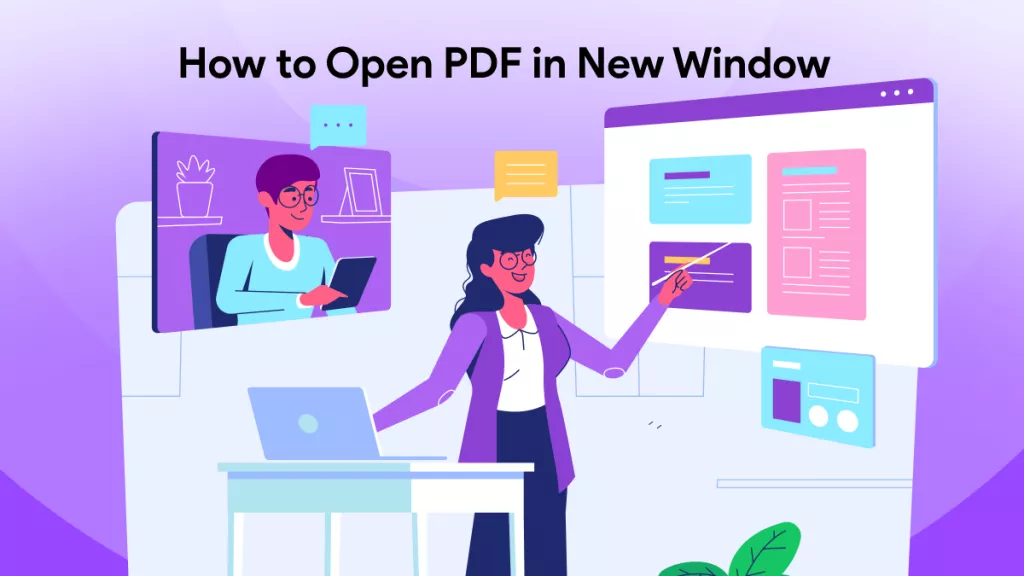






 Lizzy Lozano
Lizzy Lozano 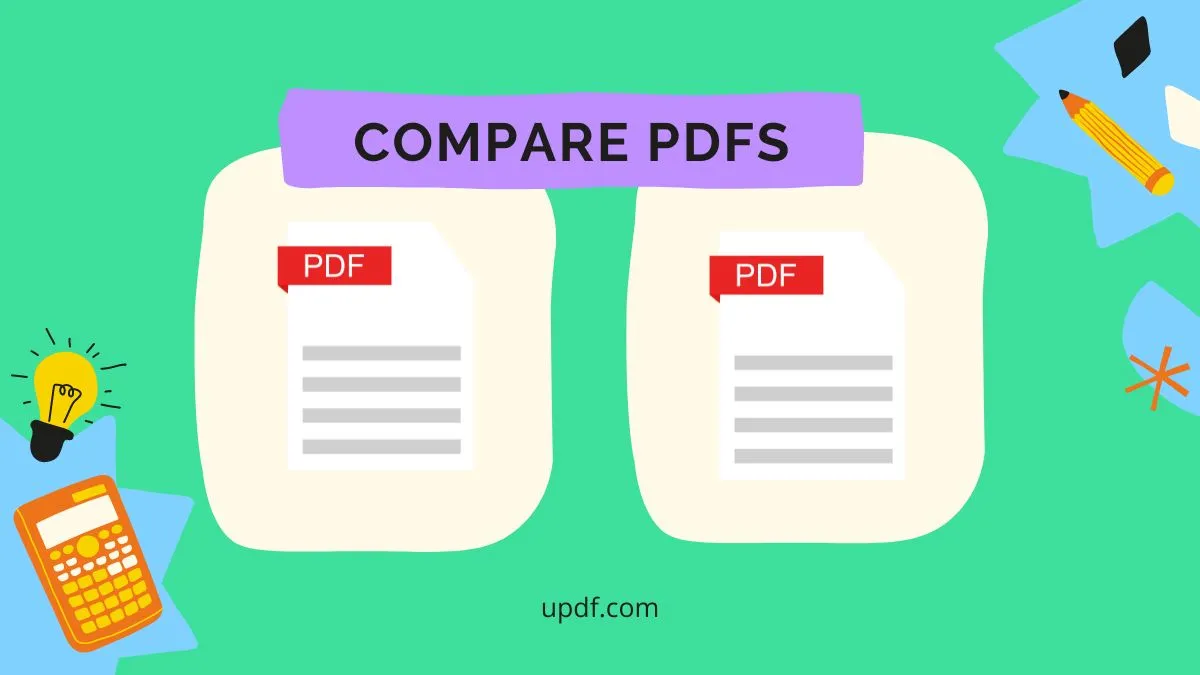
 Enrica Taylor
Enrica Taylor 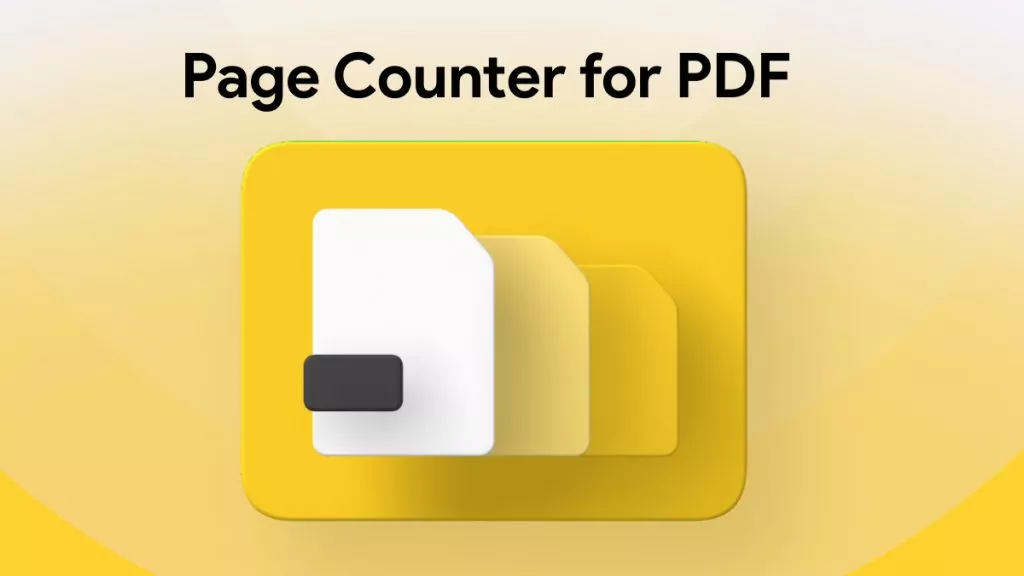
 Enola Miller
Enola Miller 

 Enid Brown
Enid Brown