Having multiple reading options within a single application is a real advantage. Many apps offer different reading experiences that many users may not be aware of. These features add significant value, especially for book and novel readers.
In this article, we’ll introduce an application that delivers an excellent reading experience and show you how to read PDF files using it. Simply follow our instructions and read carefully to get the most out of it.
How to Read PDFs on a Computer?
Choosing the right tool for your system is essential. For the best PDF reading experience on Windows and Mac, we recommend UPDF. It’s a free PDF reader that offers all the features you need, including multiple display modes, dark mode, customizable backgrounds and themes, PDF read-aloud, AI-powered reading enhancements, and more. Download UPDF using the button below for your Windows or Mac device, then follow the guide below to read PDFs effectively.
Windows • macOS • iOS • Android 100% secure
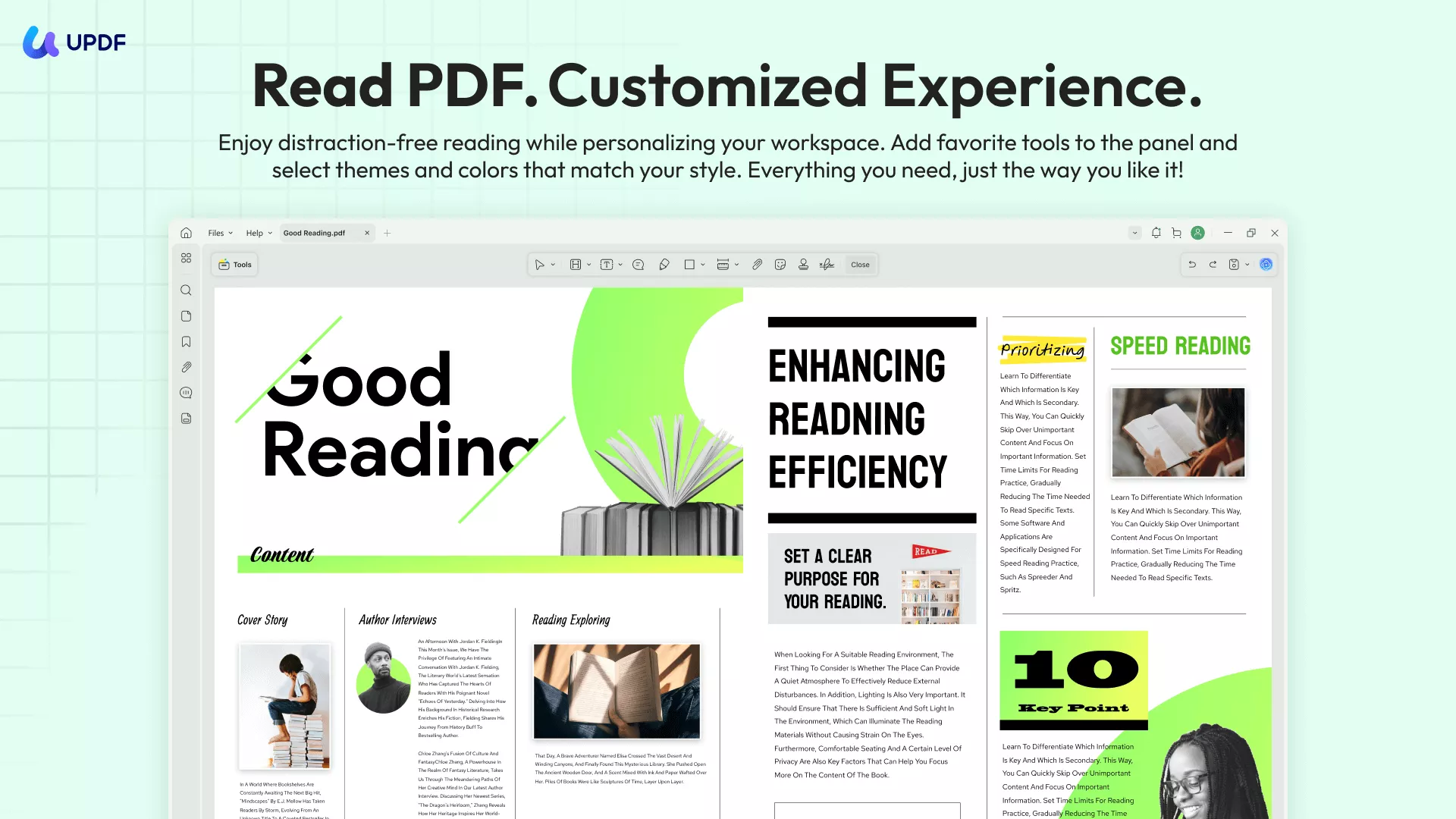
Step 1: Open the PDF File
Foremost, all you need is UPDF installed on your system. The main interface of UPDF will open. Click on the "Open File" button on the main dashboard and choose the PDF file you want to read.
Step 2: Read PDF Effectively with Different Options
UPDF has many options for you to have a better reading experience. I will show them all here to you.
Option 1. Appearance, Theme, and Background Customization
For a more comfortable reading experience, you can customize the software’s appearance. Simply click on your profile picture, go to Settings, and choose from the five available appearance options.
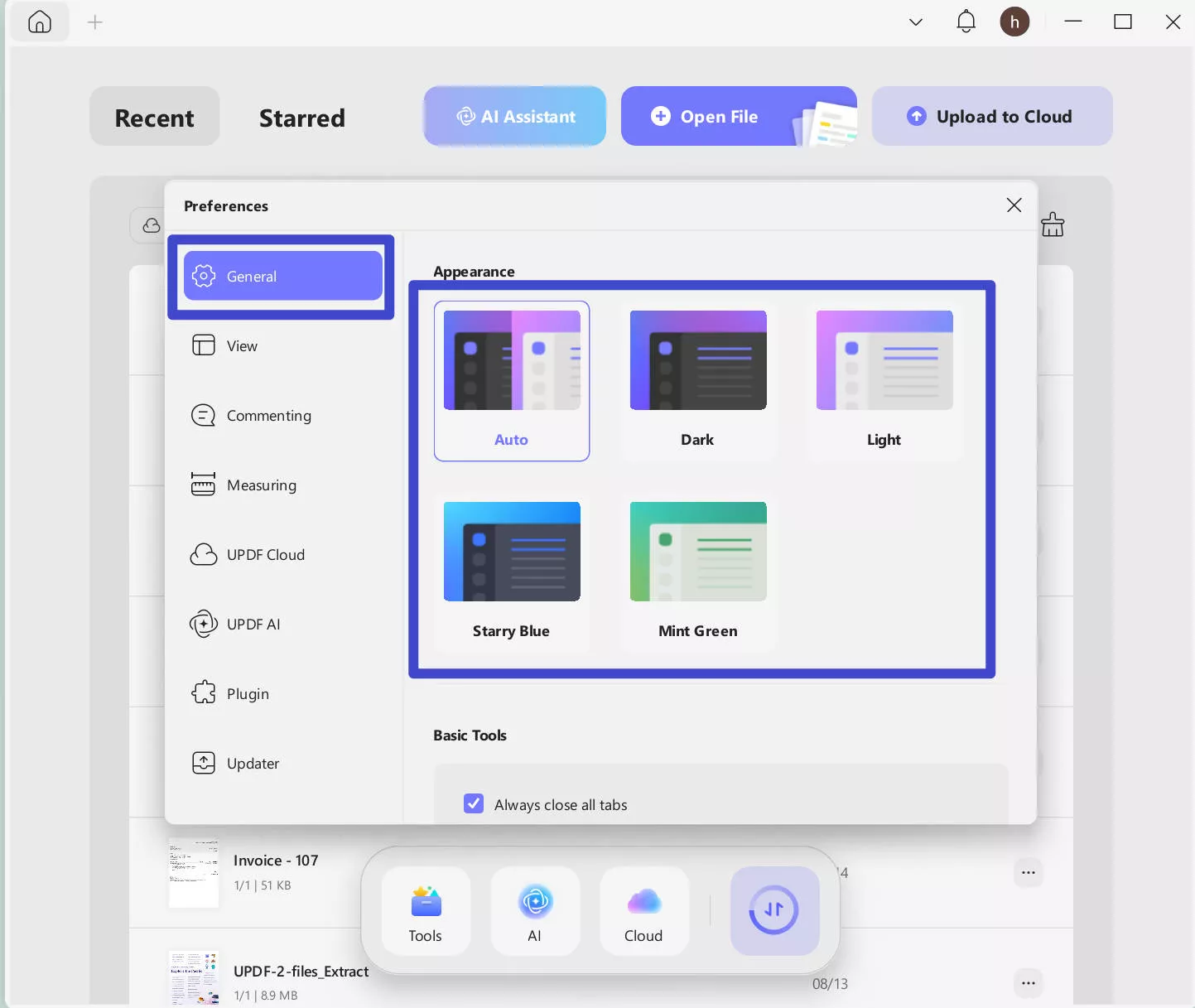
You can also change its theme and background by clicking on the View option.
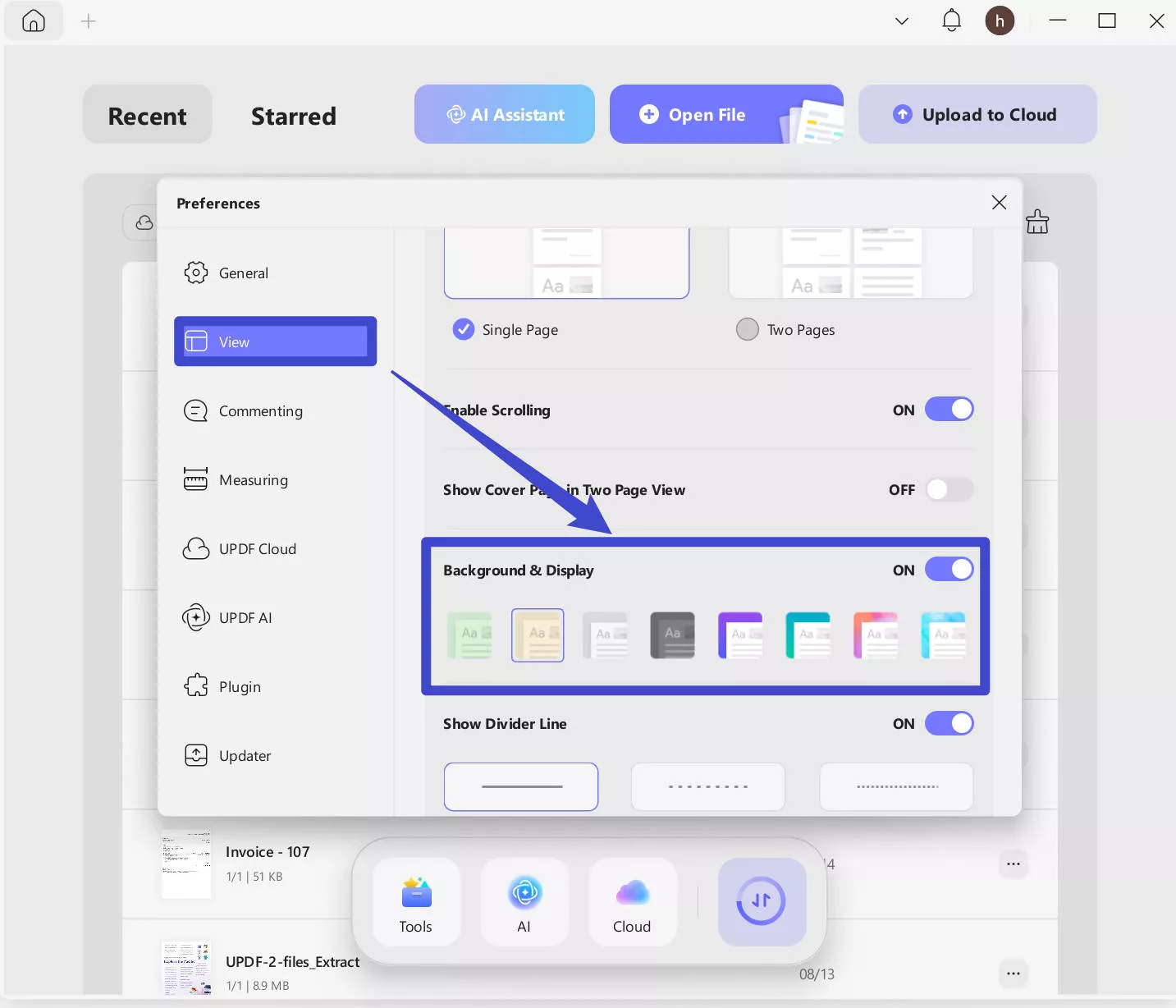
Option 2. 4 Display Modes
UPDF offers four different reading modes for its users. Right-click and select "Page Display", then choose the mode that suits your needs: Single Page View, Single Page Scrolling, Two Page View, or Two Page Scrolling. If you’re reading a magazine, you can select Two Page View and enable "Show Cover Page in Two Page View" for the best layout.
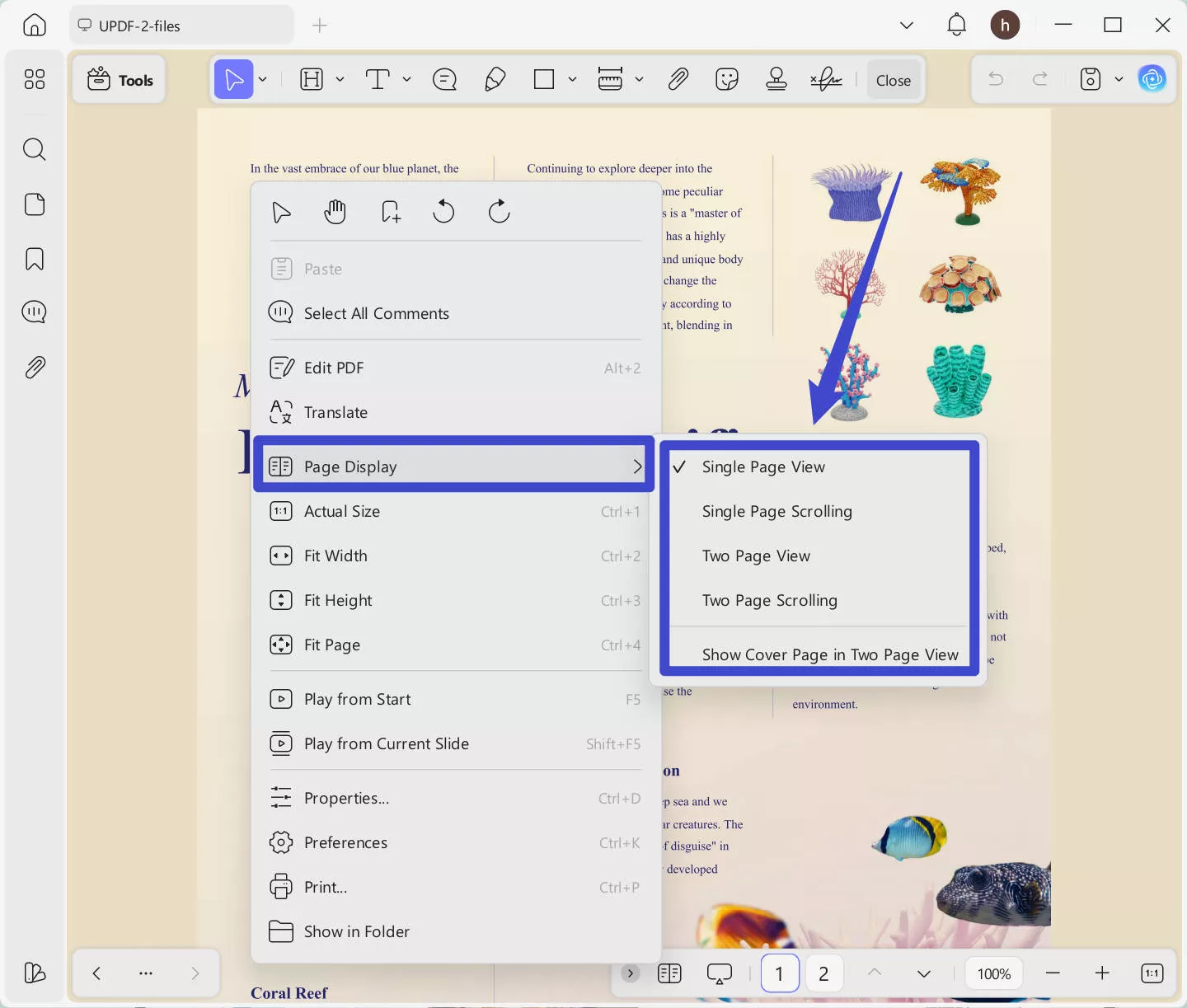
Option 3. Zoom in/Out
You can also click on the "-" or "+" to zoom in and out to adjust your reading experience.
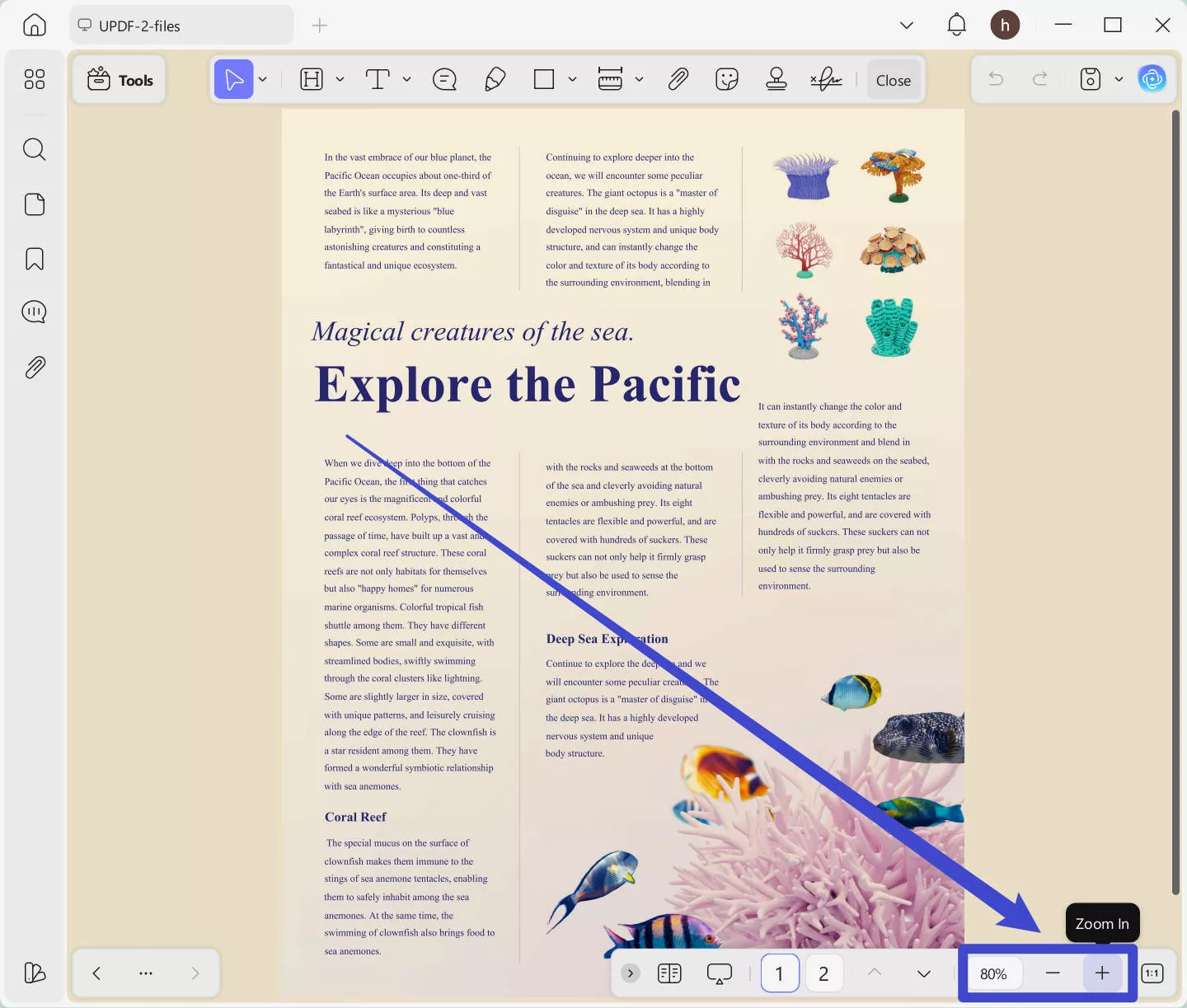
Option 4. Use AI to Improve Reading Experience
You can use AI to explain the key term, translate the content into the language you need, and summarize the content to get the key points in second.
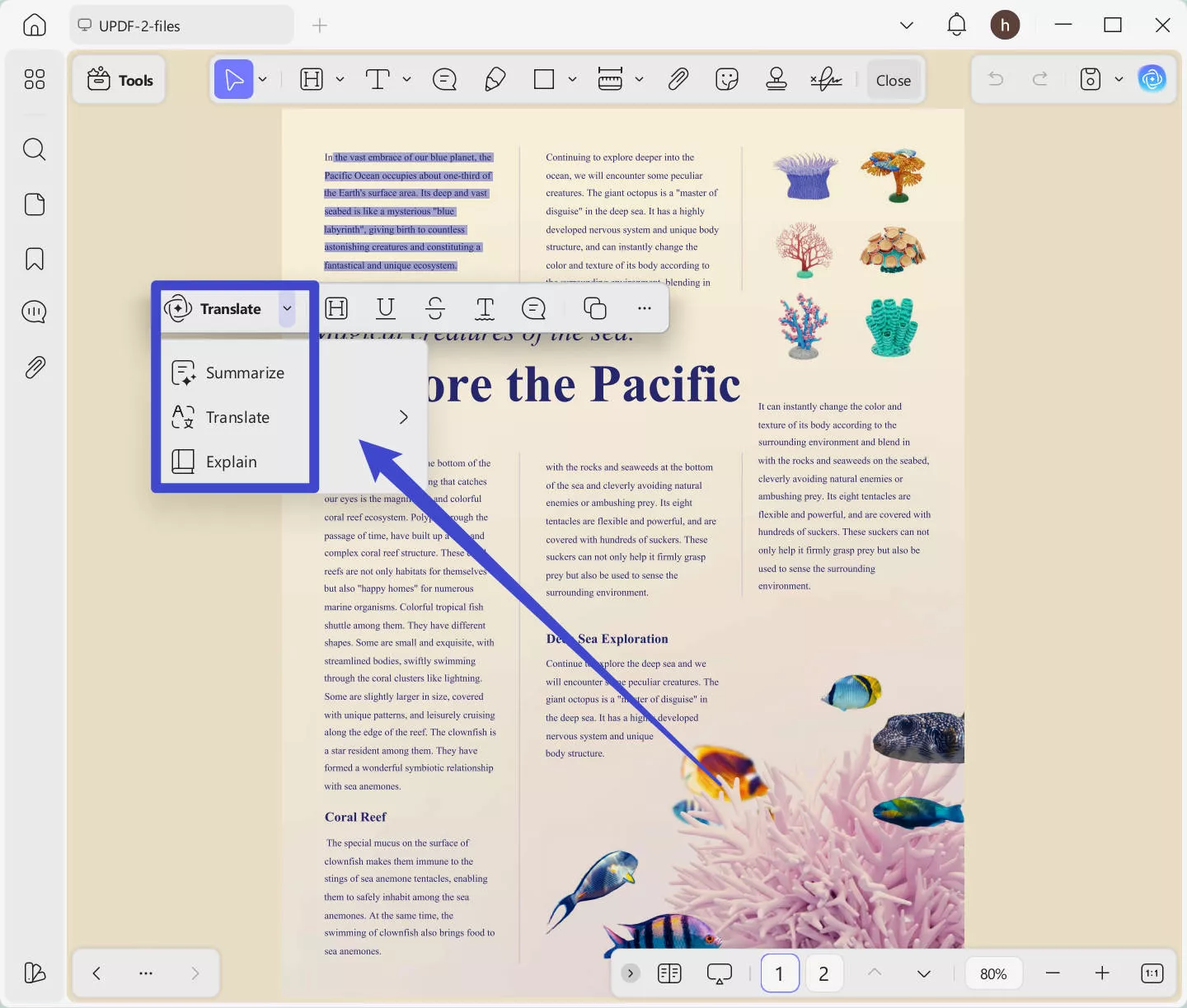
Want to chat with a PDF or explore more AI features? Click on the "UPDF AI" icon to access all its capabilities, including chat with PDF, chat with AI, translate PDFs while preserving layout, and more.
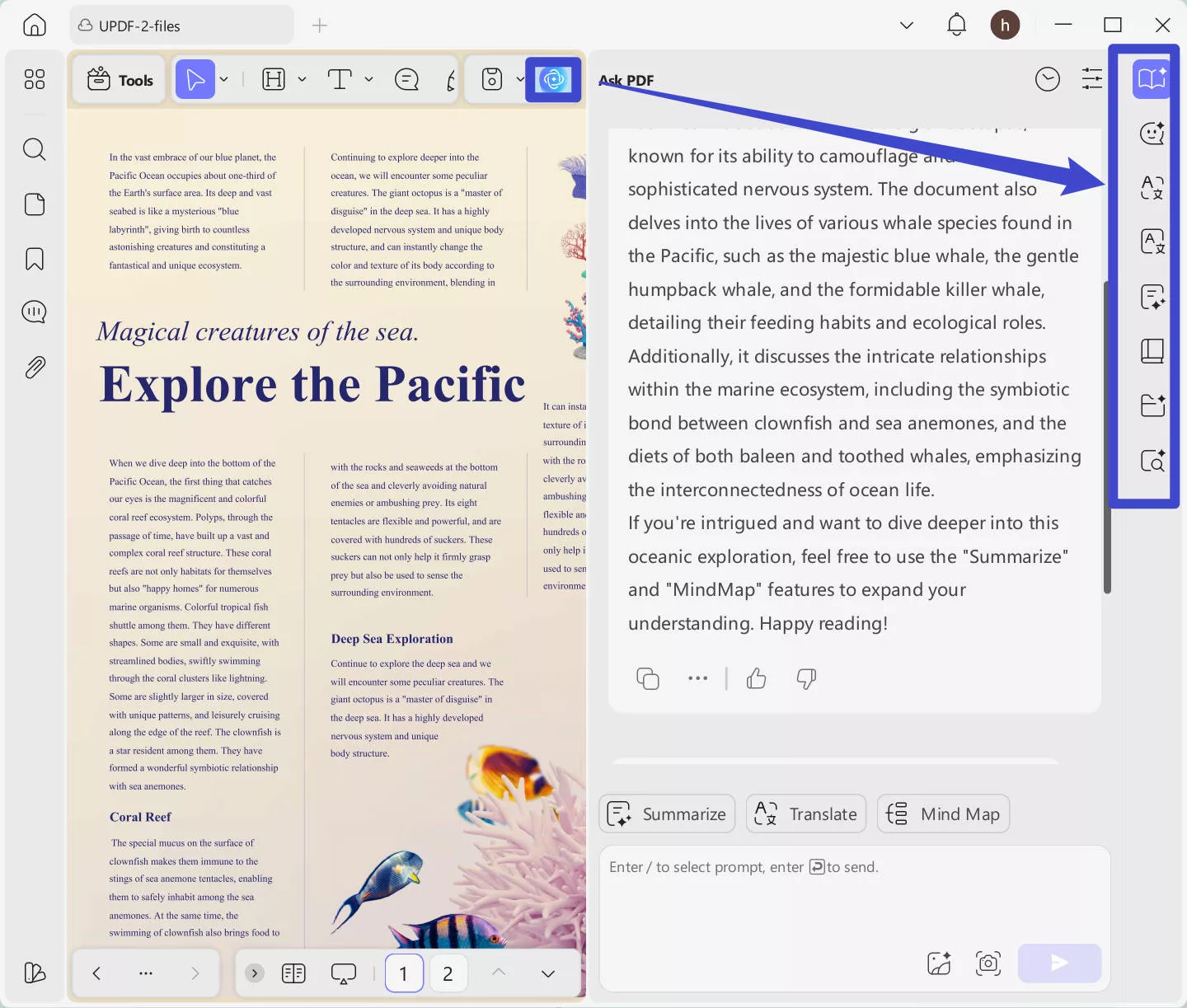
Want to see more information about viewing PDFs? Here is a video to show you how to view the PDF:
Apart from different reading modes, you can also play with other features like adding bookmarks, annotating, editing, and organizing PDF pages with UPDF. You can read this review article to learn more.
Windows • macOS • iOS • Android 100% secure
How to Read PDFs on iPhone and iPad
The best thing about UPDF for iOS is that it's also available on iPhones and iPad. Although the mobile application doesn't support advanced features, it completes the need to read PDFs with your hands. To read PDFs on iPhones and iPad, follow these steps;
Note: The procedure for both iPhones and iPads is the same.
Step 1: Import PDF into UPDF App
To read PDFs on your iPhones and iPads, you need to download and install the UPDF application from App Store.
Open the application on your iPhone or iPad. You'll see it's the main interface. At the bottom right corner of the application, there's a "+" button. Tap on it and import your PDF to the UPDF interface.
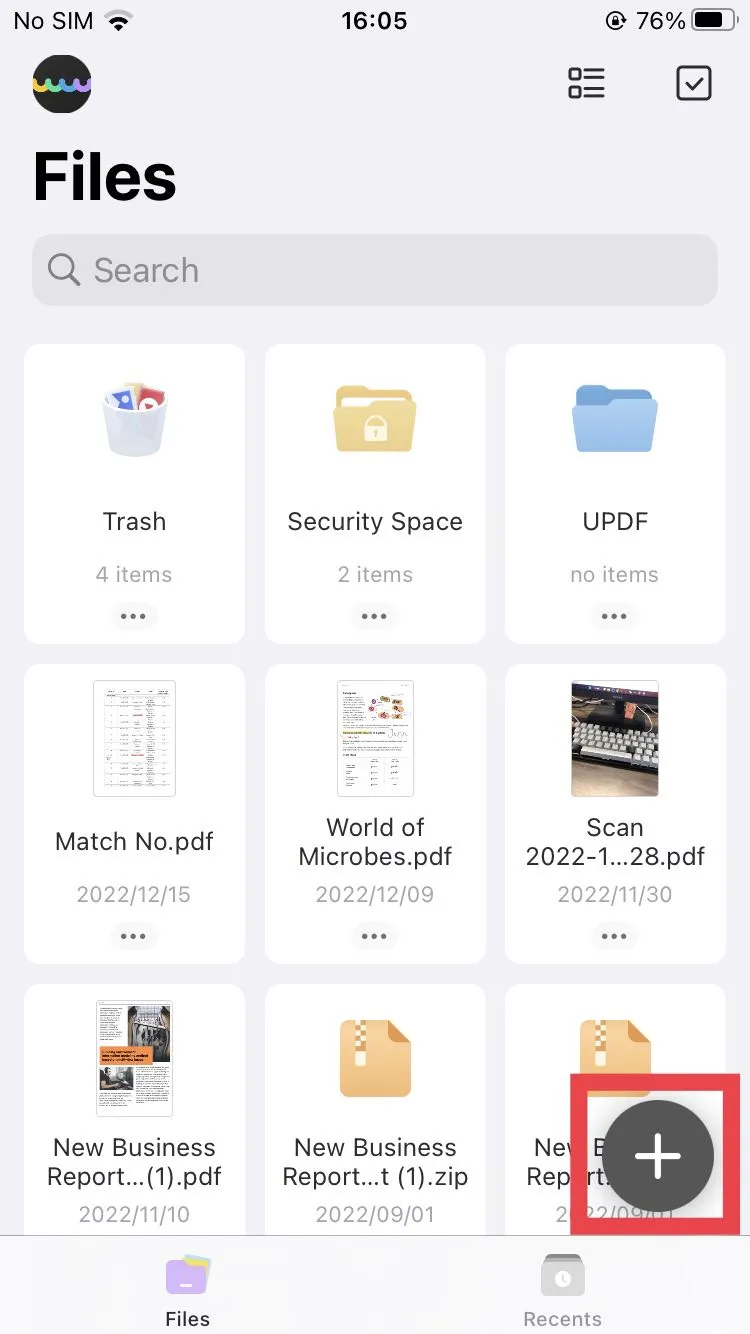
Step 2: Read PDF on iOS
The last step is to tap on the PDF file that you previously imported to read the PDF document on your smartphone. Then you can use the pen tool to draw on the PDF file.
UPDF mobile application is not only limited to just reading perspective but also supports multiple features.
- Upload: You can upload multiple documents simultaneously and preview them later.
- Turn photos into PDF: You can turn the pictures and photos into PDF.
- Scan to PDF: You can scan photos into PDF format.
- Security Space: You can hide photos, files, and videos on your iPhone in the security space.
Windows • macOS • iOS • Android 100% secure
How to Read PDFs on Android
Being a regular Android user, you will always need to have a PDF editor that can support reading and managing your important PDF files. Rather than shifting to your desktop, you can consider opting for UPDF on Android. The tool is designed to cater to smartphone conditions and provide an absolute experience of reading and annotating documents. To see how efficiently you can use UPDF for this purpose on your Android, let's find out in the steps below:
Step 1: Open a PDF after Authorizing
As you open UPDF after installing it on your Android, select the "All PDFs" folder while authorizing UPDF to access all documents on the device. Select and open a PDF document to proceed.
Step 2: Select Any View Mode
Once the PDF opens, you can view it under four different modes, which include: "Vertical-Continuity", "Vertical-Singular", "Horizontal-Continuity", and "Horizontal-Singular".
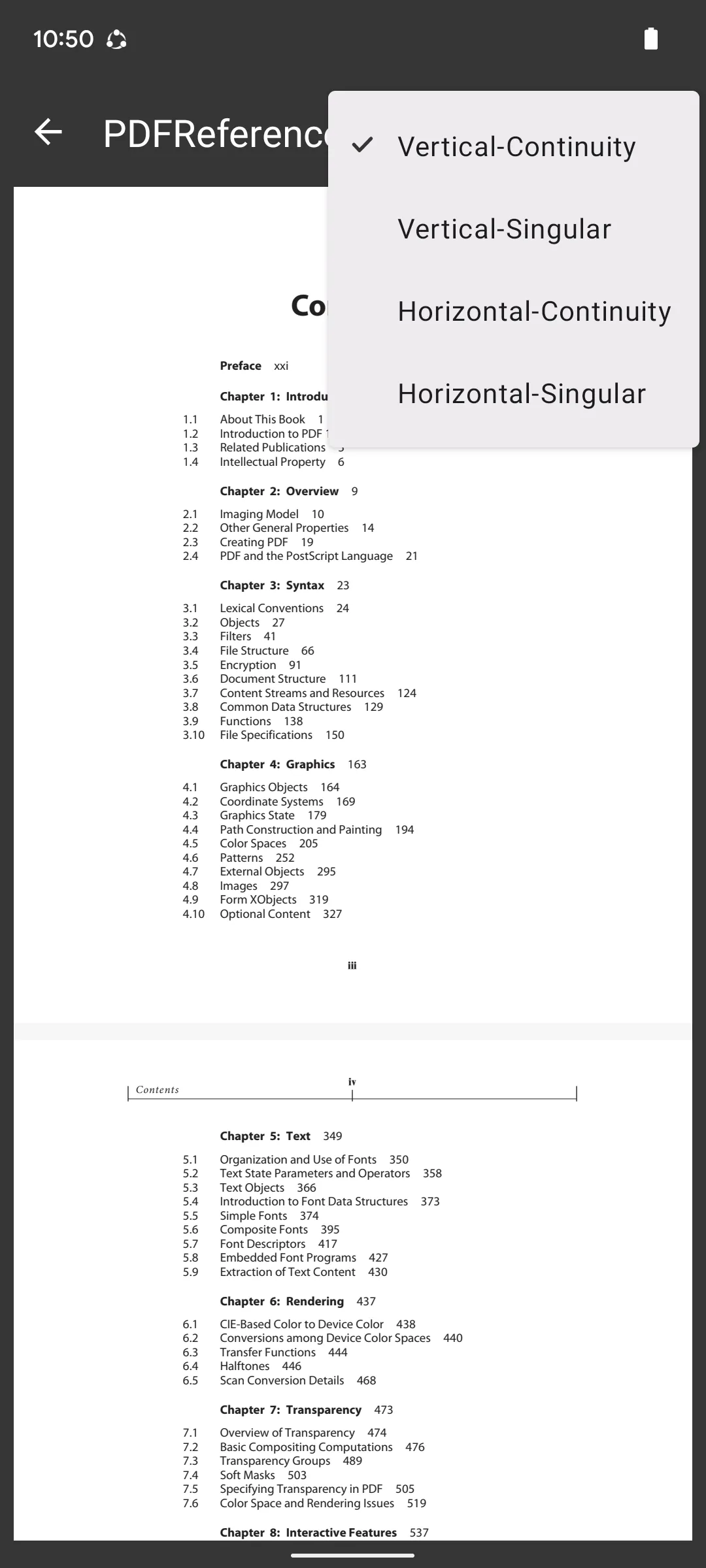
Step 3: Enable Split-Screen
To view PDFs in split-screen mode, you must enable the "Split-Screen Mode" feature on your Android and re-open UPDF. Long press the document to open a list of different options where you have to select the "Open in multi window" option.
Step 4: Annotate Documents with Ease
As the document opens, you can access the "Edit" icon on the top to open the annotation tools. Here, you can highlight, strikethrough, underline, include squiggly lines, use a pencil, add sticky notes, and create shapes to annotate PDFs.
Conclusion
Although reading sounds like a basic process, it should be adequate for a long-lasting experience. UPDF provides a cross-compatible platform that allows you to enjoy reading PDFs on iPhone, Android, Windows, and Mac. The sleek, perfect design gives the best reading experience; regardless you are a student, teacher, official, lawyer, or healthcare personnel.
Windows • macOS • iOS • Android 100% secure
 UPDF
UPDF
 UPDF for Windows
UPDF for Windows UPDF for Mac
UPDF for Mac UPDF for iPhone/iPad
UPDF for iPhone/iPad UPDF for Android
UPDF for Android UPDF AI Online
UPDF AI Online UPDF Sign
UPDF Sign Read PDF
Read PDF Annotate PDF
Annotate PDF Edit PDF
Edit PDF Convert PDF
Convert PDF Create PDF
Create PDF Compress PDF
Compress PDF Organize PDF
Organize PDF Merge PDF
Merge PDF Split PDF
Split PDF Crop PDF
Crop PDF Delete PDF pages
Delete PDF pages Rotate PDF
Rotate PDF Sign PDF
Sign PDF PDF Form
PDF Form Compare PDFs
Compare PDFs Protect PDF
Protect PDF Print PDF
Print PDF Batch Process
Batch Process OCR
OCR UPDF Cloud
UPDF Cloud About UPDF AI
About UPDF AI UPDF AI Solutions
UPDF AI Solutions AI User Guide
AI User Guide FAQ about UPDF AI
FAQ about UPDF AI Summarize PDF
Summarize PDF Translate PDF
Translate PDF Explain PDF
Explain PDF Chat with PDF
Chat with PDF Chat with image
Chat with image PDF to Mind Map
PDF to Mind Map Chat with AI
Chat with AI User Guide
User Guide Tech Spec
Tech Spec Updates
Updates FAQs
FAQs UPDF Tricks
UPDF Tricks Blog
Blog Newsroom
Newsroom UPDF Reviews
UPDF Reviews Download Center
Download Center Contact Us
Contact Us







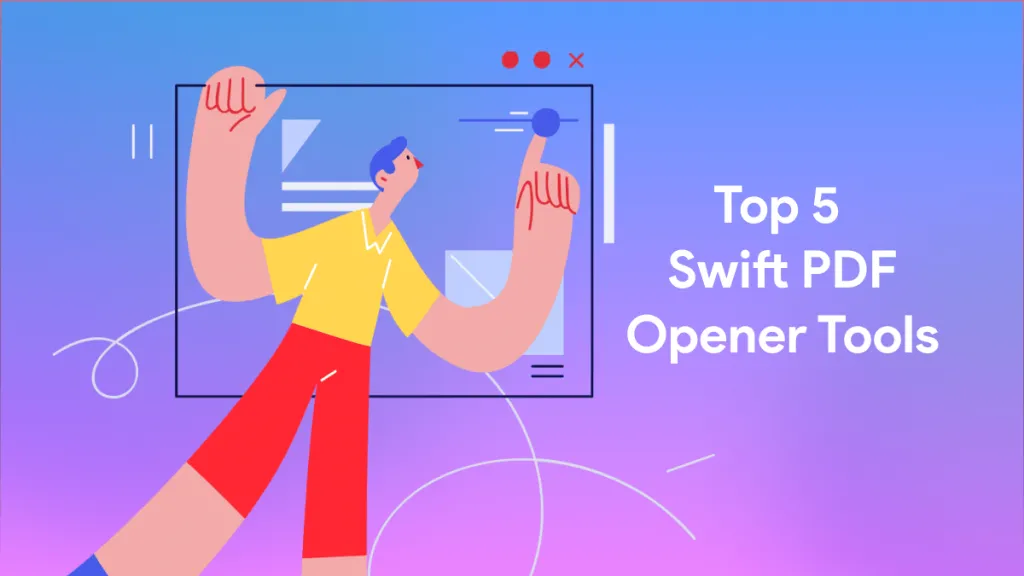


 Lizzy Lozano
Lizzy Lozano 


 Enid Brown
Enid Brown 