Did you know that you can use AI to compare two documents? Multiple tools allow users to compare their documents while harnessing the power of artificial intelligence. With AI, the document comparison process becomes more efficient as you do not have to deal with things manually.
However, most users face the problem of finding the right AI tool that supports document comparison. We are here to solve this problem.
We will guide you through the comprehensive steps to use each of these so you can choose the best tool for yourself.
And if AI tool cannot get the result you need, we have one great tool which allows you to compare PDF with perfect result. It is UPDF. You can click the below button to download and try.
Windows • macOS • iOS • Android 100% secure
Part 1. Use ChatGPT AI to Compare Two Documents
The first tool that allows you to use AI to compare two documents is ChatGPT. It is one of the best chatbots available in the market. It supports uploading files and analyzes files. So, by uploading your files, you can ask it in your prompt to compare the two documents. ChatGPT is the best choice for those users who want a customized comparison experience.
This is because when you write your prompts, you can customize them the way you want It will help in getting comparison results according to your demands.
When it comes to providing results, ChatGPT does not provide any visual benefits and only provides textual results.
Step 1:
Open the ChatGPT web app on your computer. In the search box, click the "Paper clip" button to attach your documents. Now click the source location of these files; in this example, we selected "Upload from Computer." Select both documents in the file explorer window by clicking them and clicking "Upload."
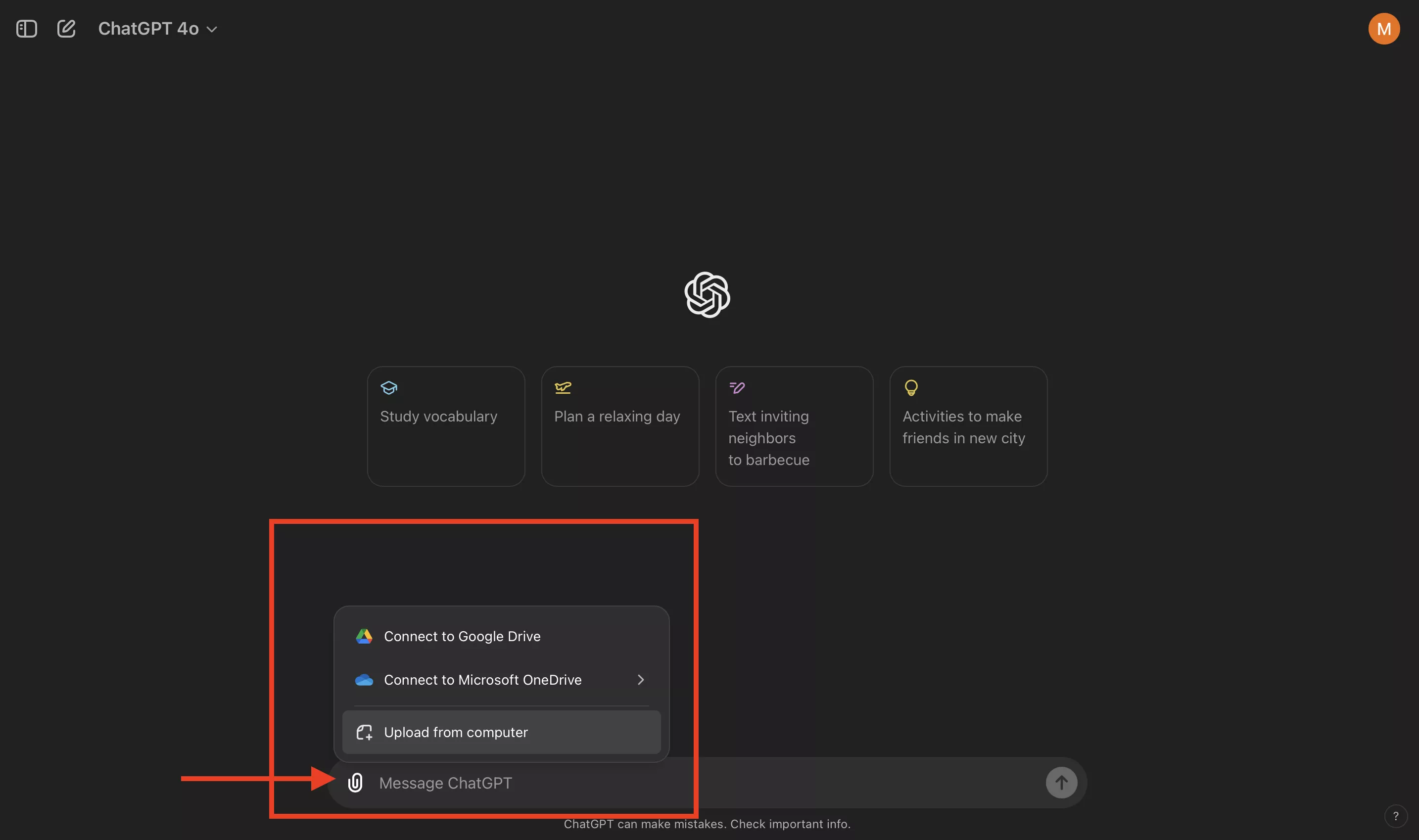
Step 2:
In the search box, type your prompt for comparison. For this example, we used "Compare these 2 documents” and hit the “Enter” key on your keyboard. ChatGPT will now analyze your documents and provide detailed analytics about their similarities and differences.
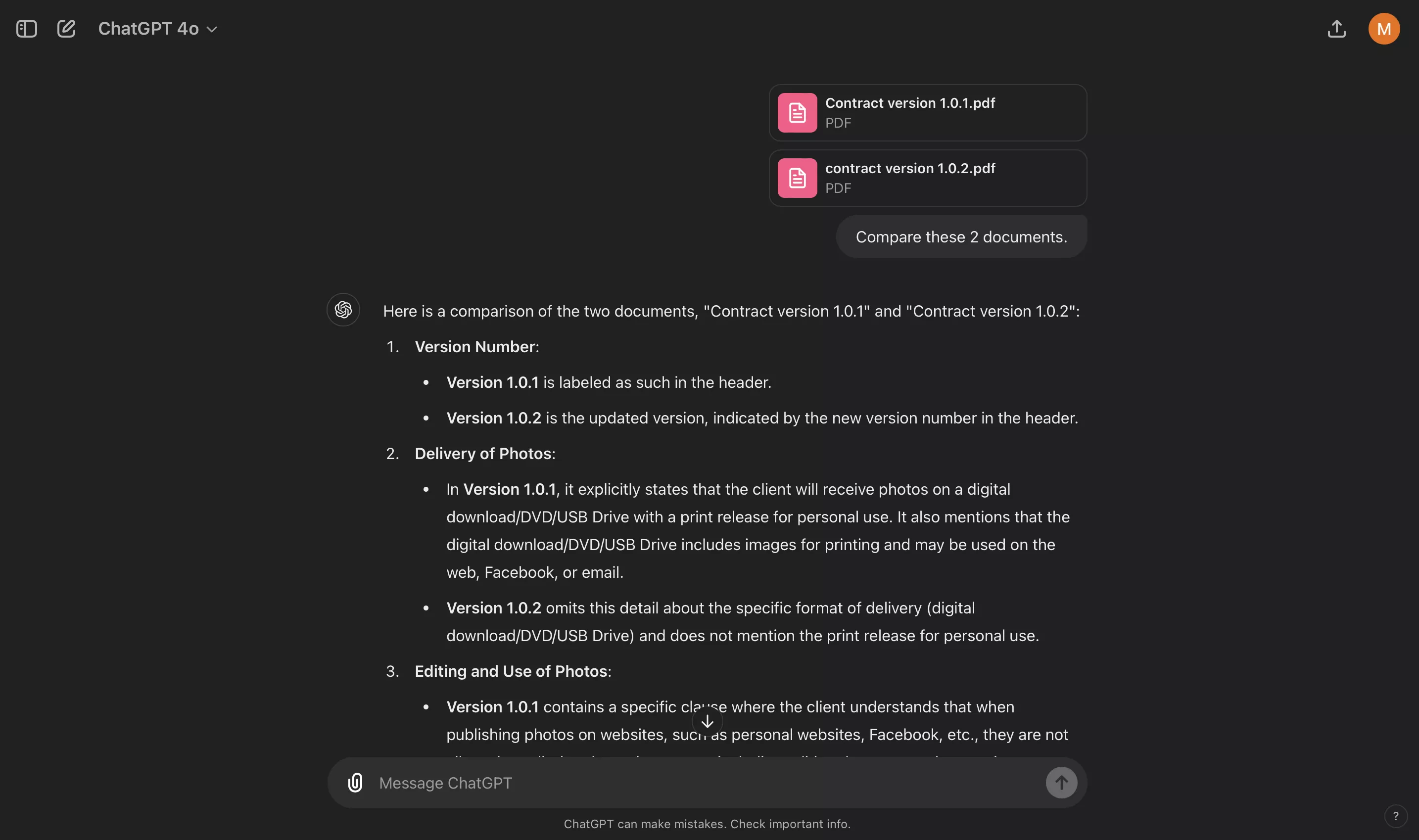
Also Read: How to Compare PDF and Word Document? (3 Easy Ways)
Part 2. Use Idox.ai AI to Compare Two Documents
Next up on the list is Idox.ai, which combines a good graphical user interface with powerful AI processing capabilities. This platform is designed for verifying, protecting, and comparing official documents. When comparing documents, it will give a side-by-side view with synced scrolling for a comprehensive experience.
It highlights changes when you click them from the list of all changes located on the right side of the interface. Moreover, these changes are color-coded so that you can easily tell which change indicates deletion, insertion, or text replacement.
Step 1:
Go to the website on your browser and click “Compare." Move your cursor to the "File” button and choose the source location. For example, we selected “My Local Drive" to upload a file from offline storage. Select a file from the file explorer window and click "Open" to upload it. Repeat the step for the second file. After both files are uploaded, click "Compare."
Step 2:
Idox.ai will display the two files side-by-side with their differences "Highlighted”. You can click any listed change from the "Right Menu" to highlight the documents. It displays all changes in the right menu with their types mentioned. Hence, comparing documents and jumping between changes becomes more accessible.
Part 3. Use Copyleaks AI to Compare Two Documents
The last AI tool on our list is Copyleaks. It is an online tool for checking documents for AI-written content and other features, including document comparison. When using Copyleaks to compare two documents, you can paste text, paste ink, or upload the file itself. When comparing your files, you get a side-by-side view of the text.
However, the text appears to have multiple errors in the Copyleaks interface. Moreover, its user interface could be better designed. Instead of highlighting differences, it highlights the same content, which reduces comparison efficiency.
Step 1:
Open the Copyleaks AI Document Comparison website on your computer's browser. From the top, select "Files” to upload files from offline storage since “Text" is selected by default, where you need to paste text, which is not very convenient. Click the "Click to Upload" button for both files, select files from the file explorer, and click "Upload." This way, you can upload both files and finally click "Compare” to see the comparison.
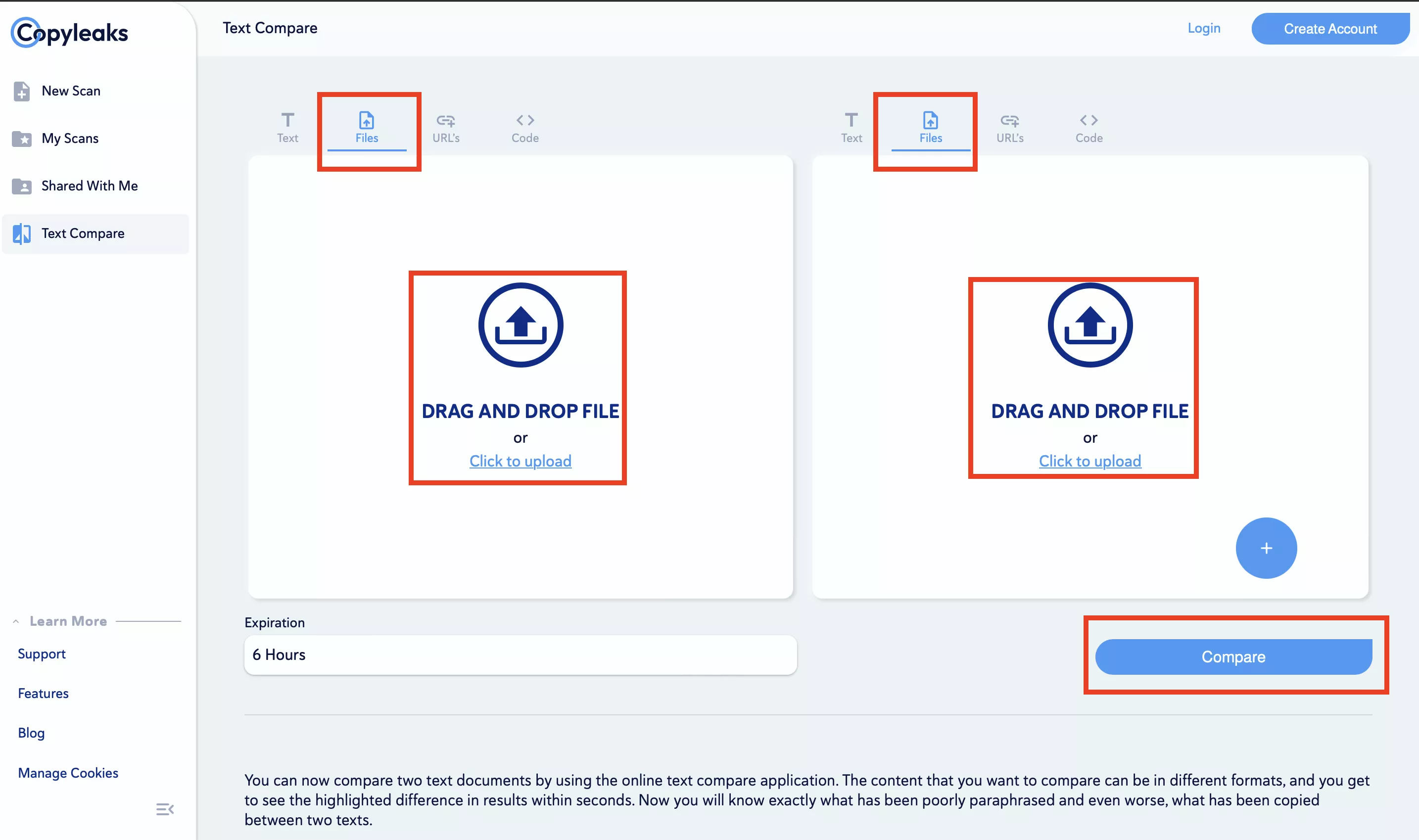
Step 2:
Copyleaks will display both documents in a side-by-side view. It will highlight their changes with a window on the top right showing statistics. Click the "Expand" button in this window to see detailed stats of original, copied, and paraphrased words. Click any same text, and it will be highlighted in both documents in "Green color." The text that is not copied will be displayed without any highlights.
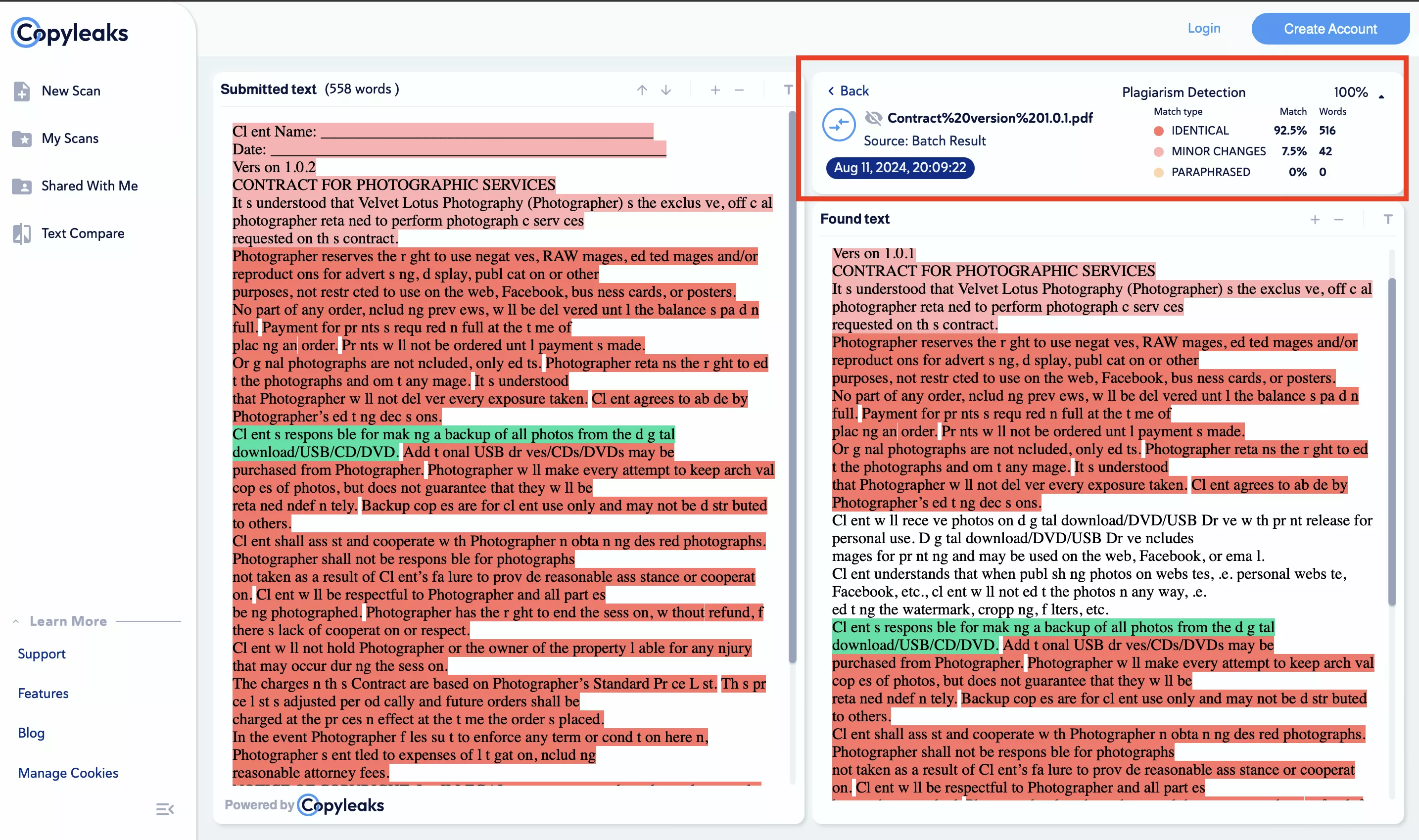
Part 4. Problems to Compare Two Documents with AI.
With the three best AI tools discussed in the article above, you may encounter multiple problems when comparing your documents.
Comparison display
The first problem is the user interface. When comparing two documents, you either need a side-by-side comparison or a content overlay comparison. Tools like ChatGPT only list changes, making locating the differences difficult.
Highlighting Changes
It is important to highlight the changes in the right colors for effective comparison. Copyleaks AI does the opposite and highlights similar sections, possibly making finding the differences difficult.
Filters for Comparison
AI tools like Idox do not provide a filter option when comparing documents. Having the option to choose between text, graphics, and other document elements makes the comparison more effective.
Security Concerns
Uploading your confidential documents to online tools raises security concerns. However, using an offline tool for the comparison is not a problem.
Internet Dependency
Using AI tools requires a consistent and stable internet connection. Without an internet connection, you cannot efficiently compare your documents.
Part 5. The Best Tool to Compare Two Documents
If you are looking for the most reliable and complete tool for comparing your documents, the search is over. UPDF is the most complete PDF editor with a wide variety of features. One of its features is comparing different PDF documents. When you compare two documents with UPDF, it provides a side-by-side view of the two.
Moreover, users can choose to sync the scrolling of their documents to ensure all changes can be seen identically. UPDF also has some filters that give users control over what kind of changes are seen, such as text, graphics, etc. Additionally, the right menu pane in the compare feature provides a list of all the changes found in the documents, color-coded according to the type of change.
Moreover, you can ignore the text attributes and space when comparing. It is much helpful. And it allows you to compare two Word, Excel, PPT and more, as it supports converting these formats to PDF.
Apart from comparison, UPDF also offers PDF editing, UPDF AI, UPDF Cloud, OCR PDF, and other features. To compare your documents with UPDF, you may click the below button to download UPDF and follow the steps below:
Windows • macOS • iOS • Android 100% secure
Step 1:
Run the UPDF application on your computer using its desktop icon and click "Tools” from the bottom menu. Now, scroll down and click “Compare PDFs”. A popup window will appear, where you can click the "Select File” button for both files to add them for comparison and click “Compare."
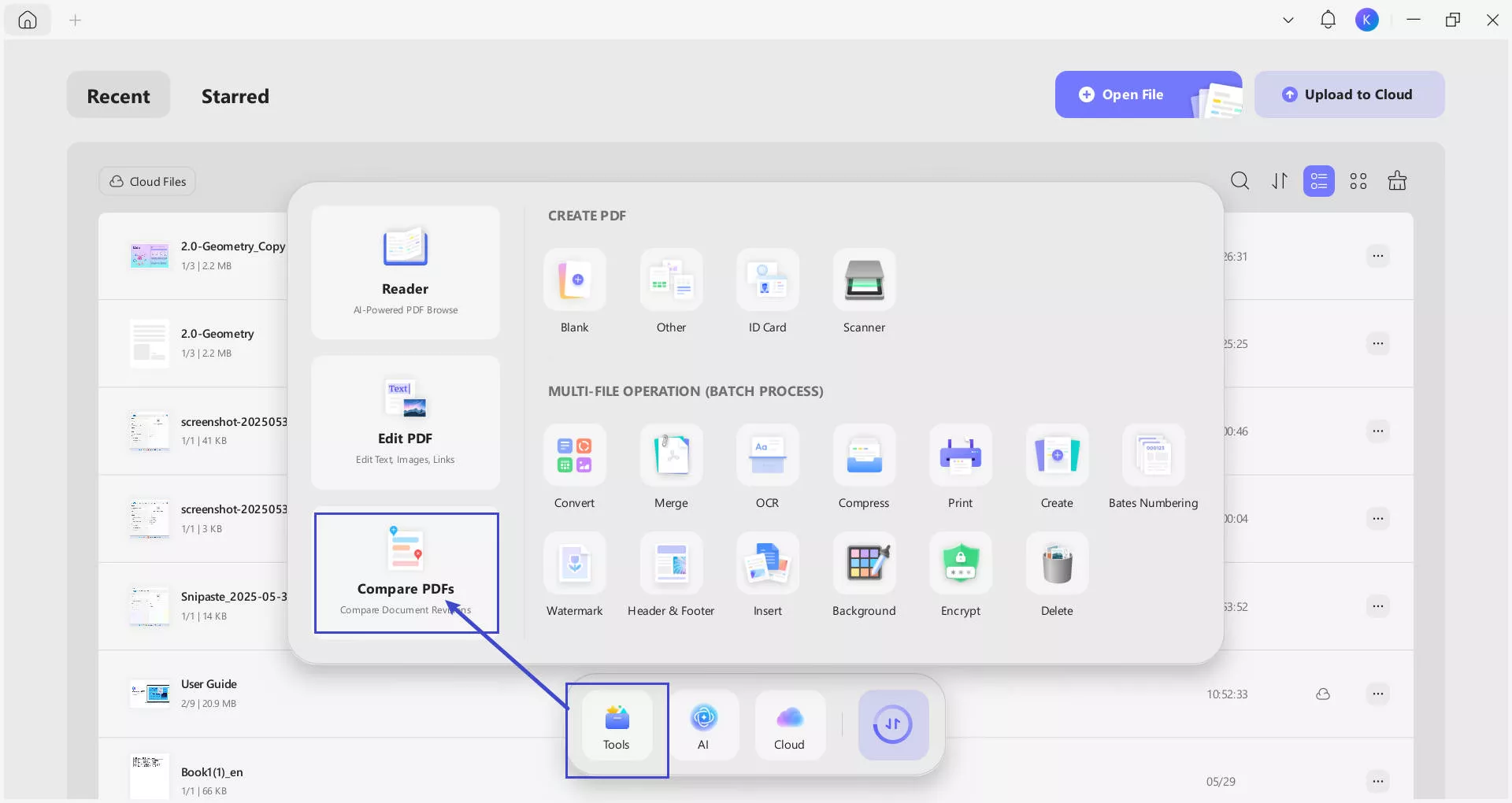
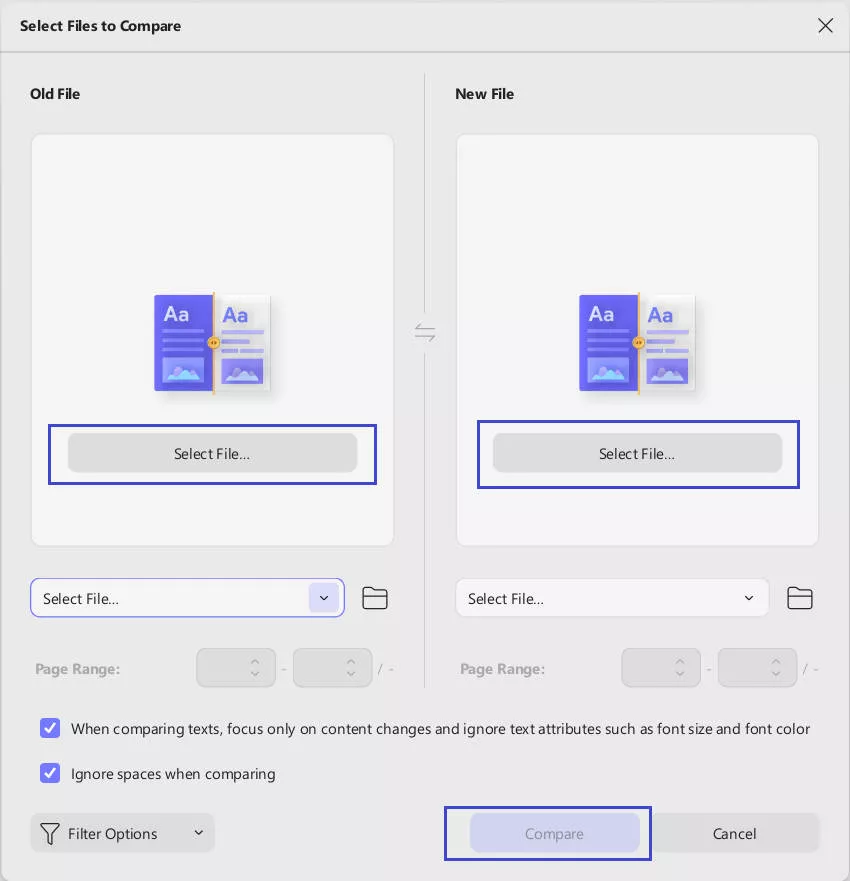
Step 2:
UPDF will now display the documents in a side-by-side view. You can use the "Highlight Results” and “Sync Scrolling” features from the top. On the right side of the screen, it will show all the changes in the two documents along with the “Number of changes”. Every change shows its type, and you can jump to the change in the document by clicking on it from the list in the “Right Menu”.
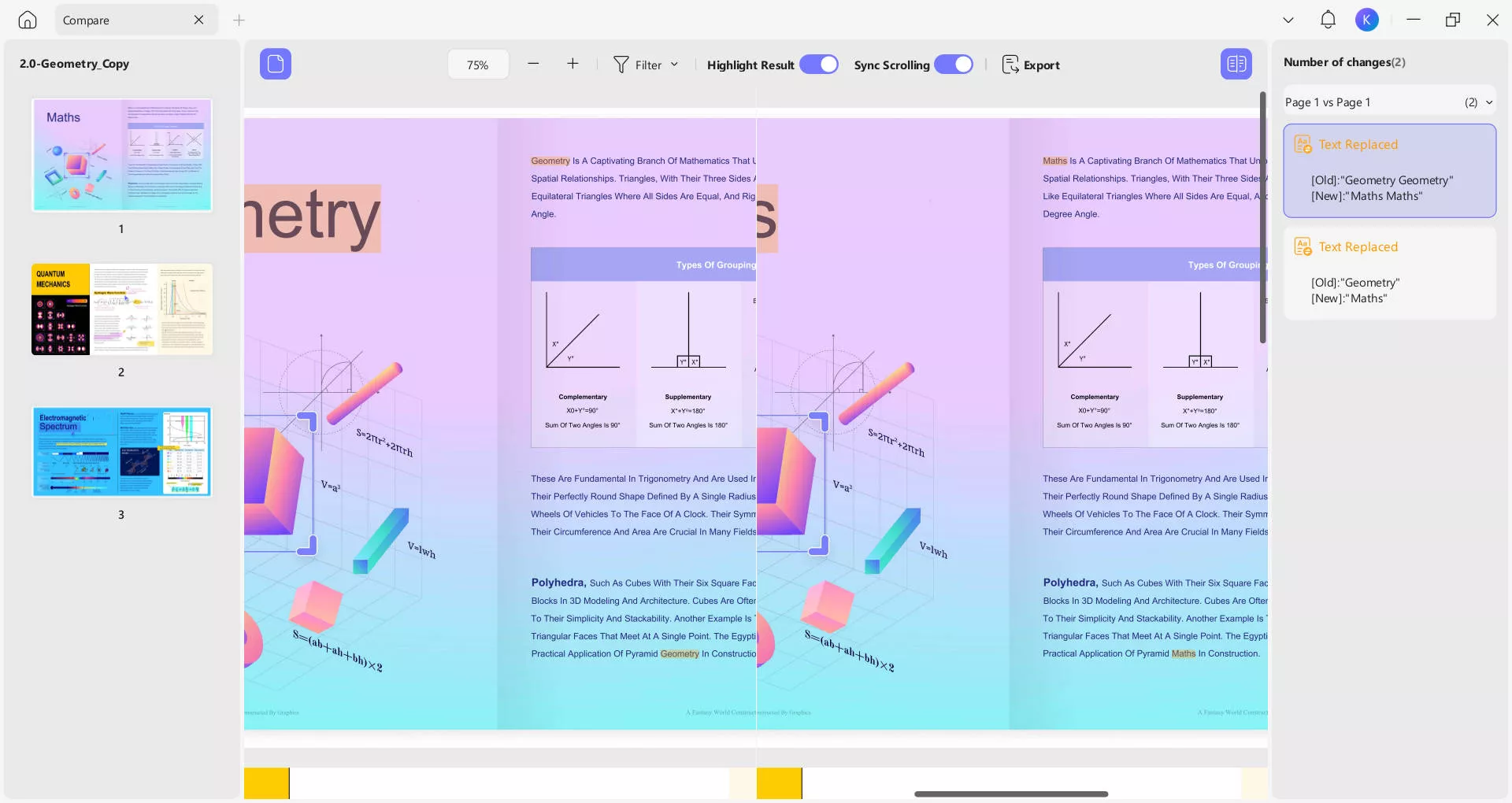
Comparing PDF documents with UPDF becomes very practical and convenient. Similarly, it offers a variety of other features, such as OCR, Cloud, AI, etc. You can learn more about its features by reading this laptopmedia review article or downloading UPDF on your devices. Purchase UPDF Pro to unlock its premium features and enjoy a better experience.
Windows • macOS • iOS • Android 100% secure
Final Remarks
Manually comparing two documents can be very draining, especially when the documents are long and complex. While many tools allow you to compare your documents, they still involve a lot of manual features. Using AI to compare two documents can change the whole experience.
Whether you pick ChatGPT, Idox, or Copyleaks AI for comparison, the involvement of artificial intelligence significantly assists you in detecting changes. Regardless of that, UPDF provides the best way to compare two documents. Its user-friendly interface and powerful detection features make the difference. Download UPDF on your devices today and start comparing your documents.
 UPDF
UPDF
 UPDF for Windows
UPDF for Windows UPDF for Mac
UPDF for Mac UPDF for iPhone/iPad
UPDF for iPhone/iPad UPDF for Android
UPDF for Android UPDF AI Online
UPDF AI Online UPDF Sign
UPDF Sign Edit PDF
Edit PDF Annotate PDF
Annotate PDF Create PDF
Create PDF PDF Form
PDF Form Edit links
Edit links Convert PDF
Convert PDF OCR
OCR PDF to Word
PDF to Word PDF to Image
PDF to Image PDF to Excel
PDF to Excel Organize PDF
Organize PDF Merge PDF
Merge PDF Split PDF
Split PDF Crop PDF
Crop PDF Rotate PDF
Rotate PDF Protect PDF
Protect PDF Sign PDF
Sign PDF Redact PDF
Redact PDF Sanitize PDF
Sanitize PDF Remove Security
Remove Security Read PDF
Read PDF UPDF Cloud
UPDF Cloud Compress PDF
Compress PDF Print PDF
Print PDF Batch Process
Batch Process About UPDF AI
About UPDF AI UPDF AI Solutions
UPDF AI Solutions AI User Guide
AI User Guide FAQ about UPDF AI
FAQ about UPDF AI Summarize PDF
Summarize PDF Translate PDF
Translate PDF Chat with PDF
Chat with PDF Chat with AI
Chat with AI Chat with image
Chat with image PDF to Mind Map
PDF to Mind Map Explain PDF
Explain PDF Scholar Research
Scholar Research Paper Search
Paper Search AI Proofreader
AI Proofreader AI Writer
AI Writer AI Homework Helper
AI Homework Helper AI Quiz Generator
AI Quiz Generator AI Math Solver
AI Math Solver PDF to Word
PDF to Word PDF to Excel
PDF to Excel PDF to PowerPoint
PDF to PowerPoint User Guide
User Guide UPDF Tricks
UPDF Tricks FAQs
FAQs UPDF Reviews
UPDF Reviews Download Center
Download Center Blog
Blog Newsroom
Newsroom Tech Spec
Tech Spec Updates
Updates UPDF vs. Adobe Acrobat
UPDF vs. Adobe Acrobat UPDF vs. Foxit
UPDF vs. Foxit UPDF vs. PDF Expert
UPDF vs. PDF Expert

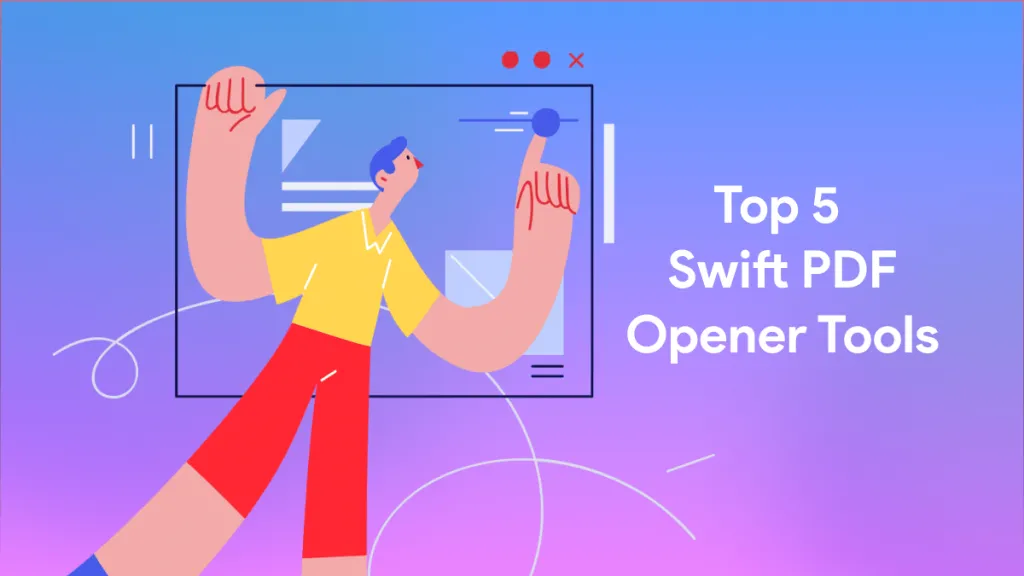





 Lizzy Lozano
Lizzy Lozano 
 Enya Moore
Enya Moore 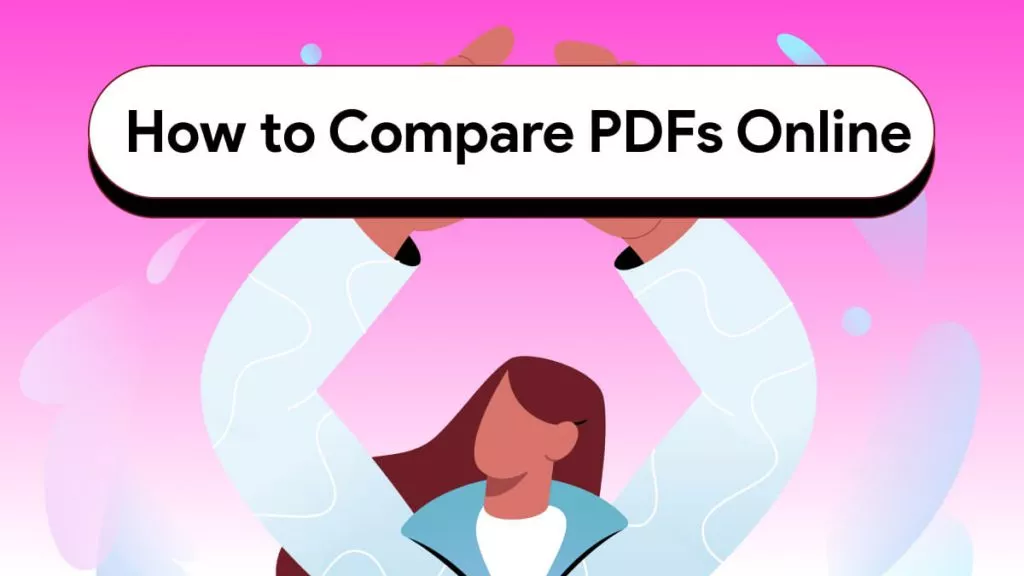
 Enola Miller
Enola Miller 
 Enrica Taylor
Enrica Taylor