Staring at bright screens for long hours can lead to eye strain, fatigue, and discomfort, especially when reading or editing PDFs. Thankfully, enabling dark mode in Adobe Acrobat or Adobe Reader offers a simple solution. It helps reduce eye strain, improves focus, saves battery on OLED screens, and provides a sleek, modern look that's easier on the eyes, especially in low-light environments.
In this article, we’ll show you how to enable dark mode in Adobe Acrobat and also introduce UPDF as a powerful alternative. With its intuitive design, built-in dark mode, and advanced PDF editing features, UPDF offers a refreshing experience. If you're interested in trying it out, click the button below to download UPDF.
Windows • macOS • iOS • Android 100% secure
Part 1: Is There a Dark Mode for Adobe Acrobat?
Adobe Acrobat offers a dedicated dark mode interface that uses darker shades like black and dark gray, making the screen easier on the eyes—especially during extended use or in low-light environments.
You can also match Acrobat's theme with your system settings. If your device is set to dark mode, Acrobat will automatically follow suit when you choose the “System Theme” option. Alternatively, you can manually switch between light and dark modes within Acrobat, regardless of your system’s display preferences.
Part 2: How to Enable Dark Mode in Adobe Acrobat Reader or DC Pro
Since Adobe Acrobat has both old and new interface versions, the steps to enable dark mode vary slightly between them. In this guide, we’ll walk you through how to activate dark mode in both the classic and updated versions of Acrobat.
Additionally, we’ll show you how to switch Acrobat to dark mode by adjusting your computer’s system settings, so the app follows your device’s display theme automatically.
Enable Dark Mode in Old Acrobat
Find simple and easy-to-follow steps here:
Step 1: After downloading Adobe Acrobat Reader or Adobe Acrobat Pro on your computer, open and import your PDF file into it. From the home screen, click the "View" option near the top-left corner.
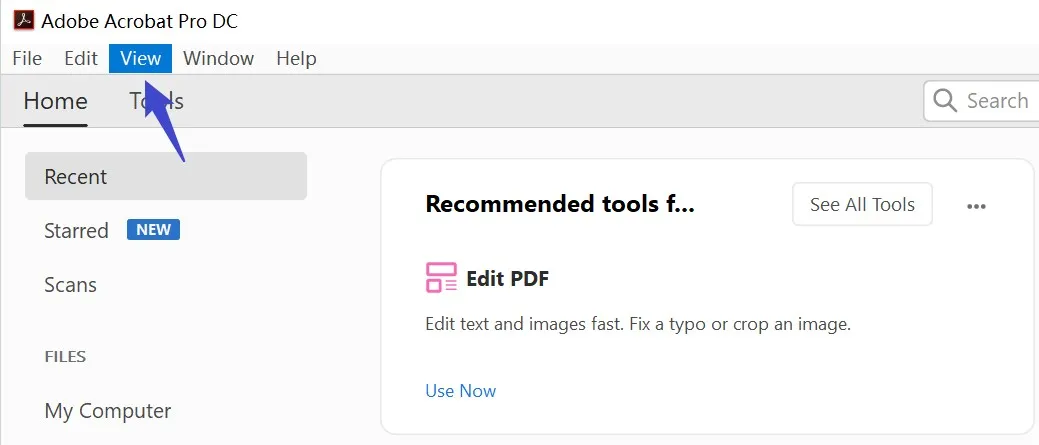
Step 2: A drop-down will open with different categories. Select "Display Theme," and continue to choose "Dark Gray" to apply dark mode to your Adobe software.
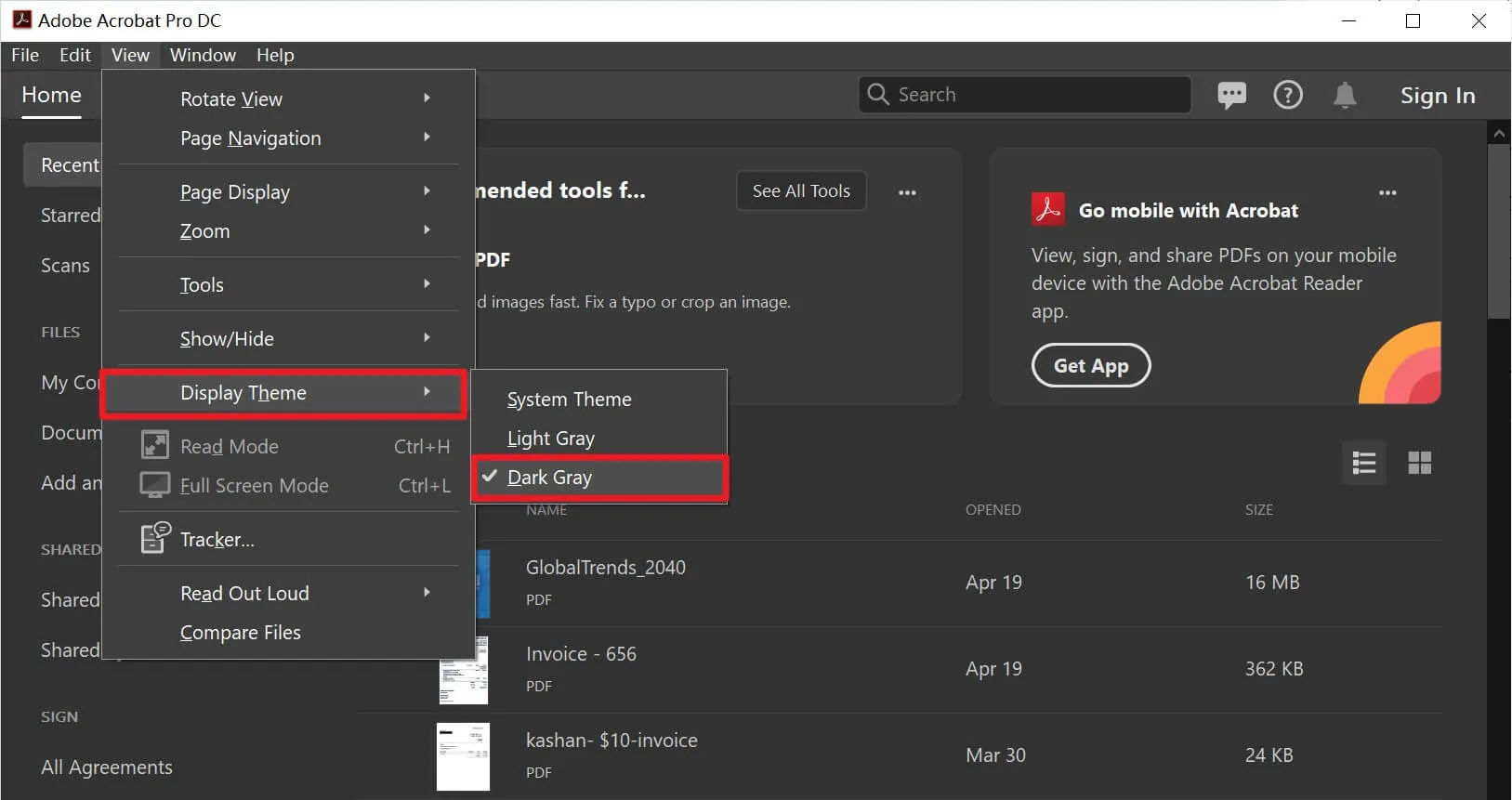
Enable Dark Mode in New Acrobat
If you have a new version of Acrobat on your computer, you can follow the guide below to set dark mode.
You can click on the "Menu" > "View" > "Display Theme" > "Dark Grey" to enable the dark mode.
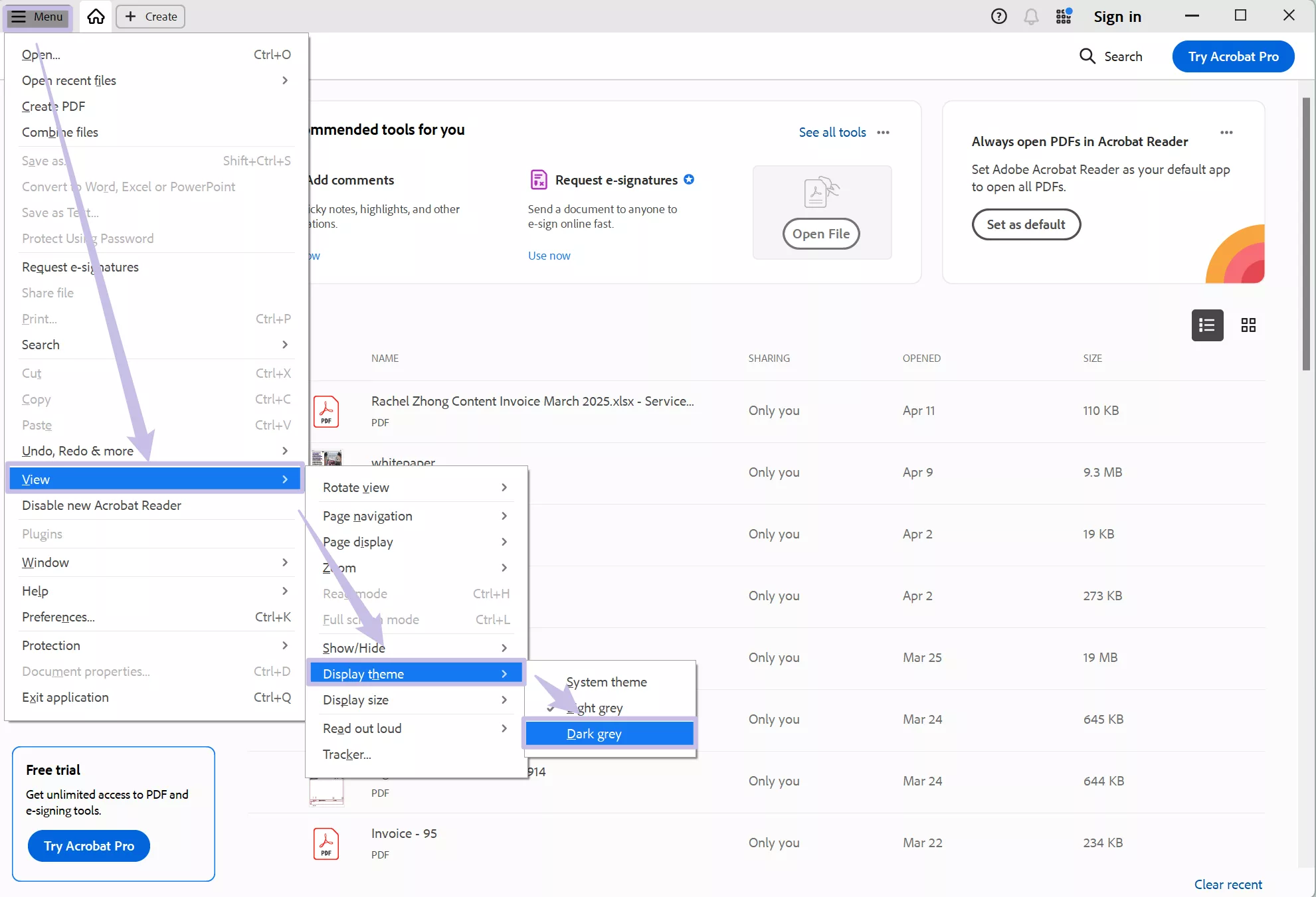
Enable Dark Mode for Acrobat by Changing Windows Settings
Please note that this method only works when you set your Acrobat to follow the system theme. In general, it is set like this.
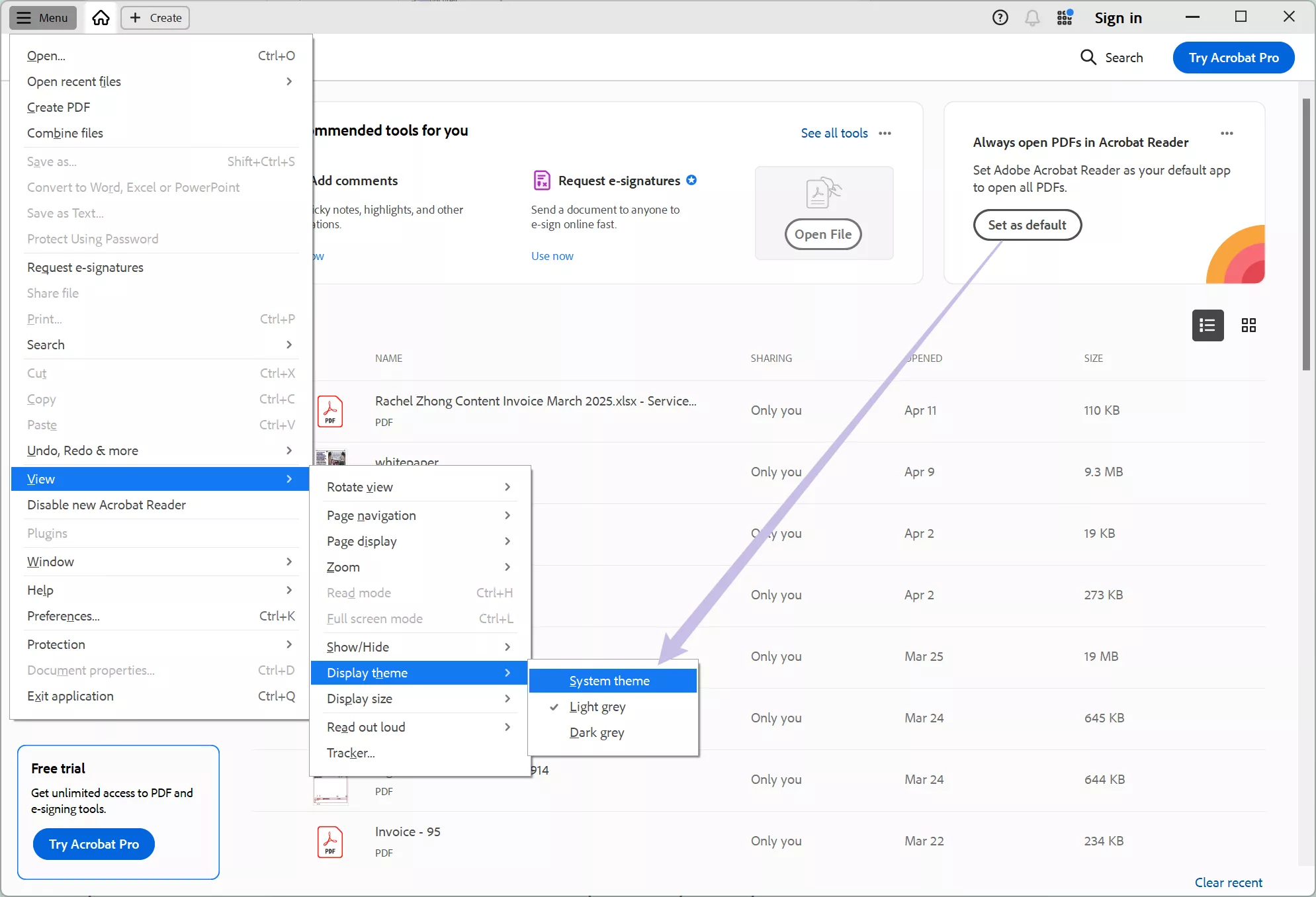
Now, you need to go to your desktop, right-click to select "Personalise".
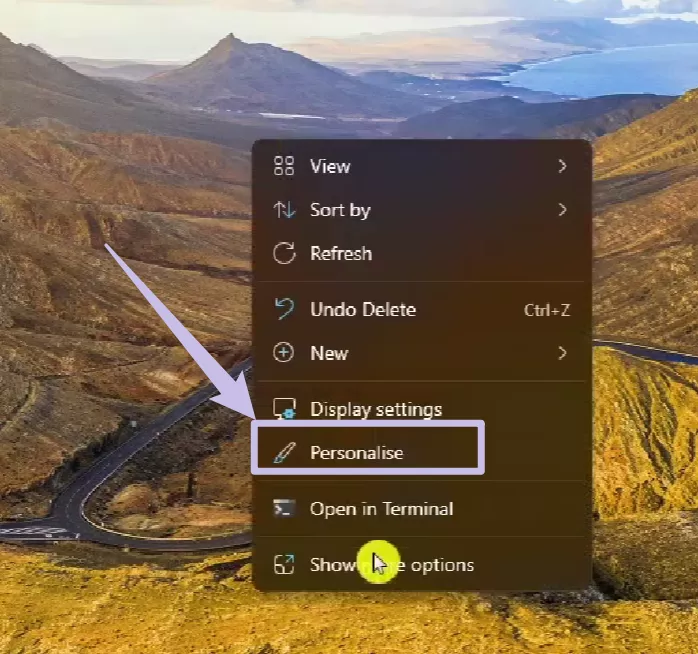
Now, you can select "dark" after the "Choose your mode" section.
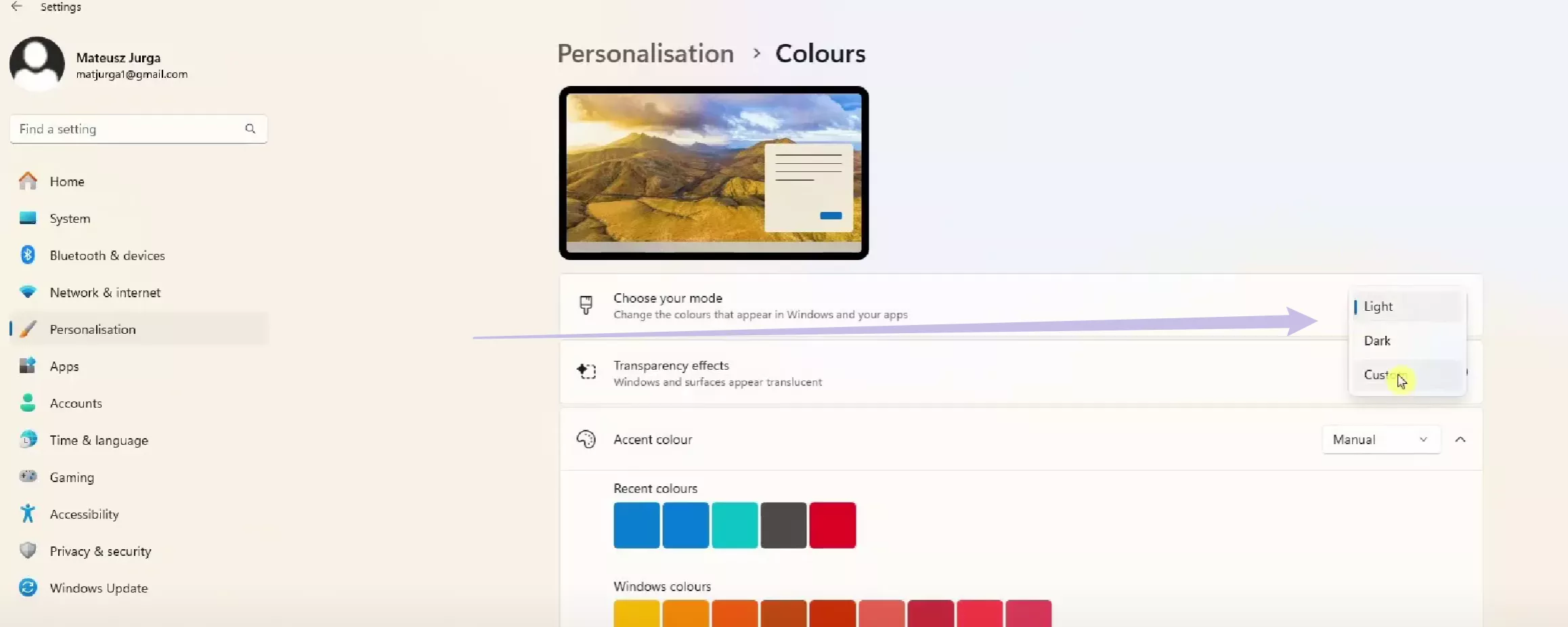
Go to launch Adobe Acrobat and you can find that it is in dark mode now.
Part 3: Limitations of Using Adobe Acrobat Dark Mode
Adobe Acrobat provides streamlined assistance to manage and edit your PDF documents within a dark mode to protect your eyes. However, there exist certain limitations within this tool, and some of them are the following:
- Difficult to Use: Adobe Acrobat has a steep learning curve. This means that beginners will find it difficult to set up and use this software.
- Paid Features: Most advanced PDF editing features are paid on Adobe Acrobat. Thus, you have to purchase the Pro version to access all these features.
- Expensive: The Pro version is very expensive, so you have to spend a lot of money. Hence, not everyone can afford to buy the Pro version.
- Compatibility Issues: The PDF documents created or edited from the latest Adobe versions are most likely incompatible with older versions. Therefore, document sharing becomes difficult.
Part 4: A Better PDF Reader and Editor with Dark Mode
Editing PDF documents for your daily tasks is necessary to pursue routine workflows. Meanwhile, you need a good PDF editor in this regard that provides multiple features without disruptions. A better option is UPDF, which is a leading PDF editing, managing, and organizing tool. Moreover, this software also comes with a dark mode facility to read and edit documents without eye pressure and strain. You can download UPDF via the button below to have a look. Its dark mode can work on Windows, Mac, iOS, and Android devices.
Windows • macOS • iOS • Android 100% secure

Step-by-Step Instructions for How to Open Dark Mode with UPDF
Now, let's explore the simple steps to activate Dark Mode on Mac, Windows, iOS, and Android to improve your background experience with UPDF.
Mac
Step 1. Launch UPDF on Mac and head to the profile picture. Now, choose the "Settings" option from its drop-down menu.
Step 2. Once you have chosen the settings option, a mini window will pop up on the screen. In the "General" tab, under the section of "Appearance" section, choose the "Dark" option, and your interface will be converted into a visually comforting screen.
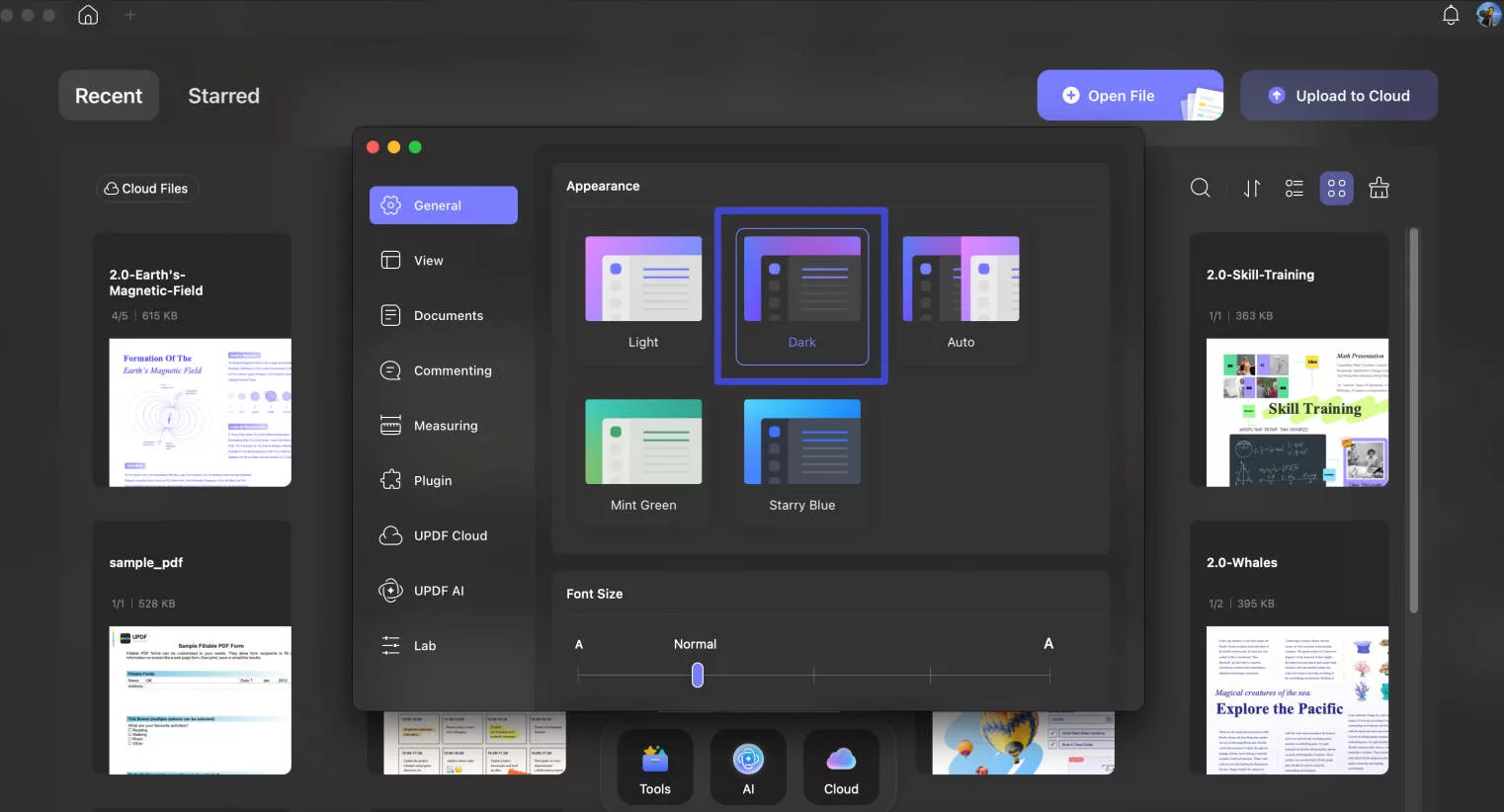
Options for Appearance
UPDF offers three appearance options, and users can opt for them according to their preferences and needs.
- Light: The Light mode gives the UPDF interface a brighter and more conventional look. It enhances readability and aligns with standard aesthetics to provide an energy-efficient interface for users.
- Dark: When you choose the Dark mode for appearance, it transforms UPDF's interface into a visually comfortable and subdued appearance. It is helpful when the conditions are not appropriate and the only availability of low lights.
- Auto: Selecting the Auto mode lets the interface dynamically adjust to the light in the surroundings and according to the system settings. If you are working on a bright sunny day, the UPDF interface will turn to "Bright" mode. However, at night, when lights are turned off, "Dark" mode will be enabled.
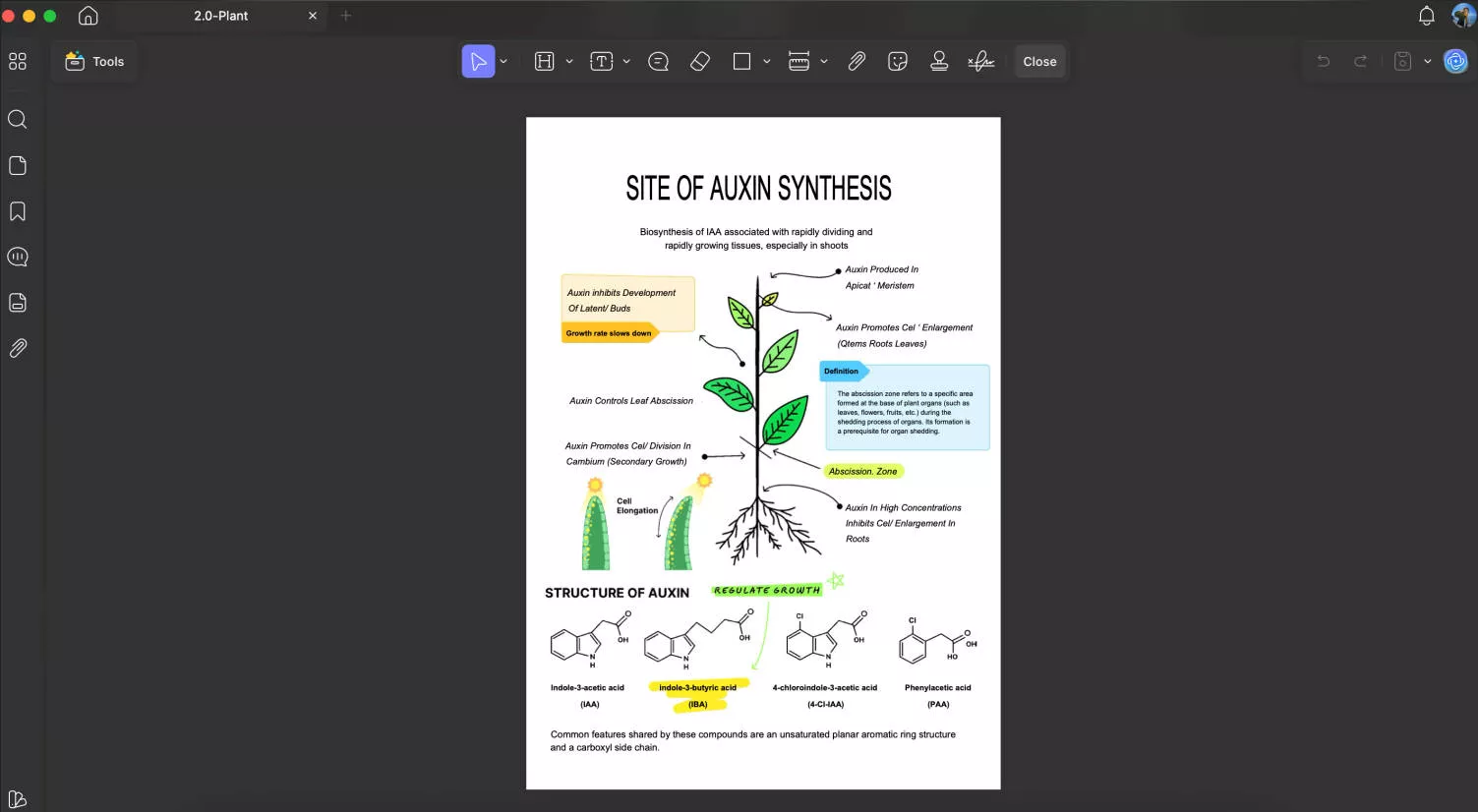
You can also get dark mode for UPDF by changing the system settings. Here are the Instructions: To enable the dark mode on Mac, press the "Apple" logo from the top-left corner and select the "System Settings" option from the drop-down. Following this, scroll down from the list of options and access the "Appearance" settings. From the right side, click on the "Dark" mode option, and your Mac will have a darker display. Thus, you can continue to enjoy UPDF in dark mode as well.

Windows
If you have a Windows computer, you can click on the "Settings" > "General" > "Dark" in the general section.
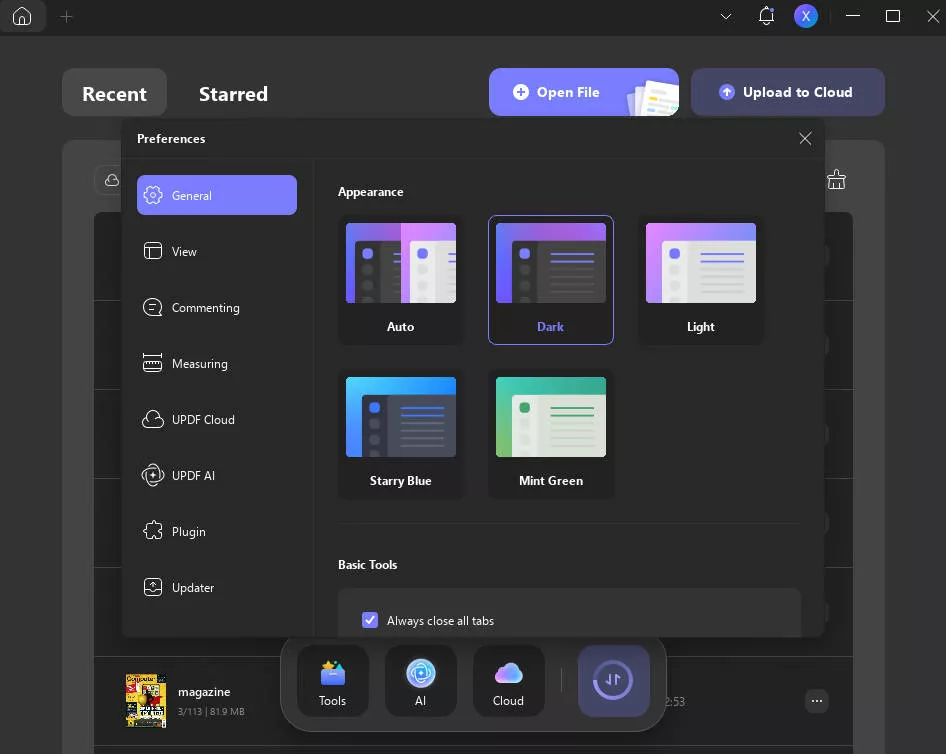
iOS
If you are using UPDF for iOS, you can open one PDF, then tap on the "File Preference" icon, select "Dark" in the "Theme". You can view file in a dark mode.
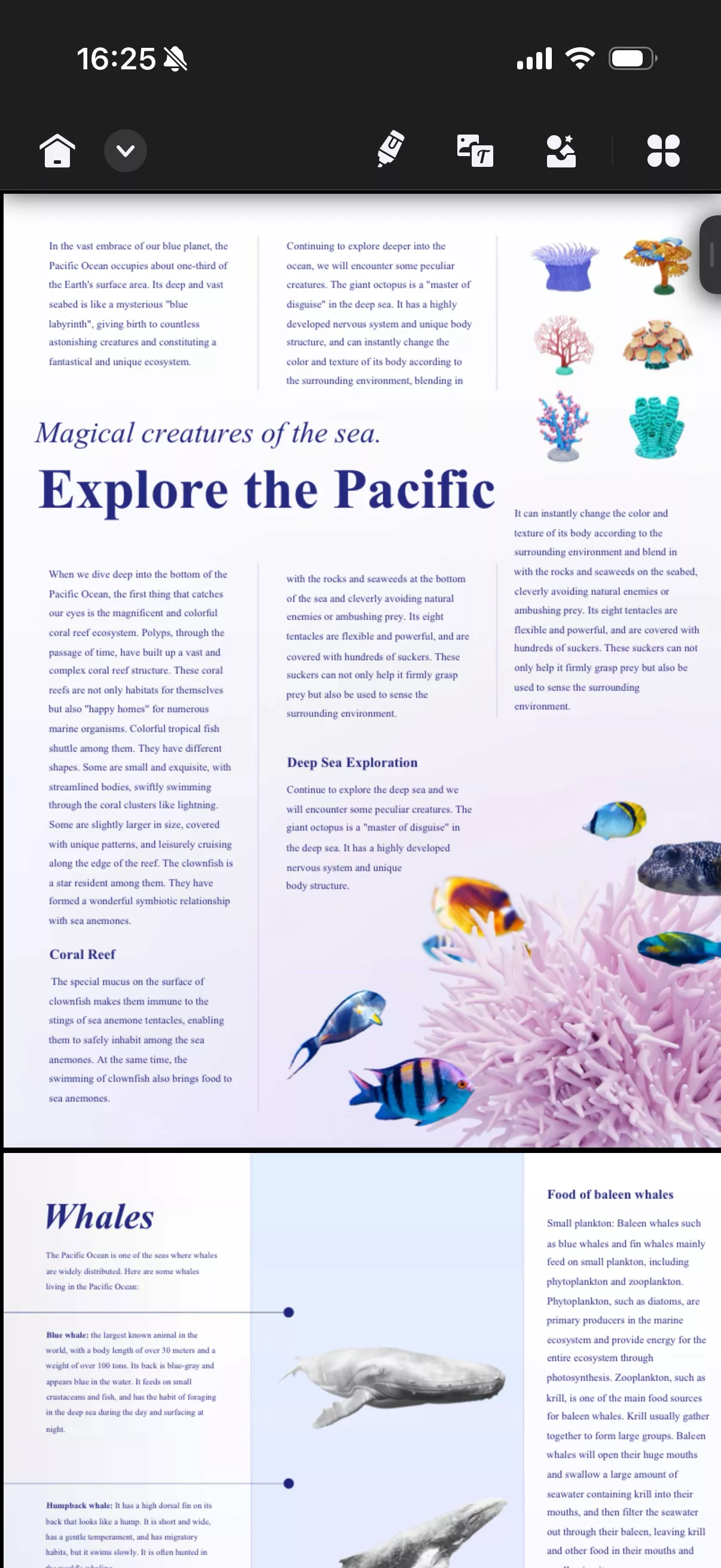
Android
In Android device, you need to change the system setting to get the dark mode for UPDF.
You need to tap on the "Display & brightness" > "Dark mode". Now, you can find UPDF for Android is in dark mode if you open it.
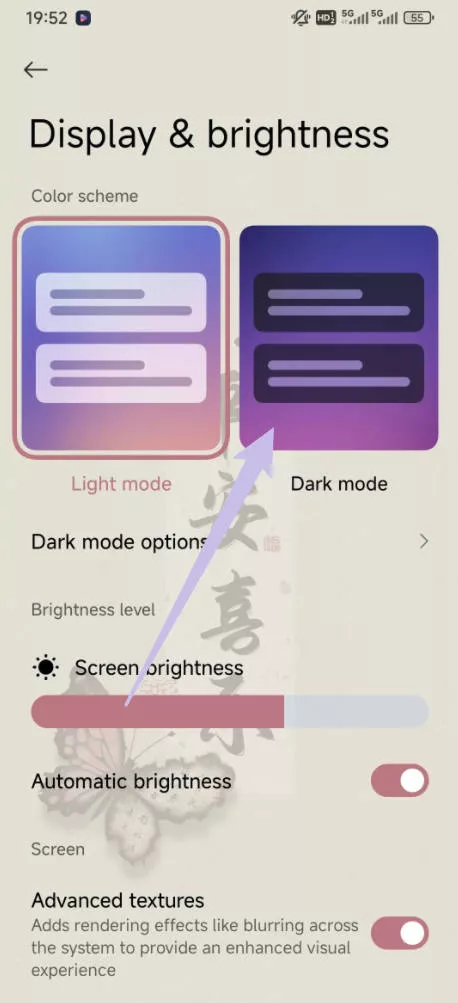
Step-by-Step Guide to Change the Background Color of the PDF Document
UPDF personalizes the document background and improves your reading experience. Now, let's discuss the steps of changing a PDF document's background color using UPDF.
Step 1. Open the software and hit the "Open File" button from the main window of UPDF. This action lets you import a file from the system and open it on a new window.
Step 2. On the upcoming window, navigate to the left toolbar and choose the "Background" icon in "Tools". Afterward, head to the bottom right and click the "Create" button, which opens a new menu on the right side.
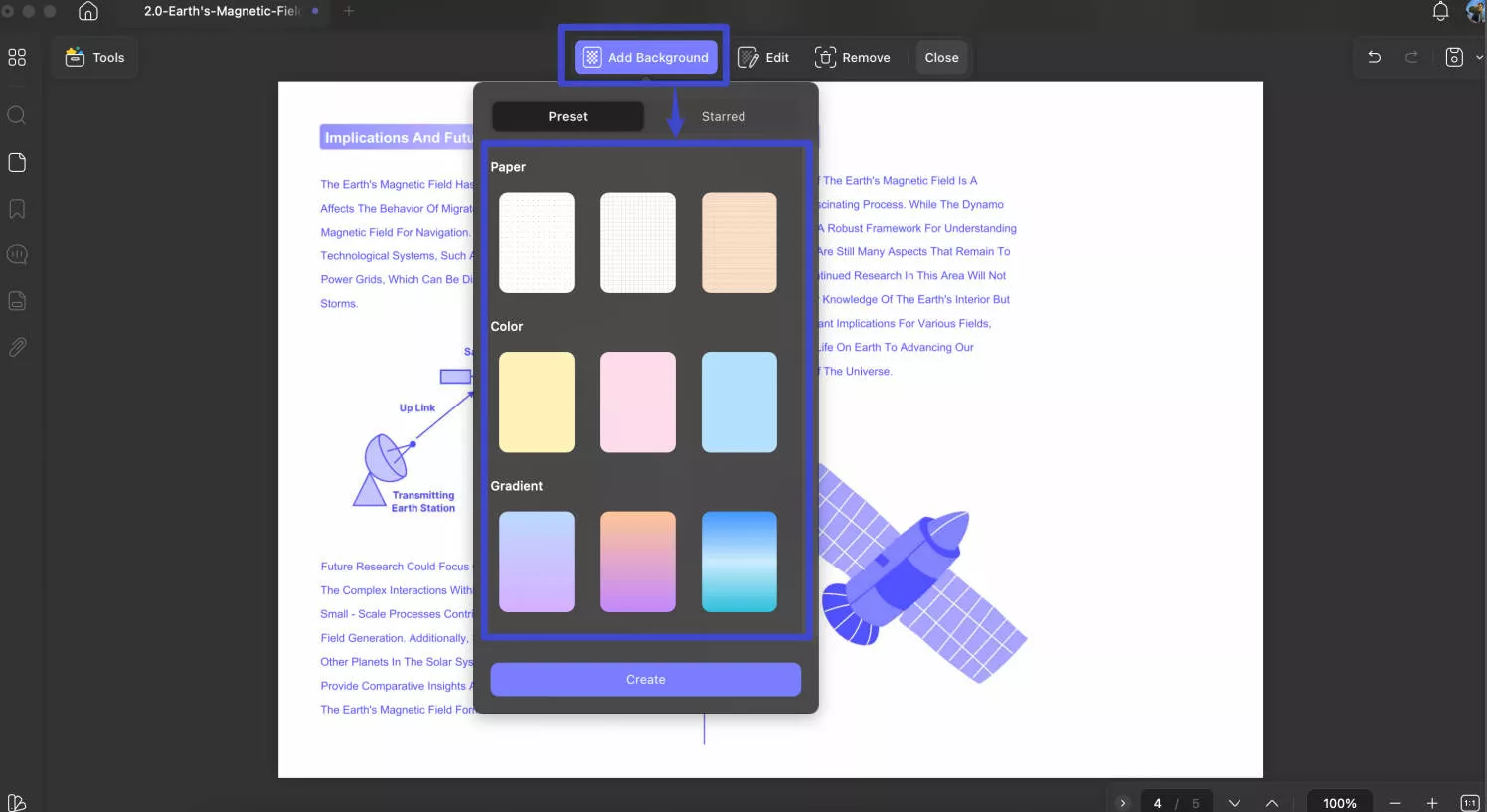
Step 3. In the "Color" tab, choose your preferred one. Moreover, you can set the ratio and opacity of the background. After making all your changes, hit the "Save" button at the bottom right, and your document will appear with a new background color.
Part 5: Comparison between Adobe Acrobat and UPDF
| Features | Adobe Reader Free Version | UPDF |
|---|---|---|
| Read PDF | ||
| Annotate PDF | ||
| Add Stickers to PDF | ||
| Edit existing text in PDFs | ||
| Turn scanned documents into searchable and editable PDFs | ||
| Save PDF as PDF/A | ||
| Convert PDF to CSV | ||
| Convert PDF to BMP | ||
| Convert PDF to GIF | ||
| Print PDFs | ||
| Fill out Forms | ||
| Sign electronically | ||
| Chat with PDF and Ask Anything | ||
| Chat with Image | ||
| PDF to Mind Map |
To learn more features about UPDF, you can read this review article.
Regarding PDF editing and managing, both Adobe Acrobat and UPDF are trusted choices among the end-users. However, comparing these tools, you may find UPDF a better and more reliable option. But why is it so? Let's discuss the reasons behind this:
- Unnecessary Lags: UPDF is a more stable platform than Adobe Acrobat because it doesn't lag while editing multiple and large-sized PDF documents.
- Quicker Processing: You can open, edit, and manage multiple PDF documents on UPDF without disruptions or breakdowns. Meanwhile, Adobe slows down in the same scenario.
- Engaging Interface: The interface of UPDF is more engaging and attractive than Adobe Acrobat. The reason behind this is that UPDF is designed according to the new trends of UI/UX. However, Adobe Acrobat is designed like ribbon-style software.
- OCR Facility: Within UPDF, you'll find a very powerful and extensive OCR function at a very cost-effective price. However, to use the OCR function in Adobe Acrobat, you will have to upgrade to the Pro version at $239.88 per year. You can check the UPDF price and purchase it at a low price.
- Stickers Annotation: You can add stickers to your PDF documents on UPDF, which is impossible on Adobe Acrobat. The sticker annotation can make your PDFs more interesting and engaging.
- UPDF's AI features can work better than Adobe Acrobat. It can help you convert PDF to Mind Map, chat with Images, and more. To test UPDF's AI features, you can click the below button to download it or visit UPDF's Online AI Assistant.
Conclusion
The dark mode is ideal for reading or editing PDF documents without causing fatigue to your eyes. After all, this mode can adjust the user interface's brightness and blend dark gray or black colors into the background theme. Meanwhile, this article thoroughly discussed Acrobat Reader's dark mode and how you can enable it.
In addition, you also learned about UPDF, the best PDF editor in the market. Moreover, you can edit and manage all your PDF documents on this tool in an ideal dark mode display. Try it now!
Windows • macOS • iOS • Android 100% secure
 UPDF
UPDF
 UPDF for Windows
UPDF for Windows UPDF for Mac
UPDF for Mac UPDF for iPhone/iPad
UPDF for iPhone/iPad UPDF for Android
UPDF for Android UPDF AI Online
UPDF AI Online UPDF Sign
UPDF Sign Edit PDF
Edit PDF Annotate PDF
Annotate PDF Create PDF
Create PDF PDF Form
PDF Form Edit links
Edit links Convert PDF
Convert PDF OCR
OCR PDF to Word
PDF to Word PDF to Image
PDF to Image PDF to Excel
PDF to Excel Organize PDF
Organize PDF Merge PDF
Merge PDF Split PDF
Split PDF Crop PDF
Crop PDF Rotate PDF
Rotate PDF Protect PDF
Protect PDF Sign PDF
Sign PDF Redact PDF
Redact PDF Sanitize PDF
Sanitize PDF Remove Security
Remove Security Read PDF
Read PDF UPDF Cloud
UPDF Cloud Compress PDF
Compress PDF Print PDF
Print PDF Batch Process
Batch Process About UPDF AI
About UPDF AI UPDF AI Solutions
UPDF AI Solutions AI User Guide
AI User Guide FAQ about UPDF AI
FAQ about UPDF AI Summarize PDF
Summarize PDF Translate PDF
Translate PDF Chat with PDF
Chat with PDF Chat with AI
Chat with AI Chat with image
Chat with image PDF to Mind Map
PDF to Mind Map Explain PDF
Explain PDF Deep Research
Deep Research Paper Search
Paper Search AI Proofreader
AI Proofreader AI Writer
AI Writer AI Homework Helper
AI Homework Helper AI Quiz Generator
AI Quiz Generator AI Math Solver
AI Math Solver PDF to Word
PDF to Word PDF to Excel
PDF to Excel PDF to PowerPoint
PDF to PowerPoint User Guide
User Guide UPDF Tricks
UPDF Tricks FAQs
FAQs UPDF Reviews
UPDF Reviews Download Center
Download Center Blog
Blog Newsroom
Newsroom Tech Spec
Tech Spec Updates
Updates UPDF vs. Adobe Acrobat
UPDF vs. Adobe Acrobat UPDF vs. Foxit
UPDF vs. Foxit UPDF vs. PDF Expert
UPDF vs. PDF Expert




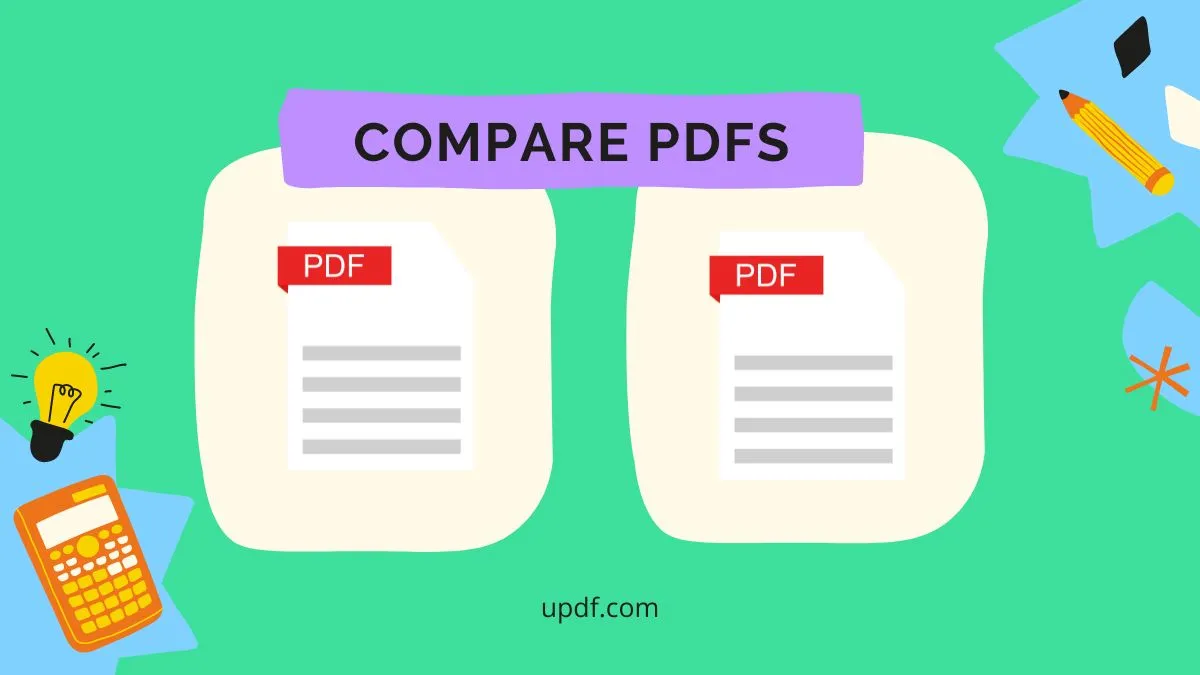
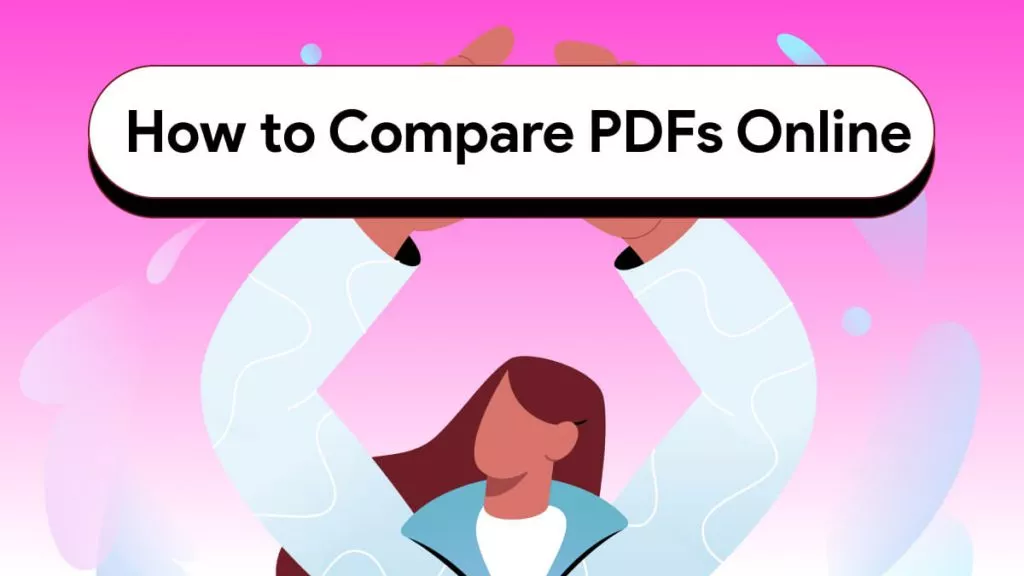

 Delia Meyer
Delia Meyer 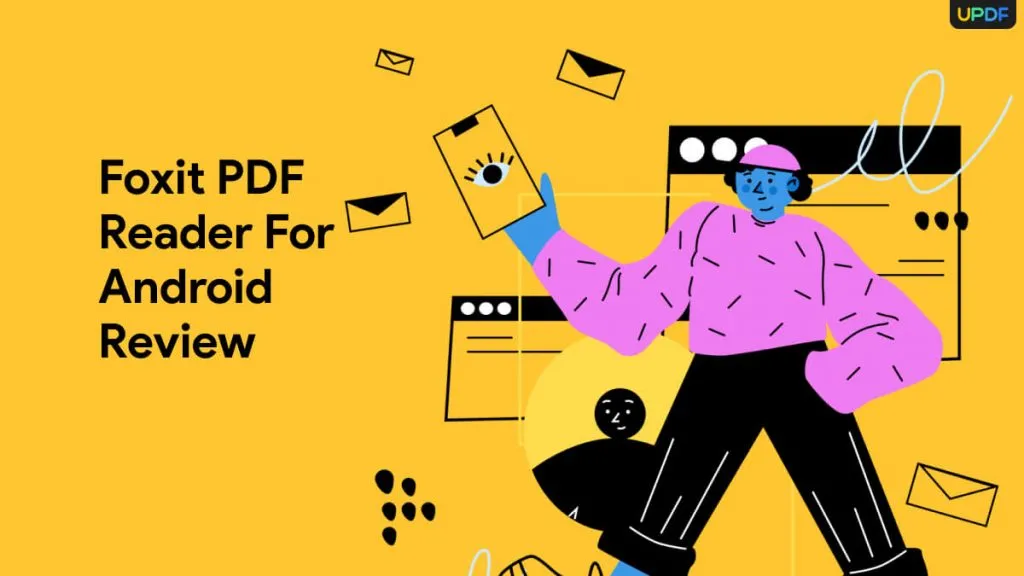
 Enya Moore
Enya Moore 

 Lizzy Lozano
Lizzy Lozano 