Statement paper is a smaller, handy option used for business statements, pre-printed forms, and letters. Knowing its correct dimensions helps avoid cutting off parts of your document and removing extra space on the page.
Therefore, we have put together a complete guide on the size of statement paper and how to print on it in simple steps.
If you want an easier way to print your documents in statement paper size, try UPDF. You can print PDFs, Words, PowerPoints, pictures, etc in statement size and even batch-print multiple files.
Download it now to get started.
Windows • macOS • iOS • Android 100% secure
Part 1. What is Statement Size Paper?
Statement-size paper is a small and compact paper exactly half the size of regular letter paper. It is a common format for printing documents like bank statements, bills, small forms, and memos. This smaller format is ideal for saving paper and making it easy to carry in organizers and planners. This makes it quite common in personal, business, and finance paperwork.
Part 2. What is the Size of Statement Paper?
Statement paper generally has a half-letter size. But what is the size of statement paper with exact dimensions? The standard size is 5.5 x 8.5 inches. It is precisely half of the letter paper size of 8.5 x 11 inches.
Here’s a statement paper size chart to help you understand more clearly.
| Dimension | Inches | Millimetres (mm) | Centimeters (cm) | Pixels (at 300 DPI) |
| Width | 5.5 | 140 mm | 14.0 cm | 1650 px |
| Height | 8.5 | 216 mm | 21.6 cm | 2550 px |
Part 3. When to Use Statement Paper Size?
Statement paper is perfect for situations where full letter size is not necessary. So, where and when should you use statement paper size? Here are some scenarios:
- Printing Invoices and Bills: You can print bills or invoices in smaller sizes. It helps deliver short financial details without using too much paper.
Also Read: In-Depth Comparison of Invoice vs. Receipt
- Custom Documents: You can use statement size with custom forms or letterheads. These don’t need the full-size paper to deliver essential information.
- Promotional Materials: Statement size offers a portable solution for printing flyers, handouts, or coupons.
Part 4. How to Print Statement Sized Paper from a PDF?
Do you have PDF files you need to print in statement size? Whether it's letterheads, flyers, or financial statements, UPDF makes the process simple and efficient.
You can scale the page manually to ensure no content will be cut off during printing. Even better, UPDF allows you to print single or multiple PDFs at once. And you can do it for free!
Just download UPDF to your device. Then, follow the guide below to learn how to print on statement paper size easily.
Windows • macOS • iOS • Android 100% secure
Way 1. Print One Statement Size Paper from a PDF
With UPDF, printing a single PDF in statement size is a work of a few clicks. Plus, you can customize the page orientation and size to fit your needs. Here’s how:
Step 1: Launch UPDF and click “Open File” to import your PDF.
Step 2: Once your PDF opens, select the “File” tab from the top. Then, choose “Print.”
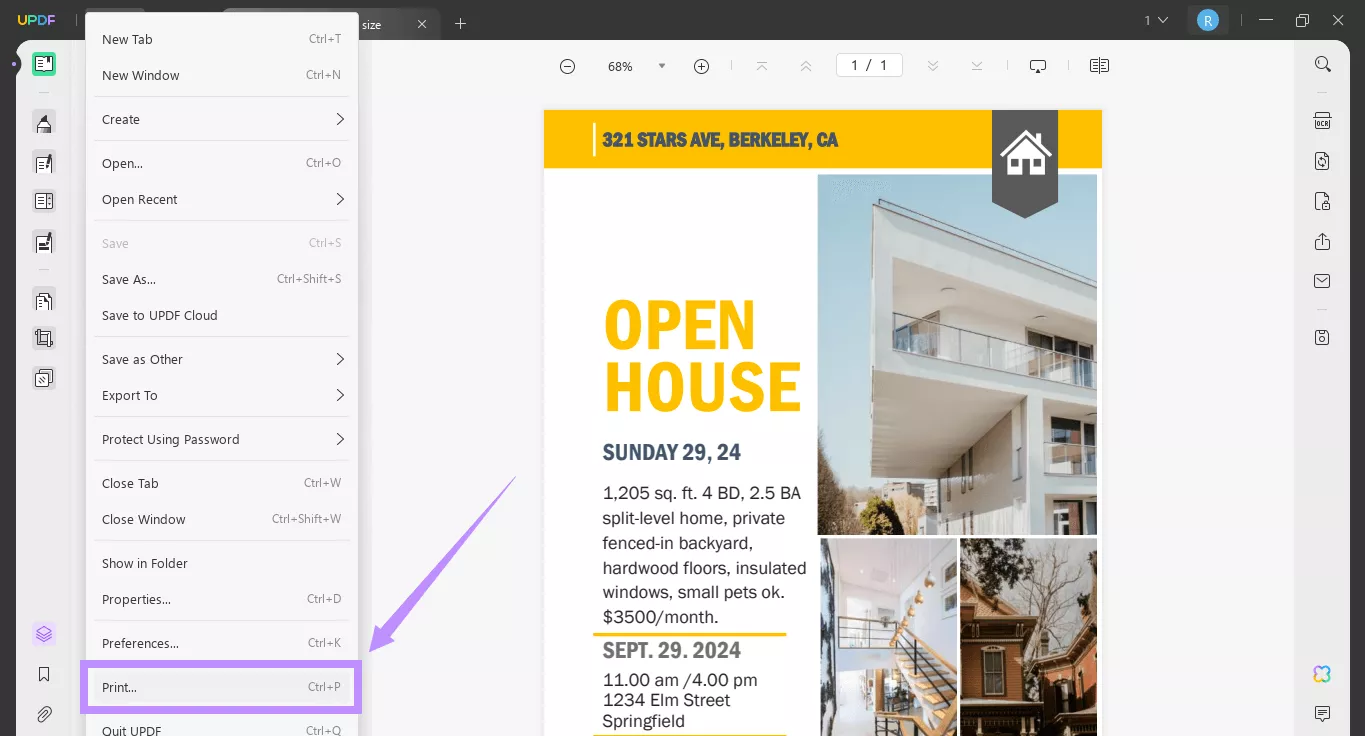
Step 3: Click the “Paper size” dropdown and select “Statement” from the popup window.
Step 4: Click the Orientation dropdown and select Portrait or Landscape as needed. Specify the page range and click “Print.”
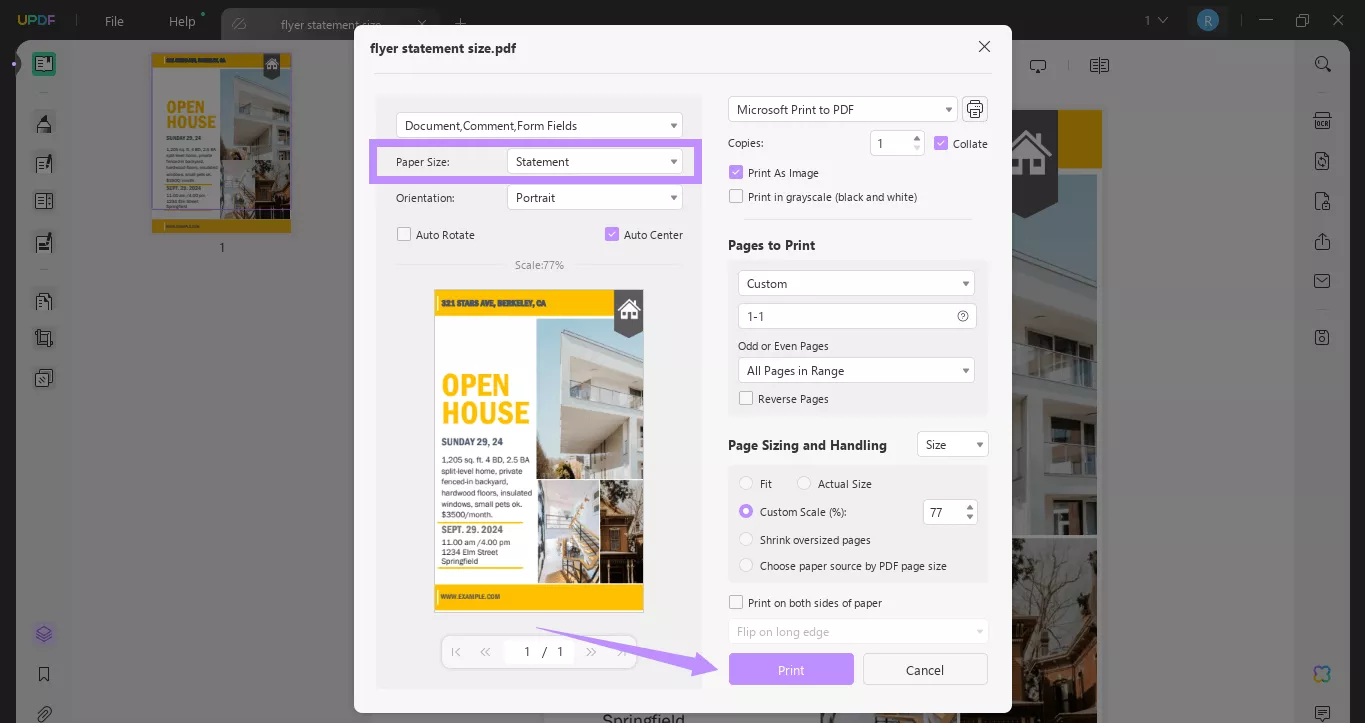
Way 2. Print Statement Size Paper from Multiple PDFs
Are you looking for a more efficient way to print multiple PDFs in statement size? UPDF’s batch printing feature makes it possible!
Here’s how it works.
Step 1: Open UPDF and select the “Batch PDFs” option from the left.

Step 2: Select “Print” from the next screen to print PDFs in batches.
Step 3: Click “Add Files” to import your PDFs. Alternatively, click the down arrow and choose “Add Folders.”.
Step 4: Wait for your PDFs to import. Then, go to the right panel. Click the “Paper size” dropdown and choose “Statement” from the list.
Step 5: You can customize more settings, such as orientation and page size. Then click “Apply.”
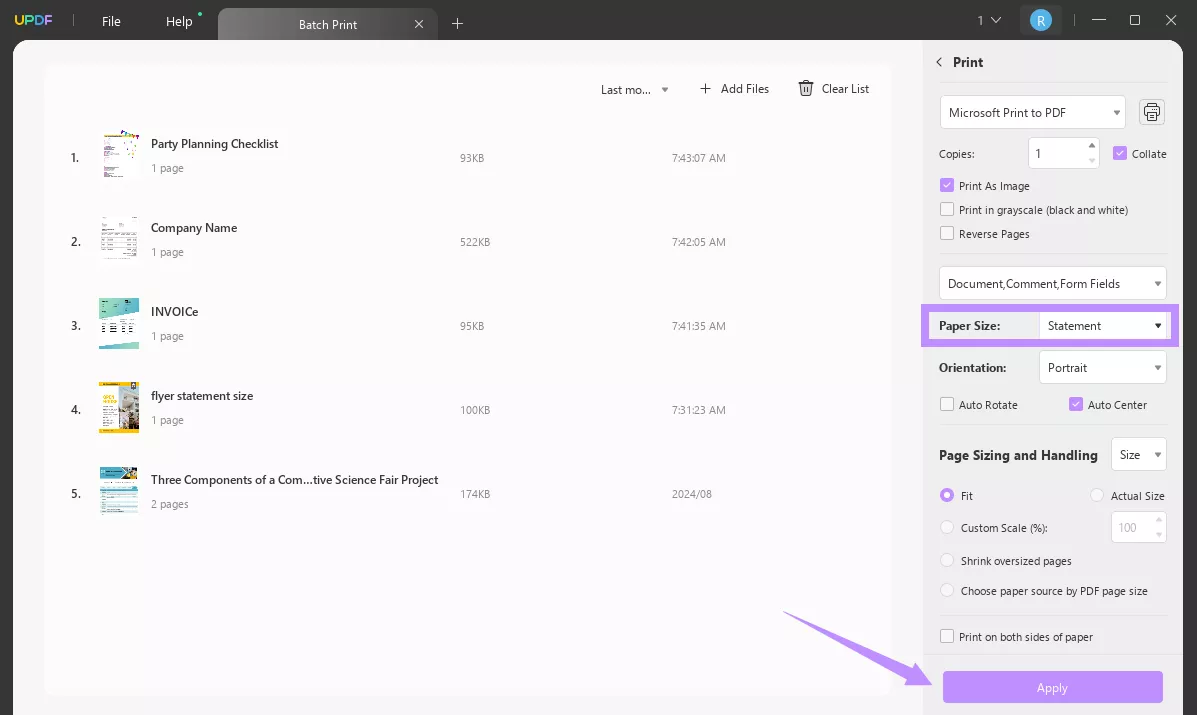
Part 5. How to Print Statement Size Paper from a PowerPoint?
Sometimes, you may need to print a PowerPoint in statement paper size. These can be useful in various scenarios, such as distributing handouts for meetings and printing slides as notes. UPDF offers a simple solution, letting you print both individual and multiple PPT files in statement size!
This is a paid feature, but don’t worry. UPDF offers cheap and affordable price plans for your convenience. Buy it today for a quick solution to print PPT files in statement size and more.
Way 1. Print One Statement Size Paper from a PowerPoint
If you want to print a single PPT file on statement paper, this method can help you. Here’s how to go about it.
Step 1: Go to the folder where you’ve saved your PowerPoint. Then, launch UPDF and drag the PowerPoint over UPDF’s interface.
Step 2: UPDF will quickly convert your PPT file to PDF. Once your file opens, click the “File” menu. Then, choose “Print.”
Step 3: Click the “Paper size” dropdown and select “Statement” from the list.
Step 4: If you want to print your PPT in landscape statement size, expand the Orientation dropdown and choose “Landscape.” Adjust other print settings. Then click “Print.”
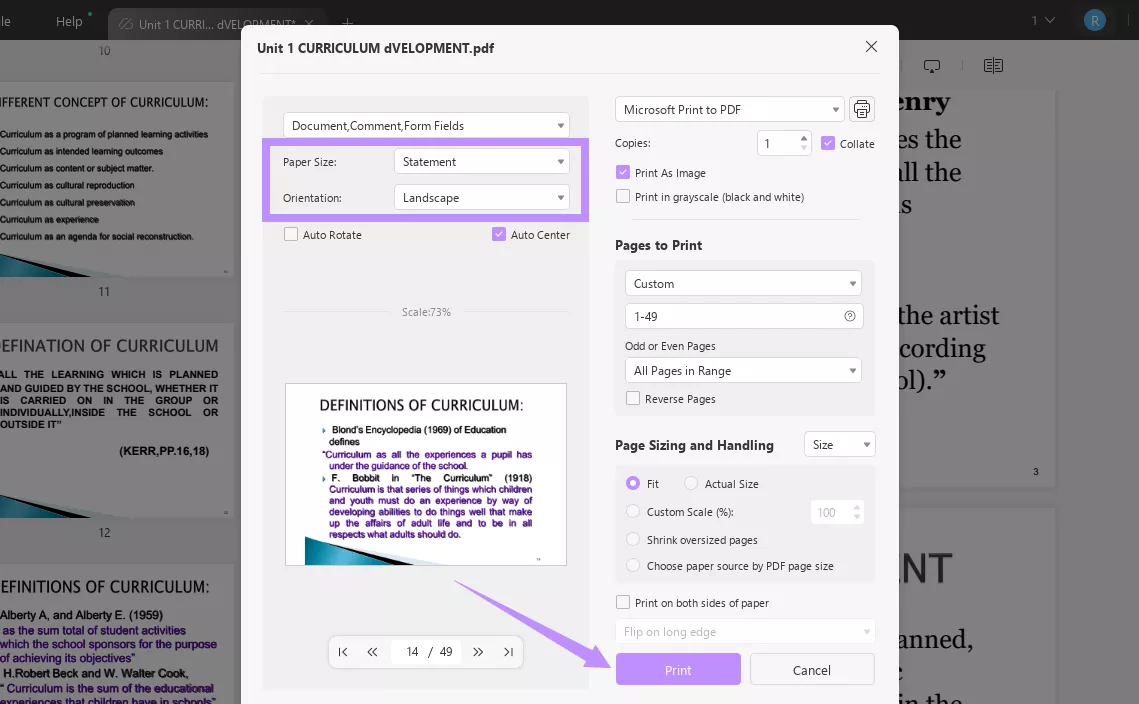
Way 2. Print Statement Size Paper from Multiple PowerPoints
If you want to print several PPT files in statement size, UPDF’s batch processing capabilities offer a handy solution.
Here’s what to do.
Step 1: Open UPDF and click the “Batch PDFs” option from the left. Then, select “Create PDF” from the next screen.
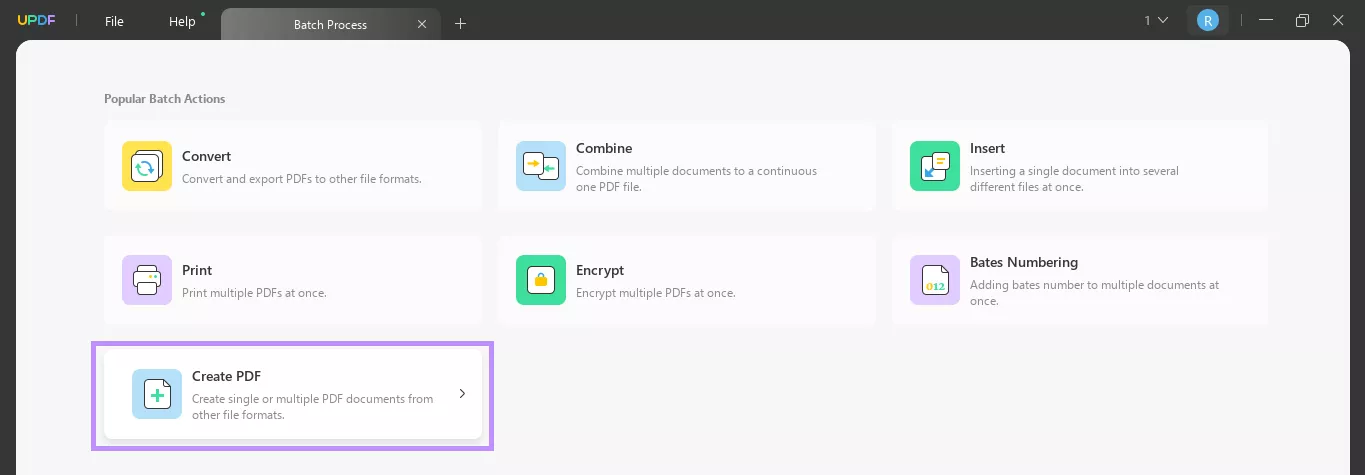
Step 2: Click “Add Files” to import your PPT files. Once your files are imported, go to the right panel. Then, choose whether to create multiple PDF files or a single PDF from the PPTs. Click “Apply” once done.
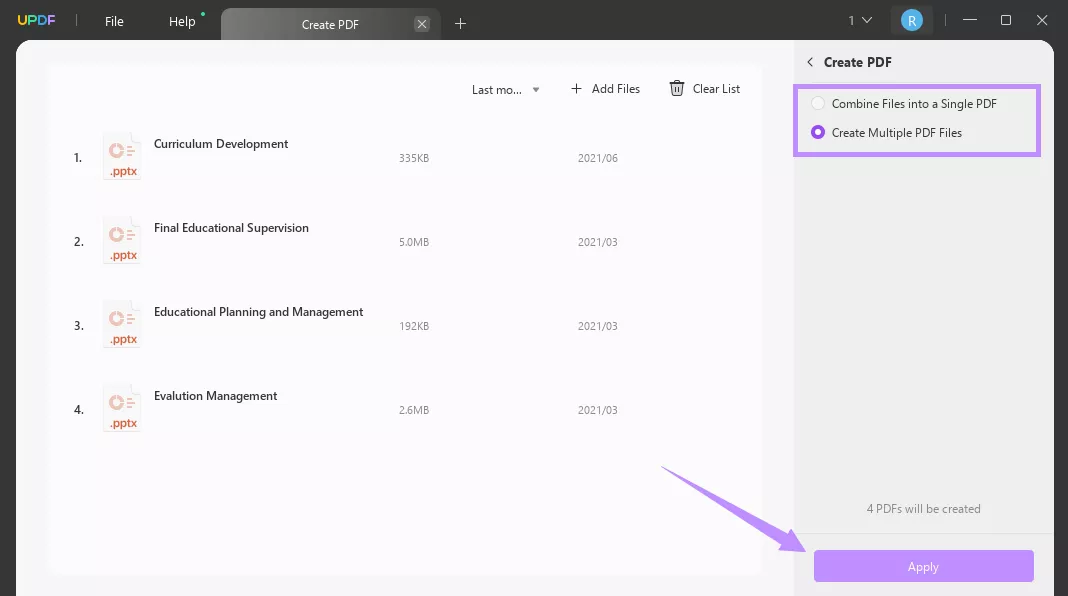
Step 3: Select a folder to save the converted files. Once done, click the “+” button at the top to open a new tab. Then, choose “Batch PDFs” from the left.
Step 4: Select the “Print” option next. Then click “Add Files” and import the converted PDFs.
Step 5: Click “Paper size” and choose “Statement.” Adjust other settings if necessary and click “Apply.”
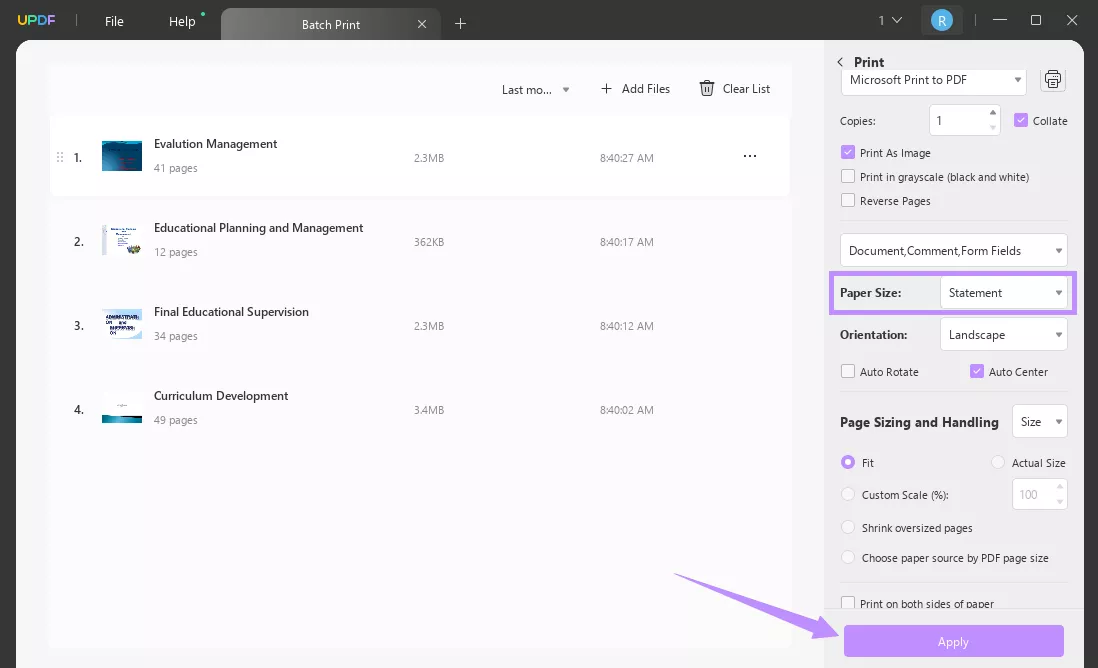
Printing PDFs is just one of the many features UPDF offers. It’s packed with advanced PDF tools. Watch the video below to learn more about its capabilities, or read this review to explore how it can benefit you.
Final Words
That’s all about the statement paper size, what it is, and how to print it. This small size is easy to carry and perfect for handouts, financial statements, and planners. With UPDF, you can print single and multiple documents in statement size with minimal effort. Try it today! Download UPDF for a smooth PDF printing and managing solution!
Windows • macOS • iOS • Android 100% secure
 UPDF
UPDF
 UPDF for Windows
UPDF for Windows UPDF for Mac
UPDF for Mac UPDF for iPhone/iPad
UPDF for iPhone/iPad UPDF for Android
UPDF for Android UPDF AI Online
UPDF AI Online UPDF Sign
UPDF Sign Edit PDF
Edit PDF Annotate PDF
Annotate PDF Create PDF
Create PDF PDF Form
PDF Form Edit links
Edit links Convert PDF
Convert PDF OCR
OCR PDF to Word
PDF to Word PDF to Image
PDF to Image PDF to Excel
PDF to Excel Organize PDF
Organize PDF Merge PDF
Merge PDF Split PDF
Split PDF Crop PDF
Crop PDF Rotate PDF
Rotate PDF Protect PDF
Protect PDF Sign PDF
Sign PDF Redact PDF
Redact PDF Sanitize PDF
Sanitize PDF Remove Security
Remove Security Read PDF
Read PDF UPDF Cloud
UPDF Cloud Compress PDF
Compress PDF Print PDF
Print PDF Batch Process
Batch Process About UPDF AI
About UPDF AI UPDF AI Solutions
UPDF AI Solutions AI User Guide
AI User Guide FAQ about UPDF AI
FAQ about UPDF AI Summarize PDF
Summarize PDF Translate PDF
Translate PDF Chat with PDF
Chat with PDF Chat with AI
Chat with AI Chat with image
Chat with image PDF to Mind Map
PDF to Mind Map Explain PDF
Explain PDF Scholar Research
Scholar Research Paper Search
Paper Search AI Proofreader
AI Proofreader AI Writer
AI Writer AI Homework Helper
AI Homework Helper AI Quiz Generator
AI Quiz Generator AI Math Solver
AI Math Solver PDF to Word
PDF to Word PDF to Excel
PDF to Excel PDF to PowerPoint
PDF to PowerPoint User Guide
User Guide UPDF Tricks
UPDF Tricks FAQs
FAQs UPDF Reviews
UPDF Reviews Download Center
Download Center Blog
Blog Newsroom
Newsroom Tech Spec
Tech Spec Updates
Updates UPDF vs. Adobe Acrobat
UPDF vs. Adobe Acrobat UPDF vs. Foxit
UPDF vs. Foxit UPDF vs. PDF Expert
UPDF vs. PDF Expert







 Enola Davis
Enola Davis 
 Enya Moore
Enya Moore 
 Enola Miller
Enola Miller 

 Delia Meyer
Delia Meyer