Have you ever spent ages crafting a PDF document, agonizing over the text and images to get it ready for printing, only to print it and find that half the content is… missing? A document that you had intended to print on one page has just been printed on four different pages instead?
It could be a scale issue.
It's likely that your content doesn't fit because you've created the document in one size but you're trying to print it in another. Fear not! You don't need to start again from scratch. Simply scale PDF documents using an online tool like UPDF with ready-made document sizes (A4, A3, B4 and more), automatic scaling (scale to fit and shrinking oversized pages), or custom percentage scaling.
Read on to find out more about how to scale a PDF document.
How to Scale PDF Documents by Paper Size
UPDF is an AI-integrated editor for PDF documents. It allows users to fill, sign, annotate and edit PDF documents for both individual and company use, and utilizes up-to-date AI technology to translate and summarize text. Amongst all of these functions, UPDF also allows users to scale up PDF documents and scale down PDF documents.
So, how can you use UPDF to scale PDF documents?
Step 1. Download UPDF and Open Your PDF
Firstly, download UPDF by clicking the 'Free Download' button shown below. Follow the instructions that pop up on your device to complete the installation.
Windows • macOS • iOS • Android 100% secure
Once the download is complete, you're ready to scale your PDF. Find your document and open the PDF in UPDF. With the correct document open, click on the narrow next to "Save", then 'Print...'.
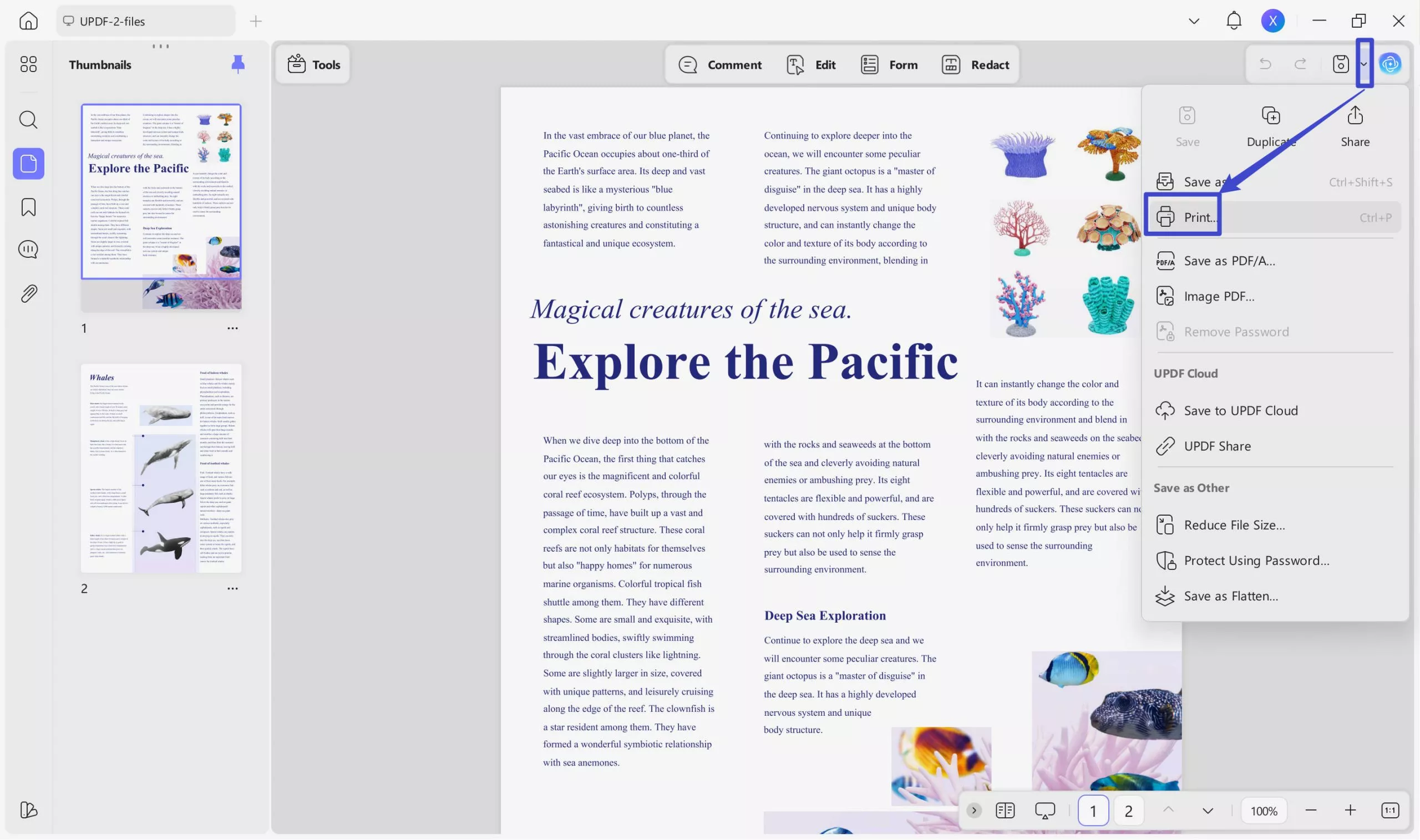
Step 2. Scale the PDF Paper Size
In the pop-up window, choose 'Paper Size' (File > Print > Paper Size). You can then select the correct size from the drop-down list. Sizes available include Letter, Tabloid, Legal Paper, Statement, Executive, A3, A4, A5, B4, and B5.
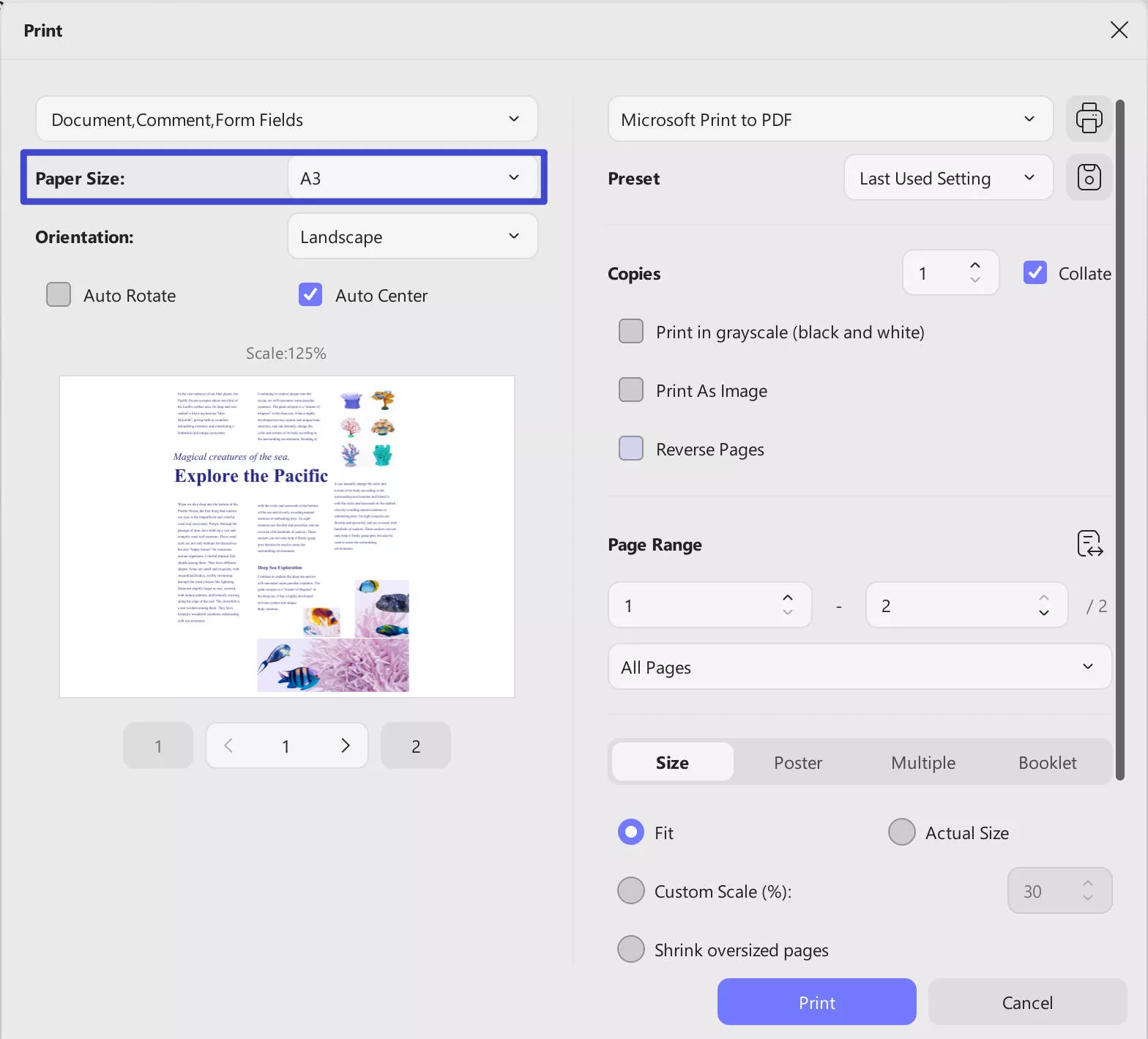
Step 3. Save the Scaled PDF Document
Finally, to save your reseized document as a new PDF, select 'Microsoft Print to PDF' and click 'Print'. Alternatively, if you want to print your document on paper you can simply connect your printer by following your device instructions, then clicking 'Print'.
How to Scale PDF Documents to Fit Paper Automatically
Got too much content and not enough space? Perhaps you want a certain document size, for example, A4, but the content in your document exceeds this size?
In this case, you'll need to scale your document to fit your document size. Download UPDF and open your document using the newly downloaded software.
Windows • macOS • iOS • Android 100% secure
Select the narrow next to "Save", then 'Print'.
Select an option like 'Fit' to make sure your content fits on the page, or 'Shrink oversized pages' to keep sizing consistent for your PDF document. You might want to try both options and then see what looks best using the handy preview feature on the left-hand side.
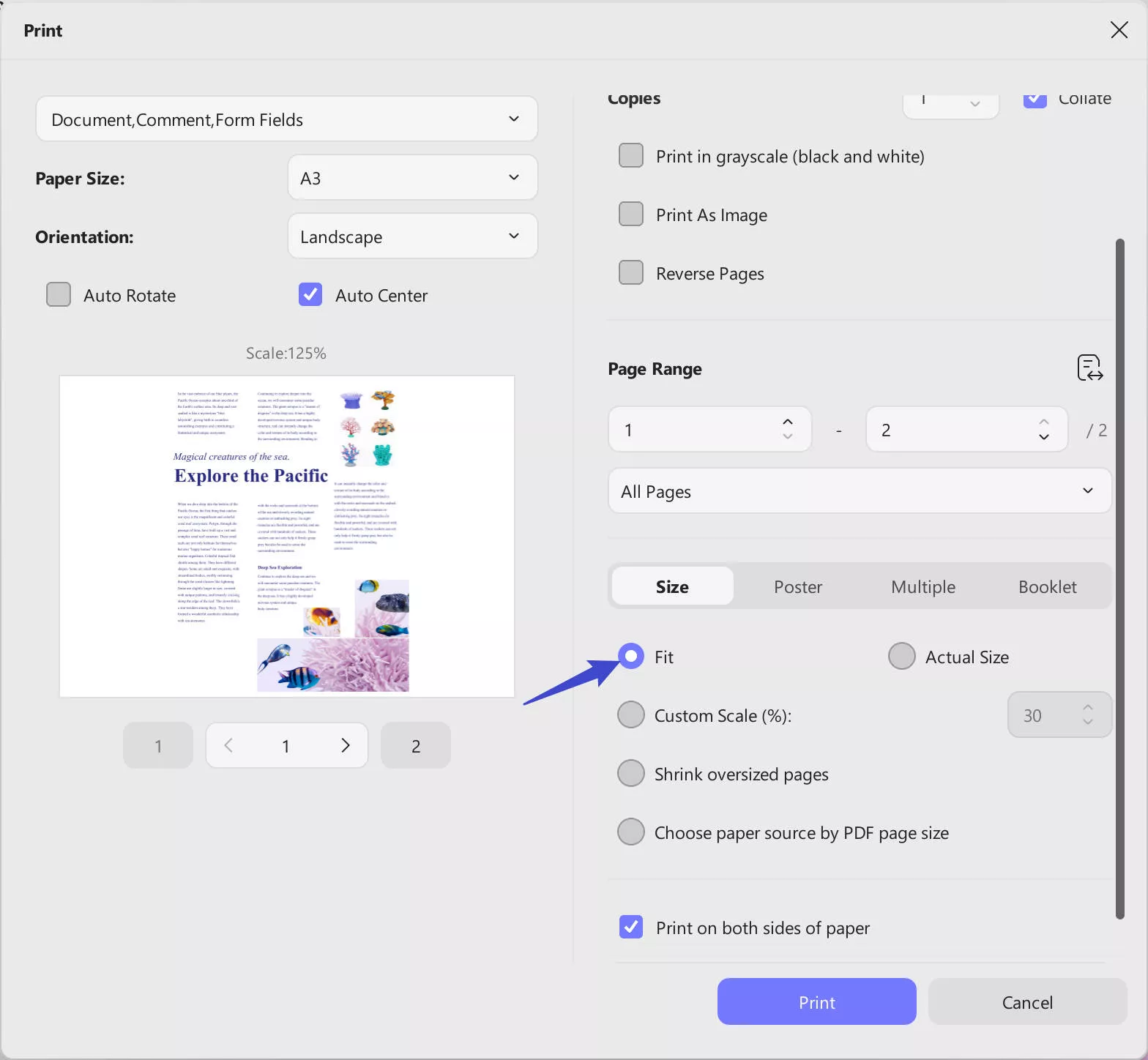
How to Scale Down a PDF or Scale Up a PDF with a Custom Scale
If you want more control over how your PDF is resized, then you can adjust the scale manually to set the custom percentage that you want. This might be useful if the automatic 'Fit' option doesn't give you the scale that you're looking for, or if you want to zoom in on a particular area of the PDF document. Follow these steps to scale PDF documents manually.
- Make sure you have downloaded the correct version of UPDF for your device.
Windows • macOS • iOS • Android 100% secure
- Open your PDF document online using UPDF.
- Select Size > Custom Scale (%). Use the text box to type in the percentage scale you require or use the up and down arrows to toggle through the percentages. You can select the percentage scale to the nearest whole number.
- When you've finished altering the scale of your document, save your newly resized PDF by selecting Microsoft Print to PDF > Print. Your scaled document is now ready to print or distribute digitally.
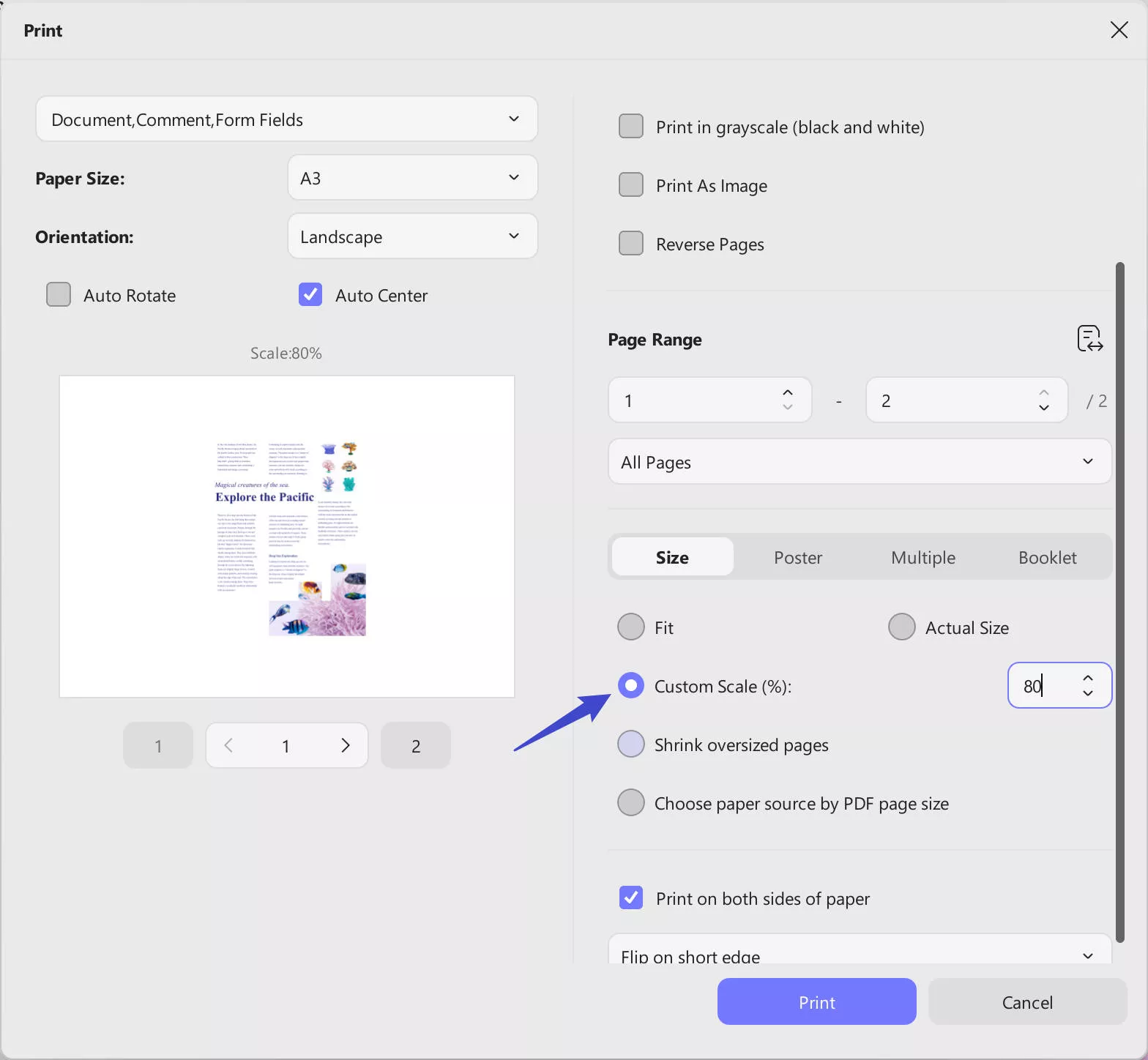
Want to make additional edits to your PDF documents?
UPDF has a multitude of uses, not just scaling documents. Use UPDF to read and annotate PDF documents to share with friends or colleagues, convert PDF documents to other formats such as JPEG or PNG, and edit PDF documents quickly with minimum hassle.
Utilize the power of AI with UPDF's Optical Character Recognition (OCR) feature which turns digital images into text at the click of a button. Whether you're looking convert a scanned PDF document into text, or extract the text from a picture, the OCR feature has a wide variety of uses for individuals and businesses.
Take a look at the other AI Features of UPDF to speed up your tasks and maximize productivity. Download UPDF here.
Windows • macOS • iOS • Android 100% secure
Why You Need to Scale PDF Documents to a Specific Size
There are a number of reasons why you might need to scale or resize your PDF document.
Firstly, you might need to scale a PDF so that the document is ready for printing. If you're printing in a large format, for example a poster, magazine or banner, then you'll need a larger PDF scale. On the other hand, if you're printing small flyers or brochures then you'll need to scale down PDF documents for this purpose. Scaling your document before printing will help to reduce your paper wastage and save you money on printer ink!
You might also need to scale a PDF for its digital purpose. If your PDF is going to be primarily viewed on a mobile phone or tablet, then you might need to scale up so that so that it's easy for readers to view. You might also want to do this to make the document more accessible to those with a vision impairment or disability.
Another reason why you might need to scale PDF documents is when you're integrating your document into another method of presentation, for example a slide show presentation or video. In these cases, it might be helpful to scale up the document to make it easier to integrate.
Lastly, if the content in your document exceeds the paper edges when printing, you'll need to scale down the document to make it all fit on one page. This means you can save money on your printing by not using pages and ink that you don't need.
FAQs on How to Scale a PDF
1. Can I scale PDF documents online?
Yes, scaling a PDF online is an easy and straightforward process. There are many tools available, each with their own advantages and disadvantages. Websites like pdf2go will allow you to scale your PDF for whatever you need.
However, users should be careful of using some online tools. These tools are not always reliable and may place limits on how many documents you can scale, or what percentage you can scale to. We recommend using UPDF to scale down or scale up PDF documents as it's a much more reliable piece of software.
2. How do I scale all PDF pages the same size?
Download UPDF, if you haven't already. Open your PDF in UPDF and select Print > Size. Make sure you select all the pages in the page range that you want to include. Finally, select Microsoft Print to PDF > Print, to save your document.
3. How do I scale up and scale down PDF documents?
Download UPDF and open your PDF file. Select Print > Custom Scale. Toggle the scale up and down until you get the percentage you want. Once you've got the right percentage, select Microsoft Print to PDF > Print, to save your document.
So, scaling PDF documents isn't as hard as it first seems. With a tool like UPDF, you can rescale your document in just a few clicks. Whether you're printing a poster, crafting a digital e-book or trying to make your PDF fit into a slideshow presentation, UPDF has got you covered. Download for free now or and save 50% on a yearly plan.
Windows • macOS • iOS • Android 100% secure
 UPDF
UPDF
 UPDF for Windows
UPDF for Windows UPDF for Mac
UPDF for Mac UPDF for iPhone/iPad
UPDF for iPhone/iPad UPDF for Android
UPDF for Android UPDF AI Online
UPDF AI Online UPDF Sign
UPDF Sign Edit PDF
Edit PDF Annotate PDF
Annotate PDF Create PDF
Create PDF PDF Form
PDF Form Edit links
Edit links Convert PDF
Convert PDF OCR
OCR PDF to Word
PDF to Word PDF to Image
PDF to Image PDF to Excel
PDF to Excel Organize PDF
Organize PDF Merge PDF
Merge PDF Split PDF
Split PDF Crop PDF
Crop PDF Rotate PDF
Rotate PDF Protect PDF
Protect PDF Sign PDF
Sign PDF Redact PDF
Redact PDF Sanitize PDF
Sanitize PDF Remove Security
Remove Security Read PDF
Read PDF UPDF Cloud
UPDF Cloud Compress PDF
Compress PDF Print PDF
Print PDF Batch Process
Batch Process About UPDF AI
About UPDF AI UPDF AI Solutions
UPDF AI Solutions AI User Guide
AI User Guide FAQ about UPDF AI
FAQ about UPDF AI Summarize PDF
Summarize PDF Translate PDF
Translate PDF Chat with PDF
Chat with PDF Chat with AI
Chat with AI Chat with image
Chat with image PDF to Mind Map
PDF to Mind Map Explain PDF
Explain PDF Scholar Research
Scholar Research Paper Search
Paper Search AI Proofreader
AI Proofreader AI Writer
AI Writer AI Homework Helper
AI Homework Helper AI Quiz Generator
AI Quiz Generator AI Math Solver
AI Math Solver PDF to Word
PDF to Word PDF to Excel
PDF to Excel PDF to PowerPoint
PDF to PowerPoint User Guide
User Guide UPDF Tricks
UPDF Tricks FAQs
FAQs UPDF Reviews
UPDF Reviews Download Center
Download Center Blog
Blog Newsroom
Newsroom Tech Spec
Tech Spec Updates
Updates UPDF vs. Adobe Acrobat
UPDF vs. Adobe Acrobat UPDF vs. Foxit
UPDF vs. Foxit UPDF vs. PDF Expert
UPDF vs. PDF Expert





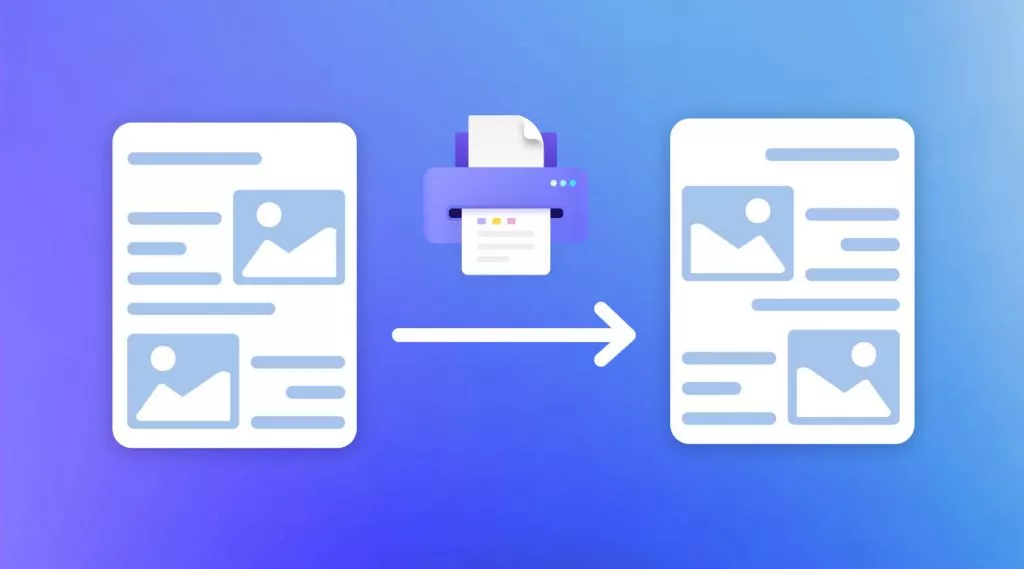


 Enola Miller
Enola Miller 


 Engelbert White
Engelbert White