For many individuals and businesses, printing PDFs has become an essential utility. It allows quick and easy access to documents without the hassle of using conventional methods. Whether you have to print a single webpage or a document with multiple pages, there are tools that help you achieve high-quality results with minimal effort. In this article, we will discuss the top methods to print PDFs online conveniently.
Part 1. 2 Best Ways to Print Online Documents and Web Pages
There are various methods that efficiently let you print web pages and online documents, making sure that your printing material is well-organized and of high quality. Let us explore the techniques to print a PDF document conveniently:
Method 1. Print Document With Built-in Function
To print PDF documents online, you can utilize the popular way of printing through the built-in functionality. With this utility, you can customize settings such as page size, margins, and orientations before printing. Moreover, the built-in print feature also provides the option to print an entire document or selective pages. The instructions to print a PDF file using the integrated printing functionality are provided as follows:
Instructions. With a respective webpage or document opened on your browser, use the "CTRL + P" shortcut keys to open the printing window. As it opens on the front, change the "Destination" to "Microsoft Print to PDF." Define other settings such as "Pages," "Layout," "Color," or "More settings" before clicking "Print."
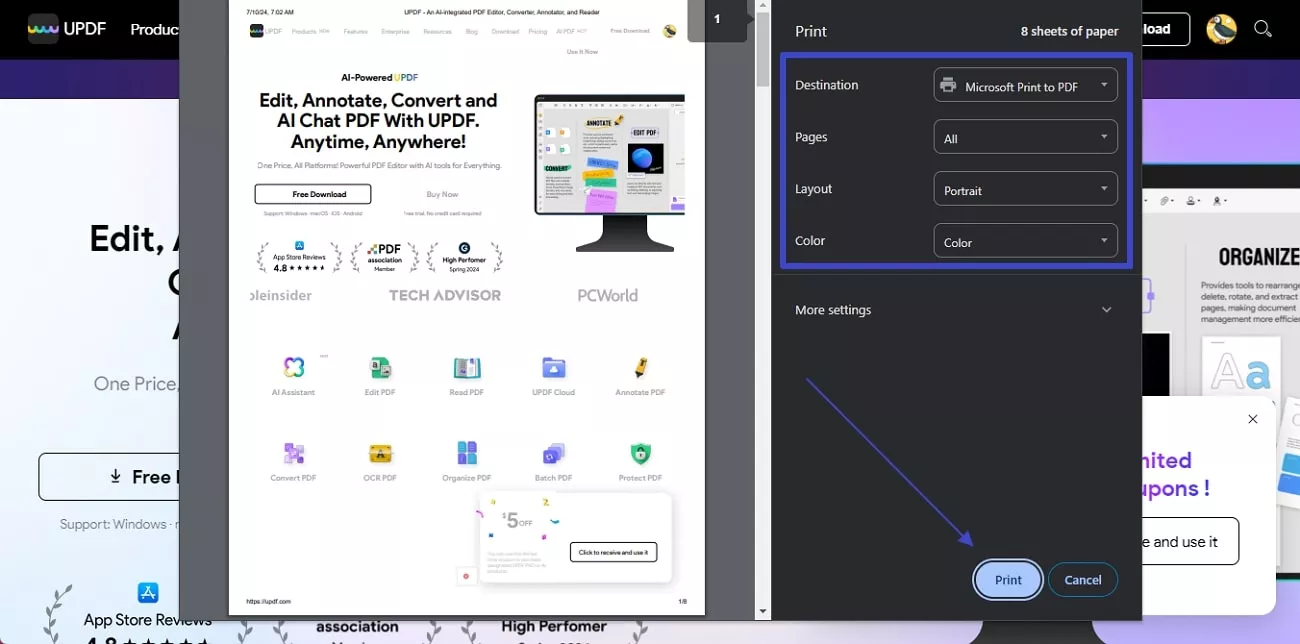
Method 2. Utilize Online PDF Printing Services
There are many online services available offering the utility of printing PDFs online. These websites provide a convenient way to print documents without the need for conventional hardware and software. Users can directly upload their files to the website, personalize their printing preferences like page size, and place the order for delivery.
Most of these online services also provide finishing options like binding and lamination. Doxzoo and Print My PDF are among the top websites that offer the service of printing PDFs efficiently. Whether you want to print a professional report or educational manuals, you can utilize these services to produce high-quality, reliable documents.
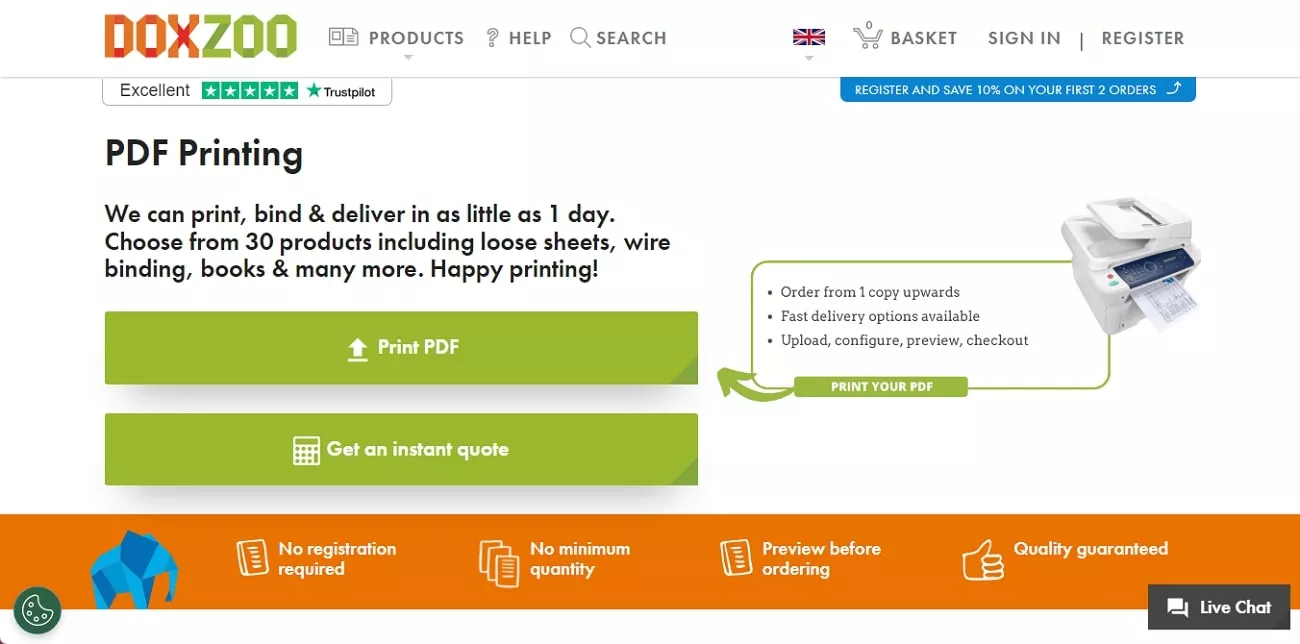
Part 2. Top 3 Tools to Print PDF Online
There are various tools available offline and online that offer unique functionalities to cater to different PDF needs. Let us explore the top 3 tools you can use to print PDF documents online conveniently:
1. Smallpdf
It is an online tool designed to simplify the process of PDF handling and printing. With an intuitive interface, Smallpdf allows users to convert, compress, and edit PDF documents. With various functionalities offered by this platform, users can generate high-quality, professional-looking documents.
One of the notable features of this online tool is creating PDFs from various file formats. Let us explore the steps to print PDFs online utilizing this comprehensive tool:
Step 1. Start by accessing the official website of Smallpdf and opt for "PDF Converter." Now, upload your other format file by clicking the "Select files" button.
Step 2. Once uploaded, the tool will instantly convert the file into PDF format. You can print PDFs online by pressing the "Download" tab available on the right side of the interface. It also allows exporting the created file to Dropbox and Google Drive by selecting from the drop-down menu next to the "Download" tab.
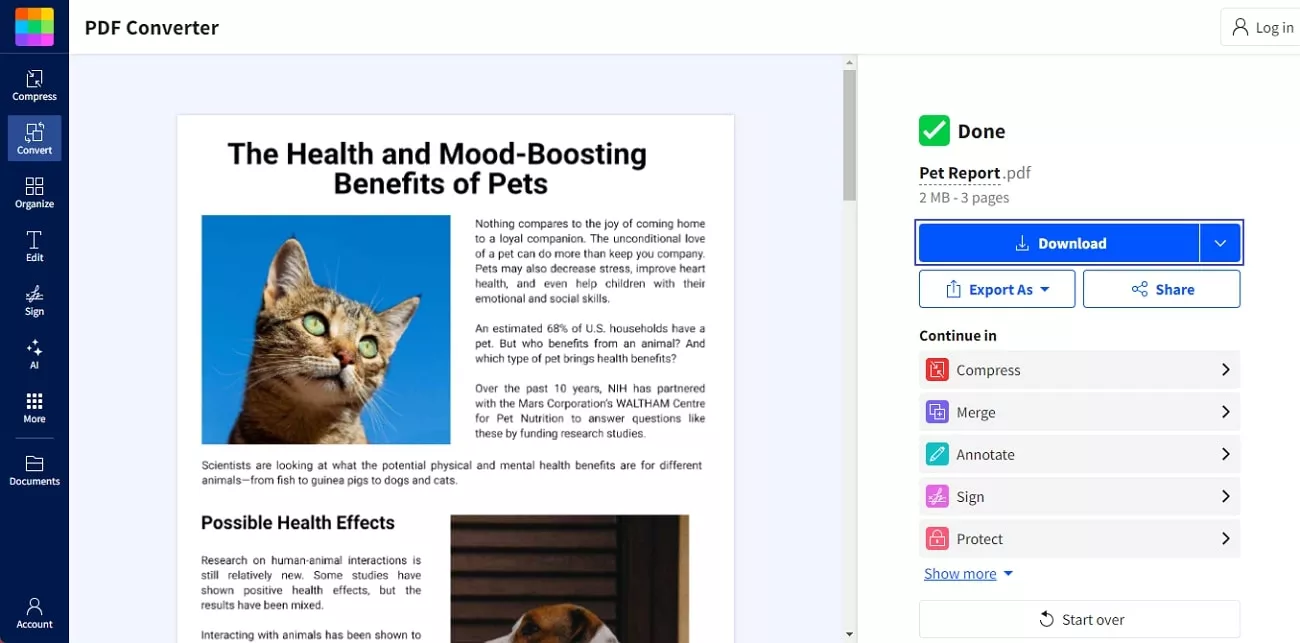
2. PDF Converter
PDF Converter is another powerful online tool that offers a variety of services for PDF management. It includes features like PDF merging and splitting to create professional documents. With the protect PDF feature offered by this tool, users can protect their confidential documents with passwords and encryption. Provided next are the steps to create PDF documents from other file formats using the PDF Converter:
Step 1. Upload the file by pressing the "Choose file" button once you have accessed the Converter option from the official website of PDF Converter.
Step 2. The file will be instantly converted once it is uploaded to the platform. Choose the "Download" button to save the created file to your computer device or save it to a different cloud storage.
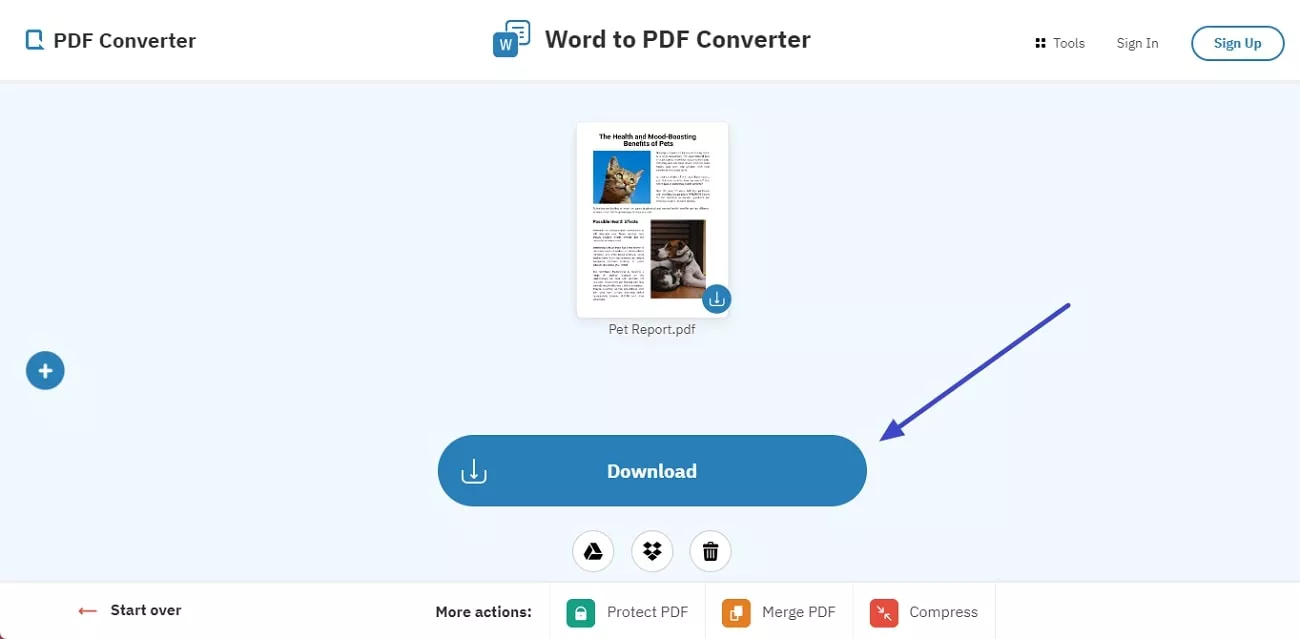
3. Sejda
It is an online tool that is designed to perform different PDF tasks for its users. Users can create, edit, convert, and merge their documents conveniently utilizing Sejda. From adding text to annotation, you can achieve high-quality documents and print PDFs online. Follow the steps mentioned below to learn how to create PDF files from other file formats using this online platform:
Step 1. After accessing a respective conversion option, click on the "Upload Word Files" button to upload your document for creating a PDF out of it.
Step 2. On the next window, save the generated PDF to your computer device by clicking the "Download" button.
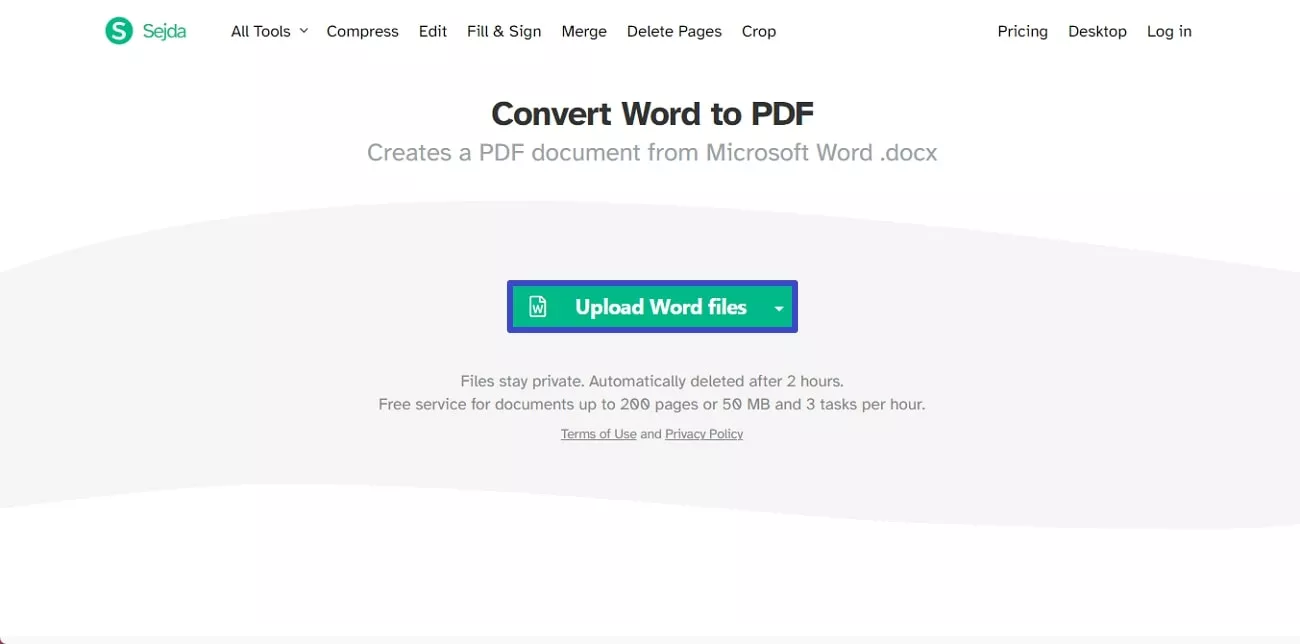
Also Read: 3 Ways to Print PDF as Booklet
Part 3. The Best Offline Alternative to Print PDF Documents Online
One of the best offline resources to print PDF documents online is UPDF. With this comprehensive tool, users can perform different tasks such as adding text, images, and annotations to their PDF documents. Moreover, with UPDF, users can customize their files according to their needs and preferences. With an intuitive interface, this PDF tool allows users to print their PDF documents in high-quality.
Among its standout features, UPDF also offers the ability to print documents. Whether you want to print an entire document or a specific page, you can efficiently print your documents while maintaining their high quality.
Step-by-Step Guide To Create PDF Document Using UPDF
Along with many features, UPDF provides the utility of creating PDF documents from multiple files as well as from scratch. Download UPDF and follow the steps mentioned below to learn how to make a PDF document with this comprehensive document tool:
Windows • macOS • iOS • Android 100% secure
Step 1. Access the File Menu From the Toolbar
Once you have successfully launched the tool on your computer device, head to the "File" menu from the toolbar of the platform and look for the "Create" option. You can select any one of the available options from the drop-down menu to create a PDF out of it.
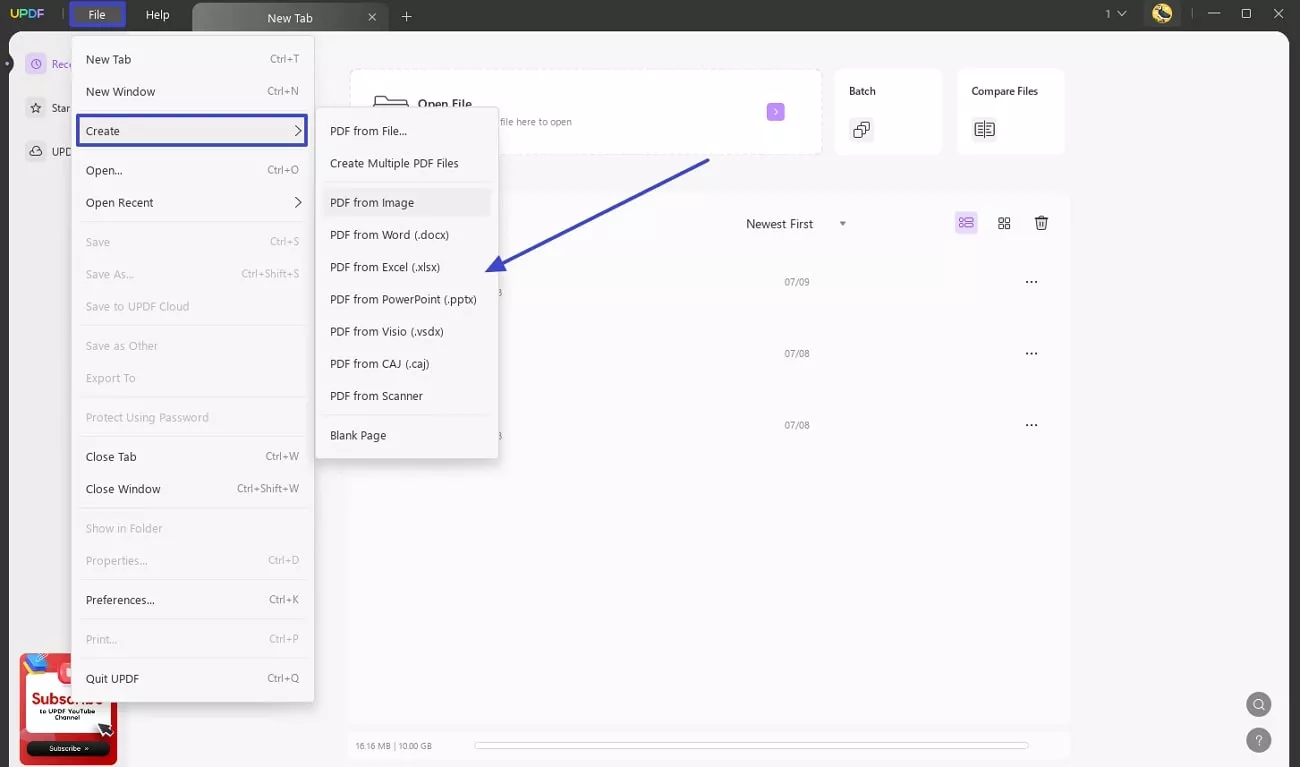
Step 2. Enter Page Settings Before Creation
Once it opens in the next window, make the necessary changes to the document using the available editing tools. Following this, navigate across the "File" tab and choose "Save As" to save the PDF document across your device.
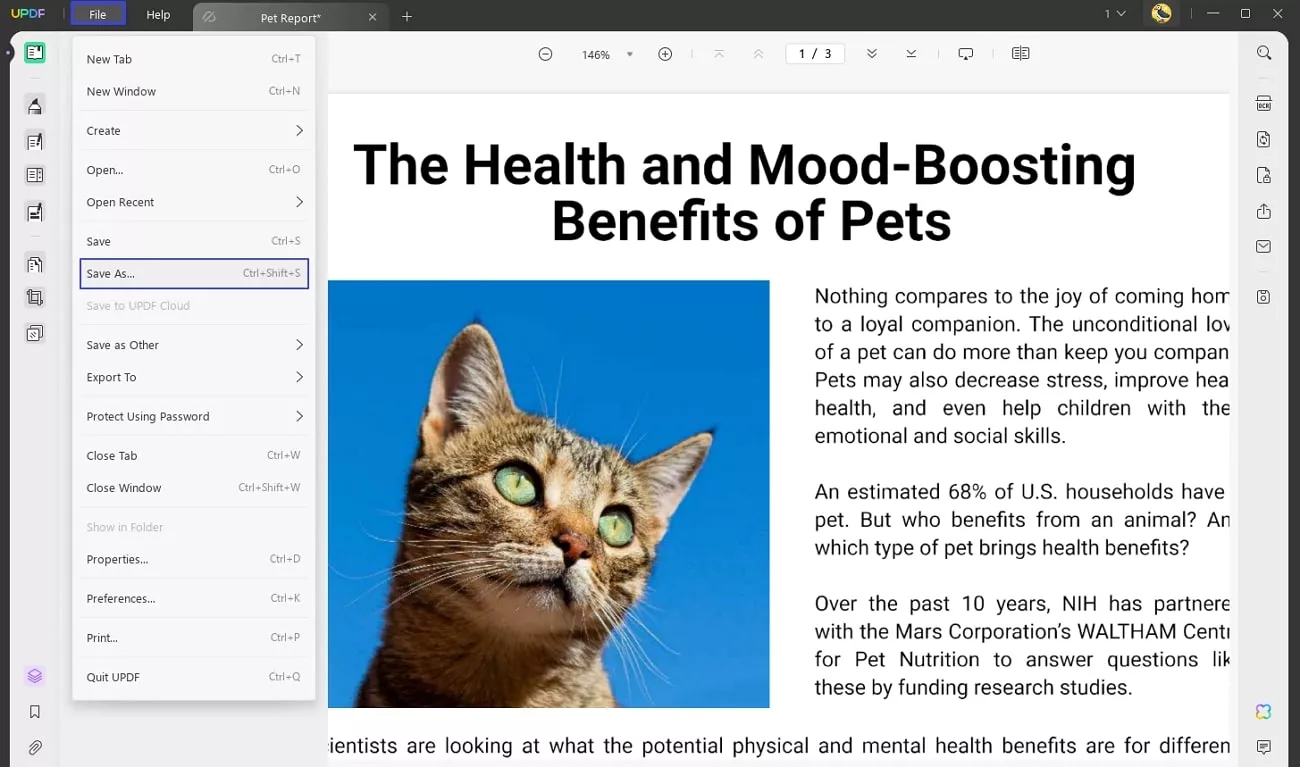
Guide To Print PDF Documents Online Using UPDF
With UPDF, users can print their PDF documents conveniently without compromising on quality. Let us explore the steps to print a PDF document with UPDF:
Step 1. Open Your File For Printing
To start, click on "Open Files" to add your document to UPDF's interface. Once done, You can perform different tasks like editing text and adding annotations to your document.
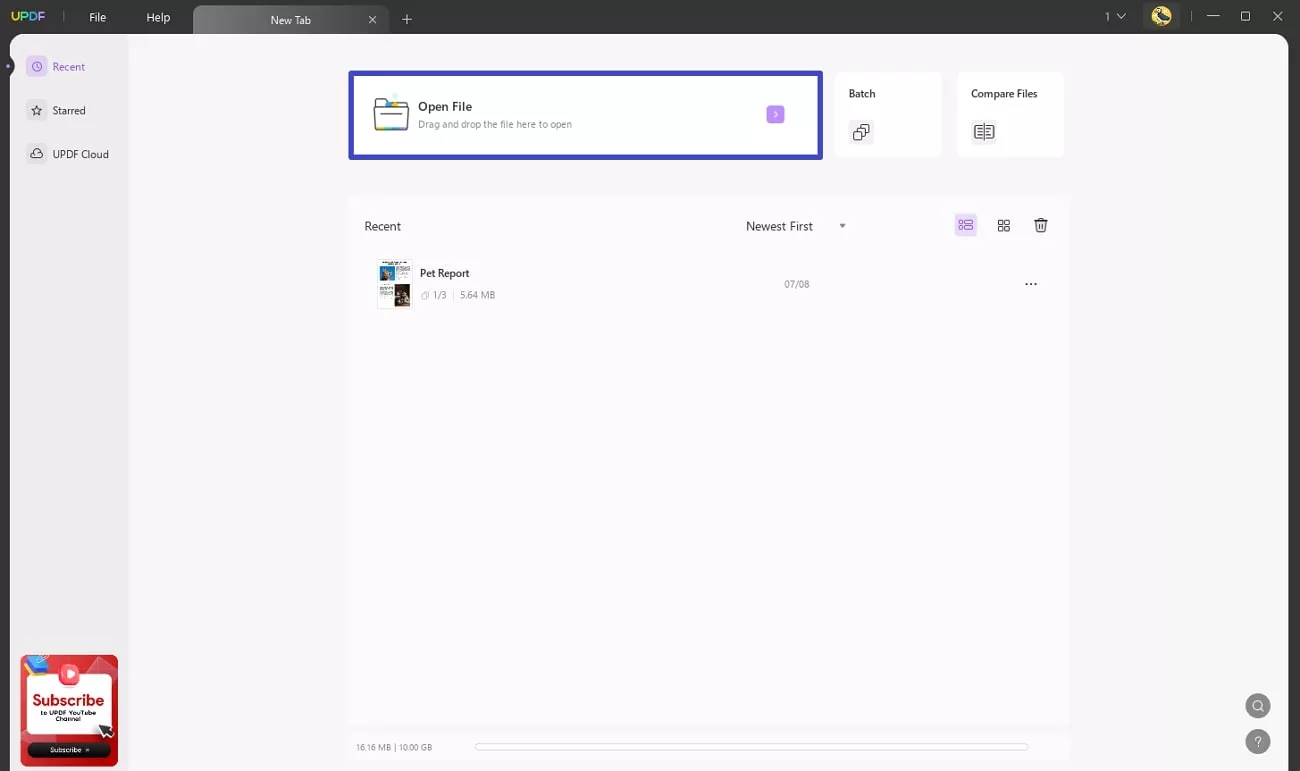
Step 2. Input Printing Configurations and Print
Once all the editing is completed, click on the "File" menu on the toolbar and press the "Print" option. A new window will open asking you to enter printing configurations such as "Paper Size," "Orientation," "Pages to Print," and "Page Sizing." After all the settings are correctly configured, click on the "Print" button to successfully print your PDF in hard form.
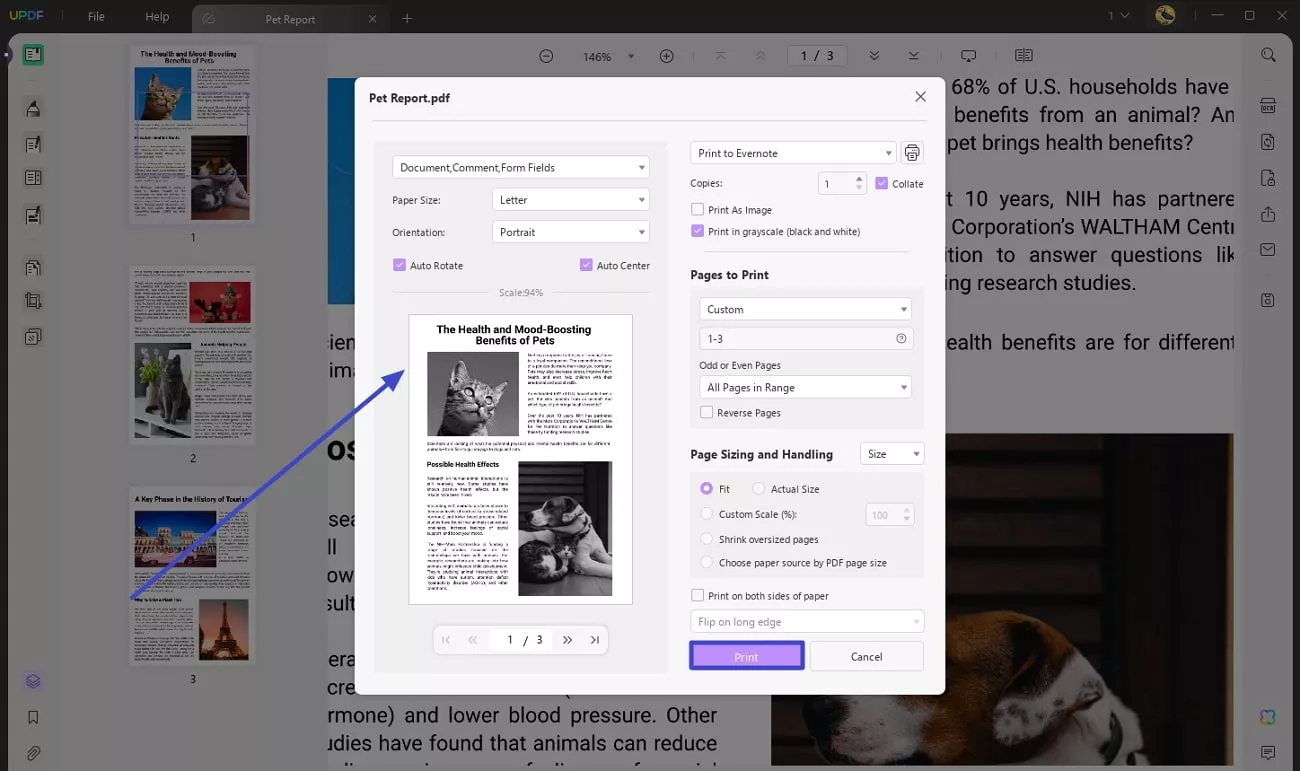
Conclusion
In conclusion, printing PDF documents online has been made easy and accessible for users. With the right tools like UPDF, users can effortlessly manage, convert, and print PDFs online. The platform offers powerful features ensuring high-quality prints while maintaining the security of your document. Give it a shot now!
Windows • macOS • iOS • Android 100% secure
 UPDF
UPDF
 UPDF for Windows
UPDF for Windows UPDF for Mac
UPDF for Mac UPDF for iPhone/iPad
UPDF for iPhone/iPad UPDF for Android
UPDF for Android UPDF AI Online
UPDF AI Online UPDF Sign
UPDF Sign Edit PDF
Edit PDF Annotate PDF
Annotate PDF Create PDF
Create PDF PDF Form
PDF Form Edit links
Edit links Convert PDF
Convert PDF OCR
OCR PDF to Word
PDF to Word PDF to Image
PDF to Image PDF to Excel
PDF to Excel Organize PDF
Organize PDF Merge PDF
Merge PDF Split PDF
Split PDF Crop PDF
Crop PDF Rotate PDF
Rotate PDF Protect PDF
Protect PDF Sign PDF
Sign PDF Redact PDF
Redact PDF Sanitize PDF
Sanitize PDF Remove Security
Remove Security Read PDF
Read PDF UPDF Cloud
UPDF Cloud Compress PDF
Compress PDF Print PDF
Print PDF Batch Process
Batch Process About UPDF AI
About UPDF AI UPDF AI Solutions
UPDF AI Solutions AI User Guide
AI User Guide FAQ about UPDF AI
FAQ about UPDF AI Summarize PDF
Summarize PDF Translate PDF
Translate PDF Chat with PDF
Chat with PDF Chat with AI
Chat with AI Chat with image
Chat with image PDF to Mind Map
PDF to Mind Map Explain PDF
Explain PDF Scholar Research
Scholar Research Paper Search
Paper Search AI Proofreader
AI Proofreader AI Writer
AI Writer AI Homework Helper
AI Homework Helper AI Quiz Generator
AI Quiz Generator AI Math Solver
AI Math Solver PDF to Word
PDF to Word PDF to Excel
PDF to Excel PDF to PowerPoint
PDF to PowerPoint User Guide
User Guide UPDF Tricks
UPDF Tricks FAQs
FAQs UPDF Reviews
UPDF Reviews Download Center
Download Center Blog
Blog Newsroom
Newsroom Tech Spec
Tech Spec Updates
Updates UPDF vs. Adobe Acrobat
UPDF vs. Adobe Acrobat UPDF vs. Foxit
UPDF vs. Foxit UPDF vs. PDF Expert
UPDF vs. PDF Expert








 Enid Brown
Enid Brown 
 Enola Davis
Enola Davis 
 Enola Miller
Enola Miller 

 Grace Curry
Grace Curry