Printing one page per sheet is the most common way of printing documents. However, there are situations when we intend to print 2 slides per page PDF, such as:
- Reduce paper usage
- Easily distribute condensed materials (handouts/presentations)
- Assist in reviewing study materials
- Create user manuals or booklets
- Save cost
- Save storage space
For all the above situations, creating and printing 2 slides per page PDF is much more effective than a single-page PDF. Therefore, this guide is all about how to convert/print PDF 2 slides per page. So, let's get started!
Scenario 1. Convert a PowerPoint File to 2 Slides Per Page PDF
When it comes to getting 2 slides per page PDF, the most common scenario is converting a PPT file into 2 slides per page PDF. This is because a lengthy PPT file with multiple slides isn't always convenient for printing or sharing. By converting it into a compact 2 slides per page PDF, it is much easier to distribute and view PPT content.
There are three ways to convert PPT to PDF 2 slides per page. Let's discuss their steps one by one:
Method 1. Use UPDF – The Best Solution to Get 2 Slides Per Page PDF
UPDF is a powerful software for converting and printing PDFs in customized settings of your choice. Its click-based interface allows you to first easily convert PPT into PDF and then print/save it as PDF 2 slides per page. On top of that, it offers other extensive printing settings, such as multiple paper sizes (A3, A4, A5, letters, etc.), page orientation, page sizing/handling, auto center, etc.
Follow the below steps to learn how to print PDF 2 slides per page with UPDF:
Step 1. Download and launch UPDF on your PC. Drag and drop the PPT file to convert it into a PDF.
Step 2. Click the narrow next to "Save" and then tap "Print". Alternatively, press "Ctrl + P".
Step 3. Select "Multiple" from the drop-down menu. You will notice that it will show you what 2 slides per page PDF will look like.
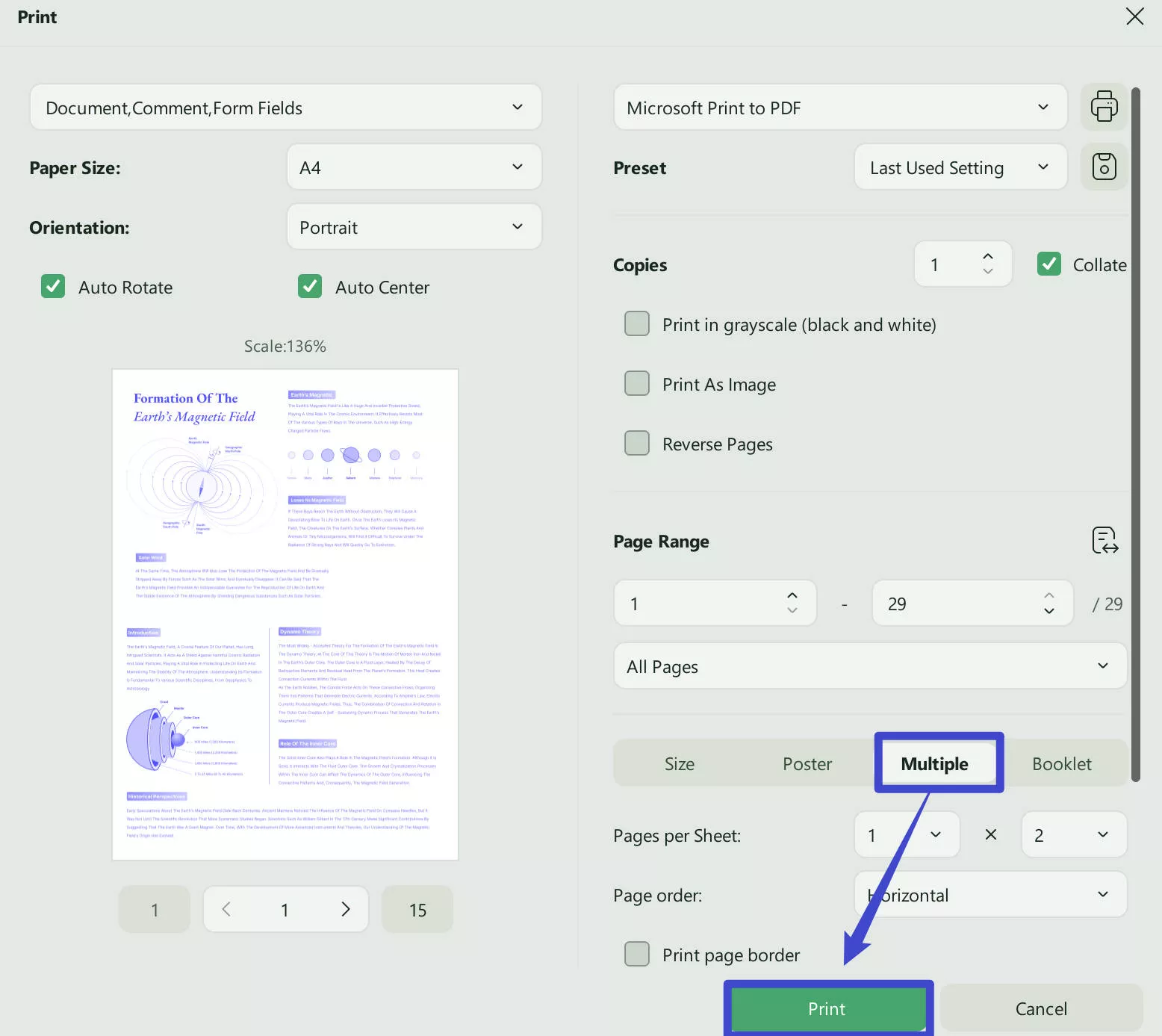
Step 4. Customize the other printer settings the way you want, such as page order, print page border, print crop line, and similar others. Once done, click "Print".
This way, you can easily convert and print 2 slides per page PDF with UPDF. Simply hit the download button below to install UPDF and get your PPT file in two slides per page right away.
Windows • macOS • iOS • Android 100% secure
Method 2. Use Google Slides
Google Slides is another useful way to convert PPT to PDF 2 slides per page. Here's how to leverage Google Slides to get 2 slides per page PDF:
Step 1. Open Google Slides on your PC's web browser and create a blank slide. Afterward, click File > Open and upload the PPT file.
Step 2. Once the PPT file is opened, click File > Download > PDF Document (.pdf). Your PPT file will be converted to PDF and downloaded back to your PC.
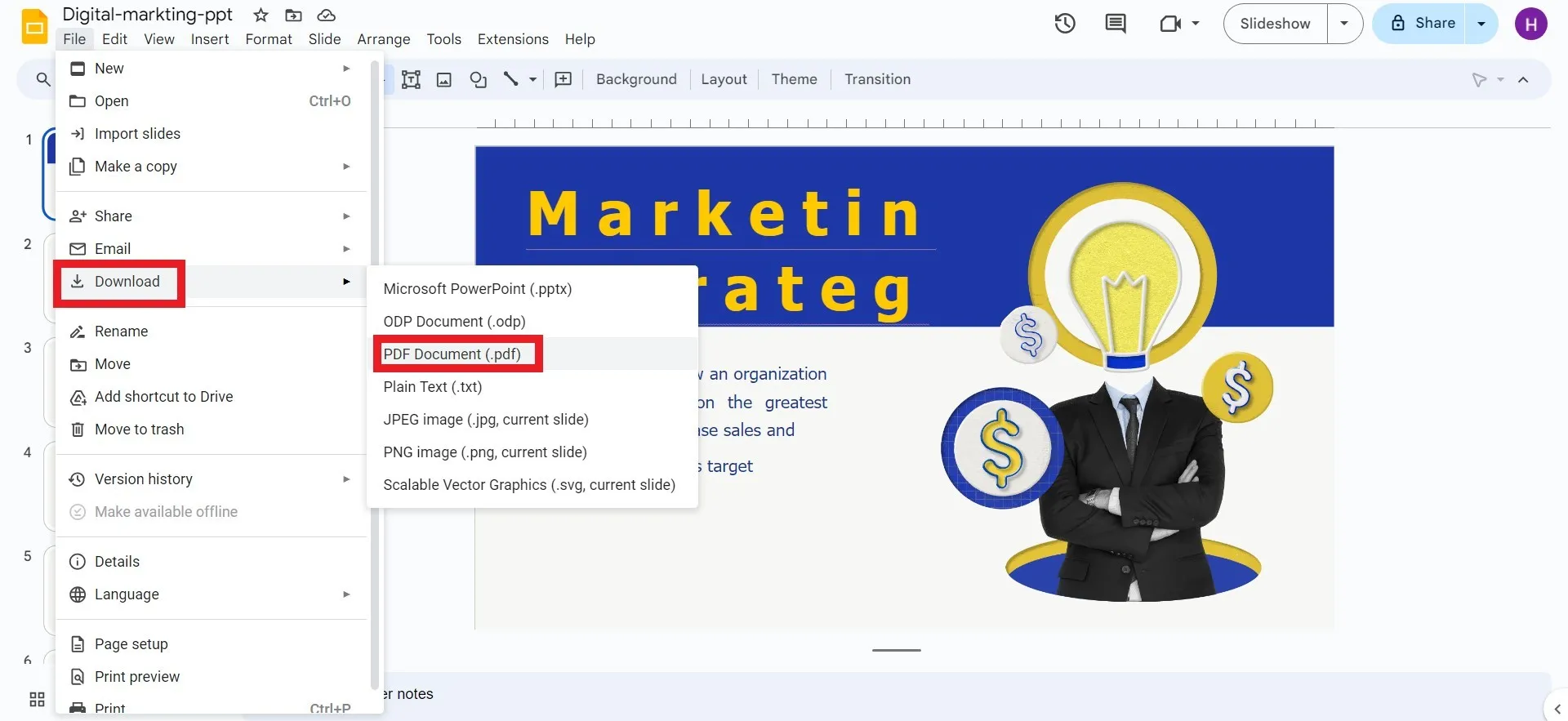
Step 3. Open the PDF with UPDF and follow the steps discussed in method 1 to print PDF 2 slides per page.
This way, you can leverage Google Slides along with UPDF to get 2 slides per page PDF.
Method 3. Use MS PowerPoint
Other than using the above methods, you can also use MS PowerPoint to print PDF 2 slides per page directly. Follow the below steps to do so:
Step 1. Open the PPT file in MS PowerPoint and click Ctrl + P.
Step 2. Click the "Full Page Slides" drop-down menu and select "2 Slides".
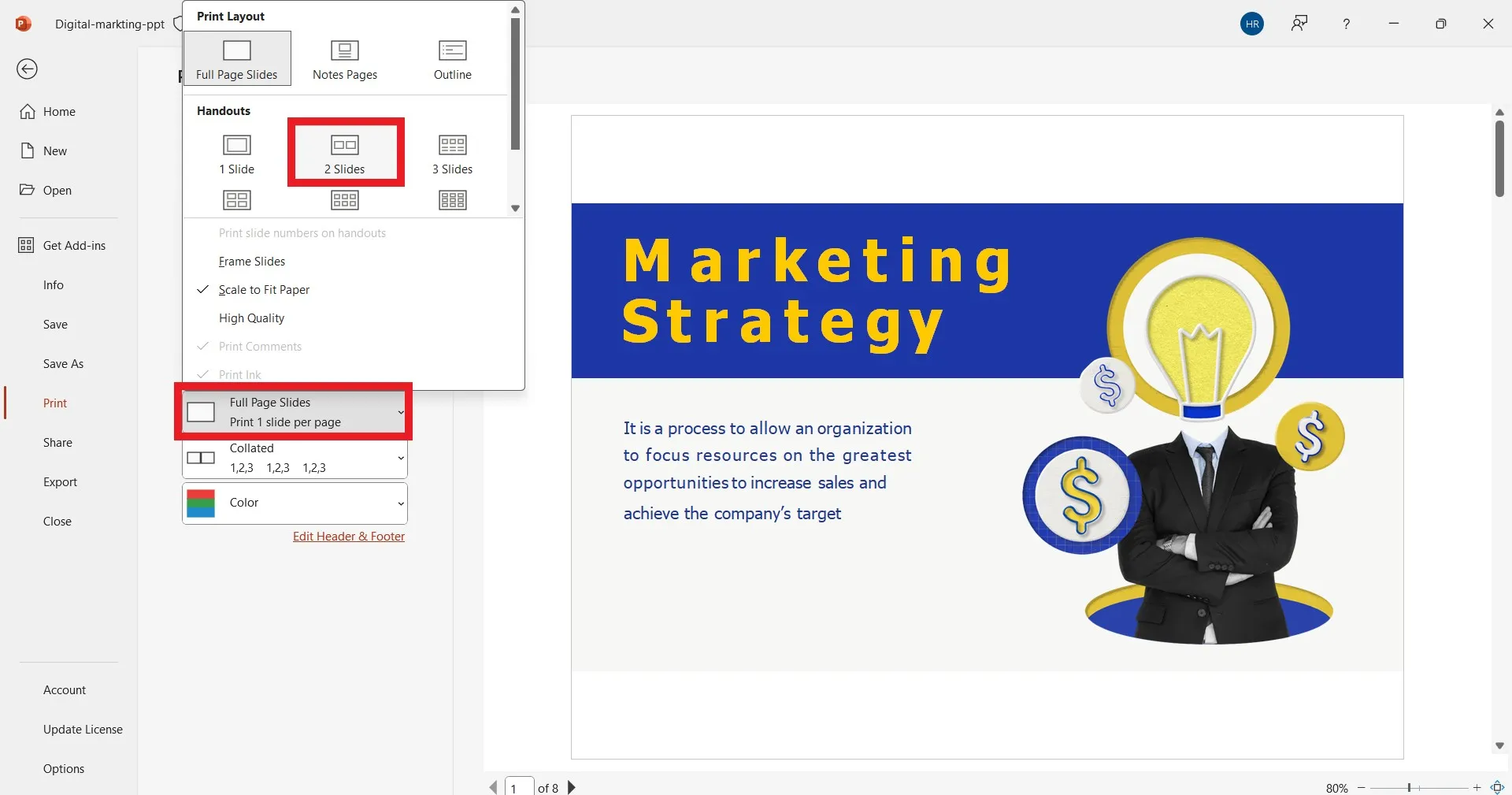
Step 3. Customize the other printer settings and then click "Print".
Once done, you will get a PDF of the PPT file with 2 slides per page. Although this approach looks easy, it fails to offer extensive printing customization options you can get with UPDF.
Scenario 2. Print 2 Slides of a PDF Per Page
Instead of a PPT file, you may want to print a PDF with two slides/pages per page. Here again, UPDF comes into action.
UPDF allows you to print PDF with 2 or multiple slides per page. In addition, it allows you to print the PDF with comments, form fields, and other PDF elements. All you have to do is download UPDF, press a few simple clicks, and print PDF 2 slides per page.
Windows • macOS • iOS • Android 100% secure
Follow the below steps to learn how to print 2 slides of a PDF per page with UPDF:
Step 1. Open the PDF with UPDF and click The narrow next to Save > Print.
Step 2. Select the "Multiple" option.
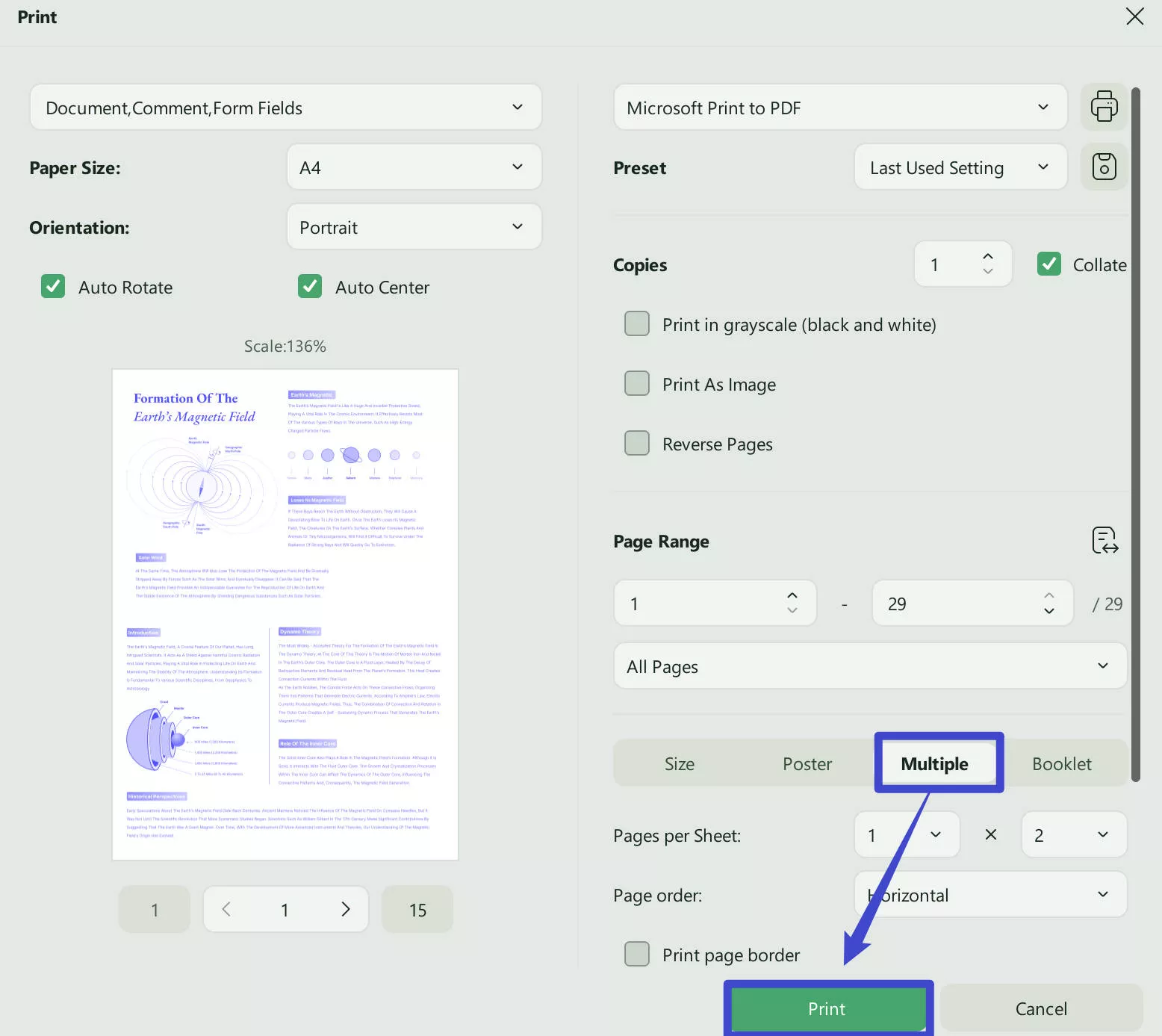
Step 3. Set the page order to get a personalized layout and also customize other print-related settings. Lastly, click "Print".
This way, you can effortlessly print 2 slides per page PDF with the handy approach of UPDF. The best part is that UPDF has many more PDF-related features to offer. To learn more, read the next section.
Part 3. UPDF & Its Other Top-notch Features – Capabilities Beyond 2 Slides Per Page PDF Printing
Looking at the above interface of UPDF, you can easily guess that it incorporates many other features. UPDF is the ultimate PDF editor and annotator tool with which you can do plenty of other PDF-related activities.
What else you can assess with UPDF are listed below:
- View/Read PDF: It provides multiple page layouts and scrolling options to have the best experience viewing/reading PDFs.
- UPDF AI: It lets you chat with PDFs using an AI chatbot to ask document-related questions or get summaries/translations/explanations.
- Edit PDF: It can add or edit text, images, headers/footers, links, and other PDF elements.
- Annotate PDF: Its annotation options allow you to highlight, underline, mark, draw, strikethrough, and add stamps/stickers, etc.
- Convert PDF: It can convert the PDF format to other formats, like Word, text, RTF, HTML, Excel, image, PowerPoint, etc.
- Protect PDF: It can protect a PDF with a password and redact sensitive information.
- Fill & Sign PDF: It lets you fill PDF forms and sign documents electronically.
- Compress PDF: It can reduce/shrink PDF size by instant compression.
- Batch PDF: It can simultaneously merge, print, insert, encrypt, or convert multiple PDFs and images.
- Organize PDF: It can replace, remove, reorder, add, split, crop, rotate, and extract PDF pages.

In short, UPDF is truly a complete and powerful PDF editor, annotator, and converter tool. So, think no more! Download and purchase UPDF and access all its above features right now.
Windows • macOS • iOS • Android 100% secure
Part 4. FAQs About 2 Slides Per Page PDF
Q1. What is a page with multiple slides called?
A page with multiple slides is called a handout. It allows you to print multiple slides onto a single page. You will see a handout option when you customize printer settings before printing slides.
Q2. How do I combine two slide masters in one presentation?
To combine two slide masters in one presentation, follow the below steps:
- Click "Slide Master" under the "View" tab.
- Click "Insert Slide Master" in the "Edit Master" group.
Once done, a new slide master will show up below the existing one and without theme colors/effects. Afterward, you can customize the theme using the options present in the "Background" group.
Q3. How do you put 2 slides on one page on Google Slides?
You can easily put 2 slides on one page on Google Slides as follows:
- From Google Slides, click File > Print Preview.
- Click the "1 slide without notes" option and then select "Handout - 2 slides per page".
- Click "Download as PDF" to save the Google Slides file as PDF with 2 slides per page.
Conclusion
There are many use cases of 2 slides per page PDF. Therefore, this guide talked in detail about how to convert and print PDF 2 slides per page from a PPT file or directly through PDF. Out of all the ways discussed in this guide, UPDF shines as the best tool to get 2 slides per page PDF. Its intuitive interface, instant file conversion, and extensive printing features make it easy and instant to have multiple slides per page effortlessly. To wrap up, download UPDF and fulfill your PDF-related needs from an all-in-one tool.
Windows • macOS • iOS • Android 100% secure
 UPDF
UPDF
 UPDF for Windows
UPDF for Windows UPDF for Mac
UPDF for Mac UPDF for iPhone/iPad
UPDF for iPhone/iPad UPDF for Android
UPDF for Android UPDF AI Online
UPDF AI Online UPDF Sign
UPDF Sign Edit PDF
Edit PDF Annotate PDF
Annotate PDF Create PDF
Create PDF PDF Form
PDF Form Edit links
Edit links Convert PDF
Convert PDF OCR
OCR PDF to Word
PDF to Word PDF to Image
PDF to Image PDF to Excel
PDF to Excel Organize PDF
Organize PDF Merge PDF
Merge PDF Split PDF
Split PDF Crop PDF
Crop PDF Rotate PDF
Rotate PDF Protect PDF
Protect PDF Sign PDF
Sign PDF Redact PDF
Redact PDF Sanitize PDF
Sanitize PDF Remove Security
Remove Security Read PDF
Read PDF UPDF Cloud
UPDF Cloud Compress PDF
Compress PDF Print PDF
Print PDF Batch Process
Batch Process About UPDF AI
About UPDF AI UPDF AI Solutions
UPDF AI Solutions AI User Guide
AI User Guide FAQ about UPDF AI
FAQ about UPDF AI Summarize PDF
Summarize PDF Translate PDF
Translate PDF Chat with PDF
Chat with PDF Chat with AI
Chat with AI Chat with image
Chat with image PDF to Mind Map
PDF to Mind Map Explain PDF
Explain PDF Scholar Research
Scholar Research Paper Search
Paper Search AI Proofreader
AI Proofreader AI Writer
AI Writer AI Homework Helper
AI Homework Helper AI Quiz Generator
AI Quiz Generator AI Math Solver
AI Math Solver PDF to Word
PDF to Word PDF to Excel
PDF to Excel PDF to PowerPoint
PDF to PowerPoint User Guide
User Guide UPDF Tricks
UPDF Tricks FAQs
FAQs UPDF Reviews
UPDF Reviews Download Center
Download Center Blog
Blog Newsroom
Newsroom Tech Spec
Tech Spec Updates
Updates UPDF vs. Adobe Acrobat
UPDF vs. Adobe Acrobat UPDF vs. Foxit
UPDF vs. Foxit UPDF vs. PDF Expert
UPDF vs. PDF Expert





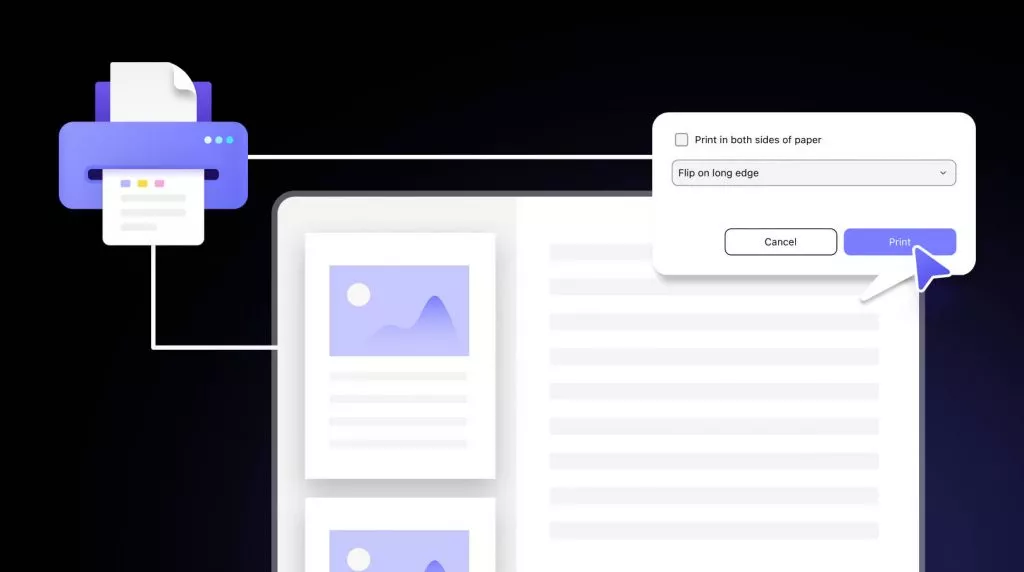



 Grace Curry
Grace Curry 

