We all know that PDFs are the universally utilized file-sharing format, as PDFs keep the file layout and font sizes the same. And also for their effective security measures when it comes to editing PDS. But now and then, we have to edit our PDFs, maybe personal touch, explaining documents, or removing unwanted signature fields. Do you ever find yourself stuck with a PDF or other doc that's cluttered with unnecessary signature fields and already filled-out data? Whether you made a mistake or just want to start fresh, removing those bits can be a real headache.
In this blog, we will walk you through three simple and straightforward ways to remove signature fields and the data-hogging space in your documents. So, without wasting time, let's get into it and learn how to remove signature fields to make your document look neat again!
Part 1. 3 Ways to Remove Signature Field as Well as Filled Data
When we use the right tools, the signature field-removing process becomes a breeze. Although many methods and tools are available to remove signature fields and fill data here, we will discuss the easiest way to do this work with high efficiency.
1. UPDF
UPDF is a versatile PDF editing suite designed for seamless navigation and user-friendly interaction with PDFs, making tasks like removing signature fields a breeze. UPDF isn't just a typical tool; it's a complete solution that addresses various PDF-related needs, allowing users to work effortlessly with form-related features. This robust application offers a range of form-focused features, making it an essential asset for individuals dealing with PDFs regularly. Here are some of its features related to adding and removing signature fields.
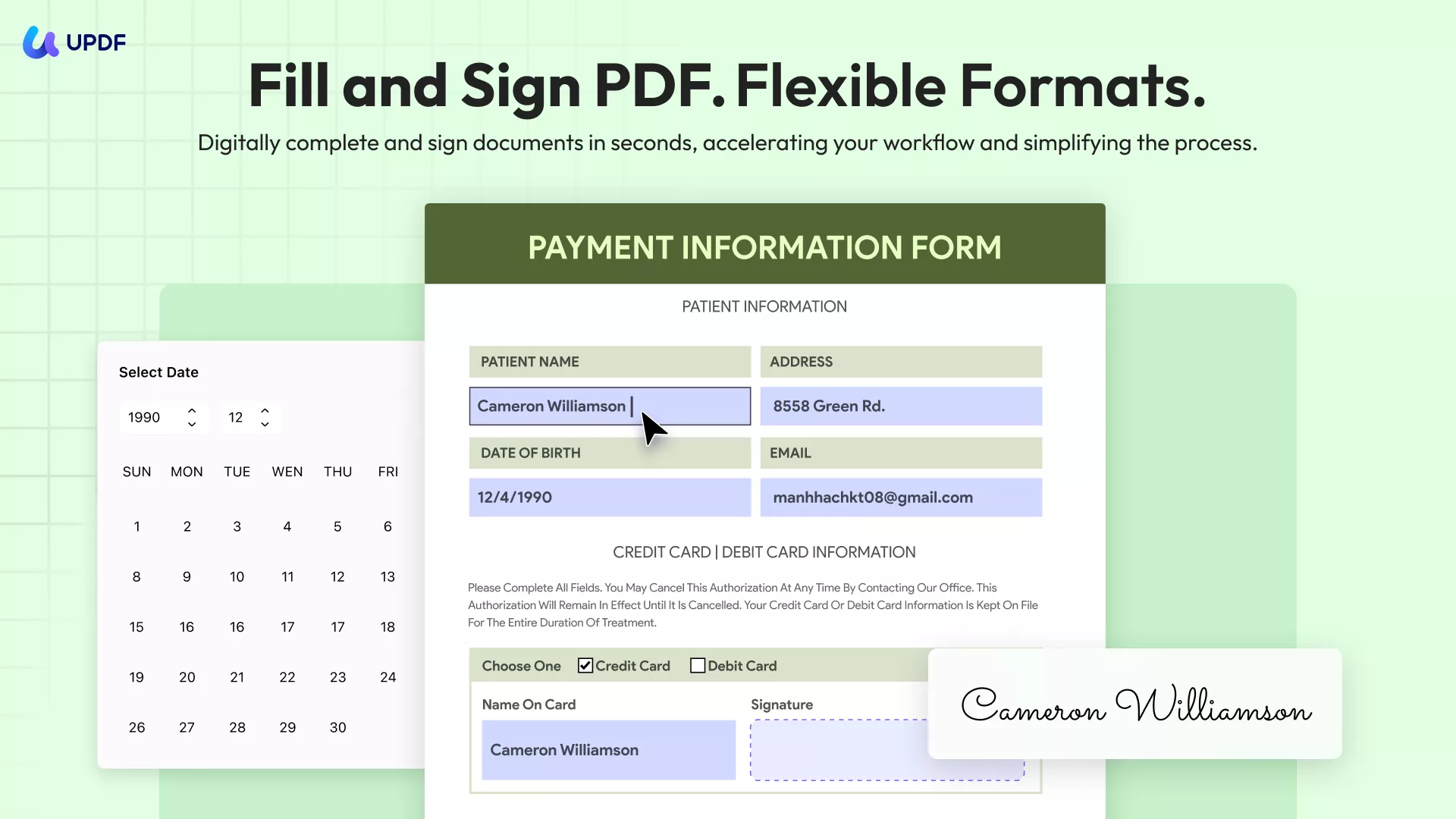
Features of UPDF:
Easily Select and Delete the Signature Field: UPDF is user-friendly, making signature field deletion straightforward. A few clicks, and you're done—no fuss, no complexity.
Multi-Select Feature: Handling multiple signature fields? No worries! UPDF lets you select several fields simultaneously so you can copy, delete, align, and distribute form fields quickly.
Re-add or Re-create Fillable Fields: Did you accidentally delete a field? Or need to create a new one? UPDF's toolset lets you add various form fields, from text boxes to radio buttons, ensuring your document remains functional and interactive.
One-Click Alignment: No more messy layouts. With UPDF, aligning your signature fields is as simple as pressing a button, ensuring a professional appearance every time.
Duplication Made Easy: Need the same signature field on multiple pages? Or require several copies of one field? With UPDF files, duplication is a breeze.
Quick and Simple - Download UPDF Today! Experience Effortless Form Editing and PDF Management Like Never Before!
Windows • macOS • iOS • Android 100% secure
Steps to Remove Signature Fields with UPDF:
- Start by launching the UPDF software. Use the "Open File" option to select the PDF containing the signature fields you wish to modify or remove.
- Once your PDF is loaded, click on the "Form" icon located in "Tools". This will take you into the form editing mode, where all signature fields will be visible.
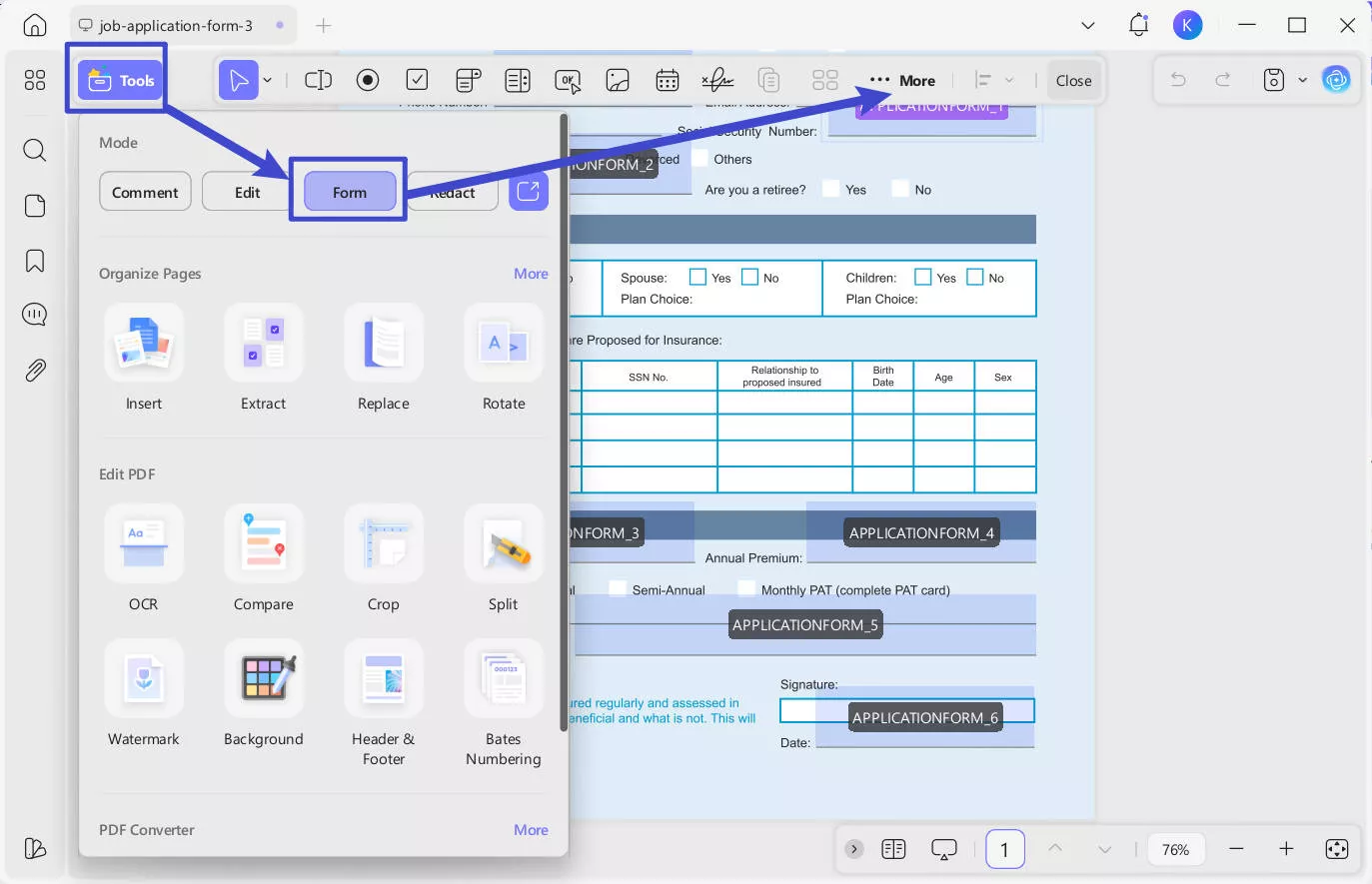
If there are any form fields that weren't automatically recognized, you can click "…More" in the top toolbar and select "Form Field Recognition".
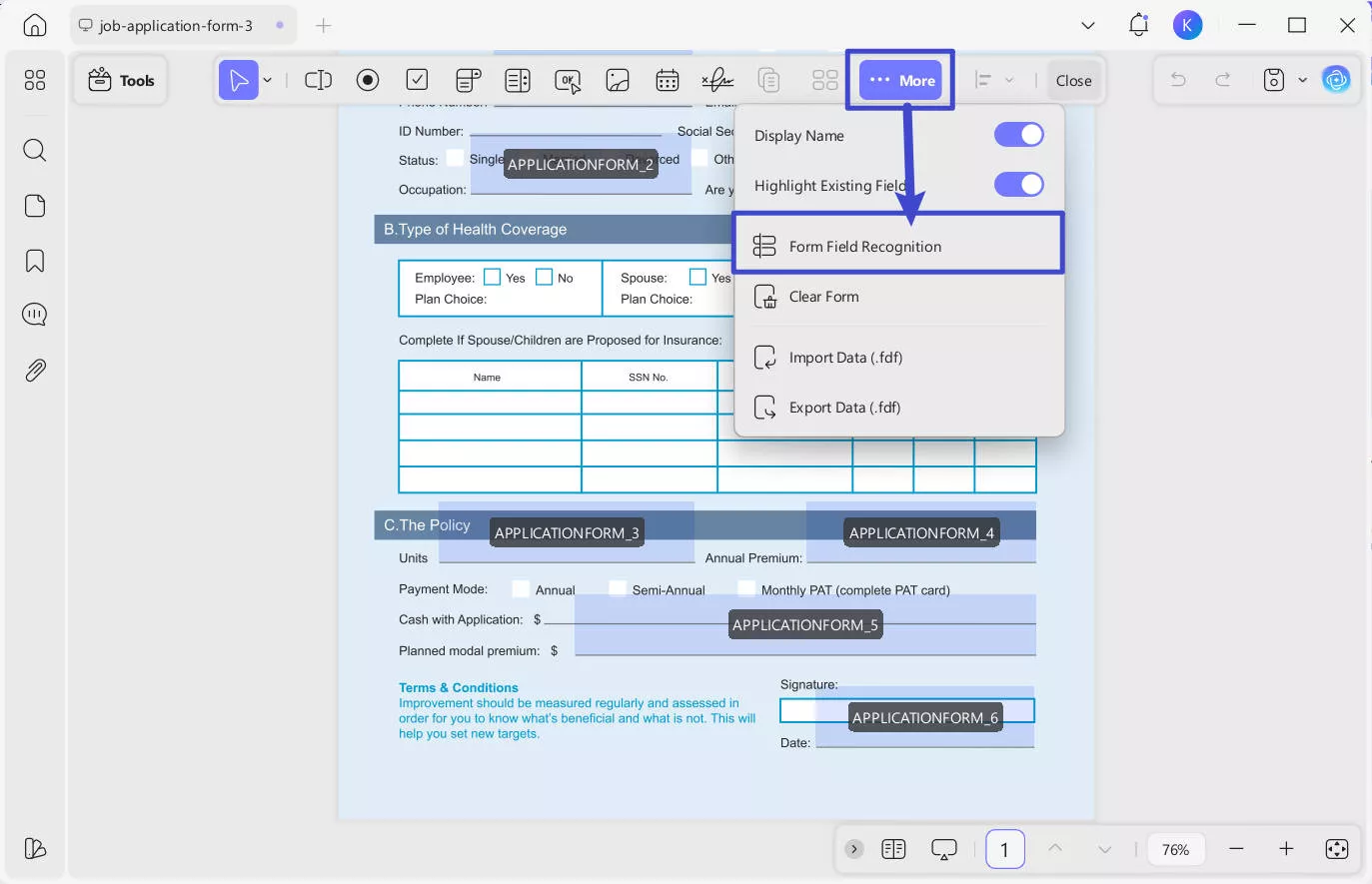
- Navigate to the desired signature field. If you want to remove multiple fields, hold down the "Ctrl" (or "Command" for Mac users) key and click on each field to select them all at once. If you want to remove all the form fields in the file, simply hold down the "Ctrl" (or "Command" for Mac users)+ "A". This will select all form fields at once.
- After selecting, simply right-click and choose the "Delete" option or press the "Del" on your keyboard. The signature fields will be removed instantly.
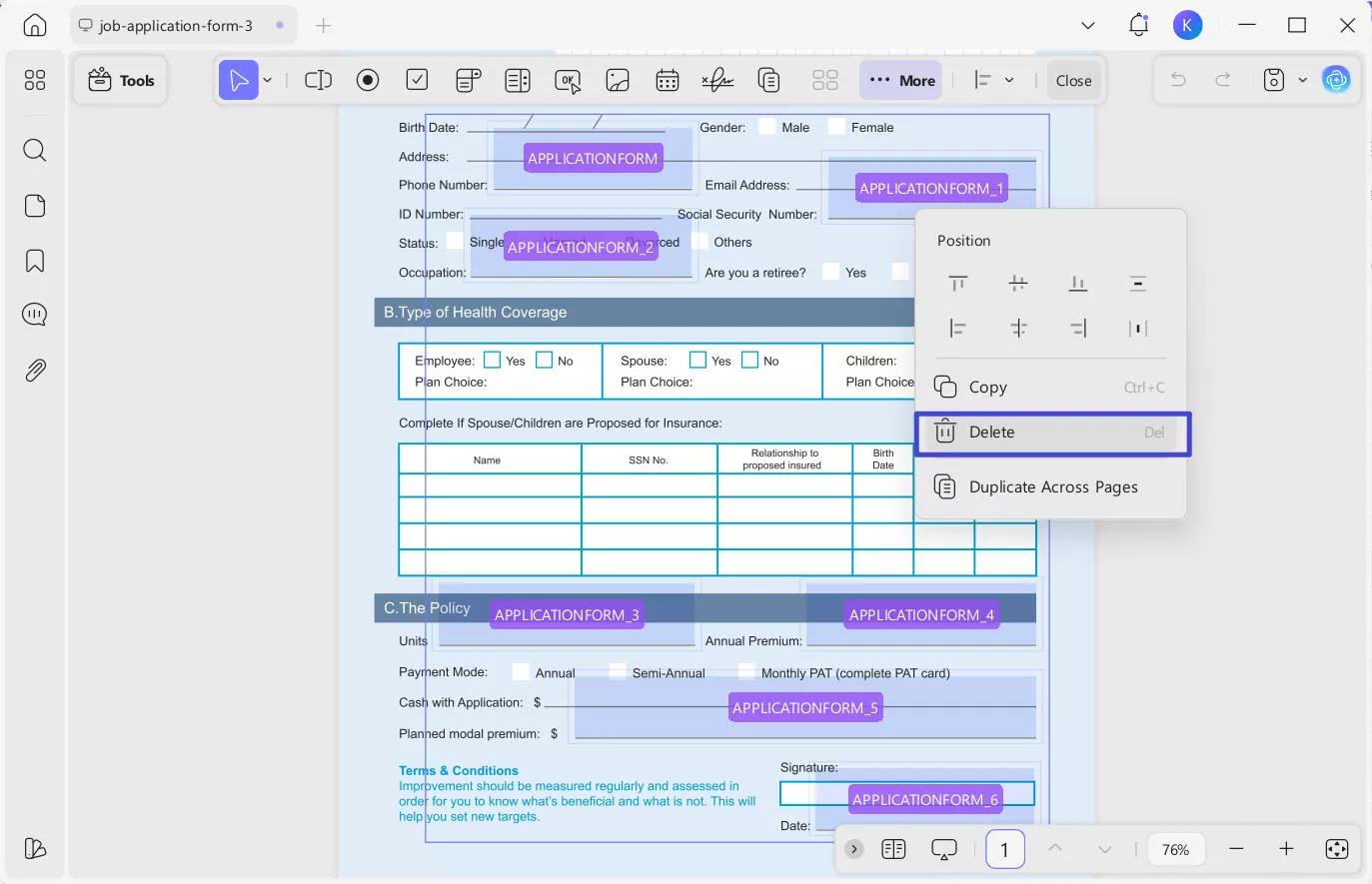
- After that, if you want to remove the blank boxes that are visible where the interactive fields are located. Choose the "Edit" from "Tools". Then, simply go to the dummy field and right-click on it. This way, you can delete those blank boxes, too.
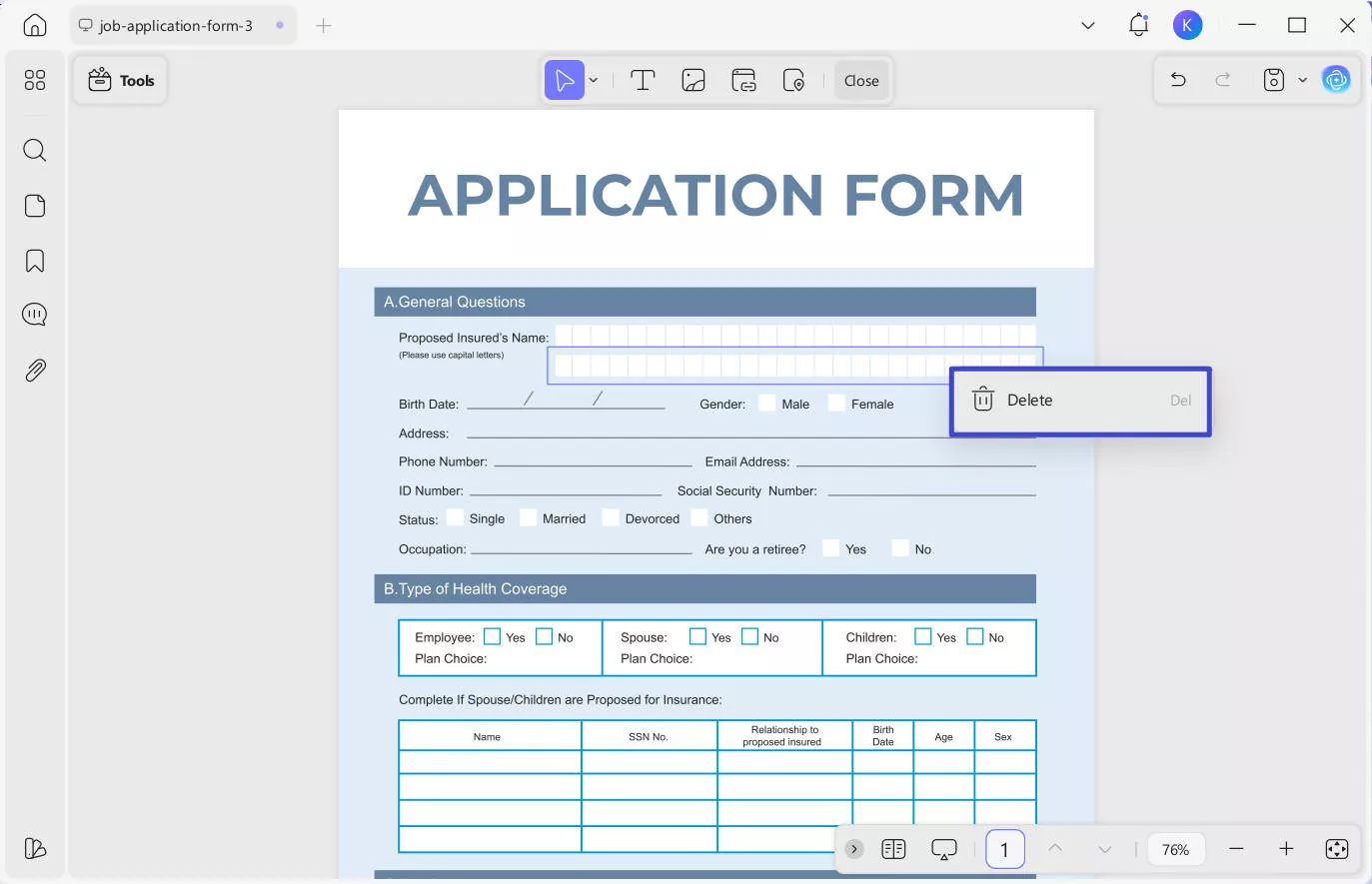
- Always remember to save the edited PDF. Click the "Save" or "Save As" option to keep all modifications.
Also Read: How to Remove Signatures from PDFs: A Step-by-Step Guide
2. Adobe Acrobat
Adobe Acrobat is a well-known software for PDF editing. The tool is highly known for its reliability and extensive features. This software simplifies the process of removing signature fields and the data contained within them. However, the tool is quite expensive compared to other tools, but it is widely used and is efficient for PDF work. Here are simple steps to use for removing signature fields using Adobe Acrobat.
Steps to Remove Signature Fields with Adobe Acrobat:
- Launch Adobe Acrobat and open the file containing the signature field you wish to remove.
- Navigate to the "Prepare Form" tool.
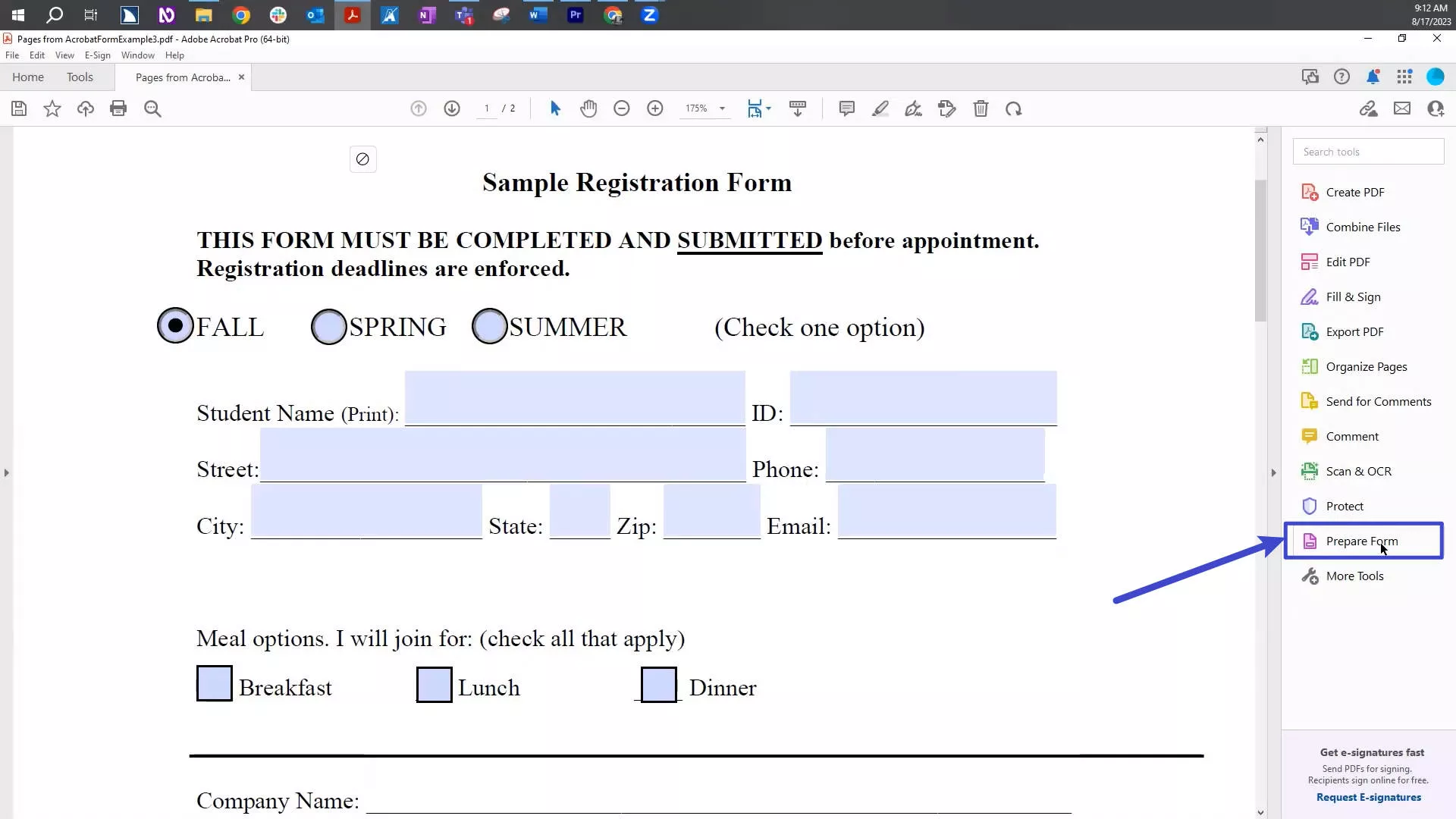
- Locate the signature field you intend to delete. Right-click (or Control + Click for one-button mice) on the signature field.
- A pop-up menu will appear; select 'Delete'.

- After performing these actions, ensure you save the document to apply the changes made to the signature fields.
3. DocHub
DocHub is another PDF editing tool available online. The tool can also be used for removing signature fields from PDF files. It's quite an effective and user-friendly tool available online. Here are the necessary steps to use for removing signature and fillable fields.
Steps By Step Process to Remove Signature Fields Using DocHub
- Visit DocHub's official website and initiate the process by clicking the "Sign Up" button.
- Once signed up, navigate to your "Dashboard".
- Select "New Document" for the document you intend to edit. Upload the required document either from your device or your preferred cloud storage. You can drag and drop the document into the designated area.
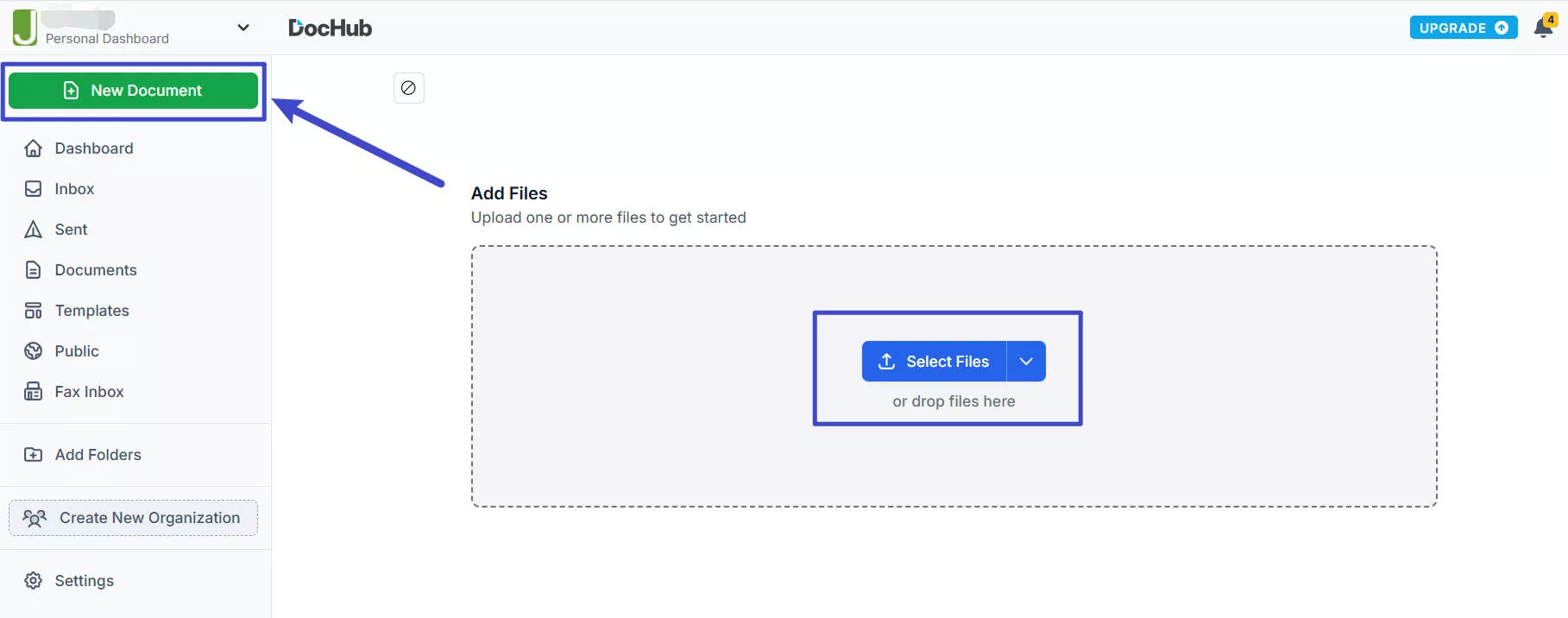
- After uploading, click "Create Document" to proceed.
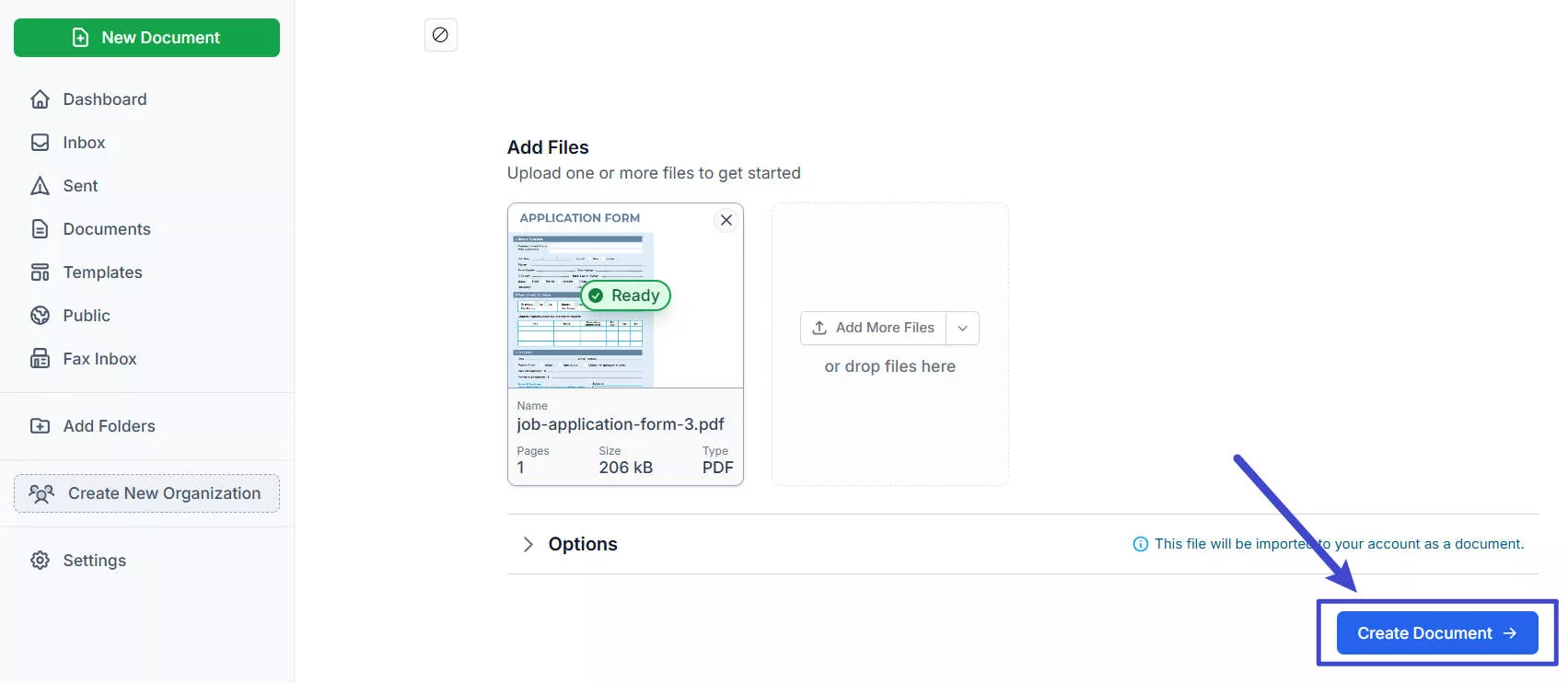
- Then, from the top toolbar choose "Manage Fields" for editing, select the signature fields you want to remove and click the "Bin" icon.
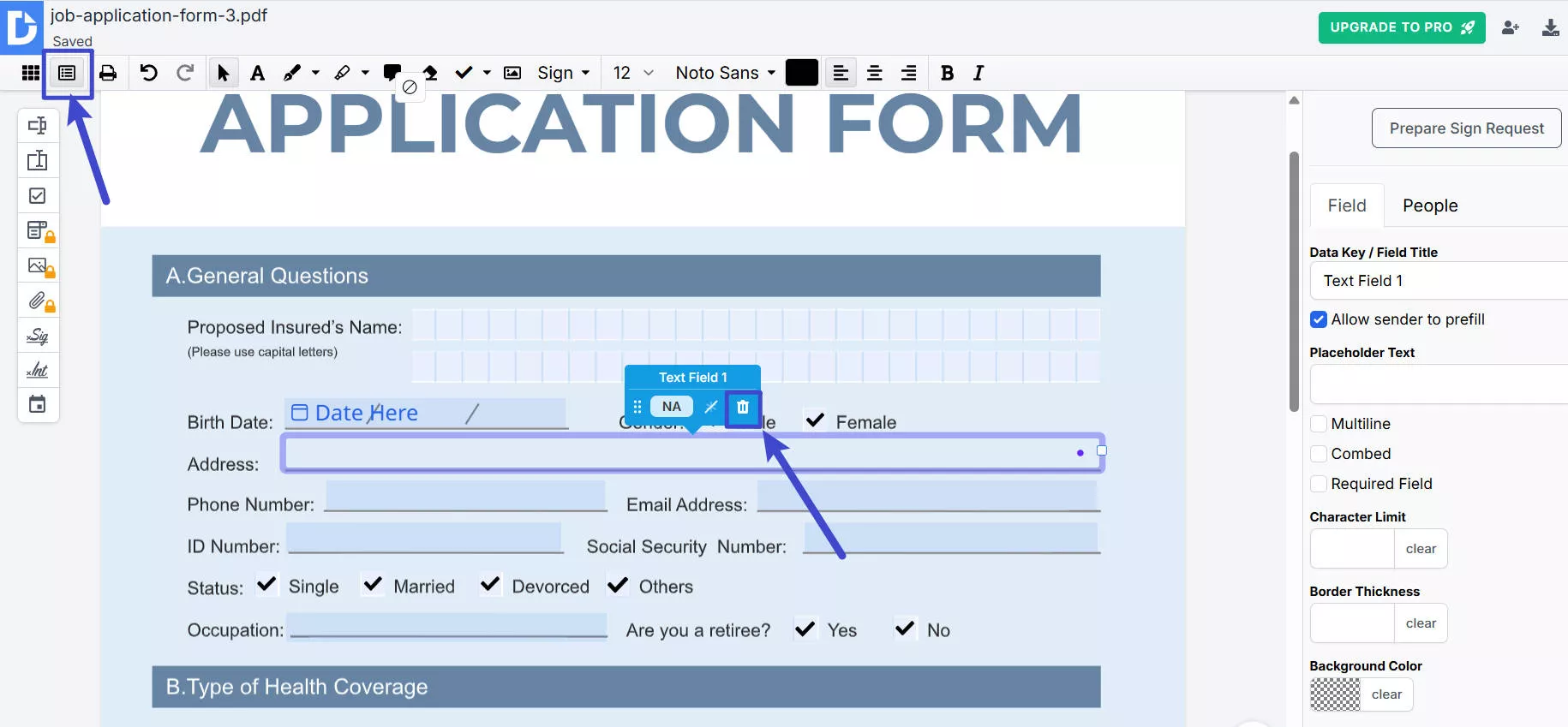
- After completing your edits, click the "Download/Export" icon at the top right corner.

- Choose the location where you want to save your edited file. You can save a copy on your device as well as the DocHub cloud.
Part 2. Bonus: UPDF is More Than a PDF Form Editor – Here is How
UPDF is not merely a tool; it's an experience that redefines your interaction with PDFs. Whether it's form creation, editing, or removal, UPDF is designed to make the process swift and hassle-free. With an intuitive interface and features galore, this tool stands out as an indispensable asset for professionals and casual users alike.
Below are some standout features that make UPDF an excellent choice for managing your PDFs:
Click & Clear: Ever wish to start fresh on a form? UPDF has your back with a simple one-click option to wipe your PDF forms clean. It's like having a reset button that works instantly, getting you ready for the next round of data input without any fuss.
Powerful PDF Editor: UPDF gives you complete control over PDF editing. You can also edit your PDF file text, crop, remove, or resize images, as well as add or remove links from your PDF file.

Safe Cloud Storage: Your docs are precious. That's why UPDF offers secure cloud storage. It's your safe space on the web where your documents chill, ready, and waiting for you to access or share them, all while being protected.
Convert Files Smoothly: UPDF isn't picky about formats. Whether it's Word, Excel, PowerPoint, HTML, or various image formats, it can switch between them, making sure your docs are ready for whatever you have planned.
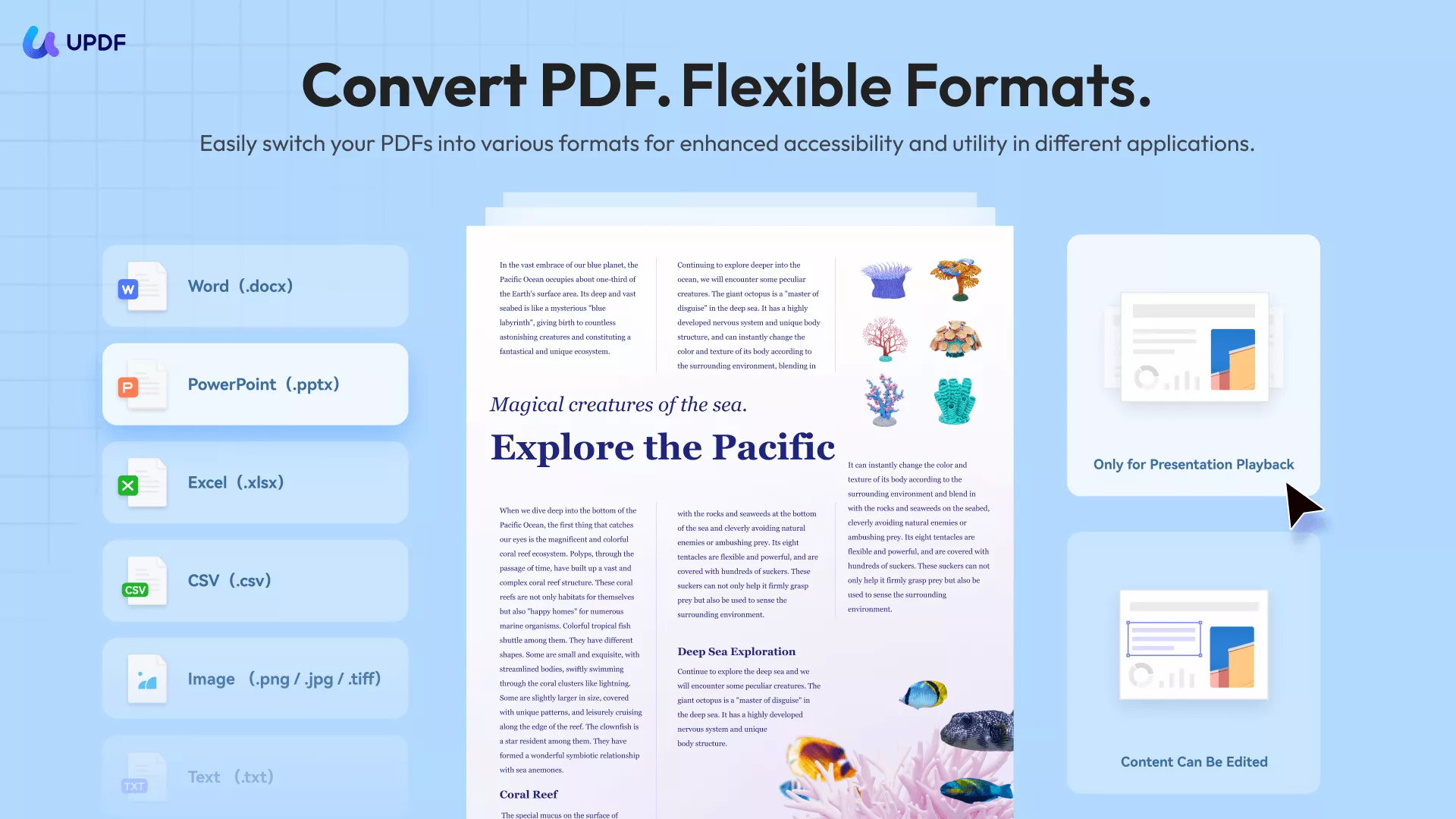
Powerful Annotation Feature: Reviewing or collaborating? UPDF's annotation tools are here to make your life easier, helping you communicate clearly and get your point across within the document.
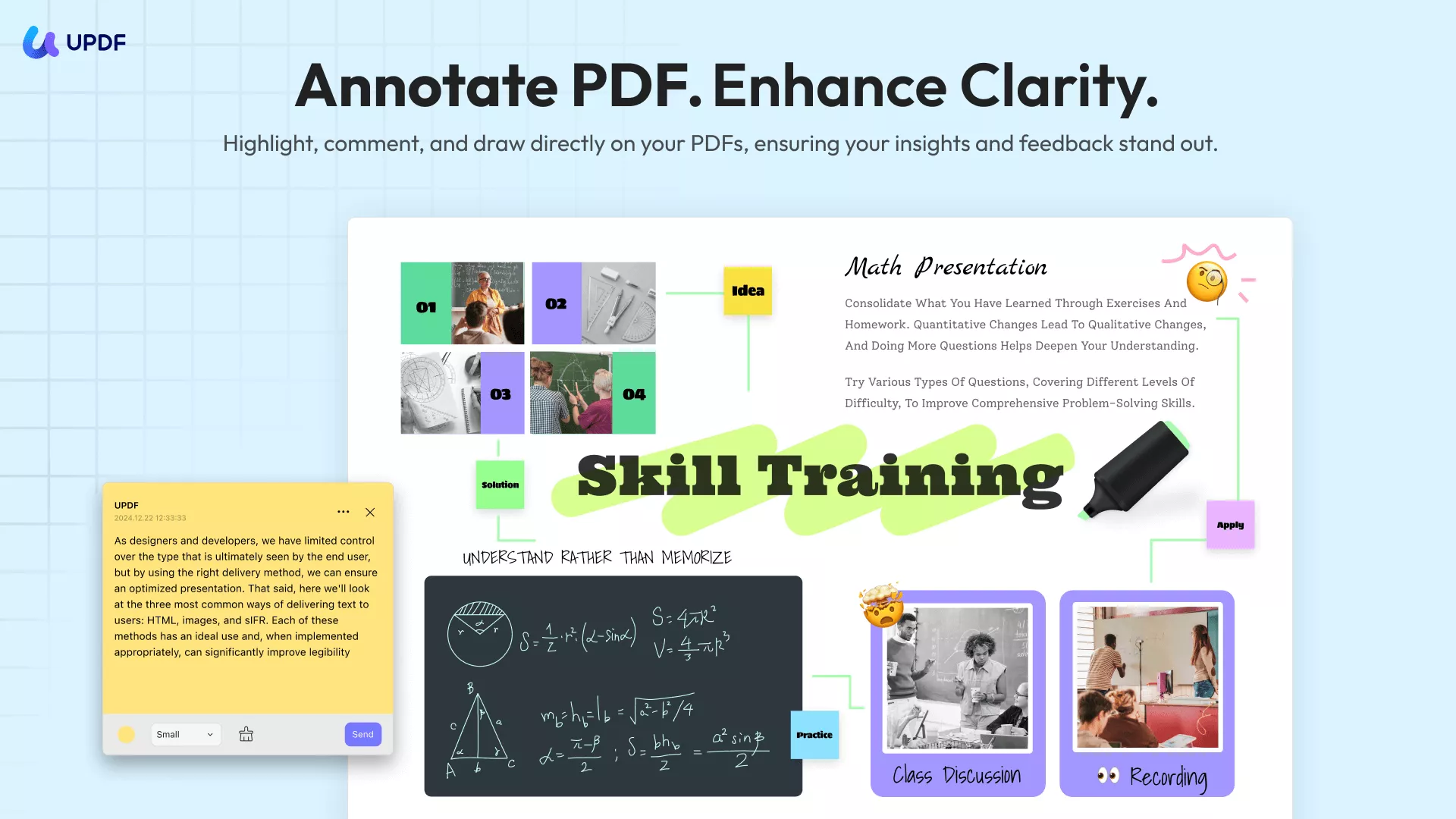
Exceptional Form Editor: With UPDF, you get a powerful form editor. It's designed for ease, allowing you to seamlessly add various form fields like text boxes, checkboxes, and drop-down lists, tailoring forms to your exact needs with minimal effort. Have a form you want on multiple pages? UPDF lets you clone forms with just a few clicks.
Cross-Platform Access: Whether you're operating on Windows, Mac, Linux, iOS, or Android, UPDF is accessible and fully functional. That means no matter your device, it's ready to assist, keeping your work flowing wherever you are.
AI-Enhanced Productivity tool: UPDF brings AI to help you navigate and work through documents like a pro, making the whole process slick and smart. This isn't limited to mere interaction; you can summarize, rewrite, explain, translate text, or even generate mind-map efficiently, ensuring your documents are dynamic and adaptable.
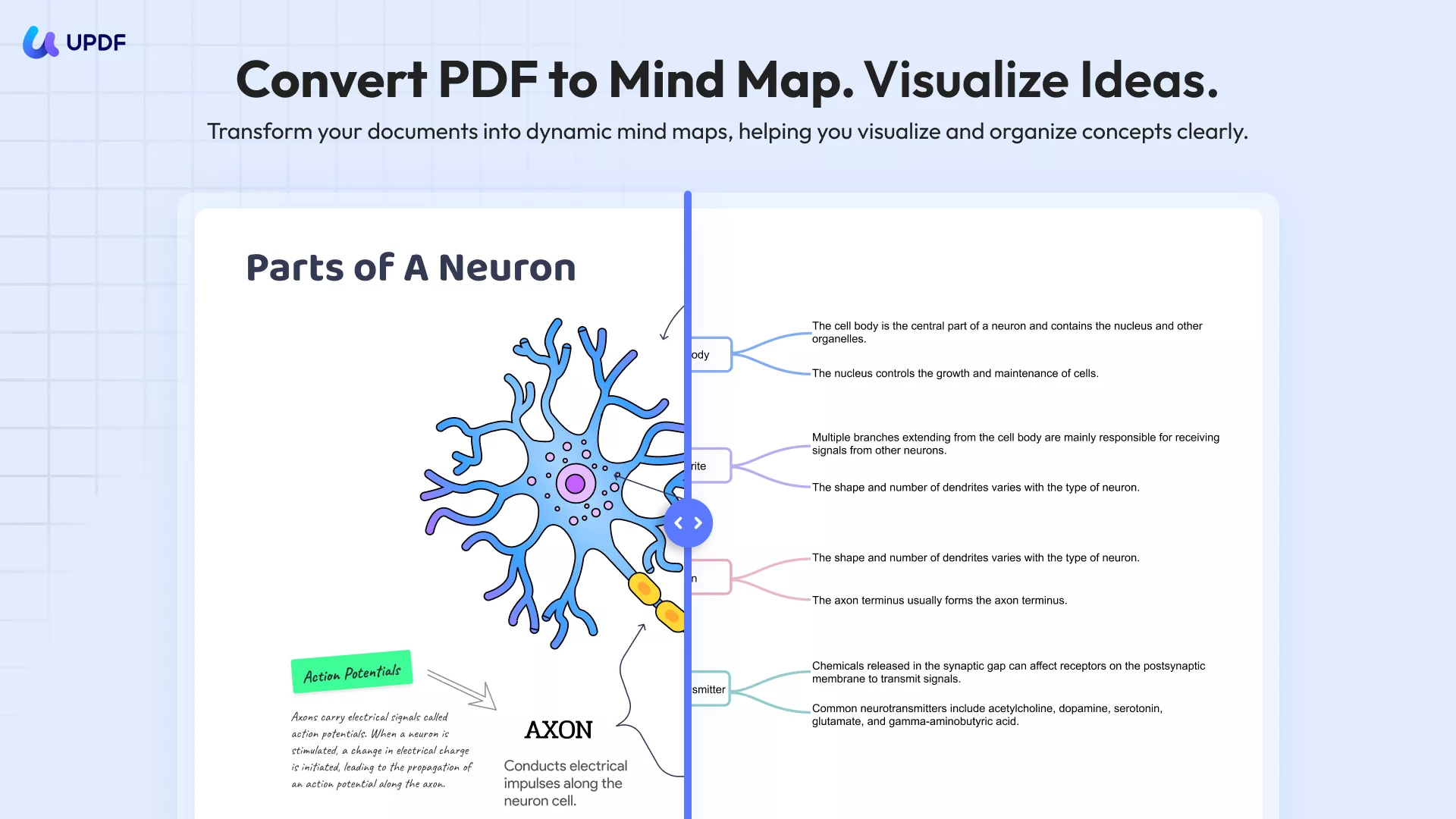
Customization at Your Fingertips: Every company desires a unique touch to its documents. UPDF gets this, offering tools to personalize your PDFs with watermarks, appealing backgrounds, and distinctive headers and footers.
Solid Security: With UPDF, it's not just about editing; it's about keeping your work secure. Your documents get the VIP treatment, stored and edited in a safe and secure environment.
Flexible Free and Premium Plans: Dip your toes with UPDF's free version, and when you're ready for more, the premium plan is right there. Explore, use, and upgrade as you see fit!
Take your PDF editing experience to new heights with UPDF. Don't just take our word for it; download UPDF today and explore a world of efficient and reliable PDF editing at your fingertips.
Ready to take your PDF editing to the next level? Download and upgrade to UPDF Pro now, and embark on a seamless journey of efficient and reliable PDF editing!
Windows • macOS • iOS • Android 100% secure
Part 3. Frequently-asked Questions About PDF Signature
Q1. How do I remove a digital signature?
Removing a digital signature from a PDF is relatively straightforward with the right tool. With UPDF, not only can you create signatures via mouse, trackpad, or keyboard, but you can effortlessly delete them as well.
Start by downloading and launching UPDF. Open the specific PDF file containing the signature you wish to remove. As your file opens, you can easily delete the signature by clicking the signature and pressing right on the mouse. You can delete the signature in "Comment" mode.
Click on the signature to highlight it, then click the "Bin" icon or right-click and choose the "Delete" option. You can also just select the signature and press the Del key on your keyboard.
Voila! The signature is removed, answering the common query on how to clear signatures from PDFs.
Q2. What software removes signatures from PDF?
UPDF is your ideal pick for wiping away signatures from PDFs without any fuss. Not only is it cost-effective, but it's also incredibly user-centric, designed for everyone's convenience. Available for download on both Windows and macOS, UPDF simplifies crafting and deleting signatures with absolute ease.
Q3. Is a digital signature permanent?
No, digital signatures are not permanent. They're alterable, allowing you to either remove or swap them as necessary, granted you have the right set of tools—like UPDF—in your arsenal.
Conclusion
Removing signature fields from your file doesn't have to be complicated. You can effortlessly create, add, or delete signatures as required with the right information and tools. UPDF is a noteworthy assistant in this domain, streamlining, adding, or removing signatures as and when needed. With its inviting interface, affordable price tag, and myriad features, UPDF is a valuable asset for anyone looking to efficiently manage their PDF documents.
Feel like giving it a whirl? Download UPDF today and initiate your journey towards effortless PDF editing without further ado!
Windows • macOS • iOS • Android 100% secure
 UPDF
UPDF
 UPDF for Windows
UPDF for Windows UPDF for Mac
UPDF for Mac UPDF for iPhone/iPad
UPDF for iPhone/iPad UPDF for Android
UPDF for Android UPDF AI Online
UPDF AI Online UPDF Sign
UPDF Sign Edit PDF
Edit PDF Annotate PDF
Annotate PDF Create PDF
Create PDF PDF Form
PDF Form Edit links
Edit links Convert PDF
Convert PDF OCR
OCR PDF to Word
PDF to Word PDF to Image
PDF to Image PDF to Excel
PDF to Excel Organize PDF
Organize PDF Merge PDF
Merge PDF Split PDF
Split PDF Crop PDF
Crop PDF Rotate PDF
Rotate PDF Protect PDF
Protect PDF Sign PDF
Sign PDF Redact PDF
Redact PDF Sanitize PDF
Sanitize PDF Remove Security
Remove Security Read PDF
Read PDF UPDF Cloud
UPDF Cloud Compress PDF
Compress PDF Print PDF
Print PDF Batch Process
Batch Process About UPDF AI
About UPDF AI UPDF AI Solutions
UPDF AI Solutions AI User Guide
AI User Guide FAQ about UPDF AI
FAQ about UPDF AI Summarize PDF
Summarize PDF Translate PDF
Translate PDF Chat with PDF
Chat with PDF Chat with AI
Chat with AI Chat with image
Chat with image PDF to Mind Map
PDF to Mind Map Explain PDF
Explain PDF Scholar Research
Scholar Research Paper Search
Paper Search AI Proofreader
AI Proofreader AI Writer
AI Writer AI Homework Helper
AI Homework Helper AI Quiz Generator
AI Quiz Generator AI Math Solver
AI Math Solver PDF to Word
PDF to Word PDF to Excel
PDF to Excel PDF to PowerPoint
PDF to PowerPoint User Guide
User Guide UPDF Tricks
UPDF Tricks FAQs
FAQs UPDF Reviews
UPDF Reviews Download Center
Download Center Blog
Blog Newsroom
Newsroom Tech Spec
Tech Spec Updates
Updates UPDF vs. Adobe Acrobat
UPDF vs. Adobe Acrobat UPDF vs. Foxit
UPDF vs. Foxit UPDF vs. PDF Expert
UPDF vs. PDF Expert







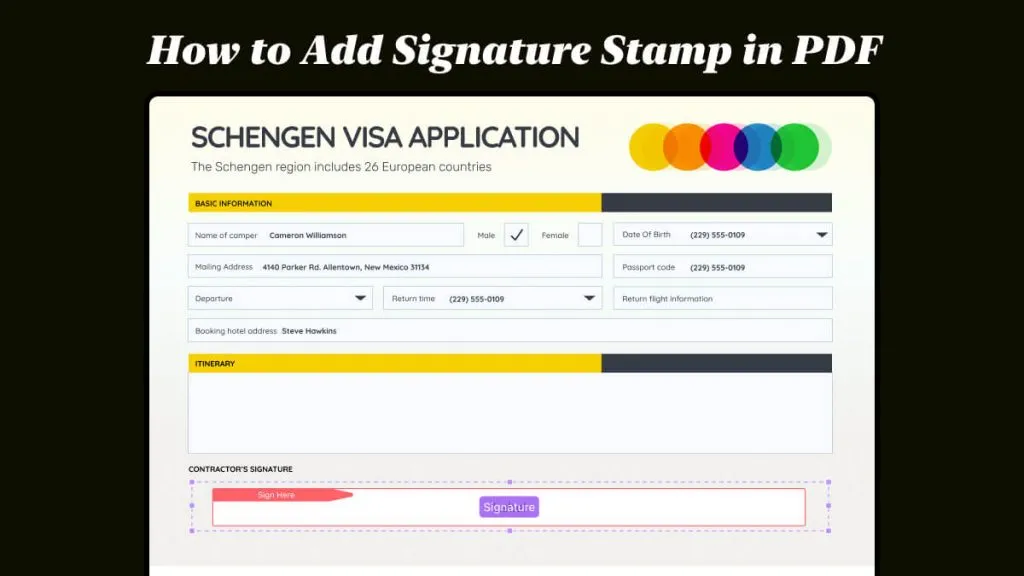
 Enola Miller
Enola Miller 
 Lizzy Lozano
Lizzy Lozano 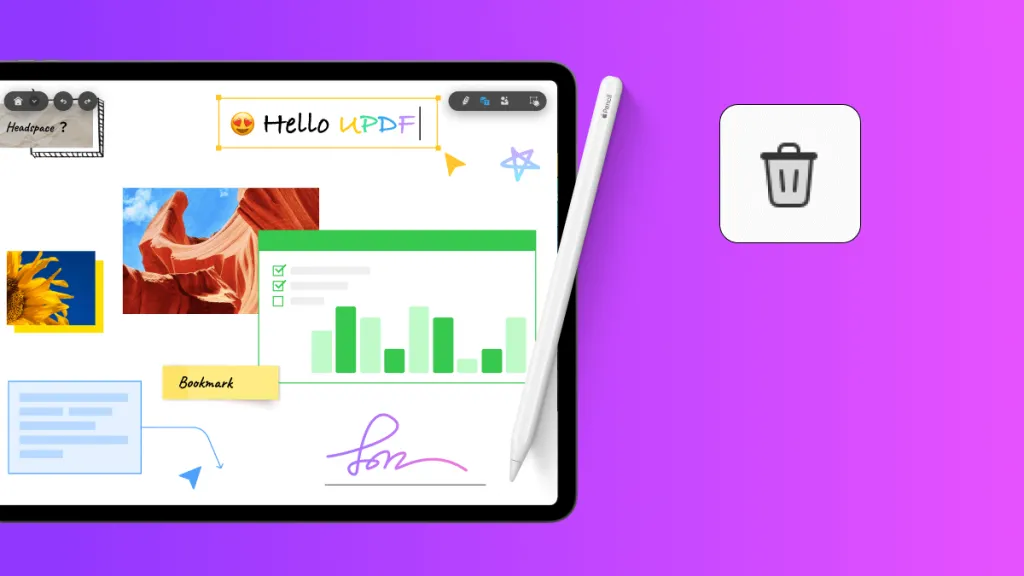


 Engelbert White
Engelbert White