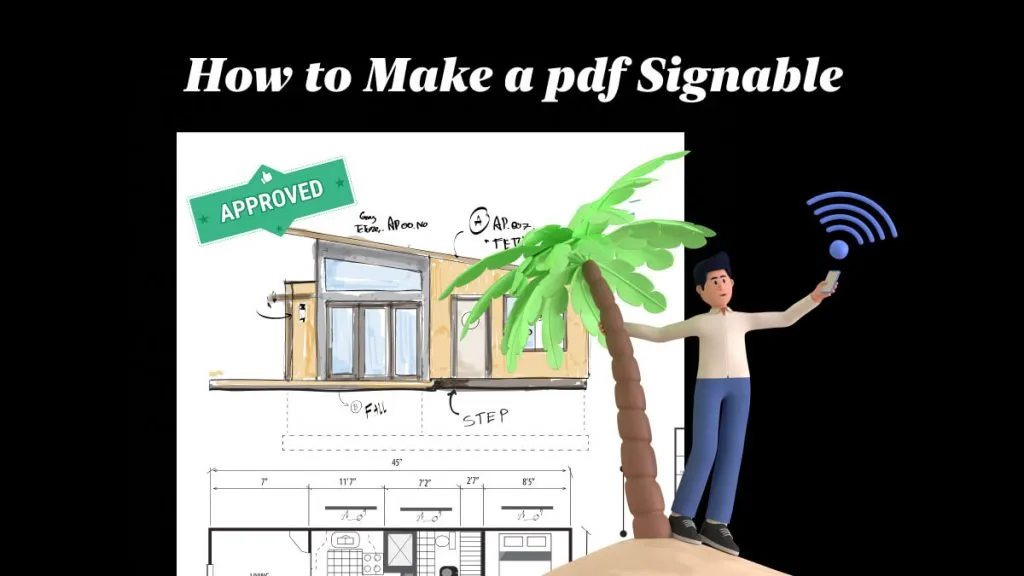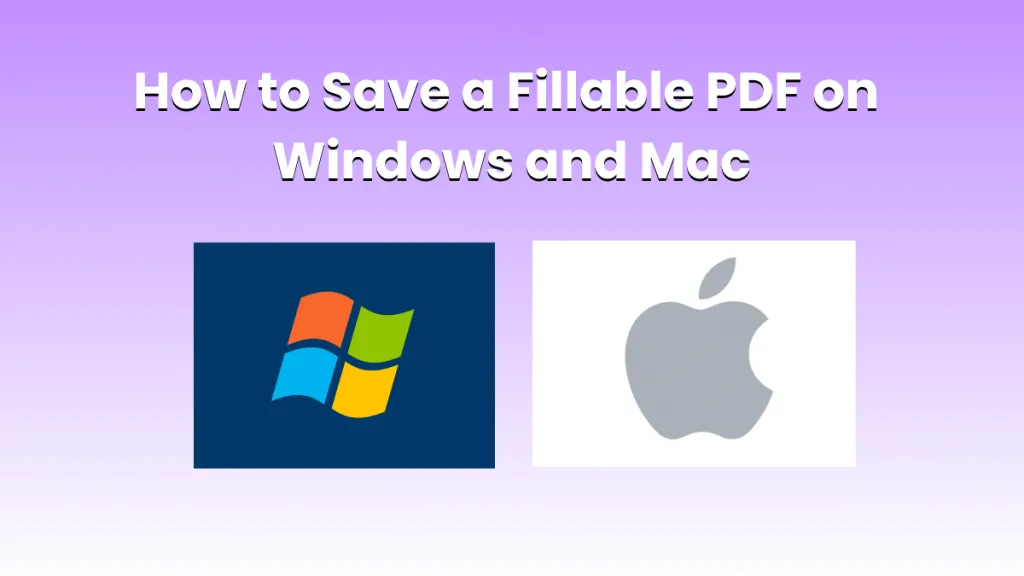With the evolution of technology, the world has become truly global. You no longer need to get physical signatures when you can get digital signatures. All you need is a PDF editing tool and the ability to save PDF multiple signatures.
Therefore, in this article, we will discuss how to include multiple signatures on PDF and whether PDF tools have the provision.
Part 1: Can You Add Multiple Signatures to PDF?
Different tools manage PDF multiple signatures differently. While some require a signature field to be inserted each time, others can be copied and pasted at various locations. Some tools and companies, due to digital security and privacy, allow up to two multiple signatures within a PDF.
In some cases, if the sender has locked their PDF with password protection, you cannot add signatures anymore or may have to ask for permission to do so.
Part 2: Why Add Multiple Signatures to PDF?
Contractual agreements require more than one person to sign when they need approval. In that case, you need a tool that can add multiple signatures to PDF. Similar agreement documents have more than one section where signatures are required, making the agreement a single document and removing the hassle of managing multiple documents.
Part 3: How to Add Multiple Signatures to PDF in UPDF - A Simple Way
UPDF is one of the most efficient tools for editing PDF documents in multiple ways due to its streamlined and simple-to-understand UI. Furthermore, it helps you by giving you three different options to add signatures along with adding more contextual fields to make a contract as professional as you need it to be.
Please follow these steps to add PDF multiple signatures:
- Download and install UPDF on your device.
Windows • macOS • iOS • Android 100% secure
- Open any PDF file if you want to add signatures.
- Click on the 'Comment' icon on the left panel and then click on the Signature icon that now shows on the top, which is step 2 in the image below.
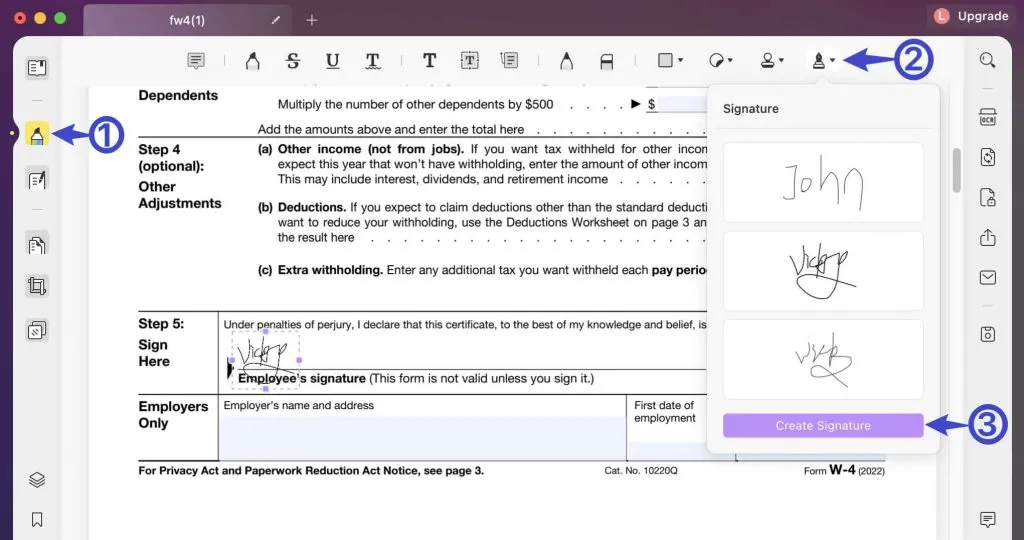
- Use if you already have a pre-installed signature, or click on 'Create Signature' to make a new one.
- Now choose Keyboard, Mouse, or Trackpad to make a new signature.
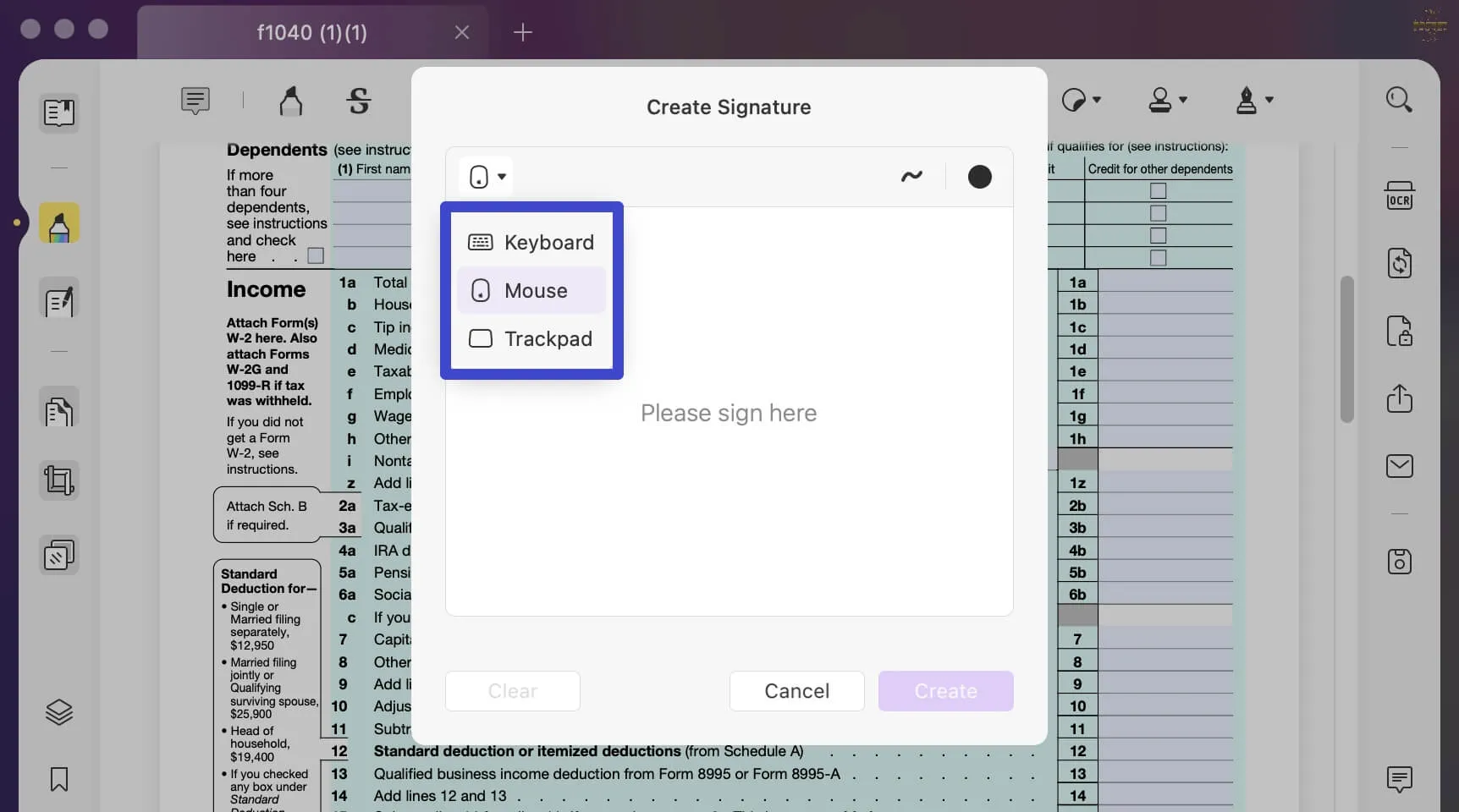
- Now go to the 'Prepare Form' and then the 'Digital Signature' option to place your created signature.
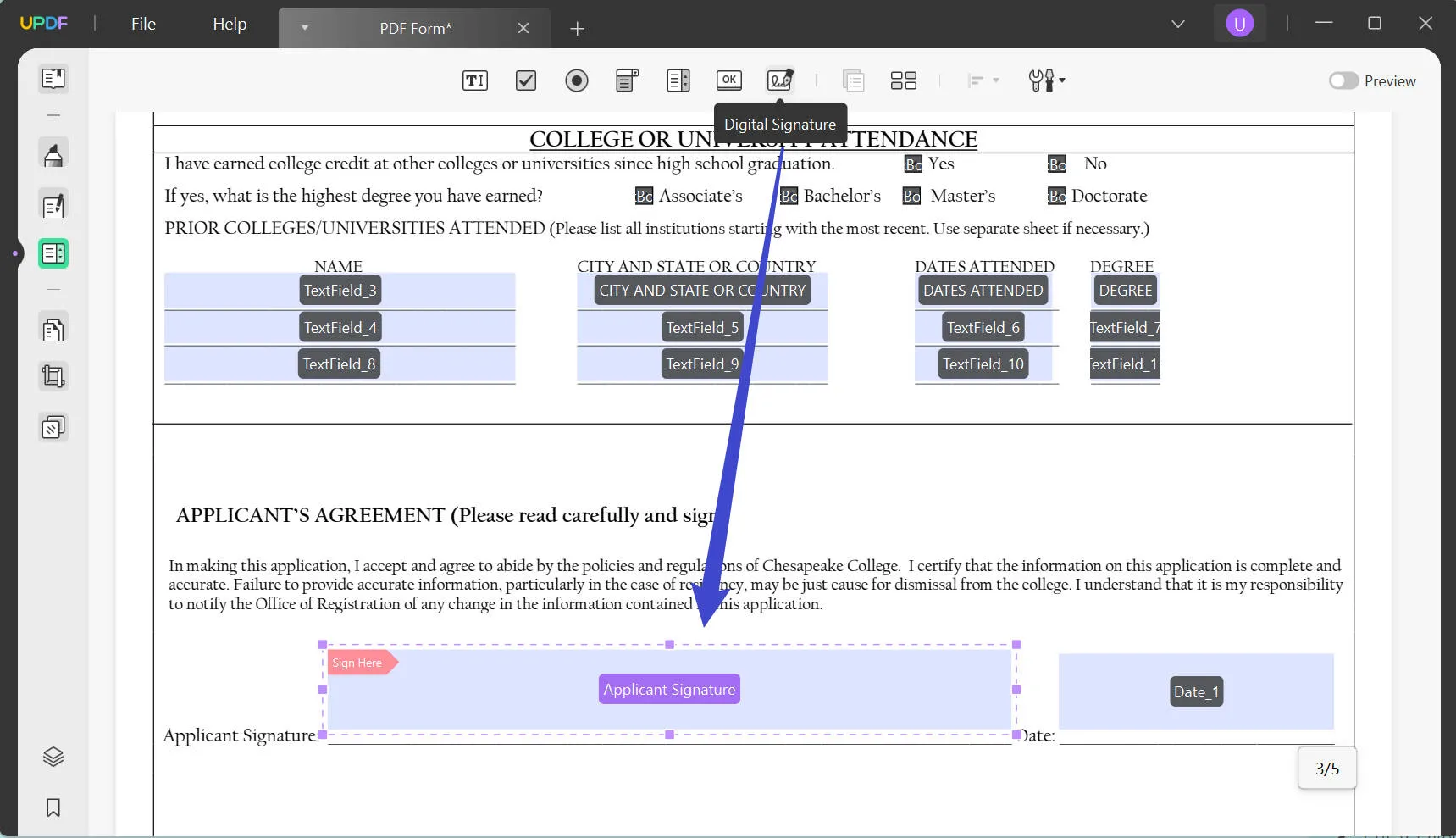
- Repeat the previous step to add PDF multiple signatures to your PDF.
Also Read: How to Add Signature to PDF in Microsoft Edge? (Easy Guide)
Part 4: How to Add Multiple Signatures to PDF in Adobe Acrobat - More Complicated
Adobe Acrobat allows you to add multiple signatures on PDF when you are making new contracts. The only issue here is that you need the Pro version to use this feature.
Please follow these steps to add multiple signatures to PDF:
- When you are in a PDF document that you want to add PDF multiple signatures, go to 'Tools,' which you can find on the right side of the menu ribbon.
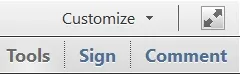
- You will see a menu similar to the one shown below. Here, you need to click on the Forms button so it shows other options. Click on 'Edit' to proceed to add or create a signature.
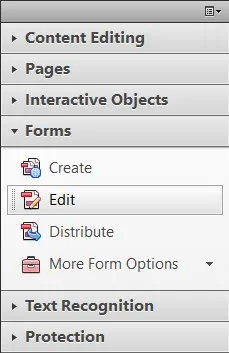
- You can find 'Digital Signature' under the 'Tasks' menu.
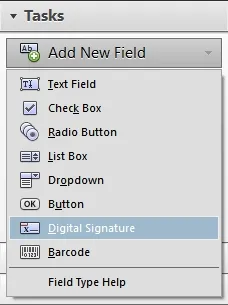
- This allows you to add a signature box where you can add a digital signature. You can add the same digital signature box at multiple places.
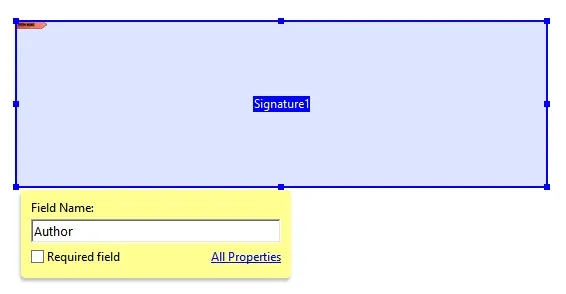
- Go to the 'Sign and Fill' menu, create a new signature, and then click on 'Apply' to apply it to all the fields you added in the previous steps.
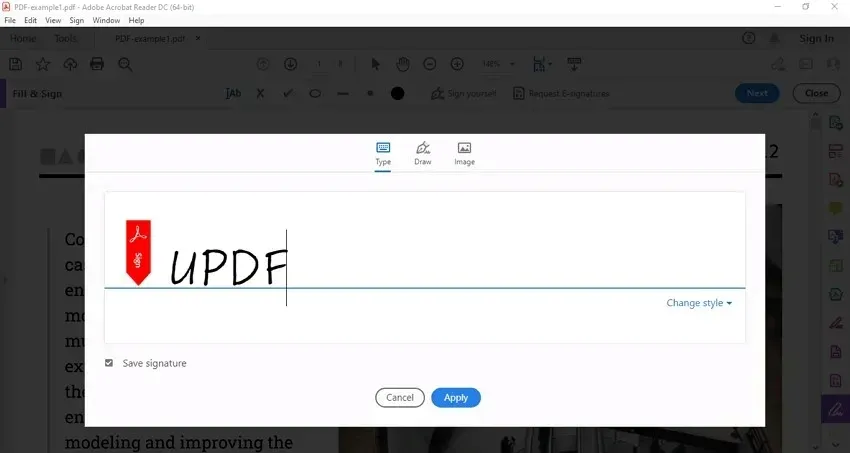
Part 5: Hot FAQs about How to add multiple signatures to PDF?
Are Electronic Signatures Legal? Can I Use Them?
Yes, digital signatures have become legal for quite some time. Many countries and companies are now using them legally and have added them to the ESIGN Act. Still, it is always recommended to consult with a legal firm or discuss with your lawyer how and when to use them.
Which Tool Is The Best To Add PDF Multiple Signatures?
UPDF is one of the best apps for streamlining your PDF workflow. You don't need to access other apps to access different features. With the inclusion of UPDF AI, the feature-rich tool has gotten richer.
Conclusion
Gone are the days when you would need to send a partner or your client physical documents to get signatures. Now, with the help of PDF editing and signing tools, you can add PDF multiple signatures digitally.
In this article, we discussed how to create multiple signatures on PDF using three different tools. The process is simple and can make your workflow efficient and hassle-free. The only issue is that every tool has various pros and cons. For example, Adobe Acrobat, though significant, is expensive for smaller companies.
In such cases, you can use UPDF's expertise to do all your PDF workflows, as they are not just cheaper but have more professional features for that price. If you want to utilize their power to the fullest, why not check it out and download it for free for a 7-day trial period?
Windows • macOS • iOS • Android 100% secure
 UPDF
UPDF
 UPDF for Windows
UPDF for Windows UPDF for Mac
UPDF for Mac UPDF for iPhone/iPad
UPDF for iPhone/iPad UPDF for Android
UPDF for Android UPDF AI Online
UPDF AI Online UPDF Sign
UPDF Sign Edit PDF
Edit PDF Annotate PDF
Annotate PDF Create PDF
Create PDF PDF Form
PDF Form Edit links
Edit links Convert PDF
Convert PDF OCR
OCR PDF to Word
PDF to Word PDF to Image
PDF to Image PDF to Excel
PDF to Excel Organize PDF
Organize PDF Merge PDF
Merge PDF Split PDF
Split PDF Crop PDF
Crop PDF Rotate PDF
Rotate PDF Protect PDF
Protect PDF Sign PDF
Sign PDF Redact PDF
Redact PDF Sanitize PDF
Sanitize PDF Remove Security
Remove Security Read PDF
Read PDF UPDF Cloud
UPDF Cloud Compress PDF
Compress PDF Print PDF
Print PDF Batch Process
Batch Process About UPDF AI
About UPDF AI UPDF AI Solutions
UPDF AI Solutions AI User Guide
AI User Guide FAQ about UPDF AI
FAQ about UPDF AI Summarize PDF
Summarize PDF Translate PDF
Translate PDF Chat with PDF
Chat with PDF Chat with AI
Chat with AI Chat with image
Chat with image PDF to Mind Map
PDF to Mind Map Explain PDF
Explain PDF Scholar Research
Scholar Research Paper Search
Paper Search AI Proofreader
AI Proofreader AI Writer
AI Writer AI Homework Helper
AI Homework Helper AI Quiz Generator
AI Quiz Generator AI Math Solver
AI Math Solver PDF to Word
PDF to Word PDF to Excel
PDF to Excel PDF to PowerPoint
PDF to PowerPoint User Guide
User Guide UPDF Tricks
UPDF Tricks FAQs
FAQs UPDF Reviews
UPDF Reviews Download Center
Download Center Blog
Blog Newsroom
Newsroom Tech Spec
Tech Spec Updates
Updates UPDF vs. Adobe Acrobat
UPDF vs. Adobe Acrobat UPDF vs. Foxit
UPDF vs. Foxit UPDF vs. PDF Expert
UPDF vs. PDF Expert








 Enya Moore
Enya Moore 
 Enola Miller
Enola Miller