Many large corporations and businesses require systematic forms to save and keep records of their important data. That is why they prefer Excel, one of the most effective software for managing data.
However, Excel does not keep its original format when it comes to filling in forms. That is why users have to move to PDF format. So the requirements to create fillable PDF from Excel increase. For making things simple, some of the best tools have been discussed to make the selection easier.
Way 1. Convert Excel to Fillable PDF With UPDF
One of the best PDF form creators that can be used to convert Excel to fillable PDF is UPDF. This multi-dimensional software has a long list of amazing features that individuals and businesses require to make their documents easy to fill. That is why many people already use it to create fillable forms to gather individuals’ data and other important business information.
While using this tool, users can easily create fillable text fields, check boxes, list boxes, and much more. Users can even customize these fields, insert tooltips, lock fields, and perform other style customization, such as changing field colors. This tool is even used to recognize the fields already added to your Excel file and make them fillable.
However, to understand how this process works of creating fillable forms in UPDF, check out the following detailed steps:
Step 1. Upload the Excel File and Convert it to PDF
Download UPDF by clicking the button below and launch the latest version of UPDF on your system, and from the main interface, choose the "Tools" tab in the top left corner. From its dropdown menu, place the mouse on the "Other" option and choose the "PDF from Excel".
Windows • macOS • iOS • Android 100% secure
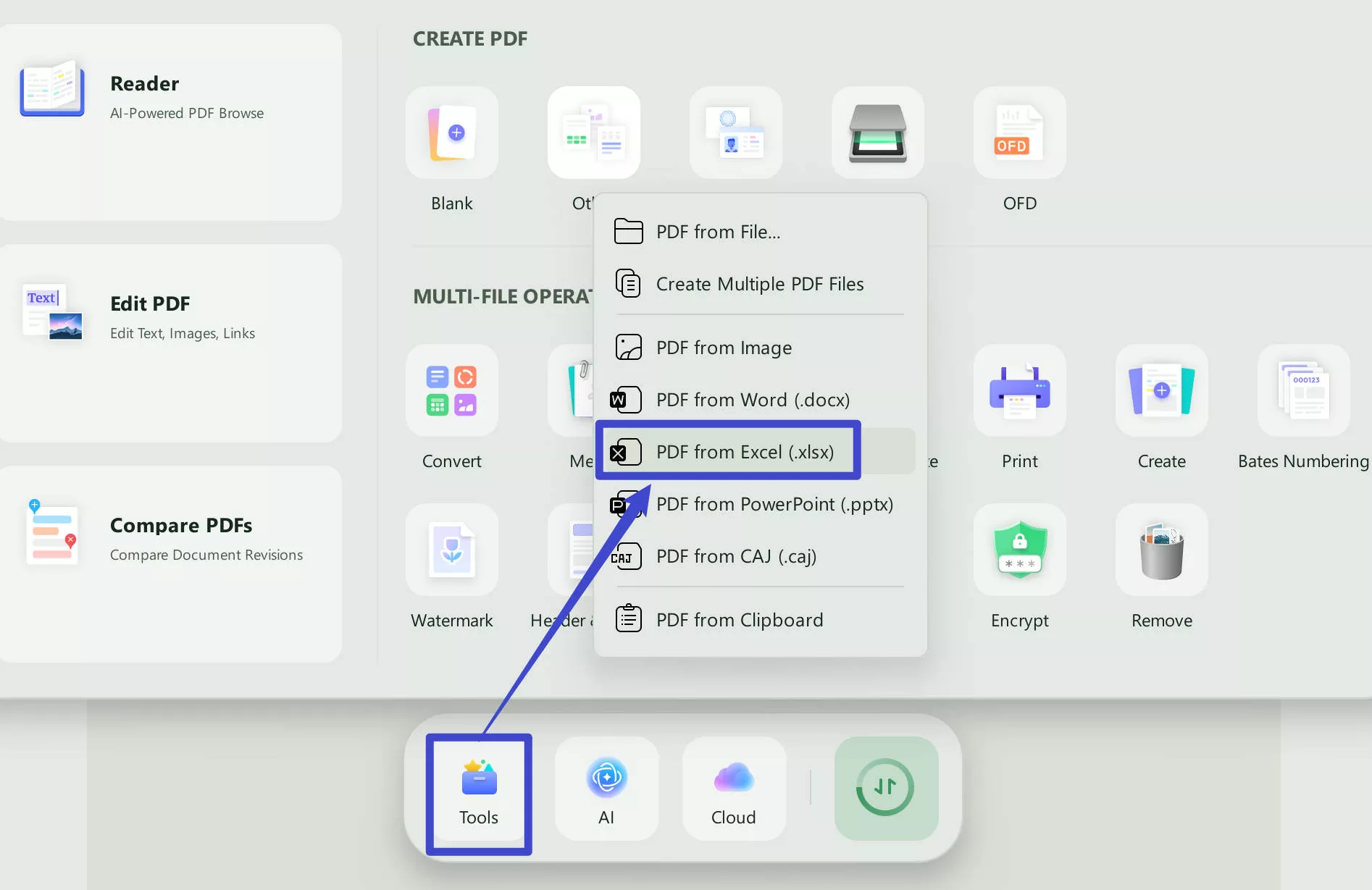
Step 2. Enter the Prepare Form Mode and Recognize Fields
After the required Excel file is opened and converted into the PDF format, select the "Form" option in "Tools" from the left side toolbar. This will give you access to fillable options like "Text Field" and "Dropdown" in the top bar. There, hit the "More" icon, choose "Form Field Recognition," and confirm it by hitting the "Continue" button. This will recognize all the fillable fields in the imported PDF.
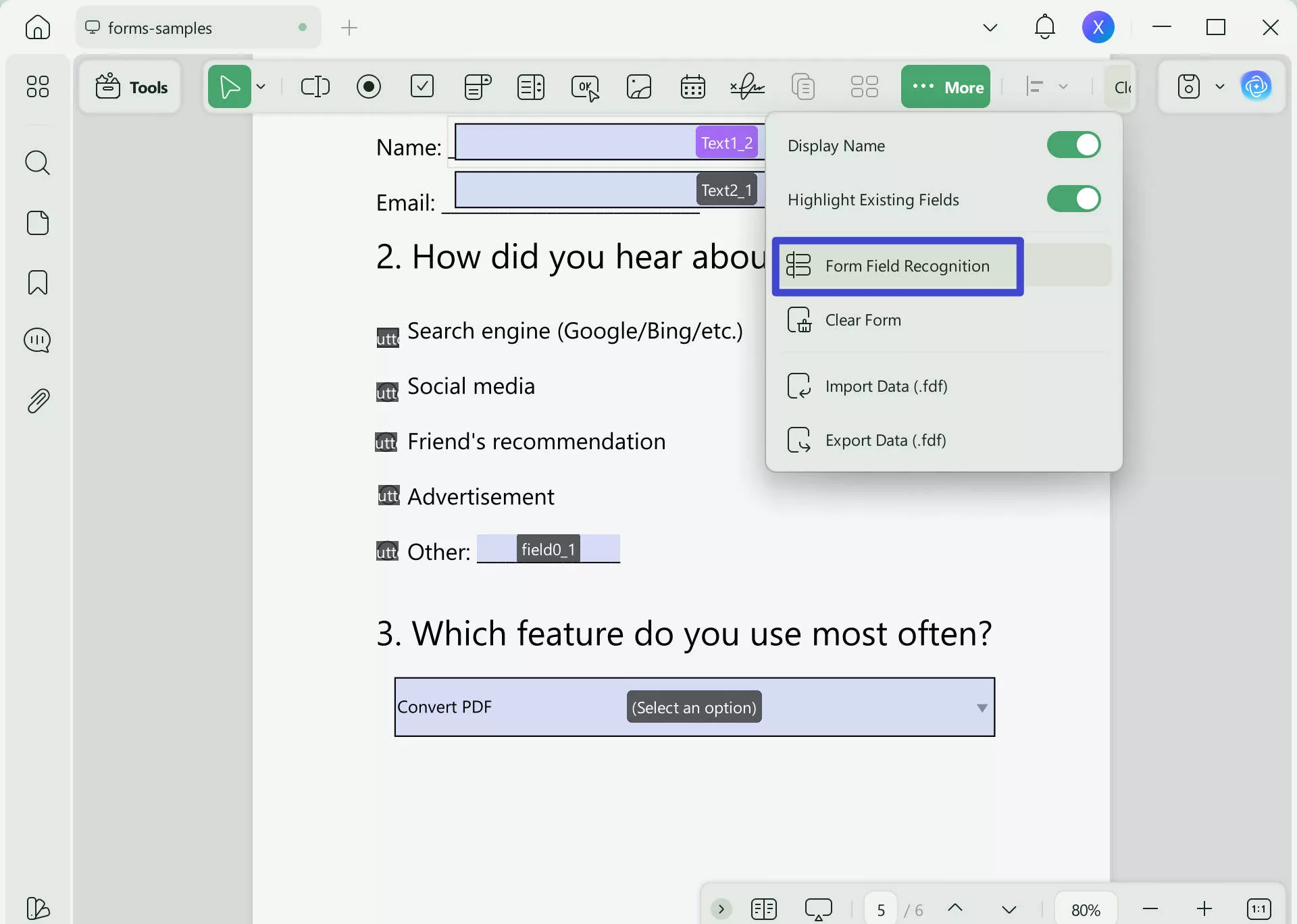
Why Choose UPDF to Convert Excel to Fillable PDF?
Moving on, if you are wondering why you should choose UPDF to convert Excel files into fillable PDFs, no need to be doubtful. This tool offers an array of other features that a user can utilize to make their PDFs stand out and the price is much cheaper then other tools. Let’s have a look at them in detail below:
- Easily highlight text and add comments, stickers, and signatures to improve PDF quality.
- Perform OCR on your scanned PDFs with support of 38+ languages and layout customization.
- UPDF now offers AI features to summarize, translate, and explain PDFs productively. Moreover, it can help you chat with images, convert PDF to Mind Map, and ask AI anything.
- This tool is very user-friendly and costs only 12% of Adobe's pricing, providing all the features.
- Export your PDF to 9+ formats, including Excel, after you are done with editing.
- Password protects your PDFs with open or permission passwords and customized security.
Besides all these, there are many more features as well that are offered by this tool, which makes your work more enhanced. That is why we recommend you download UPDF and purchase its premium plan to get access to all the above-discussed features.
Windows • macOS • iOS • Android 100% secure
Also Read: How to Create a Fillable Form in Word
Way 2. Convert Excel to Fillable PDF Online Free Via DocFly
If you want to create a fillable PDF from Excelonline with the help of a user-friendly tool, DocFly can be a good option to assist you in multiple tasks. This online tool is already helping a lot of people to create fillable PDF forms from Excel and many other formats. This tool keeps your files secure and gives you the option to import files from the system, Dropbox, or Google Drive.
With its fillable options like dropdown field, checkbox field, and many other options, it becomes easier to make the necessary fillable PDF form. Moreover, it also allows users to edit their signatures, draw on their PDFs, and make other annotations to make them look more presentable. Thus, let’s check out the detailed steps and understand how this tool works:
Step 1. On your web browser, access the DocFly tool, tap "Click to Upload Your File," and choose the Excel file with fillable form fields.
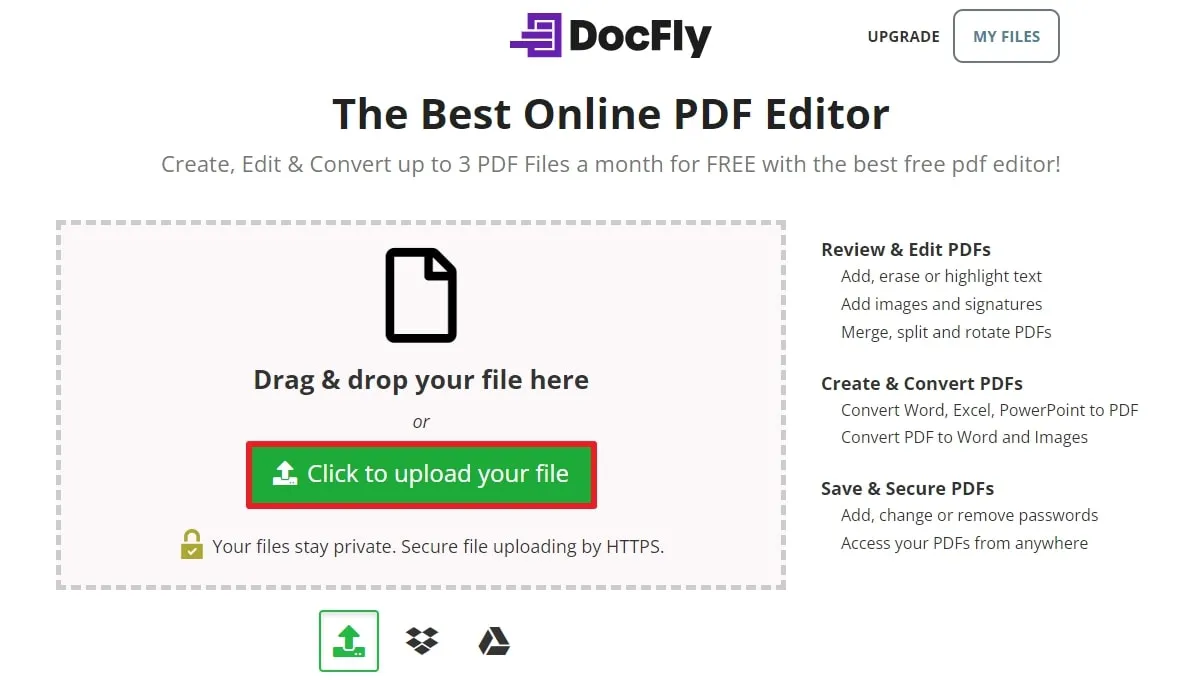
Step 2. After the file is uploaded successfully, hit the “three dots” next to the file and choose the "Convert to PDF" option. Again, confirm the choice by pressing the "Convert to PDF" button.
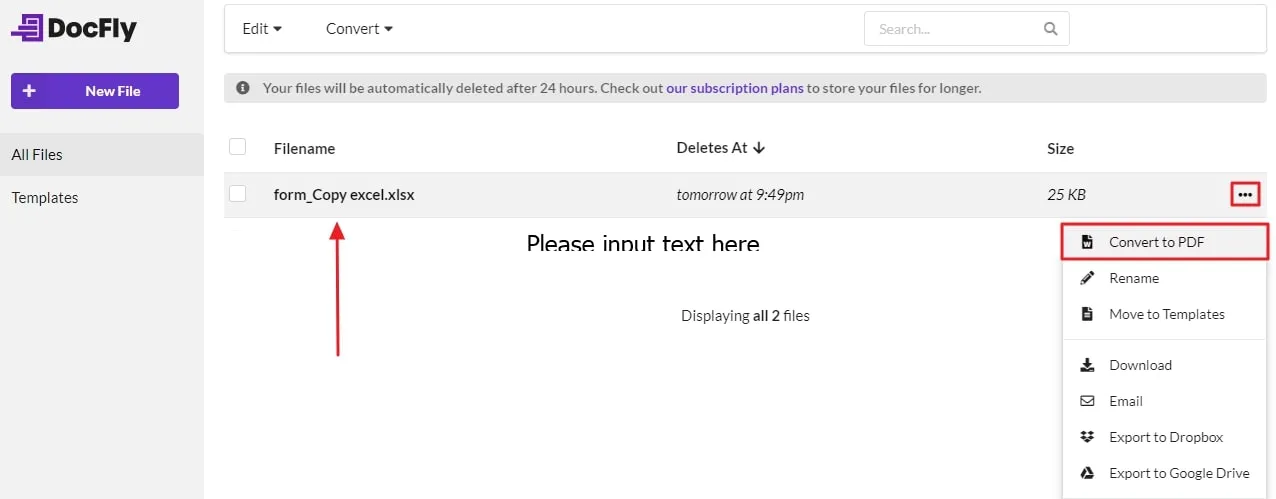
Step 3. Once the Excel form is converted to PDF format, choose the "Form Creator" tab in the top bar. Next, insert the required fields into the PDF, such as "Text Field," "Checkbox Field," "Date Field," or "Signature Field," if necessary. Fill in the already added fields where required, and last, access the “Export” button to “Download” the created PDF form to your system.
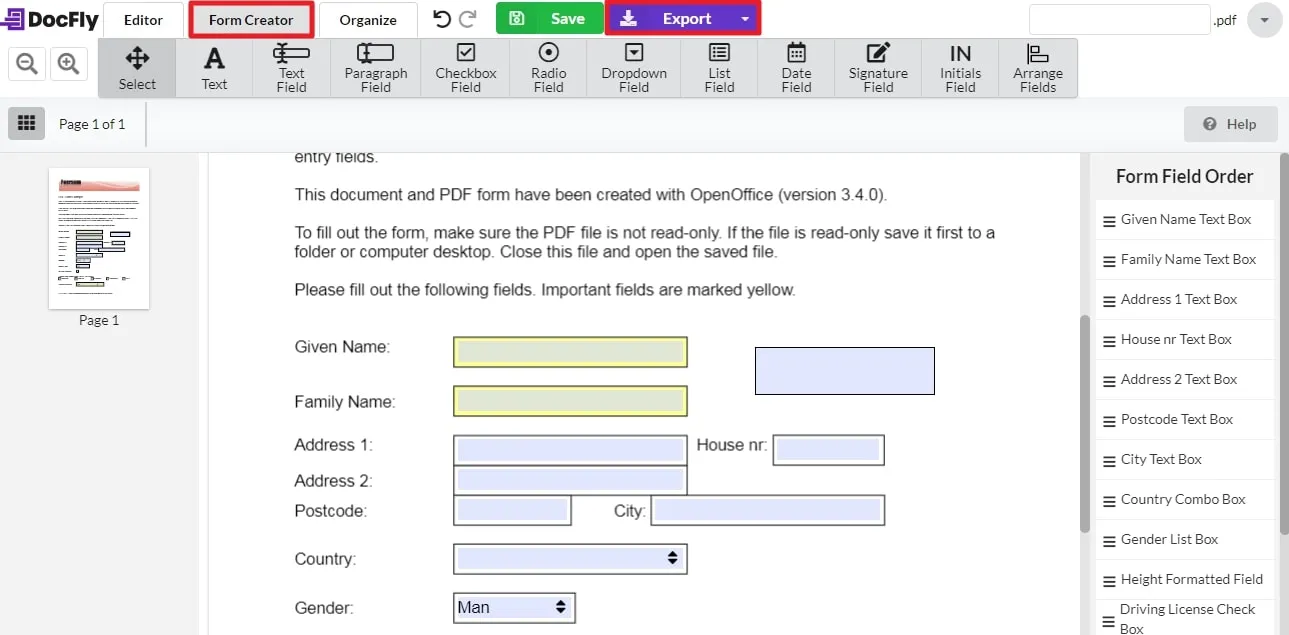
Why Do Not Recommend Using Online Method to Convert Excel to Fillable PDF?
There are a number of reasons why using online methods to convert Excel to fillable PDF online freeis not recommended. When using these online methods, the security of your documents is not confirmed. Due to this, there is a chance that your important information might fall into the wrong hands.
Many online creator tools have file size limitations, which makes it difficult to fill in lengthy PDF forms. And all the online tools depend on internet connectivity, so one must need a stable internet to use these tools. Plus, these tools don't recognize fillable forms within a single click, and users must use a complex process.
That is why we recommend you use UPDF as your trusted tool to convert Excel to fillable PDF, as it covers all the major concerns of the users and even recognized forms. This tool ensures that there is no security issue for the users and even supports lengthy documents.
FAQs About Creating Fillable PDFs from Excel
Q1. How do you convert Excel to fillable PDF with formulas?
Converting Excel to fillable PDF with formulas automatically is not possible. However, you can add formulas in a fillable PDF using UPDF. For this, click "File > Create > PDF from Excel." Then head to "Prepare Form" and insert fields. Head to the "Properties > Style > Calculate" to insert formulas.
Q2. How to create a fillable PDF from Excel using Adobe Acrobat?
To create a fillable PDF from Excel using Adobe, click “All Tools" and choose "Prepare a Form." Tap on "Select a File" and import the Excel form. Add the necessary fields and insert them to create a fillable PDF. Or, head to the "Edit" mode to fill in the form fields.
Q3. How to create a fillable PDF from Excel using Foxit?
If you want to create your fillable PDF with Foxit, open this tool head to "Convert > From Files " and import Excel fillable form. Following this, go to the “Form” option and select the “Run Form Field Recognition.” This will help you make the required form fillable.
Final Word
By the end of this, we can say that it is easier to create fillable PDF from Excelwith tools mentioned above. As discussed, it is evident that UPDF is the best tool for converting files into fillable PDF forms.
This is because it has a number of fillable options and provides complete security to the user’s private files. Therefore, to use this amazing tool, tap the "Free Download" button below and start creating forms amazingly.
Windows • macOS • iOS • Android 100% secure
 UPDF
UPDF
 UPDF for Windows
UPDF for Windows UPDF for Mac
UPDF for Mac UPDF for iPhone/iPad
UPDF for iPhone/iPad UPDF for Android
UPDF for Android UPDF AI Online
UPDF AI Online UPDF Sign
UPDF Sign Edit PDF
Edit PDF Annotate PDF
Annotate PDF Create PDF
Create PDF PDF Form
PDF Form Edit links
Edit links Convert PDF
Convert PDF OCR
OCR PDF to Word
PDF to Word PDF to Image
PDF to Image PDF to Excel
PDF to Excel Organize PDF
Organize PDF Merge PDF
Merge PDF Split PDF
Split PDF Crop PDF
Crop PDF Rotate PDF
Rotate PDF Protect PDF
Protect PDF Sign PDF
Sign PDF Redact PDF
Redact PDF Sanitize PDF
Sanitize PDF Remove Security
Remove Security Read PDF
Read PDF UPDF Cloud
UPDF Cloud Compress PDF
Compress PDF Print PDF
Print PDF Batch Process
Batch Process About UPDF AI
About UPDF AI UPDF AI Solutions
UPDF AI Solutions AI User Guide
AI User Guide FAQ about UPDF AI
FAQ about UPDF AI Summarize PDF
Summarize PDF Translate PDF
Translate PDF Chat with PDF
Chat with PDF Chat with AI
Chat with AI Chat with image
Chat with image PDF to Mind Map
PDF to Mind Map Explain PDF
Explain PDF Scholar Research
Scholar Research Paper Search
Paper Search AI Proofreader
AI Proofreader AI Writer
AI Writer AI Homework Helper
AI Homework Helper AI Quiz Generator
AI Quiz Generator AI Math Solver
AI Math Solver PDF to Word
PDF to Word PDF to Excel
PDF to Excel PDF to PowerPoint
PDF to PowerPoint User Guide
User Guide UPDF Tricks
UPDF Tricks FAQs
FAQs UPDF Reviews
UPDF Reviews Download Center
Download Center Blog
Blog Newsroom
Newsroom Tech Spec
Tech Spec Updates
Updates UPDF vs. Adobe Acrobat
UPDF vs. Adobe Acrobat UPDF vs. Foxit
UPDF vs. Foxit UPDF vs. PDF Expert
UPDF vs. PDF Expert








 Engelbert White
Engelbert White 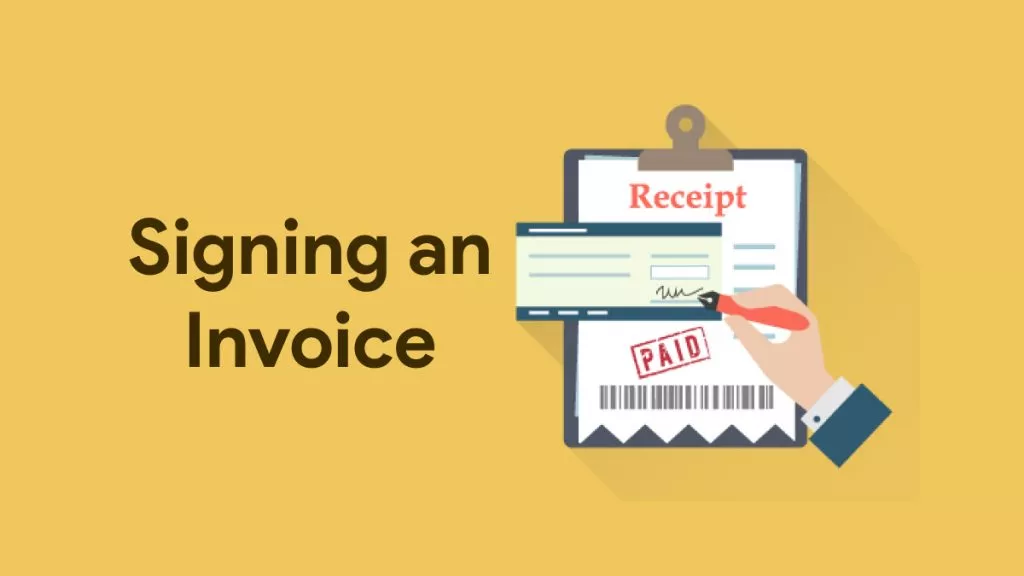

 Enrica Taylor
Enrica Taylor 
 Lizzy Lozano
Lizzy Lozano 