A PDF organizer or PDF page organizer is essentially any software application that can help you manipulate the pages of a PDF file, allowing you to rotate, remove, add, replace, or reorder them. Most PDF organizer tools can do the job reasonably well, but when it comes to the usability factor, there is just a handful of them that come out on top. Here, we provide a list of the best PDF organizer applications that you can use with a dedicated comparison.
Comparative Analysis of the Top 5 PDF Organizers
We will now be looking into a comparison of the top PDF organizers that you can find across Windows and Mac. To make your selection easier, we have outlined some important points that would help you in making a decision:
| Tool | Pricing | Operating System | Interface(Difficulty Level) | Available Organizing Features | Rating |
|---|---|---|---|---|---|
| UPDF | Subscription Plan: US$35.99/Year Perpetual Plan: US$55.99 (One purchase to use for 4 platforms) | Windows, Mac, Android, iOS | Easy | Rotate Insert Delete Extract Crop Rearrange Replace Split | 4.8 |
| Adobe Acrobat | Monthly: US$29.99/month Annual: US$239.88/year | Windows, Mac, Android, iOS, Online | Complex | Delete Insert Rotate Rearrange Replace Split Extract | 4.8 |
| Nitro Pro | One-time License: US$179.99 | Windows, Mac, iOS | Medium | Rotate Insert Delete Extract Crop Replace Split | 4.7 |
| PDF Complete | Office Edition 4: US$59.95 | Windows | Outdated | Rotate | 4.0 |
| PDF Expert | Yearly: US$79.99 Lifetime: US$139.99 | Mac, iOS | Easy | Insert Rearrange Rotate Extract Split Delete | 4.5 |
The provided table has covered an overview of the discussed PDF managers and has provided insight into the features and systems they offer. With the details discussed, it is clear that UPDF excels across all departments, where it provides a minimal price under a coherent set of features with free access.
Windows • macOS • iOS • Android 100% secure
Top 5 Easy-to-Use PDF Organizer Tools
#1: UPDF - The Best PDF Organizer With AI-Integration for Windows, Mac, iOS, and Android
UPDF is a lightweight PDF editor with robust PDF organizer tools to help arrange your PDF pages and manipulate them in different ways. You can reorder, split, crop, rotate, delete, insert, replace, and extract pages from PDF. It also comes with features such as PDF editing, PDF reading, PDF converting, and OCR feature.
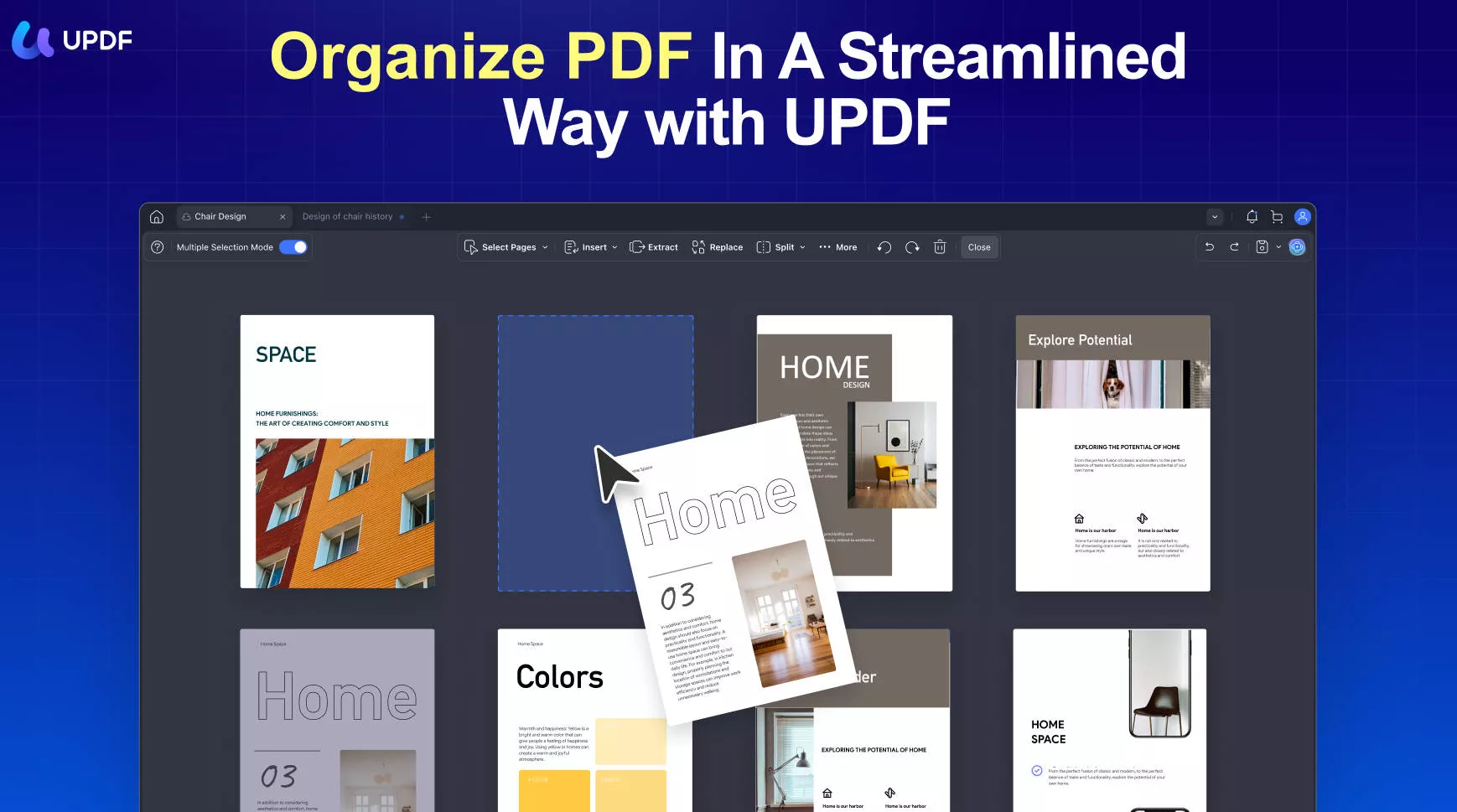
The UI is very modern and simple, making it an ideal tool for new users with no prior experience with PDF tools. The thumbnail view makes it easy to handle any size of PDF file, including very large documents. It's a multiple-OS product, which means you can download the PDF organizer on Windows, Mac, iOS, and Android versions based on the system you're currently using.
Windows • macOS • iOS • Android 100% secure
Key Features
- Edit PDF: Manipulate any content in a PDF file, including text, images, links, watermarks, background, etc.
- Read PDF: A book-like PDF reading experience with handy navigation tools, bookmarking, dark mode, PDF search, and other features that make reading PDFs a natural and intuitive experience.
- Organize PDF Pages: With UPDF, you can extract, replace, delete, add, reorder, and rotate PDF pages - a pro-level PDF organizer for Windows and Mac.
- Convert PDF: Transform PDF to other file formats easily, and it supports the conversion from PDF to Word, Excel, PowerPoint, etc.
- Protect PDF: You can set an open password or permissions password to a PDF document.
How to Use the UPDF's PDF Organizer
- Open your PDF file in UPDF.
- Click the "Organize Pages" tab on the left toolbar.
- Access all the tools you need to reorder, replace, extract, add, delete, split, and rotate PDF pages.
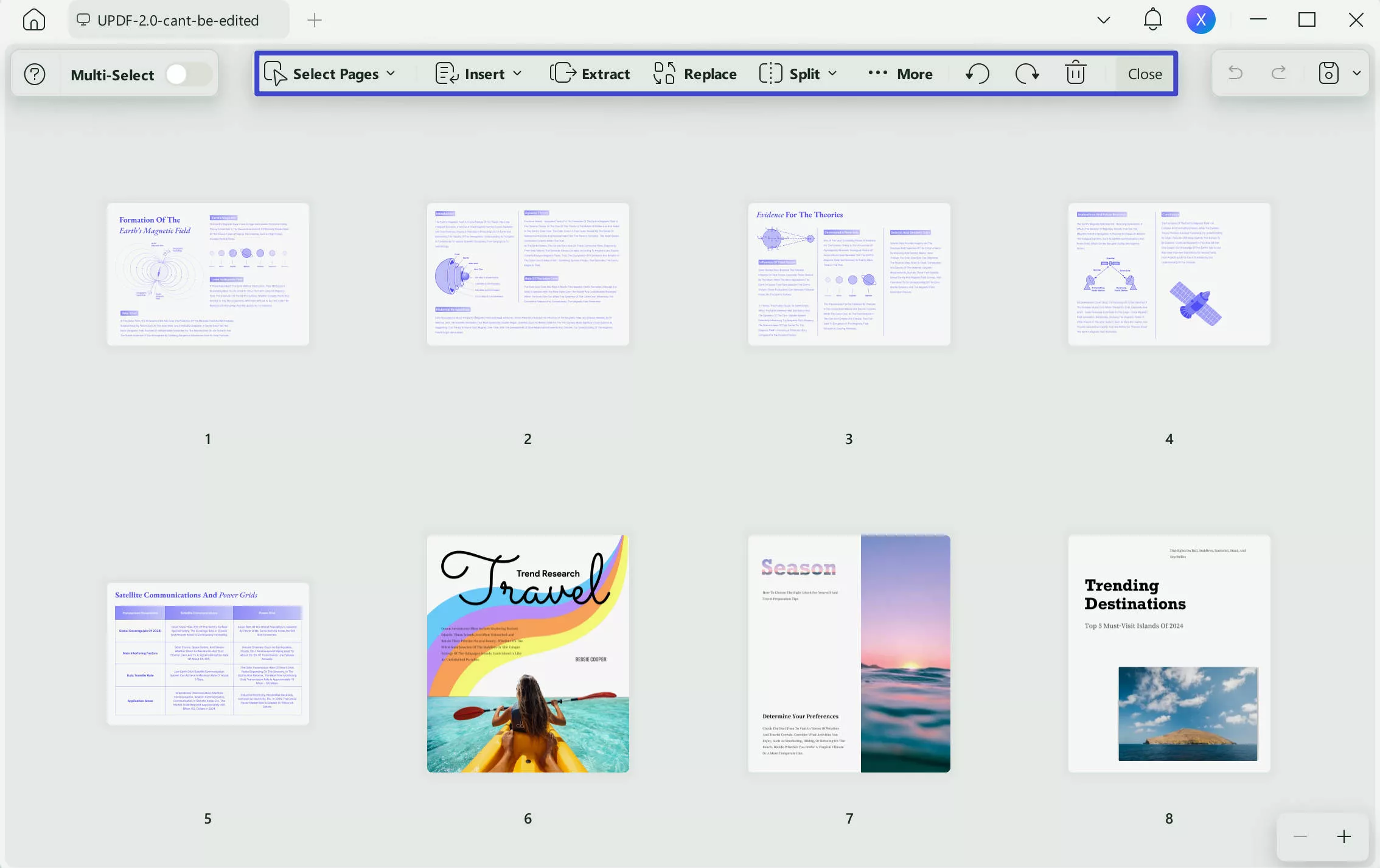
- It also has the feature to crop PDF pages. You need to click the "Crop" icon in Tools on the left. And use your cursor to crop the page, or set the margins.
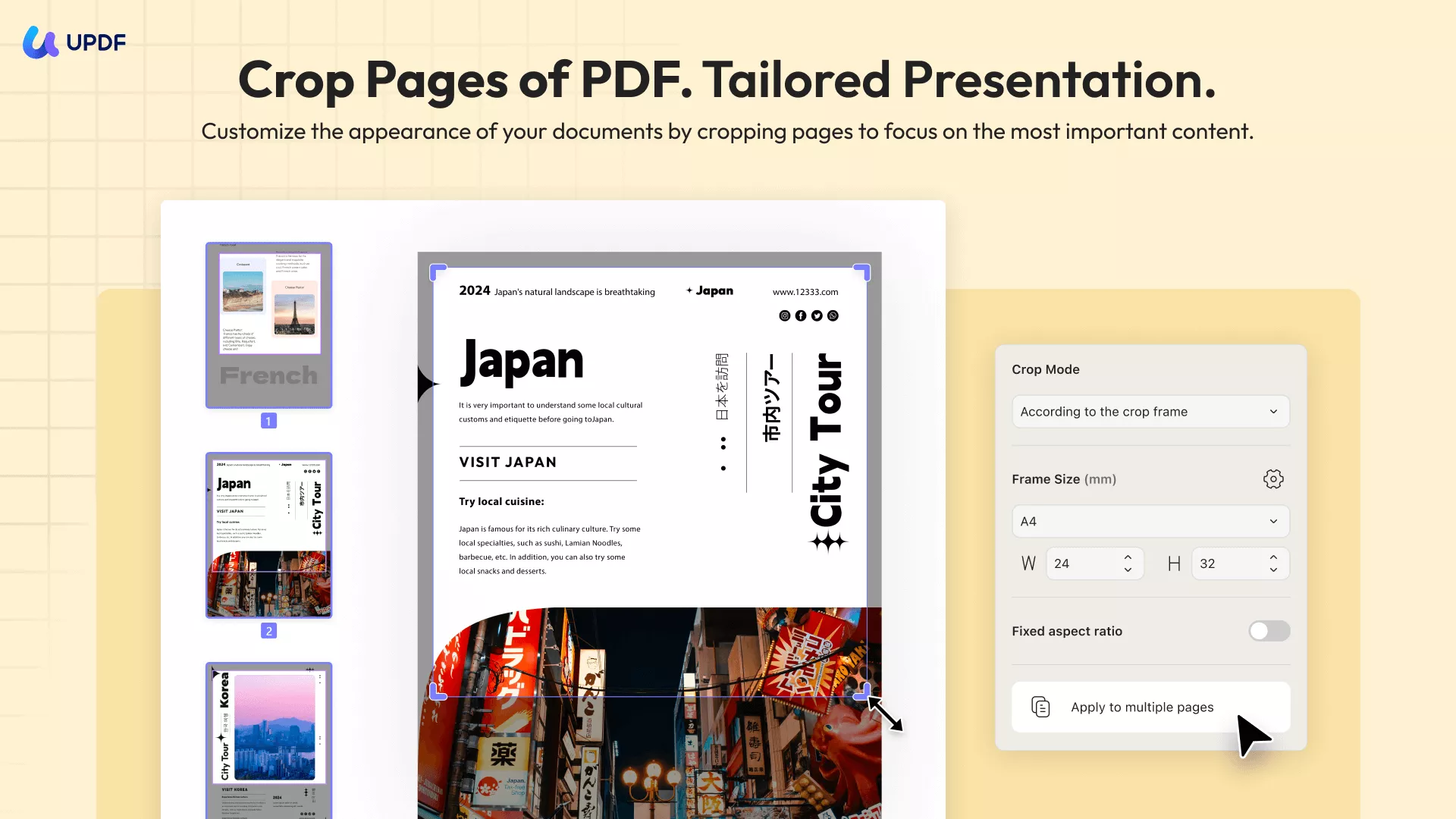
As a powerful PDF editor, UPDF doesn't skimp on advanced PDF editing features. Take advantage of this desktop PDF organizer tool to modify, add, or delete existing content within your PDF pages. You can also use this robust PDF tool to view and read PDFs in a natural manner.
Windows • macOS • iOS • Android 100% secure
You can also learn UPDF from other websites' reviews, such as Phandroid.
Video Tutorial on How to Organize PDF - UPDF
#2: Adobe Acrobat DC
Although Acrobat DC is a powerful PDF editor, it also has a PDF page organizer feature to help get your PDF files in shape. Offering an impressive range of PDF organizing and management tools, this desktop software allows you to rotate, reorder, insert, and remove pages. These features reside in the Organize Pages section of the Tools menu - let's look at how it works.
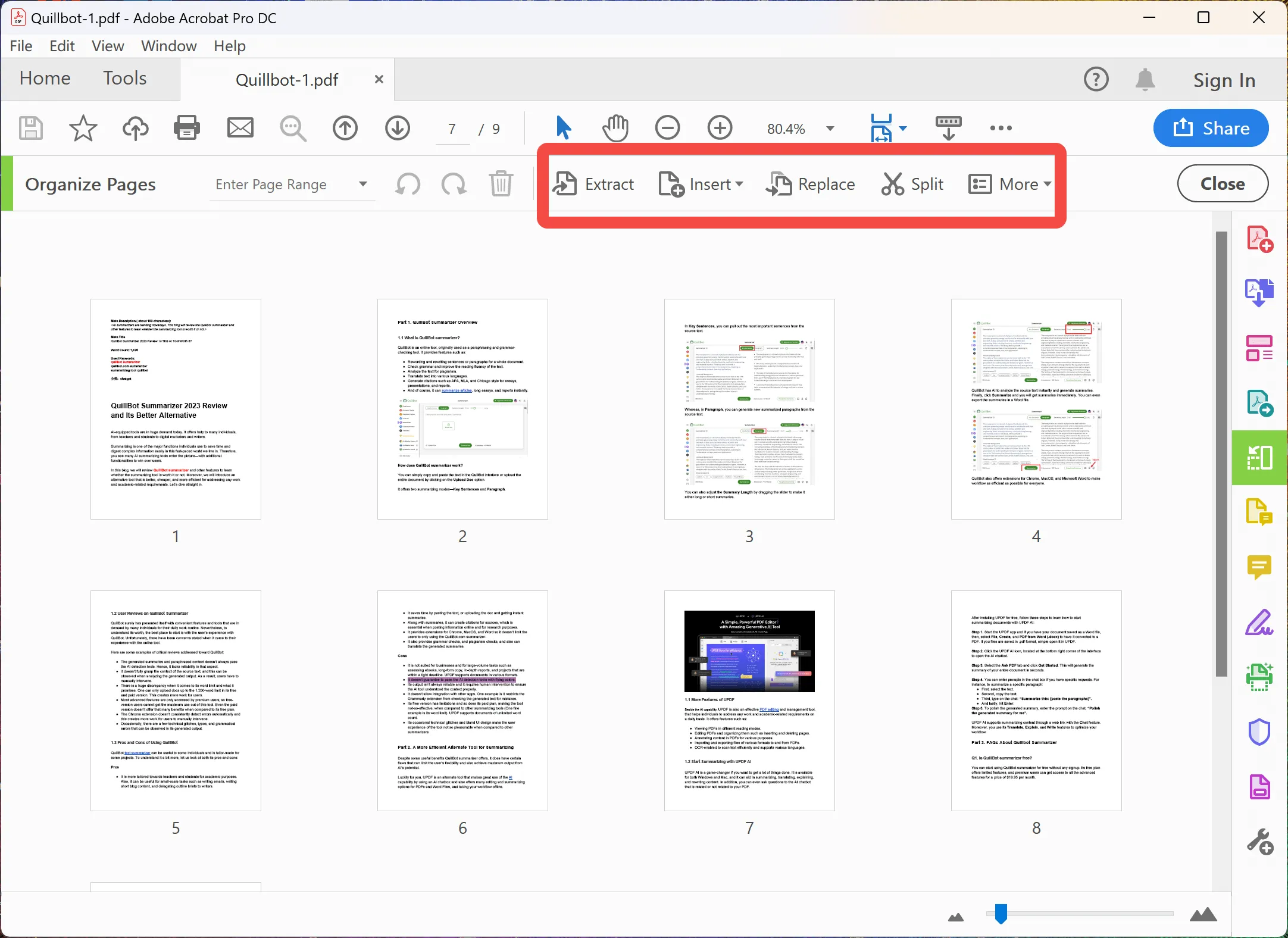
Other Features of Acrobat DC
- Create, Reader, View, and Edit PDF
- PDF Protection
- Annotation Tool
- Organize PDF Files and Pages
- Create, convert, fill, and sign PDF forms
- OCR to convert scanned PDFs to editable or searchable PDFs
- To and From PDF Conversions
- Other Advanced Tools: Color Management, Print Production (Pro DC only), Preflight Tools (Pro DC only), etc.
Using the PDF Organizer Function in Adobe Acrobat DC
- Open the PDF file.
- Click on Tools and select Organize Pages - you can also select Organize Pages in the sidebar menu on the right.
- Use the secondary toolbar to extract, replace, split, insert, or add pages.
- To reorder pages, drag the corresponding thumbnail of that page to its new position and drop it there
- Save the file to preserve the changes
#3: Nitro PDF Pro
Nitro PDF Pro is another robust PDF organizer and editor with a host of basic and advanced tools for PDF management. It is only available for Windows and iOS devices, but the company purchased PDFpen and PDFpenPro a while ago to expand its portfolio into the Mac space. Nitro itself is a versatile PDF handling utility with a very MS Office-like UI that makes it easy for first-time users to get the hang of the software.
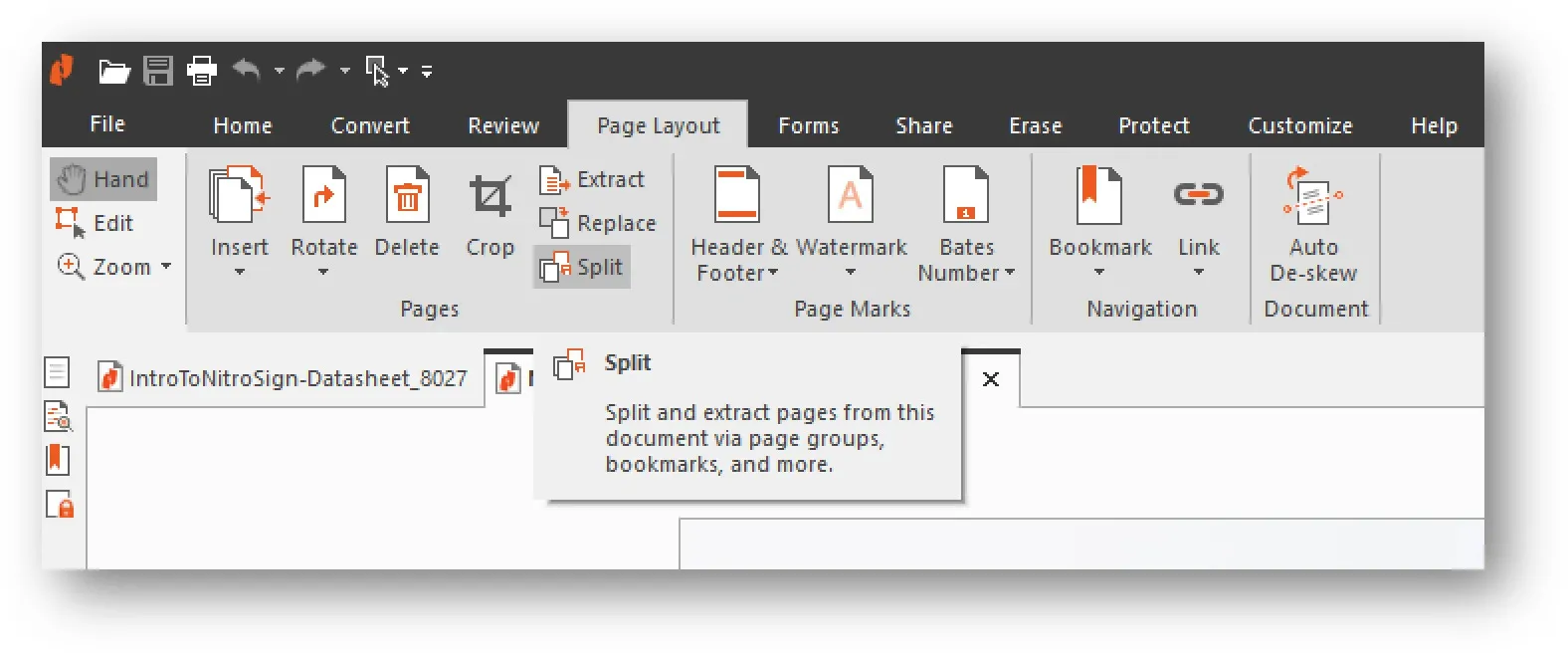
Other Features of Nitro PDF Pro
- Create PDF: Convert other files to PDF or combine several files to create a single PDF
- Edit PDF: Full PDF editing capabilities
- File Conversion: Convert PDF to other formats such as MS Office files, images, and other formats
- OCR: Scanned PDFs can be converted to searchable or editable files
- Electronic Signature and Digital Signature: Create signatures, apply them to documents, and send files for others to sign (with tracking and confirmation)
- PDF Security: Password protection, redaction, digital signature validation, etc.
- Forms: Create and edit XFA forms, and fill and sign PDF forms
- Annotate PDFs: Collaborate effectively with others with extensive tools for commenting, reviewing, feedback, and notes
How to Organize PDF Pages (Rearrange) with Nitro PDF Pro
- Open the PDF file
- Click the Pages tab in the left sidebar navigation panel
- You will see a Pages pane, where you can select and drag a page to a different position in the document
- Save the PDF file to your desktop
Tip: Select multiple pages by holding down the Ctrl key and clicking on the pages you want to choose.
#4: PDF Complete
PDF Complete is another Windows-only application that comes with a built-in PDF organizer function. The software is available in two editions - Corporate and Office - and both of them have the PDF page changer utility included in them. This function allows you to insert, delete, reorder, rotate, and extract pages, as well as combine PDF documents. Let's look at some of the key features of the advanced Office edition of PDF Complete:
PDF Complete Office Edition Key Features
- Create PDF: Generate PDF files from other applications, a scanner, or other file types
- Edit PDF: Edit images and text in an editable PDF file
- Annotate PDF: Add text boxes, comments, and other markups
- PDF Organizer: Combine files, manipulate pages, extract pages, etc.
- PDF Protection: Passwords, e-signing, redaction, etc.
How to Move Pages with PDF Complete
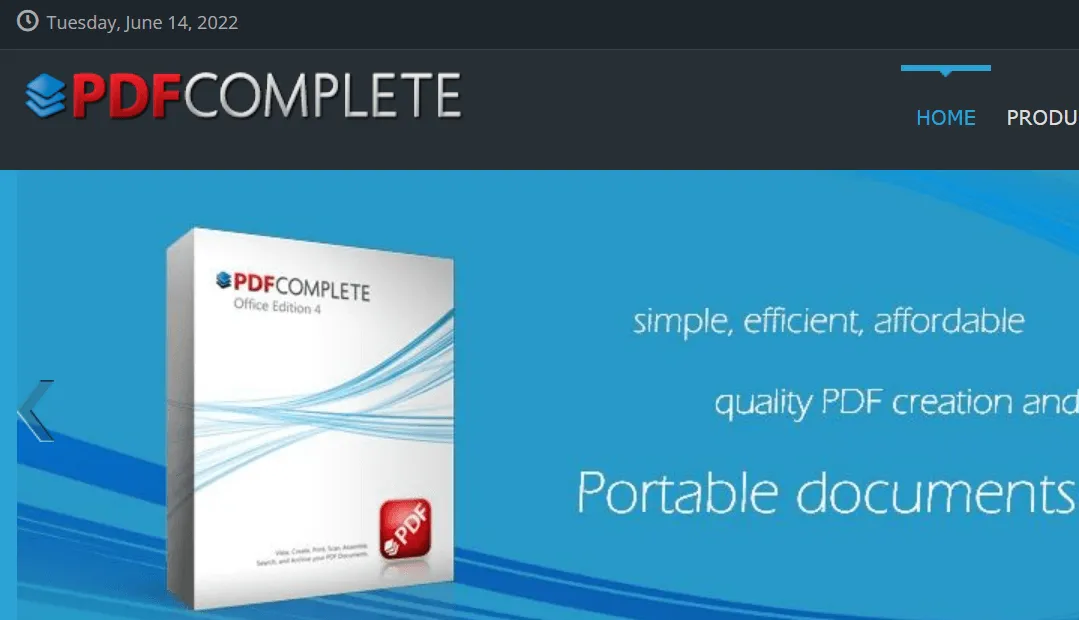
- Open the PDF file
- Scroll to the page you want to move and right-click it
- In the contextual menu, select Move Pages
- Select the page or a page range using the radio buttons in the Move Pages dialog
- Input the destination page number where you want the selected page or pages to be moved to
- Click OK to save your changes, then save the file
#5: PDF Expert - PDF Organizer for Mac
After showcasing two Windows-only PDF organizer tools, it's only fair that we review a Mac-only utility. There's also an iOS version, but we'll focus on the macOS variant of PDF Expert for the purpose of this article. PDF Expert is a versatile PDF editor with loads of functions and a very native Mac interface that makes it easy for Mac users to sink into the PDF experience seamlessly and naturally.
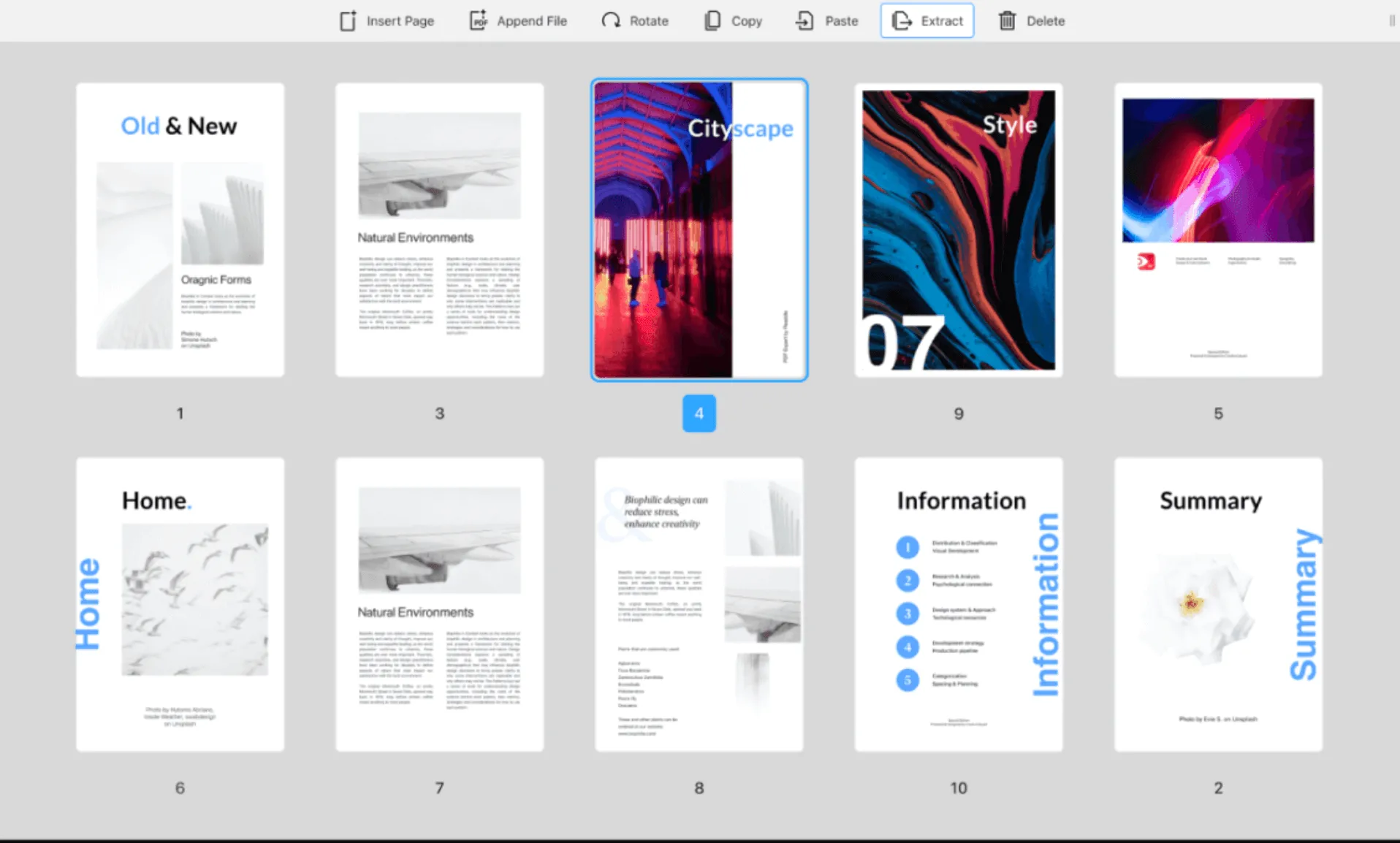
Other Features of PDF Expert
- PDF Creation
- PDF Editing
- Annotate PDF
- Merge/Combine PDFs
- Fill and Sign Forms
- PDF Optimization
- Extract PDF Pages
How to Use the PDF Organizer Feature in PDF Expert
- Open the document in PDF Expert for Mac
- Go to the grid view by clicking the appropriate icon on the top left
- Choose the page you want to move (use Shift to select multiple pages)
- Drag and drop the page(s) to the new location in the document
- Save the PDF to the desired folder location
Which PDF Organizer to Choose?
After introducing the top 5 PDF organizers for Windows and Mac, you may wonder which one to choose. When comparing the tools, it is easy to find that UPDF wins in all aspects. It has the lightning speed to open and load PDF files and you can rely on its high performance. With a cost-effective price, you can organize your PDF pages in a good way. You can also use this tool to edit, convert, OCR, protect, and share PDF documents. Click the button below to try it for free!
Windows • macOS • iOS • Android 100% secure
 UPDF
UPDF
 UPDF for Windows
UPDF for Windows UPDF for Mac
UPDF for Mac UPDF for iPhone/iPad
UPDF for iPhone/iPad UPDF for Android
UPDF for Android UPDF AI Online
UPDF AI Online UPDF Sign
UPDF Sign Edit PDF
Edit PDF Annotate PDF
Annotate PDF Create PDF
Create PDF PDF Form
PDF Form Edit links
Edit links Convert PDF
Convert PDF OCR
OCR PDF to Word
PDF to Word PDF to Image
PDF to Image PDF to Excel
PDF to Excel Organize PDF
Organize PDF Merge PDF
Merge PDF Split PDF
Split PDF Crop PDF
Crop PDF Rotate PDF
Rotate PDF Protect PDF
Protect PDF Sign PDF
Sign PDF Redact PDF
Redact PDF Sanitize PDF
Sanitize PDF Remove Security
Remove Security Read PDF
Read PDF UPDF Cloud
UPDF Cloud Compress PDF
Compress PDF Print PDF
Print PDF Batch Process
Batch Process About UPDF AI
About UPDF AI UPDF AI Solutions
UPDF AI Solutions AI User Guide
AI User Guide FAQ about UPDF AI
FAQ about UPDF AI Summarize PDF
Summarize PDF Translate PDF
Translate PDF Chat with PDF
Chat with PDF Chat with AI
Chat with AI Chat with image
Chat with image PDF to Mind Map
PDF to Mind Map Explain PDF
Explain PDF Scholar Research
Scholar Research Paper Search
Paper Search AI Proofreader
AI Proofreader AI Writer
AI Writer AI Homework Helper
AI Homework Helper AI Quiz Generator
AI Quiz Generator AI Math Solver
AI Math Solver PDF to Word
PDF to Word PDF to Excel
PDF to Excel PDF to PowerPoint
PDF to PowerPoint User Guide
User Guide UPDF Tricks
UPDF Tricks FAQs
FAQs UPDF Reviews
UPDF Reviews Download Center
Download Center Blog
Blog Newsroom
Newsroom Tech Spec
Tech Spec Updates
Updates UPDF vs. Adobe Acrobat
UPDF vs. Adobe Acrobat UPDF vs. Foxit
UPDF vs. Foxit UPDF vs. PDF Expert
UPDF vs. PDF Expert



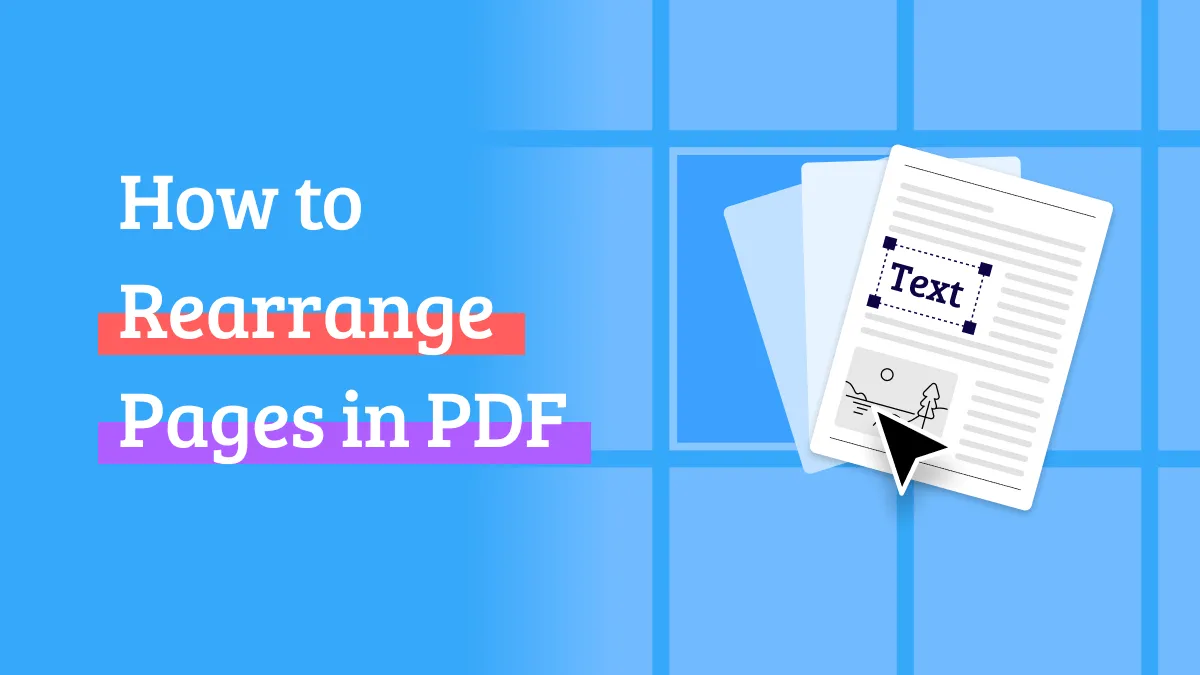




 Delia Meyer
Delia Meyer  Lizzy Lozano
Lizzy Lozano 

 Enola Miller
Enola Miller 