Many users upgraded to the latest Beta version on their iPhones to experience its new features. Most of them reported glitches and bugs while using their phones and wanted to get back to the older version. Thankfully, you can conveniently downgrade from iOS 26 to iOS 18.5 without losing your data.
In this article, we will guide you through the iOS 26 downgrade procedure while keeping your important data intact. However, if you are looking for a PDF management solution that works on Ios devices, UPDF for iOS is the best choice as it is free to try and completely free to view and open PDF files. Just download it via the button below or from App Store.
Windows • macOS • iOS • Android 100% secure
Part 1. How to Uninstall iOS 26 and Get Back to iOS 18.5 with the Official Method (Free)
You can go through the simplified guide below to learn how to downgrade from iOS 26 to iOS 18.5. Here you need to use the Finder or iTunes. The steps are similar. Here, I will show the Finder method.
Step 1. To start off with the process, have an active, updated Mac and navigate into the IPSW website from any browser. Choose iPhone as the product, select your iPhone device version, and click the version under the “Signed IPSW” firmware file for downloading.
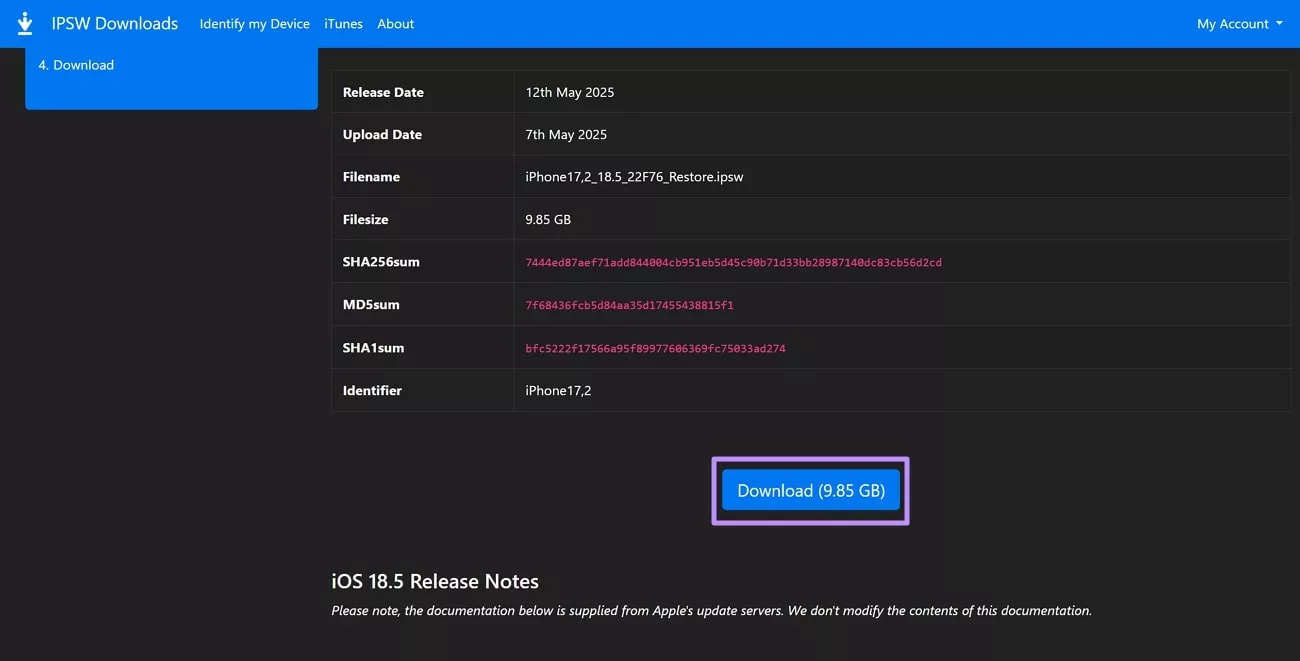
Step 2. Before proceeding further, take your iPhone and open its “Settings.” Continue to your Apple account details, navigate to “Find My” and turn off “Find My iPhone” toggle. However, if the option is grayed out, you will have to disable “Stolen Device Protection” in the “Face ID & Passcode” section within the settings. Keep note that you will have to provide your Apple ID credentials for disabling this service on your iPhone.
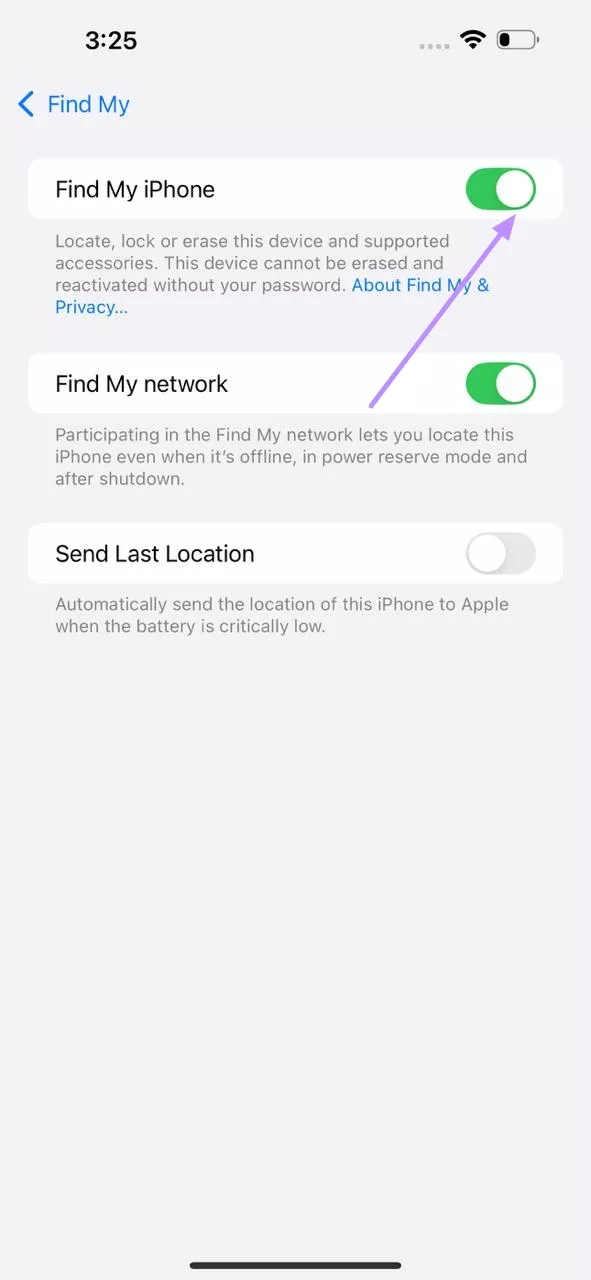
Step 3. Using your USB-C wire or lightning cable, connect your iPhone with the Mac and “Trust” the device to continue with the process. Ignore any other pop-ups, if there are, and open Finder to look for your connected iOS device. Proceed to backing up your iPhone first using the “Back Up Now” option within the “Backups” section.
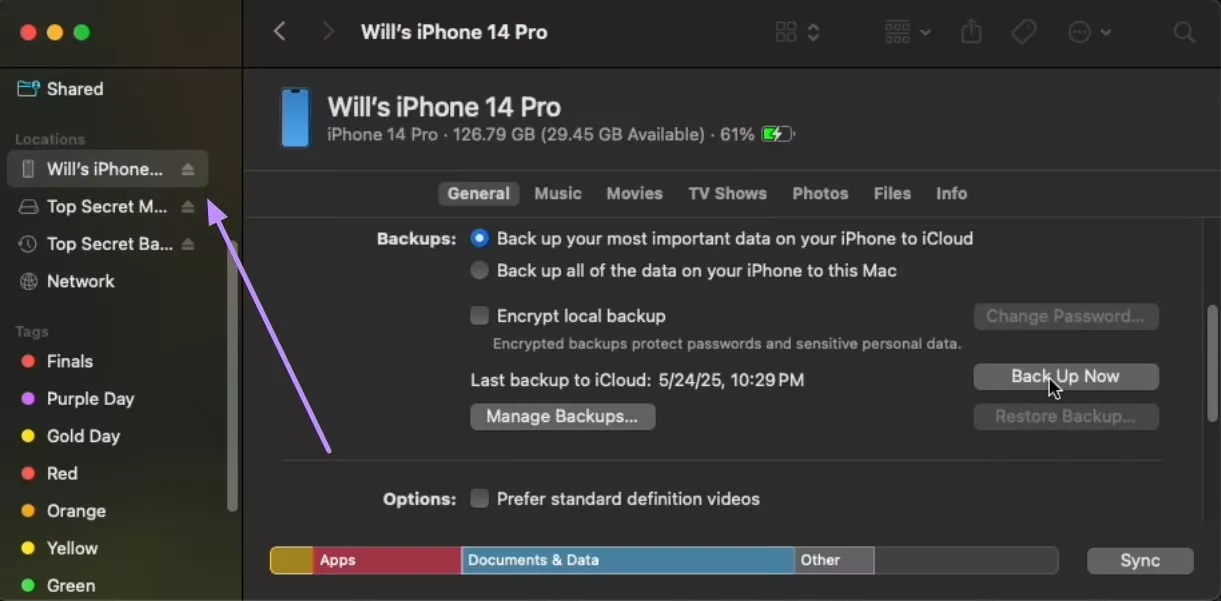
Step 4. Once the backup is created, use the “Manage Backups” option to open the saved backups on your Mac. Choose your latest backup and access the “Show in Finder” option for navigating into the desired location.
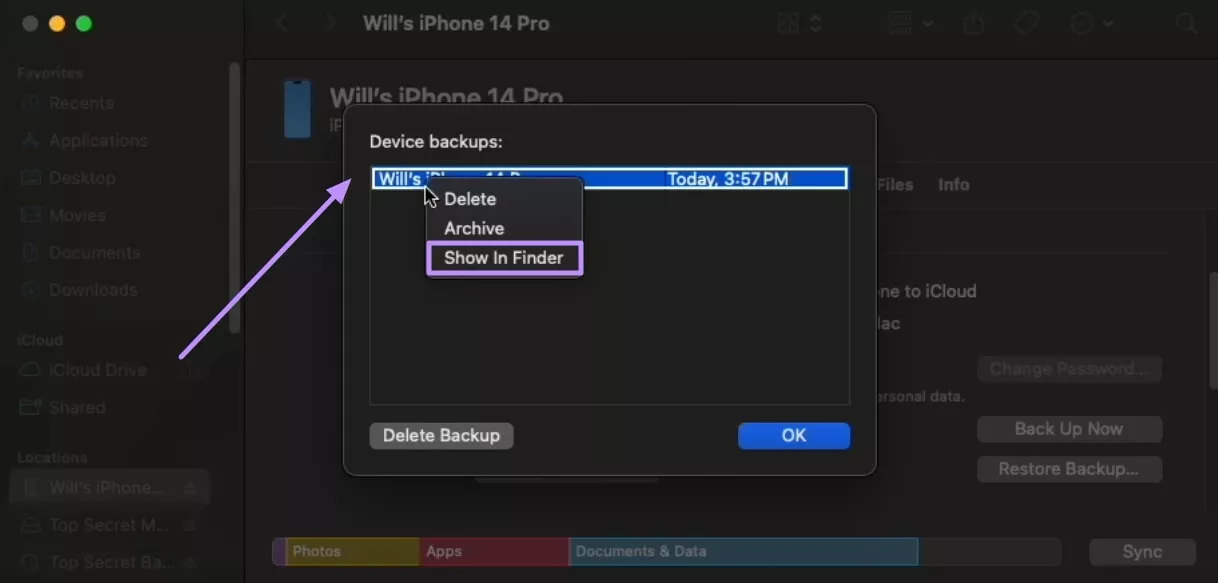
Step 5. Look for the “Info.plist” file and run the script to locate the “Product Version” and change it from 26.0 to 18.5.
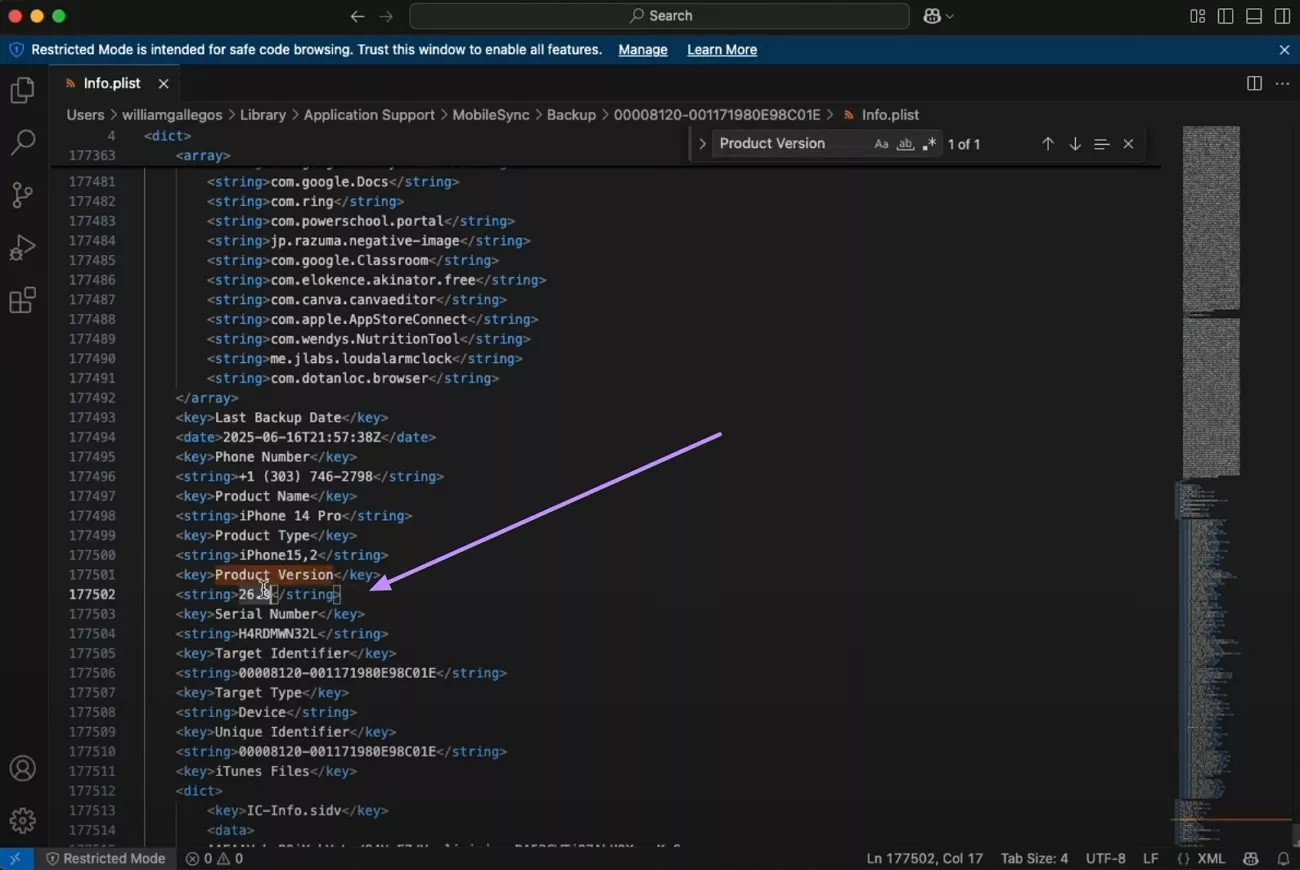
Step 6. With the backup details changed, navigate back to Finder and look for the “Restore iPhone” option. Before clicking the option, make sure to hold the “Options” button on your Mac keyboard. As you click the button, a Finder window opens, asking you to choose the downloaded IPSW file.
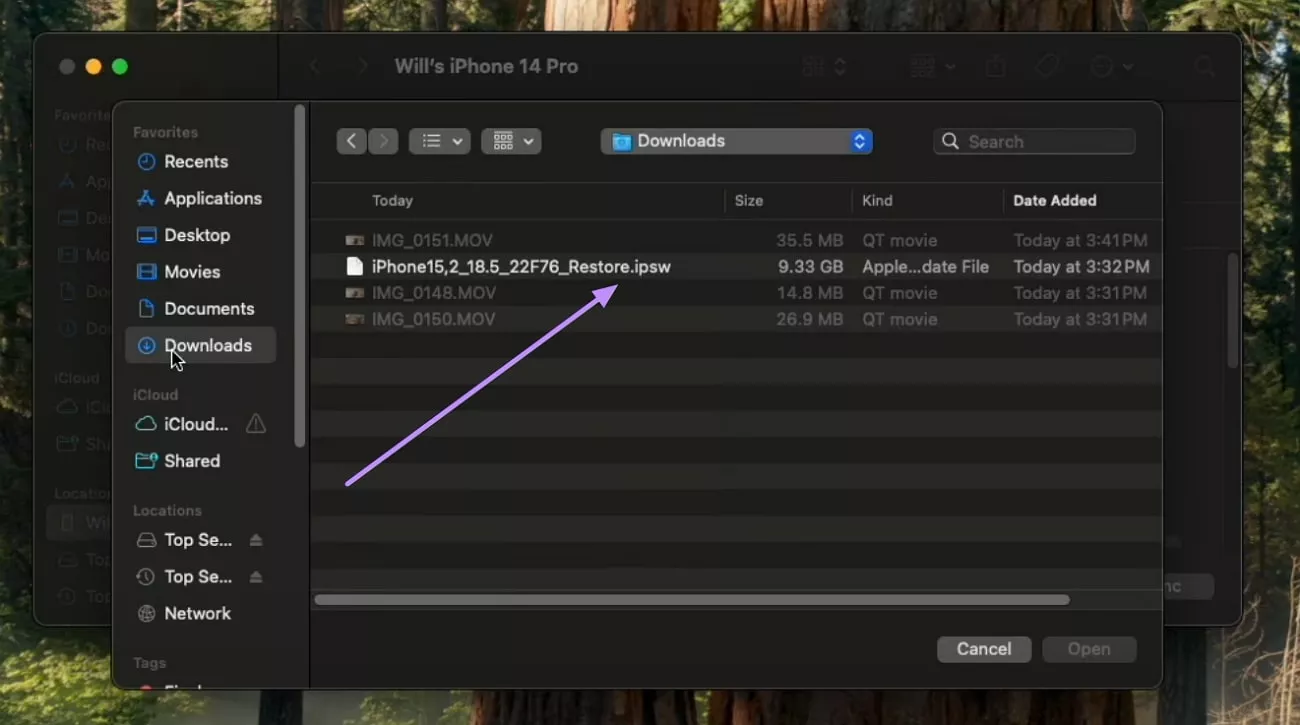
Step 7. After locating and choosing the IPSW file, Finder automatically prompts to restore the iOS device. Select “Restore” again to execute the process and have your iPhone downgraded to iOS 18.5 successfully.
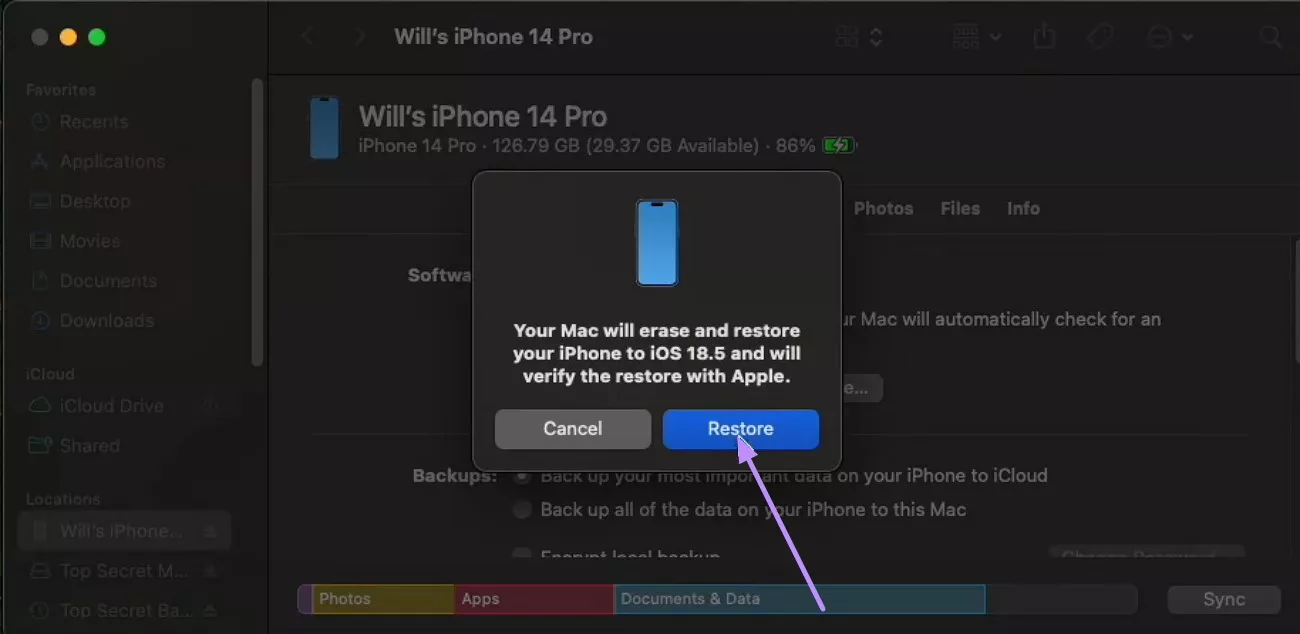
Part 2. How to Revert from iOS 26 Back to iOS 18.5 with Third-Party Method (Paid)
There are various third-party tools that let you uninstall iOS 26 through the restoration process. However, these tools are not recommended as they are using the official methods to downgrade the OS, and there is nothing new except for a few steps of reduction. These tools charge a subscription fee to install an older version of the OS, which is not a wise option.
If you still want to try this method, a tool like BuhoRepair might help you with that. Provided below are the instructions for downgrading your operating system with this third-party tool:
Instructions. After you have downloaded and installed the restoration tool on your computer, connect your iPhone to the system through the cable. Create a backup for your phone and click on the "Downgrade Version" option located within the tool's interface. Click on the "Downgrade Now" button to successfully switch to the previous version.
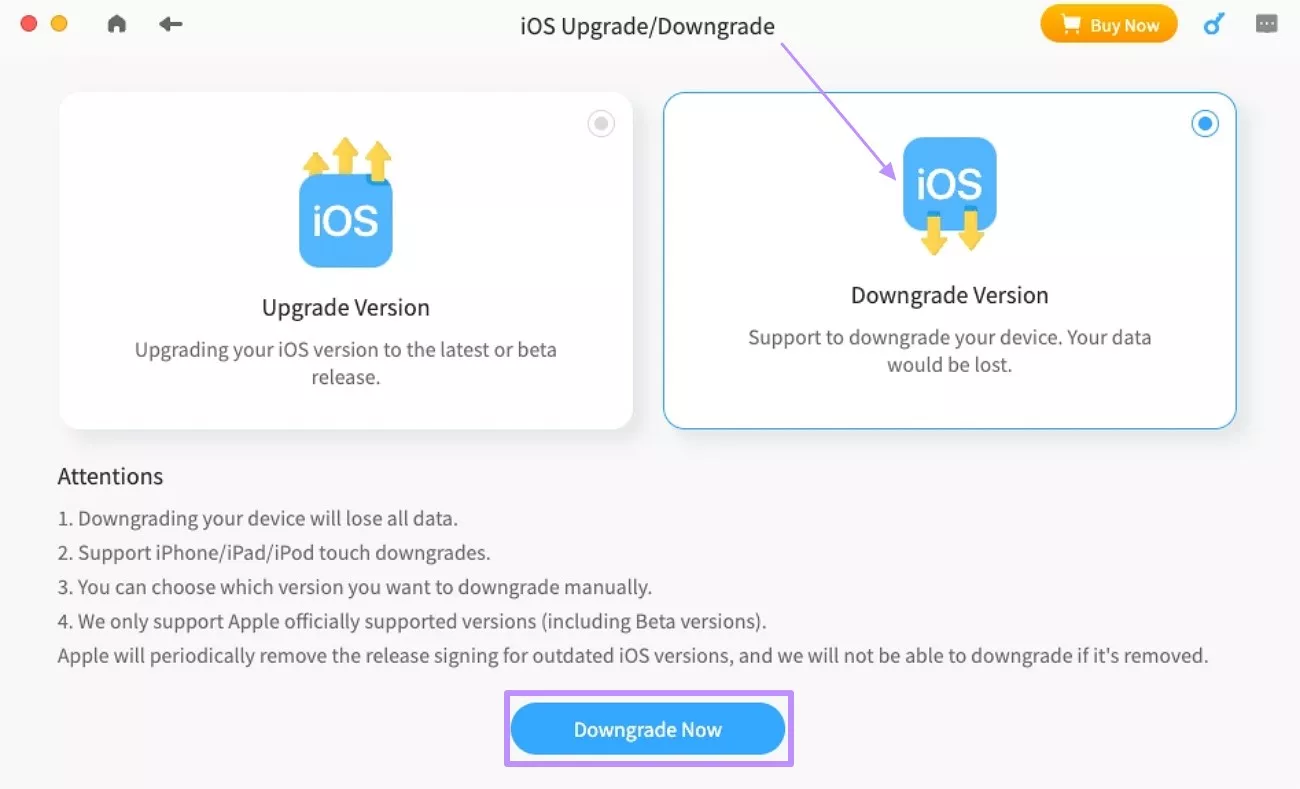
Part 3. How to Delete iOS 26 on iPhone Directly? (Not Recommended)
Some users might be looking for ways to directly delete the iOS 26 Beta profile to prevent further updates. For this, you can turn off the updates for the current operating system. However, this will not revert your system to iOS 18.5, and you need to wait for the next official public iOS release.
Follow the instructions provided in the section below to disable the auto updates to halt the iPhone within the current iOS version:
Instructions. Access the “General” settings on your iPhone and tap on the "Software Update" option. Now select the "Automatic Updates" option and turn the toggle off for the "Automatically Install" option.
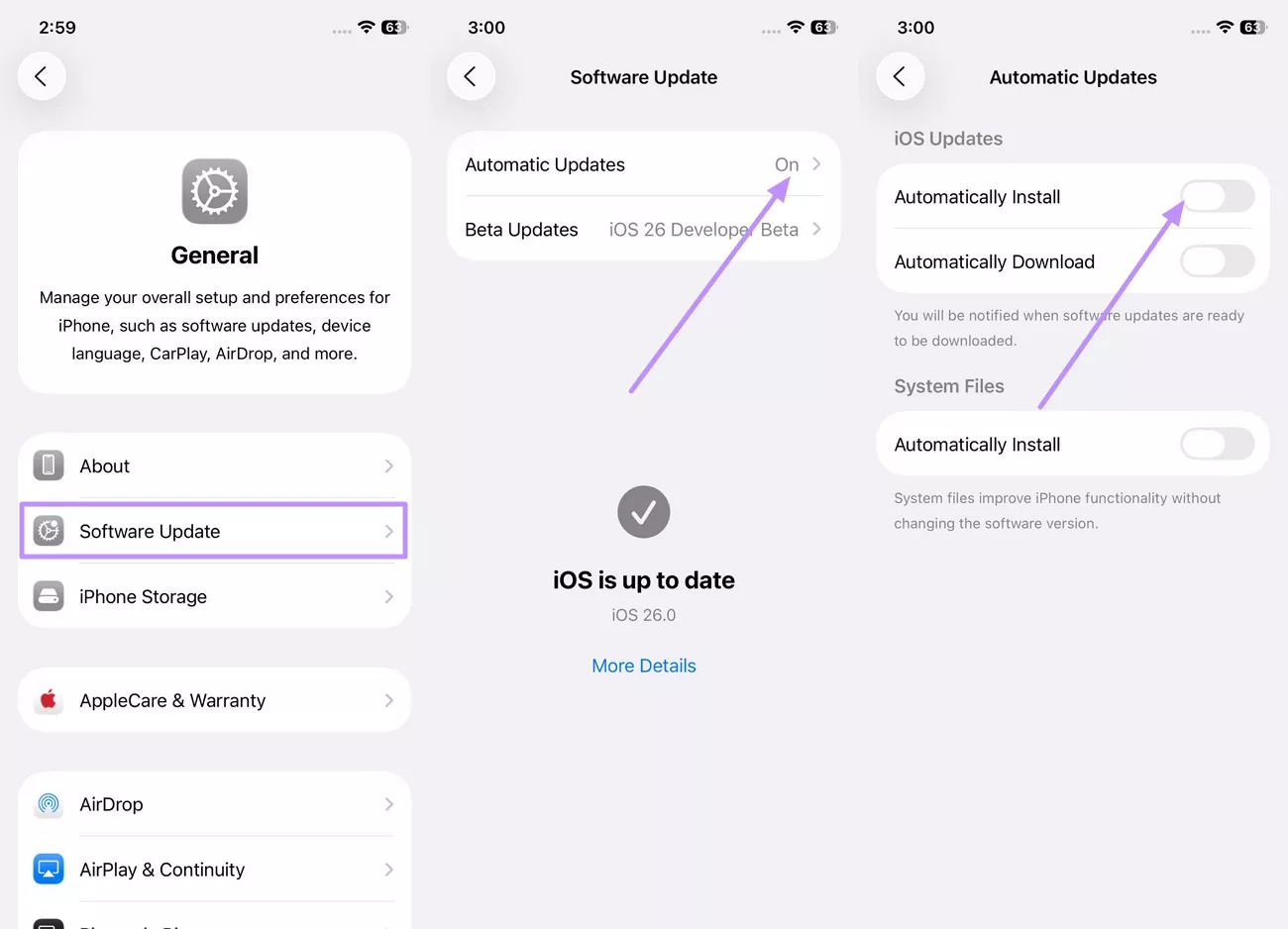
Part 4. How to Fix “There Was A Problem Downloading The Software For The iPhone” When Downgrading from iOS 26?
If you downgrade from iOS 26 to iOS 18.5 or an older version and you face an error from iTunes, you do not need to worry, as you can fix it. The following are the steps to resolve this issue successfully across iTunes:
Step 1. Access the IPSW website and connect your iPhone to the PC after choosing your phone model. Locate the version of the OS that you want according to your iOS device and press the “Download” button.
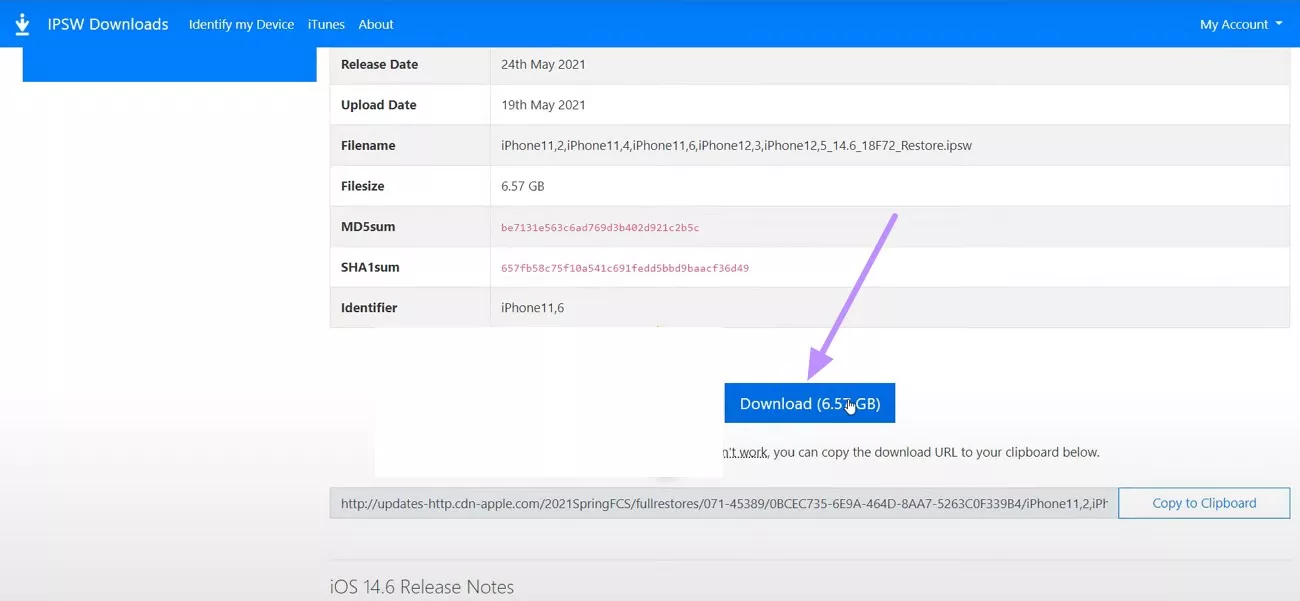
Step 2. Launch iTunes on your Windows or Mac device and update the application if required. Once the application is up to date, take your phone and press the “Power” button and “Volume” keys to enter the recovery mode. As your phone moves into Recovery Mode, you will be prompted with a pop-up, which needs to be closed.
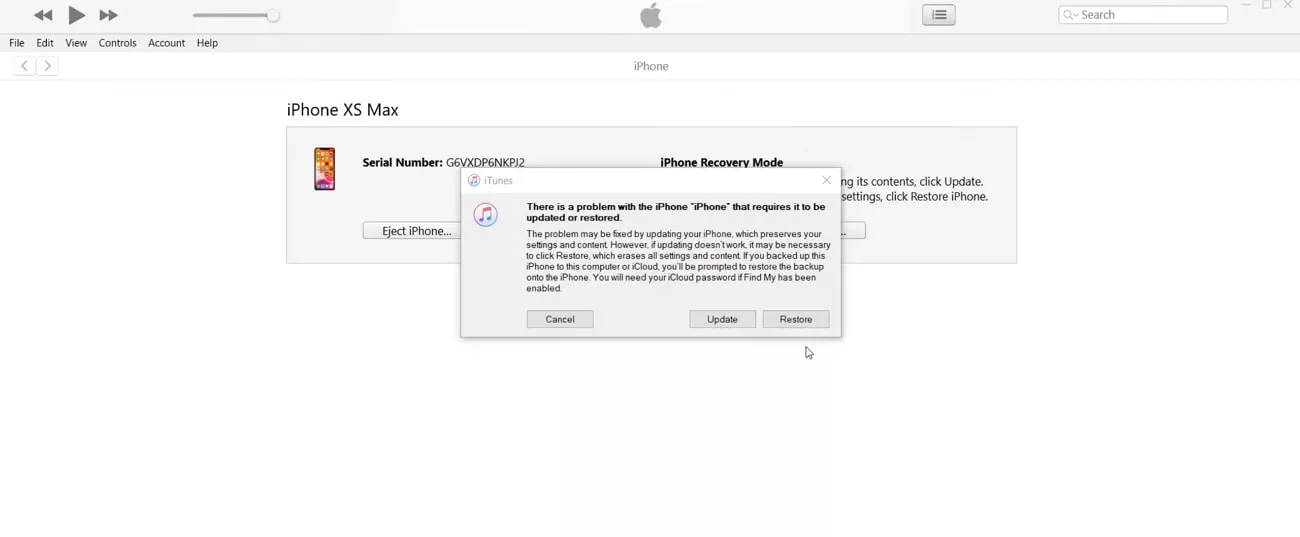
Step 3. To downgrade your iPhone to a lower iOS version, you need to select the “Restore iPhone” button. However, before selecting this button, make sure you’ve held the “Shift” button on your Windows or Mac device to successfully open a File Explorer window for executing the iOS 26 downgrade.
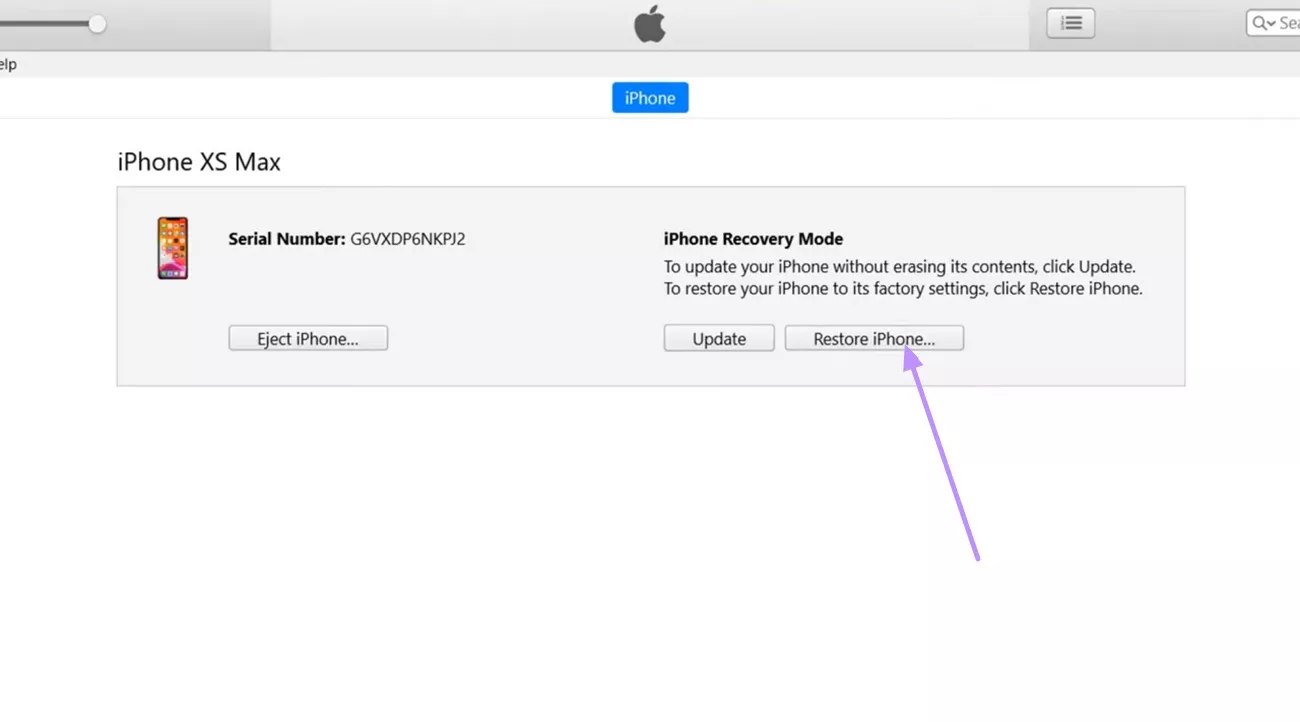
Step 4. Select the IPSW firmware file you downloaded by pressing the “Open” button to restore the iPhone from Ios 26 to iOS 26 automatically.
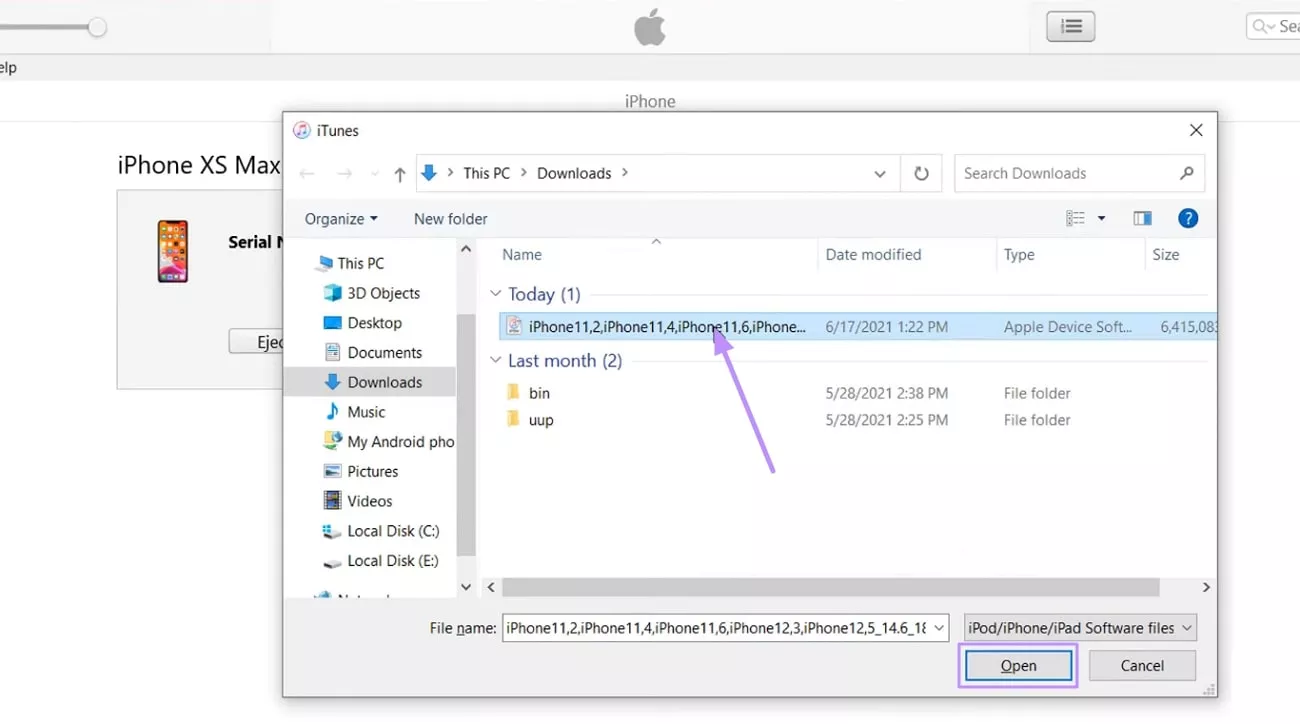
Part 5. Bonus Tip: The Best PDF Editor and Reader for iOS
If you are looking for a solution to open, read, and edit PDF documents on your phone regardless of the operating system, try using UPDF for iOS. Download the application today by clicking the download button below or head to the App Store of your iOS device. The application is free to use the PDF management functionalities like opening and reading documents.
Windows • macOS • iOS • Android 100% secure
However, if you buy a licensed version, you get various PDF editing abilities. The paid version also lets you access the AI-powered features, document annotation, and PDF file organization. Apart from using the paid license on your iOS device, you can use it on Windows, Mac, and Android devices. Just click here to check the price and upgrade.
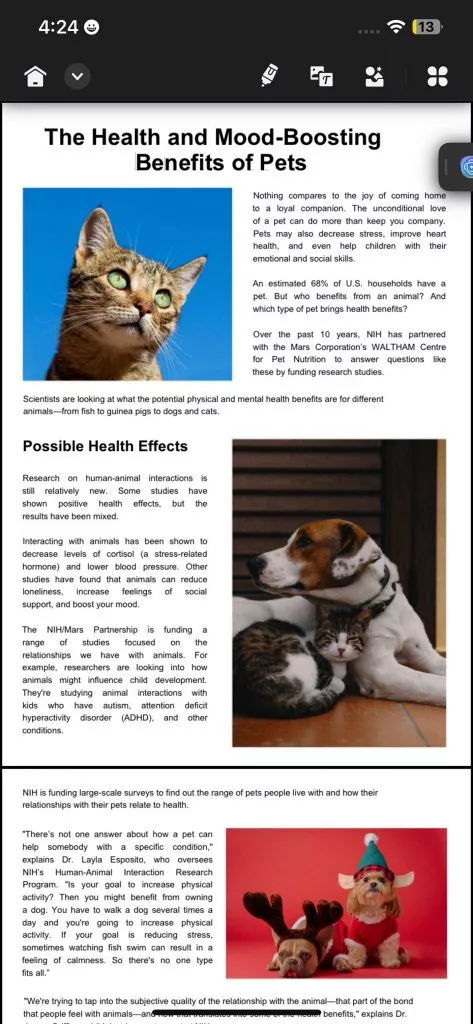
Some Coherent Features of UPDF
- Edit PDF: You can edit the existing text and images. Also, you can add the images and texts to PDF.
- Organize PDF: The application allows you to replace, extract, delete, reorder and more.
- Summarize PDF: You can generate an instant summary of your lengthy document in a few taps with this AI-powered feature.
- Chat With Document: This feature lets users interact with the document and extract information conveniently.
- Annotate PDF: You can annotate the PDF files with stickers, notes, comments, and more.
If you want to know more about the amazing features of UPDF, watch the video below.
Conclusion
To wrap it up, this article discussed how to perform the iOS 26 downgrade using different methods. The article also suggested UPDF as one of the reliable PDF management applications regardless of the operating system. Download the application today and start organizing and editing your documents effortlessly with UPDF for iOS.
Windows • macOS • iOS • Android 100% secure
 UPDF
UPDF
 UPDF for Windows
UPDF for Windows UPDF for Mac
UPDF for Mac UPDF for iPhone/iPad
UPDF for iPhone/iPad UPDF for Android
UPDF for Android UPDF AI Online
UPDF AI Online UPDF Sign
UPDF Sign Edit PDF
Edit PDF Annotate PDF
Annotate PDF Create PDF
Create PDF PDF Form
PDF Form Edit links
Edit links Convert PDF
Convert PDF OCR
OCR PDF to Word
PDF to Word PDF to Image
PDF to Image PDF to Excel
PDF to Excel Organize PDF
Organize PDF Merge PDF
Merge PDF Split PDF
Split PDF Crop PDF
Crop PDF Rotate PDF
Rotate PDF Protect PDF
Protect PDF Sign PDF
Sign PDF Redact PDF
Redact PDF Sanitize PDF
Sanitize PDF Remove Security
Remove Security Read PDF
Read PDF UPDF Cloud
UPDF Cloud Compress PDF
Compress PDF Print PDF
Print PDF Batch Process
Batch Process About UPDF AI
About UPDF AI UPDF AI Solutions
UPDF AI Solutions AI User Guide
AI User Guide FAQ about UPDF AI
FAQ about UPDF AI Summarize PDF
Summarize PDF Translate PDF
Translate PDF Chat with PDF
Chat with PDF Chat with AI
Chat with AI Chat with image
Chat with image PDF to Mind Map
PDF to Mind Map Explain PDF
Explain PDF Scholar Research
Scholar Research Paper Search
Paper Search AI Proofreader
AI Proofreader AI Writer
AI Writer AI Homework Helper
AI Homework Helper AI Quiz Generator
AI Quiz Generator AI Math Solver
AI Math Solver PDF to Word
PDF to Word PDF to Excel
PDF to Excel PDF to PowerPoint
PDF to PowerPoint User Guide
User Guide UPDF Tricks
UPDF Tricks FAQs
FAQs UPDF Reviews
UPDF Reviews Download Center
Download Center Blog
Blog Newsroom
Newsroom Tech Spec
Tech Spec Updates
Updates UPDF vs. Adobe Acrobat
UPDF vs. Adobe Acrobat UPDF vs. Foxit
UPDF vs. Foxit UPDF vs. PDF Expert
UPDF vs. PDF Expert



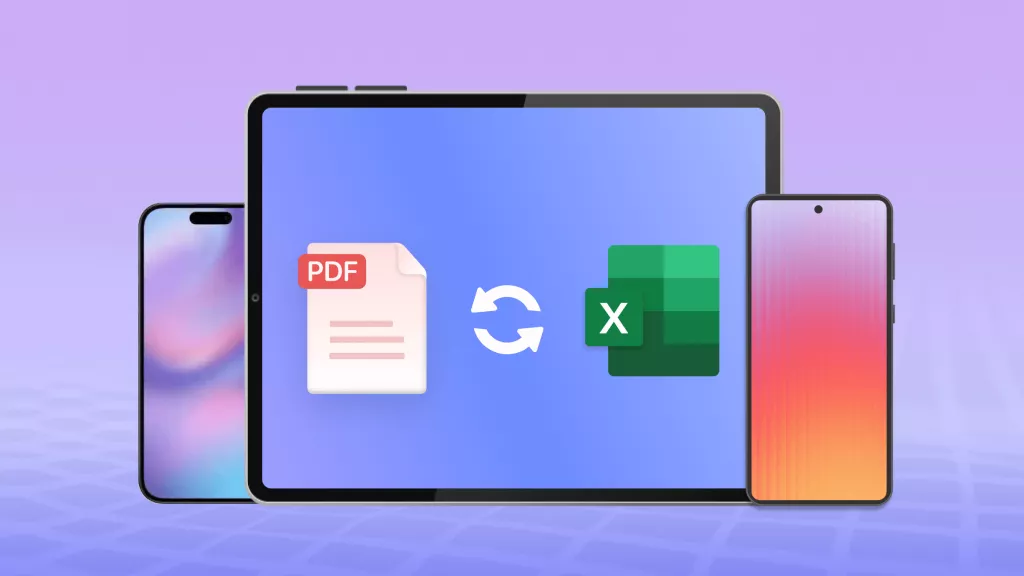




 Enola Davis
Enola Davis 
 Enrica Taylor
Enrica Taylor 

 Enola Miller
Enola Miller 