Do you have an image on your Android device with important text you need to extract? It could be a screenshot, a receipt, or even a scanned document. Retyping all that information manually can take a lot of time and effort. That’s where you’ll need a tool to convert the picture to text. It’s faster and makes your workflow more productive.
However, there aren’t many reliable tools that can do this accurately on Android. Therefore, I’ve created a complete guide to help you out. This article shares detailed steps on how to convert an image to text on Android using a dedicated Android app and an online AI tool.
Let’s get started.
Part 1. Convert Picture to Text on Android with UPDF for Android
If you need to convert a picture into a text-based document, such as a PDF or Word file, UPDF for Android is the best tool to use. This Android app allows you to upload an existing image or scan a paper document directly with your camera. Then, you can recognize text from the image using its built-in OCR feature. It will convert the picture into an editable text format, all the while preserving the original layout.
Best of all, it supports multiple languages, which means you can use it for a wide range of documents. So, click the button below to download it now. Or, get it from the Play Store here.
Windows • macOS • iOS • Android 100% secure
Once installed, use the following steps to convert an image to text on Android.
Steps to Convert an Image to a Text-Based PDF
Step 1. Open UPDF on your Android and tap the “+” button in the bottom right.
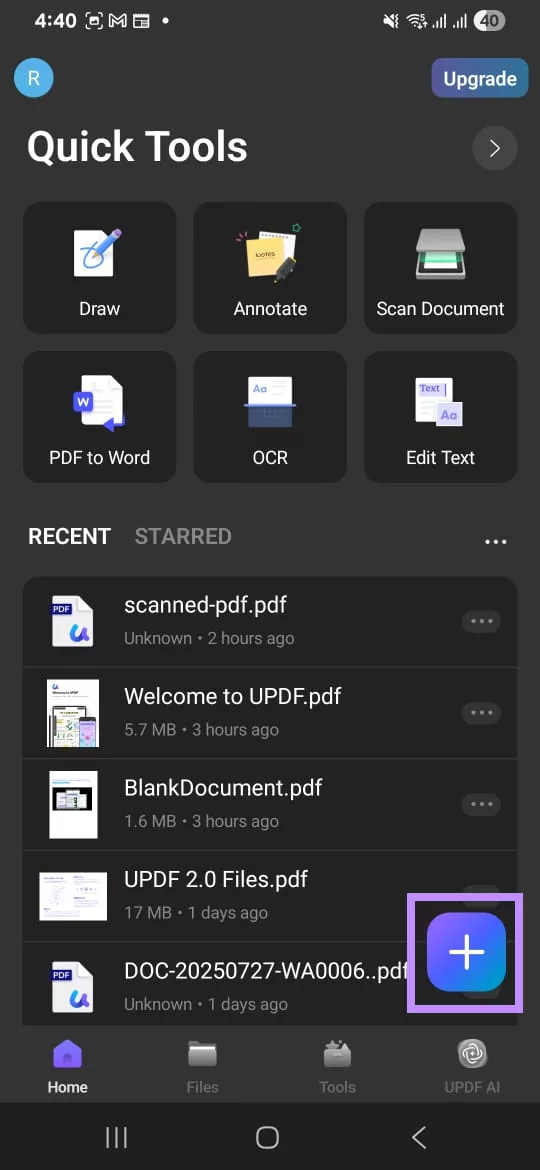
- If the picture is already saved on your phone, select “From Other Formats” and upload the image.
- If you have a paper document, choose “Scan” to capture it using your camera and add it directly to UPDF.
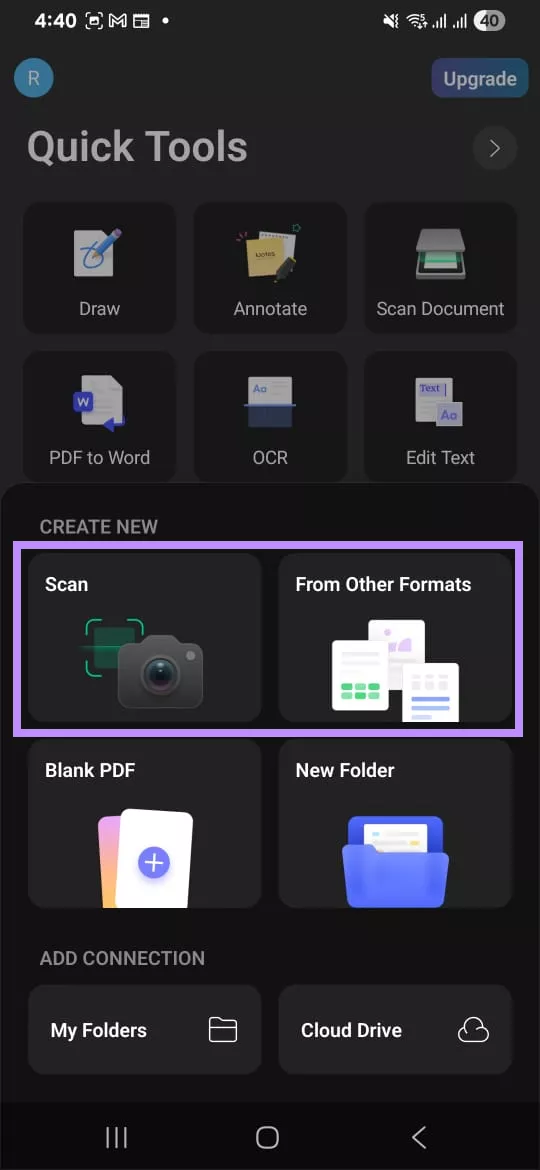
Step 2. After you’ve uploaded the file, UPDF will start the conversion process. Once done, tap “Save” and choose a location to store it.
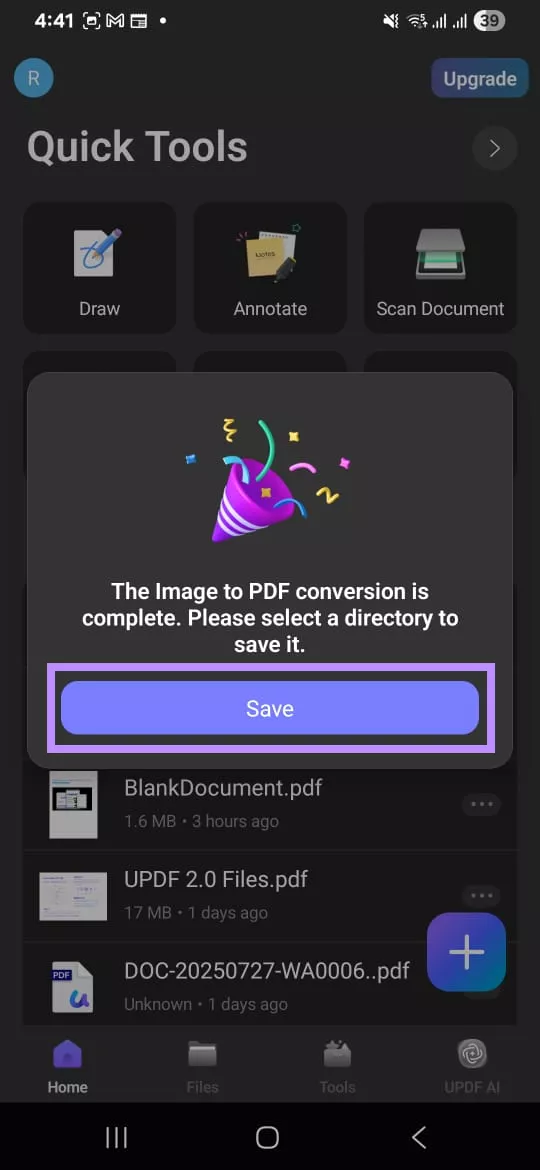
Step 3. After saving, you will be directed back to the Home screen. Tap “OCR” from here. Then, go to the folder where you saved the file and select it.
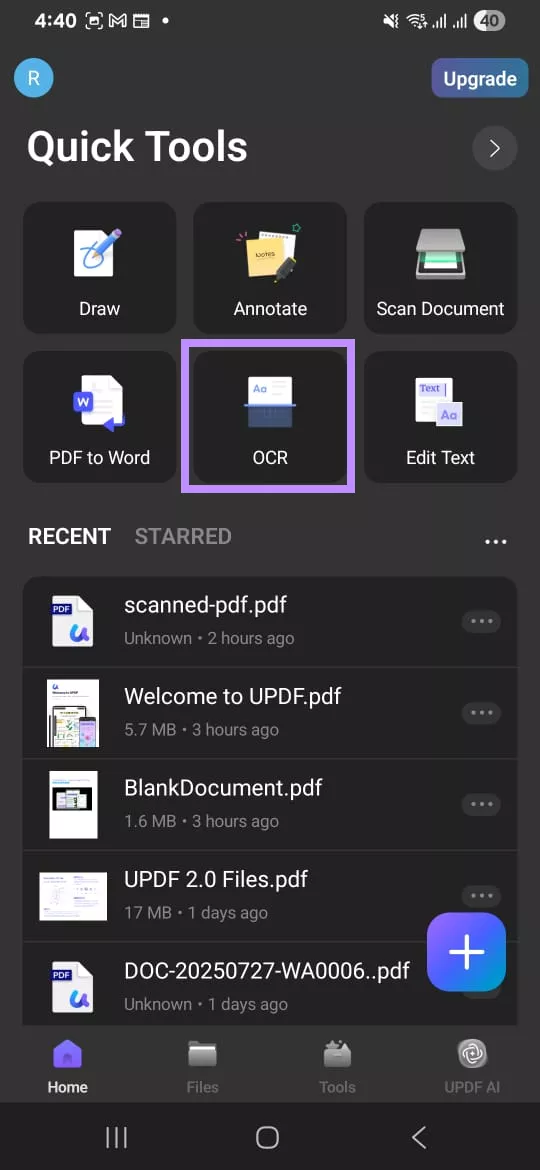
Step 4. You will see three options on your screen for the OCR Recognition Type:
- Select “Editable PDF” to convert the picture to text on Android while keeping the page background in place.
- Choose “Text and Pictures Only” to convert to text without the page background.
- If you select “Searchable” PDF, it will allow you to search the PDF text.
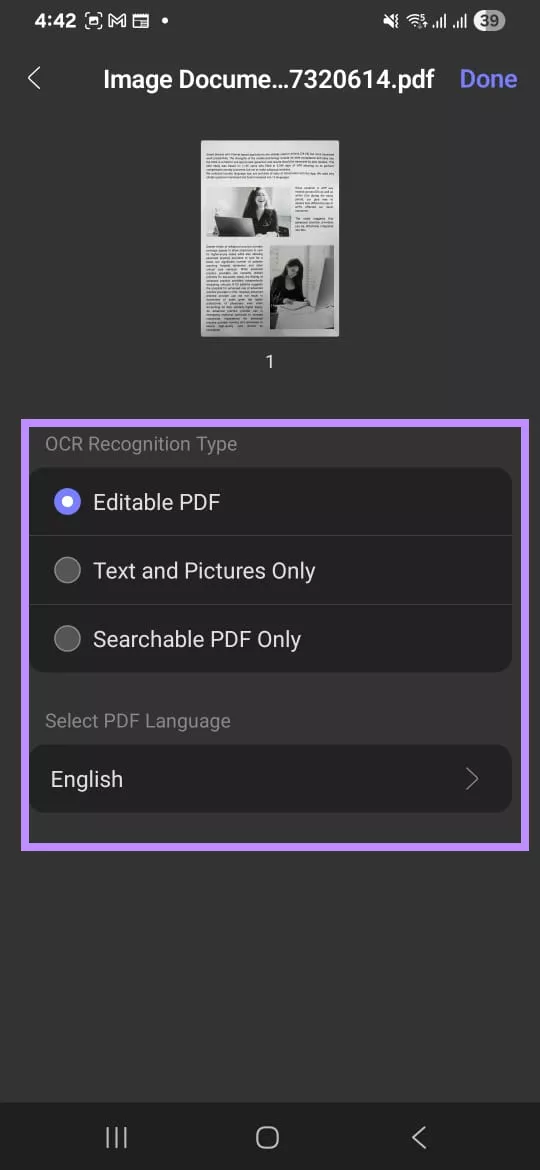
Step 5. After selecting an option, tap “Done” in the top right. Once the conversion completes, click “Save” to store it on your device.
Steps to Convert an Image to a Text-Based Word Document
If you want to convert an image-based PDF to a Word format instead, you can use the “PDF to Word” feature. This also relies on UPDF’s Android OCR image-to-text tool to extract text. Here’s how it works.
Step 1. With UPDF open, tap “PDF to Word” from the Home screen.
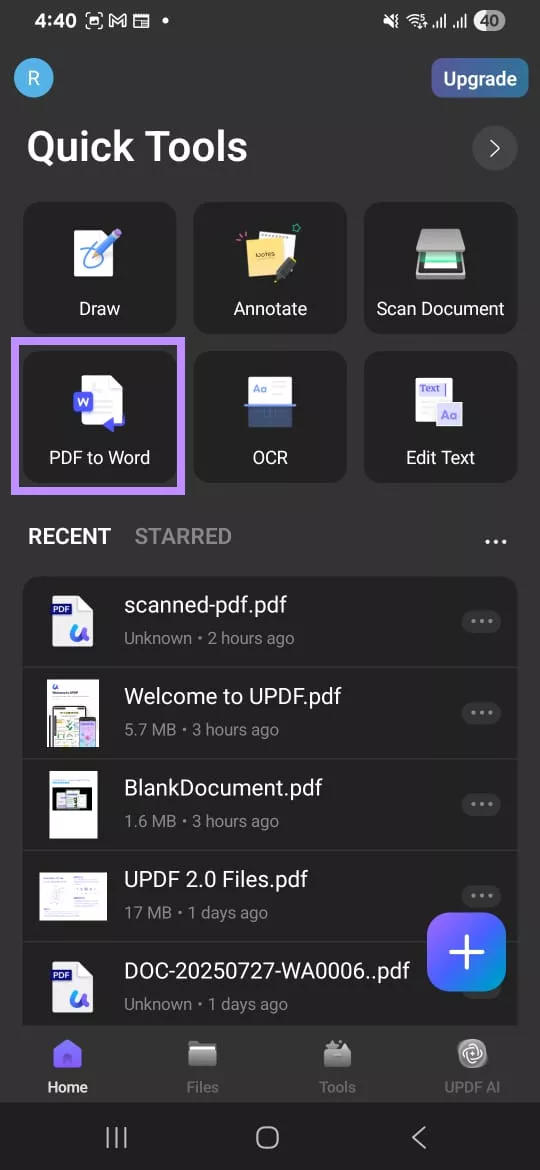
Step 2. Go to the folder where you saved your file and select it. Now, choose whether to “Retain Word Flowing Style” or “Retain Word Textbox Style.”
Step 3. Turn on the toggle for “OCR Recognition.” Then, tap the language menu and choose all the languages used in the image. Tap “Select” once done.
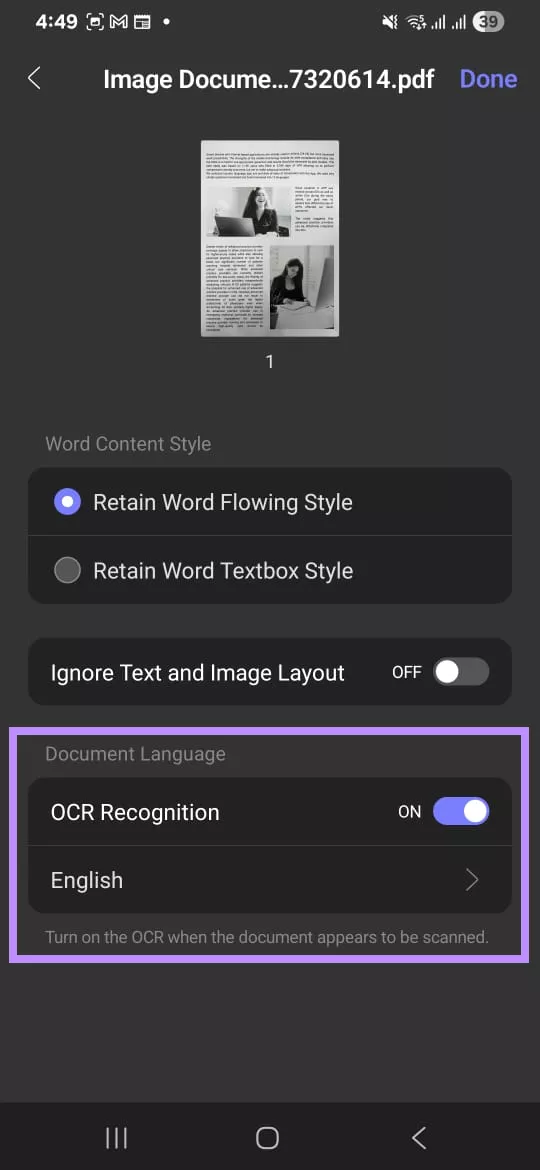
Step 4. Tap “Done” from the top right. Your file will be turned into a Word document. Tap “Save” to store it on your device.
Other Features of UPDF for Android
Apart from being an Android image-to-text tool, UPDF is a complete PDF management app to work smarter right on your smartphone or tablet. Here are its key features:
- More Conversion Options: Apart from Word, UPDF lets you convert PDFs to Excel, PowerPoint, or image formats like JPG, PNG, and more. You can also convert these file types back into PDFs.
- Add Comments: When reviewing a document, you can highlight key points, underline, strike through, or add squiggly lines. It also lets you add sticky notes, callouts, stamps, stickers, and more.
- Edit PDF: You can modify text and images inside the PDF. You can also insert new text and pictures and customize their properties as needed.
- Organize Pages: If your PDF has pages out of order, you can drag and drop to rearrange them. You can also extract, delete, insert, rotate, or share a page directly from the app.
- Sign PDFs: You can add handwritten and image-based signatures right on your Android. This makes it easier to sign documents on the go.
- Reduce File Size: Large PDFs can be difficult to send via email or messaging apps. UPDF offers four compression levels so you can reduce the size while keeping the quality you need.
Part 2. Convert Picture to Text on Android with UPDF AI Online
If you don’t want to download any app, you can use UPDF AI Online. It’s a web-based AI tool that lets you extract text from images with just a simple prompt. Moreover, it can accurately recognize text in almost any language and convert it into an editable format. Then, you can simply copy and paste it wherever you need.
Here are the steps.
Step 1. Go to UPDF AI Online using any browser on your Android device. In the prompt box, tap the “Image” icon to upload your image.
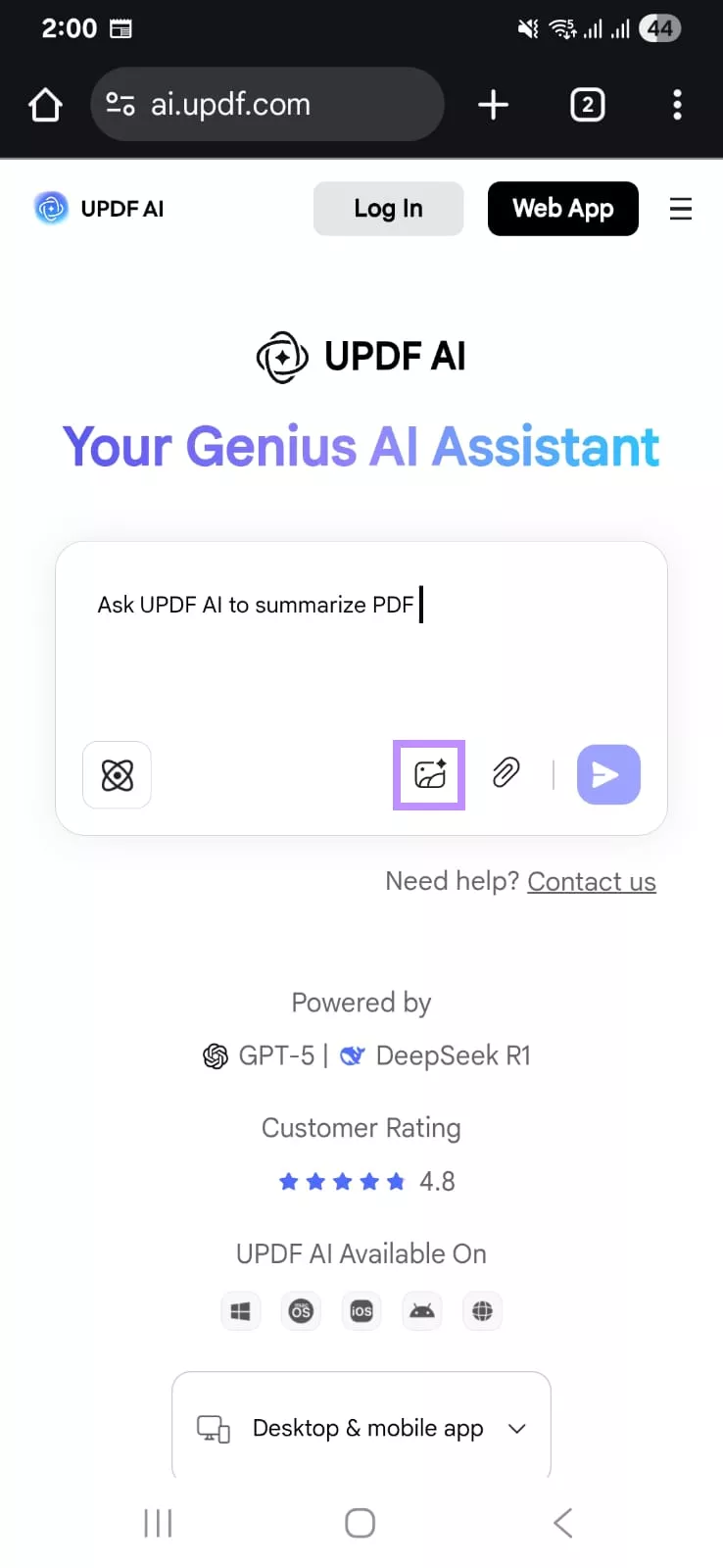
Step 2. Once your picture is added, type the prompt: Extract text from this image. Then, tap the “Send” button.
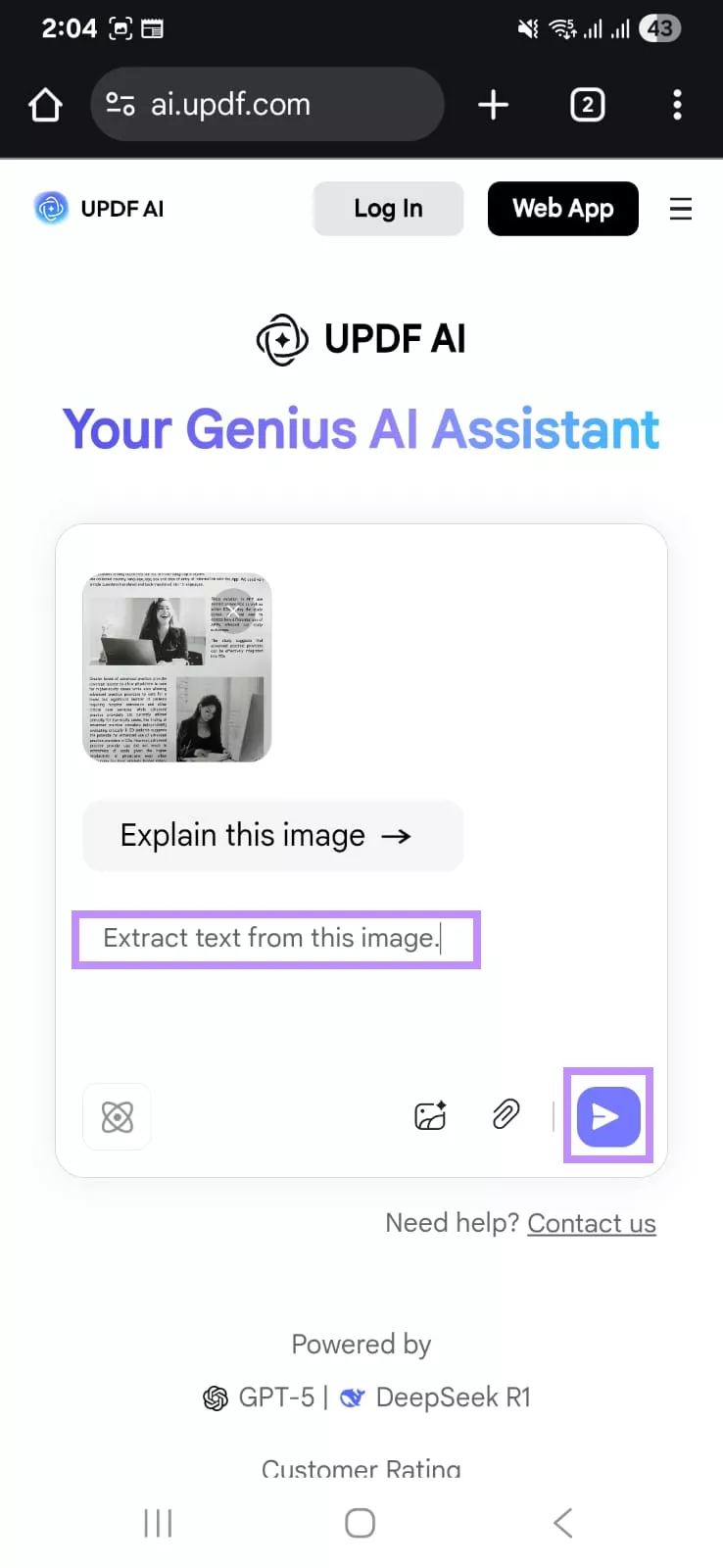
Step 3. UPDF AI will quickly recognize and extract the text. Once done, tap the “Copy” icon below the result to copy it. Then you can paste the text into any document, email, or chat you need.
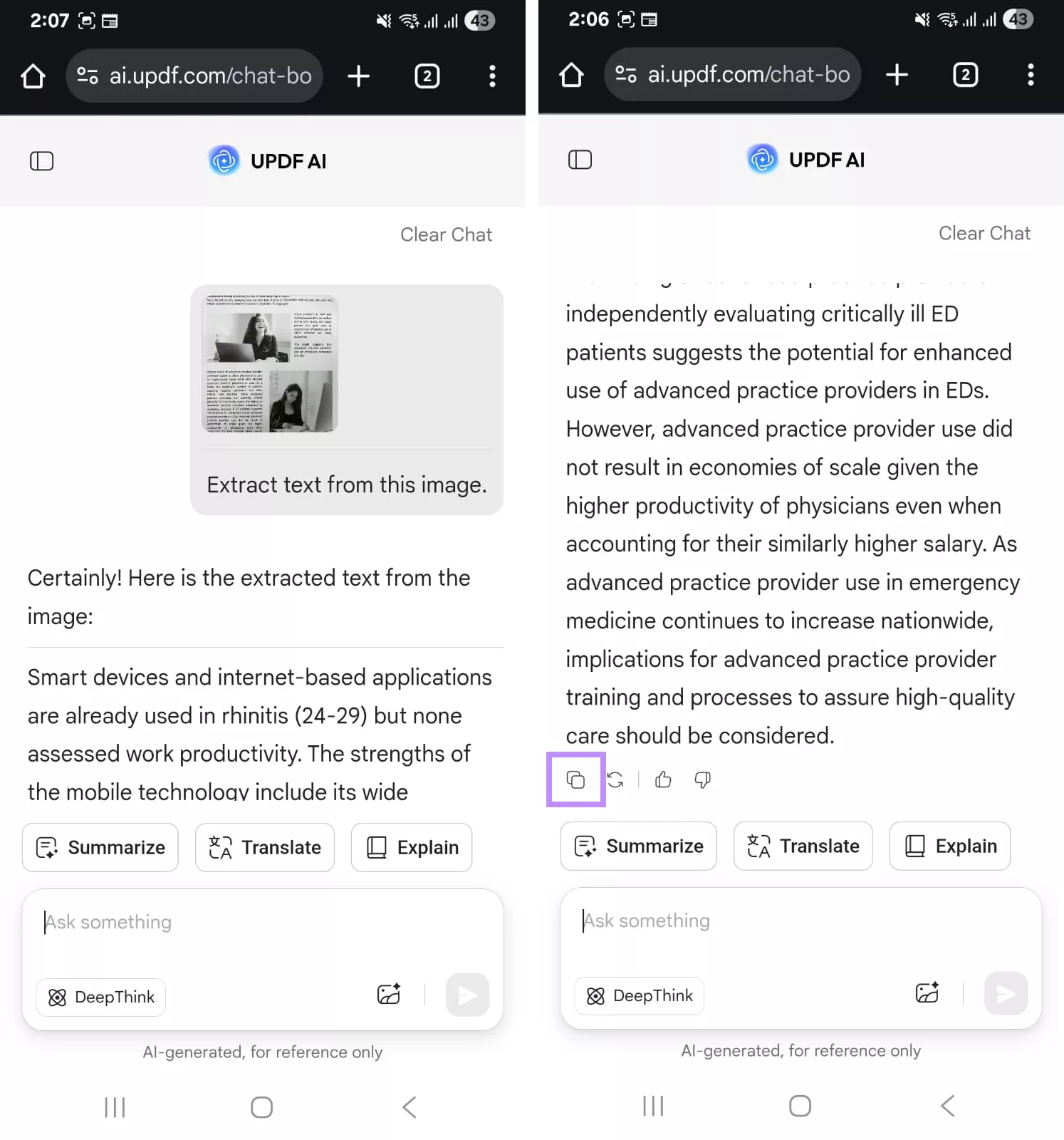
And that’s how you can convert an Android image to text. With UPDF AI Online, the process is quick and easy. Plus, it offers 100 free prompts. So, don’t miss out. Click here to visit UPDF AI Online and get started today!
After trying it, you’ll find out that it offers many other valuable features. Here’s what you can do with it.
- Analyze Images: UPDF AI Online can recognize and define objects in the image. You can also use it to solve problems, analyze data charts, or answer visual questions.
- Summarize: When you’re short on time, it can condense long reports, articles, or research papers into clear summaries. This helps you grasp key takeaways without reading every detail.
- Translate: If you’re working with content in a foreign language, you can translate it into your preferred language. You can translate specific text, page by page, or view translations side by side with the original text.
- Explain: If you're struggling to understand technical terms or difficult concepts, UPDF AI can simplify them. It provides comprehensive explanations, so you can understand more quickly.
- Chat with PDF: It lets you upload a PDF and ask questions about it. The AI will give you direct answers based on the content. This makes it easier to find critical information in long PDFs.
- Create MindMaps: If you need a visual overview of a document, UPDF AI can turn the text into clear mind maps. Then, you can share it through a link or add it to the document.
- Paper Search: You can search academic papers by keywords, DOI, or PMID from a vast online database. Once you find the paper, you can download it or even chat with it using AI to extract insights.
Final Words
That’s all about how to convert an image to text on Android. In this guide, I introduced two simple yet effective methods. With UPDF for Android, you can upload or scan an image. Then, use OCR to turn it into an editable document like PDF or Word while keeping the layout intact.
On the other hand, if you prefer not to install an app, UPDF AI Online lets you extract text from images instantly with just a prompt. Moreover, both tools are free to try. So, don’t wait! Click below to download UPDF for Android or visit UPDF AI Online here.
Windows • macOS • iOS • Android 100% secure
 UPDF
UPDF
 UPDF for Windows
UPDF for Windows UPDF for Mac
UPDF for Mac UPDF for iPhone/iPad
UPDF for iPhone/iPad UPDF for Android
UPDF for Android UPDF AI Online
UPDF AI Online UPDF Sign
UPDF Sign Edit PDF
Edit PDF Annotate PDF
Annotate PDF Create PDF
Create PDF PDF Form
PDF Form Edit links
Edit links Convert PDF
Convert PDF OCR
OCR PDF to Word
PDF to Word PDF to Image
PDF to Image PDF to Excel
PDF to Excel Organize PDF
Organize PDF Merge PDF
Merge PDF Split PDF
Split PDF Crop PDF
Crop PDF Rotate PDF
Rotate PDF Protect PDF
Protect PDF Sign PDF
Sign PDF Redact PDF
Redact PDF Sanitize PDF
Sanitize PDF Remove Security
Remove Security Read PDF
Read PDF UPDF Cloud
UPDF Cloud Compress PDF
Compress PDF Print PDF
Print PDF Batch Process
Batch Process About UPDF AI
About UPDF AI UPDF AI Solutions
UPDF AI Solutions AI User Guide
AI User Guide FAQ about UPDF AI
FAQ about UPDF AI Summarize PDF
Summarize PDF Translate PDF
Translate PDF Chat with PDF
Chat with PDF Chat with AI
Chat with AI Chat with image
Chat with image PDF to Mind Map
PDF to Mind Map Explain PDF
Explain PDF Scholar Research
Scholar Research Paper Search
Paper Search AI Proofreader
AI Proofreader AI Writer
AI Writer AI Homework Helper
AI Homework Helper AI Quiz Generator
AI Quiz Generator AI Math Solver
AI Math Solver PDF to Word
PDF to Word PDF to Excel
PDF to Excel PDF to PowerPoint
PDF to PowerPoint User Guide
User Guide UPDF Tricks
UPDF Tricks FAQs
FAQs UPDF Reviews
UPDF Reviews Download Center
Download Center Blog
Blog Newsroom
Newsroom Tech Spec
Tech Spec Updates
Updates UPDF vs. Adobe Acrobat
UPDF vs. Adobe Acrobat UPDF vs. Foxit
UPDF vs. Foxit UPDF vs. PDF Expert
UPDF vs. PDF Expert








 Lizzy Lozano
Lizzy Lozano 
 Enola Davis
Enola Davis 
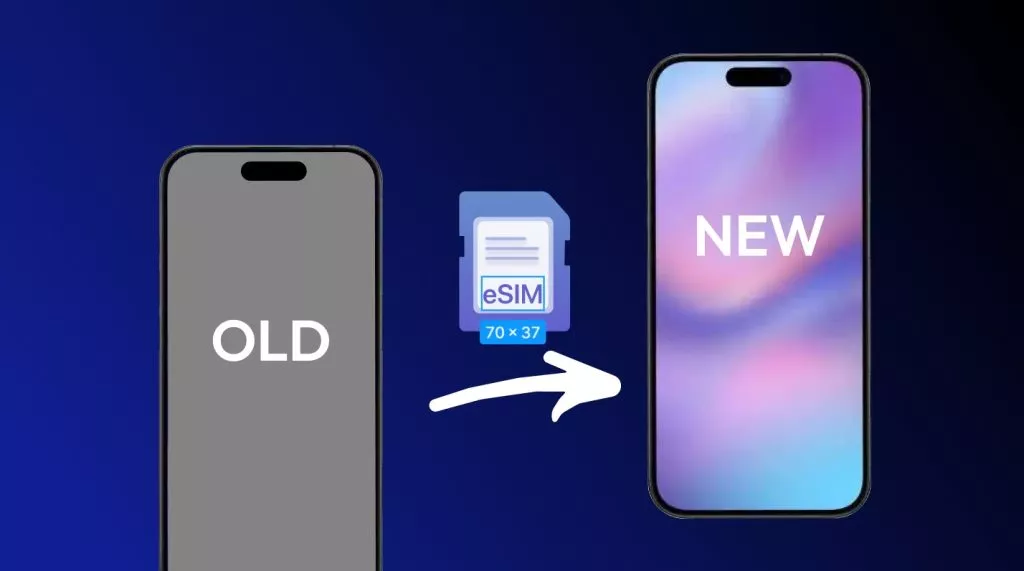

 Enid Brown
Enid Brown