In recent times, PDFs have become a universal file format. This format is perfect for sharing documents across different platforms and operating systems without having to worry about compatibility and security issues. As PDF is the preferred file format, it is obvious that you will encounter situations when you need to write a PDF file from your Macbook. While there are many PDF writers for Mac available on the market, picking up the best and most suitable PDF writer for Mac is not an easy task.
You should not worry anymore as we pick up the 5 best PDF writers for Mac after testing its features. And we list all of their features, pros, and cons here. So you can make a decision according to your needs.
Top 5 PDF Writers for Mac
The list below is the pack of the best PDF writers for Mac. You can check their features, pros, and cons one by one here.
1. UPDF
UPDF for Mac is undoubtedly the best PDF writer for Mac. It can help you write your PDF on Mac with its editing features like editing texts, adding new texts, adding images, and inserting links. You can also use its comment features to annotate your PDF with shapes, highlights, underlining, stickers, sticky notes, stamps, handwriting, signatures, and more. More importantly, if you want to add a watermark, background, header, and footer, UPDF can help you do it easily. Give it a try so that you can evaluate all its features:
Windows • macOS • iOS • Android 100% secure

When you write in your PDF, you can also enjoy other features provided by UPDF, like:
Features:
- Use OCR to convert scanned PDFs to an editable format.
- Convert PDF to any format you need, such as Word, Excel, PPT, image, etc.
- Organize PDF pages by rotating, inserting, deleting, extracting, cropping, etc.
- Password protects your PDF.
- Share PDFs with others via a link, QR Code, or email.
- Compress the PDF to the size you need.
- Play the PDF in slideshow mode.
- AI features are available for you to summarize, translate, and explain PDFs.
Pros:
- UPDF has a beautiful and user-friendly user interface that ensures zero learning curve and eliminates the requirement for video training.
- Its fast speed and high performance are unmatched by any other PDF writer for Mac.
- One license for Windows, Mac, iOS, and Android.
- It allows you to store the files in the Cloud and access them anywhere and anytime via UPDFCloud.
- The price is very cheap. You only need to pay USD49.99 to get a lifetime license and $29.99 for a year. Get it now with the best deal of the year.
Cons:
- The free version has some limitations, like converting 2 files at one time in batch processing.
After learning all the features and advantages of the No. 1 PDF writer for Mac, you can download and try it now!
Windows • macOS • iOS • Android 100% secure
Also Read: 10 Free PDF Readers for Mac
2. Adobe Acrobat Pro DC
Adobe Acrobat Pro DC is a cloud-based PDF writer for Mac. This software is a full suite of PDF tools that lets you view, sign, and annotate PDF documents. All PDF documents written using this software can also be stored in the Adobe Documents Cloud.
Adobe Acrobat Pro DC allows users to edit PDF documents by highlighting, striking off, or underlining specific texts. You can also add comments or notes in the source file which will be visible in the final PDF document.
Pros:
- The software is packed with features and is extremely easy to use.
- The app is very fast and enables quick PDF editing.
- This is industry-grade software and is recognized and used by some of the best organizations across the globe.
Cons:
- Some aspects of the app are quite technical and the verbiage used may not be very easy for a layman to understand.
- There have been some past reports of file corruption in the software.
- Many features are not available to free users. These features can only be accessed by upgrading to a premium license which is very expensive.

3. PDF Expert
PDF Expert is another popular PDF writer for Mac. It helps to read, convert and change text and images on your PDF files. While this tool is fully on-premises, it allows you to sync PDF files across devices.
Pros:
- The overall experience with the app is great and every feature is implemented well.
- The app is extremely easy to set up and use on Macbooks.
- Multiple PDF files can be managed easily.
Cons:
- The OCR capabilities of the app are not up to the mark.
- The app is also quite expensive.
- Some of the advanced features are slightly difficult to find.

4. PDFpen
PDFpen is a comprehensive PDF writer for Mac. Users of the app can easily add signatures, text, and images and create a PDF file. The app offers OCR scanning capabilities and allows you to make changes and correct typos very easily. The PDF files you write using this app can be saved to iCloud, Evernote, and many other Cloud services.
Pros:
- The advanced features of the app are available with a pro version called the PDFpenPro and this is not very expensive.
- Basic PDF actions can be easily done using this tool.
Cons:
- The app does not very feature-rich when compared to other PDF writers for Mac.
- There have also been reports of the app crashing frequently on some Macbook versions.

5. Skim
Skim is a note taker on Mac and PDF writer for Mac. The app was designed to help manage and annotate scientific papers in PDF. However, the app has evolved into a complete PDF manager. Skim requires OS X 10.10 or higher.
Pros:
- It is extremely easy to use.
- The app comes with a good set of features and has good customer support.
- The split display feature of this app allows you to view two documents simultaneously.
Cons:
- The app does not offer good collaboration and sync features. This makes it slightly difficult for a team to work on the same PDF document at the same time.
- Some of the annotations done using this software are not easily visible in other PDF tools.
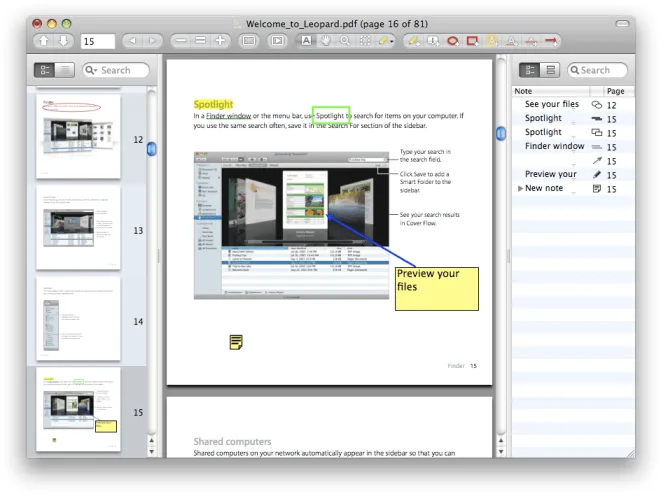
You May Also Like: Top 5 PDF Creators for Mac
Conclusion
Indeed, Macbook owners are spoilt for choice when it comes to picking a PDF writer for Mac. Here, we list the top 5 PDF writers for Mac after testing many different apps. However, considering the features, ease of use, and cost-effectiveness, UPDF is easily the best one. You can download the free trial version of UPDF here to try.
Windows • macOS • iOS • Android 100% secure
 UPDF
UPDF
 UPDF for Windows
UPDF for Windows UPDF for Mac
UPDF for Mac UPDF for iPhone/iPad
UPDF for iPhone/iPad UPDF for Android
UPDF for Android UPDF AI Online
UPDF AI Online UPDF Sign
UPDF Sign Edit PDF
Edit PDF Annotate PDF
Annotate PDF Create PDF
Create PDF PDF Form
PDF Form Edit links
Edit links Convert PDF
Convert PDF OCR
OCR PDF to Word
PDF to Word PDF to Image
PDF to Image PDF to Excel
PDF to Excel Organize PDF
Organize PDF Merge PDF
Merge PDF Split PDF
Split PDF Crop PDF
Crop PDF Rotate PDF
Rotate PDF Protect PDF
Protect PDF Sign PDF
Sign PDF Redact PDF
Redact PDF Sanitize PDF
Sanitize PDF Remove Security
Remove Security Read PDF
Read PDF UPDF Cloud
UPDF Cloud Compress PDF
Compress PDF Print PDF
Print PDF Batch Process
Batch Process About UPDF AI
About UPDF AI UPDF AI Solutions
UPDF AI Solutions AI User Guide
AI User Guide FAQ about UPDF AI
FAQ about UPDF AI Summarize PDF
Summarize PDF Translate PDF
Translate PDF Chat with PDF
Chat with PDF Chat with AI
Chat with AI Chat with image
Chat with image PDF to Mind Map
PDF to Mind Map Explain PDF
Explain PDF Scholar Research
Scholar Research Paper Search
Paper Search AI Proofreader
AI Proofreader AI Writer
AI Writer AI Homework Helper
AI Homework Helper AI Quiz Generator
AI Quiz Generator AI Math Solver
AI Math Solver PDF to Word
PDF to Word PDF to Excel
PDF to Excel PDF to PowerPoint
PDF to PowerPoint User Guide
User Guide UPDF Tricks
UPDF Tricks FAQs
FAQs UPDF Reviews
UPDF Reviews Download Center
Download Center Blog
Blog Newsroom
Newsroom Tech Spec
Tech Spec Updates
Updates UPDF vs. Adobe Acrobat
UPDF vs. Adobe Acrobat UPDF vs. Foxit
UPDF vs. Foxit UPDF vs. PDF Expert
UPDF vs. PDF Expert





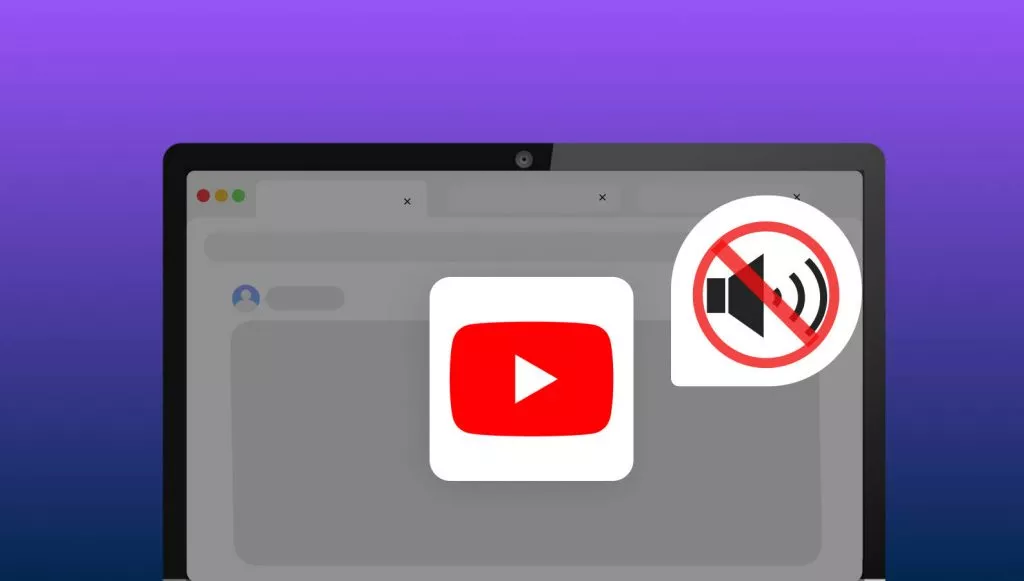


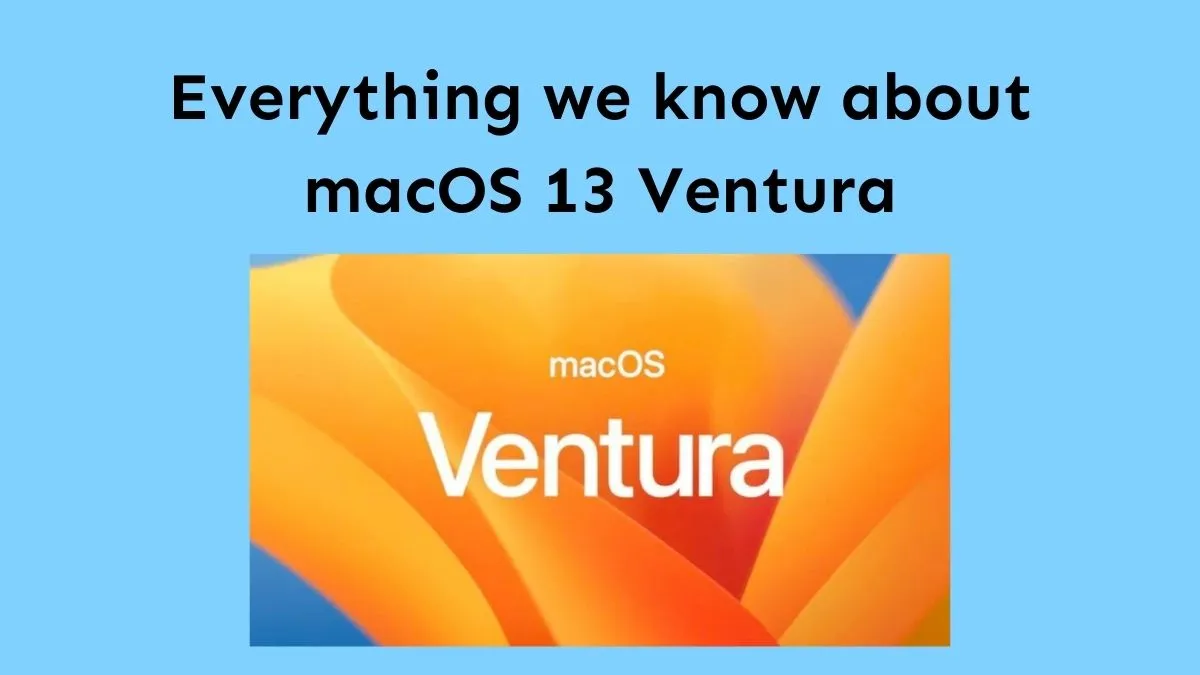

 Grace Curry
Grace Curry 
 Enola Miller
Enola Miller 