Have you realized the advantages of Mac Dark Mode and are wondering how to turn it ON on Mac? We have got you covered in this guide. In it, we will shed light on multiple aspects, including the detailed turning ON and OFF guides, the benefits, and more. Without any further ado, dive in to begin exploring!
How to Turn ON Mac Dark Mode?
Mac enables adjusting the appearance to Dark or Light Mode. In the third option, Auto, the device will switch between both modes, depending on the data obtained from geolocation. Auto mode will adjust the visuals on the Light color palate in the morning while dark at night.
However, if you want to switch to the MacBook dark mode manually, here is how you can turn it ON:
- Step 1: Grab your Mac device and turn it ON.
- Step 2: Click on the Apple icon on the top right corner of the menu bar and select the second option on the list, i.e., System Preferences.
- Step 3: Now, select General in the following window; you can spot it near the top right corner.
- Step 4: The next popping window will feature several sections, including Appearance, Accent color, Highlight color, etc. Click on the Dark option under the Appearance section, and that's it! You have successfully turned ON the night mode Mac.

How to Turn OFF Dark Mode Mac?
Turning OFF Mac Dark Mode following almost the same steps as mentioned earlier for turning it ON. The only difference remains the selection of Light or Auto Mode in place of Dark Mode. However, for your convenience, we have re-mentioned the guide. Let's have a look!
- Step 1: Start your Mac device and reveal options from the top menu bar by clicking the Apple icon.
- Step 2: Choose System Preferences and hit the General icon - the very first option on the following window.
- Step 3: Next, you will see a window featuring multiple sections of General settings, top sections mainly linked with Mac display features, like Appearance modes, the color scheme for highlight and accent, and more.
- Step 4: Go to the Appearance section and choose Light or Auto, depending on your choice. By this last step, you have turned OFF the night mode Mac.
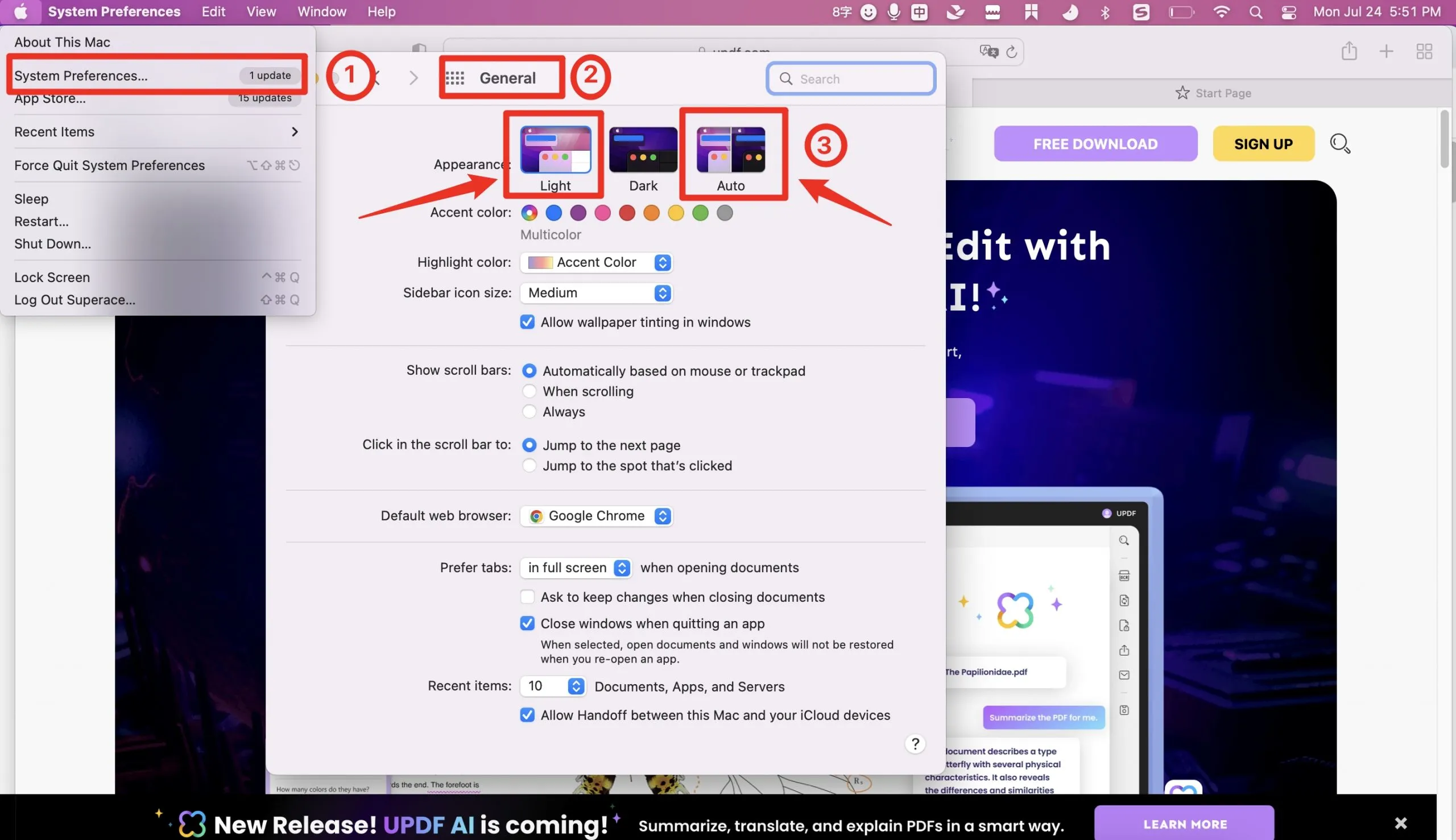
Is There a PDF Dark Mode on Mac?
Hear us shouting YES! With UPDF for Mac, you can enjoy reading, annotating, or performing other tasks on Mac with PDF dark mode. Besides this, this software offers an intuitive, user-friendly interface for streamlining PDF processing. Whether you want to edit, annotate, organize, split, merge, protect, sign, or convert PDF to or from any supported file format, this all-in-one solution has your back.
Windows • macOS • iOS • Android 100% secure
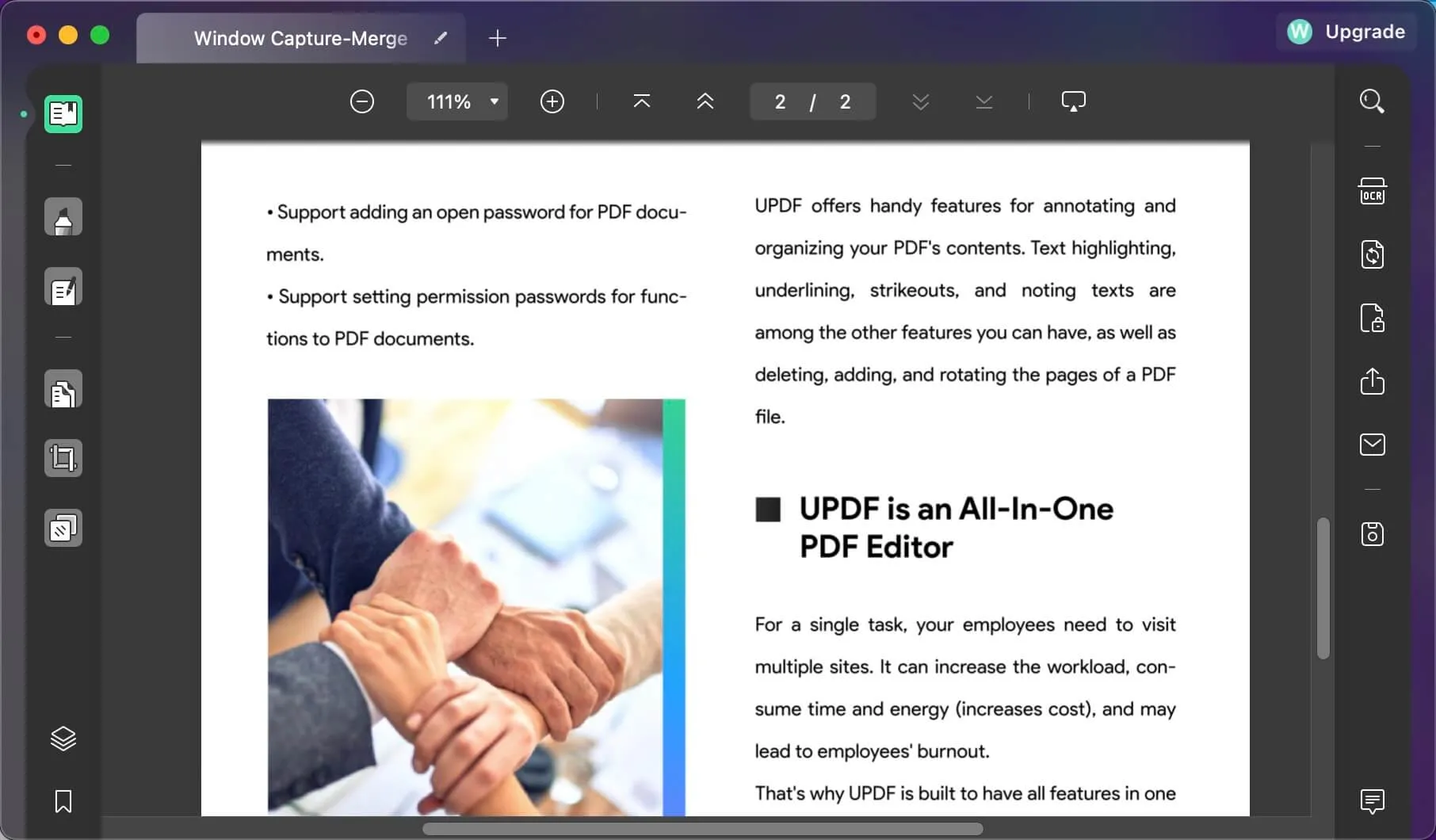
The best features of it include ChatGPT-integrated AI and UPDF Cloud. Owing to the former, you can obtain necessary explanations for complex terms and concepts, get content translated into your mother tongue for ease of understanding, and summarize a plethora of information, extracting the crux.
Whereas the latter enables accessing PDF files from multiple devices. All you need to do is upload your PDF on UPDF Cloud and access it from all the devices logged in with the same license, be it Mac, Windows, Android, or iOS. Isn't it amazing?
However, coming to the point, once you have turned ON Mac Dark Mode, UPDF will automatically adjust its interface accordingly, shifting to Darker tones. You won't have to set this up manually. However, keep in mind this will only turn the interface of UPDF to Dark Mode; PDF's background will remain intact. You can also change the PDF background color easily with this tool.
Windows • macOS • iOS • Android 100% secure
Benefits of Using Mac PDF Reader Dark Mode
Reading PDF in dark mode on Mac reduces eye strain; it doesn't tire your eyes, offering you a chance to read more PDF pages or work with the files longer, improving your productivity and helping you complete your tasks earlier. Other benefits of it include the following:
Minimized Sleep Disturbance
According to research, blue light exposure can adversely impact our sleeping patterns. Simply put, blue light suppresses the release of melatonin – the hormone responsible for inducing sleep. However, PDF dark mode on Mac minimizes the release of blue light emission, ensuring to not cause any sleeping disturbance.
Power Preservation
If your Mac device's screen is made of OLEDs, you can save loads of screen energy and battery life by shifting to Dark Mode. Meaning you can run your device longer without finding the need to charge it. This can prove way helpful when suffering from sudden disconnection from power supply or massive power outages.
Other benefits include improved reading experience, app consistency, and more. In short, shifting to dark Mode might seem pleasing yet eccentric because our eyes will demand some moments to adjust according to the changed visuals, and once adjusted, everything will.
Knowledge: What is Mac Dark Mode?
Mac Dark Mode elevates visual aesthetics to another level with its dark color palate. It makes the content stand out, improving contrast and helping you get rid of that white glaring on the screen in the evening. Its color scheme makes the work system wider and certain apps from the developer adopt these settings too.
On turning ON Mac night mode, you will instruct Mac to adjust the colors on display to the warmer tones of the color spectrum. When working at night, these tones are less stressful for the eyes and can fix those glaring issues in bright light. This mode is also suitable for working in low-light conditions.
It helps get rid of bright blue light that imposes difficulty falling asleep. Apple relies on the Night Shift feature, obtaining geolocation and sunset time data and reducing the blue light emission. Though it doesn't technically reduce the blue light emission, it filters it emitting an amber version.
However, if enabling dark mode hasn't changed the color scheme of a certain app, it might have its own settings for enabling Dark Mode or controlling the color scheme. You will have to refer to the settings of that specific app, turning ON the dark mode manually.
FAQs on Mac Dark Mode
Is Mac Dark Mode Better for Your Eyes?
As mentioned earlier, the dark mode can prove relaxing for your eyes. It reduces eye training, minimizing the chances of eyes getting tired. Moreover, it also lessens the emission of blue light for a more convenient reading experience.
Is Adobe Acrobat Reader have Dark Mode on Mac?
No, there's no concept of formal Acrobat Reader dark mode Mac. However, you can create one by customizing Settings; this can be achieved by setting the interface and PDF background colors to Warmer tones.
Is PDF Expert Support Dark Mode on Mac?
YES! We have recently got an update of PDF Expert being equipped with the feature of PDF Expert dark mode on Mac. These much-awaited features will make working with PDFs on PDF Expert easier on the eyes.
Final Thoughts
This article features everything you must know about the Mac Dark Mode, how to turn it ON and OFF, and why UPDF is the best PDF reader with dark mode on Mac. You must have found this info helpful. However, if you haven't installed it, ensure to install it now. This PDF editor will make your PDF-related tasks much easier and swifter, making PDF processing a breeze. You can also try its free trial first to get an insight into the features, working, and more.
Windows • macOS • iOS • Android 100% secure
 UPDF
UPDF
 UPDF for Windows
UPDF for Windows UPDF for Mac
UPDF for Mac UPDF for iPhone/iPad
UPDF for iPhone/iPad UPDF for Android
UPDF for Android UPDF AI Online
UPDF AI Online UPDF Sign
UPDF Sign Edit PDF
Edit PDF Annotate PDF
Annotate PDF Create PDF
Create PDF PDF Form
PDF Form Edit links
Edit links Convert PDF
Convert PDF OCR
OCR PDF to Word
PDF to Word PDF to Image
PDF to Image PDF to Excel
PDF to Excel Organize PDF
Organize PDF Merge PDF
Merge PDF Split PDF
Split PDF Crop PDF
Crop PDF Rotate PDF
Rotate PDF Protect PDF
Protect PDF Sign PDF
Sign PDF Redact PDF
Redact PDF Sanitize PDF
Sanitize PDF Remove Security
Remove Security Read PDF
Read PDF UPDF Cloud
UPDF Cloud Compress PDF
Compress PDF Print PDF
Print PDF Batch Process
Batch Process About UPDF AI
About UPDF AI UPDF AI Solutions
UPDF AI Solutions AI User Guide
AI User Guide FAQ about UPDF AI
FAQ about UPDF AI Summarize PDF
Summarize PDF Translate PDF
Translate PDF Chat with PDF
Chat with PDF Chat with AI
Chat with AI Chat with image
Chat with image PDF to Mind Map
PDF to Mind Map Explain PDF
Explain PDF Scholar Research
Scholar Research Paper Search
Paper Search AI Proofreader
AI Proofreader AI Writer
AI Writer AI Homework Helper
AI Homework Helper AI Quiz Generator
AI Quiz Generator AI Math Solver
AI Math Solver PDF to Word
PDF to Word PDF to Excel
PDF to Excel PDF to PowerPoint
PDF to PowerPoint User Guide
User Guide UPDF Tricks
UPDF Tricks FAQs
FAQs UPDF Reviews
UPDF Reviews Download Center
Download Center Blog
Blog Newsroom
Newsroom Tech Spec
Tech Spec Updates
Updates UPDF vs. Adobe Acrobat
UPDF vs. Adobe Acrobat UPDF vs. Foxit
UPDF vs. Foxit UPDF vs. PDF Expert
UPDF vs. PDF Expert

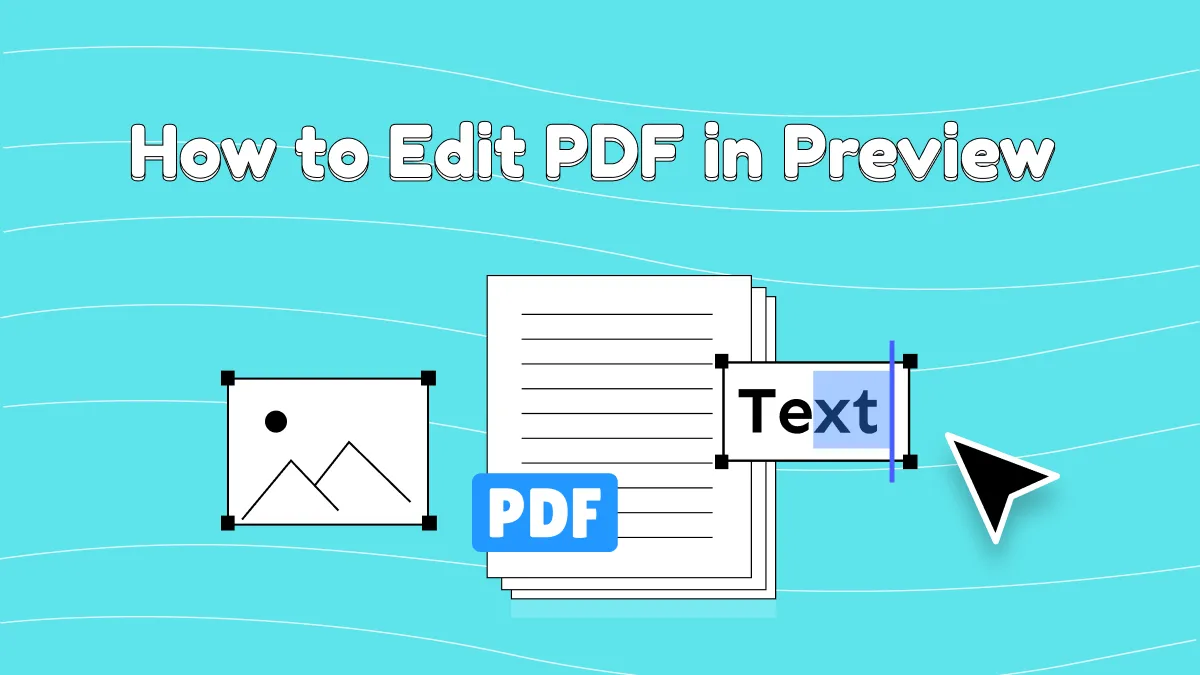

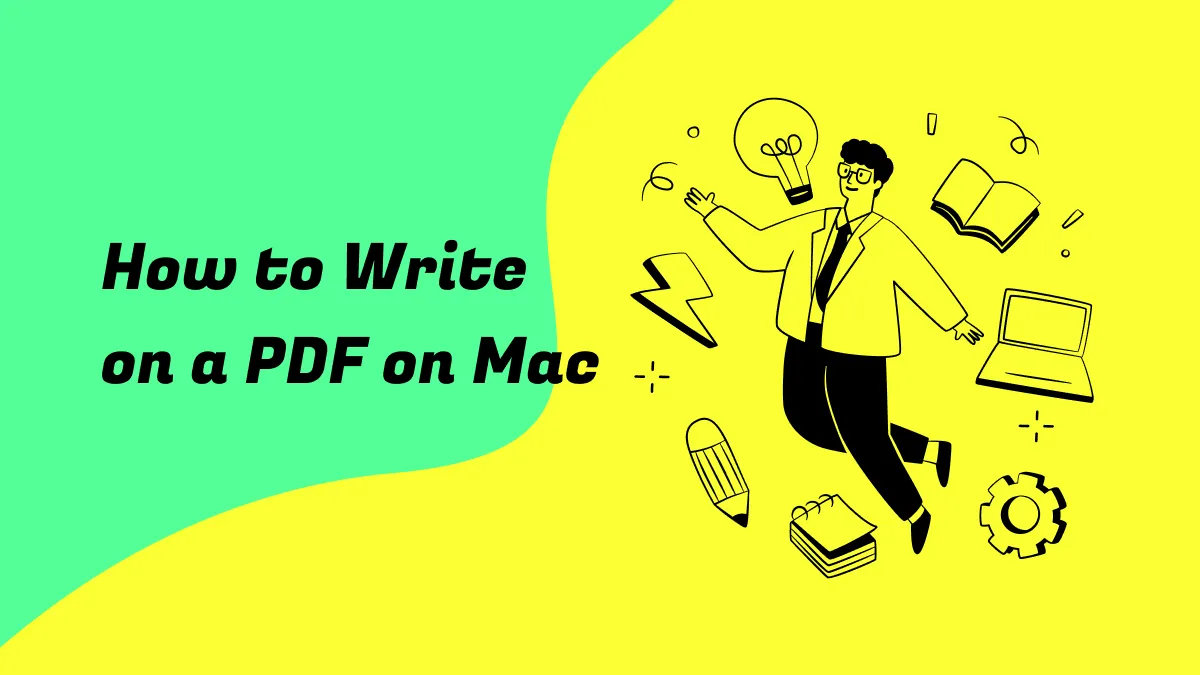

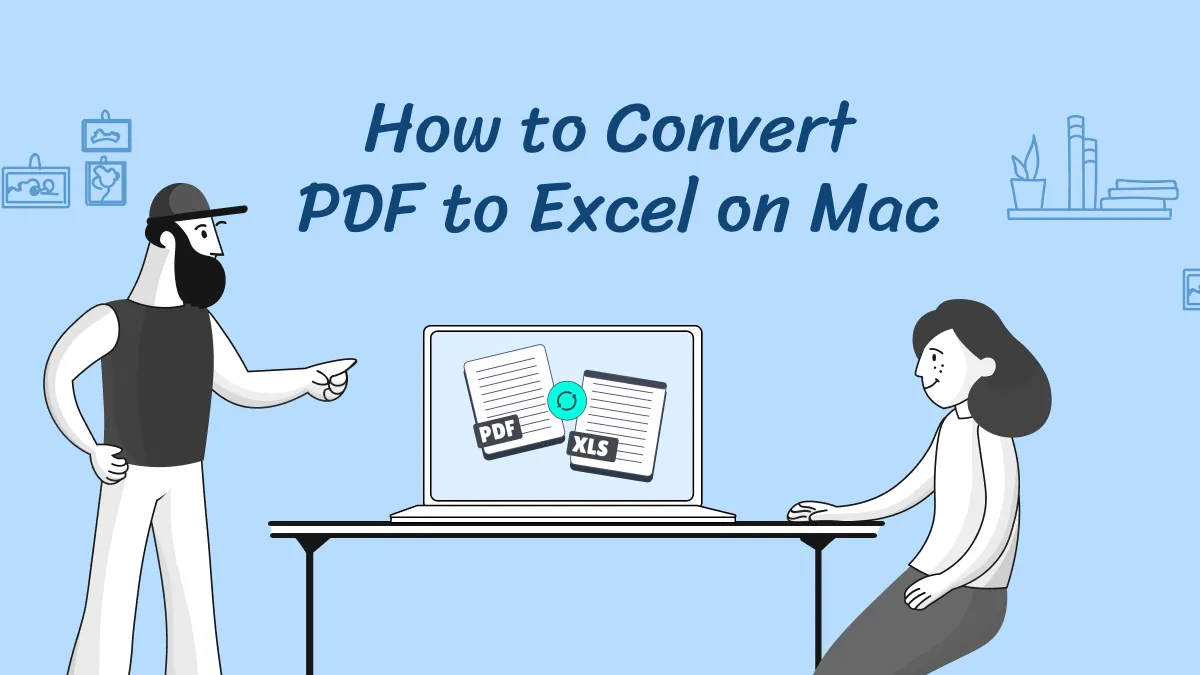

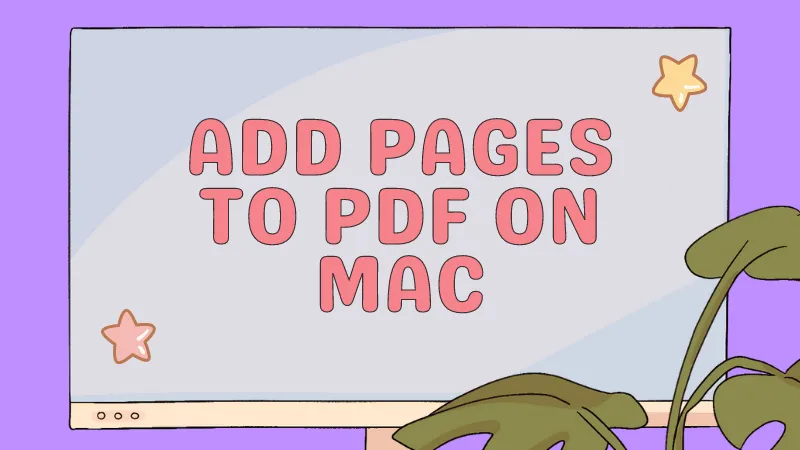
 Enrica Taylor
Enrica Taylor 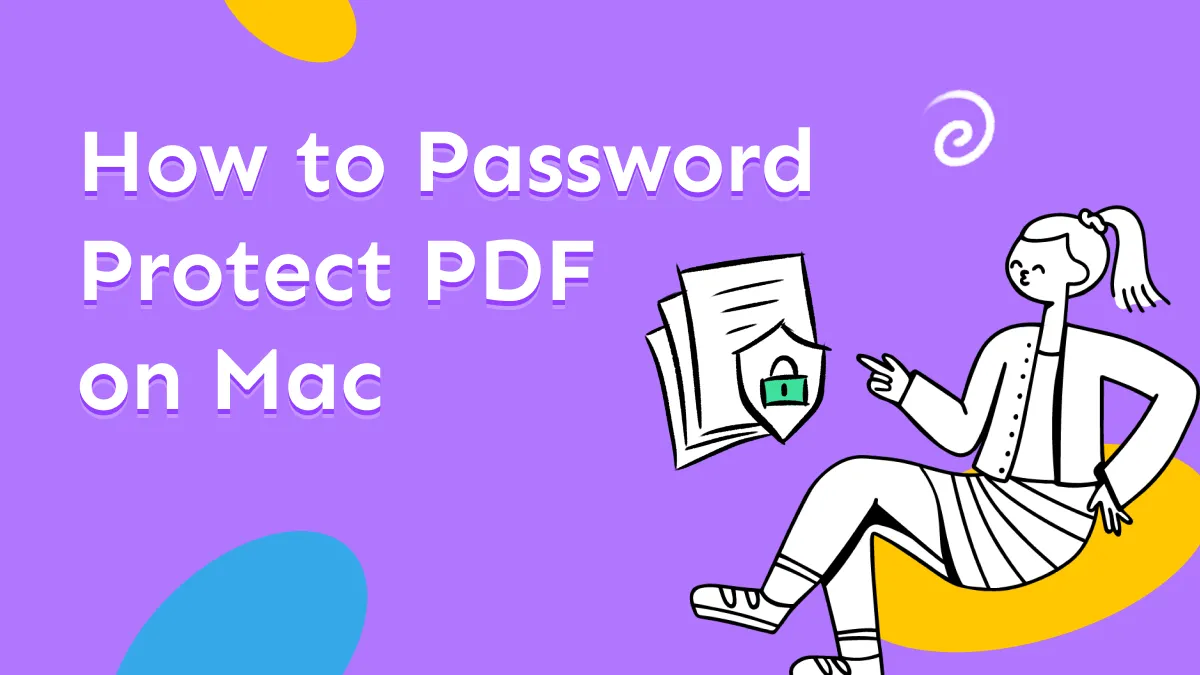

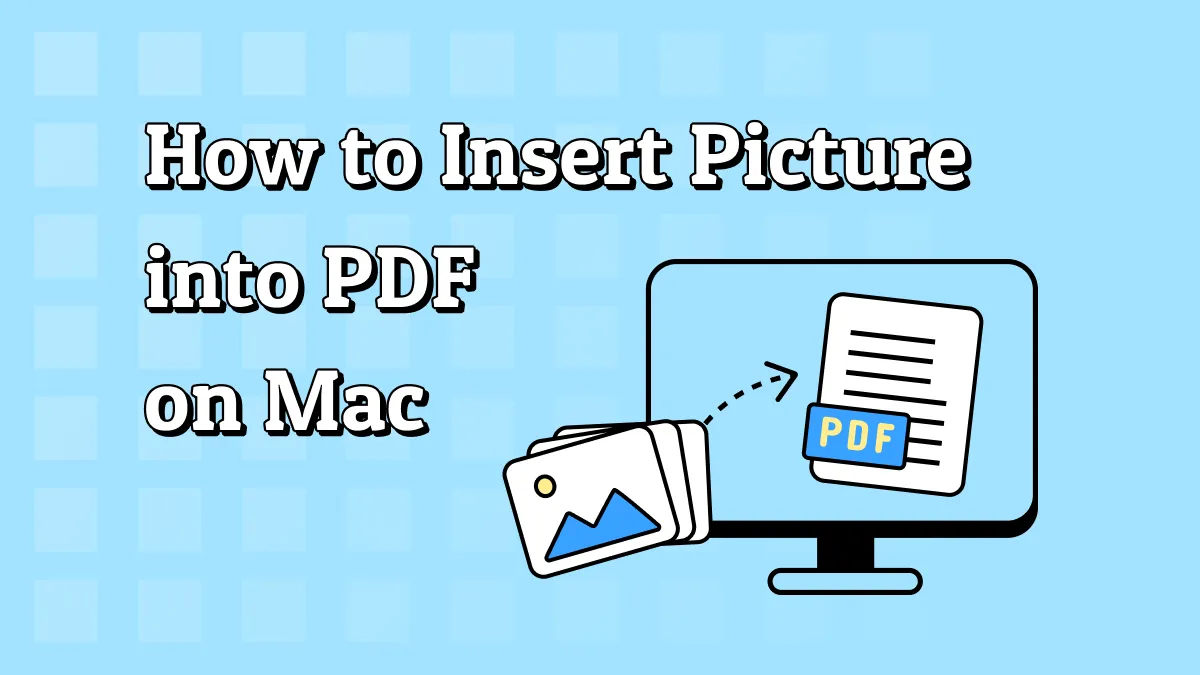
 Enola Miller
Enola Miller 