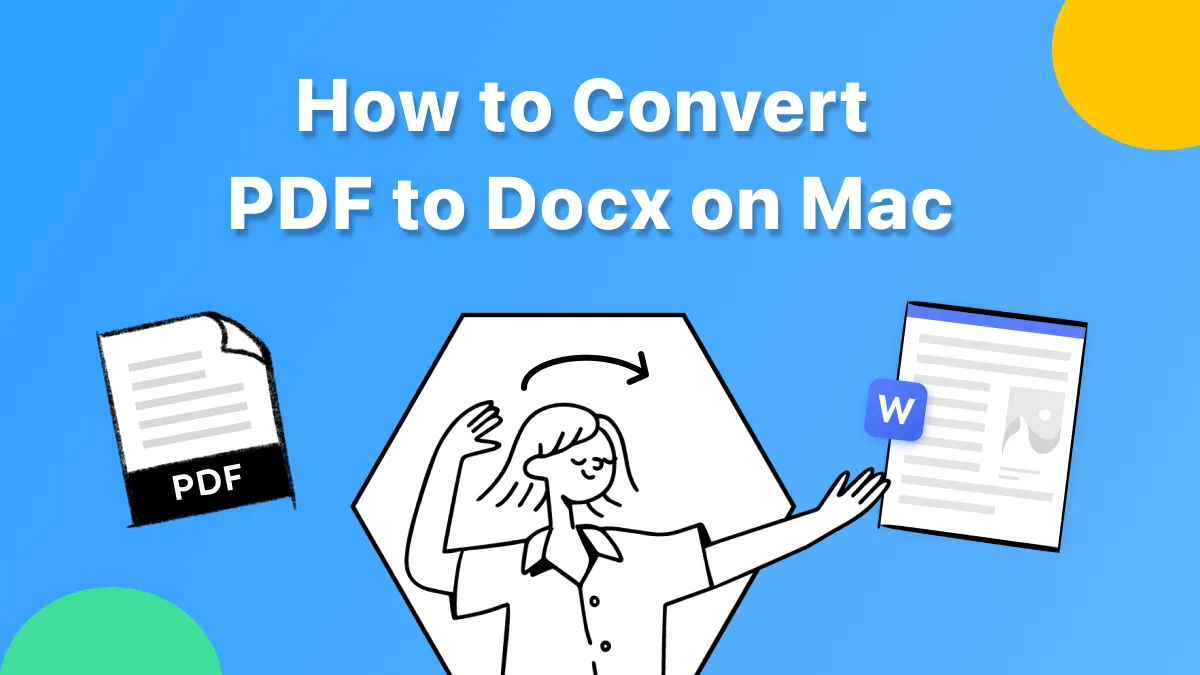Is the left click on your Mac suddenly not responding? That’s totally frustrating! Left-click is an essential part of using a Mac. It allows you to select files, open apps, and navigate the system. Without it, performing even the most basic tasks on a Mac can get tricky.
But don't worry! This article will explain why the left click is not working on Mac and offer seven effective ways to resolve this issue quickly.
We will also introduce a must-have tool for every Mac user, UPDF for Mac, a powerful PDF editor to streamline your workflow. You can click below to download and try it now!
Windows • macOS • iOS • Android 100% secure
Part 1. Why is Mac Left Click Not Working?
Before we discuss the fixes, it's essential to understand what is actually causing the issue. Once you know the reason, you can fix it precisely.
Here are some common reasons why the left click is not working on Mac.
- Another Mouse is Connected: If you had previously connected a mouse to your Mac and forgot to disconnect it, it can interfere with the functioning of your primary device and cause the left click to fail.
- Bluetooth Issues: You might be using a Bluetooth mouse that’s not correctly paired or has a low battery. This can cause delays in the clicks or loss of click recognition.
- Mouse or Trackpad Problems: Your mouse or trackpad itself might be damaged, dirty, or have hardware issues. This can affect their overall performance.
- System Glitches: If you’ve recently installed a system update, there might be some corrupt settings or minor glitches interfering with your trackpad’s performance.
Also Read: Mac Microphone Not Working? Try These Effective Fixes
Part 2. How to Fix Left Click Not Working on Mac? 7 Fixes
No matter what’s causing the left mouse click not working on Mac, there are 7 proven ways to fix it. Go through the following fixes to find the one that works for you.
Fix 1. Disconnect the Incorrect Mouse
If you had previously connected a mouse to your Mac but forgot to disconnect it, it may be causing the issue. You need to disconnect this device so your current mouse or trackpad can work normally.
Here’s how to do it.
- Click the Apple icon in the top left of the menu bar.
- Select “System Settings” and choose “Bluetooth.”
- Find the mouse or device you aren’t using and click the “i” icon next to it.
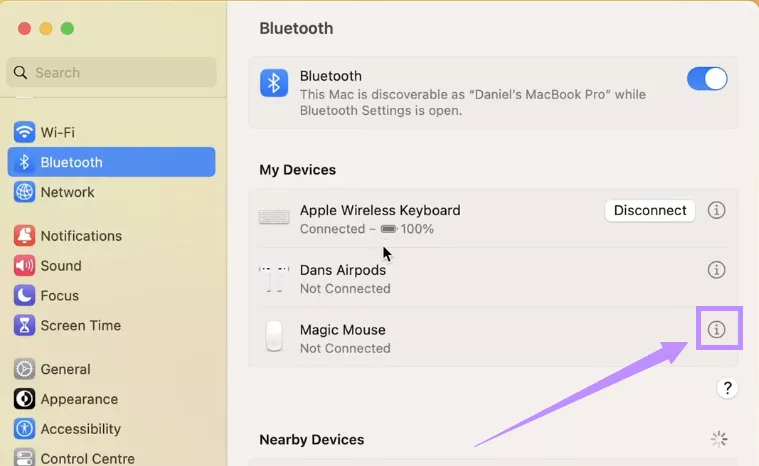
- Choose “Forget This Device.” Then select “Forget Device” again to remove it.
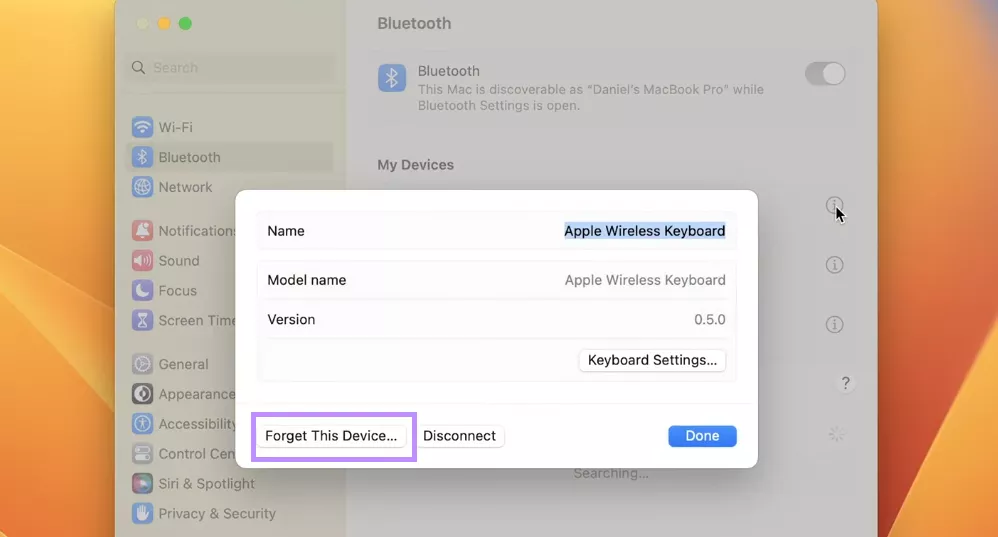
Fix 2. Turn Off, then, On Bluetooth
Another way to fix the Mac left click not working is to refresh your bluetooth connection. You can do this by turning the bluetooth off/on. This will help fix any glitches between your Mac and trackpad.
Here’s what to do.
- Click the Control Center icon from the top menu and select “Bluetooth.”
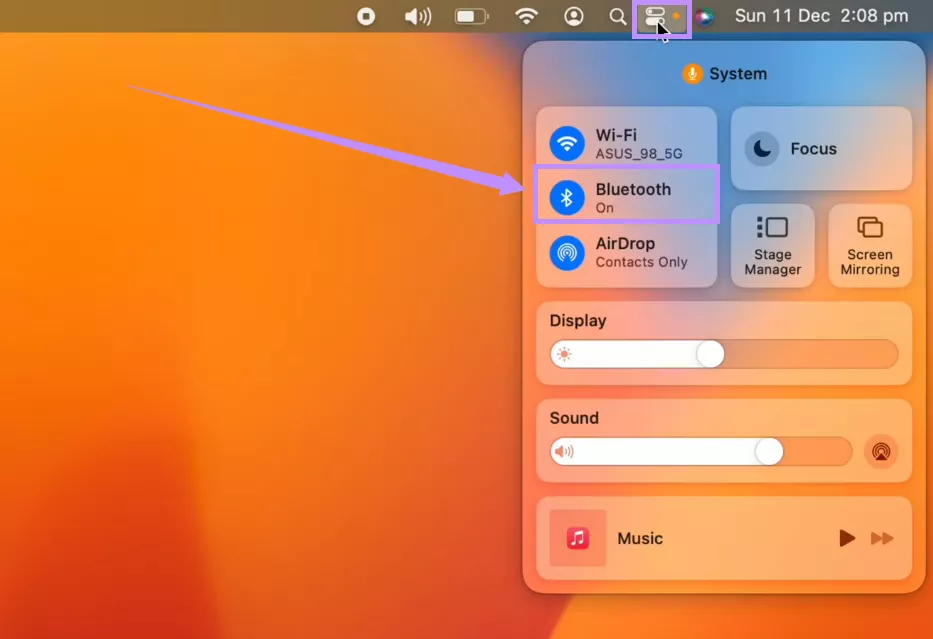
- Toggle off the “Bluetooth” option at the top.
- Wait a few seconds. Then, toggle the Bluetooth back on.
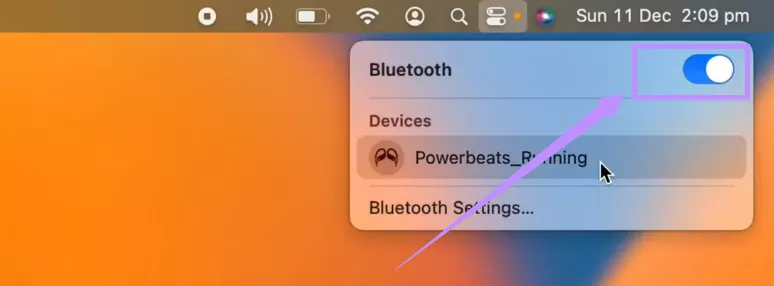
Fix 3. Re-pair the Mouse or Trackpad
Another way to refresh your device’s connection is to disconnect your mouse or trackpad and then reconnect them. This method works if there are issues with the connection itself and not the hardware of your device.
Here’s how it works.
- Click the Apple menu > System Settings (or System Preferences).
- Select “Bluetooth.” Then, locate your mouse or trackpad in the device list.
- Click “Disconnect” next to your device name. Alternatively, Click the “i” icon and select “Forget This Device.”
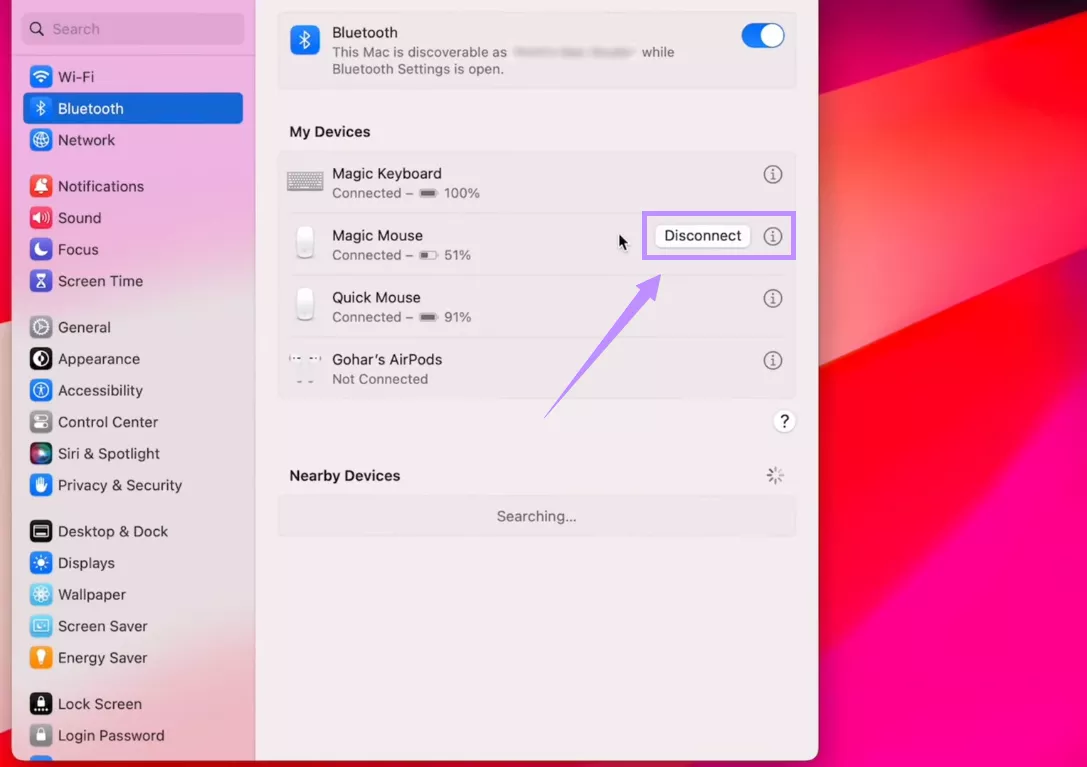
- Turn off your mouse or trackpad. Then turn it back on. Wait until it appears under available Bluetooth devices. Then, click “Connect.”
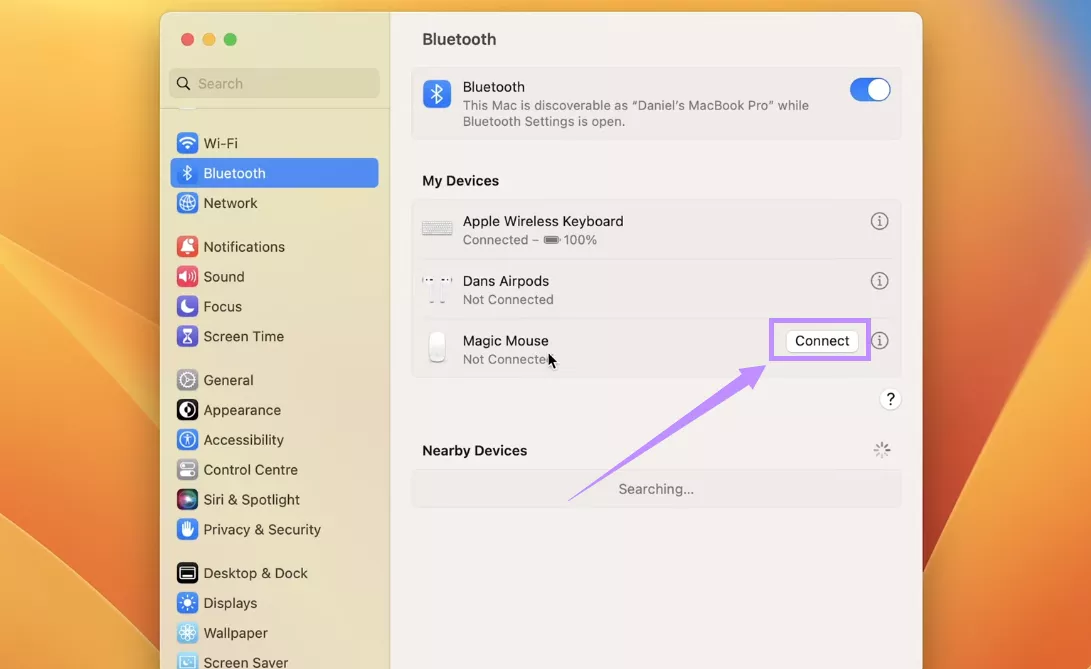
Fix 4. Use Another Mouse
If the left click on mouse is not working on Mac despite taking the above steps, try using a different mouse instead. This will help clarify whether the problem is related to the device or to your Mac’s system. If the new mouse works fine, the previous device might be faulty due to a broken switch or damaged sensor. However, if the problem persists, you can try the next fix.
Fix 5. Use Shift Key Magic
If the left click still doesn’t work even after changing the mouse, there might be a glitch with the Mac’s system. The Shift key method will put your Mac in Safe Mode, which helps repair any software issues.
Here’s how it works.
- Click the Apple icon in the top left and choose “Shut Down” to turn off your Mac
- Now, turn your Mac back on and immediately press and hold the Shift key.
- Keep holding until a rotating circle appears (not the beachball).
- Wait until a progress bar appears under the rotating circle. Once it fills up completely, your screen will go black.
- Then, your Mac will restart and prompt you to open or close your previous session. Click “Open” to restore your desktop.
Fix 6. Restart The Mac
Sometimes, a simple restart is all you need to fix the left click on Mac not working. A quick restart will refresh the system settings and fix any temporary glitches.
Here’s how to restart your Mac.
- Click the Apple logo in the top-left.
- Select “Restart” from the menu.
- Click “Restart” again to confirm your action.
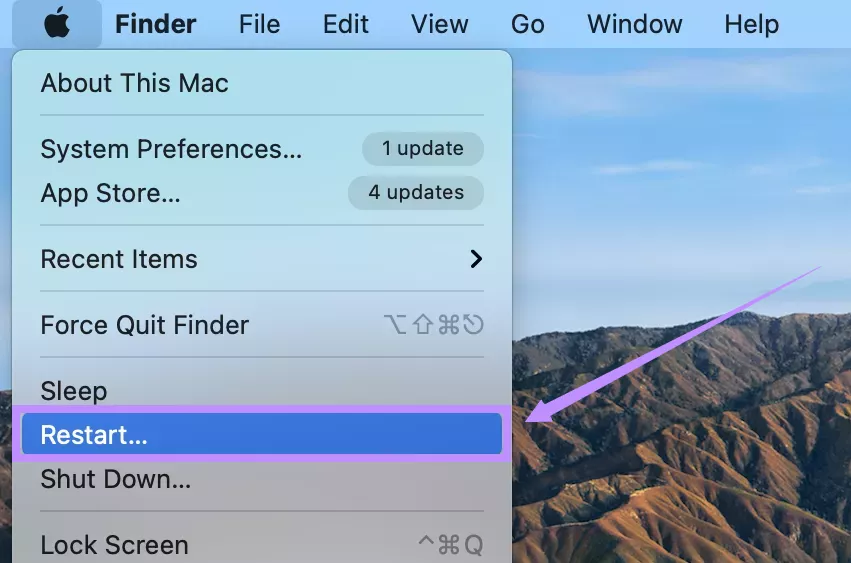
Fix 7. Update the macOS
Another solution to resolve software issues is to update your Mac. New versions contain fixes for any hardware or software issues and can be helpful if Mac left click stops working.
Here’s how to install updates.
- Go to the “Apple” menu > “System Settings” or “System Preferences”.
- Select the “Software Update” option.
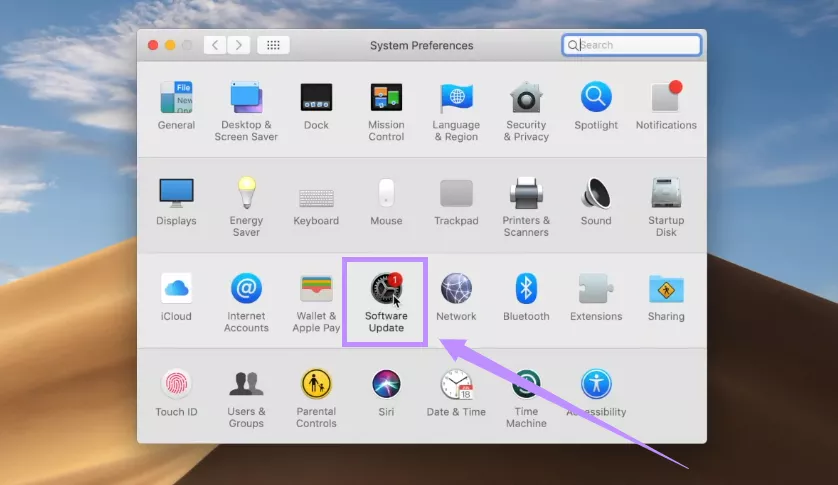
- Wait for your Mac to check for available updates. If an update appears, click “Upgrade Now.”
- Click “More info” to view and install additional updates. Then, restart your Mac.
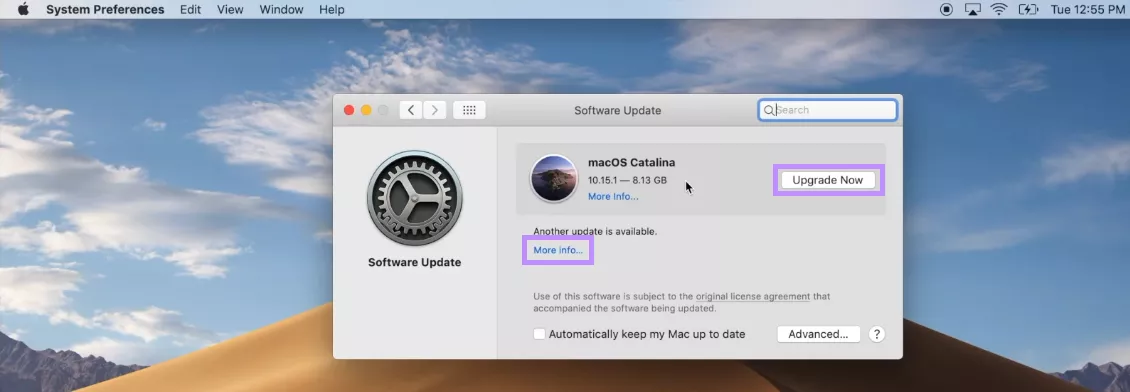
Part 6. Bonus Tip: The Best PDF Editor for Mac
If you frequently need to open, read, or edit PDFs on your Mac, you need a powerful PDF editor to make this task effortless. UPDF for Mac is the best solution for it. It is an all-in-one PDF manager that helps you handle your documents more productively. You can easily annotate, edit, convert, organize PDFs, and more. You can even chat with AI right within your PDFs!
Whether you are a professional or a student, UPDF has all the features you need to handle your documents however you need. And despite offering advanced PDF tools, it is a lot cheaper and affordable. This makes it a far better choice than other editors like Adobe Acrobat or PDF Expert. You can check its price and upgrade here.
Why not try it yourself? Download now and see the difference!
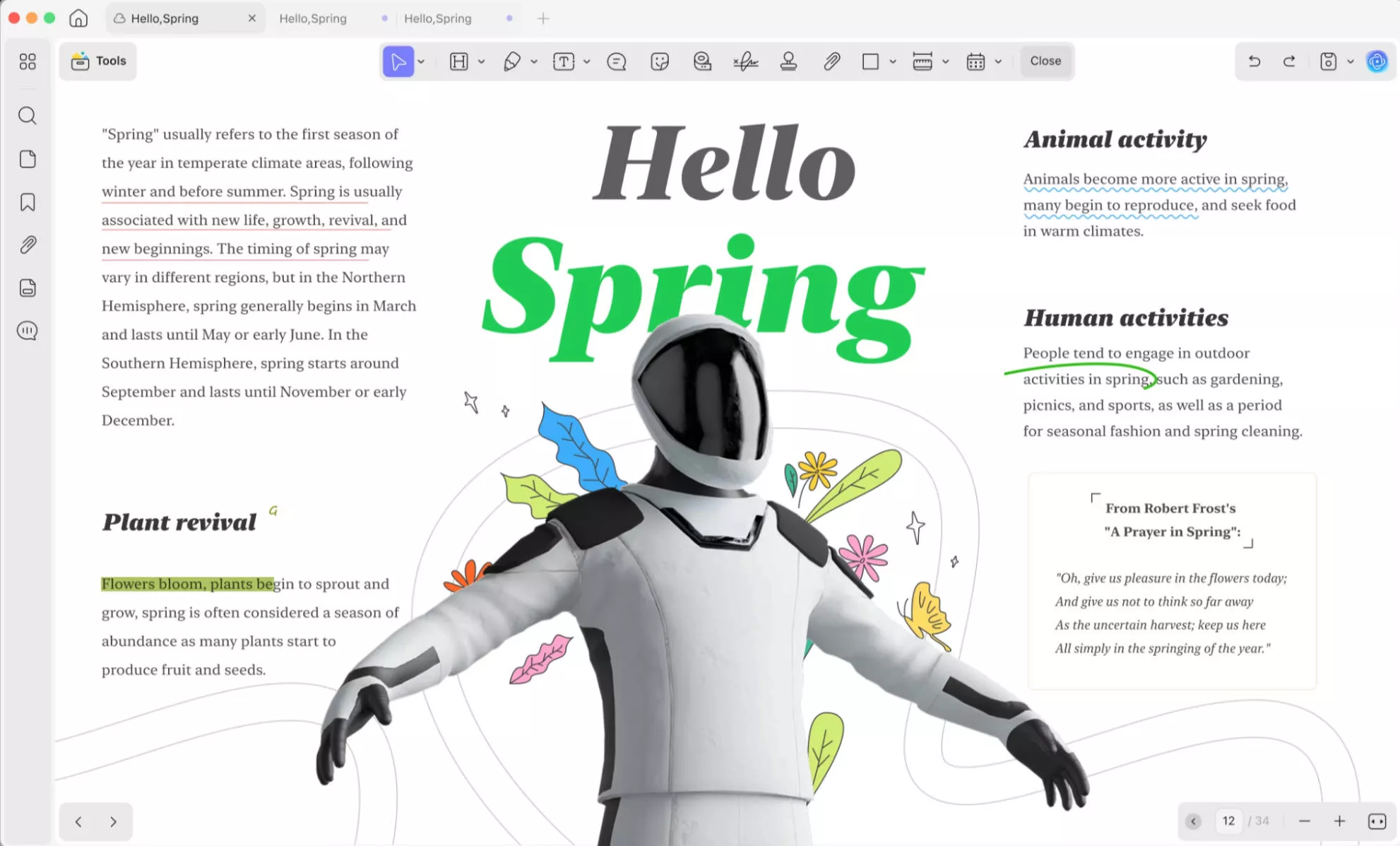
Why Choose UPDF for Mac?
- View PDFs Flexible Ways: UPDF lets you switch between single-page, two-page, or scrolling layouts. You can even open files in tabs, view PDFs as slideshows, and use dark or eye-protection themes for comfortable reading.
- Edit Everything You Need: It lets you add new text, images, and links and even edit the existing ones in the PDF. Moreover, you can edit watermarks, headers, footers, backgrounds, and more.
- Markup and Annotate: You can highlight, underline, or strikethrough text and add squiggly lines. Make your annotations visually appealing with stickers, stamps, shapes, and more.
- Collaborate with Comments: You can add sticky notes, text comments, text boxes, text callouts, and more. You can view all the PDF comments in a well-organized list and reply to any comment you need.
- Chat PDFs with AI: UPDF’s built-in AI assistant helps you summarize, translate, and explain any text from the PDF. You can also chat with images and convert a PDF to a mindmap.
- Create and Fill Forms: You can create PDF forms using text fields, radio buttons, drop-downs, and more. It also lets you fill out interactive and non-interactive forms quickly.
- Extract Text Using OCR: You can convert scanned documents into editable and searchable ones using OCR from various languages.
- Batch-Process PDFs: It lets you batch OCR, convert, compress, encrypt PDFs, and more. You can also add watermarks, headers, footers, and backgrounds to multiple files at once.
These features are just the start—there’s a lot more you can do with UPDF. If you want to learn more about it, read this review article or watch the video below.
If you want to upgrade to the pro version after trying UPDF, there’s good news! UPDF is available at a massive discount right now, and you can use it across all platforms with a single license. So, don’t miss out. Buy UPDF today!
Ending Note
That’s all about how to fix the left click not working on Mac. Whether it's the bluetooth connection problems or issues with Mac’s system, there are various proven ways to fix it. And if you handle PDFs often on your Mac, UPDF can help you make the most of them—more productively and at a cheaper price. Give it a try. Download UPDF for free!
Windows • macOS • iOS • Android 100% secure
 UPDF
UPDF
 UPDF for Windows
UPDF for Windows UPDF for Mac
UPDF for Mac UPDF for iPhone/iPad
UPDF for iPhone/iPad UPDF for Android
UPDF for Android UPDF AI Online
UPDF AI Online UPDF Sign
UPDF Sign Edit PDF
Edit PDF Annotate PDF
Annotate PDF Create PDF
Create PDF PDF Form
PDF Form Edit links
Edit links Convert PDF
Convert PDF OCR
OCR PDF to Word
PDF to Word PDF to Image
PDF to Image PDF to Excel
PDF to Excel Organize PDF
Organize PDF Merge PDF
Merge PDF Split PDF
Split PDF Crop PDF
Crop PDF Rotate PDF
Rotate PDF Protect PDF
Protect PDF Sign PDF
Sign PDF Redact PDF
Redact PDF Sanitize PDF
Sanitize PDF Remove Security
Remove Security Read PDF
Read PDF UPDF Cloud
UPDF Cloud Compress PDF
Compress PDF Print PDF
Print PDF Batch Process
Batch Process About UPDF AI
About UPDF AI UPDF AI Solutions
UPDF AI Solutions AI User Guide
AI User Guide FAQ about UPDF AI
FAQ about UPDF AI Summarize PDF
Summarize PDF Translate PDF
Translate PDF Chat with PDF
Chat with PDF Chat with AI
Chat with AI Chat with image
Chat with image PDF to Mind Map
PDF to Mind Map Explain PDF
Explain PDF Scholar Research
Scholar Research Paper Search
Paper Search AI Proofreader
AI Proofreader AI Writer
AI Writer AI Homework Helper
AI Homework Helper AI Quiz Generator
AI Quiz Generator AI Math Solver
AI Math Solver PDF to Word
PDF to Word PDF to Excel
PDF to Excel PDF to PowerPoint
PDF to PowerPoint User Guide
User Guide UPDF Tricks
UPDF Tricks FAQs
FAQs UPDF Reviews
UPDF Reviews Download Center
Download Center Blog
Blog Newsroom
Newsroom Tech Spec
Tech Spec Updates
Updates UPDF vs. Adobe Acrobat
UPDF vs. Adobe Acrobat UPDF vs. Foxit
UPDF vs. Foxit UPDF vs. PDF Expert
UPDF vs. PDF Expert

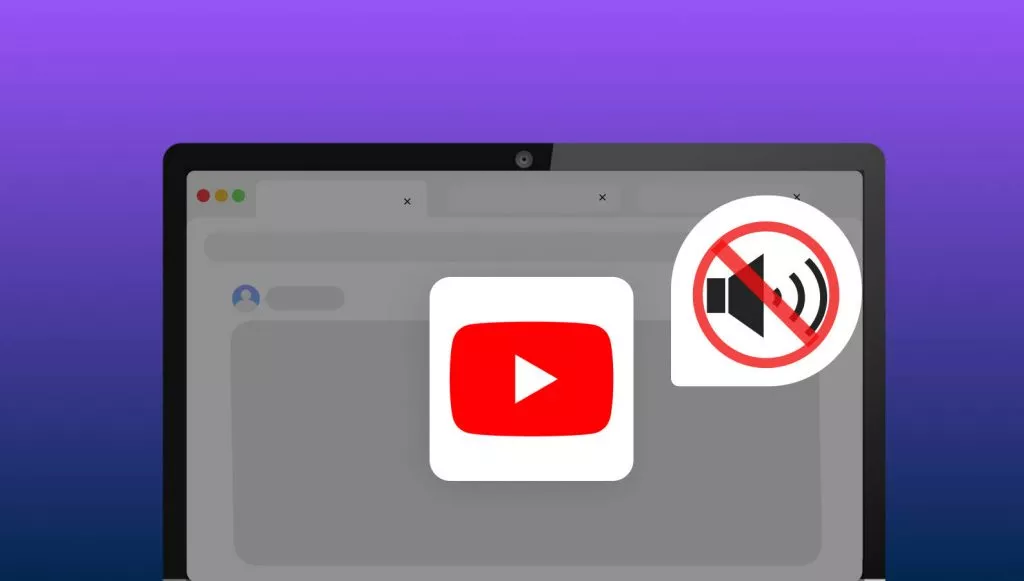

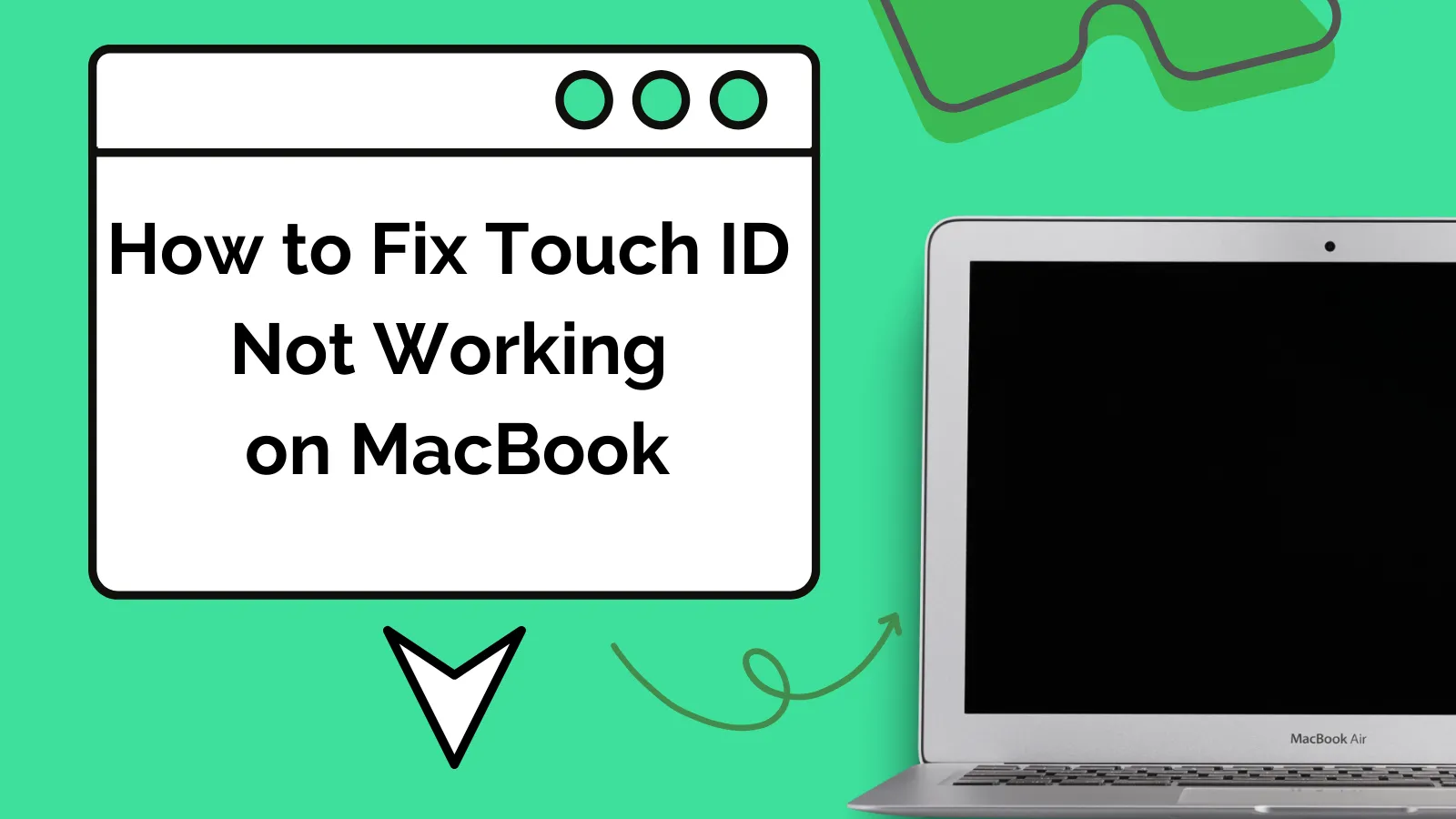

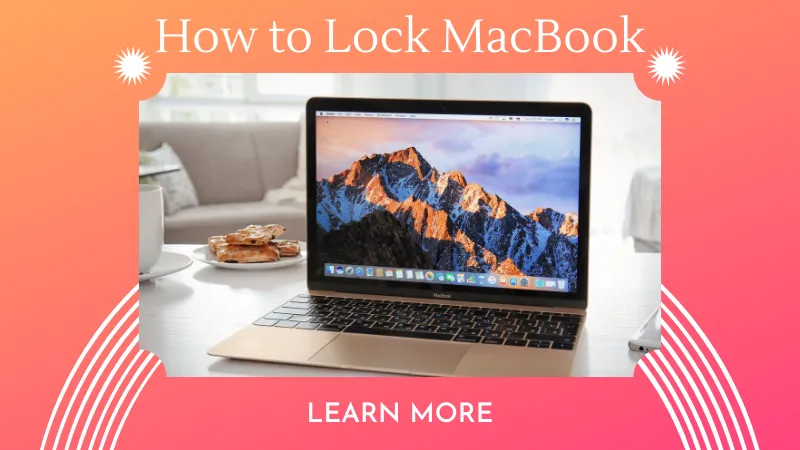


 Enola Miller
Enola Miller 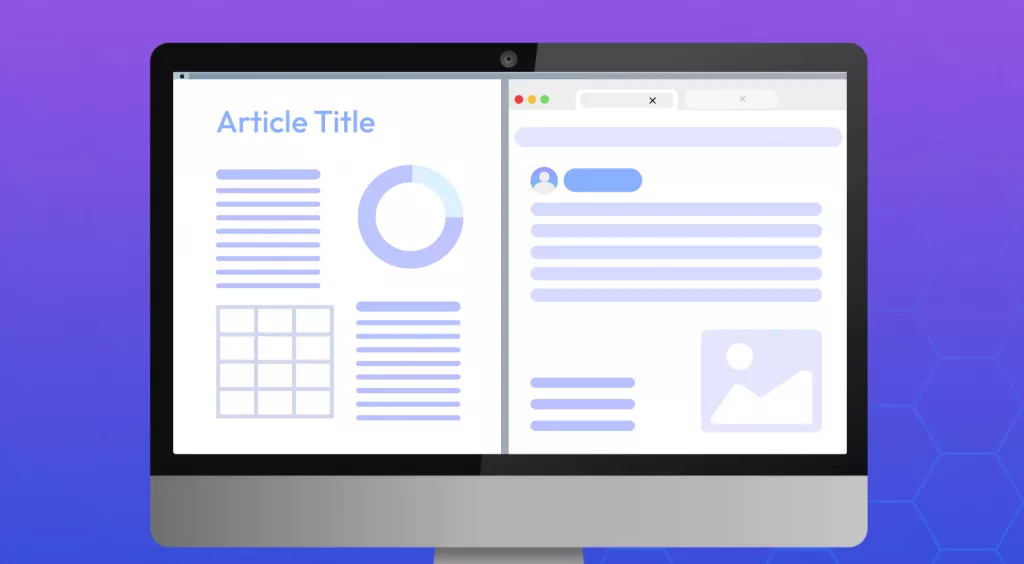
 Enola Davis
Enola Davis 
 Enrica Taylor
Enrica Taylor