How convenient would a business contract get if you could sign them on the go? If you have ever found yourself staring at a digital document, desperately wishing to sign it there and then, my friend, you are at the right place.
There is nothing to worry about when a legally binding digital signature has swooped in to save the day. So hang tight because we are on a roller coaster to unravel the guide to help you seamlessly create a digital signature on Mac!
How to Create a Digital Signature on Mac (macOS Sonoma Compatible)
Alright, folks, before we delve into any details, let's break it down for the newbies in the house.
Imagine you have remote work collaborators for a project and now want to sign an agreement for the deal. Not being in the same location can be a complete hassle to team up for work. But just then, UPDF has become the day's savior.
UPDF for Mac is a trusty solution for PDF reading, editing, and converting. If you are tired of working with pesky PDFs that will not cooperate, UPDF is the ultimate solution. With a snap, create and edit files seamlessly. And with the added magic of AI, streamlining the workflow has never been easier!
Say adieu to your rusty PDF tools because UPDF is going to revamp your experience completely. Here is how to work its wonder to create a digital signature on Mac:
Create a Digital Signature on Mac with UPDF - Step-by-Step
Step 1. Download UPDF
First and foremost, download the UPDF on your device. Install the application and set up an account. Don't worry it is super easy and quick.
Windows • macOS • iOS • Android 100% secure
Step 2. Open the Document
Launch the application and open your file in UPDF, or simply drag and drop it into the open file window. Click 'Form' in "Tools", and this will open a data-collection option to add to the form.
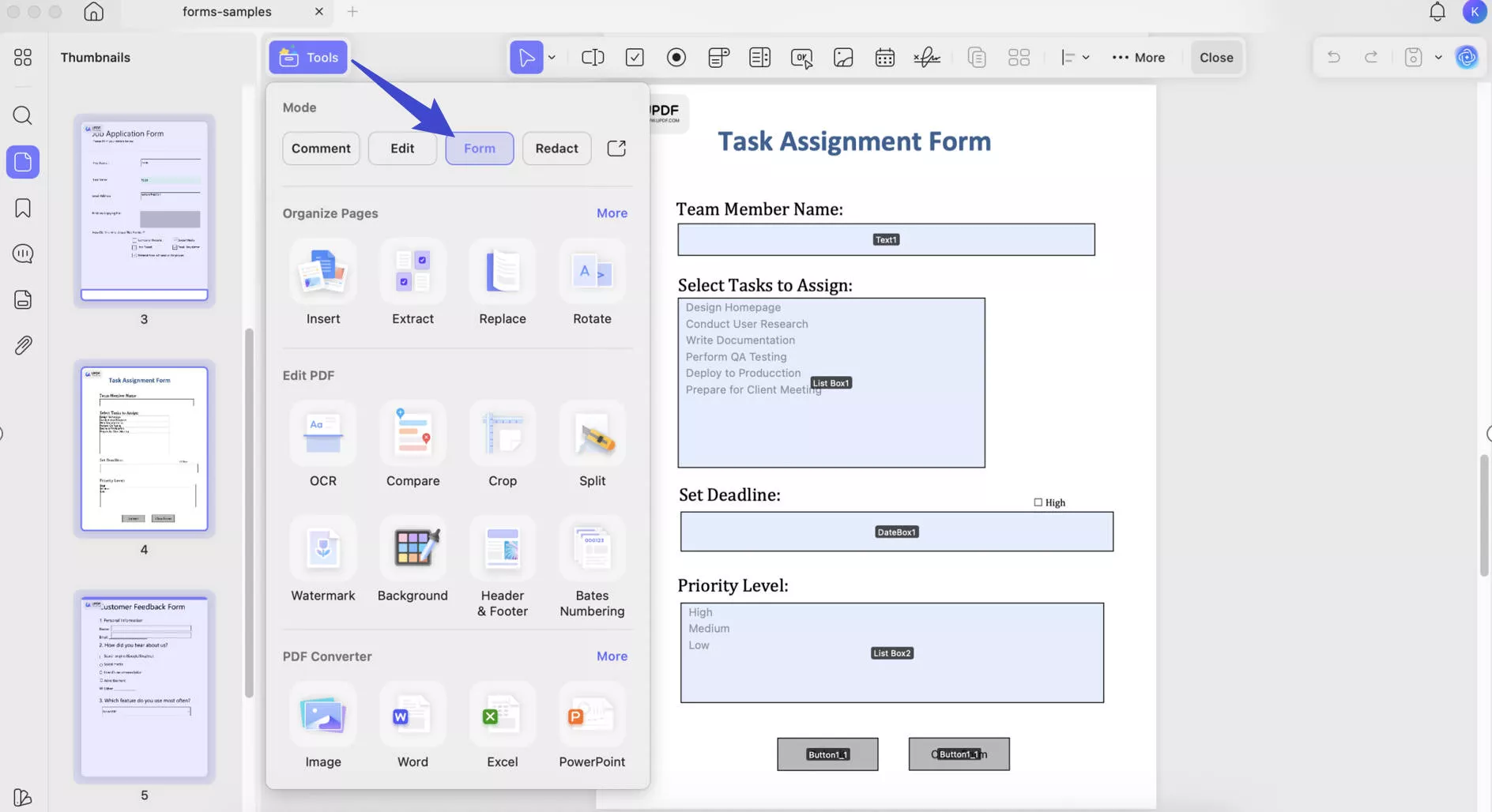
Step 2. Click the Digital Signature Option
Next, navigate your cursor to the top menu tools, and click on 'Digital Signature' to kick-start the process. A signature box will appear on the screen. Move it across the document and adjust the size. Additionally, click on it to manipulate the properties of the signature field.
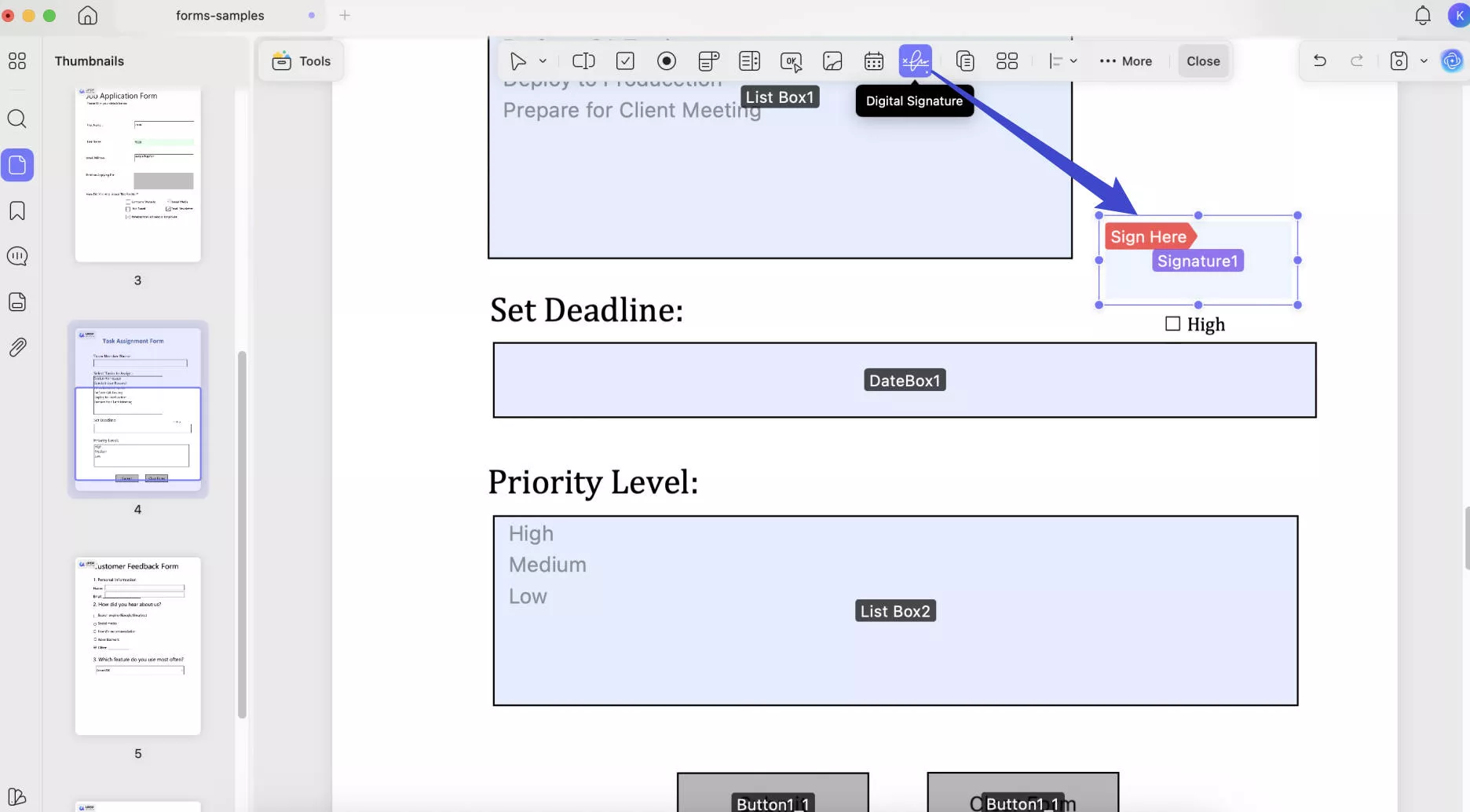
Step 3. Create a New Digital ID
Create a digital ID on UPDF to seamlessly sign all documents digitally. To create a digital ID and sign a PDF, you need to go to the "Comment" mode in "Tools" from the left toolbar.)
Click on the signature field, and a 'Sign Document' pop-up window will open. Move your cursor to the 'Create' icon and click on it.
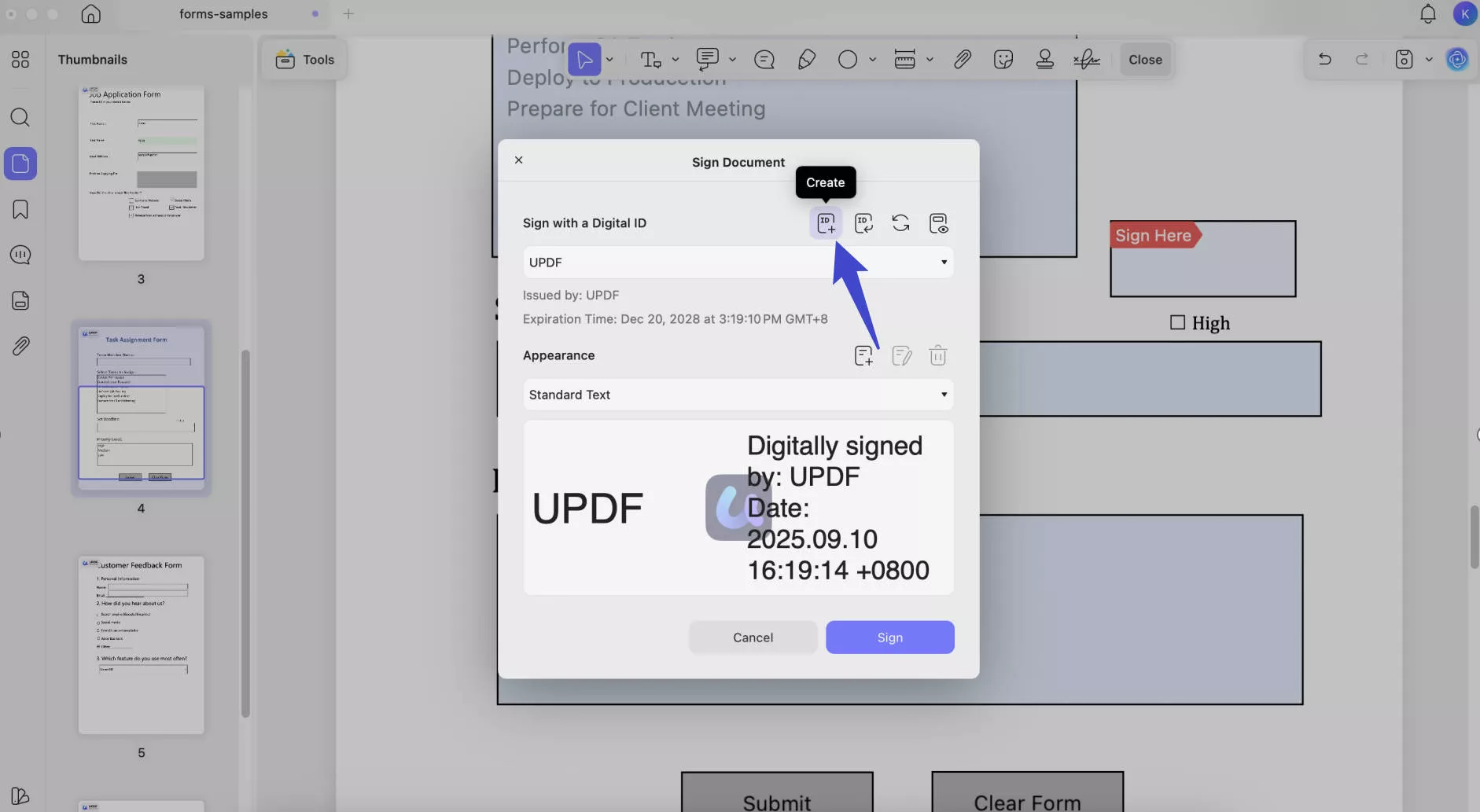
The 'Create a New Digital ID' dialog will appear now. Smartly fill in the details (name, organization, address). Click 'Create' to head on to the next step.
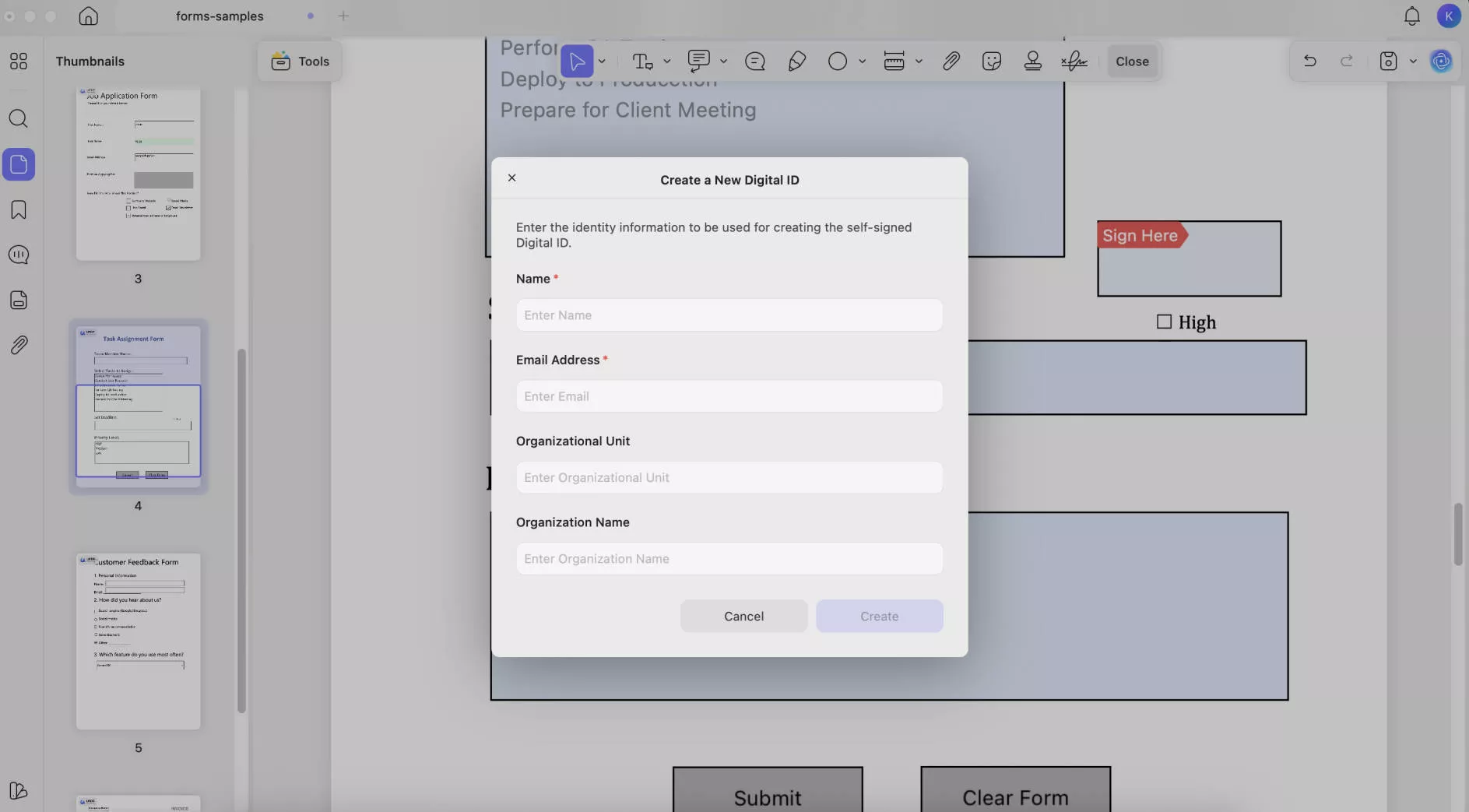
Step 4. Customize the Signature Appearance (Optional)
Easily customize the look of your signature in the 'Sign Document' pop-up. Under the 'Appearance' heading click 'Create'.
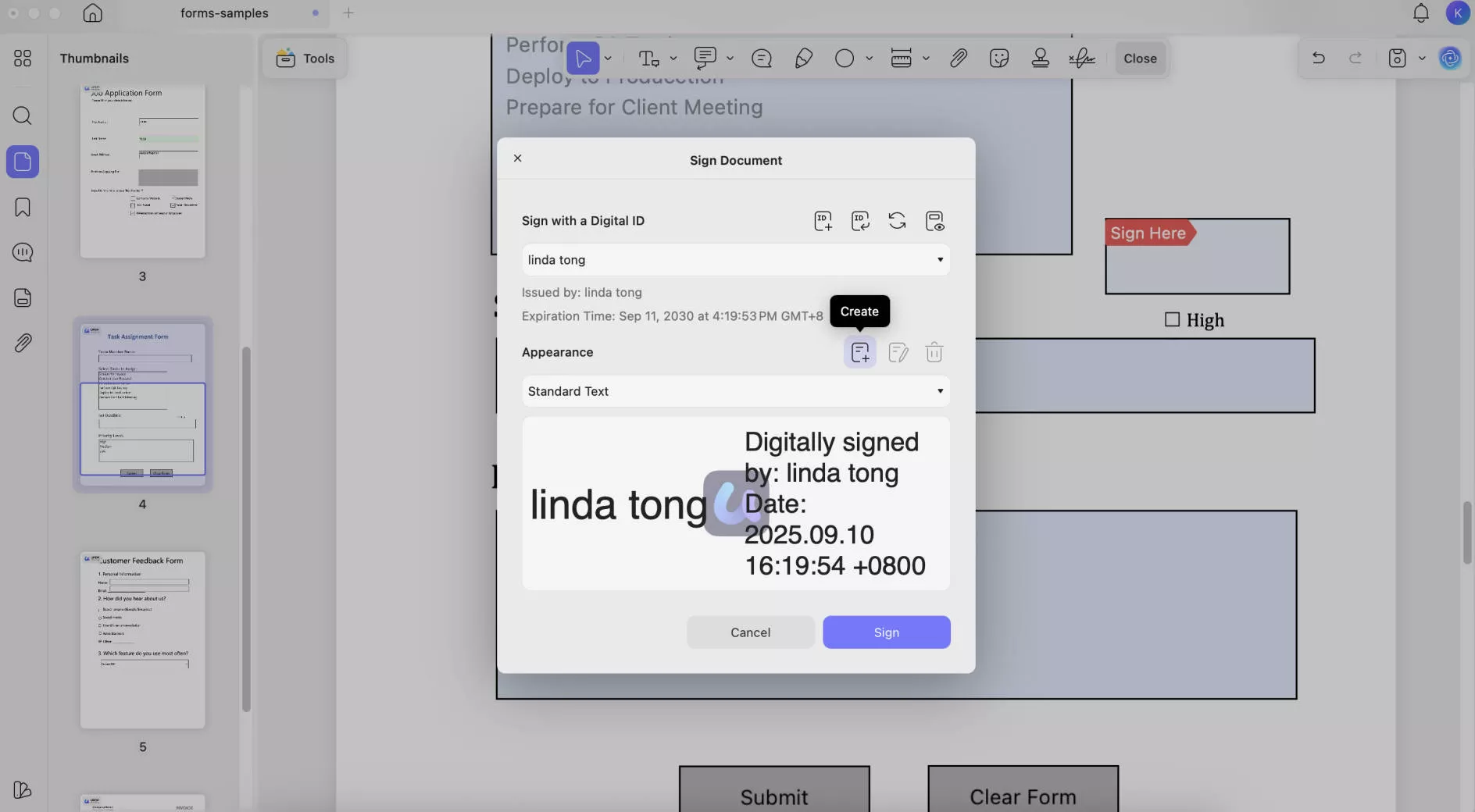
And you'll be taken to the 'Configure Signature Appearance'. Here, manipulate the look of your signature as you want. Click 'Create' to complete the step.
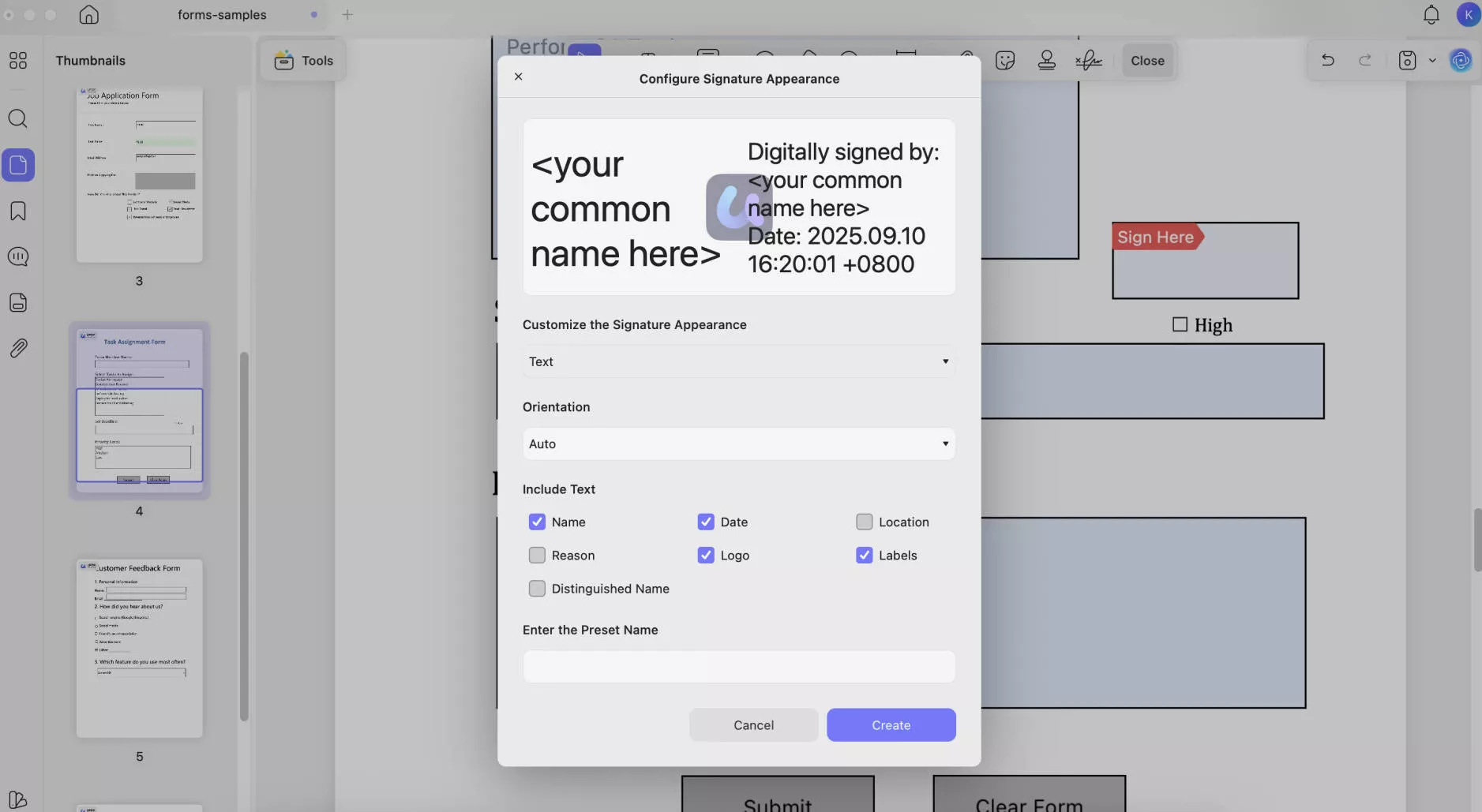
Step 5. Seamlessly Add a Digital Signature to Your PDF
To add signatures without a hitch, just click 'Sign' and Ta-Da! The signature is added to the document in a single click and that's how we sign a PDF on Mac! Voila!
That was a piece of cake! A few clicks and there you go! The document is protected and signed with a personalized digital signature.
Note: The digital signature feature is not available in the UPDF Mac version currently. However, you can expect this feature in November 2023. Download UPDF now and it is worth waiting.
Windows • macOS • iOS • Android 100% secure
Before we move any further, I want you to see some other wonders of UPDF! Here you go.
- Create Dynamic PDF Forms: With a few clicks, customize dynamic and interactive data collection forms. Squeeze distances and sign forms and contracts remotely with customizable digital signatures. Without much effort, fill uncompleted fillable and non-fillable forms anywhere, anytime.
- Edit PDFs: Seamless text and image editing in PDFs with a simple Word style format. Provide readers with direct access to resources and citations or protect work with customized watermarks. Edit your PDF and let it shine among others.
- Cross-Platform Support: UPDF is supported on Windows, Mac, iOS, and Android, making editing a breeze across all platforms.
- Annotate PDFs: Make your PDF pop out with an extensive collection of creative stickers, stamps, and shapes. Collaboration in real-time has never been easier. Add comments in real-time to interact with clients. Besides, bring the spotlight to important details by highlighting text in the PDF.
- UPDF AI: Whether it's long or complex PDFs, skim through them by looking at the thorough yet concise summary by AI. Understand your PDF better with AI's knowledgeable database. Let AI explain to you the charts, diagrams, and difficult terms. Additionally, teaming up with clients around the world is a breeze with UPDF AI handling the translation task.
UPDF for Mac is truly a blessing in disguise for all users. PDF editing is not rocket science anymore. Dive into the realm of this wonderful tool to make your document management bliss!
Why Create a Digital Signature on a Mac?
Alright, fellas! I bet you are still curious about why do you need to create a digital signature on Mac. Let me break down the perks of this nifty feature.
1. Sign Documents Remotely
Often, we can't ensure our presence on important occasions like a business deal or a remote contract signing. But there is no need to worry when you can sign the deal in real-time with digital signatures. Protect your contract with personalized signatures anywhere on the document.
2. Legal Documentation
Some legal documents like passports and ID cards require digital signatures to protect against identity theft and forgery. Keep your identity safe with digital signatures on documentation.
3. Financial Transactions
Digital signatures are a crucial aspect of financial transactions, whether it's online banking or cryptocurrency. Electronic signatures help to validate user identity with secure money transfers.
4. Software Verification
To authenticate the correct software update and download, applications are protected with digital signatures. This is an excellent way to protect users from accidentally downloading malicious and unauthorized content.
FAQs on Creating a Digital Signature on Mac
1. How do I create a digital signature on a Mac?
Creating a digital signature on a Mac is a child's play with UPDF. Here is how to do it in a few clicks:
- Download UPDF > Open File.
- Click on Tools > Form > Digital Signature.
- Create a Digital ID by 'Sign Document' > 'Create' > 'Create a New Digital ID.'
- Add the signature details, and click 'Create'.
2. How do I create a digital signature in MS Word for Mac?
To create a digital signature in Microsoft Word for Mac:
- Open the Word file.
- Click and place the cursor where you want to add the signature.
- 'Insert' tab > 'Signature Line'
- Add the details in the 'Signature Setup' pop-up box. Click 'OK.'
- Double-click the 'Signature Line' to open the 'Sign' pop-up. Add your information. Click 'Sign'.
3. Can I create a digital signature on a Mac with PDF Expert?
No. Unfortunately, PDF Expert cannot handle fancy digital signatures. You can only pitch in electronic or handwritten signs on your documents. But, UPDF is a super-handy tool to add digital signatures to your PDF on Mac.
4. Can I create a digital signature on Mac with Preview?
No. Mac's Preview isn't too efficient to support digital signatures yet. However, you can add electronic or hand scribble personalized signs anywhere on your file. To add digital signatures, UPDF is a smart solution.
Conclusion
And with this, our guide comes to an end. Creating a digital signature on a Mac cannot seem more effortless than this! No need to worry about signing a contract or a form - UPDF has you sorted! Protect the legality and authenticity with digital signatures on your file.
Download the magical UPDF now because it is your sidekick to master the art of working on a PDF. Seamlessly read, edit, annotate, and convert PDFs. Delve into its magic and solve all the PDF mazes in a blink! We promise you won't regret this decision. It is even better if you choose to upgrade to UPDF Pro now at an exclusive discount.
Windows • macOS • iOS • Android 100% secure
 UPDF
UPDF
 UPDF for Windows
UPDF for Windows UPDF for Mac
UPDF for Mac UPDF for iPhone/iPad
UPDF for iPhone/iPad UPDF for Android
UPDF for Android UPDF AI Online
UPDF AI Online UPDF Sign
UPDF Sign Edit PDF
Edit PDF Annotate PDF
Annotate PDF Create PDF
Create PDF PDF Form
PDF Form Edit links
Edit links Convert PDF
Convert PDF OCR
OCR PDF to Word
PDF to Word PDF to Image
PDF to Image PDF to Excel
PDF to Excel Organize PDF
Organize PDF Merge PDF
Merge PDF Split PDF
Split PDF Crop PDF
Crop PDF Rotate PDF
Rotate PDF Protect PDF
Protect PDF Sign PDF
Sign PDF Redact PDF
Redact PDF Sanitize PDF
Sanitize PDF Remove Security
Remove Security Read PDF
Read PDF UPDF Cloud
UPDF Cloud Compress PDF
Compress PDF Print PDF
Print PDF Batch Process
Batch Process About UPDF AI
About UPDF AI UPDF AI Solutions
UPDF AI Solutions AI User Guide
AI User Guide FAQ about UPDF AI
FAQ about UPDF AI Summarize PDF
Summarize PDF Translate PDF
Translate PDF Chat with PDF
Chat with PDF Chat with AI
Chat with AI Chat with image
Chat with image PDF to Mind Map
PDF to Mind Map Explain PDF
Explain PDF Scholar Research
Scholar Research Paper Search
Paper Search AI Proofreader
AI Proofreader AI Writer
AI Writer AI Homework Helper
AI Homework Helper AI Quiz Generator
AI Quiz Generator AI Math Solver
AI Math Solver PDF to Word
PDF to Word PDF to Excel
PDF to Excel PDF to PowerPoint
PDF to PowerPoint User Guide
User Guide UPDF Tricks
UPDF Tricks FAQs
FAQs UPDF Reviews
UPDF Reviews Download Center
Download Center Blog
Blog Newsroom
Newsroom Tech Spec
Tech Spec Updates
Updates UPDF vs. Adobe Acrobat
UPDF vs. Adobe Acrobat UPDF vs. Foxit
UPDF vs. Foxit UPDF vs. PDF Expert
UPDF vs. PDF Expert



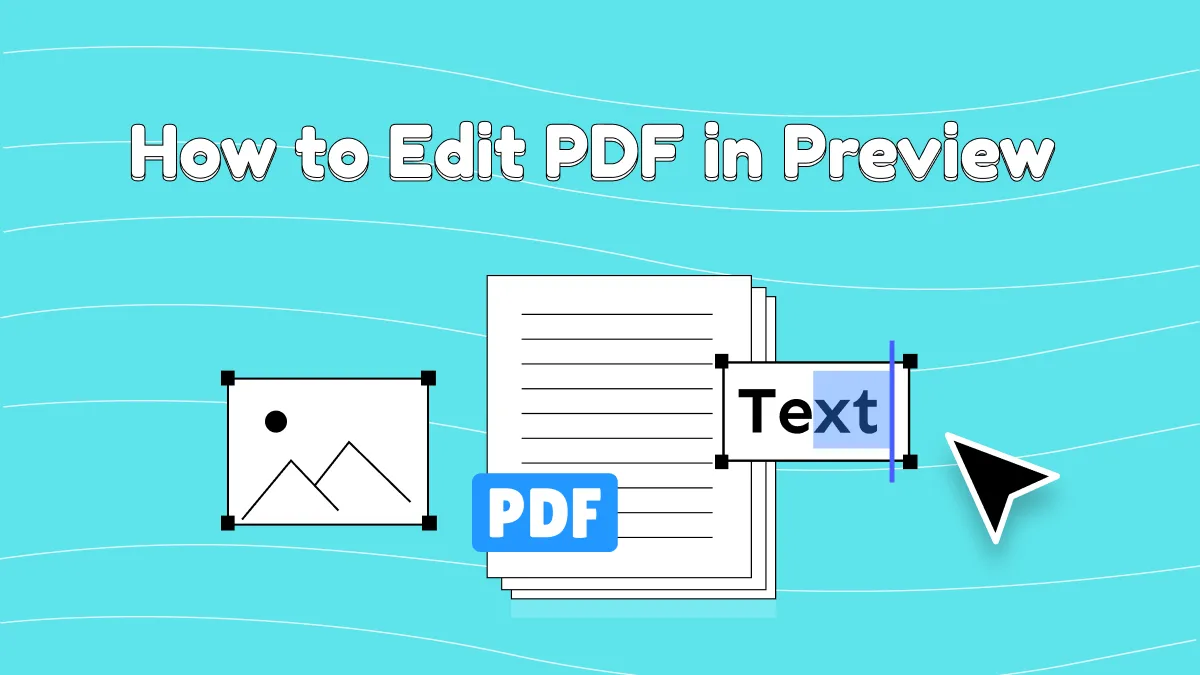

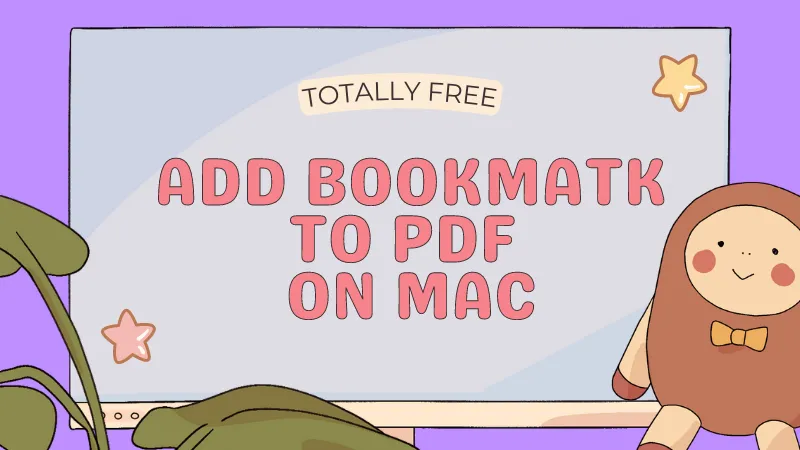


 Lizzy Lozano
Lizzy Lozano 
 Enid Brown
Enid Brown 
 Enola Miller
Enola Miller 
 Grace Curry
Grace Curry 