Many of you may have received a PDF file on Mac and want to convert it to MS Word DOCX or DOC format for better editing. Many ways can help you out, but most of them are paid ways. If you are those who want to get free ways, you can read this article. Here, you can learn how to convert PDF to DOCX on Mac for free with two methods.
Method 1. How to Change PDF to DOCX on Mac With UPDF (Without Losing Formatting)
If you want to convert PDF to DOCX on Mac for 1-2 PDF files without payment, you can use - UPDF for Mac. It allows you to have 2 free conversion tasks for each day. You can just download UPDF via the below button and follow the below guide to convert PDF to DOCS on Mac for free.
Windows • macOS • iOS • Android 100% secure
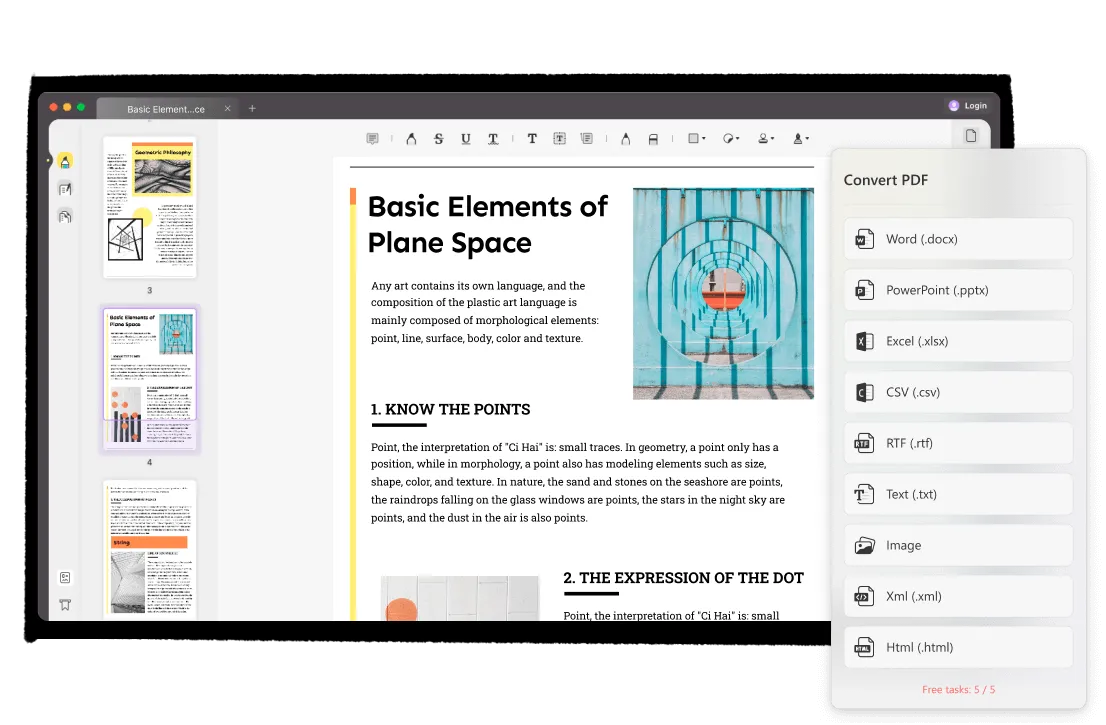
Way 1. How to Turn PDF into DOCX on Mac?
Step 1. Click the Export Icon
To start the conversion process, open the UPDF app on your Mac - drag and drop the files you want to convert to the interface or click on the "Open File" option.
On the right toolbar, there is an "Export PDF" icon. Click on it to enable the convert window.
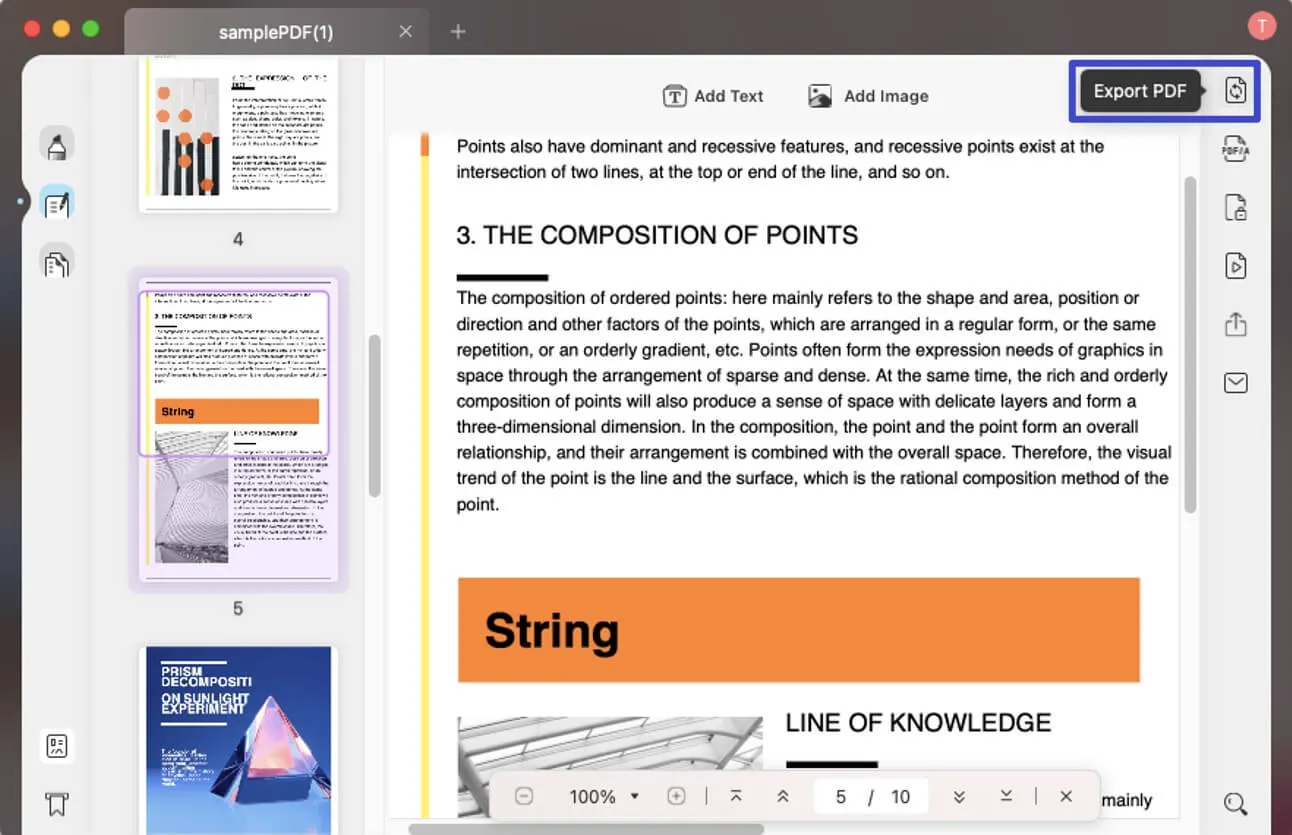
Step 2. Choose the Output Format
UPDF allows you to choose between a range of formats, but since we're talking about DOCX in this example, click on the "Word (.docx)" option.
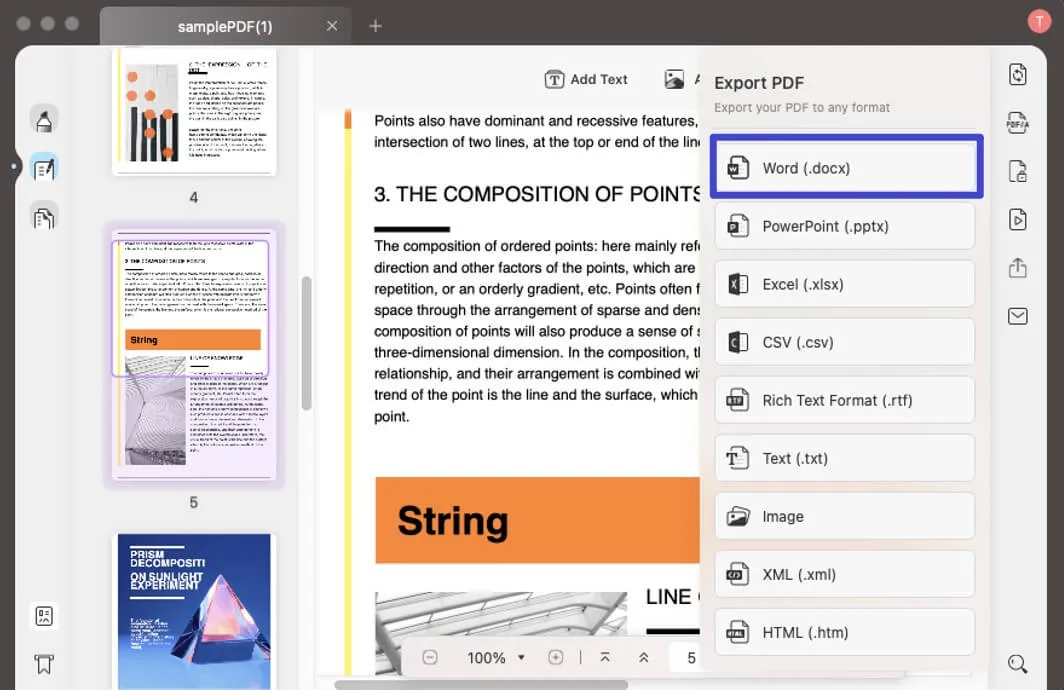
Step 3. Start Converting PDF to DOCX on Your Mac
You can also choose the page range for the conversion.
Now that you have selected all the settings you want - just click on "Export", which will be in the right bottom corner of the pop-up window. The destination dialog will open to allow you to choose a preferred saving location.
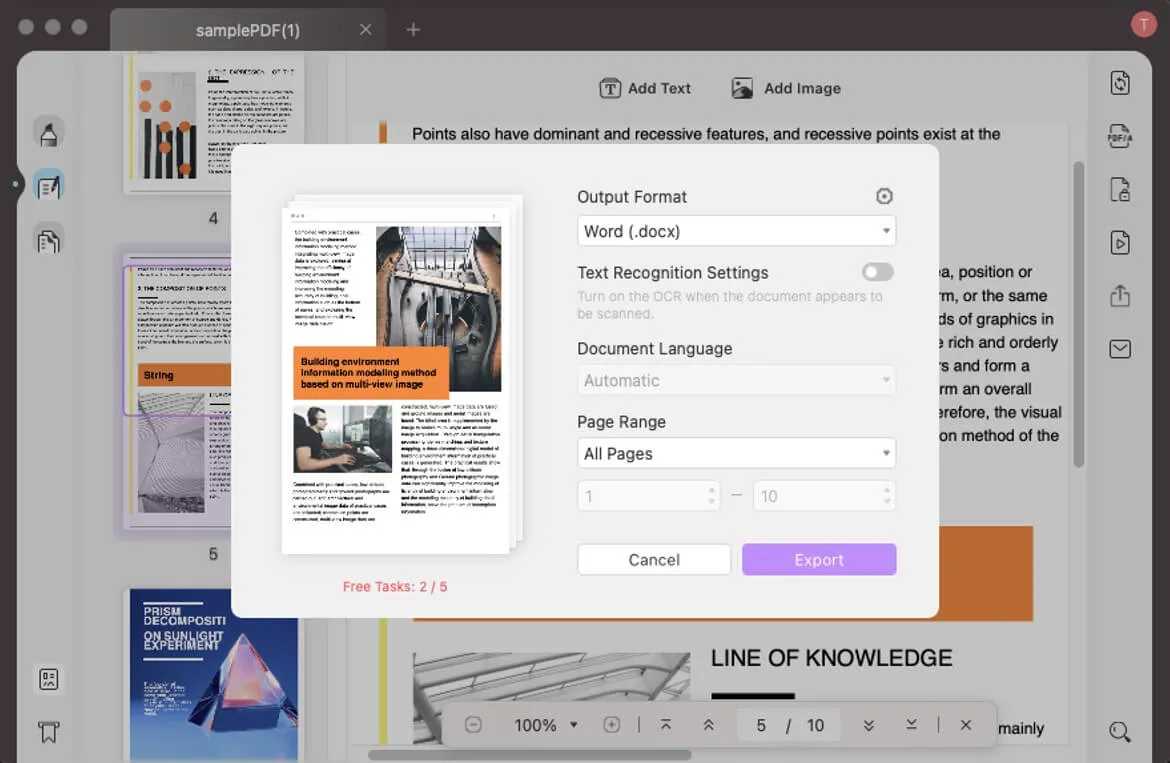
If you were under the impression that it is a complex task to convert PDF to DOCX on Mac and would require some complicated steps, you were mistaken. It is straightforward to maneuver through. All you need is a handy converter such as UPDF to do the job for you. Just download UPDF, follow the above text guide or the below video guide to convert PDF to DOCX on Mac for free now.
Windows • macOS • iOS • Android 100% secure
The method introduced above is to convert standard PDF to DOCX. What if you have scanned PDF and want to convert it into editable DOCX or you have multiple PDF files and want to convert them into the DOCX format at once? UPDF can also do that for you. But you need to note that these features need to be paid for. But don't worry, the price is very cheap, you can check the price here.
After you buy the license, you can follow the below guides to convert scanned PDF to DOCX on Mac and turn multiple PDF files into DOCX files at once.
Way 2. How to Convert Scanned PDF to DOCX on Mac?
You need to use the OCR feature to convert scanned PDF to DOCX on Mac. Here is the guide to follow.
- Download UPDF via the below button. Open the scanned PDF file, and choose the "OCR" function on the right panel.
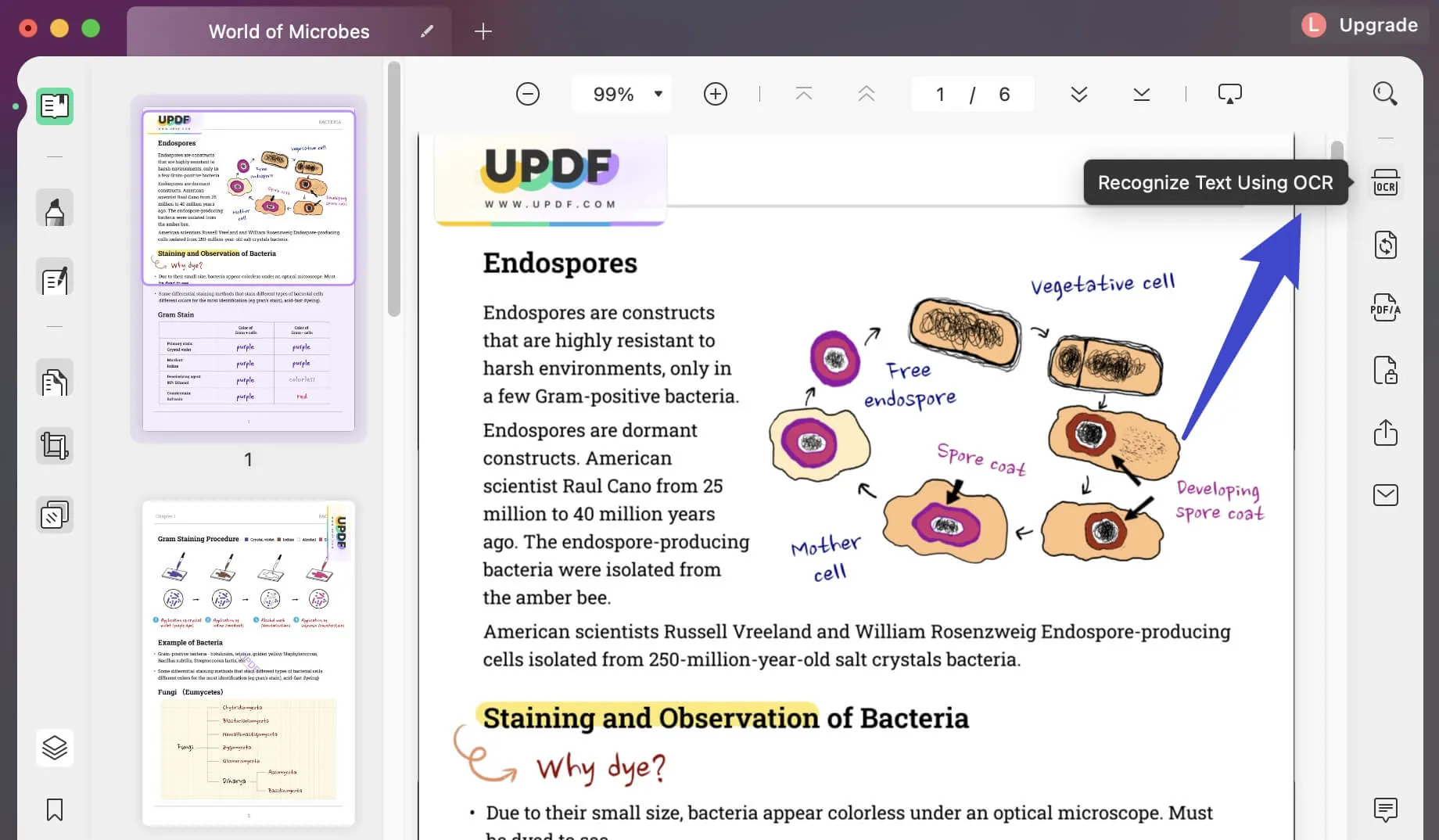
- Adjust corresponding settings for personal use:
- "Layout": we have three choices as shown, "Text and pictures only", "Text over the page image" and "Text under the page image"(You can click here for detailed information)
- "Document Language": there are 38 languages provided for recognition.
- "Image Resolution": including 72dpi, 150dpi and 320dpi
- "Page Range": you can choose a particular page number out of all pages for specific use.
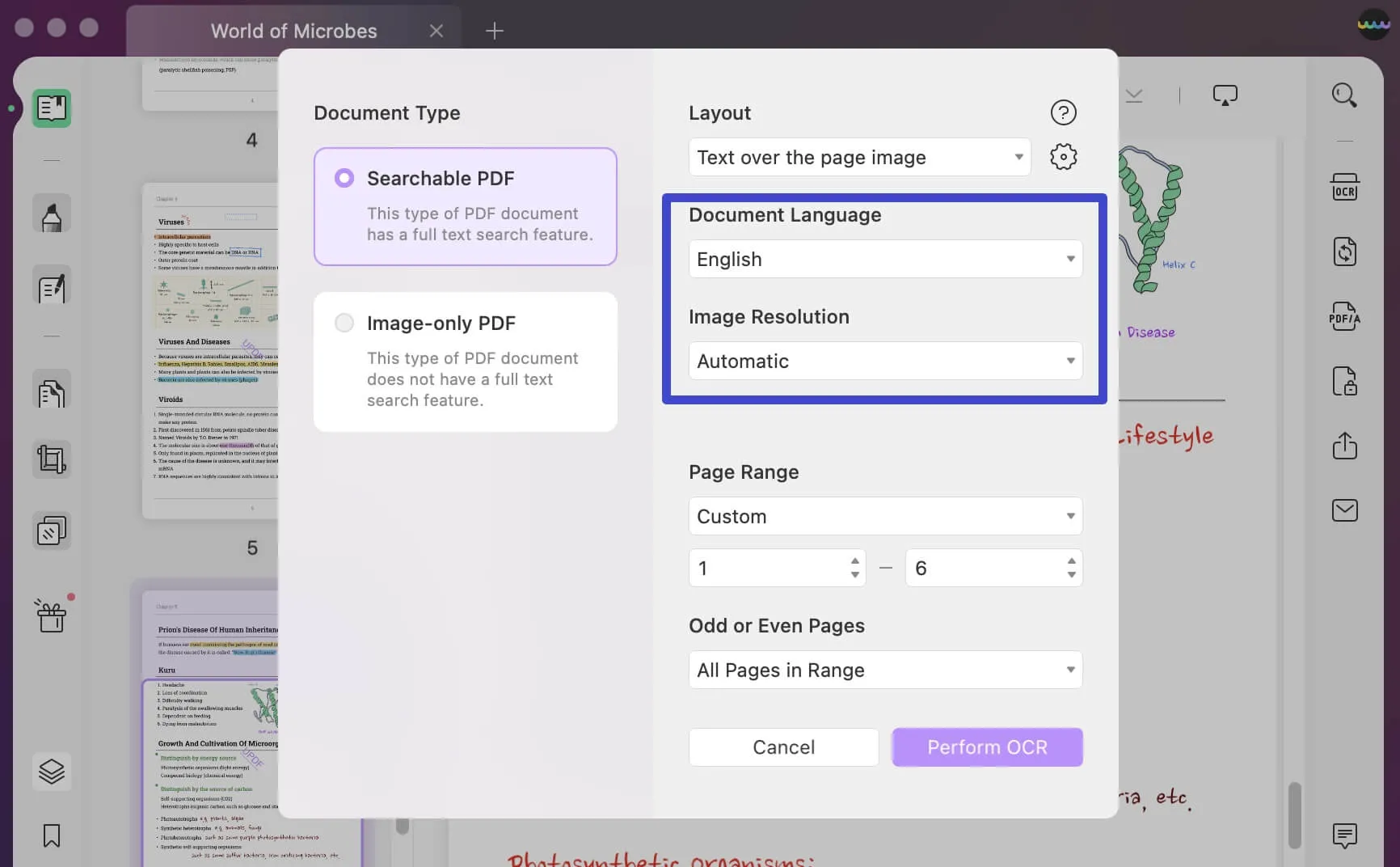
- Click "Perform OCR" to get an editable file and save it to the place you want.
- The editable files will automatically pop up next to the original file, then you can click "Export PDF" to convert file formats into DOCX.
Method 3. How to Batch Convert PDF to DOCX on Mac?
To batch convert PDF to DOCX on Mac, you can click "Batch" > "Convert" > "Add Files" > ".DOCX" > "Apply" to convert PDF to DOCX on Mac in batch.
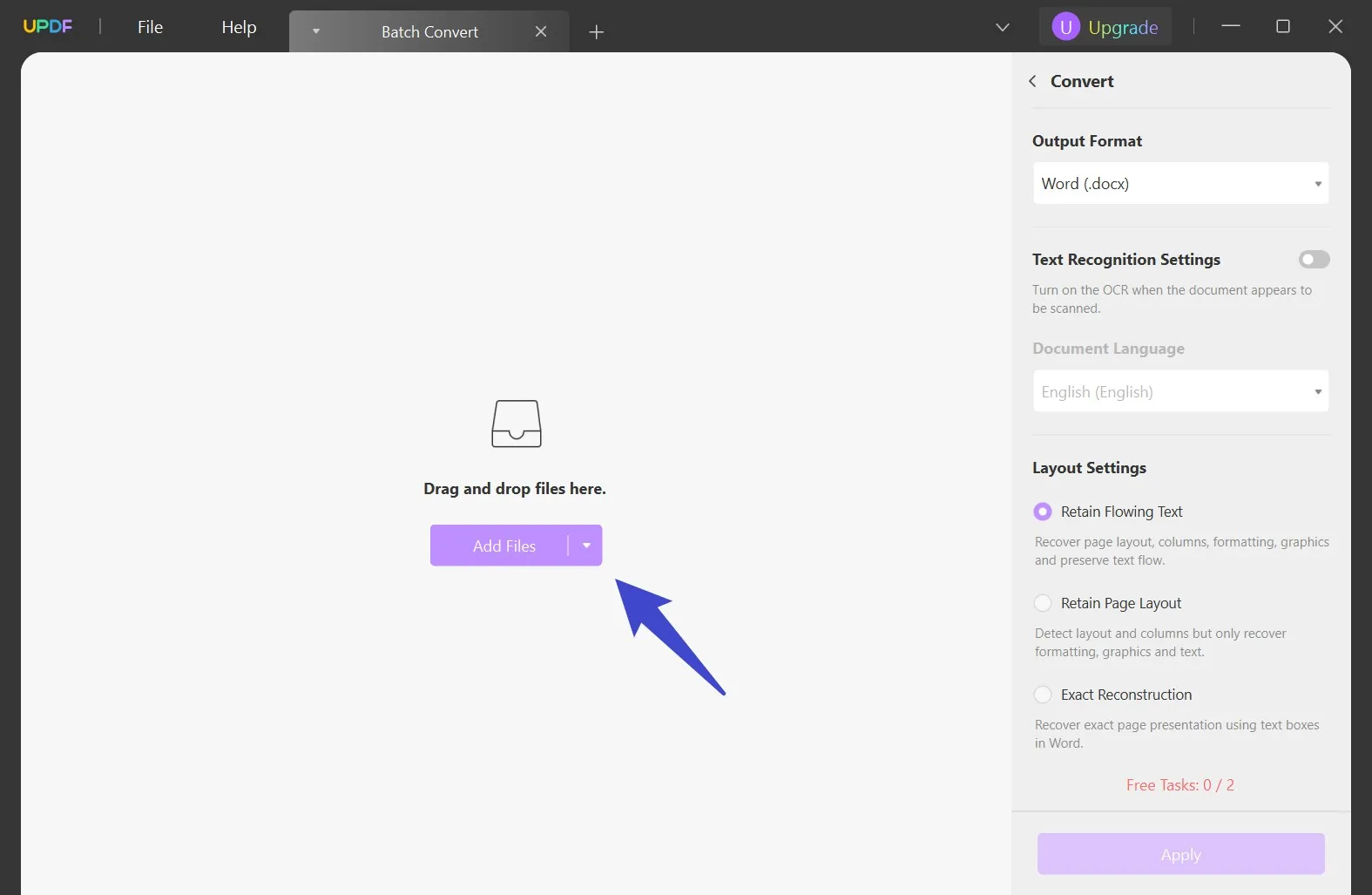
After checking all the guides, we are sure that you will find it is easy to use UPDF to meet all your requirements to convert PDF to DOCX. Moreover, UPDF is not only a PDF converter, but also a AI PDF editor with editing PDFs, summarizing PDF, chatting for PDF, annotating PDF, and more features. Highly recommend you download UPDF via the below button or read this UPDF review article from Howtogeek.
Windows • macOS • iOS • Android 100% secure
Method 2. How to Convert PDF to DOCX on Mac for free with Preview (Losing Format)
Deem using a low-tech strategy such as copy-pasting an unfit approach? It can work remarkably well in some instances, mainly if the PDF document is primarily content-based. It can be a real pain at times, depending on the sort of PDF format you are using.
As an alternative, we will walk you through the process of converting the file by using Preview. It is as easy as copy-pasting; read ahead to learn more!
- Select your PDF file and right-click on it. Click on the "Open With". Once the dialog opens, select the "Preview" option.
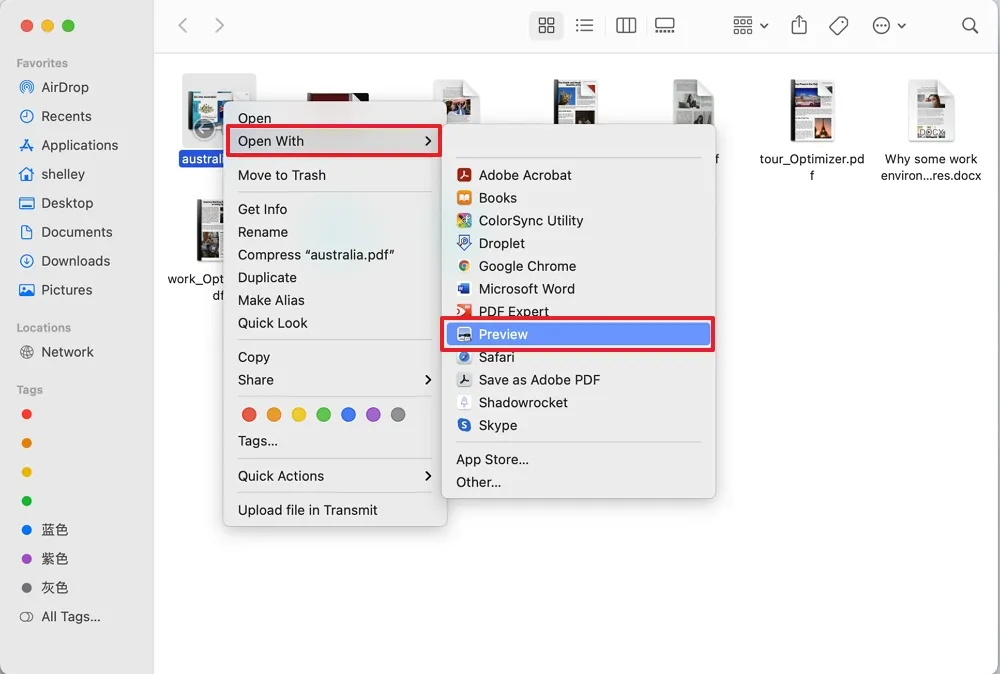
- Select the content/text you want to be copied and press Command-C. Or you can select the text, right-click your mouse, and choose "Copy". This will help you copy the text to your clipboard.

- Steer to MS Word or Pages on your MacBook and paste the content within the file by pressing Command-V.
- Save the document in the DOCX or DDC format, and if you prefer to use Pages, go to the "File", click on "Export To", and choose "Word".
Which Method is Better to Convert PDF to DOCX on Mac?
To help you decide which method is better for you, we use a table to compare these two methods. So that you can pick up the suitable way you need.
| Items | Features | Preview for Mac | UPDF |
| Pricing | Plan details | Free | US$39.99/year US$69.99/perpetual |
| System | Work on platforms | Mac | Windows, Mac, iOS, Android |
| Read PDF | Open, view, and read PDFs; Add bookmarks; Search text in PDFs; Display PDF as Slideshow | ||
| Annotate PDF | Highlight, Text Box, Sticky Note, Strikeout, Underline, Shapes, Pencil, Signatures | ||
| Squiggly line, Text Comment, Text Callout, Stickers, Stamps | |||
| Edit PDF | Add and edit text in PDF | ||
| Add, delete, extract, rotate, crop, and replace images in PDF | |||
| Add and edit links, watermarks, background, and header & footer | |||
| OCR | Turn scanned documents into searchable and editable PDFs | ||
| Convert PDF | Convert PDF to JPG/PNG/TIFF | ||
| Convert PDF to Word/Excel/PPT/CSV/RTF/ Text/GIF/BMP/XML/HTML/PDF/A | |||
| Convert Scanned PDFs with OCR | |||
| Organize PDF | Insert, rotate, crop, and delete pages | ||
| Extract, and replace pages | |||
| Merge and Split PDF |
As you can see in the table above, UPDF does support more formats than Preview, and UPDF has an OCR feature to enable search and edit scanned documents.
Final Thoughts
This article is for everyone whose browser history is full of queries like 'convert PDF to DOC on Mac' or 'how to change PDF to DOCX on Mac'. We have listed down the basic steps that you need to follow to convert the PDF file into DOCX. We hope this has been a valuable read, and in the end, all we have to say is to download UPDF today and make your lives easier.
Happy converting!
Windows • macOS • iOS • Android 100% secure
 UPDF
UPDF
 UPDF for Windows
UPDF for Windows UPDF for Mac
UPDF for Mac UPDF for iPhone/iPad
UPDF for iPhone/iPad UPDF for Android
UPDF for Android UPDF AI Online
UPDF AI Online UPDF Sign
UPDF Sign Edit PDF
Edit PDF Annotate PDF
Annotate PDF Create PDF
Create PDF PDF Form
PDF Form Edit links
Edit links Convert PDF
Convert PDF OCR
OCR PDF to Word
PDF to Word PDF to Image
PDF to Image PDF to Excel
PDF to Excel Organize PDF
Organize PDF Merge PDF
Merge PDF Split PDF
Split PDF Crop PDF
Crop PDF Rotate PDF
Rotate PDF Protect PDF
Protect PDF Sign PDF
Sign PDF Redact PDF
Redact PDF Sanitize PDF
Sanitize PDF Remove Security
Remove Security Read PDF
Read PDF UPDF Cloud
UPDF Cloud Compress PDF
Compress PDF Print PDF
Print PDF Batch Process
Batch Process About UPDF AI
About UPDF AI UPDF AI Solutions
UPDF AI Solutions AI User Guide
AI User Guide FAQ about UPDF AI
FAQ about UPDF AI Summarize PDF
Summarize PDF Translate PDF
Translate PDF Chat with PDF
Chat with PDF Chat with AI
Chat with AI Chat with image
Chat with image PDF to Mind Map
PDF to Mind Map Explain PDF
Explain PDF Scholar Research
Scholar Research Paper Search
Paper Search AI Proofreader
AI Proofreader AI Writer
AI Writer AI Homework Helper
AI Homework Helper AI Quiz Generator
AI Quiz Generator AI Math Solver
AI Math Solver PDF to Word
PDF to Word PDF to Excel
PDF to Excel PDF to PowerPoint
PDF to PowerPoint User Guide
User Guide UPDF Tricks
UPDF Tricks FAQs
FAQs UPDF Reviews
UPDF Reviews Download Center
Download Center Blog
Blog Newsroom
Newsroom Tech Spec
Tech Spec Updates
Updates UPDF vs. Adobe Acrobat
UPDF vs. Adobe Acrobat UPDF vs. Foxit
UPDF vs. Foxit UPDF vs. PDF Expert
UPDF vs. PDF Expert

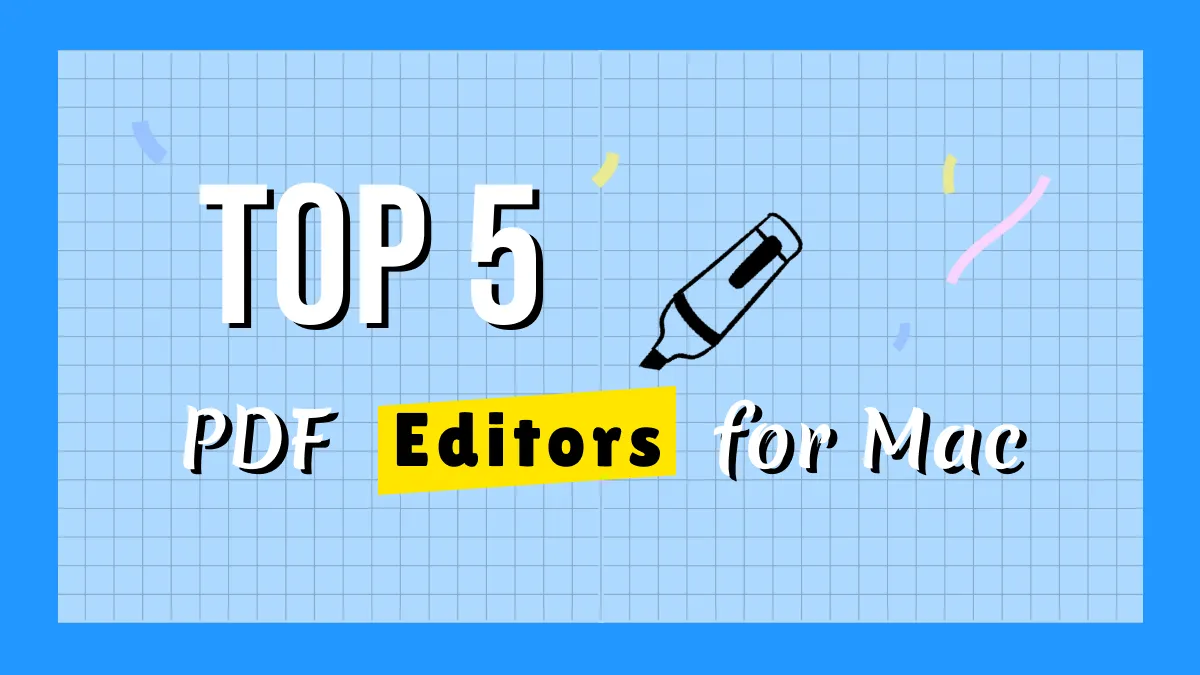



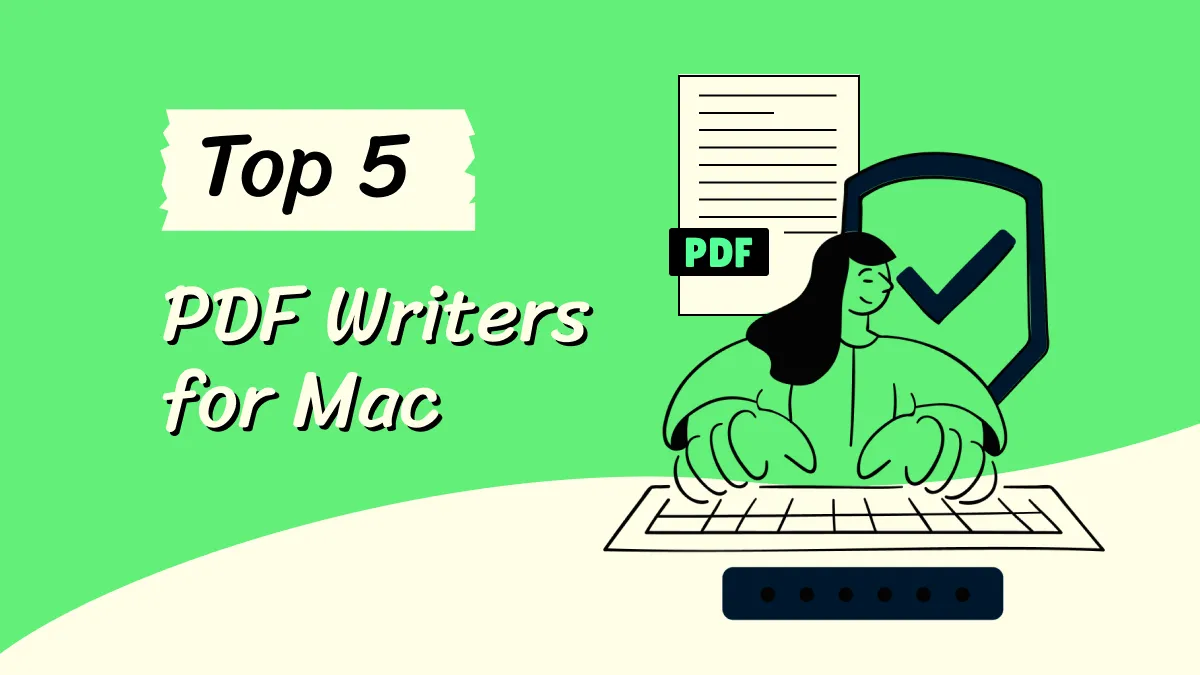

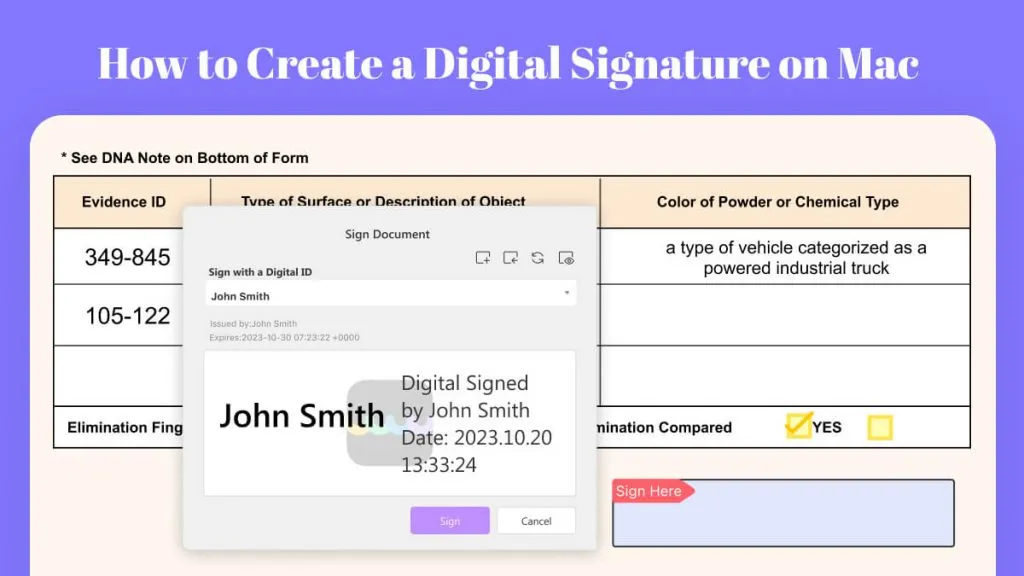
 Enya Moore
Enya Moore 
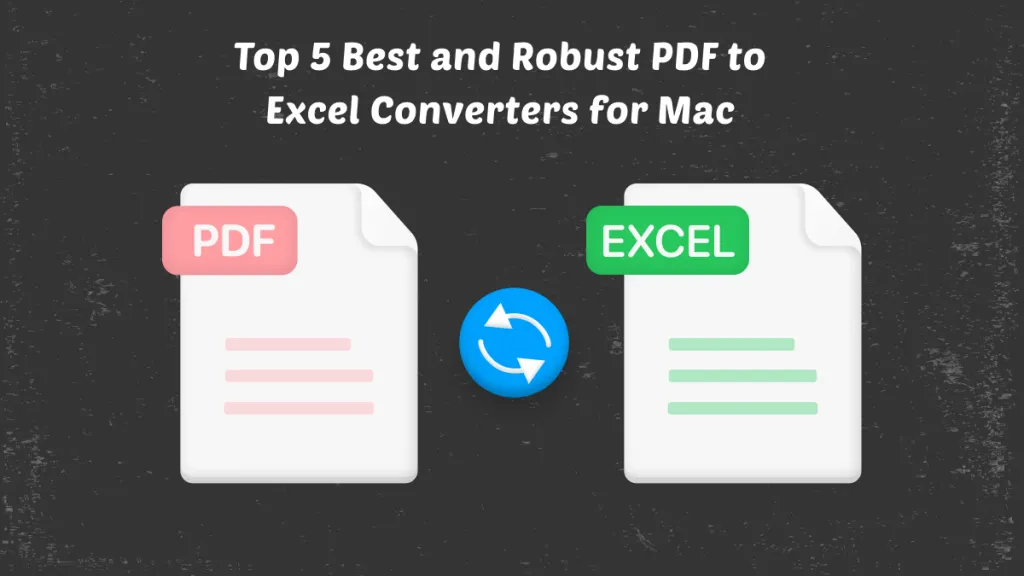
 Enola Davis
Enola Davis 
 Lizzy Lozano
Lizzy Lozano 
 Enola Miller
Enola Miller