PDF has become the most important information-sharing platform in this digital world. Most students and professionals prefer to share notes and documents in this format to facilitate the easy reading process. However, with the advancement in technology, many PDF editors have been introduced in the market that help to add or remove content in the documents. All these tools play their part in a better handling of the PDF content.
In this article, we will introduce you to PDF XChange Editor and its best alternative to help you smoothen your PDF management. After going through this article, you will be able to optimize the way you handle the content present in your document.
Part 1: Introduce PDF XChange Editor
PDF-XChange Editor is a Windows-based PDF editor with a modified, user-friendly design compared to its predecessor, PDF-XChange Viewer. It retains the powerful features of the previous version and offers some new PDF editing options to let users customize PDF content. This tool allows you to highlight, annotate, and edit text present in the PDF. Moreover, you can utilize an array of stamps and commenting functions, often absent in other free PDF readers.
Additionally, users can extract or delete pages from lengthy PDF files using this PDF editor. You can seamlessly incorporate new content such as text, images, or even entire PDF documents with the help of this feature. This robust and feature-rich PDF editor stands out as a good choice for both basic and advanced PDF editing needs.
Part 2: Is PDF XChange Editor Free?
Yes, PDF XChange Editor has a free version available to let anyone access this multi-functional editing tool. However, this free version comes with a lot of limitations that reduce its use cases in many scenarios. Users cannot convert or create PDF documents from other formats with the help of the free version of this tool.
Also, the free version doesn’t allow to organize the PDFs in the proper manner. All these and many more limitations make the free version not suitable for PDF handling. So, if you want to access the restriction-free version of this tool, purchase one of the following plans.
| Plan | Pricing |
| PDF-XChange Editor | $56 + 1 Year Maintenance for 1 Users |
| PDF-XChange Editor Plus | $72 + 1 Year Maintenance for 1 Users |
| PDF-XChange Pro | $121 + 1 Year Maintenance for 1 Users |
Part 3: How to Use PDF Xchange Editor to Edit PDF
Here are the steps to follow when editing PDFs with Xchange editor.
- Step 1: Open the PDF you want to edit.
- Step 2: Click on the "Edit Text" on the "Home" menu.
- Step 3: Tap the text you want to edit in the open PDF file. Click the text area once with the right mouse button. The context menu will open when you choose "Properties" on the right side.
- Step 4: To edit graphics or images, go to "Edit Objects" and mark the image to edit with the mouse. Then shrink, drag, or delete the image from your PDF document.
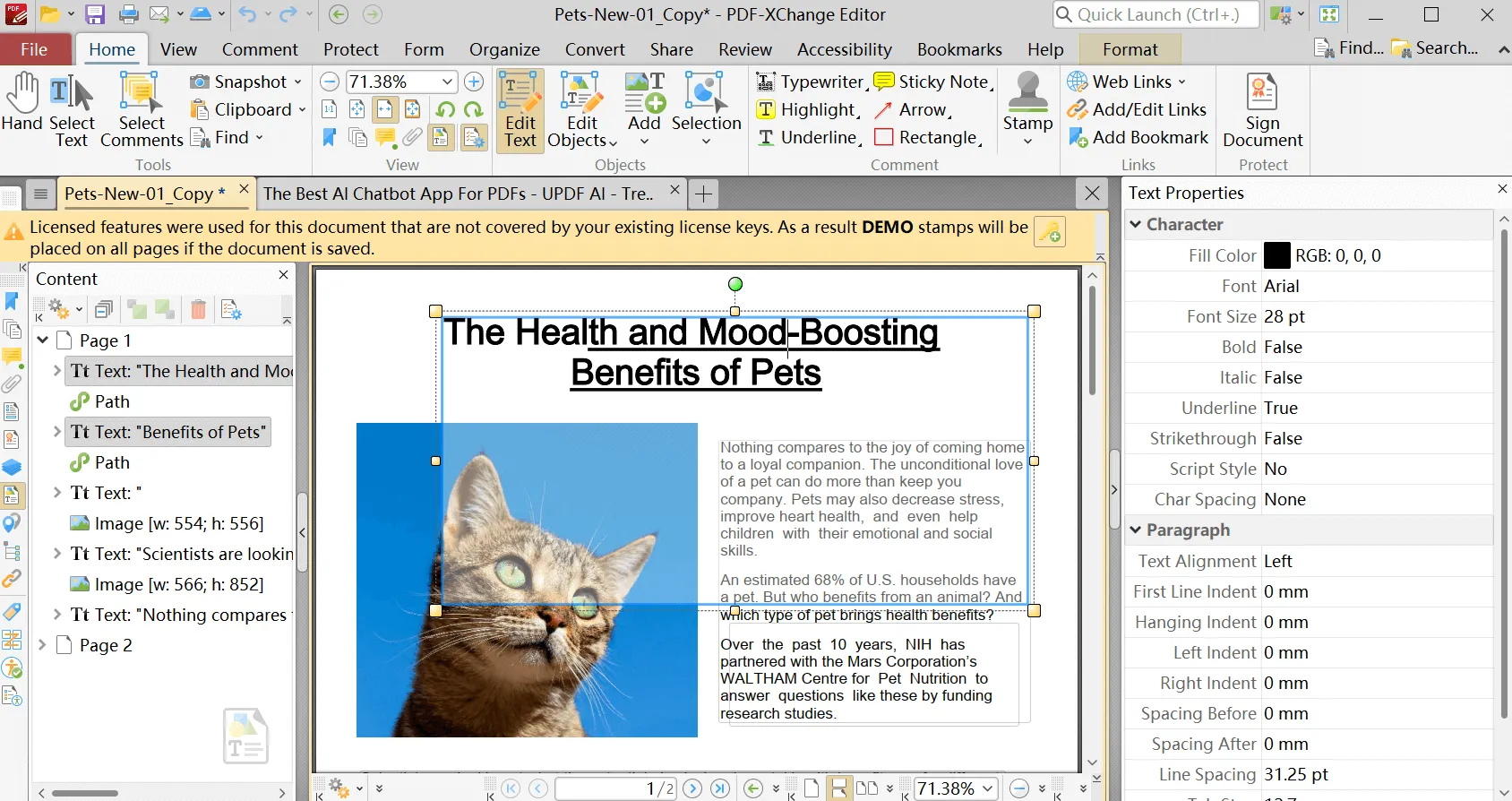
Part 4: Is PDF XChange Editor Worth It?
Before buying any PDF editor, you must do thorough research to find out if it is worth purchasing or not. Here, we have made the job easy for you by displaying several pros and cons of using PDF XChange Editor. You can quickly analyze these factors to decide the need for PDF XChange Editor for your daily routine tasks.
Pros
- PDF XChange Pro version has an extensive set of editing tools to help you deal with every PDF management-related issue.
- With its fast processing speed, you can perform quick text manipulation.
- This PDF toolkit can even recognize the text in scanned files and images.
Cons
- The free version of this PDF tool lacks most of the premium features, which limits its functionality.
- You may experience a random glitch or bug while working on this PDF editor.
Part 5: The Best Alternative to PDF Xchange Editor
UPDF offers an excellent alternative to PDF XChange Editor for effective PDF file editing. With this multi-functional tool, you can seamlessly carry out essential edits like text insertion or removal. Also, for PDFs containing images, this PDF editor excels in tasks such as cropping, adding, removing, replacing, and extracting images.
In addition to that, UPDF allows you to convert PDFs to any editable format for easy file sharing and editing. Users can even take advantage of the UPDF AI to boost their understanding of the content present in the document. All such functionalities make UPDF a better option compared to PDF XChange Editor.

Key Features
- The editor has a feature that allows you to annotate PDF documents seamlessly. It makes it easy for you to strike out, add highlights, underline, and add notes to PDF.
- Your official or other business PDF documents might require handwritten signatures. UPDF allows you to sign all your PDFs.
- With UPDF, you can also print your PDF documents without restrictions.
- Besides, you can quickly convert PDF to other editable formats such as HTML, PPT, Word, Text, and image formats like TIFF, PNG, BMP, GIF, and JPEG.
- UPDF features an advanced OCR feature that allows you to convert scanned PDFs into editable formats. This is something you can't do with the PDF Xchange editor.
Pros
- Users can enjoy efficient performance due to its blazing-fast processing speed.
- UPDF is available on several platforms, including Windows and Mac, making it accessible to every kind of audience.
- You can activate this PDF editor on four different devices at a time to never limit your workflow.
- This tool introduces regular updates to let the users enjoy up-to-date features.
Part 6: How to Use PDF X Change Editor Alternative to Edit PDF
As we have discussed, UPDF is the best alternative to PDF XChange Editor. Anyone can make use of this PDF tool to edit or add content to the document with the help of these simple-to-follow steps.
Step 1: Download UPDF PDF Editor on Your Device
First, you have to download UPDF by clicking the "Free Download" button below. Once the installation is completed, launch the UPDF interface on your device and import the document you want to edit.
Windows • macOS • iOS • Android 100% secure
Step 2: Edit the Content Already Present in the PDF
After importing the PDF, click on the "Edit“ icon in "Tools" present on the left side of the screen. Then, simply double-click on any text, image, or link you want to edit to apply your desired changes.
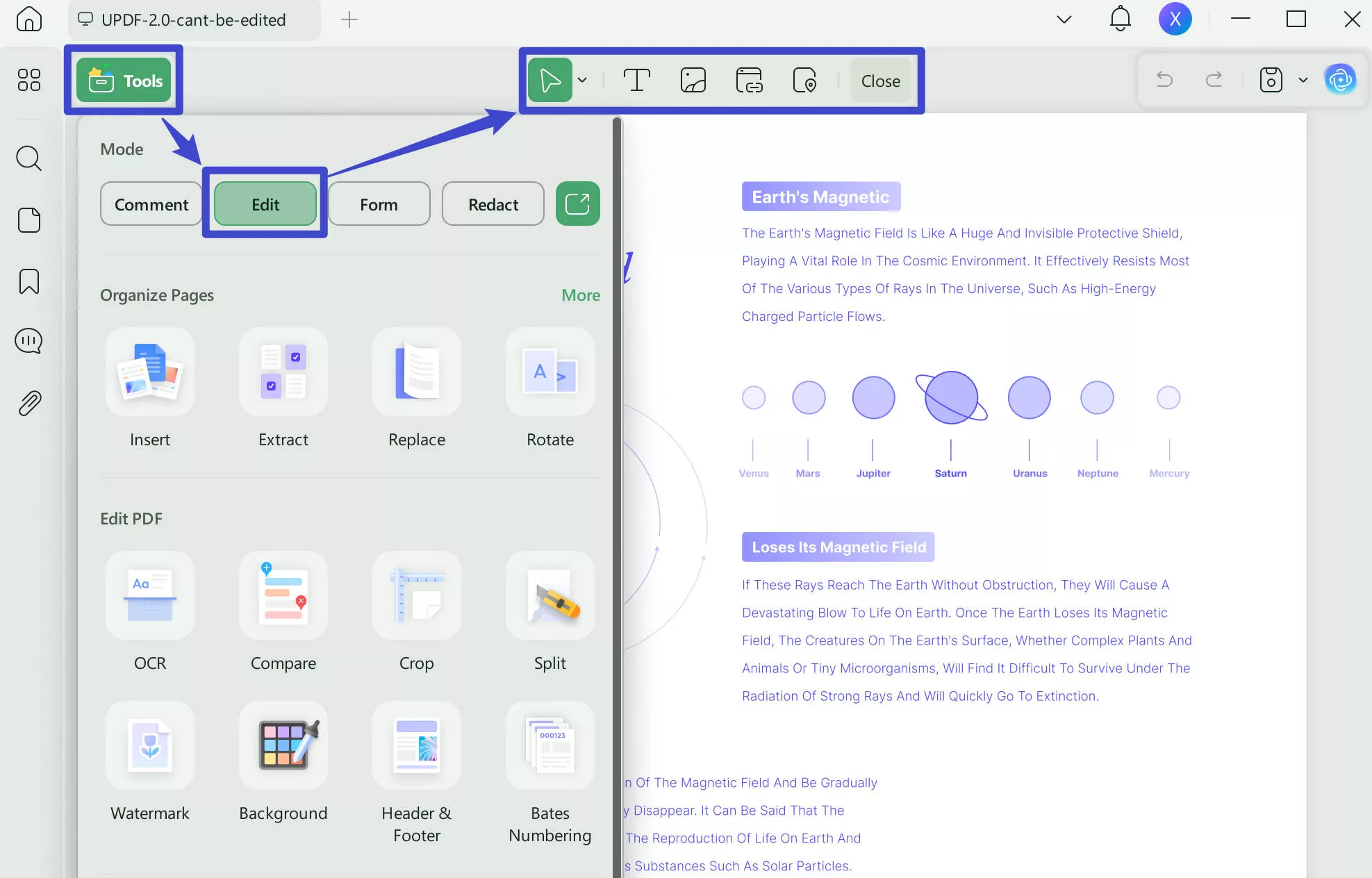
Step 3: Add New PDF Content via UPDF
By visiting the "Edit" mode, you can also add any text, image, or link. All you have to do is click on the respective tab and then click anywhere on the screen to add new content. Moreover, you can also add text boxes, stickers, stamps, or signatures using the "Comment" mode in "Tools".
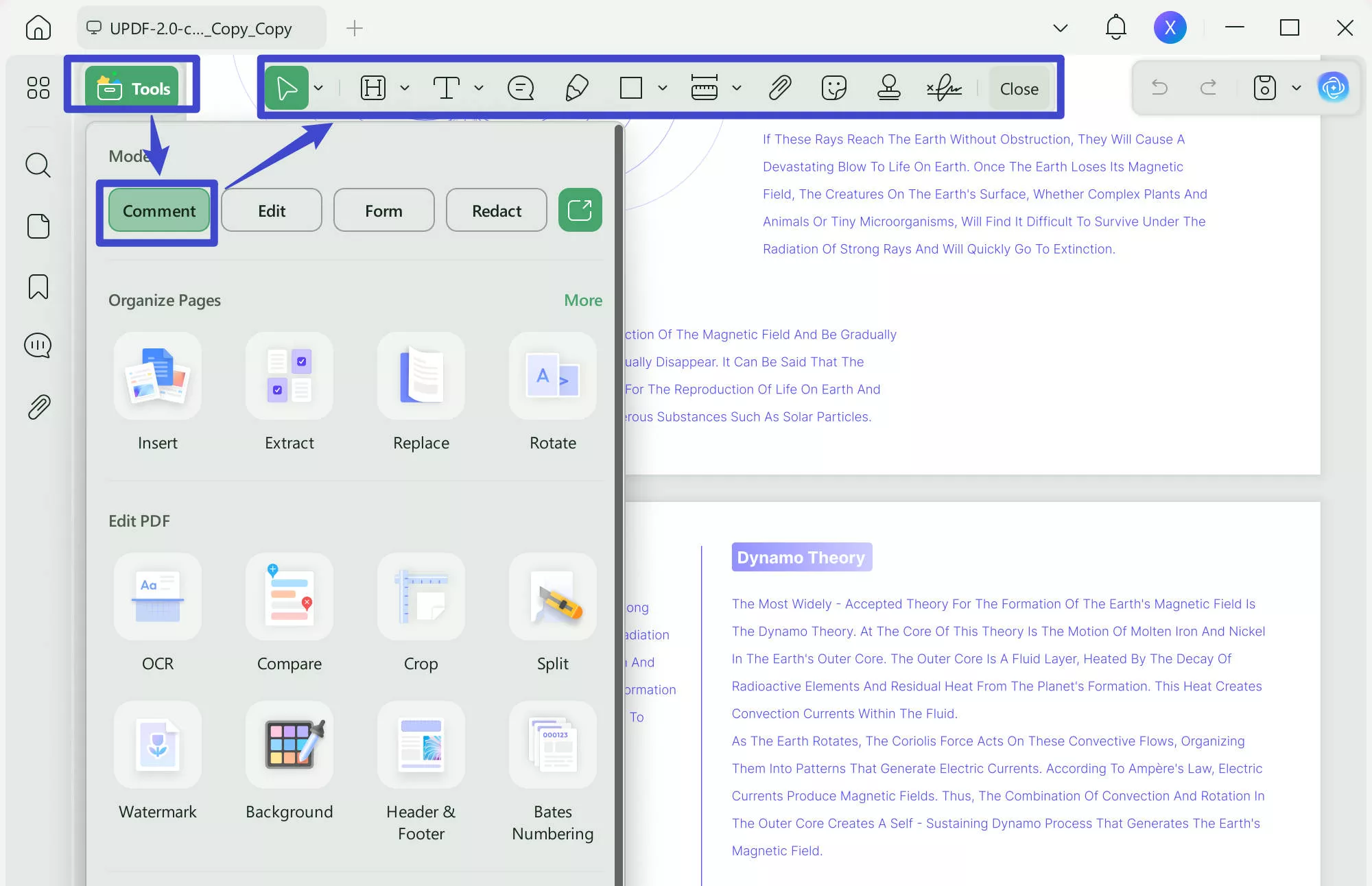
UPDF offers a fast, easy, and smooth editing process compared to the PDF Xchange editor. You have the freedom to make changes in the font size, color, italic, bold, and others as you wish. The editing toolbar looks similar to the one on Word which allows you to edit your files the way you want. The toolbar is one of the features that make UPDF fast and easy to use even for beginners.
Part 7: Video Tutorial on How to Edit a PDF File on Windows
Part 8: Why Choose UPDF to Replace PDF XChange Editor?
Throughout this article, we have discussed the functionality of PDF XChange Editor and UPDF to make the choice clear for you. However, if you still have any doubts related to the selection, go through this detailed comparison table to make a better choice.
| Metrics | UPDF | PDF XChange Editor |
| Pricing | Yearly Plan: US$32.99 Perpetual Plan: US$52.99 UPDF AI Add-on: US$9/month | PDF-XChange Editor: US$56/Year Plus Plan: US$72/Year PDF-XChange Pro: US$121/Year |
| Edit PDF | ||
| Annotate PDF | ||
| Convert PDF | ||
| AI Features | ||
| PDF Security | ||
| Easy to Use | ||
| Cost-Effective | ||
| Updated Interface | ||
| Platform Support | Windows, Mac, Android, iOS | Windows |
This comparison table clearly shows that UPDF is a far superior PDF editor to PDF XChange. With its cost-effective PDF solutions and UPDF AI, this PDF editor stands as a clear winner when compared to most of the prominent PDF tools available in the market.
Conclusion
Throughout this article, we have familiarized you with the best methods to edit or add PDF content. PDF XChange Editor and its alternatives provide you with an easy method for handling any sort of document. However, if you are looking for a multi-dimensional and affordable PDF editor, UPDF should be your top choice.
So, press the "Free Download" button below to benefit from all the features of this efficient PDF management tool. If all the features present in this tool satisfy your needs, you can also choose to upgrade to the UPDF Pro version for better document handling.
Windows • macOS • iOS • Android 100% secure
 UPDF
UPDF
 UPDF for Windows
UPDF for Windows UPDF for Mac
UPDF for Mac UPDF for iPhone/iPad
UPDF for iPhone/iPad UPDF for Android
UPDF for Android UPDF AI Online
UPDF AI Online UPDF Sign
UPDF Sign Edit PDF
Edit PDF Annotate PDF
Annotate PDF Create PDF
Create PDF PDF Form
PDF Form Edit links
Edit links Convert PDF
Convert PDF OCR
OCR PDF to Word
PDF to Word PDF to Image
PDF to Image PDF to Excel
PDF to Excel Organize PDF
Organize PDF Merge PDF
Merge PDF Split PDF
Split PDF Crop PDF
Crop PDF Rotate PDF
Rotate PDF Protect PDF
Protect PDF Sign PDF
Sign PDF Redact PDF
Redact PDF Sanitize PDF
Sanitize PDF Remove Security
Remove Security Read PDF
Read PDF UPDF Cloud
UPDF Cloud Compress PDF
Compress PDF Print PDF
Print PDF Batch Process
Batch Process About UPDF AI
About UPDF AI UPDF AI Solutions
UPDF AI Solutions AI User Guide
AI User Guide FAQ about UPDF AI
FAQ about UPDF AI Summarize PDF
Summarize PDF Translate PDF
Translate PDF Chat with PDF
Chat with PDF Chat with AI
Chat with AI Chat with image
Chat with image PDF to Mind Map
PDF to Mind Map Explain PDF
Explain PDF Scholar Research
Scholar Research Paper Search
Paper Search AI Proofreader
AI Proofreader AI Writer
AI Writer AI Homework Helper
AI Homework Helper AI Quiz Generator
AI Quiz Generator AI Math Solver
AI Math Solver PDF to Word
PDF to Word PDF to Excel
PDF to Excel PDF to PowerPoint
PDF to PowerPoint User Guide
User Guide UPDF Tricks
UPDF Tricks FAQs
FAQs UPDF Reviews
UPDF Reviews Download Center
Download Center Blog
Blog Newsroom
Newsroom Tech Spec
Tech Spec Updates
Updates UPDF vs. Adobe Acrobat
UPDF vs. Adobe Acrobat UPDF vs. Foxit
UPDF vs. Foxit UPDF vs. PDF Expert
UPDF vs. PDF Expert








 Enid Brown
Enid Brown 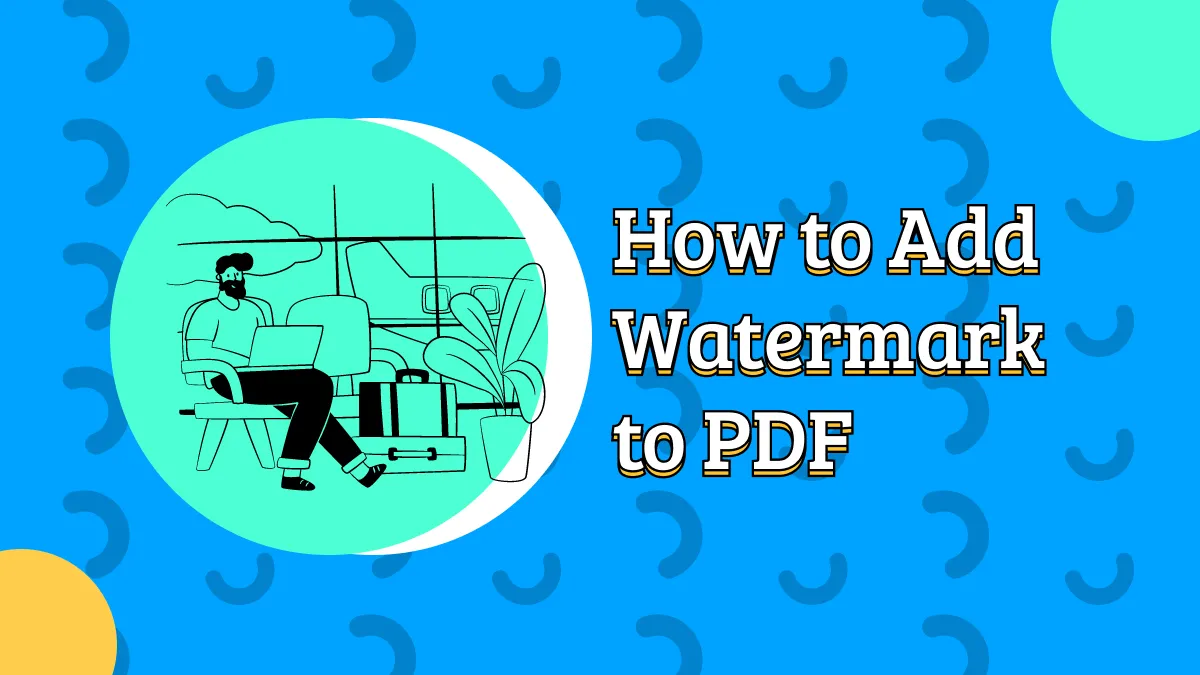
 Delia Meyer
Delia Meyer 


 Engelbert White
Engelbert White