When Adobe Acrobat shows a “Raise without handler” error, it can abruptly close the app and leave you frustrated. This bug often happens when opening or combining PDFs, leaving important work unfinished.
Users on community forums often complain that this error keeps returning even after reinstalling Acrobat. In this guide, I’ll explain what this error means and give you three effective fixes. You’ll see why it happens and how to resolve this annoying error.
If all else fails, I’ll show you a faster Acrobat alternative, UPDF, which easily merges files and avoids this bug. Download and purchase UPDF now to get rid of this frustrating “Adobe raise without handler” error.
Windows • macOS • iOS • Android 100% secure
TL;DR
To get rid of this crashing issue, you can either go for an alternative or try other workarounds. Before digging deep into the fixes, have a quick glance at these solutions.
- Use UPDF to Combine PDFs: An efficient alternative that is much cheaper than Acrobat. You can access its Tools section and pick Merge to combine files.
- Run EULA: To apply this fix, go to Acrobat’s installation folder and run Eula.exe before clicking Accept to reconfirm the license terms.
- Update Acrobat: After opening Adobe Acrobat, choose Help and tap Check for Updates to install any available updates.
Part 1. What is Adobe Raise Without Handler Error?
The Acrobat Raise Without Handler error is a crashing bug in Adobe apps when opening or merging PDF files. When this error occurs, Acrobat is trying to run some code but can’t find the correct “handler” to execute it, so it gives up.
This usually happens with older Acrobat versions and even on up-to-date systems. For example, users on Mac or Windows often get the error despite having the latest updates. It’s especially common when opening certain PDFs with unusual content or using the built-in combine feature.
Part 2. Why Do I Get Acrobat “Raise Without Handler”?
Users can face this “Raise Without Handle” error due to several causes. Here are the main reasons I have identified after thorough research:
- License (EULA) Not Accepted
If the Acrobat EULA was never confirmed, the application won’t run properly. Running the Eula.exe installer in the Acrobat folder and re-accepting the license often clears the error.
- Outdated Version
The bug dates back to early Acrobat versions, as it was seen in the Acrobat 5 version. When you’re on an older build or mixing 32-bit/64-bit installs, compatibility breaks.
- Conflicting Extension
Some plugins or browser extensions have been known to trigger this error. Disabling or removing such extensions can prevent the conflict.
- Problematic PDF Content
Certain PDFs can contain unusual objects or constructs that Acrobat can’t handle. As one user noted, “unknown imaging construct was encountered” when opening a PDF, leading to the handler error.
- User Permissions
On Windows, launching Acrobat as a non-admin user or with restricted permissions can block needed functions. In one report, running Acrobat as a standard user produced the error, while running it as Administrator worked fine.
Part 3. How to Fix the “Acrobat There Was a Raise Without a Handler” Error?
I’ll walk you through three solutions you can try to fix the “Adobe Acrobat DC raise without handler” error. The first is to avoid the problem entirely by using a better PDF tool. The next two target Acrobat itself, which you can try upon going through this section.
Fix 1. Use an Acrobat Alternative
When Acrobat keeps failing, I recommend you try an alternative PDF app to merge or open your files. For this purpose, UPDF serves as a perfect PDF handler that works faster than Acrobat at a much cheaper cost.
In fact, Acrobat’s subscription costs around five times more than UPDF’s plans. Even at this rate, UPDF supports all the same PDF editing features with even better AI features. It runs offline to merge files quickly and automatically creates bookmarks from file names.
Moreover, UPDF can combine dozens of PDFs in seconds, a process that often crashes Acrobat under “Raise without handler.” So, download UPDF now and perform the following steps if you want to combine your PDF files.
Windows • macOS • iOS • Android 100% secure
Also Read: UPDF vs Adobe Acrobat
Step 1. Launch UPDF and Access Tools
Start the process by downloading UPDF and launching this PDF merger. From its main interface, tap the Tools button to proceed.
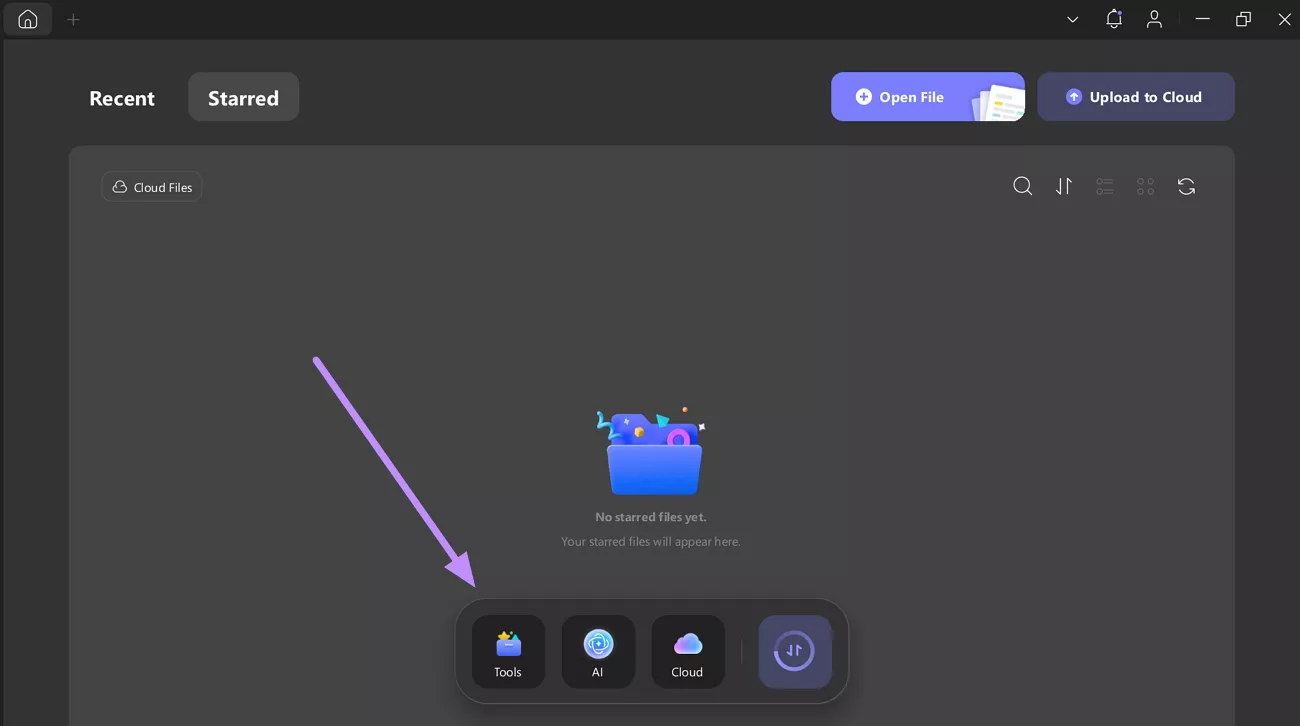
Step 2. Enter the Merge Tool
On the new pop-up screen, tap on the Merge tool within the Multi-File Operation (Batch Process) section.
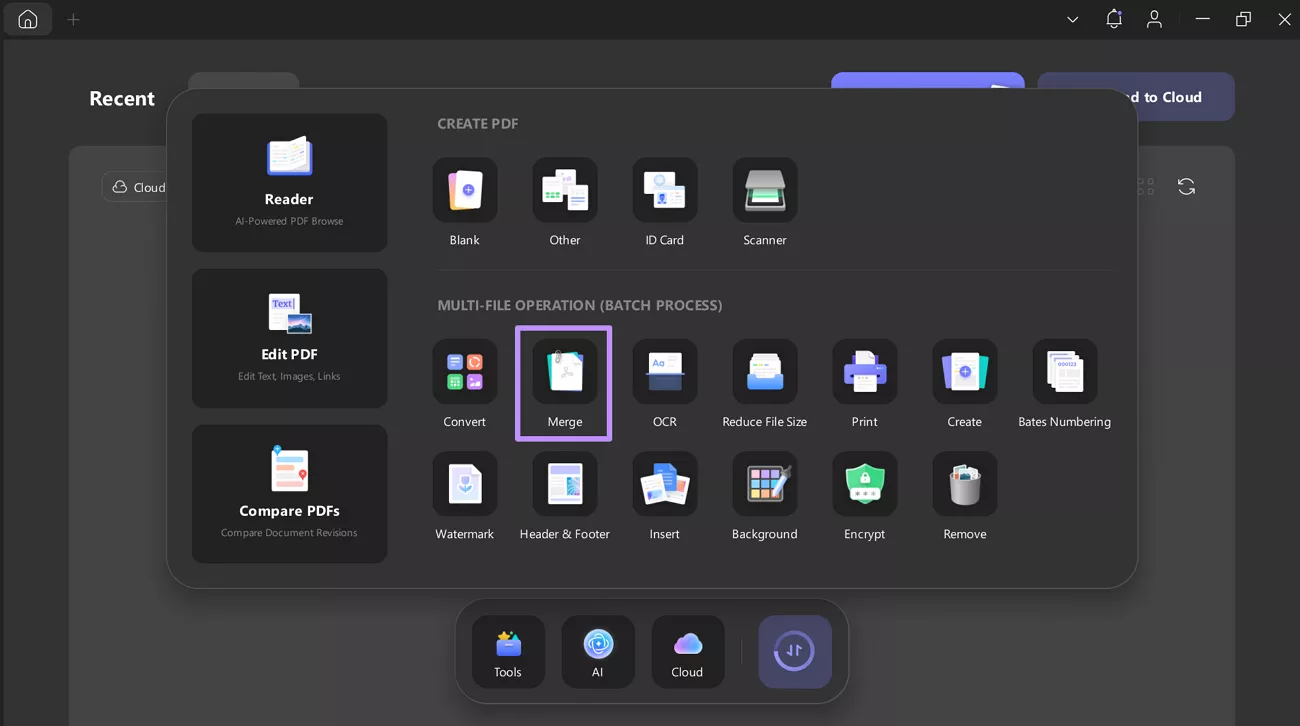
Step 3. Import Files to Merge Them
Upon reaching the Merge tool screen, hit the + Add Files button to open a new dialog box. From here, choose the PDF files you want to merge and open them in this tool.
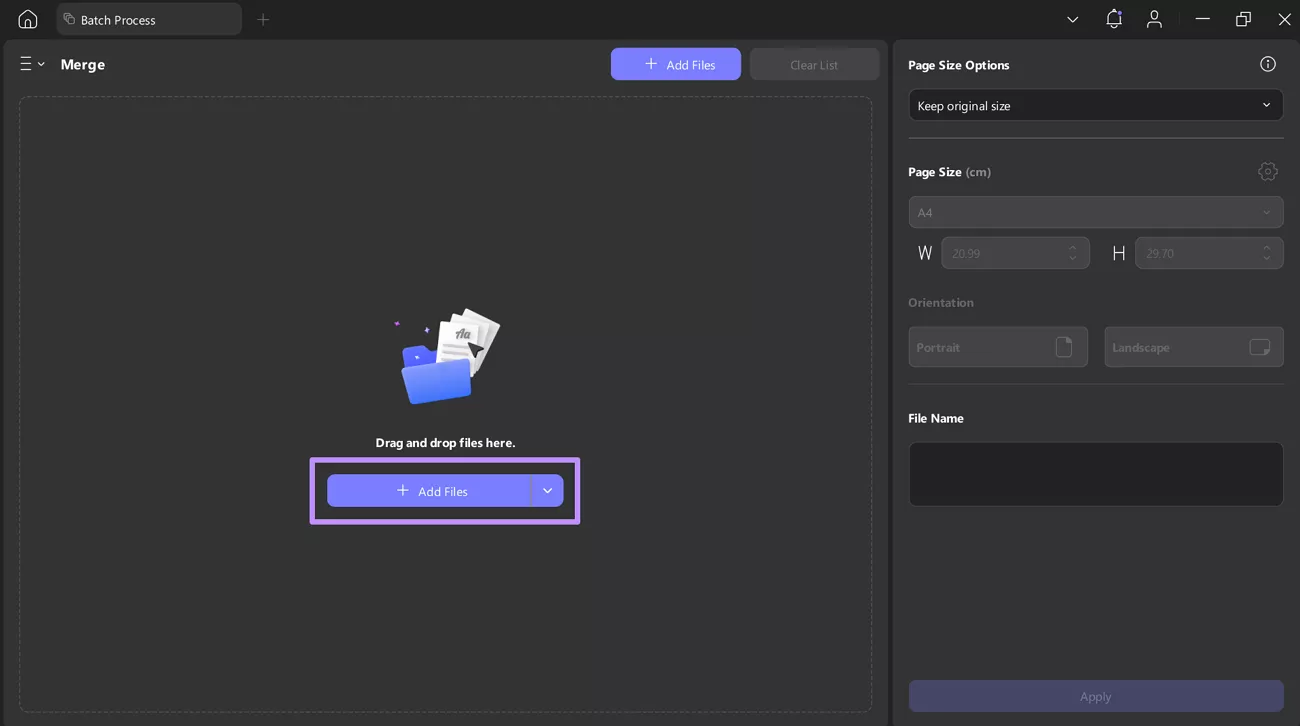
Step 4. Optimize Settings and Merge Files
Once you upload the files, choose the desired setting from the Page Size Options dropdown menu. Finally, tap the Apply button to save the merged PDF.
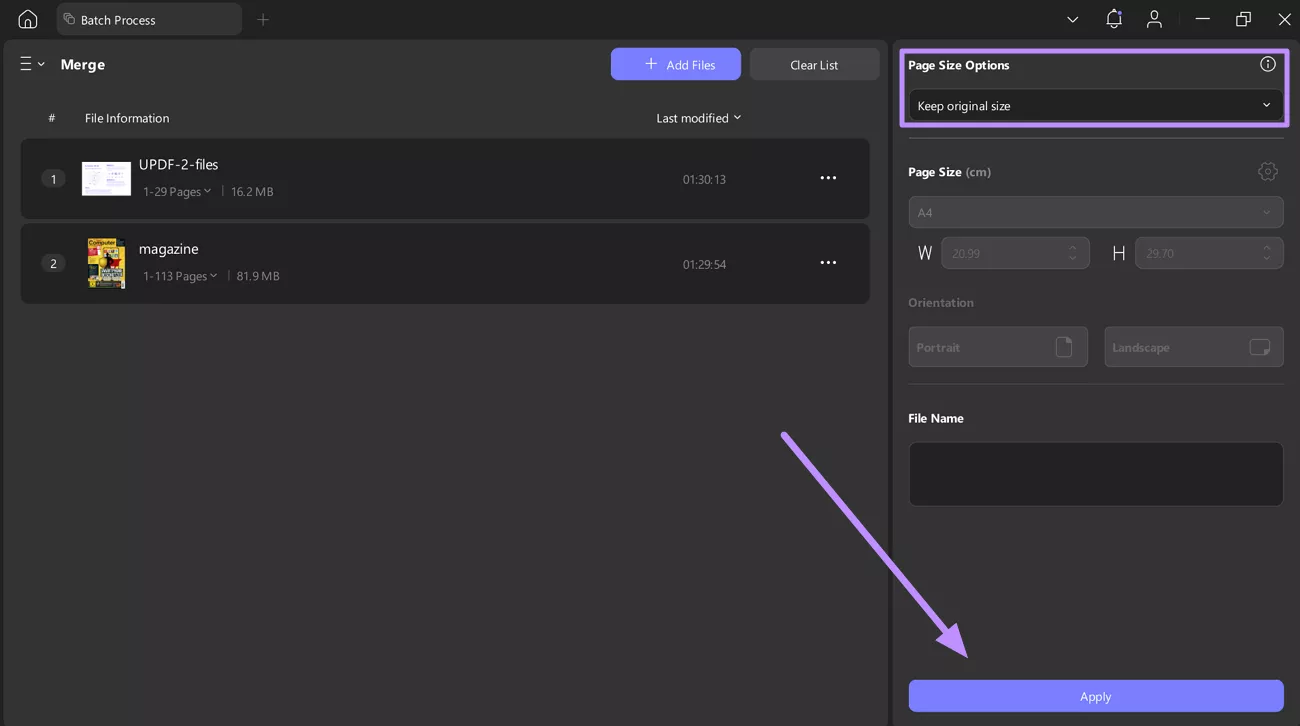
Other Features of UPDF
UPDF isn’t just a quick merge tool, as it’s a full PDF suite with features including:
- AI Chatbot: After merging PDF files, you can use its built-in AI assistant for summarizing, translating, or reviewing text.
- Cloud Sync: With this feature, users can keep their merged files safe in cloud storage, as they sync across all devices.
- Form Tools: UPDF even allows you to create or edit interactive PDF forms with this feature. You can even add digital signatures using the Form tool.
- Page Organization: Upon combining documents, use this tool to insert, delete, or reorder pages for better file organization.
- Annotations: It offers a complete range of commenting and markup features for collaboration and review purposes.
For more on UPDF 2.0’s capabilities, check out this AppleInsider review and watch this video. All in all, it is wise to download UPDF to merge files if Acrobat keeps failing.
Fix 2. Run EULA
The EULA.exe setup solves the error by re-accepting Acrobat’s license agreement. If the EULA wasn’t accepted when Acrobat first ran, it can block PDF handling. However, you can run this setup any time to solve the “Adobe raise without handler” error. Go through the steps below to successfully execute this fix.
Step 1. When Adobe continuously gives this error, close the software and open This PC to access the Local Disk (C:) drive.
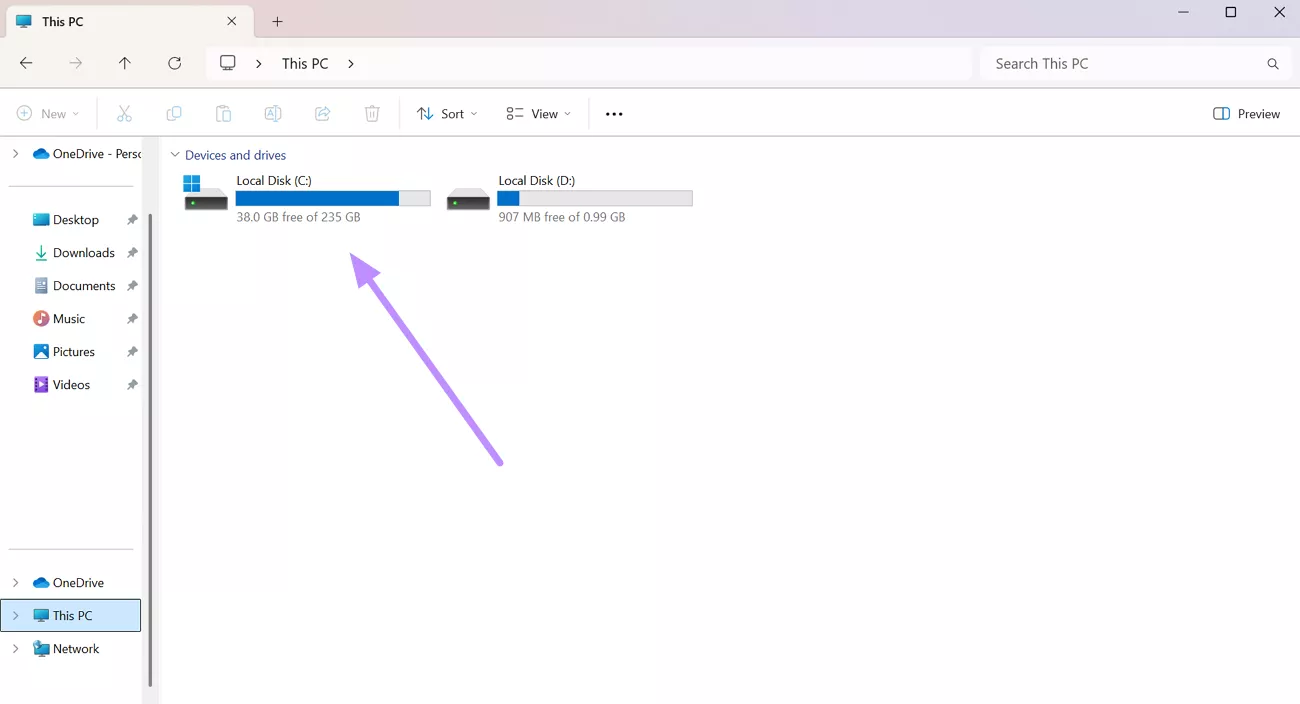
Step 2. Now, enter the Program Files folder and tap on Adobe to access its installation folder.
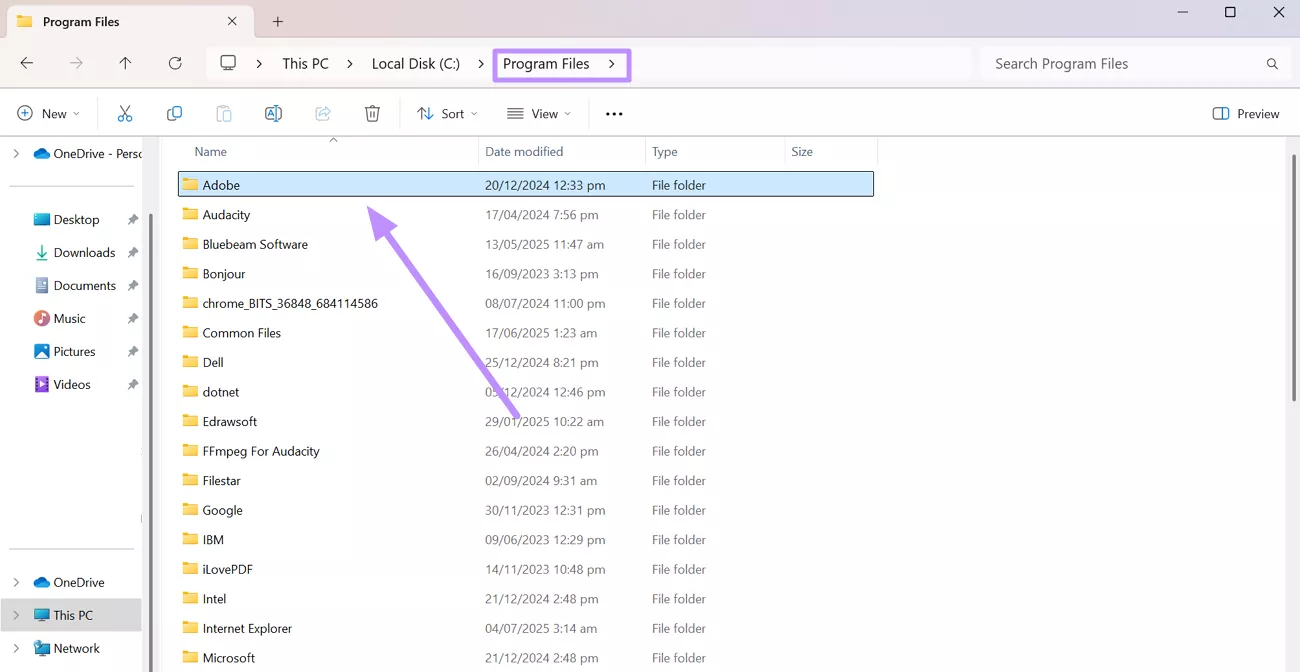
Step 3. Afterwards, follow the “Adobe > Acrobat DC > Acrobat” path and launch the EULA.exe setup.
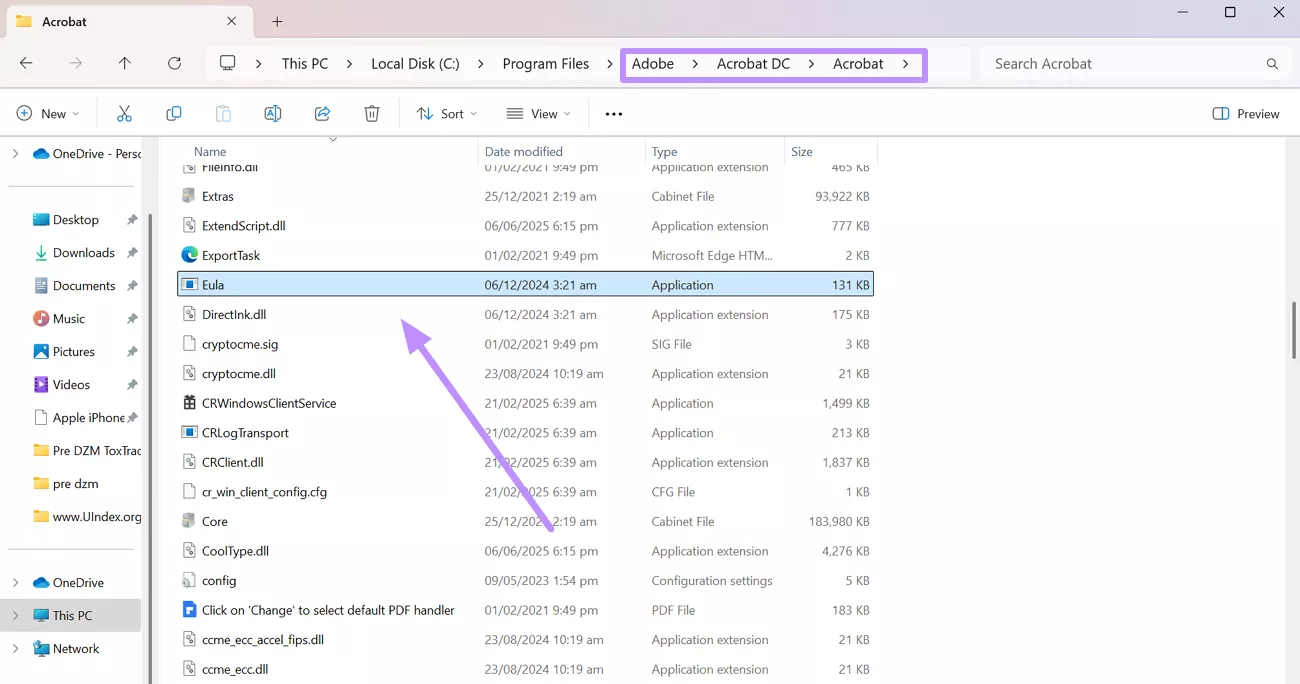
Step 4. Upon launching this setup, you will see a new pop-up screen on which you have to tap Accept to agree to Adobe’s license.
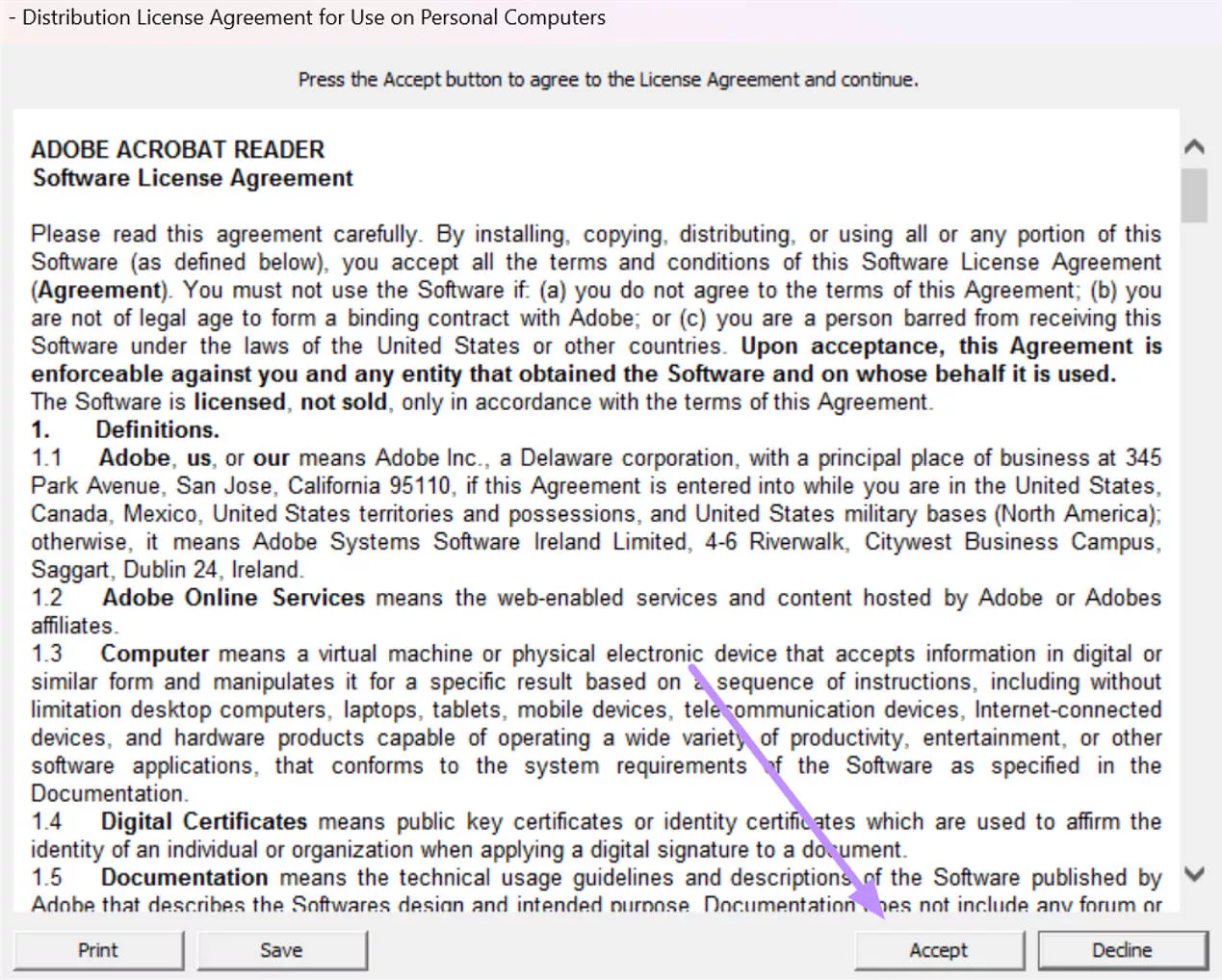
Fix 3: Update to the Latest Version
Sometimes, the “Acrobat Raise without Handler” error is caused by bugs in Adobe that have been fixed in newer updates. Moreover, the older versions may face compatibility issues, leading to this error. So, always keep your software updated using these simple instructions.
Step 1. After launching Adobe Acrobat, tap on Menu to access a new dropdown menu. From here, hover over Help and tap the Check for Updates option.
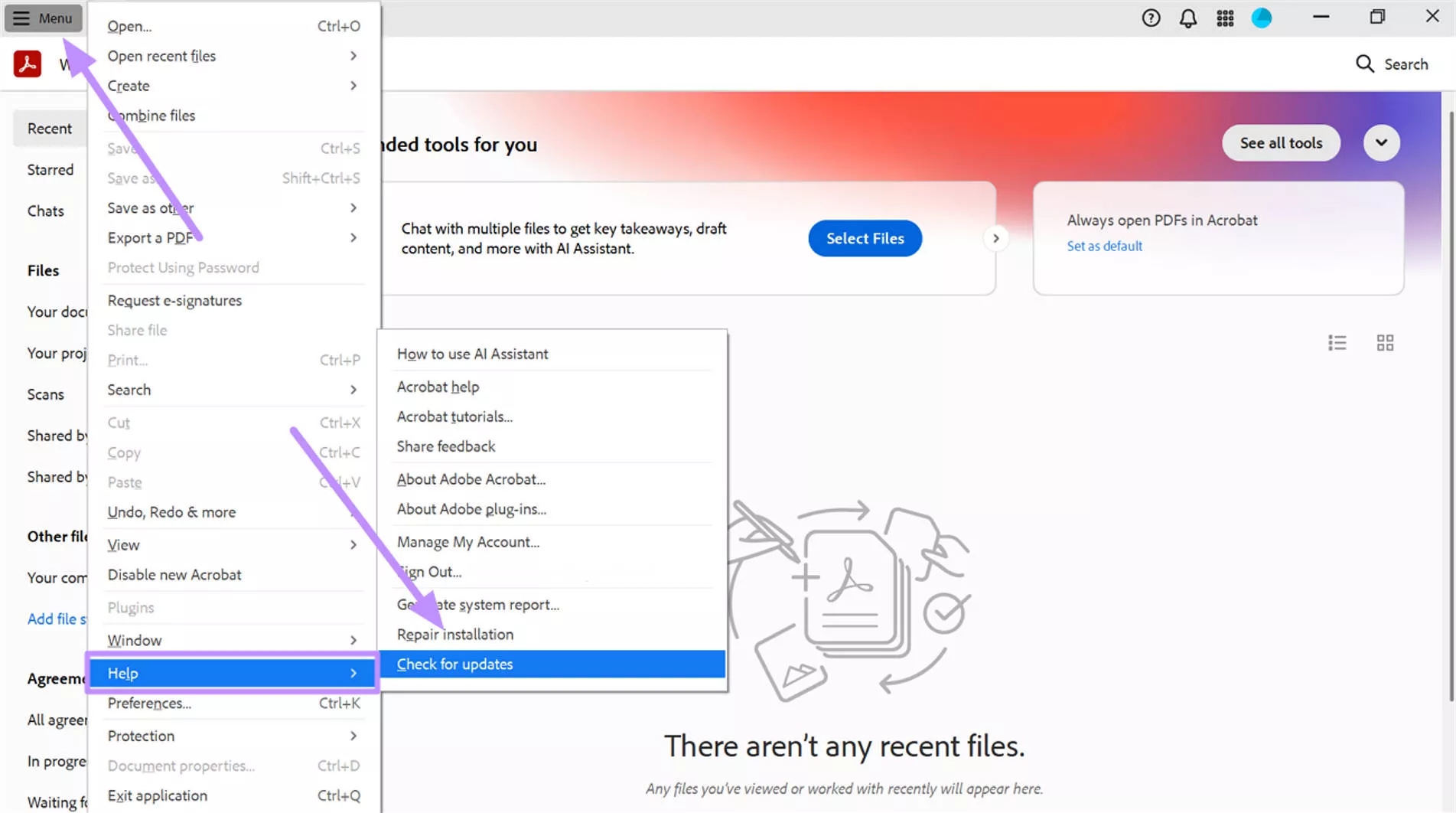
Step 2. Now, the app will connect to Adobe’s servers and check for a new update. If an update is found, follow the prompts to download and install the latest version.
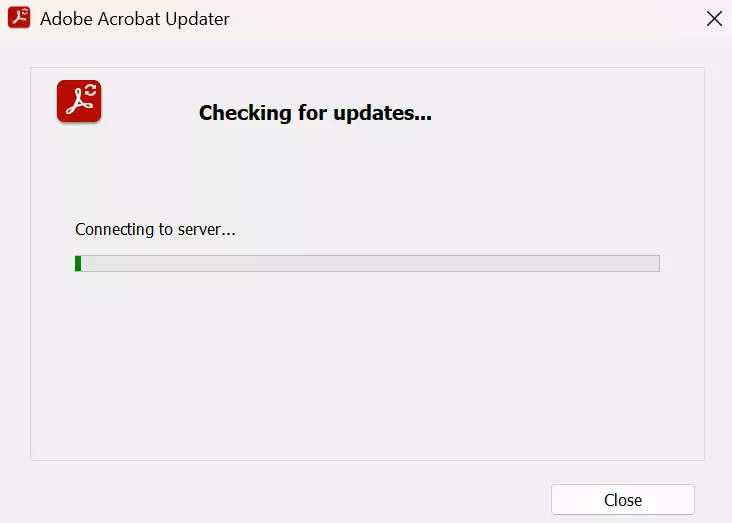
Also Read: "Acrobat Failed to Connect to a DDE Server" Fixed Now
Final Words
In summary, the “Raise without handler” error often happens if the Acrobat license wasn’t accepted or it’s running in a problematic environment. By re-accepting the EULA or installing the latest Acrobat update, you can eliminate the problem.
Personally, I recommend switching to UPDF if Acrobat keeps crashing, as it handles PDF merging at a much lower cost. Download and purchase UPDF to combine PDFs without the annoying “Adobe raise without handler” message.
Windows • macOS • iOS • Android 100% secure
 UPDF
UPDF
 UPDF for Windows
UPDF for Windows UPDF for Mac
UPDF for Mac UPDF for iPhone/iPad
UPDF for iPhone/iPad UPDF for Android
UPDF for Android UPDF AI Online
UPDF AI Online UPDF Sign
UPDF Sign Edit PDF
Edit PDF Annotate PDF
Annotate PDF Create PDF
Create PDF PDF Form
PDF Form Edit links
Edit links Convert PDF
Convert PDF OCR
OCR PDF to Word
PDF to Word PDF to Image
PDF to Image PDF to Excel
PDF to Excel Organize PDF
Organize PDF Merge PDF
Merge PDF Split PDF
Split PDF Crop PDF
Crop PDF Rotate PDF
Rotate PDF Protect PDF
Protect PDF Sign PDF
Sign PDF Redact PDF
Redact PDF Sanitize PDF
Sanitize PDF Remove Security
Remove Security Read PDF
Read PDF UPDF Cloud
UPDF Cloud Compress PDF
Compress PDF Print PDF
Print PDF Batch Process
Batch Process About UPDF AI
About UPDF AI UPDF AI Solutions
UPDF AI Solutions AI User Guide
AI User Guide FAQ about UPDF AI
FAQ about UPDF AI Summarize PDF
Summarize PDF Translate PDF
Translate PDF Chat with PDF
Chat with PDF Chat with AI
Chat with AI Chat with image
Chat with image PDF to Mind Map
PDF to Mind Map Explain PDF
Explain PDF Scholar Research
Scholar Research Paper Search
Paper Search AI Proofreader
AI Proofreader AI Writer
AI Writer AI Homework Helper
AI Homework Helper AI Quiz Generator
AI Quiz Generator AI Math Solver
AI Math Solver PDF to Word
PDF to Word PDF to Excel
PDF to Excel PDF to PowerPoint
PDF to PowerPoint User Guide
User Guide UPDF Tricks
UPDF Tricks FAQs
FAQs UPDF Reviews
UPDF Reviews Download Center
Download Center Blog
Blog Newsroom
Newsroom Tech Spec
Tech Spec Updates
Updates UPDF vs. Adobe Acrobat
UPDF vs. Adobe Acrobat UPDF vs. Foxit
UPDF vs. Foxit UPDF vs. PDF Expert
UPDF vs. PDF Expert







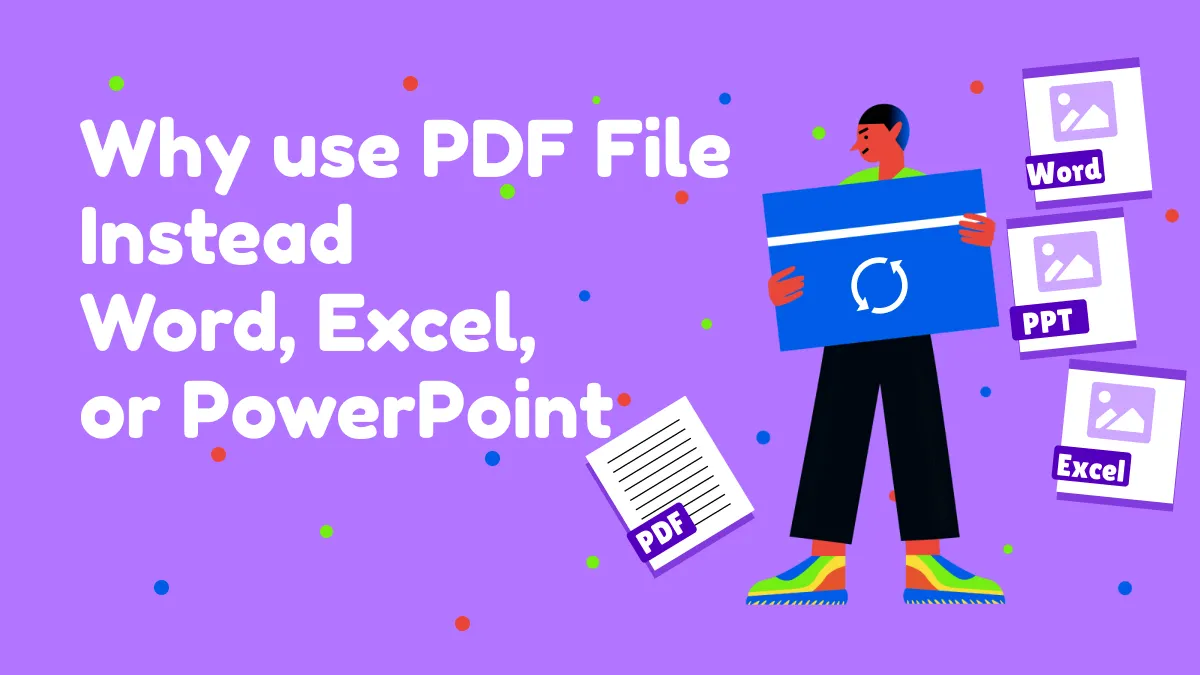

 Enola Davis
Enola Davis 
 Enid Brown
Enid Brown 

 Enrica Taylor
Enrica Taylor