The adaptability of online platforms has led to the accessibility of digital versions of books. If you are an individual who likes reading rare books, or a student in search of a course book, there are several options available online. The ease of reading eBooks has brought flexibility for users, enabling them to cover their needs with ease.
This is equal to carrying an entire library in your pocket. There are many resources available that let reader find and read their favorite books. From classic titles to academic textbooks, these platforms cater to diverse needs of users. In this article we will discuss the best solutions for how to find PDFs of a book conveniently.
Part 1. How Popular Is Book Reading Through PDF?
PDF books have become a popular choice among users because of its accessibility and portability. These books are easily accessible through various mediums like computers, smartphones, and tablets. This makes it convenient for users to read on the go. There are many platforms that provide the built-in search functionality for users to quickly locate specific information.
Another reason for the popularity of reading books through PDF is that it reduces the demand for paper and printing. Various tools are available that let you conveniently read a PDF. One such tool is UPDF, a versatile PDF manager offering numerous options for users to read an eBook from the ease of their smartphones and other devices. It also can convert lengthy PDF books to mind maps so that you can quickly determine if the book is worth reading. If you are wondering, where you can find PDFs of a book, try downloading this efficient tool.
Windows • macOS • iOS • Android 100% secure
Part 2. Discover Top Search Engines For Finding PDFs of Books
If you are looking for resources to read digital books, explore the top search engines mentioned below. These platforms offer a vast library of PDF books that users can search and read:
1. ManyBooks
With 50000+ PDF options to read from, ManyBooks is one of the top search engines for digital books. From historical fiction to horror, you can find books in all genres according to your needs and preferences. The platform offers you the ability to search a PDF book with its title, author name, and keyword.
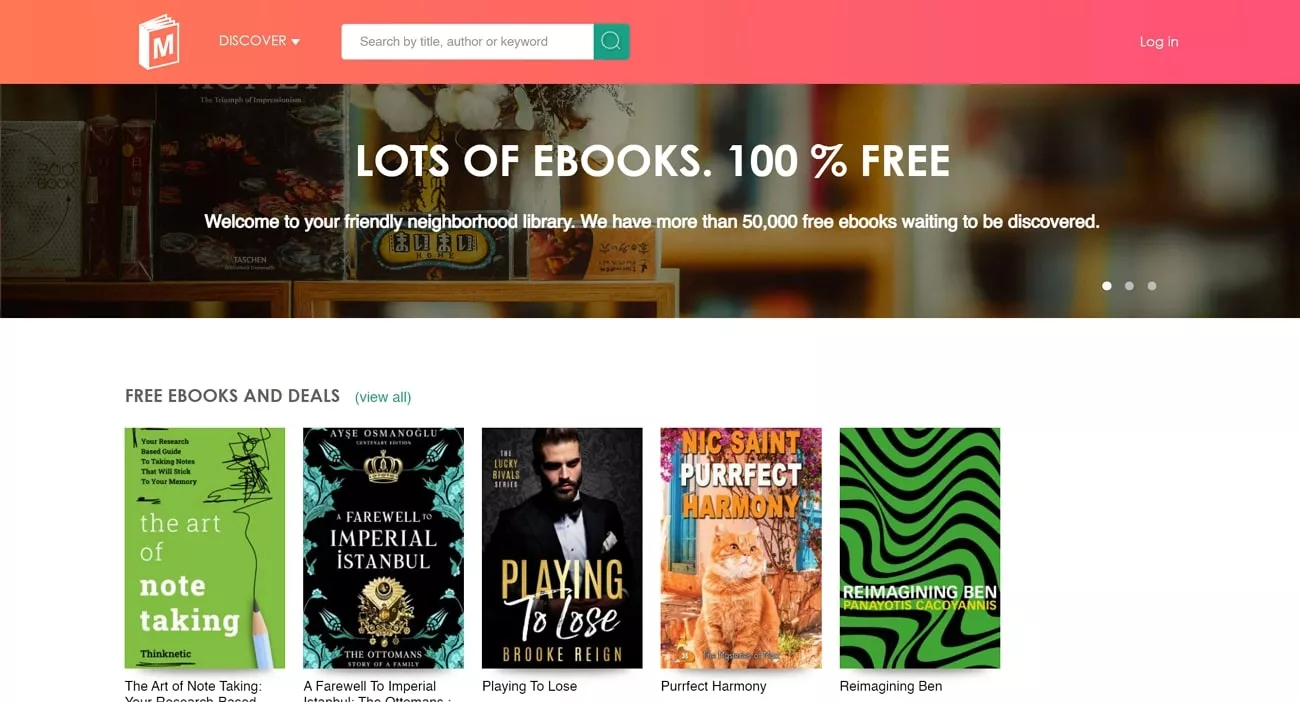
2. Open Library
If you are looking for a solution to the question of how to find PDFs of a book, you can try Open Library. This innovative website provides universal access to knowledge by providing a vast collection of books for its readers. Users can search through a diverse catalog with specific titles and authors. It serves as a valuable resource for both researchers and casual readers.
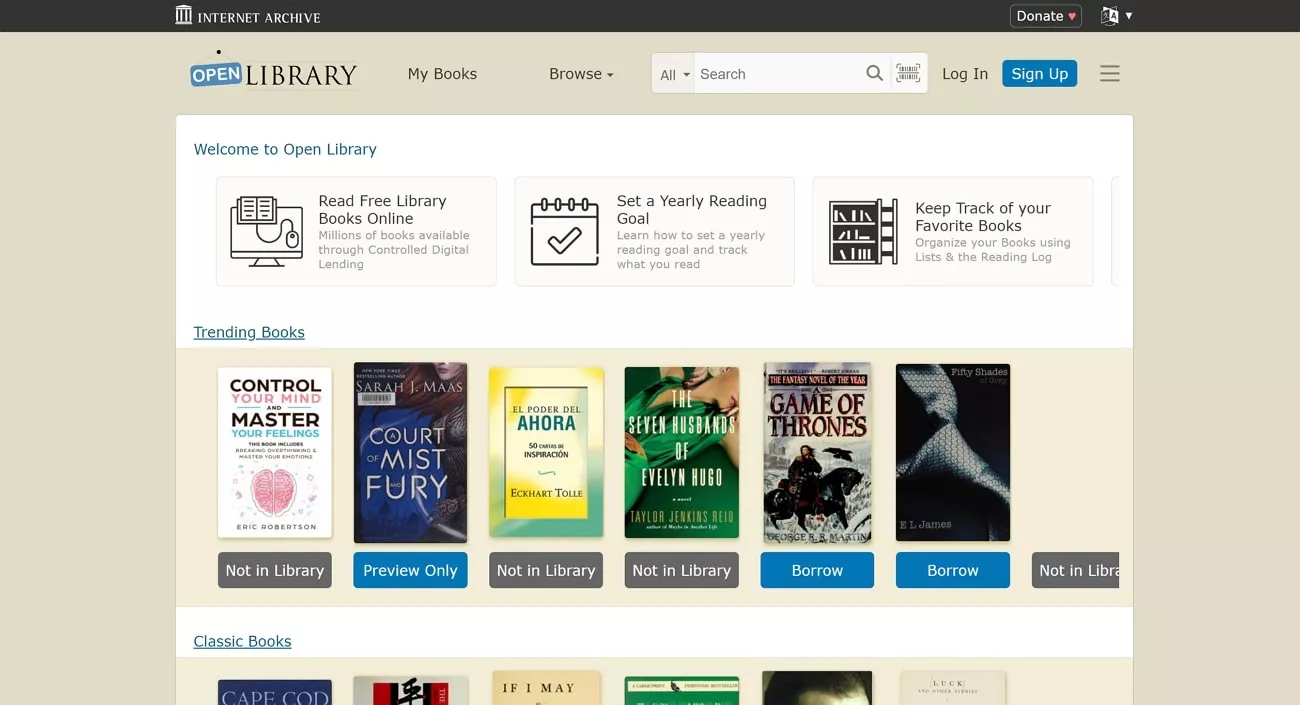
3. ScienceDirect
One of the leading platforms facilitating the research material for numerous researchers and students is ScienceDirect. The platform offers a vast collection of journals and eBooks on different topics. The website provides access to over 15 million articles for science enthusiasts and researchers to use as reference work for their research.
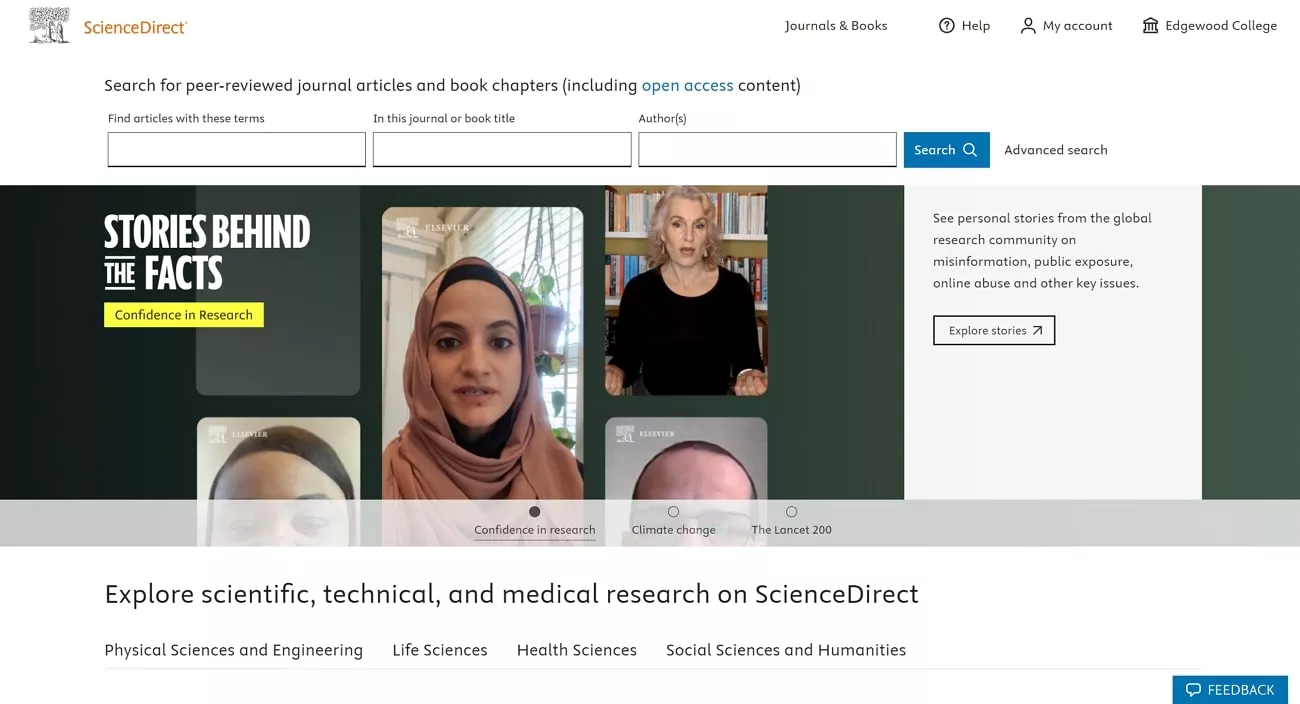
4. Anna's Archive
From fiction to academic paper, you can find all types of reading material on Anna's Archive. The platform lets you search for a PDF book or journal by entering the title. If you are wondering, where can I find PDFs of a book, you can utilize this versatile platform. The website also offers features like downloading a book to make the reading experience easier for the users.
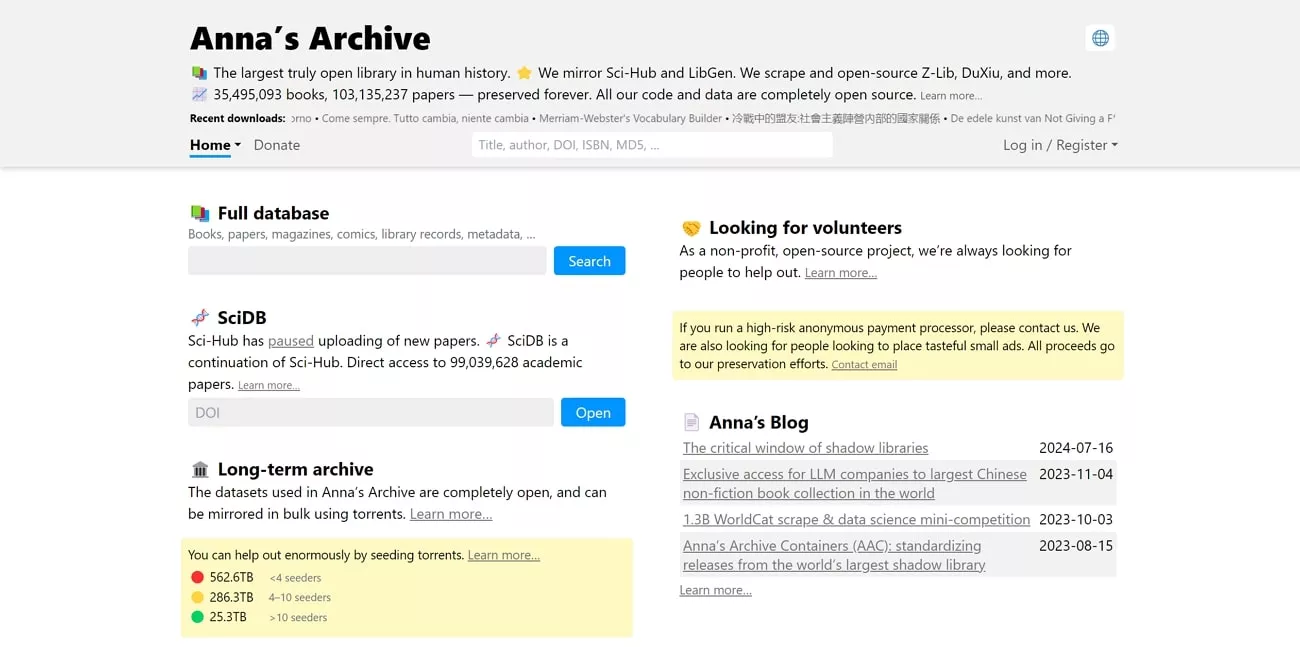
5. READ ANY BOOK
It is a platform that allows users to access a vast library of books in electronic format, covering a wide range of genres and categories. Readers can browse, search and read books online without downloading them on their devices. You can search for a book by its title, author, or genre using this extensive platform.
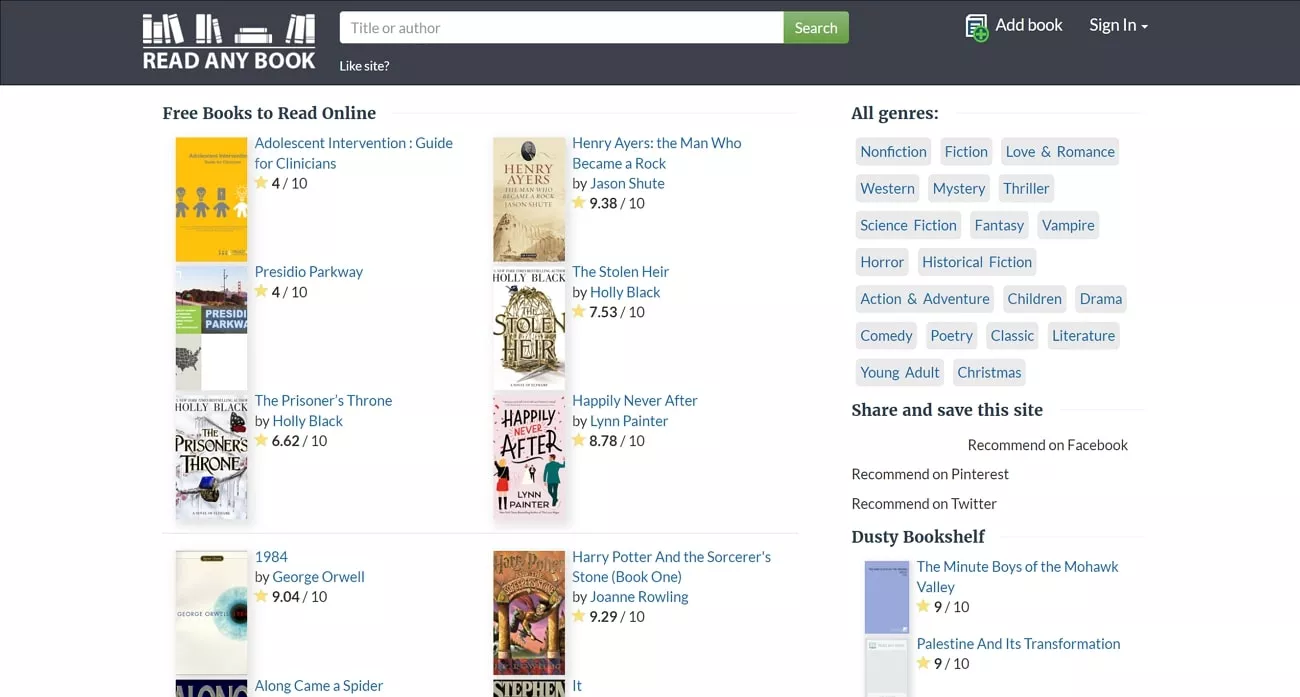
Part 3. How to Navigate a PDF Book Properly With UPDF
One of the best platforms that lets its users read PDF books is UPDF. This incredible tool offers cross-platform compatibility, allowing users to read books on different devices, such as computers, smartphones, and tablets. UPDF maintains the original formatting of the eBook, including images, layouts, and fonts.
Moreover, the tool also supports interactive elements like bookmarks, annotations, and hyperlinks which help in navigation and organization of the book. This versatile tool is a complete solution for how to find a PDF of a book.
Step-by-Step Guide To Navigate Through Reading A Book with UPDF
UPDF's versatility and intuitive interface make it a valuable tool for reading digital books. Following are the steps to read a PDF book using the tool reading abilities:
Step 1. Import Your eBook to The Tool's Interface
Start by launching UPDF on your computer device and select the "Open File" button to import your digital book.
Step 2. Adjust the Reader Mode
Once the book is successfully imported to the interface, you can view the book clearly in UPDF. To make your book easier to read, you can adjust the zoom according to your preference by accessing the "Zoom Percentage" button above the page. You can also expand the drop-down menu to set Zoom to "Fit Page," "Fit Width," or "Fit Height."
Moving forward, select the "Slideshow" icon to let the page change automatically after a specific interval. You can also directly jump to a specific page by entering the page number in the input field of "Page Number".
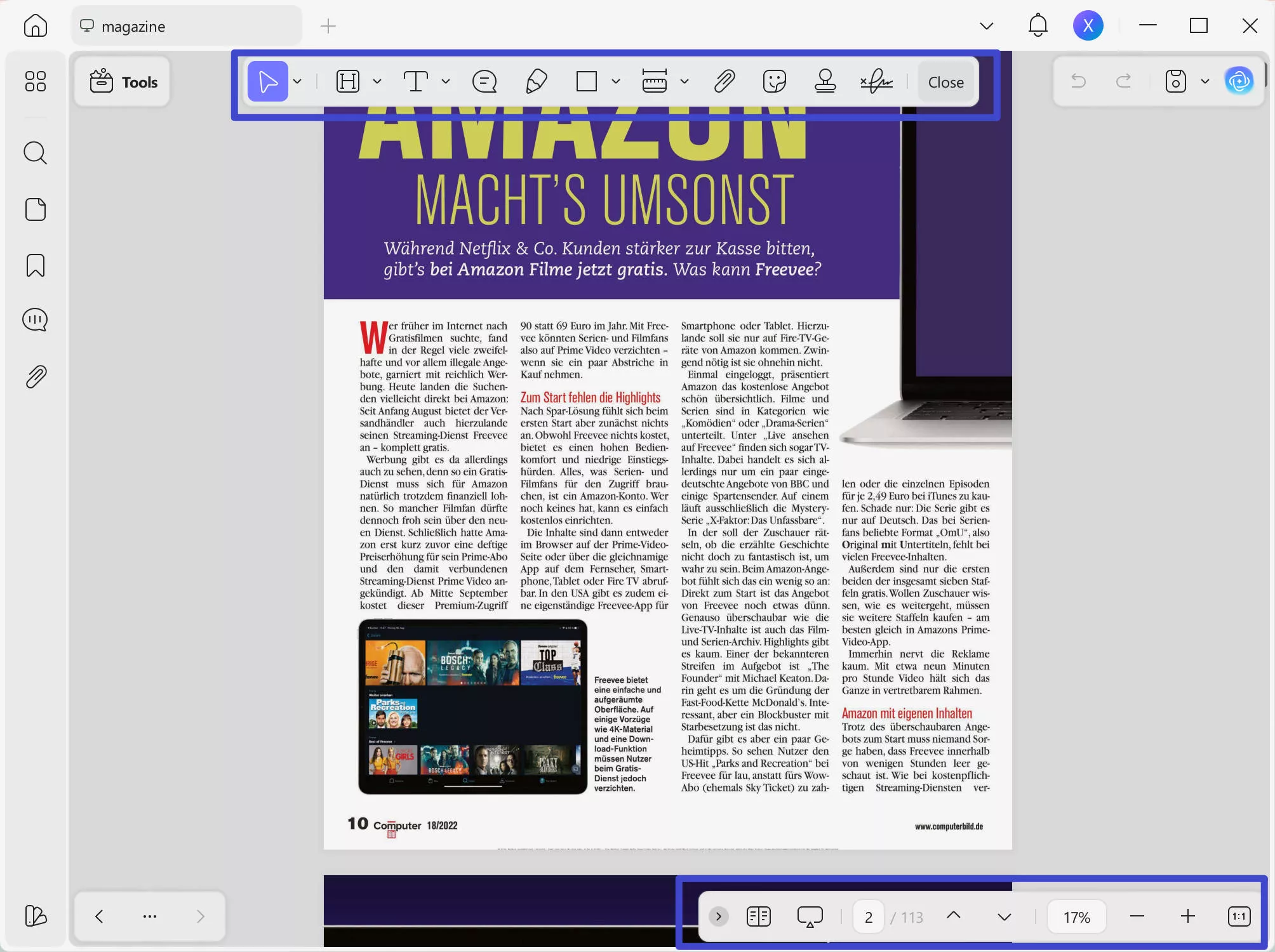
Step 3. Perform OCR on Scanned PDF
If you have a scanned eBook, head to the right side panel and select the "OCR" icon in "Tools". You can select the "Editable PDF", "Text and Picture Only", and "Searchable PDF Only". Continue to define other OCR settings.
Next, enter configurations like "Document language", and "Page Range" by expanding the respective drop-down menus. Once done, click the "Convert" button to convert your scanned PDF into editable format.
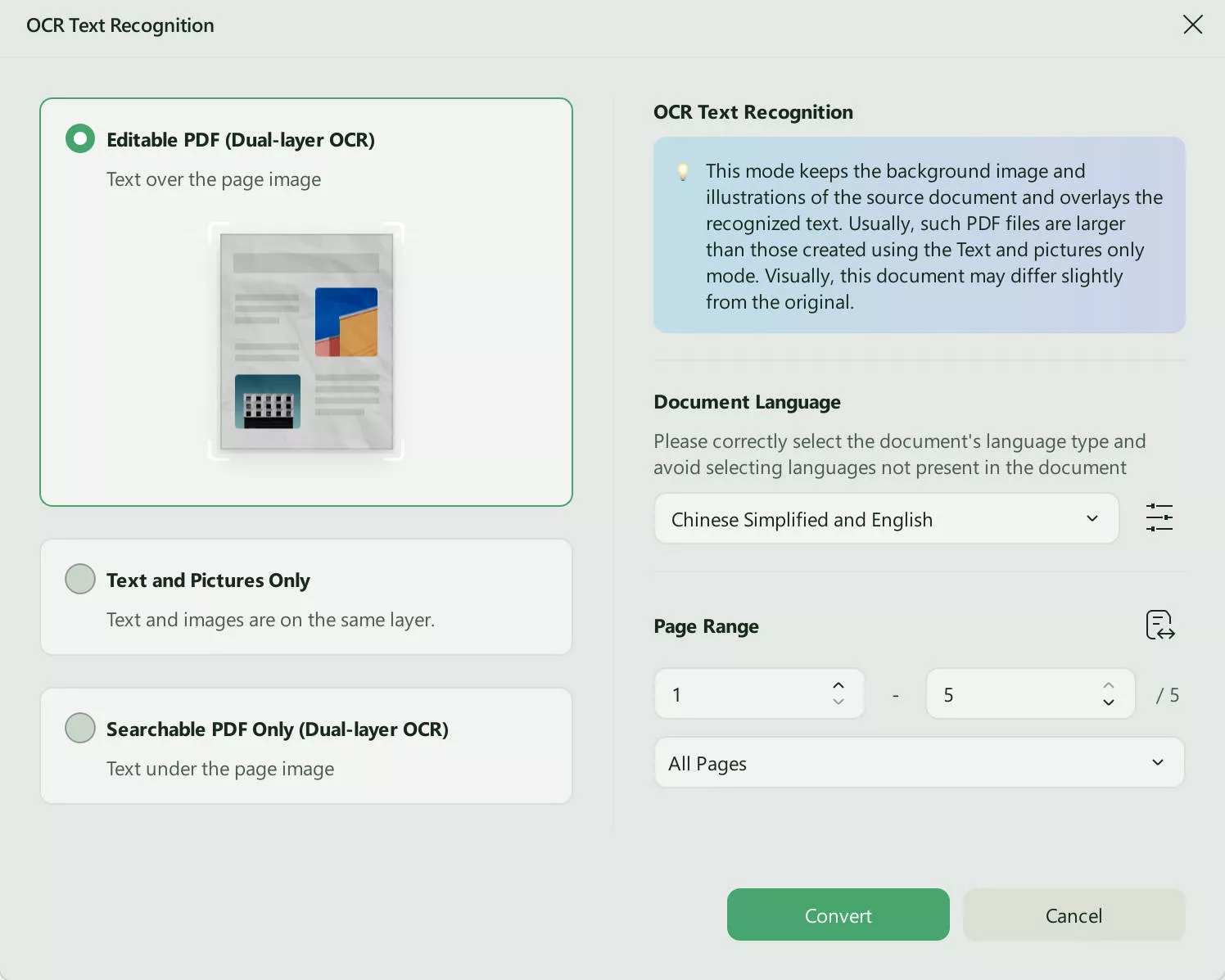
Step 4. Save Your Generated File and Read
After this, the tool will ask you for the destination folder to save the converted file. Specify the folder and click on the "Save" button to begin the OCR conversion. Once converted, you can perform different actions on the file and read it across UPDF with ease.
Step 5. Quickly Read the Book
If you are reading a lengthy PDF book, then the AI assistant within the UPDF app can help with it. By opening the book within UPDF and uploading it to the AI, you can get a clear and accurate summary within seconds.
Moreover, it provides many other functionalities for reading a book thoroughly and rapidly. For example, it can translate the content to any language, you can ask for summaries of specific pages, or paste a screenshot of the book and ask it any question.
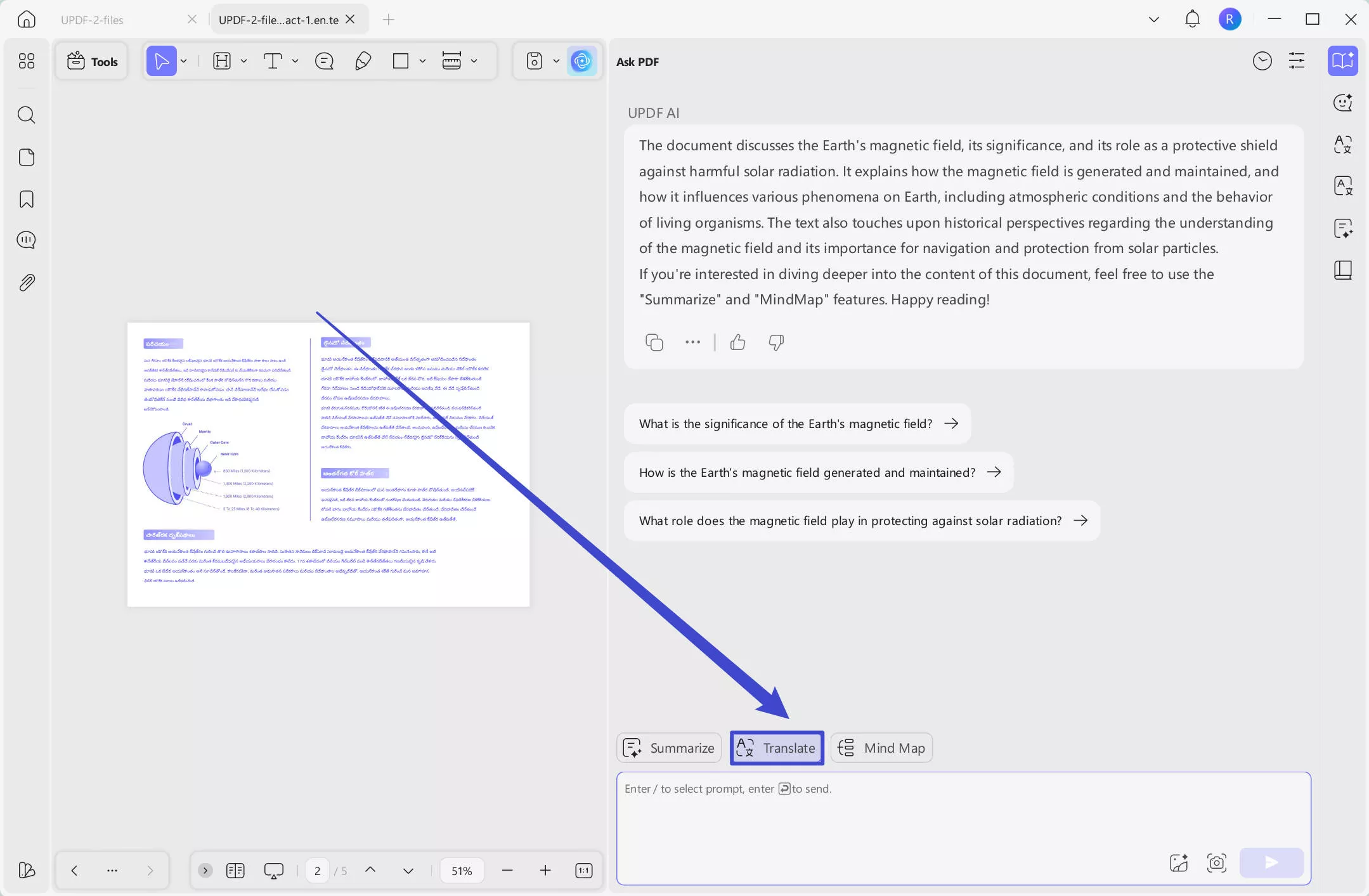
Users who want to experience UPDF's full features can click the button below for a free trial. We also have an online version of the AI which provides powerful functions, including converting PDFs to mind maps. Click here to try it for free.
Windows • macOS • iOS • Android 100% secure
Conclusion
To conclude, UPDF is the perfect solution for how to find a PDF of a book conveniently. With numerous options, users can read their digital books conveniently using this versatile tool. The tool can also convert any scanned document into an editable PDF with its OCR functionality. Try it for free now!
Windows • macOS • iOS • Android 100% secure
 UPDF
UPDF
 UPDF for Windows
UPDF for Windows UPDF for Mac
UPDF for Mac UPDF for iPhone/iPad
UPDF for iPhone/iPad UPDF for Android
UPDF for Android UPDF AI Online
UPDF AI Online UPDF Sign
UPDF Sign Edit PDF
Edit PDF Annotate PDF
Annotate PDF Create PDF
Create PDF PDF Form
PDF Form Edit links
Edit links Convert PDF
Convert PDF OCR
OCR PDF to Word
PDF to Word PDF to Image
PDF to Image PDF to Excel
PDF to Excel Organize PDF
Organize PDF Merge PDF
Merge PDF Split PDF
Split PDF Crop PDF
Crop PDF Rotate PDF
Rotate PDF Protect PDF
Protect PDF Sign PDF
Sign PDF Redact PDF
Redact PDF Sanitize PDF
Sanitize PDF Remove Security
Remove Security Read PDF
Read PDF UPDF Cloud
UPDF Cloud Compress PDF
Compress PDF Print PDF
Print PDF Batch Process
Batch Process About UPDF AI
About UPDF AI UPDF AI Solutions
UPDF AI Solutions AI User Guide
AI User Guide FAQ about UPDF AI
FAQ about UPDF AI Summarize PDF
Summarize PDF Translate PDF
Translate PDF Chat with PDF
Chat with PDF Chat with AI
Chat with AI Chat with image
Chat with image PDF to Mind Map
PDF to Mind Map Explain PDF
Explain PDF Scholar Research
Scholar Research Paper Search
Paper Search AI Proofreader
AI Proofreader AI Writer
AI Writer AI Homework Helper
AI Homework Helper AI Quiz Generator
AI Quiz Generator AI Math Solver
AI Math Solver PDF to Word
PDF to Word PDF to Excel
PDF to Excel PDF to PowerPoint
PDF to PowerPoint User Guide
User Guide UPDF Tricks
UPDF Tricks FAQs
FAQs UPDF Reviews
UPDF Reviews Download Center
Download Center Blog
Blog Newsroom
Newsroom Tech Spec
Tech Spec Updates
Updates UPDF vs. Adobe Acrobat
UPDF vs. Adobe Acrobat UPDF vs. Foxit
UPDF vs. Foxit UPDF vs. PDF Expert
UPDF vs. PDF Expert


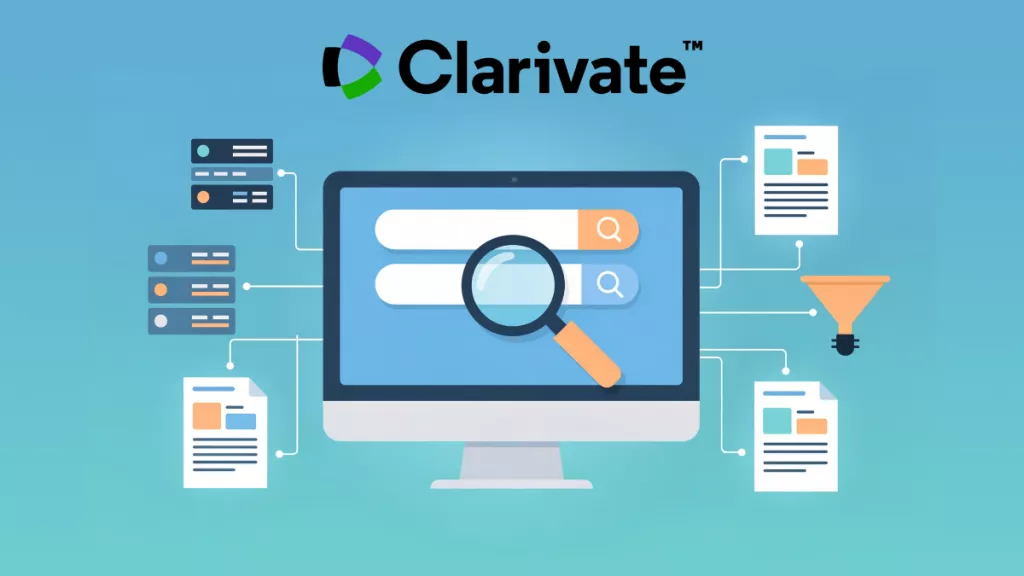


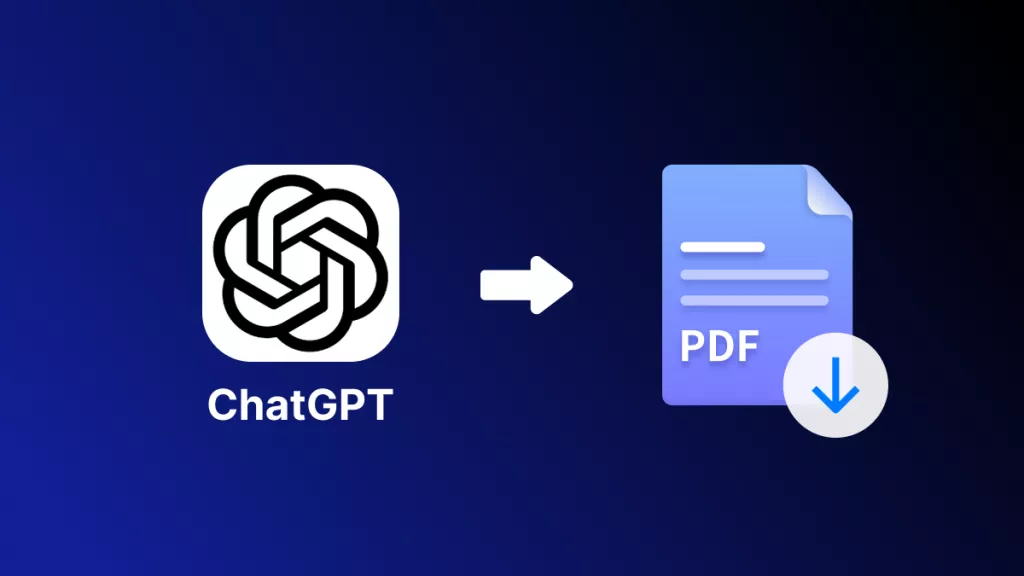


 Enola Miller
Enola Miller 
 Lizzy Lozano
Lizzy Lozano 
 Enrica Taylor
Enrica Taylor 
