Although PDFs are the most widely used file formats, users often face issues when trying to open them using PDF viewers. In most cases, these errors occur due to the corruption of your PDF documents or security settings. It is a frustrating problem as your inaccessible PDFs can contain business information. While some "PDF not open errors" can be fixed quickly, others may need troubleshooting steps like updating software or repairing the file.
Therefore, we will explore the common reasons behind these errors and provide detailed solutions to make them accessible.
You will also discover an advanced PDF tool, UPDF, as an alternative to other tools that ensures smooth access to your files.
Windows • macOS • iOS • Android 100% secure
Part 1. Common Causes of PDF Not Open Errors
There are several reasons that can prevent you from accessing the information in a PDF file. To help you understand better and select a suitable solution, go through the common causes behind the "PDF not open errors" below:
- Unsupported File Type: Sometimes, a file is incorrectly associated with a PDF editor, making the system misidentify it as a PDF. This usually happens due to human error, such as renaming a non-PDF file with a PDF extension.
- Files with Virus: Security programs like Windows Defender or antivirus software block infected PDFs to prevent threats. If a PDF contains malware, your system may automatically prevent it from opening as a safety measure.
- Damaged Files: A PDF file can become corrupted during downloading or file transfer due to interruptions. Since these corrupt PDFs may contain missing or unreadable data, it causes errors when trying to open them.
- Outdated Software: Older versions of the PDF viewer program may not support new features introduced in recent updates. You may face an error or blank screen when opening the PDF on outdated software.
- Non-Standard Programs: Some software does not follow standard PDF creation guidelines, leading to compatibility issues. These PDFs may work in specific readers but fail to open or display correctly in Adobe Reader.
Part 2.Troubleshooting PDF Not Open Errors with UPDF
To solve the "PDF not open errors," you can apply various online and offline solutions. After going through the above reasons, you will automatically know what solution should be used for your PDF files:
Fix 1. Use Another PDF Viewer - UPDF
In many cases, your software fails to open your PDF files properly and crashes without any explanation. When you face such situations, it is better to change your default PDF editor to some other software. While you can find many options, the ideal one is UPDF, a comprehensive PDF reader and editing tool. Apart from opening PDFs, it also supports OCR features to extract content from your files.
While using this tool, you will be able to annotate PDF files and even utilize its AI assistant to comprehend documents. Other than that, you can use it to merge different files or split a single PDF into several documents.
After installing the software, resolve the "PDF not open errors" by setting UPDF as your default app by following these steps:
Step 1. Access the Default Apps in Your Windows Device
After downloading UPDF on your desktop, navigate to the "Apps" tab in your settings.
Windows • macOS • iOS • Android 100% secure
There, you need to access the "Default apps" screen to see all the applications on your device. Now, scroll down to the bottom and press the "Choose defaults by file type" option.
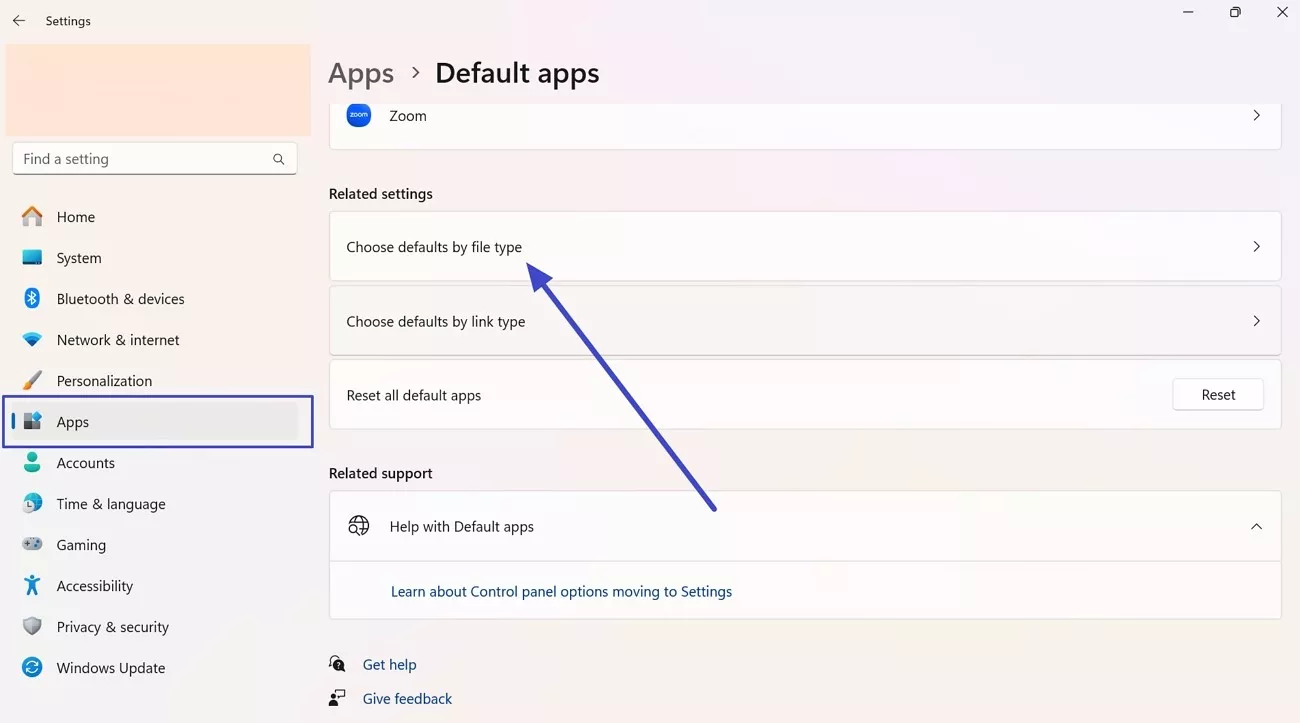
Note: For Mac users, follow this guide to set UDPF as the default PDF viewer. For Android users, they need to Open Settings > Apps > Default apps (may vary by device), then select "Opening links" or "Set as default.", and find UPDF and set it as the default. iOS does not allow setting a default PDF reader, but you can open PDFs in UPDF manually by selecting "Share" > "Open in UPDF."
Step 2. Select UPDF as the Default PDF File Opener
On the new screen, scroll down, find the ".pdf" extension, and press the "Choose a Default" button. From the small popup, select "UPDF" and press the "Set default" to complete the process.
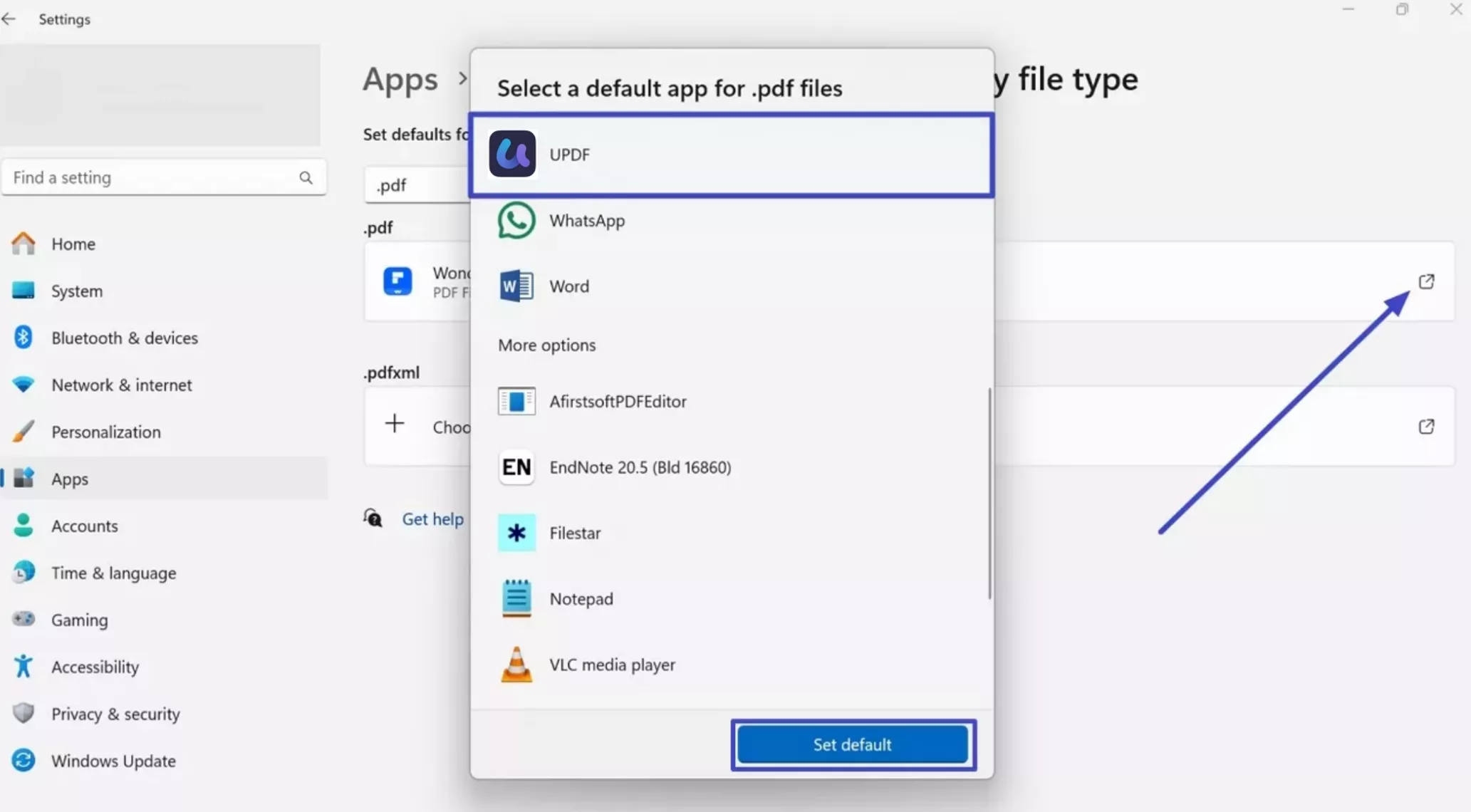
Fix 2. Open PDFs in Chrome
When you face "PDF not open errors" in any offline software, you should try opening them in your browser. Since Chrome allows users to open PDFs in the browser, you can utilize this feature to prevent any problems. By following the steps given below, you will be able to open your PDFs in Chrome:
Step 1. Within your browser, press "Three Dots" at the top corner of the screen to access the dropdown menu. From here, you need to tap on "Settings" from the bottom of the list.
Step 2. After accessing settings, press and go to the "Privacy and Security" tab from the left menu. Once there, find and tap the "Site Settings" option to make further changes.
Step 3. Afterward, scroll down to the bottom and press the "Additional content settings" option. Once the drop-down menu appears, press the "PDF documents" option to change its settings.
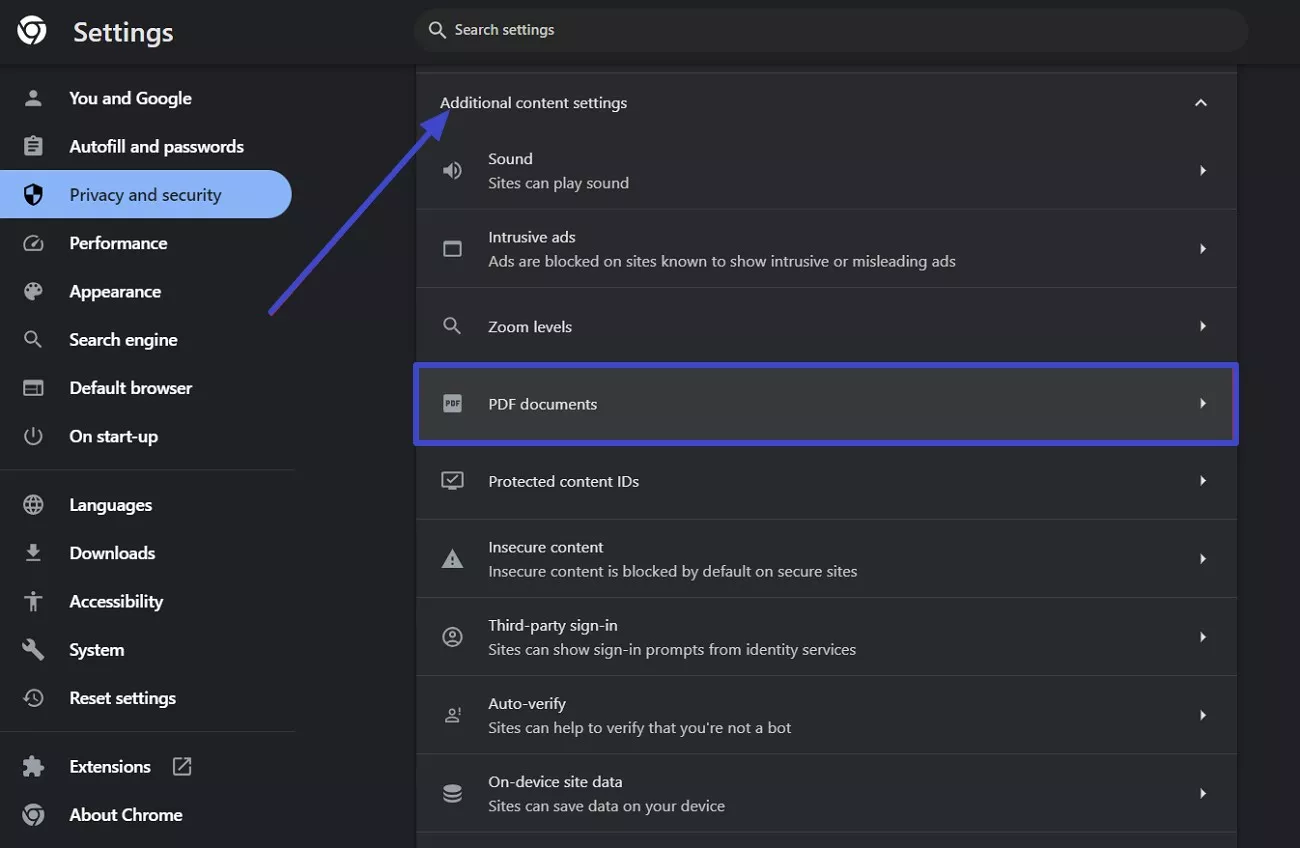
Step 4. On the new screen, you need to ensure the "Open PDFs in Chrome" option is selected. Finally, restart your browser, and you will be able to open the newly downloaded PDFs in Chrome.
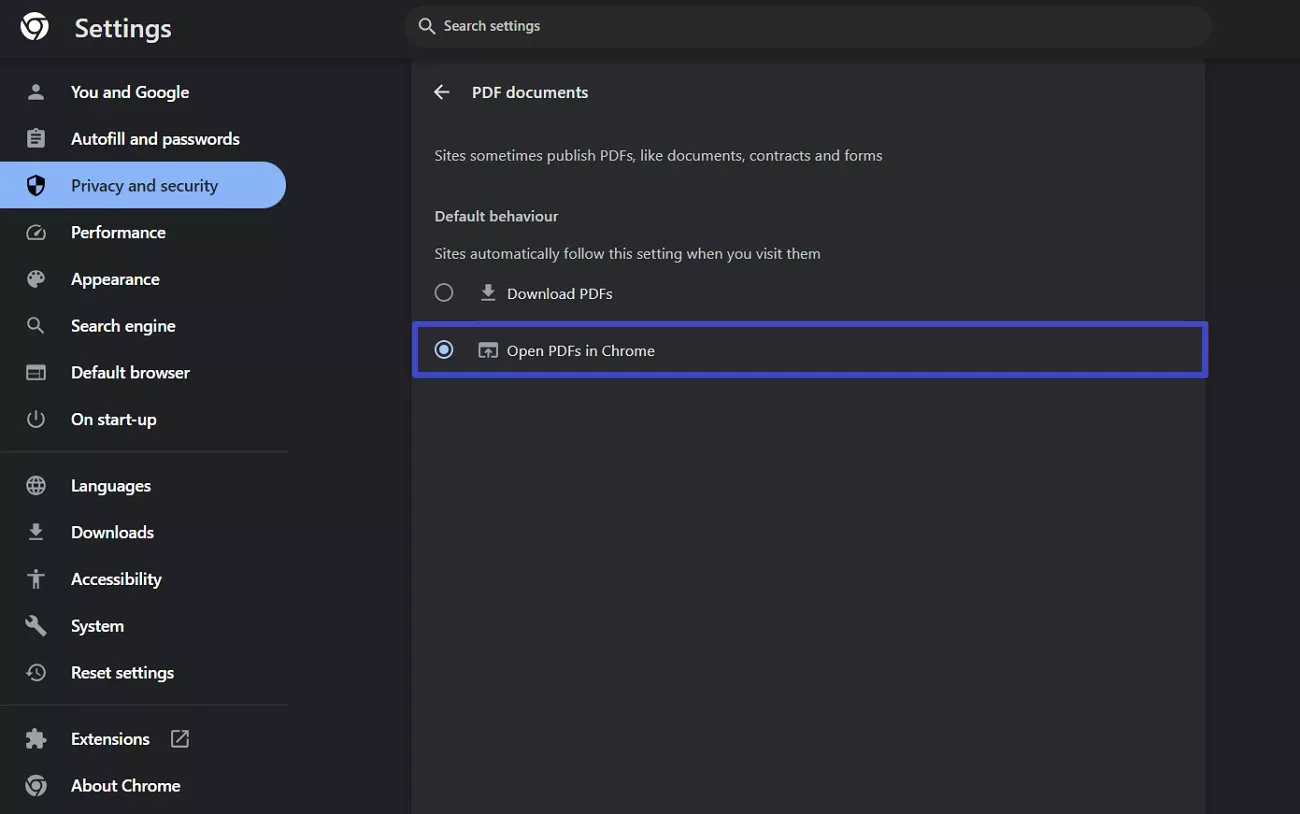
Fix 3. Repair Damaged PDF Files
In case the "PDF does not open errors" still appear after trying the different solutions, you should try to repair the corrupted PDF. Faulty transfer processes or system crashes can corrupt your PDF files and prevent them from opening. The ideal solution in this case is to use some outside tool to repair the PDF file. You can follow the steps given below to repair your faulty PDF documents using a repair tool:
Step 1. Start by opening the "Repair PDF" feature of the iLovePDF tool in your browser. Once there, upload the problematic file using the "Select PDF File" button.
Step 2. After the tool loads your document, press the "Repair PDF" button at the bottom of the screen. The repair process will start, and the tool will automatically remove corruption from your PDF file.
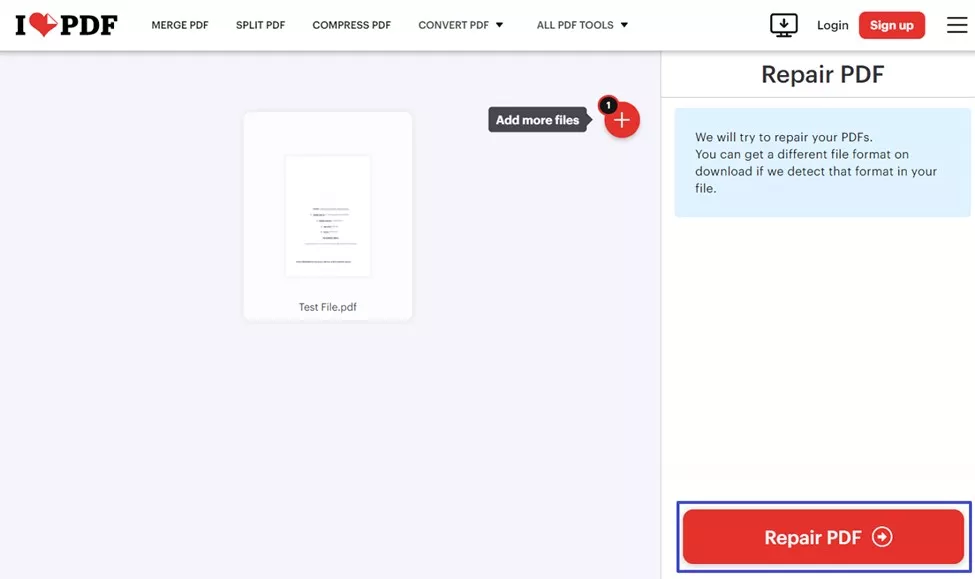
Fix 4. Outdated Adobe Software
Sometimes, when you face PDF not open errors, the issue could be caused by your outdated software. Older versions of Adobe Reader can face many problems that can also cause it to not open your files. By simply updating the software, users can easily resolve this error. To learn how to update this program on your PC, follow the instructions given below:
Instructions. Initiate the process by accessing the "Menu" button at the top corner of the screen after launching the software. After the drop-down appears, tap the "Help" option and click the "Check for Updates" button. If there is any update available, download it and reopen your PDF in the software.
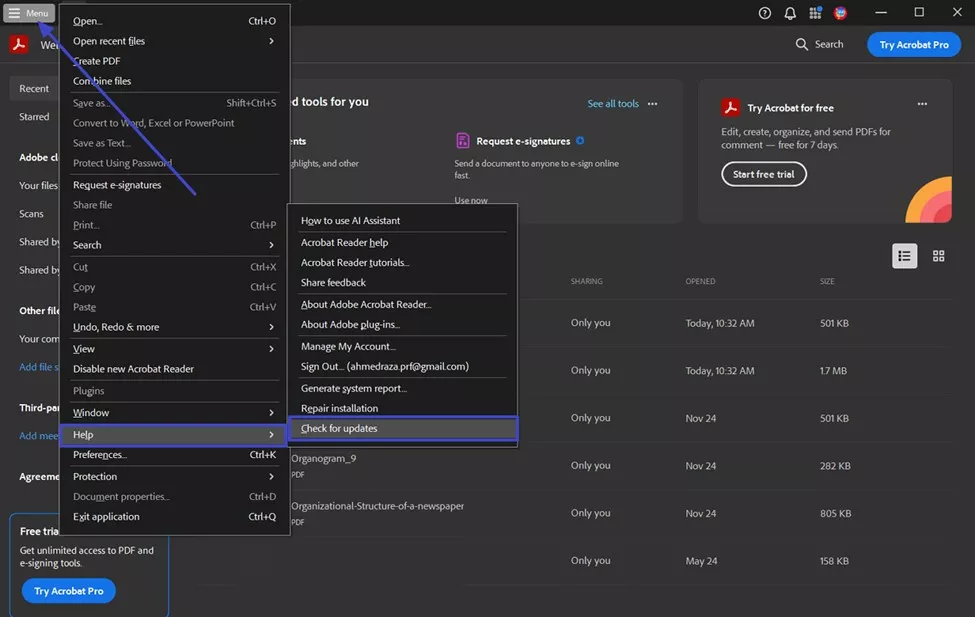
Fix 5. PDFs Created With Non-Standard Software
Some PDFs are generated using software that does not follow proper standards. These files may not open in certain PDF readers, as they are not recognized as accessible documents. If you encounter the "PDF not open errors", you should check where it was created and if you can access it in that software.
When that does not work, you can try opening the document in an alternative reader like UPDF, which supports various formats and ensures smooth access to all PDFs. Users can also use this software to convert the PDF file into a different format (such as Word, TXT, etc.) to see if they open or not.
After going through these solutions, it is apparent that most issues arise from the software end. Therefore, by switching your PDF opener to a reliable PDF viewer like UPDF, you can resolve most of your PDF not open errors. Download UPDF now and access your PDF documents without worrying about any errors.
Windows • macOS • iOS • Android 100% secure
Conclusion
In short, "PDF not opening errors" can disturb your workflow, but they are easy to fix once you understand the causes. By following the solutions above, you can resolve most issues quickly and easily without any external tools. However, for a reliable experience, you should set UPDF as your default PDF opening tool.
By setting UPDF as your default PDF viewer, you can prevent PDF opening errors. Moreover, it has comprehensive set of editing and annotating features, which can help you manage your PDFs with ease.
 UPDF
UPDF
 UPDF for Windows
UPDF for Windows UPDF for Mac
UPDF for Mac UPDF for iPhone/iPad
UPDF for iPhone/iPad UPDF for Android
UPDF for Android UPDF AI Online
UPDF AI Online UPDF Sign
UPDF Sign Edit PDF
Edit PDF Annotate PDF
Annotate PDF Create PDF
Create PDF PDF Form
PDF Form Edit links
Edit links Convert PDF
Convert PDF OCR
OCR PDF to Word
PDF to Word PDF to Image
PDF to Image PDF to Excel
PDF to Excel Organize PDF
Organize PDF Merge PDF
Merge PDF Split PDF
Split PDF Crop PDF
Crop PDF Rotate PDF
Rotate PDF Protect PDF
Protect PDF Sign PDF
Sign PDF Redact PDF
Redact PDF Sanitize PDF
Sanitize PDF Remove Security
Remove Security Read PDF
Read PDF UPDF Cloud
UPDF Cloud Compress PDF
Compress PDF Print PDF
Print PDF Batch Process
Batch Process About UPDF AI
About UPDF AI UPDF AI Solutions
UPDF AI Solutions AI User Guide
AI User Guide FAQ about UPDF AI
FAQ about UPDF AI Summarize PDF
Summarize PDF Translate PDF
Translate PDF Chat with PDF
Chat with PDF Chat with AI
Chat with AI Chat with image
Chat with image PDF to Mind Map
PDF to Mind Map Explain PDF
Explain PDF Scholar Research
Scholar Research Paper Search
Paper Search AI Proofreader
AI Proofreader AI Writer
AI Writer AI Homework Helper
AI Homework Helper AI Quiz Generator
AI Quiz Generator AI Math Solver
AI Math Solver PDF to Word
PDF to Word PDF to Excel
PDF to Excel PDF to PowerPoint
PDF to PowerPoint User Guide
User Guide UPDF Tricks
UPDF Tricks FAQs
FAQs UPDF Reviews
UPDF Reviews Download Center
Download Center Blog
Blog Newsroom
Newsroom Tech Spec
Tech Spec Updates
Updates UPDF vs. Adobe Acrobat
UPDF vs. Adobe Acrobat UPDF vs. Foxit
UPDF vs. Foxit UPDF vs. PDF Expert
UPDF vs. PDF Expert





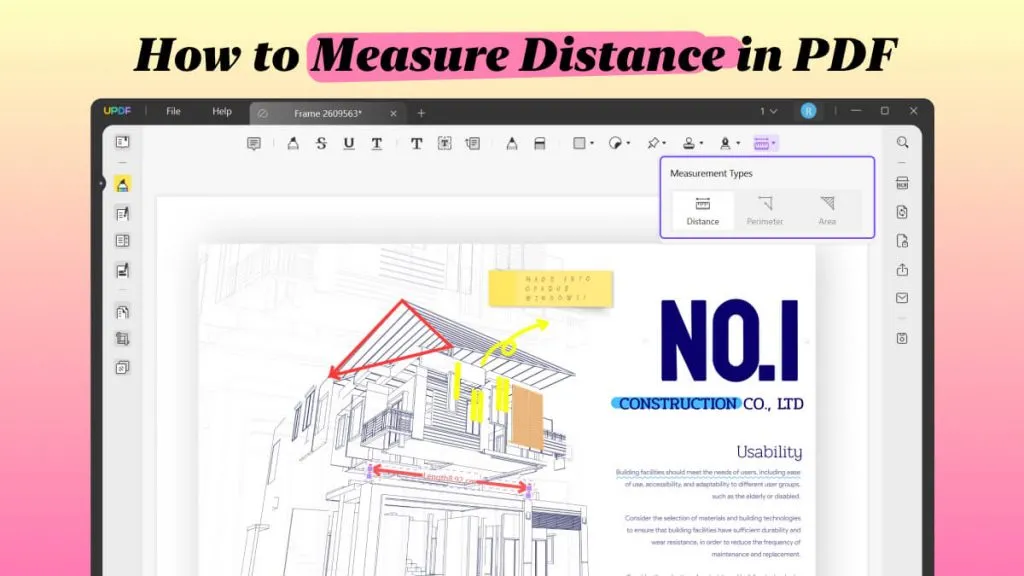

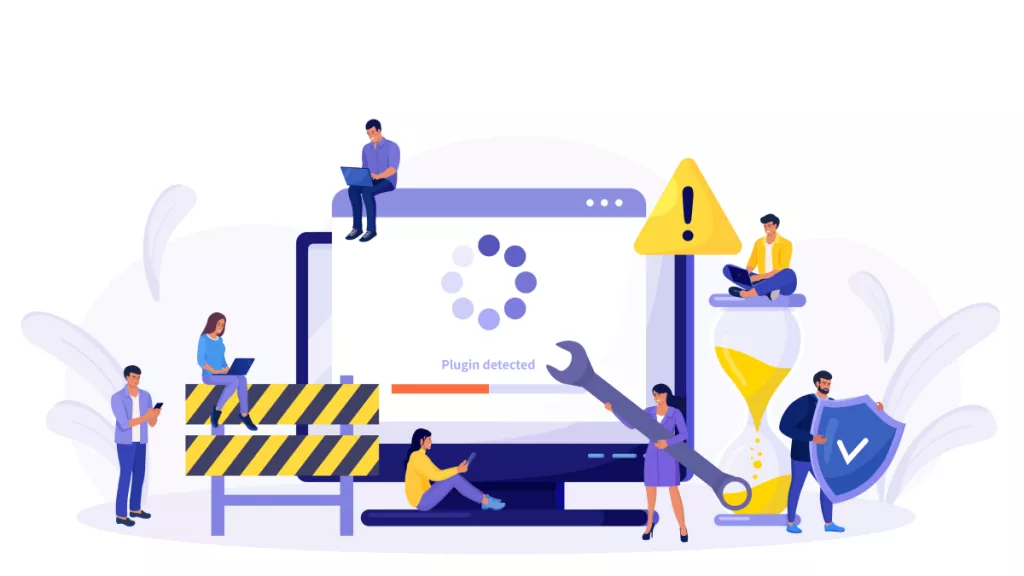
 Enid Brown
Enid Brown 
 Enrica Taylor
Enrica Taylor 
 Delia Meyer
Delia Meyer 
 Enola Miller
Enola Miller 
 Lizzy Lozano
Lizzy Lozano