Reading scanned PDFs can quickly become a headache when they are blurry and low-quality. Enhancing these documents is necessary for clarity and maintaining professionalism.
To solve this blurry mess, we will discuss some easy online and offline ways to enhance scanned PDF.
We will also discuss a tool, UPDF, which can help you edit scanned PDF if you need. You can download UPDF here and give it a try now.
Windows • macOS • iOS • Android 100% secure
So, are you ready to say goodbye to those low-quality and blurry documents? Let’s dive into the details!
Part 1. How to Enhance Scanned PDF Online for Free
Let’s discuss details on enhancing the PDF quality in simple steps.
1. With i2PDF
i2PDF is one of the top-quality tools to enhance scanned pdf online. This is a free online tool that improves blurry or low-quality scanned PDFs. The “Enhance Scanned PDF” feature fixes problems like smudges, shadows, and uneven lighting. It automatically makes text sharper, removes background noise, and increases contrast. You don’t need to sign up; you can use it directly in your web browser.
How to Use It, Step-by-Step?
- Visit the i2PDF site and select the “Enhance Scanned PDF” option. Or click here to open the i2PDF scanned PDF enhancer.
- Upload the PDF by clicking on the Choose Files button.
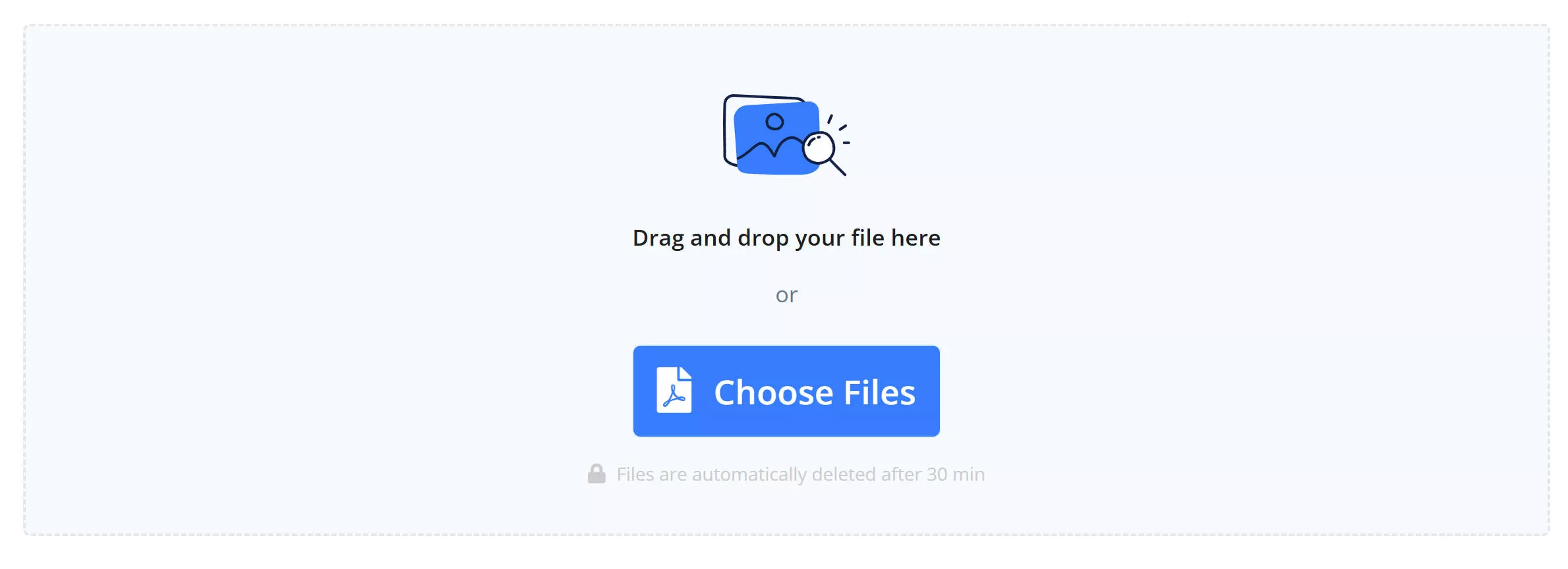
- Click on the Options button and set the page resolution as you desire.
- Choose "Background Value" and "Background Saturation" and then click the Start button. The process will begin automatically.
- After the document is ready, click the Download button to download the enhanced PDF.
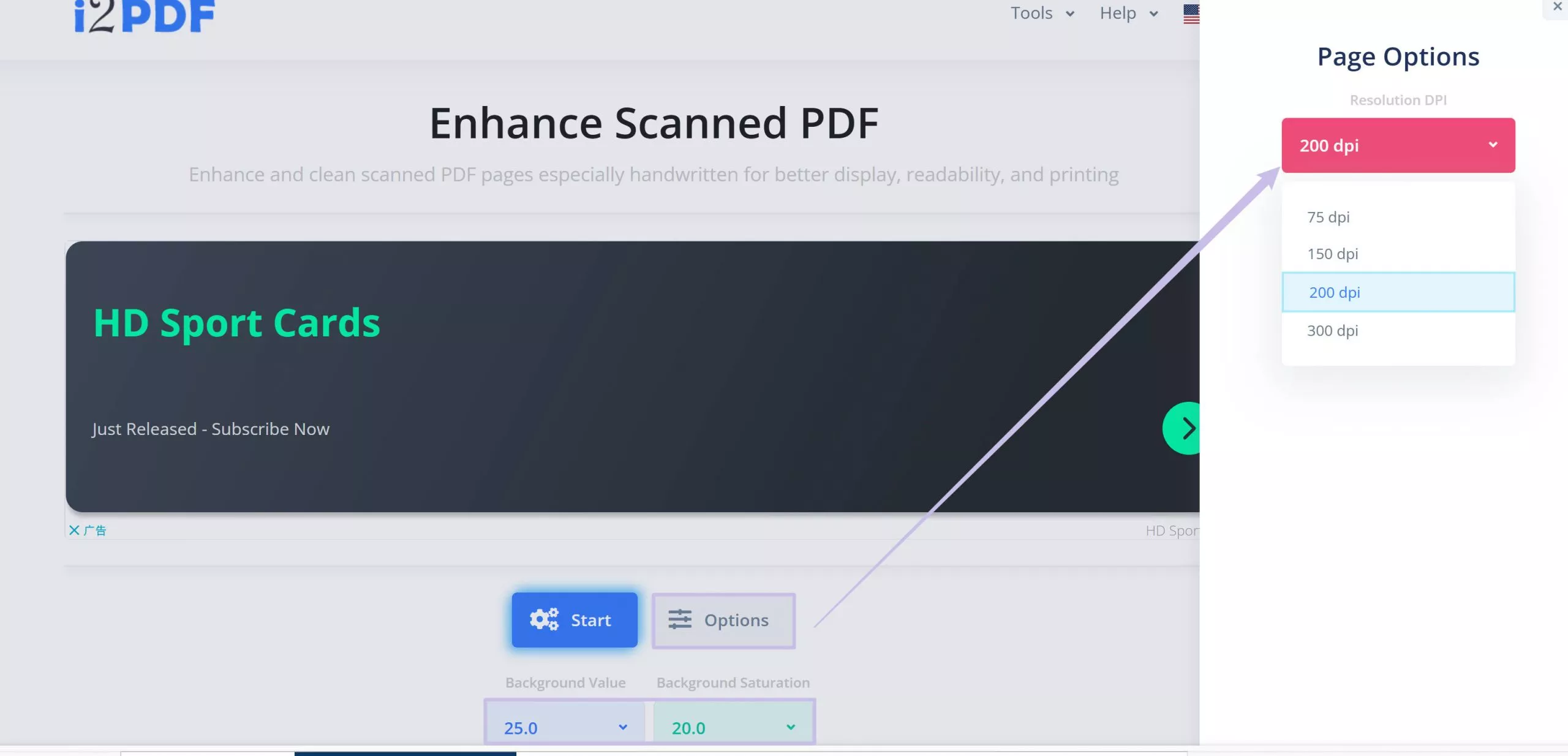
Pros of Using i2PDF:
- User-friendly: Upload, enhance, and download files in seconds.
- High quality: Produces clear images, even from damaged scans.

Cons of Using i2PDF:
- Too many annoying ads. It may disturb you and lead you to click wrong buttons.
- It does not have manual controls to adjust brightness, contrast, or DPI after enhancement.
2. With Online2PDF
Next on the list is Online2PDF, a powerful online tool for improving scanned PDFs. Its “Enhance Scanned PDF” feature automatically fixes tilted pages, adjusts brightness and contrast, and removes smudges. This turns messy scans into clear, easy-to-read files. Unlike basic tools, Online2PDF can process multiple files at once and works with other PDF tools, like merging, compressing, and converting. Best of all, it’s free, requires no sign-up, and works on all devices.
How to Use It, Step-by-Step?
- Visit the Online2PDF tool and go to the Enhance Scanned PDF page on Online2PDF.
- Upload Your File: Click "Select Files" to upload your scanned PDF (max 150MB for free users), or drag and drop the file into the browser.
- To improve text clarity in PDF Scan, adjust the brightness and contrast to fix dark or faded areas. Increase the DPI (Resolution) up to 300 DPI for sharper text.
- To enhance and download your file, click the Convert button in the bottom right. Wait for 10 to 30 seconds while it processes.
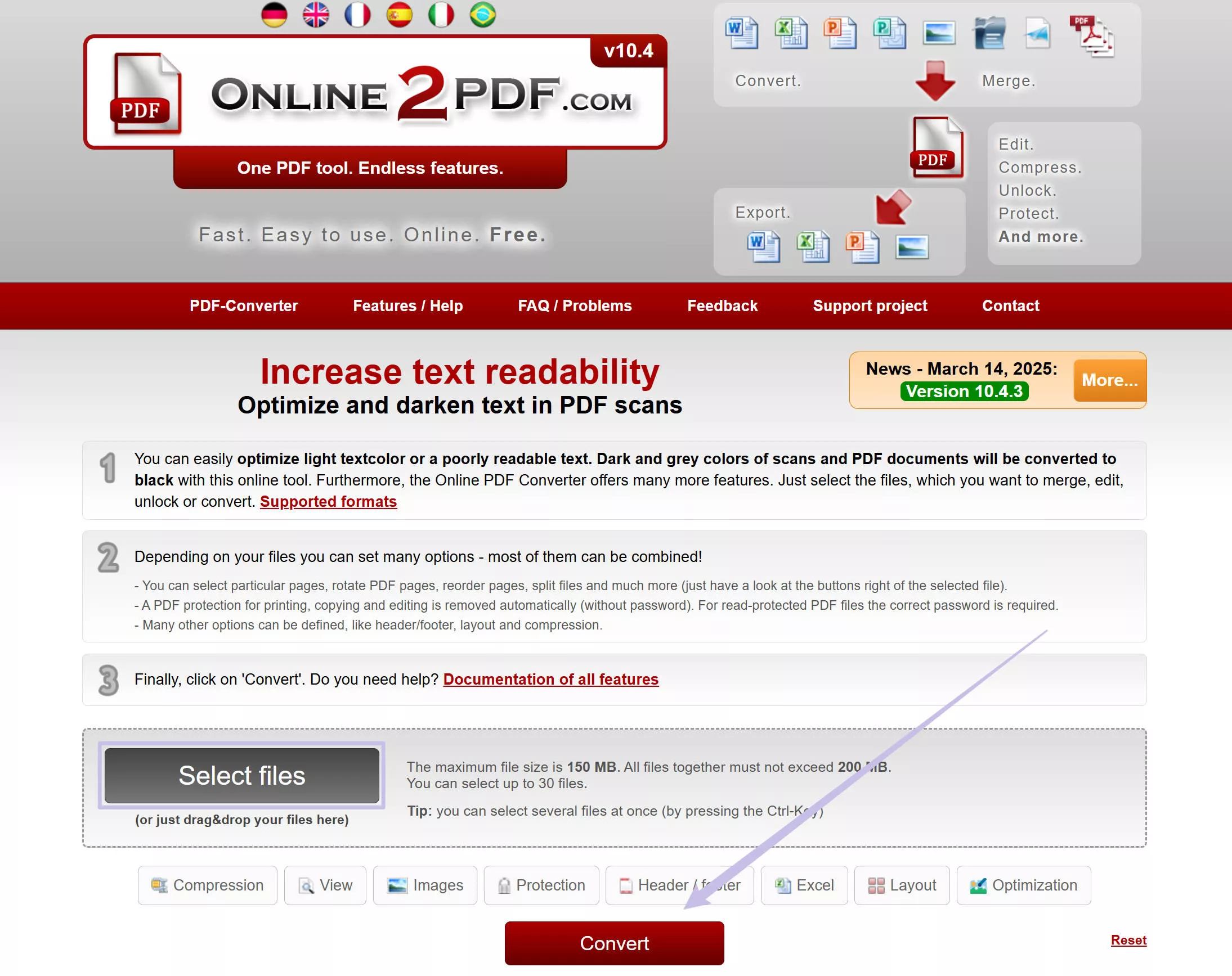
- The download process will start automatically to save your enhanced PDF.
Pros of Using Online2PDF:
- Batch Processing: Multiple documents can be processed at once.
- Multiple Options: Scanned PDFs can be enhanced in multiple dimensions.
- Multiple Formats: Optimized documents can be saved in a variety of formats.
- Optimized documents can be named in advance.
- Processed documents are automatically downloaded.
Cons of Using Online2PDF:
- When dealing with complex documents, saving optimization results as a PDF may not provide the best quality compared to saving them in Word. However, converting the document to Word can slightly alter the format.
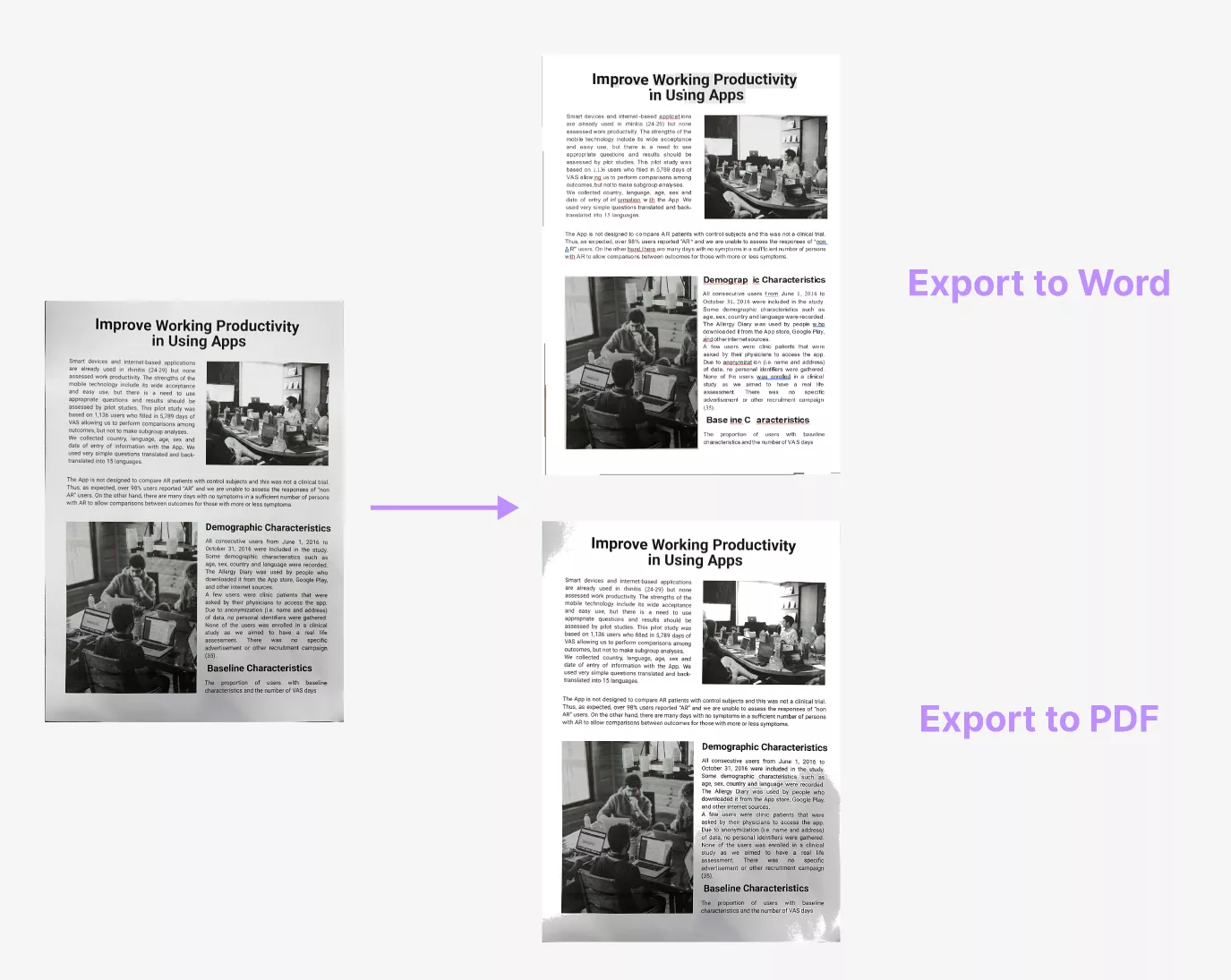
Part 2. How to Enhance Scanned PDF Offline with Adobe Acrobat
Turn blurry scans into editable and searchable text with Adobe Acrobat's precise OCR. You can adjust brightness and contrast, remove noise, and edit layouts easily. (This is a premium feature, with a 7-day trial available.)
Adobe Acrobat Enhance Scans: Professional-Grade OCR & Text Editing
Adobe Acrobat’s “Enhance Scanned PDF” tool improves blurry scans, making them clear and easy to edit. It uses advanced OCR technology to turn scans into searchable text. You can adjust brightness and contrast, remove shadows, and increase resolution for better results. This tool is perfect for users who need precision and want to customize text.
How to Use It, Step-by-Step?
- Open the scanned file in Acrobat.
- From the All tools menu, select Scan & OCR > Enhance scanned file.
- Select Enhance > Camera Image, and then select the area to enhance.
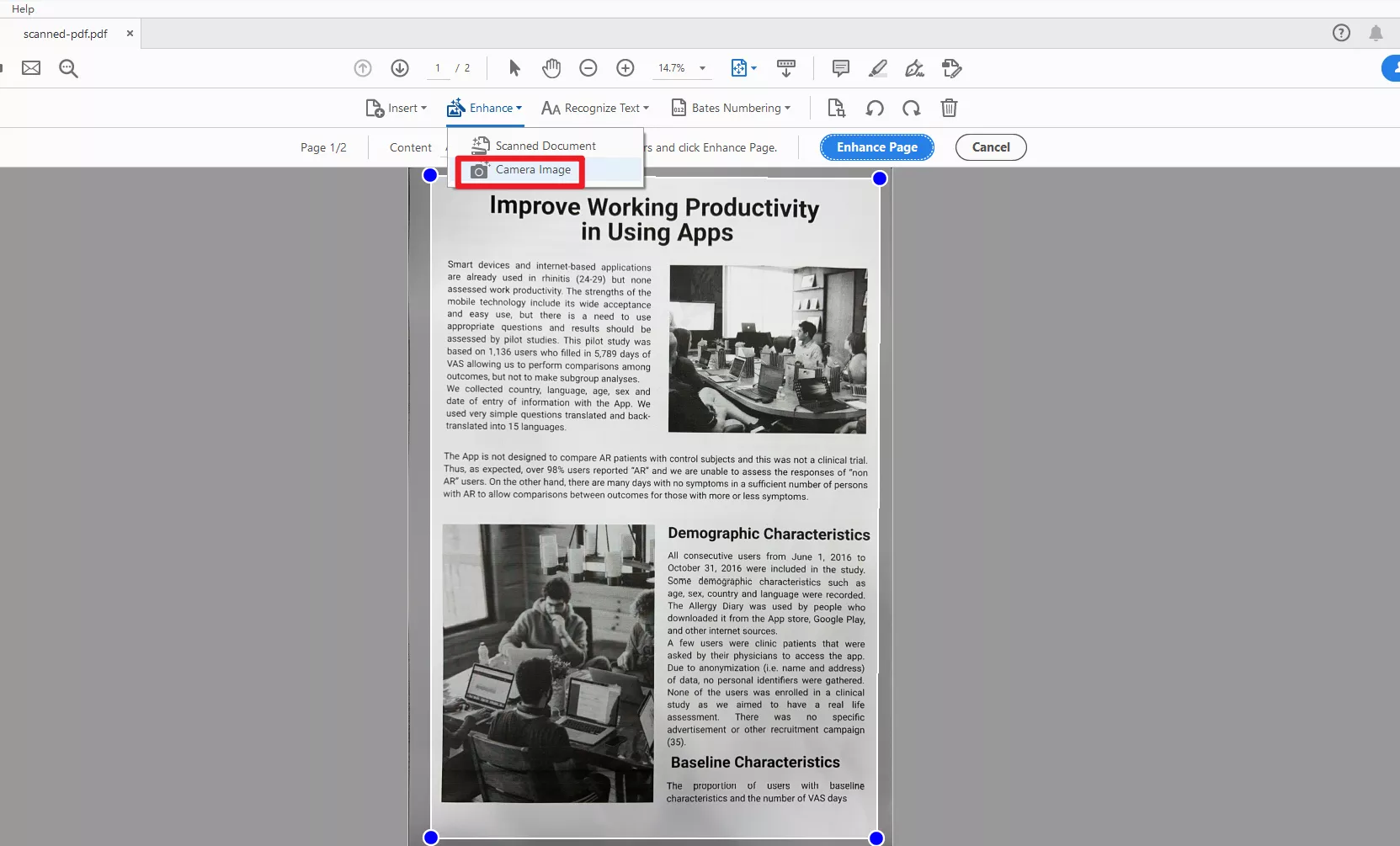
- Click on the Enhance Page button, Acrobat sharpens text, improves contrast, and uses OCR to make text searchable and editable.
- Go to File > Save As > Choose your preferred format (PDF, Word, etc.).
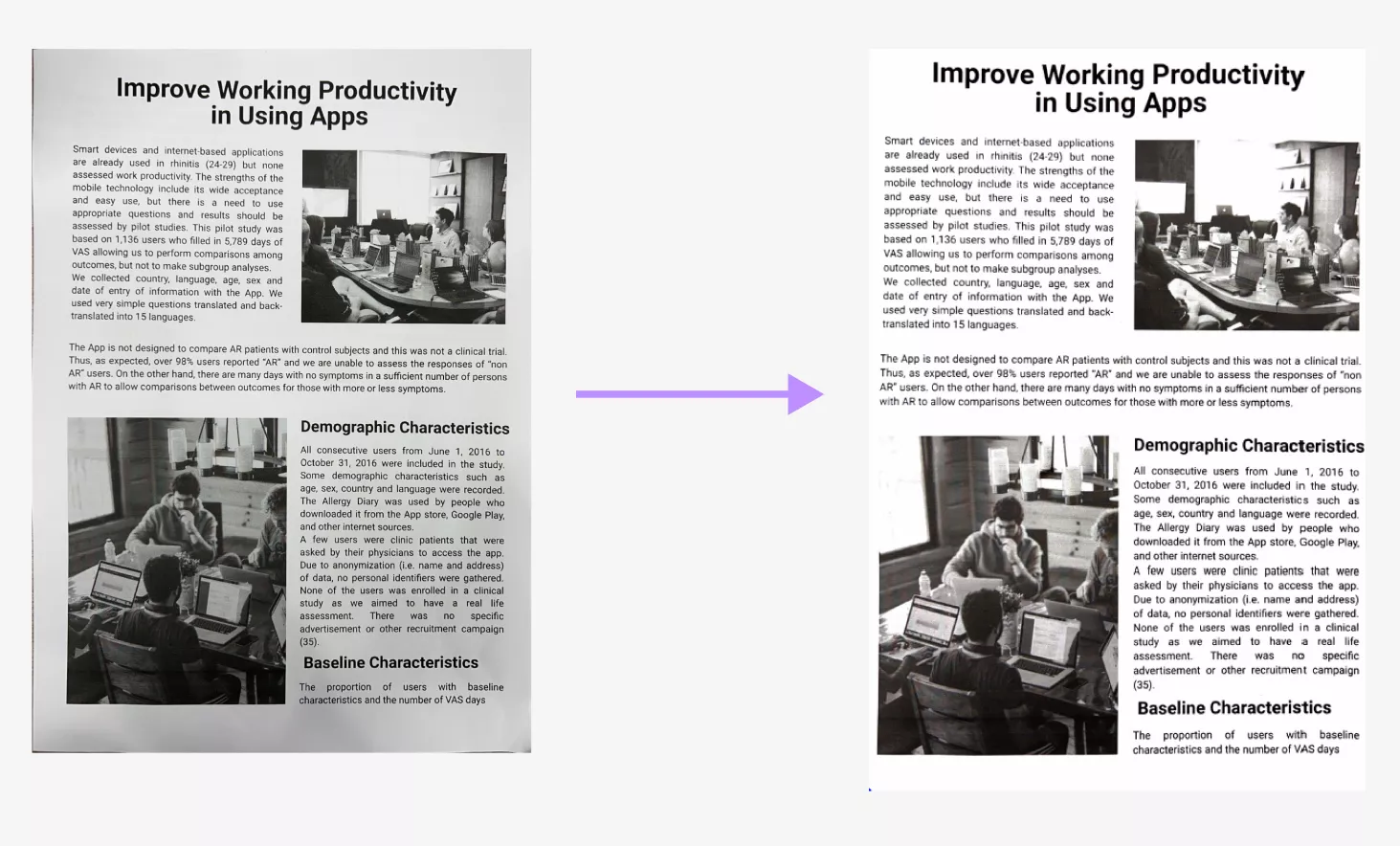
Pros of Using Adobe Acrobat
- Feature-rich: Combines OCR, text editing, brightness/contrast adjustments, noise removal, and page alignment.
- Professional output: Produces searchable, editable PDFs with preserved formatting.
- Advanced customization: Granular control over DPI, despeckling, and OCR language settings.
Cons of Using Adobe Acrobat
- Expensive: Requires a monthly/annual subscription (starts at $19.99/month).
- No free version: Only a 7-day trial is available.
Part 3. Bonus Tip: How to Edit Scanned PDF With Ease
After enhancing scanned PDF, you may also need to edit them. If you have this requirement, we recommend you to use UPDF. UPDF’s AI-powered OCR changes image scans into searchable documents while keeping the original layout. It’s great for students, professionals, or anyone dealing with lots of paper files. You can download UDPF via the button below to give it a test.
Windows • macOS • iOS • Android 100% secure
Why Choose UPDF?
UPDF offers more than just basic enhancements—its OCR has 99% accuracy and can read messy handwriting or low-quality scans. It supports over 38 languages, including complex scripts like Chinese, making it ideal for multilingual projects. You can then change fonts, replace images, or add notes directly in the PDF. Unlike subscription-based tools, UPDF uses a one-time payment model, making it affordable. You can check its price and upgrade here. It works offline on Windows, Mac, iOS, and Android.
How to Use It, Step-by-Step?
- Download the UPDF app and open it, then click "Open File" to select your scanned PDF. Click "OCR" in "Tools" and choose the "Document Language" that matches the source document.
Windows • macOS • iOS • Android 100% secure
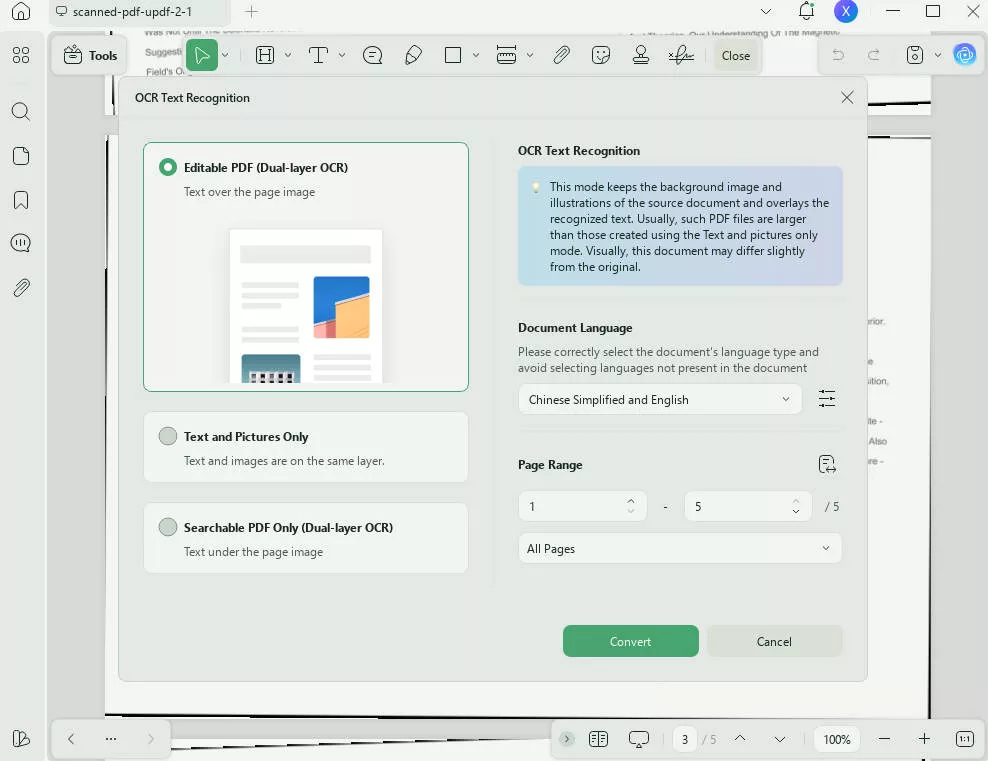
- You can customize the OCR settings by choosing options such as page range, etc. After making your selections, tap "Convert" to start.
- When you open the OCRed file, click on "Edit" in "Tools". You can then click on any text or image to edit it, which will show you a popup menu with editing options. Once you finish editing, press "Ctrl + S" to save your progress.
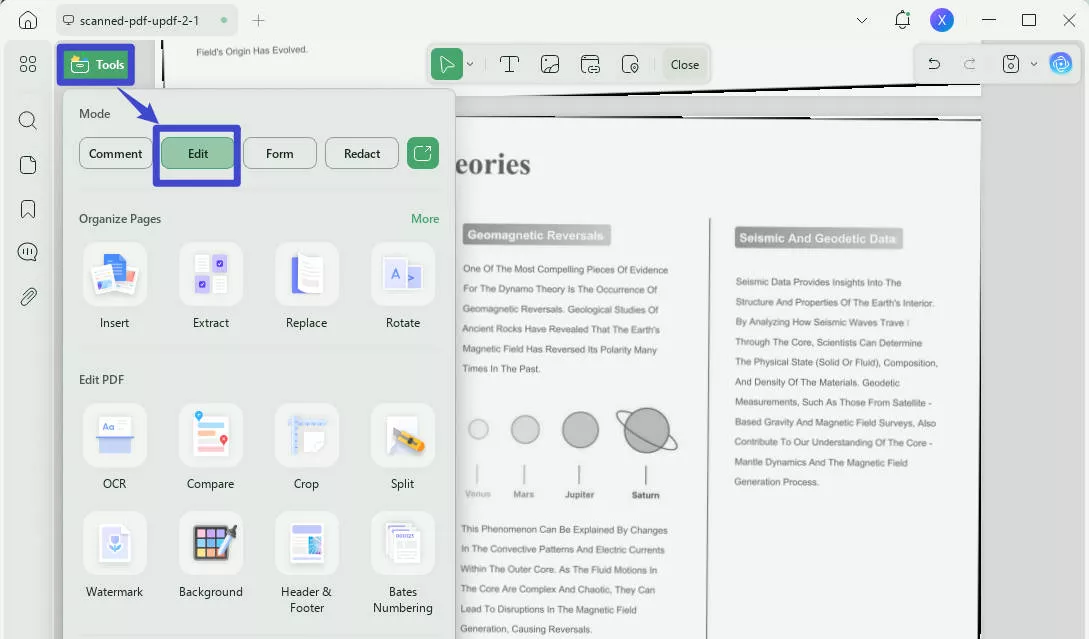
Key Features of UPDF:
Are you ready to improve more than blurry scans? UPDF is not just an OCR tool; it’s a complete PDF solution that makes your work easier.
- Edit PDFs: Change text, fonts, images, or layouts like you would in a Word document.
- Convert Formats: Convert PDFs to Word, Excel, PowerPoint, or images, and you can also convert those formats back to PDFs.
- Compress PDFs: Shrink file sizes without losing quality.
- Merge/Split: Combine reports or extract pages in seconds.
- Annotate: Highlight and add comments or sticky notes for collaboration.
- Password Protect: Protect sensitive scans by using encryption.
- E-Signatures: Sign contracts online; there is no need to print them.
To learn more about this amazing tool, watch our video below and explore the UPDF app's various features.
Conclusion
Enhanceing Scanned PDFs don’t have to be a hassle. Use free tools like i2PDF and Online2PDF for quick fixes. If you need more features, Adobe Acrobat is a good choice。
For those who need to edit the scanned PDF, try UPDF with its AI OCR and easy text editing for a one-time fee. Download UPDF to simplify your PDF editing!
Windows • macOS • iOS • Android 100% secure
 UPDF
UPDF
 UPDF for Windows
UPDF for Windows UPDF for Mac
UPDF for Mac UPDF for iPhone/iPad
UPDF for iPhone/iPad UPDF for Android
UPDF for Android UPDF AI Online
UPDF AI Online UPDF Sign
UPDF Sign Edit PDF
Edit PDF Annotate PDF
Annotate PDF Create PDF
Create PDF PDF Form
PDF Form Edit links
Edit links Convert PDF
Convert PDF OCR
OCR PDF to Word
PDF to Word PDF to Image
PDF to Image PDF to Excel
PDF to Excel Organize PDF
Organize PDF Merge PDF
Merge PDF Split PDF
Split PDF Crop PDF
Crop PDF Rotate PDF
Rotate PDF Protect PDF
Protect PDF Sign PDF
Sign PDF Redact PDF
Redact PDF Sanitize PDF
Sanitize PDF Remove Security
Remove Security Read PDF
Read PDF UPDF Cloud
UPDF Cloud Compress PDF
Compress PDF Print PDF
Print PDF Batch Process
Batch Process About UPDF AI
About UPDF AI UPDF AI Solutions
UPDF AI Solutions AI User Guide
AI User Guide FAQ about UPDF AI
FAQ about UPDF AI Summarize PDF
Summarize PDF Translate PDF
Translate PDF Chat with PDF
Chat with PDF Chat with AI
Chat with AI Chat with image
Chat with image PDF to Mind Map
PDF to Mind Map Explain PDF
Explain PDF Scholar Research
Scholar Research Paper Search
Paper Search AI Proofreader
AI Proofreader AI Writer
AI Writer AI Homework Helper
AI Homework Helper AI Quiz Generator
AI Quiz Generator AI Math Solver
AI Math Solver PDF to Word
PDF to Word PDF to Excel
PDF to Excel PDF to PowerPoint
PDF to PowerPoint User Guide
User Guide UPDF Tricks
UPDF Tricks FAQs
FAQs UPDF Reviews
UPDF Reviews Download Center
Download Center Blog
Blog Newsroom
Newsroom Tech Spec
Tech Spec Updates
Updates UPDF vs. Adobe Acrobat
UPDF vs. Adobe Acrobat UPDF vs. Foxit
UPDF vs. Foxit UPDF vs. PDF Expert
UPDF vs. PDF Expert









 Engelbert White
Engelbert White 
 Enrica Taylor
Enrica Taylor 
 Delia Meyer
Delia Meyer 
 Enya Moore
Enya Moore