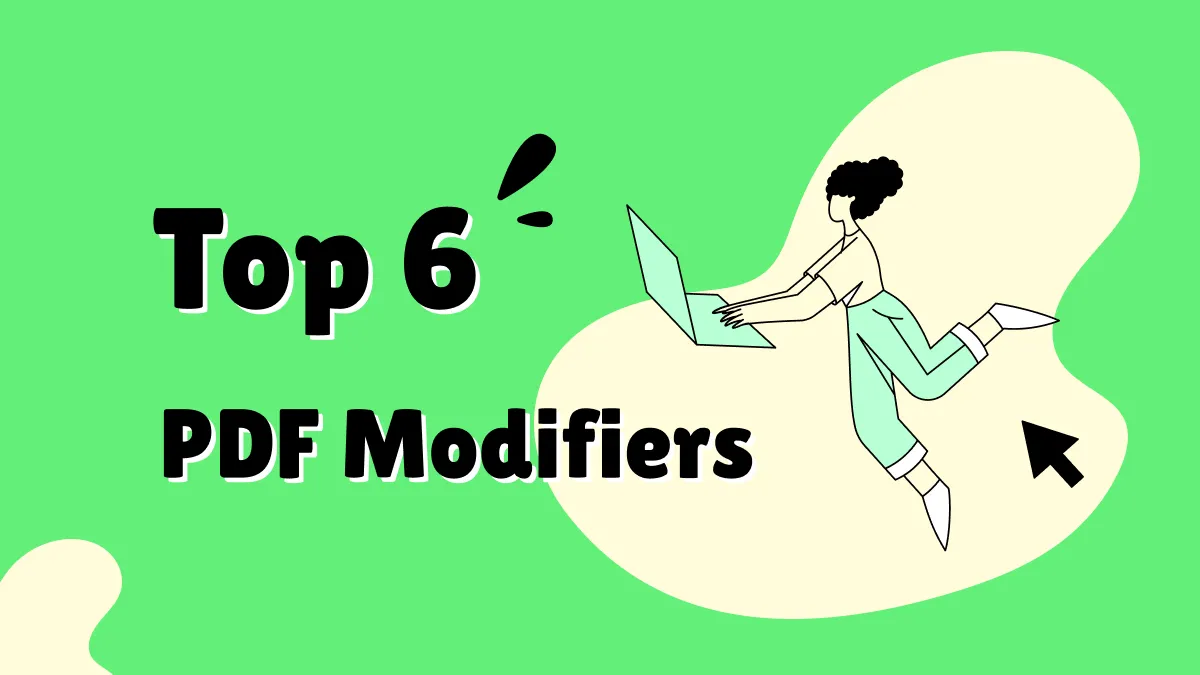Flattening a PDF is an essential process for ensuring the content remains intact and uneditable when shared. Whether you're working with forms, annotations, or images, flattening secures the document's integrity and ensures compatibility across devices.
In this article, we'll explore several online tools and methods to flatten PDFs easily and efficiently. Additionally, for those who prioritize security and require advanced PDF functionalities, we'll introduce UPDF—an offline PDF flattening tool that offers high security and a wide range of practical features for managing your documents. You can download this tool by clicking the button and using UPDF to manage your PDF files perfectly.
Windows • macOS • iOS • Android 100% secure
Part 1. How to Flatten PDF Online with Smallpdf
With this flattened PDF online, you can turn complex PDF documents into simple and secure documents, perfect for printing and sharing. Smallpdf can merge all layers and elements of a PDF into a single layer while keeping its integrity, reducing file sizes, and more. We have provided you with the easy steps on how to flatten a PDF using the Smallpdf online tool:
Step 1. Head to the Smallpdf website, and from the center, click the "Select Files" button and upload the desired PDF file from your device. It also allows you to drag files or upload them from Dropbox, Google Drive, and more.
Step 2. As the file is uploaded and the tool automatically flattens the document, press the "Download" button to save it on your device. The file can also be exported in Word, PPT, and other formats with consistent formatting.
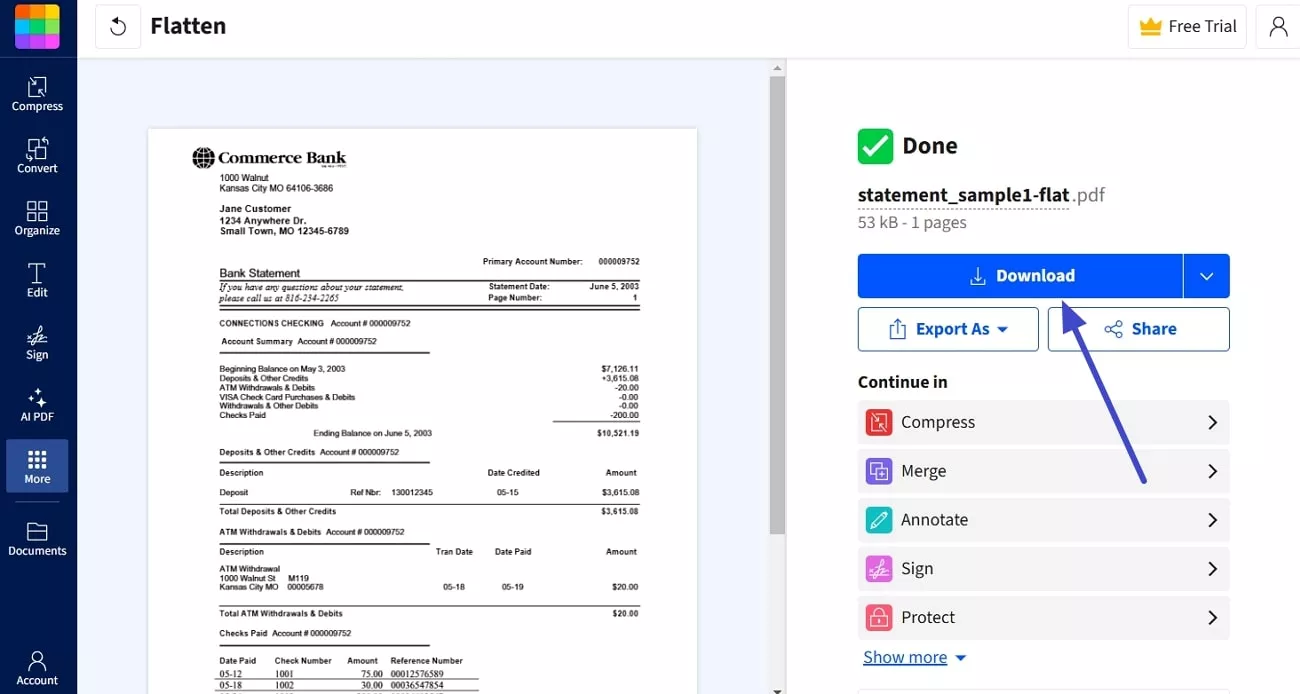
Advantages:
- This flatten PDF online free of cost comes with a quick flattening process, which makes it easier to share on various systems. Moreover, the latest TLS encryption technology secures your file's information against unauthorized personnel.
Disadvantages:
- It has a straightforward process of flattening the document and has no additional flattening options.
Considering this tool, we highly recommend using the UPDF flattening feature with multiple options. Therefore, head to Part 4 to learn more about the UPDF Flatten feature and utilize it for various important documents.
Part 2. How to Flatten PDF Online with Sejda
Sejda is another flattened PDF online tool that lets you seamlessly flatten the PDF into non-editable versions or convert the PDF into a fillable form version. Other than that, users can preview the document before sharing or printing it. Let's dive into the following steps on how to flatten a PDF using this online tool:
Step 1. On the Sejda Flatten PDF page, press the "Upload PDF File" button and upload any PDF from your device or OneDrive.
Step 2. After that, select your preferred option under the "Choose an Option" and "Image Resolution" sections. Once picked, hit the "Flatten PDF" button to start the process.
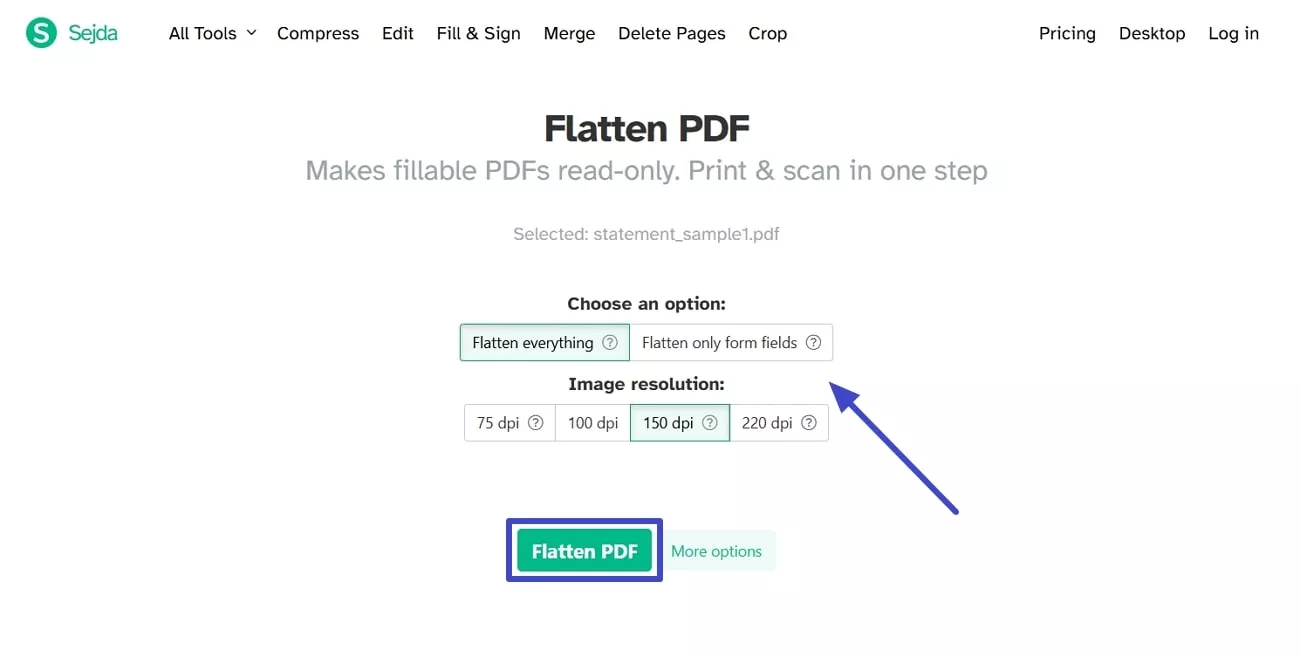
Step 3. When the file is flattened, click the "Download" button to save the newly edited file on your device. Along with that, you can directly share or print the flattened PDF through the website.
Advantages:
- This tool provides you with 2 flattening options, where you can choose whether to flatten everything or only flatten the form fields. Moreover, it also has various image resolution options that users can set from 75 DPI to 220 DPI.
Disadvantages:
- Users can only upload a document with 200 pages, and this tool does not flatten a PDF of more than 50 GB in size.
Part 3. How to Flatten PDF Online With PDF24 Tool
In addition, users can easily protect their PDF's integrity and information by using the PDF24 Tool that flattens your document and protects the changeable elements. Furthermore, it can be used on multiple browsers and OD systems, such as Mac, Linux, Windows, and as an app. To learn how this flatten PDF online free tool flattens the document, follow these steps:
Step 1. Open the PDF24 Tool website, go to the "Flatten PDF" feature, and click the "Choose Files" button to upload the document.
Step 2. The process will be completed automatically and provide you with the reduced file size below the uploading area. Here, press the "Preview" button to check the changes in your file. When satisfied, hit the "Download" button and save it on your device.
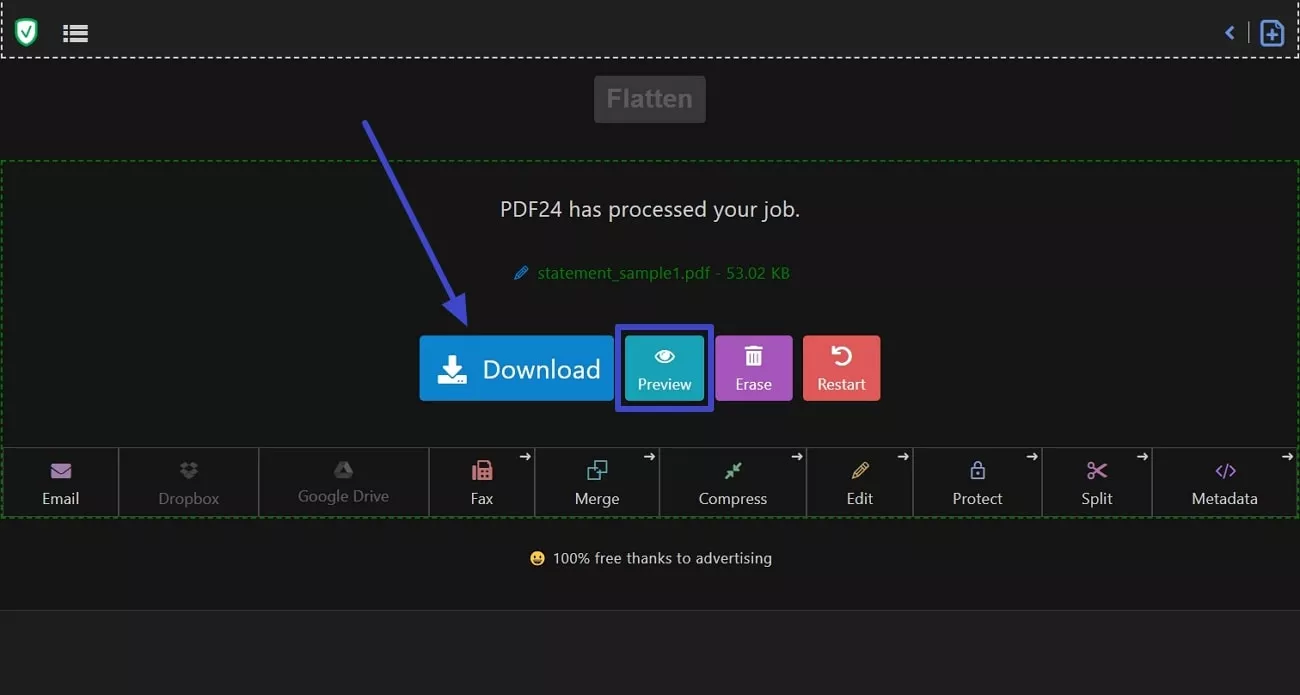
Advantages:
- PDF24 Tool does not store your files in its server and completely removes them after a short period of time. Moreover, you don't need to install or set anything, so you can start the flattening process by simply uploading the PDF.
Disadvantages:
- This tool does not provide you with multiple options for sharing the documents except for sending them via Email.
Part 4. How Can I Flatten a PDF Offline?
While considering all the limitations of the previously discussed flattened PDF online tools, it is evident that they don't meet all your expectations and have file security risks. Therefore, we present UPDF, which allows you to perform multiple functions on your PDF, like editing, annotating, and flattening, all on the same software.
Being an all-rounder tool, you can efficiently reduce the size of your PDF with its flattening feature. Moreover, it can reduce the file size without messing up the information formatting and the quality of PDF. When saving PDFs as flattened, you have multiple options, such as flattening forms and annotations in the file, flattening watermarks, or cropping pages so nobody can undo them to reveal information.
Comprehensive Steps on How to Flatten PDF Using UPDF
Let's look at the following detailed guide and learn how you can flatten PDFs using the UPDF PDF editor:
Step 1. Import the PDF File on UPDF for Flattening
Download and install the UPDF software on your computer and access the main interface.
Windows • macOS • iOS • Android 100% secure
Now, click the "Open File" option to open a dialogue box. From here, choose the desired PDF file from your desktop and import it to this software to get started.
Step 2. Access the Flatten Option
On the main editing interface, head to the right toolbar and click the narrow next to save icon to open an extended panel. Now, press the "Save as Flatten…" option to open a small dialogue box.

Step 3. Choose the Desired Option and Save
After that, in the "Save as Flatten" dialogue box, choose one or two options from the given choices and hit "Save As."

Advantages:
- UPDF ensures that no information in your PDF gets distorted or changes in formatting style.
- The seamless security of this tool protects all the important data of your file and does not let others extract it in any way.
- You can share the PDF via link and email, which you can protect by adding a password, expiration date, and more.
- This tool has different flattening options, such as saving them as flatten annotation, watermark, and cropped pages.
We learned that UPDF is better than the flatten PDF online free tools and offers multiple flattening options. Therefore, to learn more about this excellent editor, download it for yourself and explore its advanced features.
Windows • macOS • iOS • Android 100% secure
Conclusion
In conclusion, flattening a PDF is essential as it guarantees consistent formatting and eliminates any discrepancies that other software can cause. That's why we provided you with the best flattened PDF online free tools. However, UPDF is the most highly recommended tool because of its security, compliance, easy accessibility, and other features. So, you must download to try UPDF and its various features today.
 UPDF
UPDF
 UPDF for Windows
UPDF for Windows UPDF for Mac
UPDF for Mac UPDF for iPhone/iPad
UPDF for iPhone/iPad UPDF for Android
UPDF for Android UPDF AI Online
UPDF AI Online UPDF Sign
UPDF Sign Read PDF
Read PDF Annotate PDF
Annotate PDF Edit PDF
Edit PDF Convert PDF
Convert PDF Create PDF
Create PDF Compress PDF
Compress PDF Organize PDF
Organize PDF Merge PDF
Merge PDF Split PDF
Split PDF Crop PDF
Crop PDF Delete PDF pages
Delete PDF pages Rotate PDF
Rotate PDF Sign PDF
Sign PDF PDF Form
PDF Form Compare PDFs
Compare PDFs Protect PDF
Protect PDF Print PDF
Print PDF Batch Process
Batch Process OCR
OCR UPDF Cloud
UPDF Cloud About UPDF AI
About UPDF AI UPDF AI Solutions
UPDF AI Solutions AI User Guide
AI User Guide FAQ about UPDF AI
FAQ about UPDF AI Summarize PDF
Summarize PDF Translate PDF
Translate PDF Explain PDF
Explain PDF Chat with PDF
Chat with PDF Chat with image
Chat with image PDF to Mind Map
PDF to Mind Map Chat with AI
Chat with AI User Guide
User Guide Tech Spec
Tech Spec Updates
Updates FAQs
FAQs UPDF Tricks
UPDF Tricks Blog
Blog Newsroom
Newsroom UPDF Reviews
UPDF Reviews Download Center
Download Center Contact Us
Contact Us


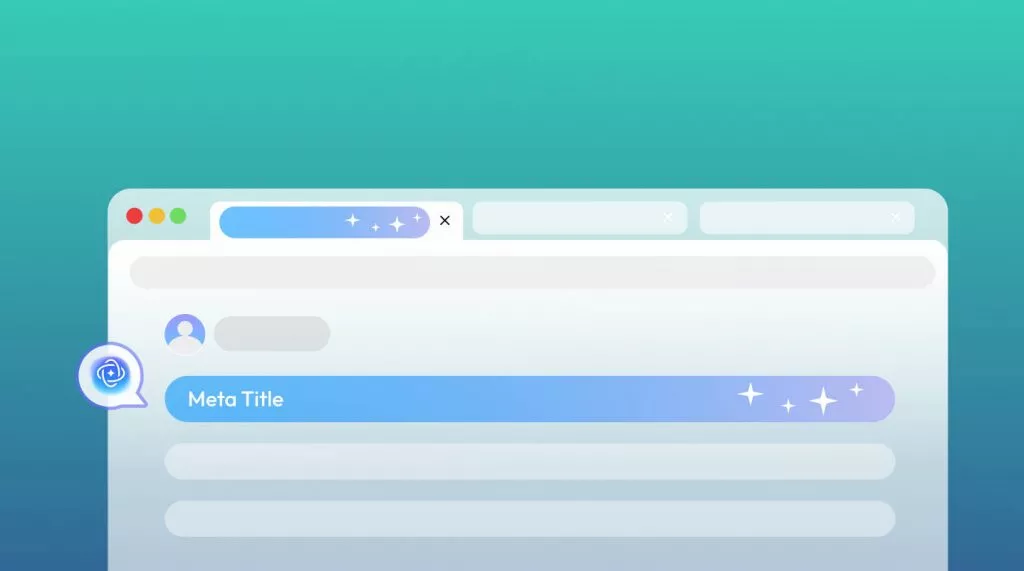






 Enrica Taylor
Enrica Taylor 
 Engelbert White
Engelbert White