Excel is a very potent tool because it can store a lot of information and create data tables and graphs. However, sometimes, you don't want to share some of this information with others as it may contain potentially sensitive information.
In that case, the best you can do is redact Excel data through various methods. In this article, we will teach you how to redact in Excel. So, instead of searching online everywhere about can you redact in Excel, you don't need to, as we have a comprehensive guide on how to do it quickly.
Without further ado, let's start by showing you how to do it and providing a bonus Excel redaction tool.
Part 1: How To Redact in Excel by Blacking Out?
Blacking out various cells can help you to redact in Excel and cover up what you don't want others to see. It will keep your data private and ensure security. Here are the proper steps you can use to redact Excel data via blacking out.
- Open the file you want to work on and then select the cell(s) you wish to redact.
- Go to the "Home" menu and look for the "Format" button on the far right.
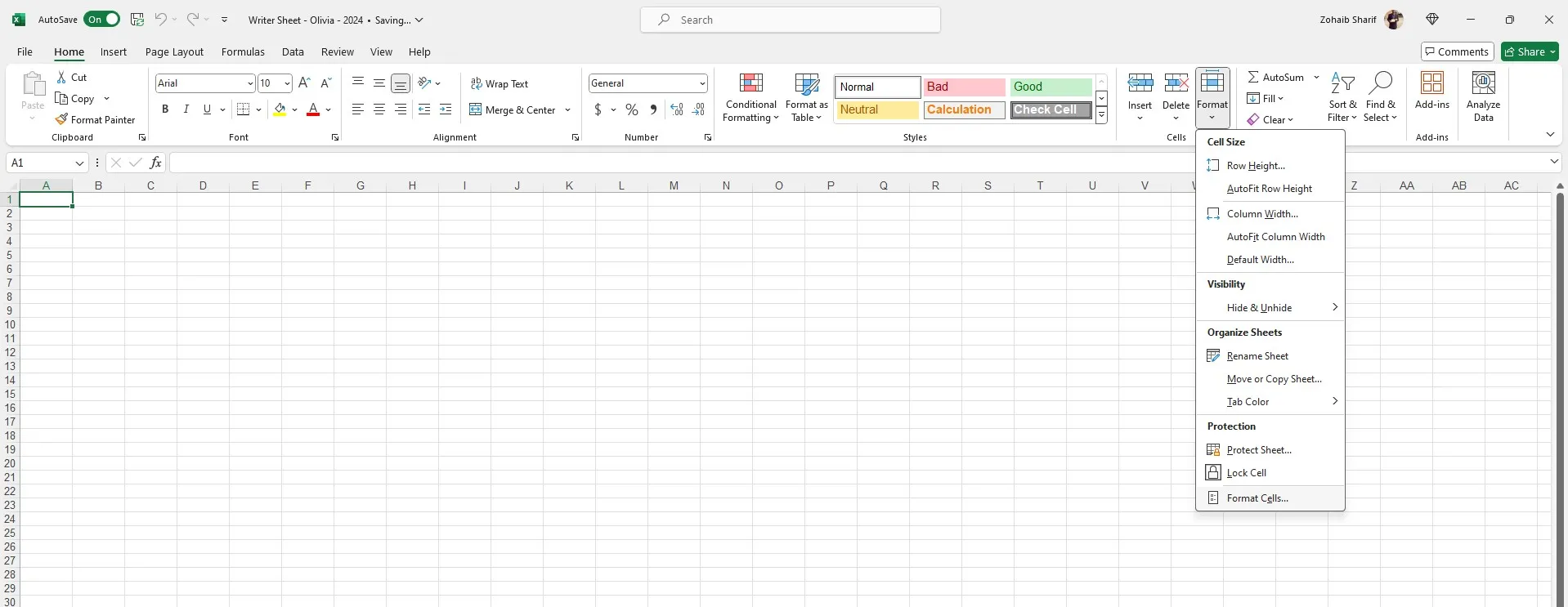
- Click on "Format," scroll down to the end, where you will see "Format Cells," and click it.
- A window will pop up, where you should choose the "Fill" options tab and select the black color for "Background."
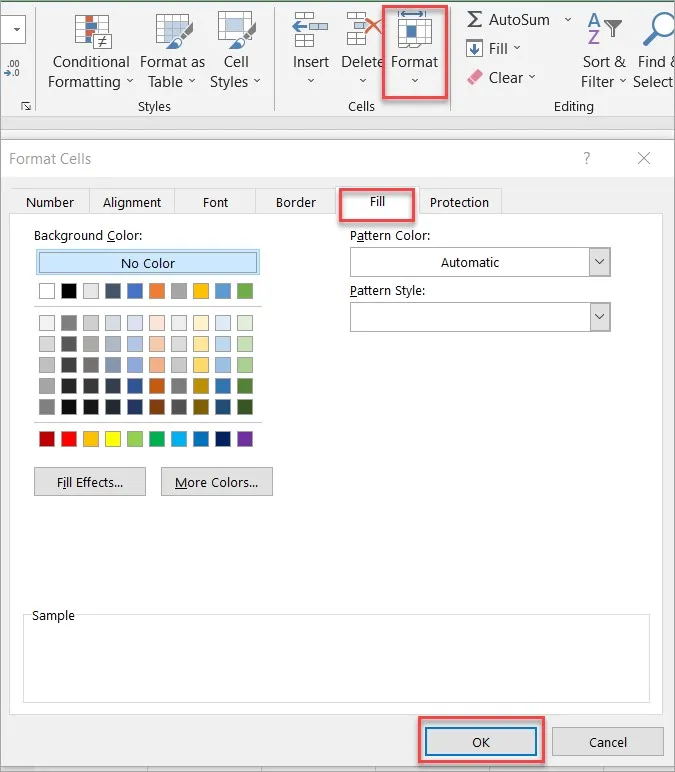
- Once done, go to the "File" and then "Save As" menu and save it as PDF.
- Now, you can share it with others with redacted information.
Part 2: How To Redact in Excel via Filter Tool?
If you are wondering whether can you redact in Excel using the filter button, then yes, you can. The only caveat is that you need to either save the filtered tables as another document after the filter is applied or save them as PDFs. Here are the essential steps.
- When an Excel document is open, click the "Sort & Filter" button in the "Home" menu and choose "Filter" to make the filter appear.
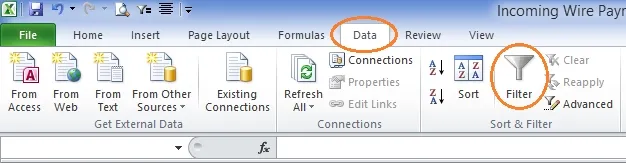
- Click on any drop-down button in the top row, select which items you want to show or hide, and click on "OK."
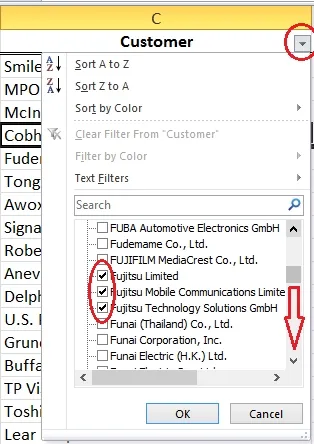
- When the filter sorts the information, "Save as" another document or simply "Print" the document to PDF.
Part 3: How To Redact in Excel with Document Inspector?
No matter which of the above methods you are using, when you save it as another document, the metadata still contains all the pertinent information. While saving or printing as PDF is acceptable, when sharing in Excel, you must clear the metadata using the document inspector.
- Go to the "File" menu and click on "Info" when you are done working on the Excel sheet and are ready to share.
- Next, click on "Document Inspector," as shown in the image below. In the next step, you can click on "Inspect."
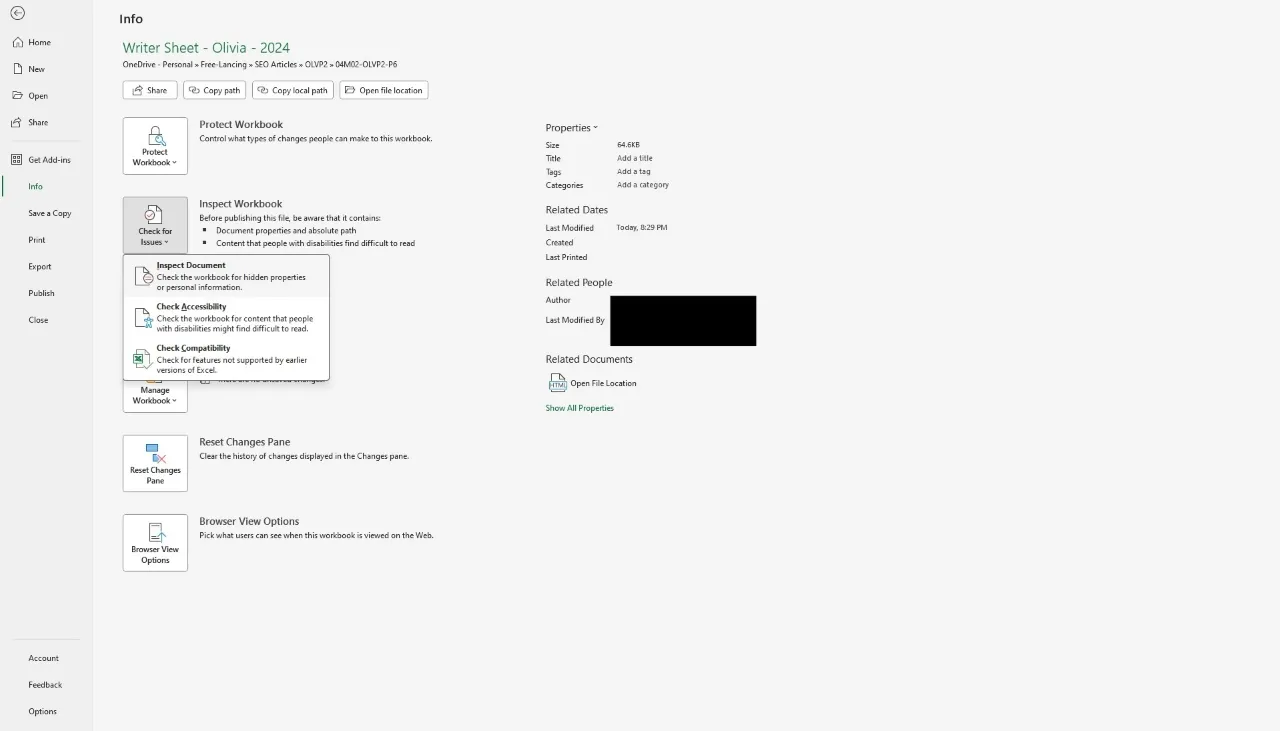
- You can choose which information you want to remove or simply select "Remove All" to clear it before sharing it with others.
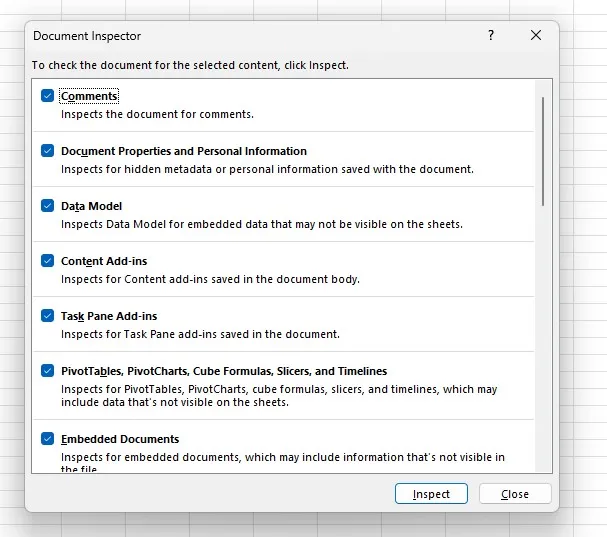
Part 4: An Alternative Method to Redact a Excel Easily
If you find any of the steps we shared above on how to redact in Excel difficult, you can simply save the file as a PDF and move on to using UPDF. With the help of UPDF, you won't need to learn any other method.
With UPDF, you can easily redact Excel files by converting them to PDF, adding unmovable redactions, or setting document open/print/edit passwords. Follow the steps below to redact an Excel file with UPDF:
Step 1: Convert Your Excel Files to PDFs
First, you will have to convert your Excel files to PDFs. To do this, download and install UPDF for Windows or Mac on your computer, simply drag and drop the Excel file to it. This will convert the Excel to a PDF file.
Windows • macOS • iOS • Android 100% secure
Step 2: Use Redact Mode on Your PDF File
The Redact menu appears on the left.
Step 3: Select Your Redaction Method
When the document redaction tool menu is Infront and active, it shows three critical options:
- Mark for Redaction – You can use it to redact any image, data, table, or location.
- Redact Pages – Redact complete pages.
- Search & Redact – Find and redact specific information using the search tool.
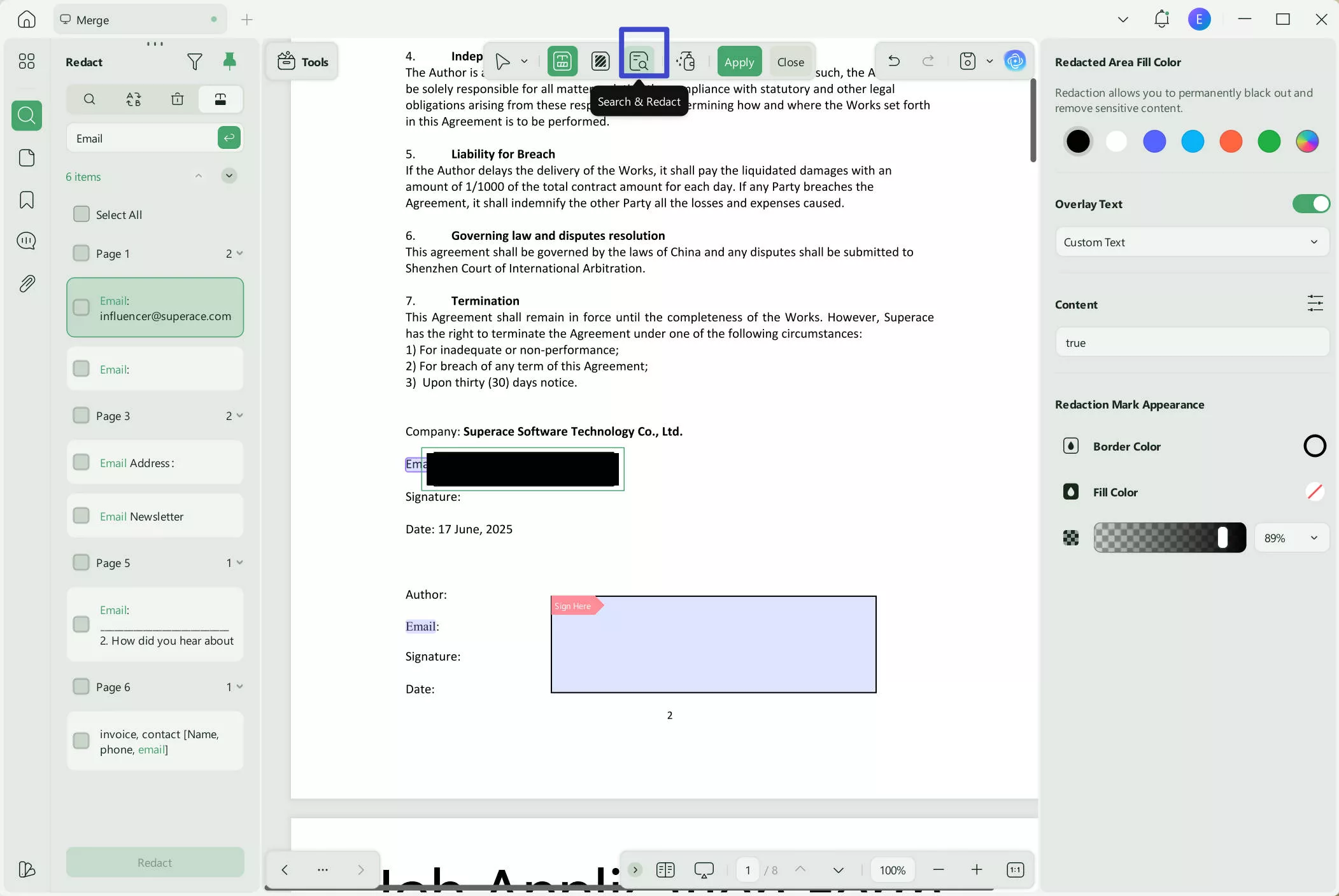
Step 4: Select Redact Information and Apply
Go through the document using one of the ways outlined in the previous step, and redact your personal information. Once completed, click "Apply" as indicated below and save the newly censored document.
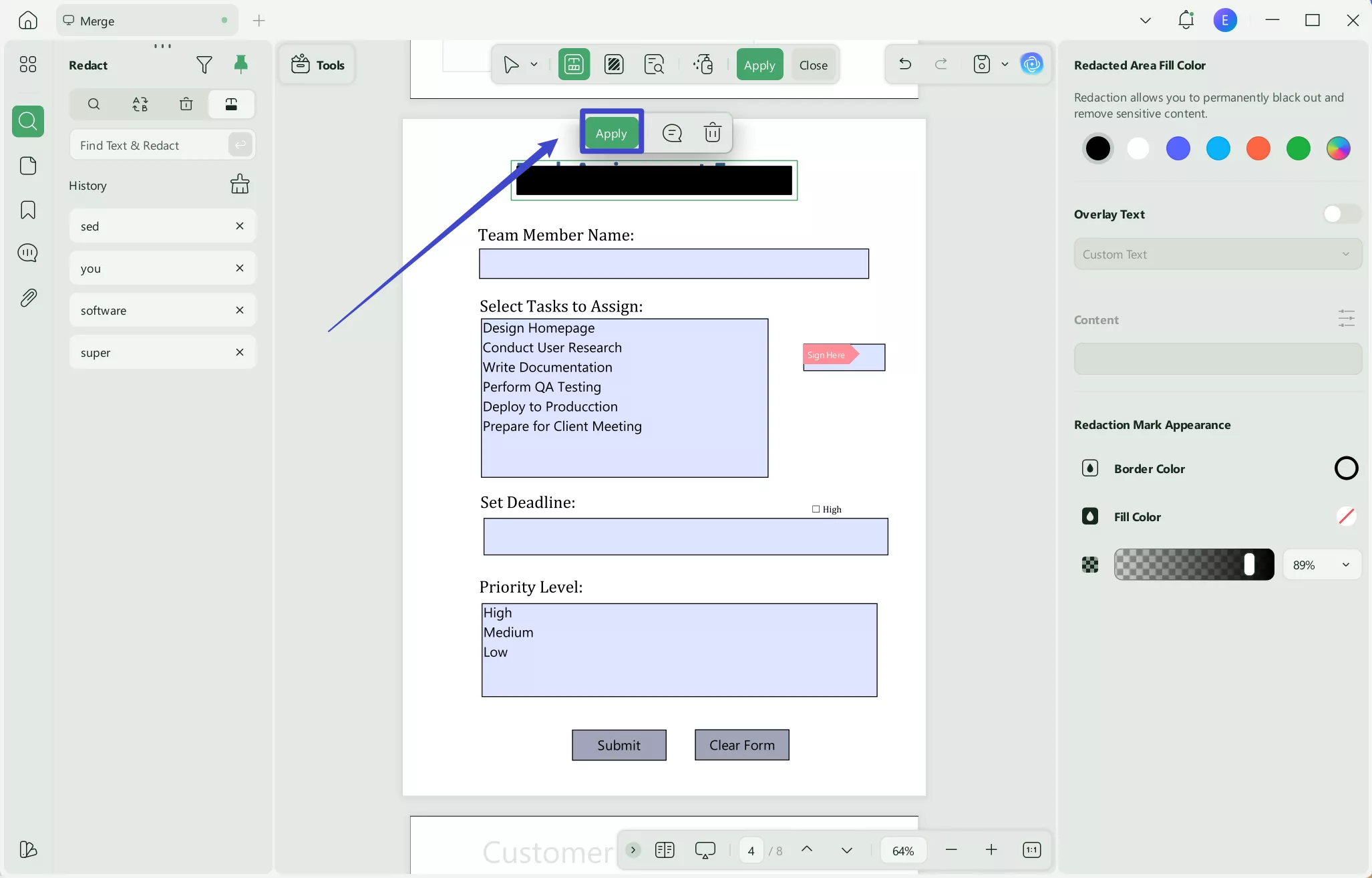
Following these instructions will allow you to redact and share a document with others quickly.
Part 5. Important FAQs About How to Redact Excel
1.How do I black out text in Excel?
1.Select the cell(s) you want to redact in the required document. 2.Go to the "Home" menu and then "Format" and scroll down to the end to "Format Cells." 3.In the popup window, choose the "Fill" options tab and the black color for "Background."
2.Can you redact text in Excel?
There are three methods to redact information in Excel: blacking out cells, using a filter and then saving it as another document, and finally, using the Document Inspector. This article outlines these steps in detail.
Conclusion
In this article, we discussed in detail how to redact in Excel using three critical methods. Though each method has its pros and cons, if you don't want to learn these methods, the best way is to save your document as a PDF. You can then use this saved file and redact whichever data you want. In this space, UPDF can do the best job with more efficient workflow.
If you want to learn more about UPDF, click the button below and try it for free.
Windows • macOS • iOS • Android 100% secure
 UPDF
UPDF
 UPDF for Windows
UPDF for Windows UPDF for Mac
UPDF for Mac UPDF for iPhone/iPad
UPDF for iPhone/iPad UPDF for Android
UPDF for Android UPDF AI Online
UPDF AI Online UPDF Sign
UPDF Sign Edit PDF
Edit PDF Annotate PDF
Annotate PDF Create PDF
Create PDF PDF Form
PDF Form Edit links
Edit links Convert PDF
Convert PDF OCR
OCR PDF to Word
PDF to Word PDF to Image
PDF to Image PDF to Excel
PDF to Excel Organize PDF
Organize PDF Merge PDF
Merge PDF Split PDF
Split PDF Crop PDF
Crop PDF Rotate PDF
Rotate PDF Protect PDF
Protect PDF Sign PDF
Sign PDF Redact PDF
Redact PDF Sanitize PDF
Sanitize PDF Remove Security
Remove Security Read PDF
Read PDF UPDF Cloud
UPDF Cloud Compress PDF
Compress PDF Print PDF
Print PDF Batch Process
Batch Process About UPDF AI
About UPDF AI UPDF AI Solutions
UPDF AI Solutions AI User Guide
AI User Guide FAQ about UPDF AI
FAQ about UPDF AI Summarize PDF
Summarize PDF Translate PDF
Translate PDF Chat with PDF
Chat with PDF Chat with AI
Chat with AI Chat with image
Chat with image PDF to Mind Map
PDF to Mind Map Explain PDF
Explain PDF Scholar Research
Scholar Research Paper Search
Paper Search AI Proofreader
AI Proofreader AI Writer
AI Writer AI Homework Helper
AI Homework Helper AI Quiz Generator
AI Quiz Generator AI Math Solver
AI Math Solver PDF to Word
PDF to Word PDF to Excel
PDF to Excel PDF to PowerPoint
PDF to PowerPoint User Guide
User Guide UPDF Tricks
UPDF Tricks FAQs
FAQs UPDF Reviews
UPDF Reviews Download Center
Download Center Blog
Blog Newsroom
Newsroom Tech Spec
Tech Spec Updates
Updates UPDF vs. Adobe Acrobat
UPDF vs. Adobe Acrobat UPDF vs. Foxit
UPDF vs. Foxit UPDF vs. PDF Expert
UPDF vs. PDF Expert

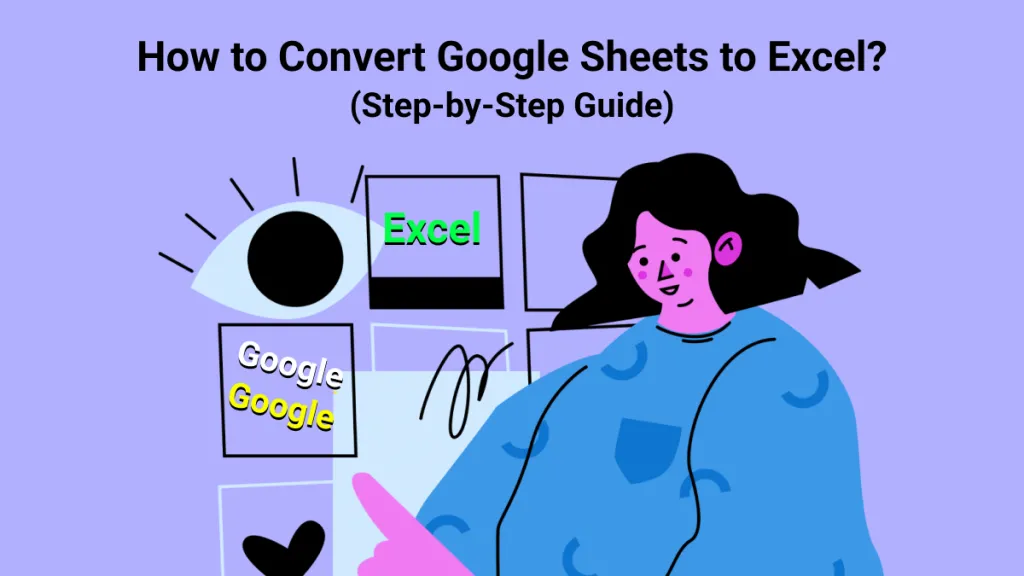
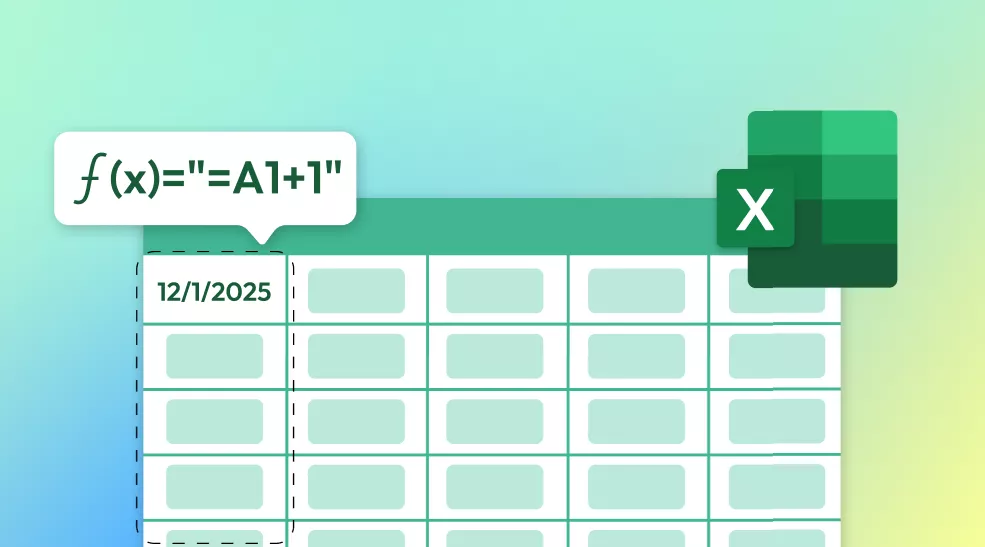

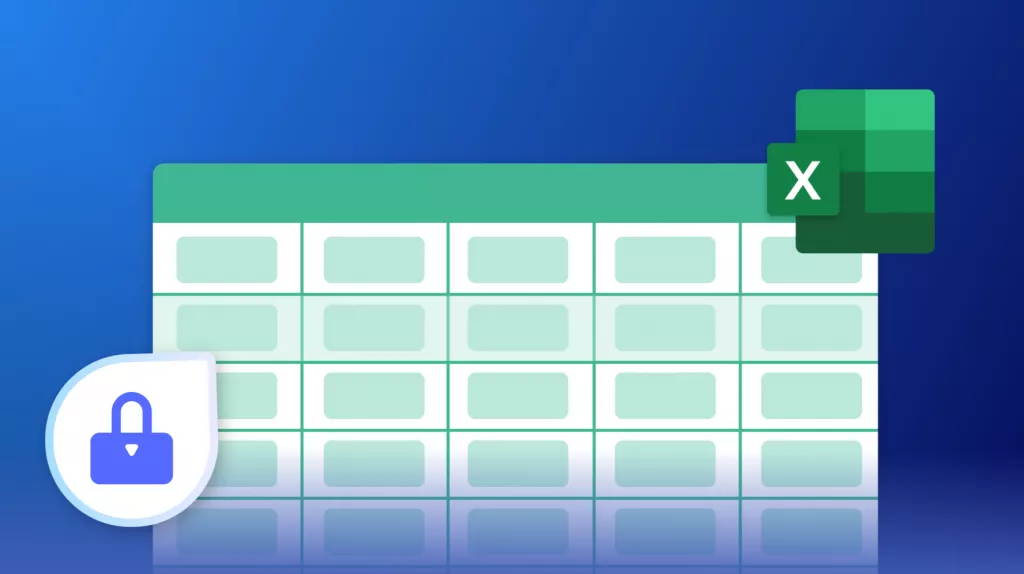
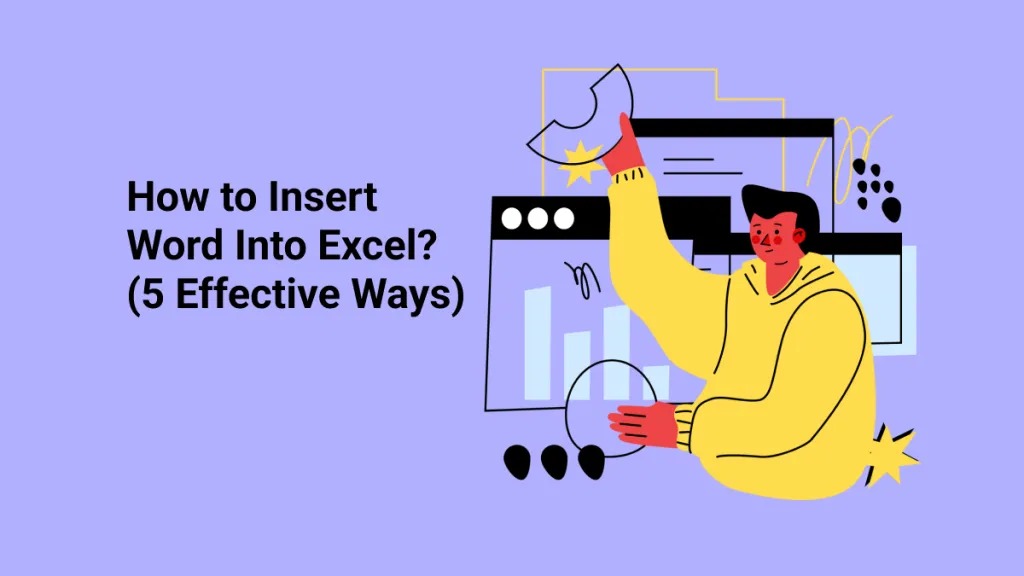

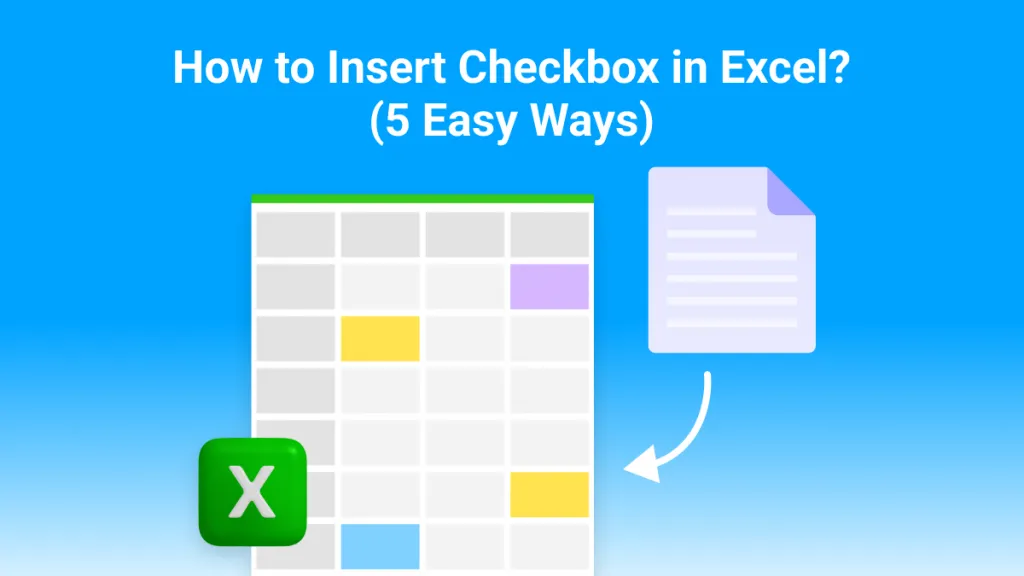
 Enola Miller
Enola Miller 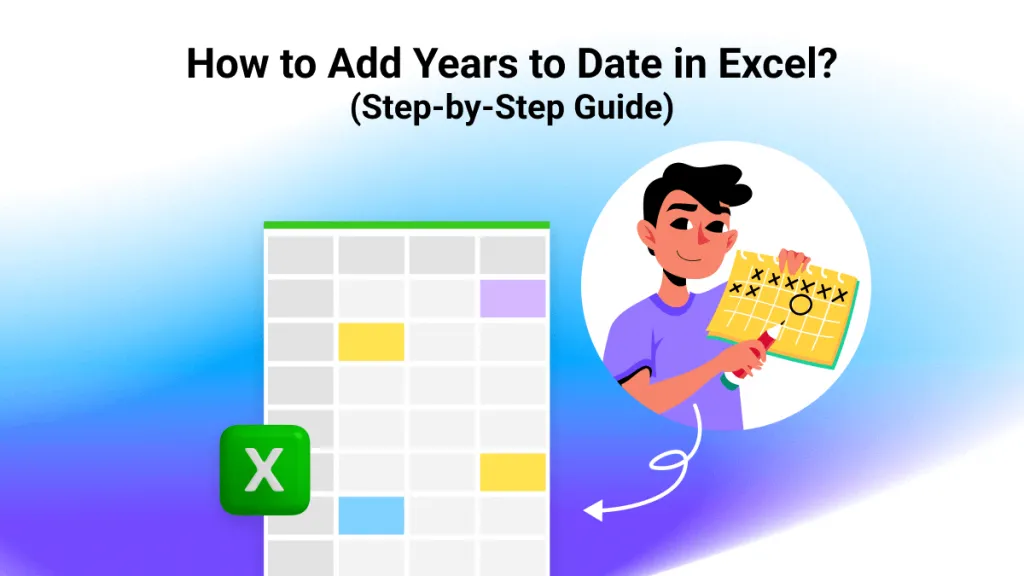
 Enid Brown
Enid Brown 