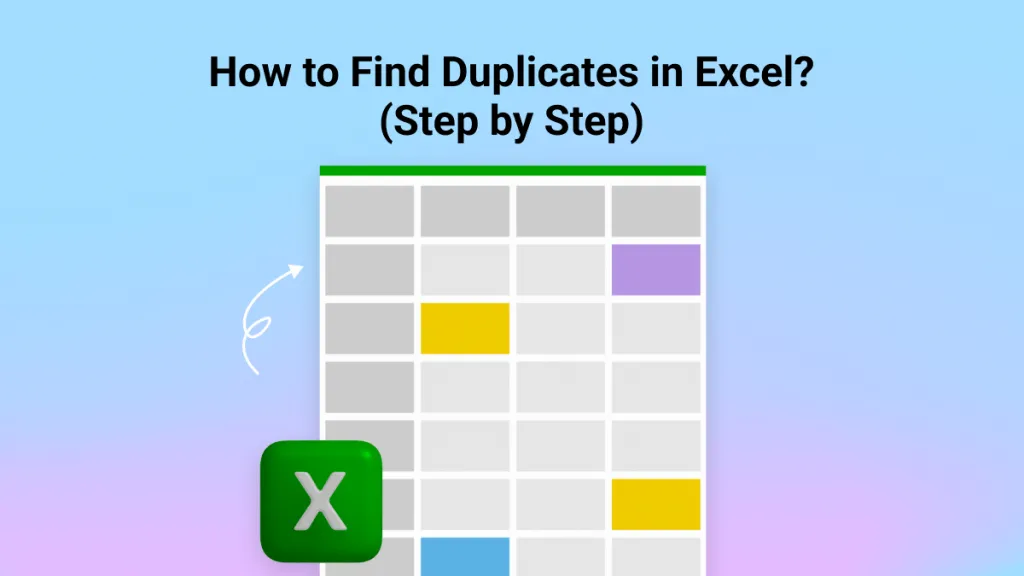For some important projects, you may need to convert an Excel worksheet to a PowerPoint file. If you do not know how to do it, you may feel very upset when coming to an urgent task.
So, in this blog, you will learn how to convert Excel to PowerPoint files by quick methods for all your scenarios and if you just want to finish the task urgently, you can download UPDF on your Windows and Mac via the below button. Then, start converting immediately.
Windows • macOS • iOS • Android 100% secure
Part 1. Scenarios Where You Need to Convert Excel to PowerPoint
You may be wondering why it is necessary to convert Excel to PowerPoint. Let’s understand its importance based on scenarios you might require it in:
- Reason #1: You may need your Excel file to be shown as a presentation. For that, you need to convert your Excel file to a PowerPoint file. Excel does not allow you to convert it directly to a PPT file, so you have to use an intermediary platform such as UPDF to assist you with that. Check out Method 1 below.
- Reason #2: You have imported Excel data to your PowerPoint file but you realize that you need to change some data in Excel. Then, that means you have to repeat the process of converting the file again after each update. But the good news is you can link your Excel worksheet to a PowerPoint file and ensure all the data you change in Excel, gets updated in your Presentation as well. Check out Method 2 below.
- Reason #3: You may need to prepare a PowerPoint presentation but need to import Excel data from different workbooks you have created. For that, you can copy and paste data individually from each sheet and paste it on your presentation file. Check out Method 3 below.
Part 2. 3 Methods to Convert Excel to PowerPoint
Luckily, for you, there are a couple of ways you can use to achieve your aim.
Each method solves a particular problem or scenario discussed in the previous section.
Hence, make sure you learn about these methods and apply them in those situations accordingly.
#1 Convert an Excel File to PowerPoint Format
In this method, you can convert an Excel file to a PowerPoint file by using the help of an intermediary platform called UPDF.
UPDF is an effective PDF editor and management tool that is free to download and can quickly help you convert PDF files among different types of formats.
Follow these steps to convert your Excel file to PowerPoint using UPDF:
- Download and launch UPDF. Click on File, and then Create > PDF from Excel. Choose the Excel file that you want to convert to PPT.
Windows • macOS • iOS • Android 100% secure
- Now, the UPDF will convert your Excel to PDF and open it automatically. Head over to the right-hand side panel, click on the Export PDF icon, and select PowerPoint (.pptx).
- A pop-up will appear asking you to select all the pages. Finally, click Export, and you have your file saved as a PowerPoint file.
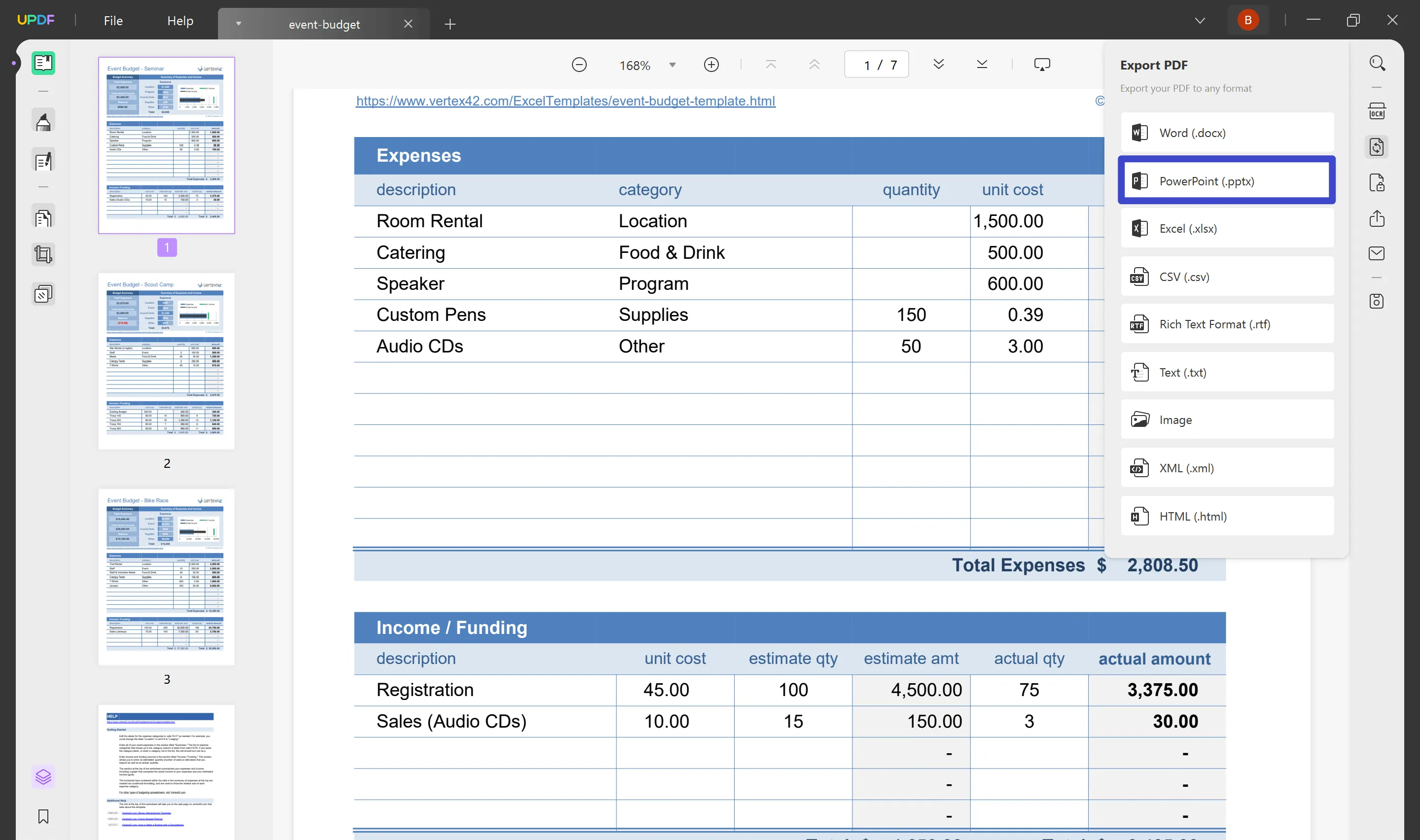
Converting Excel to PPT is only one feature of UPDF. It has many other features like editing PDFs, annotating PDFs, summarizing PDFs, translating PDFs, creating PDFs, organizing PDFs, and more. Its features cannot be included in one article, so we recommend you download UPDF via the below button to have a free trial, read the UPDF review article from TechAdvisor, or watch the below video review of UPDF.
Windows • macOS • iOS • Android 100% secure
#2 Link an Excel Worksheet to a PowerPoint File
In this method, you can link your Excel data from your Excel spreadsheet to your existing PowerPoint file.
This is a great method to use in case you make changes in your Excel worksheet, then the data will automatically be updated in your PowerPoint presentation as well.
Follow these steps to learn how you can link your Excel file to your existing PowerPoint presentation:
- Open your existing PowerPoint file that you want the Excel data to be linked and imported. Head to the Insert tab, and click Object.
- An Insert Object pop-up will appear, check the Create from file option.
- Click the Browse button and then you can select the Excel file that you want to link with.
- After selecting the file, don’t forget to check the box called Link. Finally, click OK.
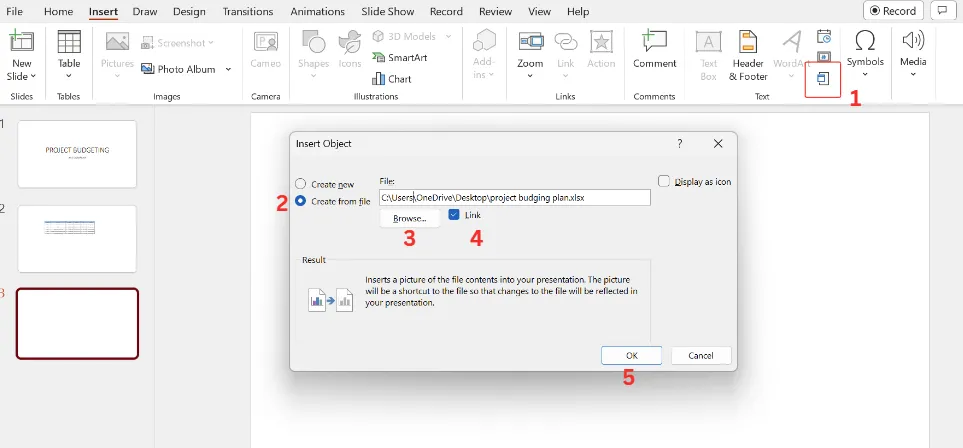
Instantly, you will find your Excel worksheet data transferred to your PowerPoint presentation that depicts the same quality as you made in your Excel workbook.
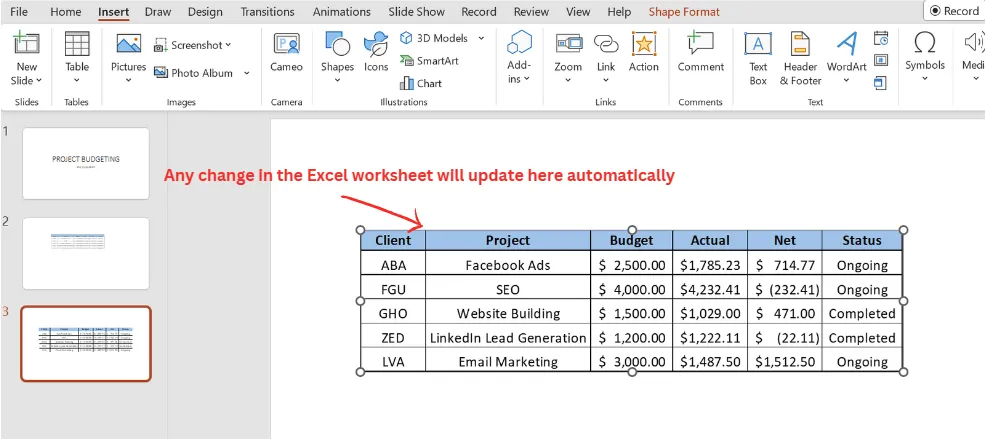
#3 Import Excel Data to a PowerPoint File Using Copy/Paste
In this method, you can simply copy and paste data from your Excel file directly to your PowerPoint presentation.
This is useful when you want to import tables and charts from different Excel workbooks.
Follow these steps to learn how you can do it:
- Open the Excel file from which you want to select and import data. Select the respective cells of your table, chart, or group of data, that you want to import.
- Under the Home tab, click the Copy icon. You can also right-click and select Copy from the drop-down list.
- Head over to your PowerPoint file where you want to paste your data. Right-click on the respective slide and select Paste. To keep the same formatting, select from the paste option, Keep Source Formatting (K).
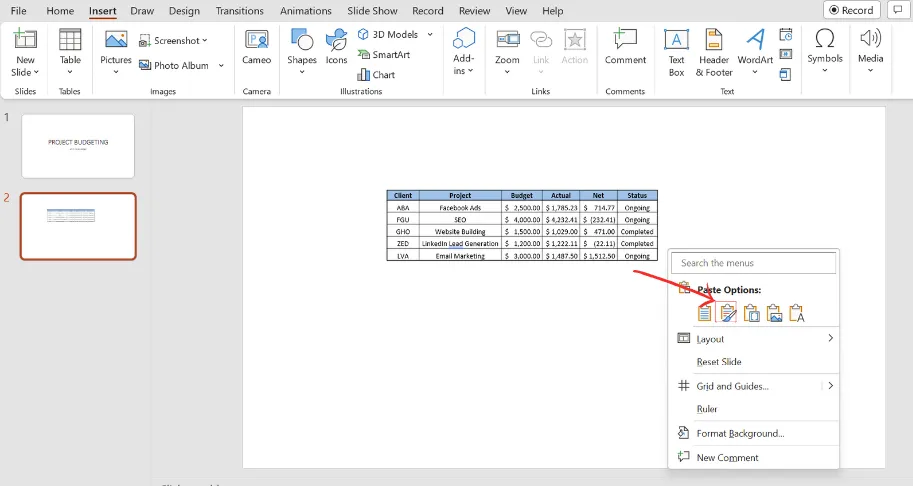
Then, you will have your Excel data pasted on the slide for your PowerPoint presentation.
Part 3. FAQs About Converting Excel to PowerPoint
Q1. Can you create a PowerPoint from Excel?
Yes, you can. Follow Method #1 in this blog to create a PowerPoint file from your existing Excel file.
Q2. How do I automatically update data from Excel to PowerPoint?
You can automatically update data by linking an Excel file to your existing PowerPoint file. Follow Method #2 explained in this blog to learn the steps.
Q3. How do I copy cell formatting from Excel to PowerPoint?
You can copy Excel data and directly paste it into your PowerPoint file. Right-click on your PPT file and under the Paste options, you can see the option to maintain the contents formatting when pasting.
Q4. How to Convert Excel to PowerPoint Online?
To convert Excel to PPT online, you need to choose the correct tool. Here, we will choose Convertio. You need to visit its website, and click "Choose Files" > "Convert" to convert Excel to PPT online.
Convert Important Excel Data to an Appealing Presentation…
It is necessary to convert or import Excel data to a PowerPoint file.
After all, turning your Excel data into a beautiful presentation makes it more visually appealing for your audience when presenting important and serious data.
Make use of the methods explained in this blog and download UPDF now to help you convert your Excel file to a PowerPoint file with ease. UPDF is now on a big sale to celebrate the new year, and you can get an exclusive offer for upgrading to Pro now.
Windows • macOS • iOS • Android 100% secure
 UPDF
UPDF
 UPDF for Windows
UPDF for Windows UPDF for Mac
UPDF for Mac UPDF for iPhone/iPad
UPDF for iPhone/iPad UPDF for Android
UPDF for Android UPDF AI Online
UPDF AI Online UPDF Sign
UPDF Sign Read PDF
Read PDF Annotate PDF
Annotate PDF Edit PDF
Edit PDF Convert PDF
Convert PDF Create PDF
Create PDF Compress PDF
Compress PDF Organize PDF
Organize PDF Merge PDF
Merge PDF Split PDF
Split PDF Crop PDF
Crop PDF Delete PDF pages
Delete PDF pages Rotate PDF
Rotate PDF Sign PDF
Sign PDF PDF Form
PDF Form Compare PDFs
Compare PDFs Protect PDF
Protect PDF Print PDF
Print PDF Batch Process
Batch Process OCR
OCR UPDF Cloud
UPDF Cloud About UPDF AI
About UPDF AI UPDF AI Solutions
UPDF AI Solutions AI User Guide
AI User Guide FAQ about UPDF AI
FAQ about UPDF AI Summarize PDF
Summarize PDF Translate PDF
Translate PDF Explain PDF
Explain PDF Chat with PDF
Chat with PDF Chat with image
Chat with image PDF to Mind Map
PDF to Mind Map Chat with AI
Chat with AI User Guide
User Guide Tech Spec
Tech Spec Updates
Updates FAQs
FAQs UPDF Tricks
UPDF Tricks Blog
Blog Newsroom
Newsroom UPDF Reviews
UPDF Reviews Download Center
Download Center Contact Us
Contact Us



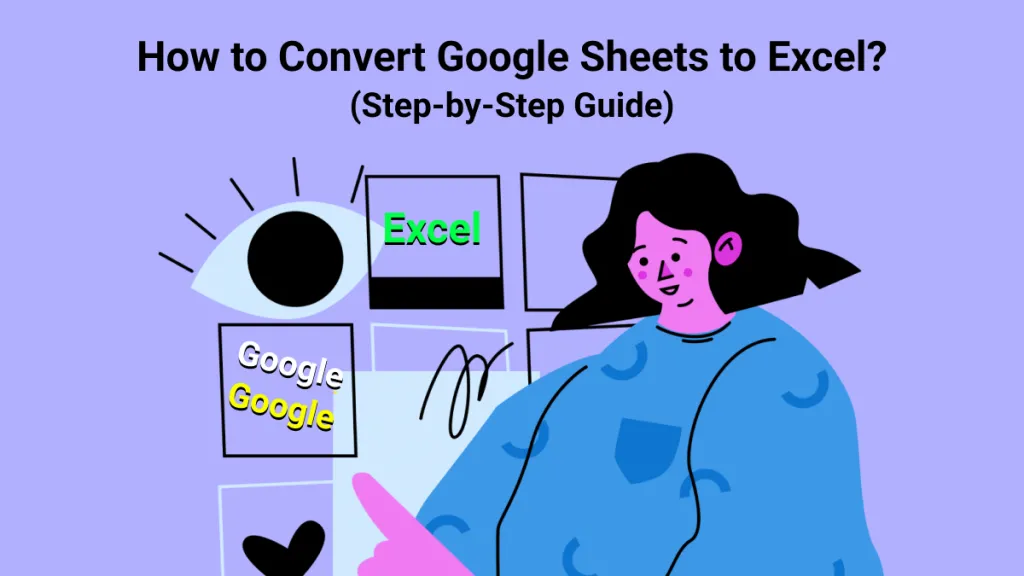



 Enid Brown
Enid Brown