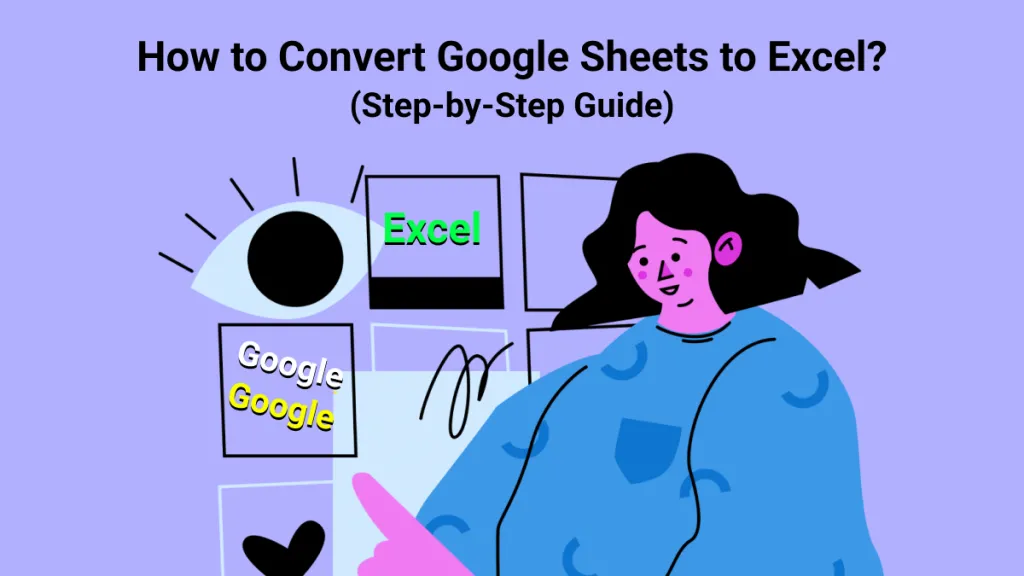Inserting a digital signature in the Excel sheet is a seamless way to ensure data integrity and authentication for those files. Hence, whether you are working on professional documents or creating financial legal contracts, knowing how to add digital signatures in Excel can assist you in acing the approval procedure. However, if you are new to Excel, placing signatures can be daunting as they are not directly displayed on the toolbar.
Thus, this article will walk you through the comprehensive steps to add digital signatures in Excel sheets through built-in features and third-party desktop tools. Review these details, explore the methods and see which one suits you best.
Part 1. Detailed Overview on How to Add Digital Signature in Excel
If you are considering a built-in signature tool, Excel offers an advanced "Text" section from where you can insert a digital signature in any cell. While adding the signature, users can embed the signer's name and title to determine who will sign the document. Moreover, once shared, you can let users add comments to the signature dialogue. Adhere to the sequential guide to learn how to insert digital signatures in Excel:
Step 1. Open the Excel document on your operating system and click on the cell where you want to add signatures. Move to the "Insert" tab and access the "Text" dropdown menu to fetch the "Signature Line" tool.
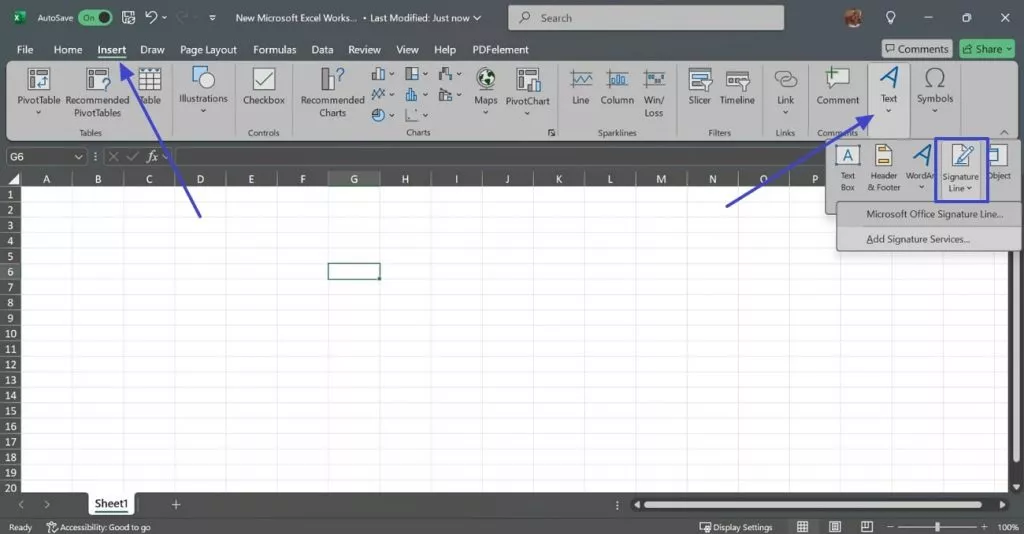
Step 2. After clicking on the "Microsoft Office Signature Line," a dialogue box will be shown on the screen where you have to insert the signer name and titles. Once done with parameters, hit the "OK" button and your digital signature box will be displayed on the Excel.
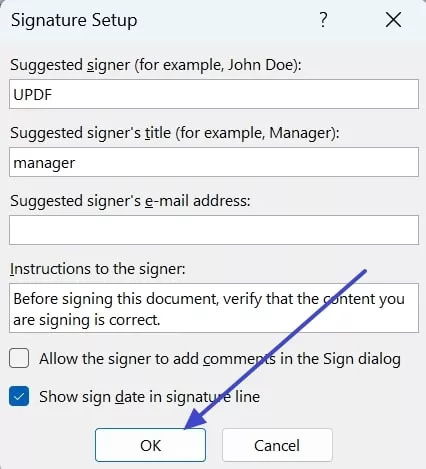
Part 2. Best Tool to Indirectly Add Digital Signature in Excel
Other than built-in tools, users can also switch to desktop software like UPDF to insert digital signatures in Excel. While adding the digital sign, this tool gives you the option to create a new sign or import an existing one. Other than adding digital signatures, users can add text fields and checkboxes in their forms to make data collection seamless.
You can learn more about its form creating & filling & signing capabilities >>
For some reason, if you have more than one option in the form, make use of the list box to organize the options in one table. Doing so will offer you a start and a manageable look at your documents when you send them for approval. Since you are familiar with the UDF's form creation features, explore the mentioned guide to learn comprehensive ways how to add digital signatures in Excel:
Step 1. Convert Excel File to PDF
To transform the Excel sheet to PDF, download and open UPDF.
Windows • macOS • iOS • Android 100% secure
Drag and drop your excel file to UPDF to convert it to a PDF. After that, the converted PDF will be displayed on the main interface, on which you can now easily insert digital signatures with form creation tools.
Step 2. Locate the Form Feature and Insert the Digital Signature
When the file is there, enter the "Form" mode from "Tools". Moving on, hit the "Digital Signature" option from the above-mentioned list of tools and pick the place where you want to insert signatures.
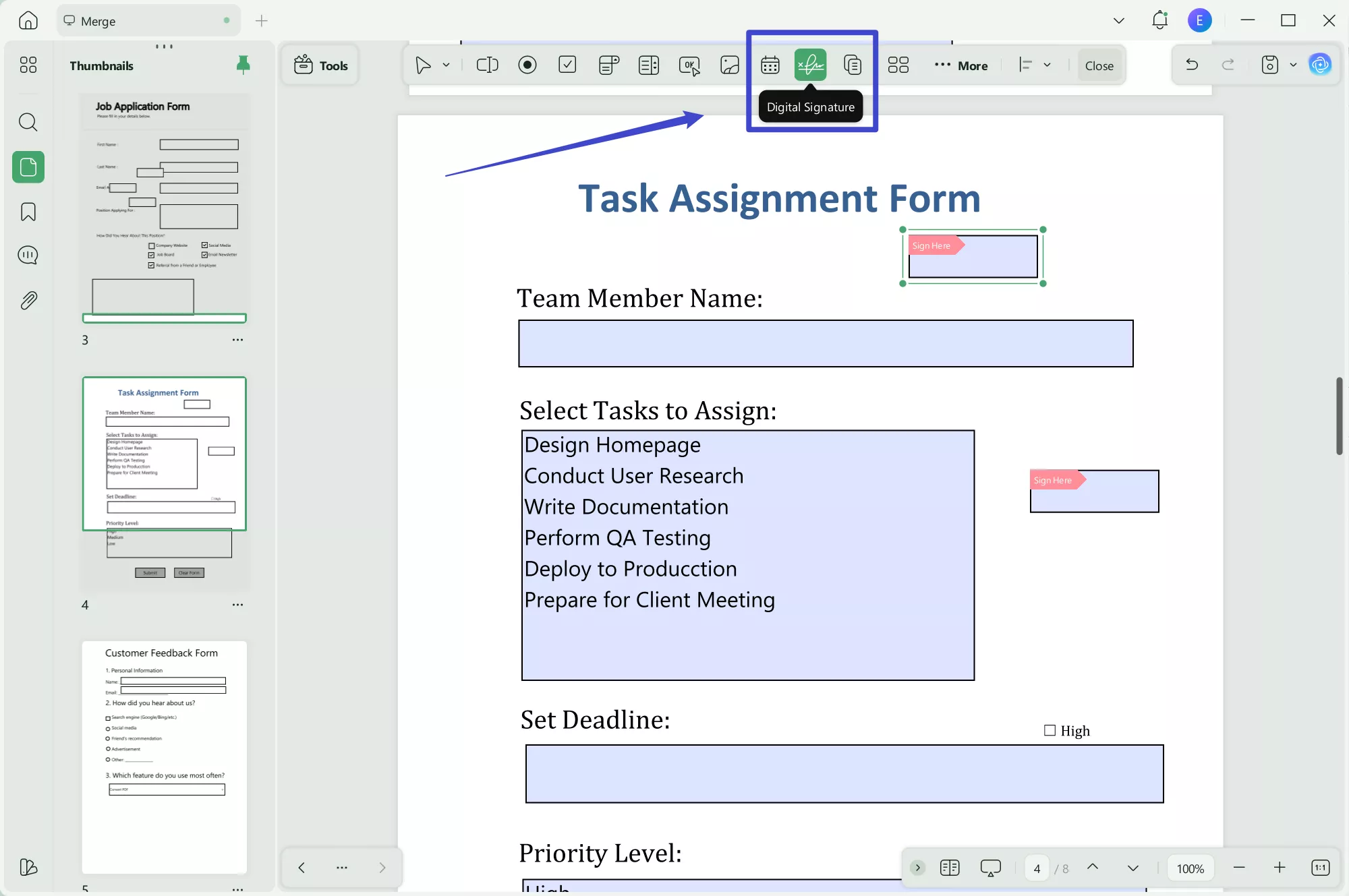
Step 3. Head to the Reader Mode and Insert Signer Details
After that, go to the "Comment" mode from the toolbar and select the signature box to add signature information. On that pop-up menu, click the "Create" icon and insert the name, email address, and organization information before hitting the "Sign" button.
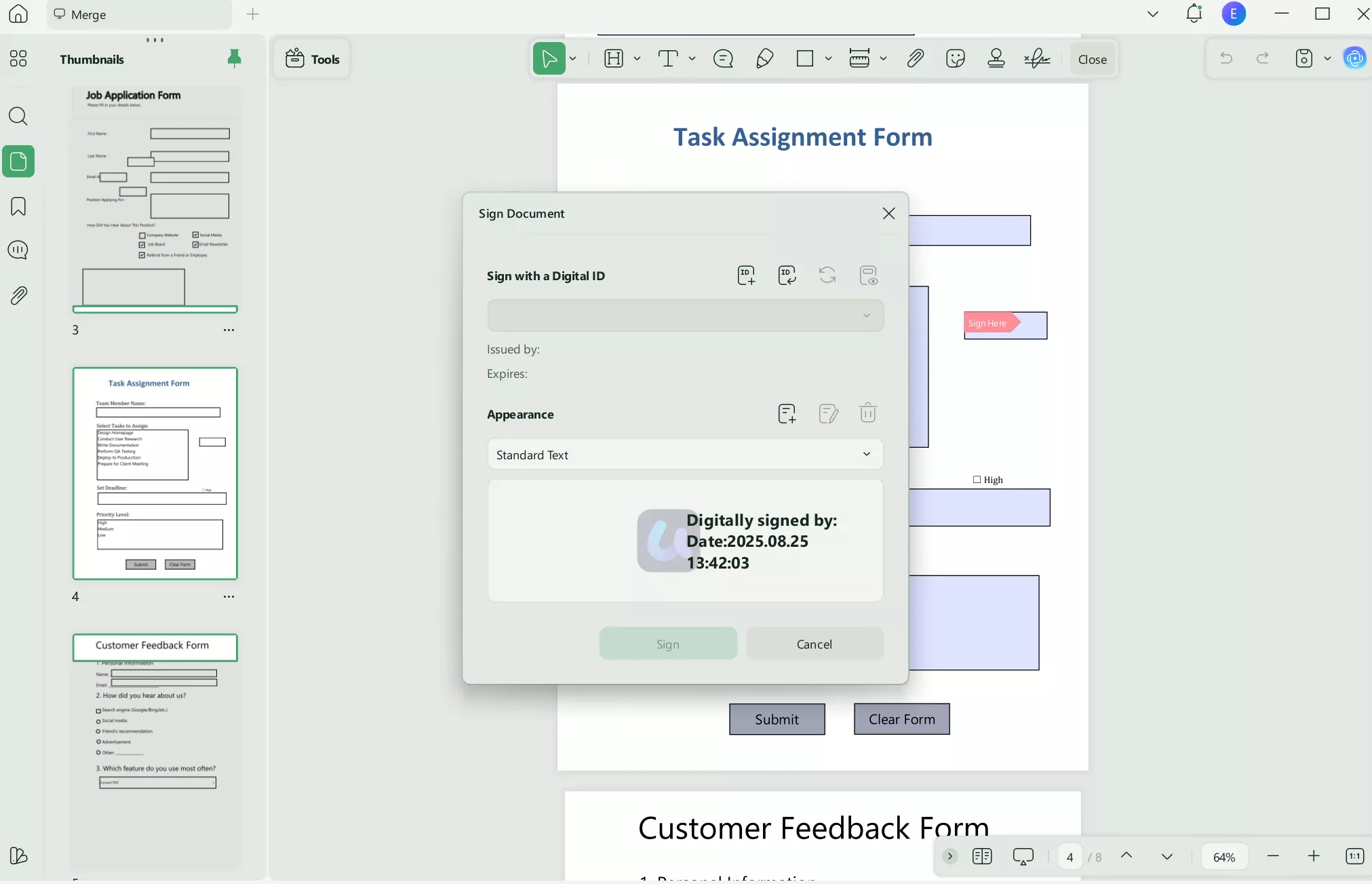
Part 3. Excel Built-in Digital Signature & UPDF: Which One to Choose
While Excel's built-in tool provides a basic way to add digital signatures, it comes with certain limitations. The manual steps involved in setting up signature lines and filling out signer details can be tedious and time-consuming, especially if you have multiple signatures to manage. Additionally, Excel lacks advanced customization options for digital signatures, limiting how you can personalize and secure your documents.
In contrast, UPDF offers a more flexible and streamlined solution. With UPDF, you can convert your Excel file to PDF and take advantage of its comprehensive form-creation and signing tools. This method not only simplifies the signature process but also allows you to add text fields, checkboxes, and list boxes to enhance data collection and document organization. Moreover, UPDF allows you to create or import custom signatures with ease, giving you greater control over your document's authenticity and appearance.
Ultimately, UPDF combines efficiency and versatility, making it a superior choice for adding digital signatures to your Excel documents. Whether you need to manage single or multiple signatures, UPDF offers a user-friendly, all-in-one solution that simplifies the entire process.
Part 4. FAQs About Digital Signature in Excel
Q1. Can I delete the digital signature from Excel?
Yes, you can delete a digital signature from an Excel document. To remove a digital signature, follow these steps:
1.Open the Excel file containing the digital signature you want to delete.
2.Navigate to the cell where the signature line is located.
3.Right-click on the signature line, and from the context menu, select "Remove Signature."
4.A confirmation dialog box will appear. Click "Yes" to confirm and delete the digital signature.
Please note that deleting a digital signature will invalidate the authenticity of the document, so it is crucial to ensure you have a valid reason for doing so.
Q2. How do I view a digital signature in Excel?
You can view digital signature and certificate details in Excel. To do this:
1.Open the file that contains the digital signature you want to view.
2.Click File > Info > View Signatures.
3.In the list, on a signature name, click the down-arrow, and then click Signature Details.
Conclusion
Warming up, if you seek validation of the documents, inserting a digital signature ensures the data integrity and authentication. Therefore, learning how to add digital signatures in Excel is crucial to make your forms look structured and professional. Review the details and explore the comprehensive methods in adding signatures with UPDF and built in tools.
Windows • macOS • iOS • Android 100% secure
 UPDF
UPDF
 UPDF for Windows
UPDF for Windows UPDF for Mac
UPDF for Mac UPDF for iPhone/iPad
UPDF for iPhone/iPad UPDF for Android
UPDF for Android UPDF AI Online
UPDF AI Online UPDF Sign
UPDF Sign Edit PDF
Edit PDF Annotate PDF
Annotate PDF Create PDF
Create PDF PDF Form
PDF Form Edit links
Edit links Convert PDF
Convert PDF OCR
OCR PDF to Word
PDF to Word PDF to Image
PDF to Image PDF to Excel
PDF to Excel Organize PDF
Organize PDF Merge PDF
Merge PDF Split PDF
Split PDF Crop PDF
Crop PDF Rotate PDF
Rotate PDF Protect PDF
Protect PDF Sign PDF
Sign PDF Redact PDF
Redact PDF Sanitize PDF
Sanitize PDF Remove Security
Remove Security Read PDF
Read PDF UPDF Cloud
UPDF Cloud Compress PDF
Compress PDF Print PDF
Print PDF Batch Process
Batch Process About UPDF AI
About UPDF AI UPDF AI Solutions
UPDF AI Solutions AI User Guide
AI User Guide FAQ about UPDF AI
FAQ about UPDF AI Summarize PDF
Summarize PDF Translate PDF
Translate PDF Chat with PDF
Chat with PDF Chat with AI
Chat with AI Chat with image
Chat with image PDF to Mind Map
PDF to Mind Map Explain PDF
Explain PDF Scholar Research
Scholar Research Paper Search
Paper Search AI Proofreader
AI Proofreader AI Writer
AI Writer AI Homework Helper
AI Homework Helper AI Quiz Generator
AI Quiz Generator AI Math Solver
AI Math Solver PDF to Word
PDF to Word PDF to Excel
PDF to Excel PDF to PowerPoint
PDF to PowerPoint User Guide
User Guide UPDF Tricks
UPDF Tricks FAQs
FAQs UPDF Reviews
UPDF Reviews Download Center
Download Center Blog
Blog Newsroom
Newsroom Tech Spec
Tech Spec Updates
Updates UPDF vs. Adobe Acrobat
UPDF vs. Adobe Acrobat UPDF vs. Foxit
UPDF vs. Foxit UPDF vs. PDF Expert
UPDF vs. PDF Expert

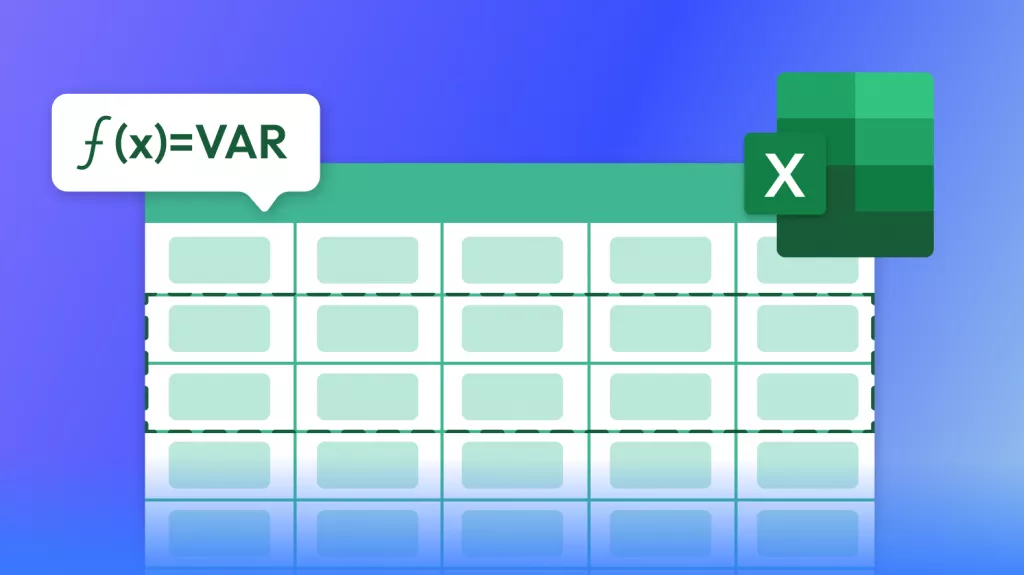
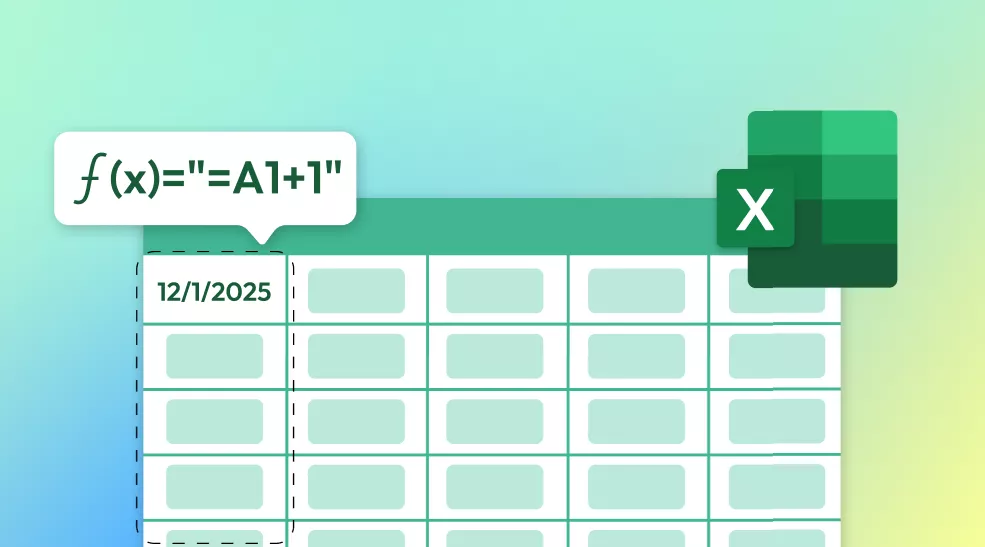

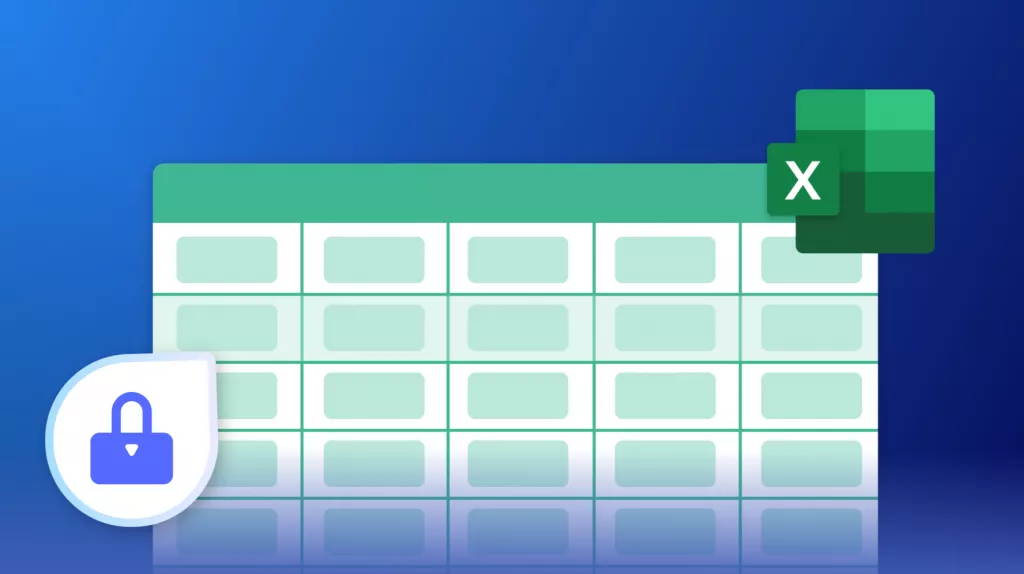
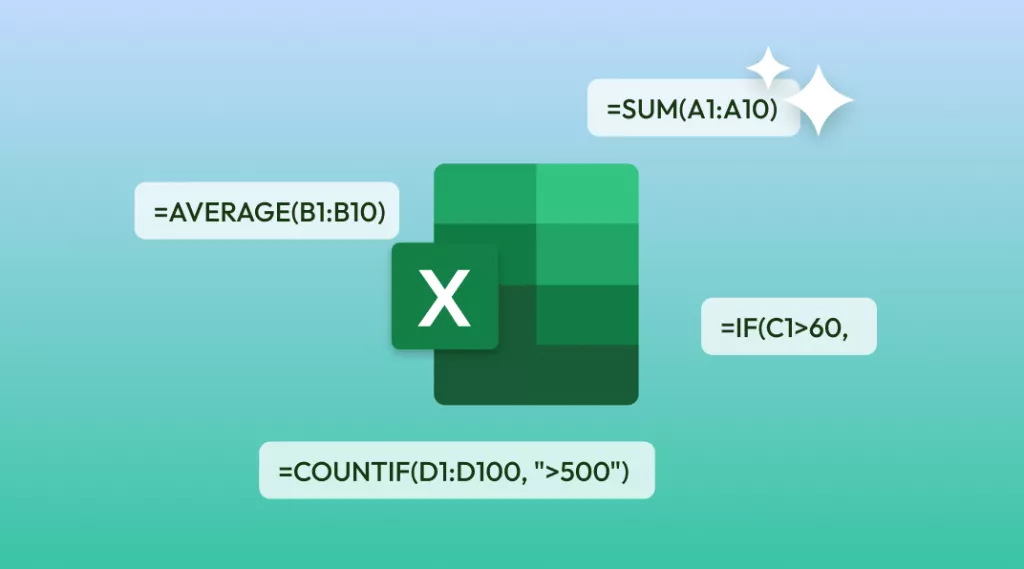

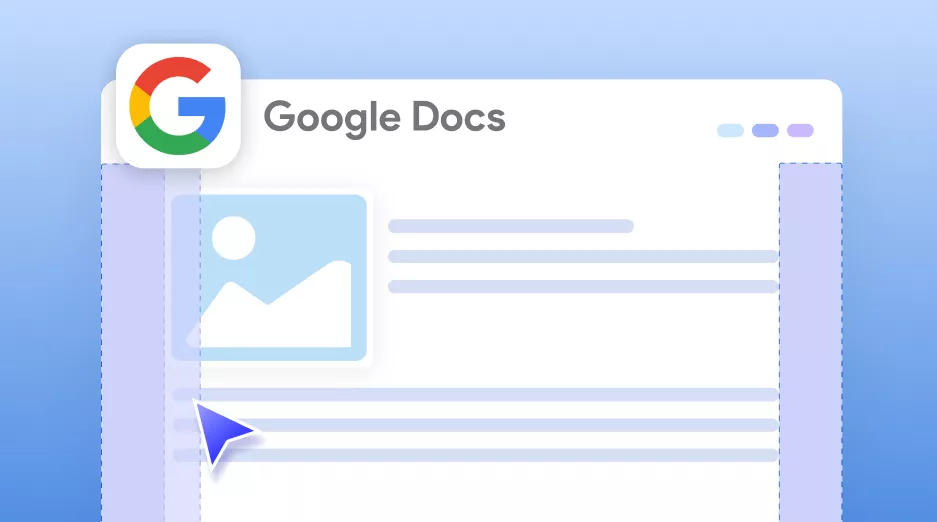
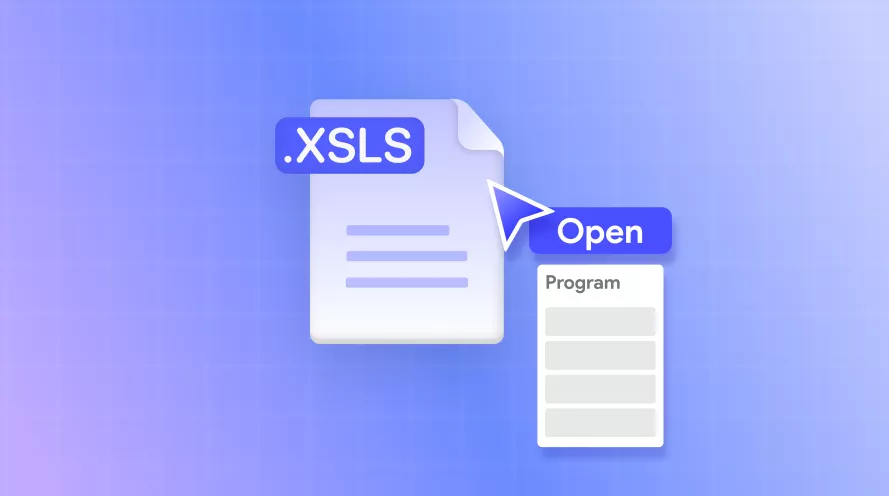
 Enid Brown
Enid Brown