MacOS Sonoma is the newest version of Apple's desktop operating system. On June 5, 2023, Apple made a captivating announcement of its latest software, macOS Sonoma, during the highly anticipated WWDC. Coming with an array of marvelous enhancements, this remarkable update, also referred to as macOS 14, promises to lift your Mac experience to upper levels.
In this guide, we will explore all the exciting changes that macOS Sonoma offers. Continuing this, we will explain the new features in a detailed way to help you understand them better.
Part 1. What is macOS 14 Sonoma?
macOS Sonoma, or macOS 14, is a new version of the OS made by Apple for their Mac devices. This is a free update that brings exciting features and improvements for Mac users. On June 5, Apple unveiled macOS Sonoma and made the developer beta available for testing. In July 2023, a public beta will be launched, offering the audience the opportunity to explore and offer feedback on the latest features.
Moreover, multiple updates are planned for release by Apple throughout the beta period, typically spanning from June to September/October. These updates will thoroughly address bugs, boost performance, and integrate user feedback to ensure the final release is both stable and user-friendly. Finally, in September/October, macOS Sonoma will officially be released to the general public.
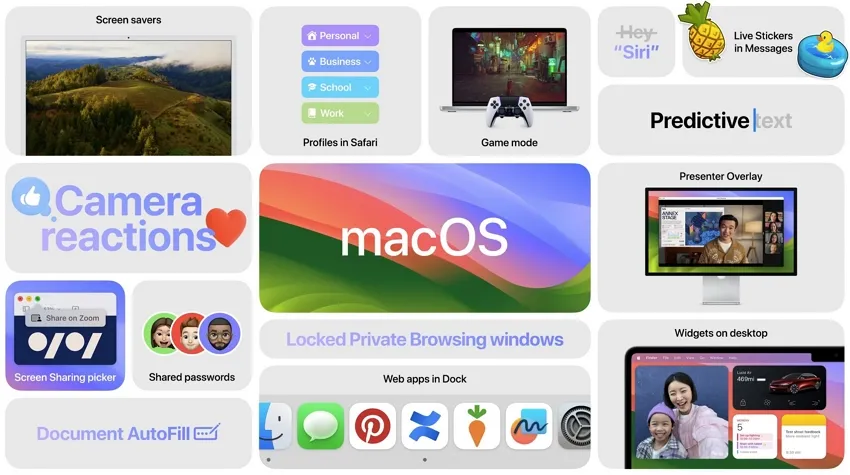
Part 2. What Are Some of the New Features in macOS 14 Sonoma?
With the introduction of macOS Sonoma, users can anticipate a range of new features set to maximize their Mac's usability. This latest update enhances general usability improvements and elevates gaming capabilities and privacy concerns. Have a look at all the features below in a detailed manner.
1. Desktop Widgets
Widgets have been enhanced in macOS Sonoma, allowing you to customize your Mac experience like never before. You can place widgets anywhere on your screen, ensuring they are easily viewable. In addition, one of the exciting features is the productive integration of widgets between your Mac and iPhone through Continuity.
As long as both devices are connected to the same WiFi network, you can conveniently access and interact with the widgets on your Mac directly from your iPhone. With these advancements in Widgets, personalizing your Mac experience has become smoother.
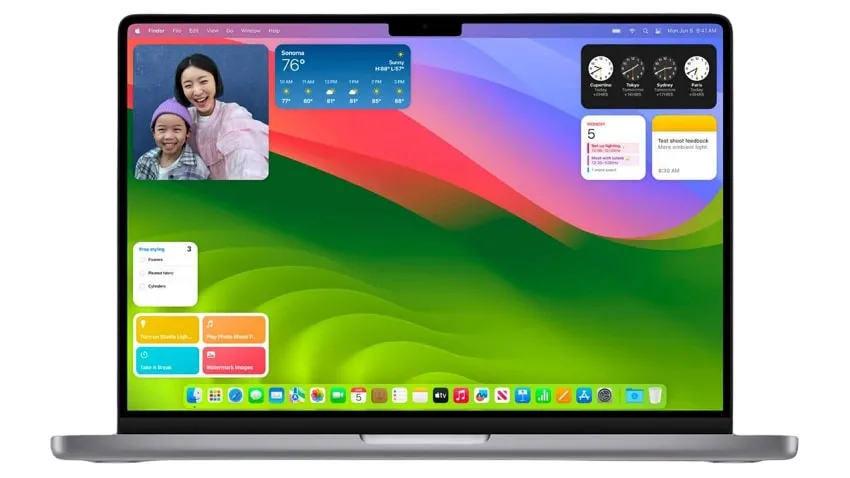
2. Safari and Passwords
Apple has introduced new safety features to enhance the private browsing experience in Safari. Previously, private browsing prevented the browser from saving your history. However, now you can take it a step further. Instead of closing your tabs every time, you can lock your private browsing windows, ensuring that your browsing activity remains secure.
Another new addition to Safari is creating separate profiles within the browser. Each profile will maintain its history and extensions. Furthermore, macOS Sonoma or macOS 14 introduces the concept of web apps in Safari. You can now transform your favorite websites into app-like experiences that can be placed in the dock.
Apple has also made it easier to share passwords securely with family and colleagues who have shared accounts. By creating a group, everyone within that group can add, edit, and share passwords through iCloud Keychain.
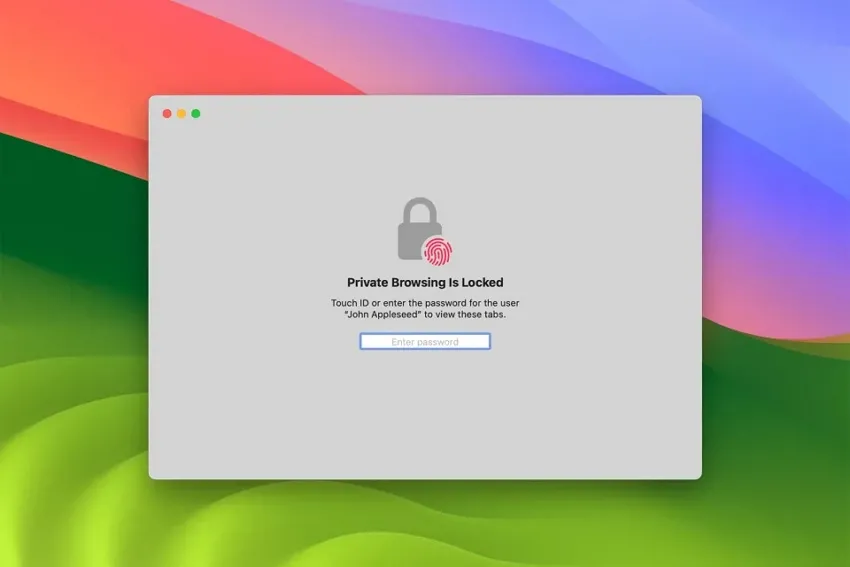
3. Gaming Mode
In macOS Sonoma, a new feature called Game Mode has been introduced to enhance the gaming experience on Mac. This mode prioritizes the game's performance by allocating the highest priority to the GPU and CPU resources. Additionally, Game Mode includes optimizations to reduce latency with controllers and improve in-game responsiveness.
Furthermore, Apple has announced the arrival of more Mac games in the near future. During the unveiling, Apple showcased Death Stranding Directors Cut, although it should be noted that this is not a new game. In an effort to support game developers, Apple has also introduced a Game Porting kit. This kit provides developers with tools to port their games to the Mac platform efficiently.
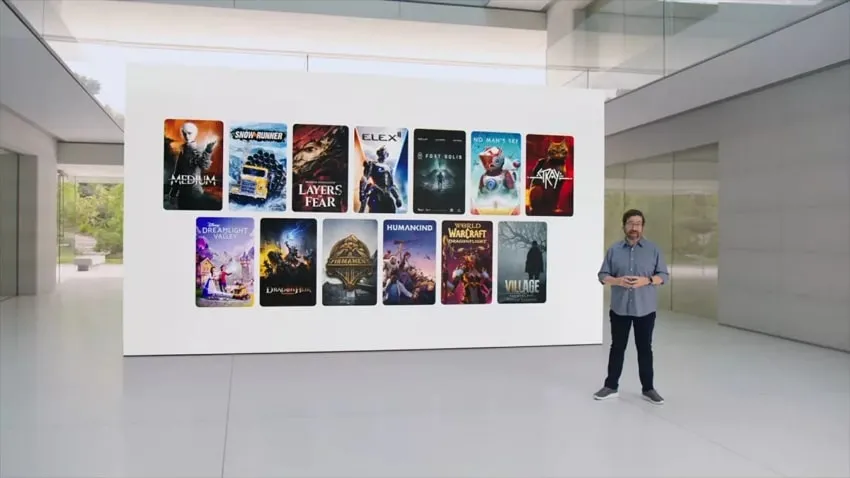
4. Video Conferencing
Video conferencing in macOS Sonoma has exciting new features that enhance the overall experience. One notable update is the enhanced screen-sharing functionality. The new “Presenter Overlay” feature allows you to overlay a live video feed of yourself onto the content you're sharing. You have the flexibility to resize and reposition your video feed.
Additionally, Apple has streamlined the screen-sharing process, making sharing content from your open apps easier than ever. Furthermore, a new high-performance mode has been introduced for screen sharing, significantly reducing audio and video latency. To add a touch of fun and expression to your video calls, macOS Sonoma offers a variety of video effects based on reactions.
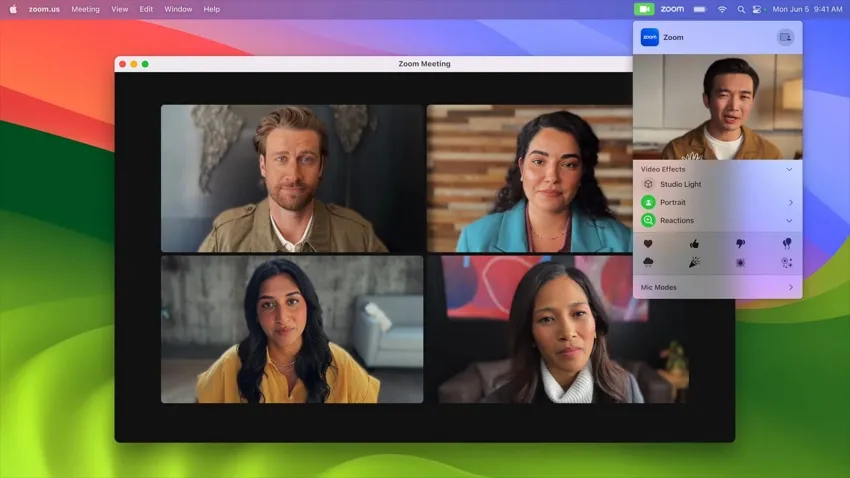
5. Screen Savers
Your macOS Sonoma can now come to life even when it's not in use due to the addition of stunning screensavers. These screensavers feature smooth slow-motion videos showcasing real-life locations from around the world, including the breathtaking Sonoma hills. To make exploring these stunning visuals easier, the screensavers are categorized into different themes.
With the redesigned login experience in macOS Sonoma, you'll enjoy a productive transition from the screensaver to your desktop. When you log in to your Mac, the login interface appears at the bottom of the screen, allowing you to interact with it while the screensaver continues in full view.
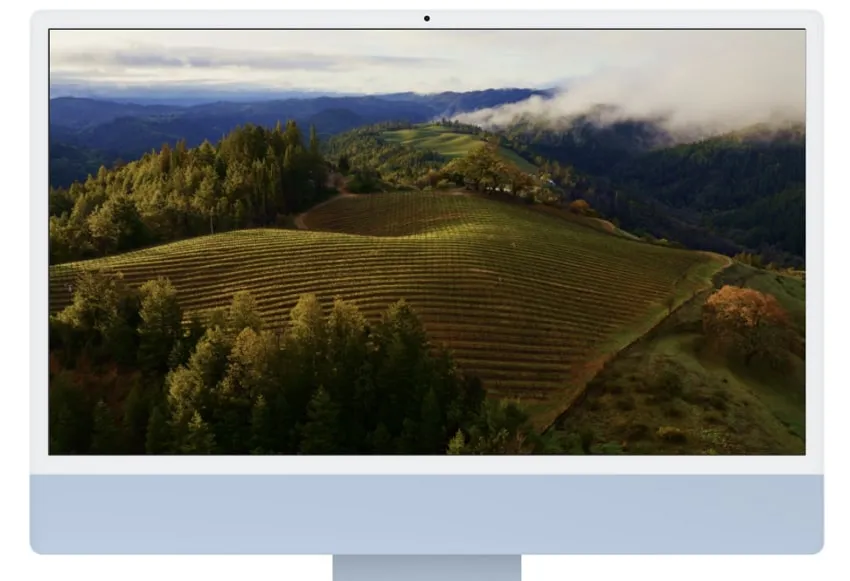
6. PDF and Notes
Apple has now emitted the need to rely on third-party PDF editors and online platforms that promised to let us edit our PDFs in exchange for personal data. With macOS 14 Sonoma, editing PDFs and scanned documents has become faster and easier than ever with improved auto-fill support, just like how the auto-fill feature suggests your contact details, emails, and addresses when filling out forms on your browser.
However, the enhanced auto-fill in macOS 14 allows you to do the same directly within PDF files. If your work or studies involve working on digital documents, you will find this new feature a valuable addition.
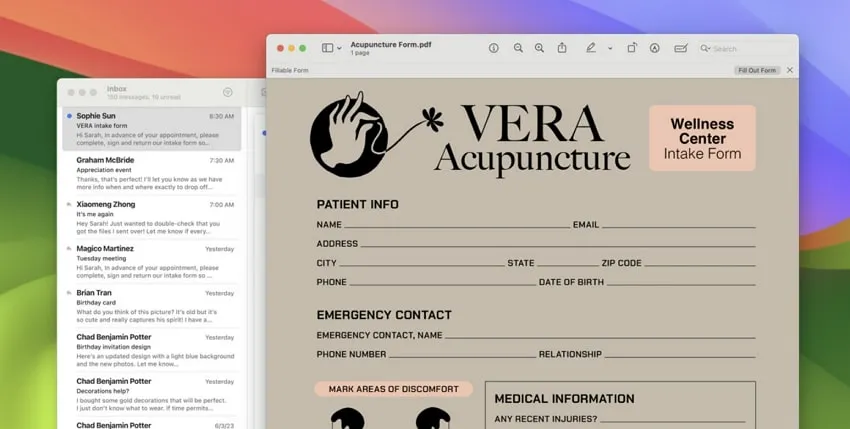
7. Messages
macOS Sonoma now includes a new feature to enhance your messaging experience. You will now be alerted with a sensitive content warning whenever you are about to view a video or photo with sensitive content. This feature goes beyond just iMessage or the Photos app and extends its functionality to support third-party apps and systemwide photo pickers on your Mac.
Furthermore, you can enable an automatic blur feature for sensitive photos and videos you may receive in iMessage. This added layer of privacy ensures that potentially sensitive content remains obscured until you choose to view it, giving you greater control over your messaging interactions.
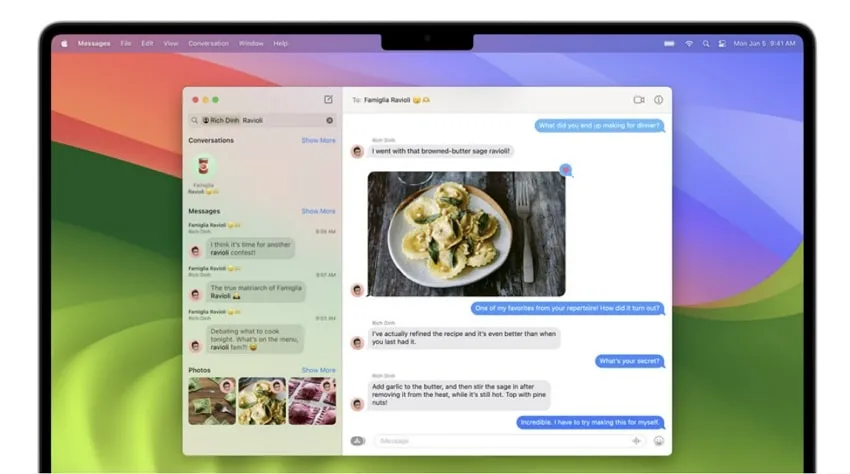
8. Keyboards
Experience an even more precise Autocorrect feature on macOS Sonoma. Autocorrect now provides improved assistance while you type, ensuring accurate corrections. Any words autocorrected are temporarily highlighted with an underline, allowing you to identify the changes easily. You can revert to the original word with just a simple click if desired.
Additionally, inline predictions appear as you type, helping you effortlessly complete words or sentences. To swiftly finish words or entire sentences, tap the space bar. Enjoy the enhanced Autocorrect capabilities on macOS Sonoma for an efficient typing experience.
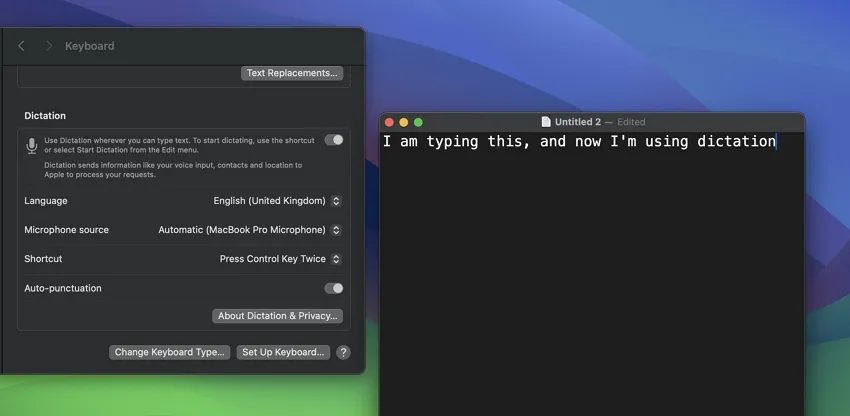
9. Other Valuable Features
Along with the newly added features we have listed above, a few additional features in macOS Sonoma are set to provide a much better experience to Mac users. Have a look at the other features of macOS Sonoma below:
- Personal Voice for users with speech loss in FaceTime calls.
- Easier text size adjustment and pause of animated images in web browsing for accessibility.
- High-performance mode in Screen Sharing app for remote access.
- Faster device switching with AirPods via Automatic Switching.
- Quick call mute/unmute by pressing the AirPods stem.
- Grocery Lists with automatic item sorting and customizable grouping.
- Column View for organizing tasks in Reminders.
- Travel-related emails are prioritized in Mail search results.
- Ability to add big emoji to messages in Mail.
- Visual Look Up for finding recipes and object information from photos and videos.
- Share AirTag and Find My network accessories with up to five people.
- Use Dictation and keyboard simultaneously for a seamless typing experience.
Part 3. What Macs Does macOS 14 Sonoma Support?
Here is a list of Mac computers that can work with the new macOS 14 Sonoma. If you want to use the cool new features and improvements in macOS 14 Sonoma, you need to make sure your Mac is on this list:
- Mac Studio: 2022 and later
- iMac: 2019 and later
- Mac Pro: 2019 and later
- MacBook Air: 2018 and later
- Mac Mini: 2018 and later
- MacBook Pro: 2018 and later
- iMac Pro: 2017
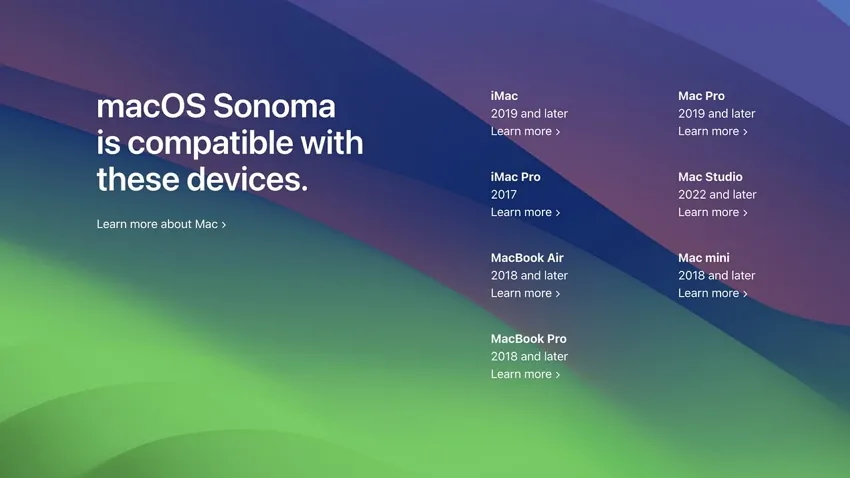
Part 4. How to Download macOS Sonoma Developer Beta?
To download the macOS Sonoma Developer Beta, it is recommended to ensure that your Mac device has the latest version of macOS Ventura installed. It is also necessary to take a comprehensive backup of your Mac to minimize the possibility of data loss before downloading a beta update. After that, follow the steps outlined below to proceed with the download of macOS 14 Developer Beta:
Step 1: Explore the App Store on your Mac and search for the "Apple Developer" app. Following this, press the "Get" button to download and install the Apple Developer app. Afterward, launch the app and locate the "Account" button at the bottom left corner. Tap on it to access your developer account.
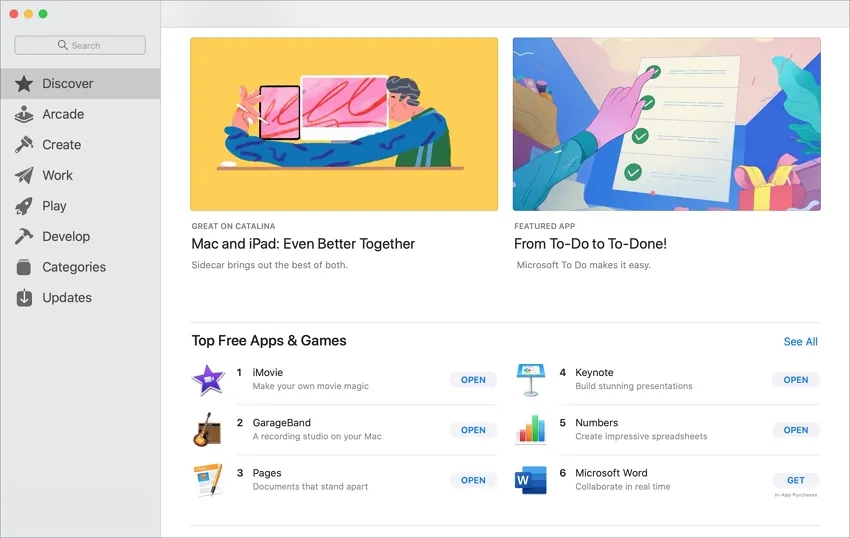
Step 2: Look for the "Enroll Now" button in the developer account section and follow the onscreen instructions to enroll your Mac in the developer program. After enrolling your Mac, navigate to the “System Settings” by clicking on the Apple menu in the top left corner.
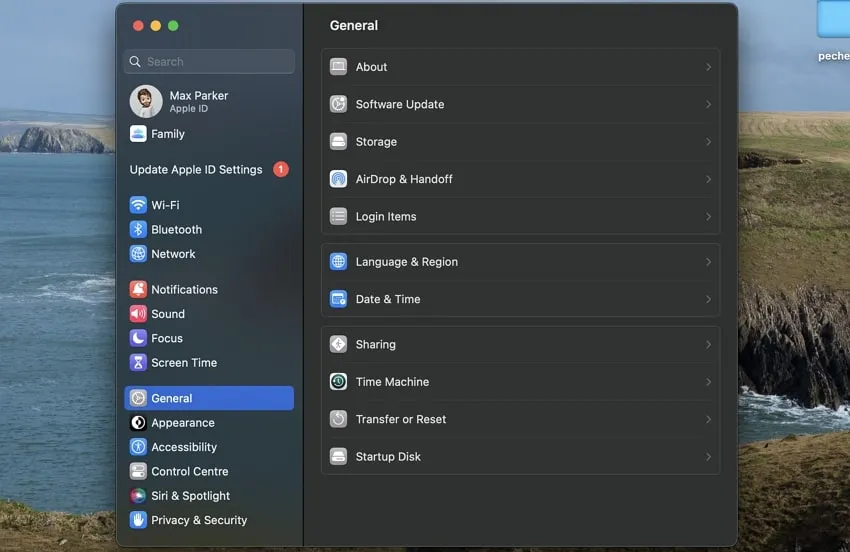
Step 3: In the “System Settings” window, click on the "General" icon. Following this, select the "Software Update" option. This will open the Software Update settings. Following this, click on the small "i" button located next to the "Beta Updates" option. A drop-down menu will appear.
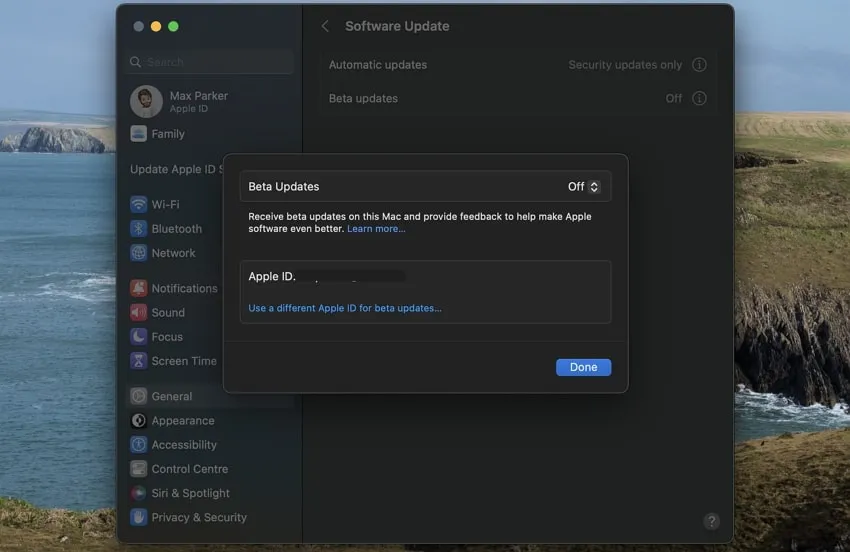
Step 4: From the drop-down menu, select "macOS Sonoma Developer Beta" to opt into the beta program specifically for macOS Sonoma. Afterward, tap on the "Upgrade Now" button to start downloading the beta firmware. Once the download process is completed, hit the "Install Now" button to start the macOS Sonoma Developer Beta installation process.
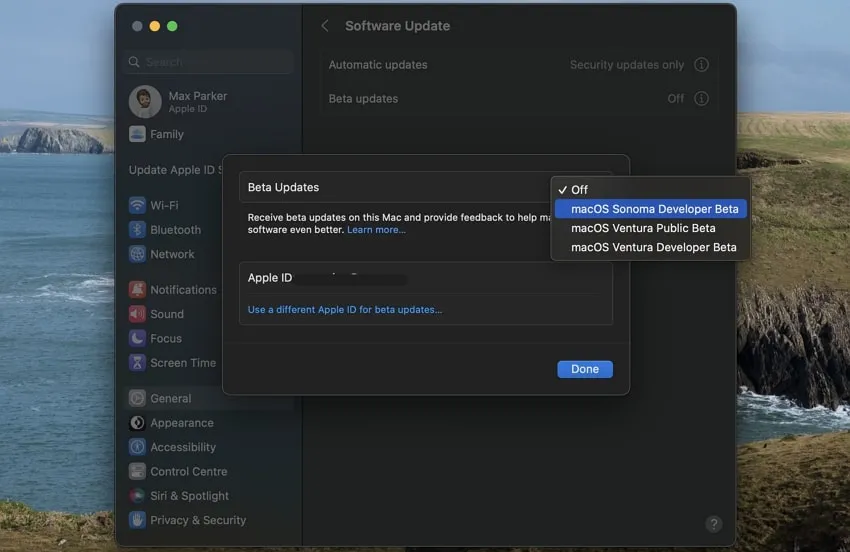
Step 5: Once the installation is complete, your Mac will boot into macOS Sonoma Developer Beta. You can now explore the new features and improvements of the beta version.
Part 5. The Best PDF Editor on MacOS Sonoma
If you are a Mac user and thinking of trying the MacOS Sonoma developer beta, you will be glad to know that there is a fantastic PDF editor called UPDF for Mac. This tool is highly compatible with the latest MacOS version and easy to use. With UPDF, you can do lots of things with your PDFs. You can change the text, add notes, and organize them. It even has a special OCR feature that lets you edit scanned PDFs.
Windows • macOS • iOS • Android 100% secure

One of the best things about UPDF is that it doesn't slow down your Mac. It's designed to be light on resources so that you can work on your PDFs without any lag or delays. And don't worry if you need to become a computer expert. UPDF has a simple and user-friendly interface. Another great feature of UPDF is allowing you to share your PDFs easily. You can send them from your Mac to other devices conveniently.
Innovative Key Features of UPDF for macOS Sonoma Users
- Advanced PDF editing capabilities.
- Efficient file conversion options.
- Straightforward document collaboration and sharing.
- Robust security features for data protection.
- Customizable annotation and markup tools.
- Comprehensive text and image editing functions.
- Batch processing for time-saving document management.
- Cross-platform compatibility for versatile usage.
Conclusion
In summary, we have highlighted everything you need to know about macOS Sonoma in this detailed article. Explore the exciting features of the upcoming stable version and stay informed about the release dates for both beta and stable versions. Moreover, you can follow the step-by-step instructions to access the developer beta and experience the new features firsthand.
Furthermore, we recommend you utilize the UPDF PDF editor tool for macOS Sonoma to enhance your PDF-related tasks. This will help you make any required changes to your PDFs and collaborate with team members or friends by staying on the same platform.
Windows • macOS • iOS • Android 100% secure
 UPDF
UPDF
 UPDF for Windows
UPDF for Windows UPDF for Mac
UPDF for Mac UPDF for iPhone/iPad
UPDF for iPhone/iPad UPDF for Android
UPDF for Android UPDF AI Online
UPDF AI Online UPDF Sign
UPDF Sign Edit PDF
Edit PDF Annotate PDF
Annotate PDF Create PDF
Create PDF PDF Form
PDF Form Edit links
Edit links Convert PDF
Convert PDF OCR
OCR PDF to Word
PDF to Word PDF to Image
PDF to Image PDF to Excel
PDF to Excel Organize PDF
Organize PDF Merge PDF
Merge PDF Split PDF
Split PDF Crop PDF
Crop PDF Rotate PDF
Rotate PDF Protect PDF
Protect PDF Sign PDF
Sign PDF Redact PDF
Redact PDF Sanitize PDF
Sanitize PDF Remove Security
Remove Security Read PDF
Read PDF UPDF Cloud
UPDF Cloud Compress PDF
Compress PDF Print PDF
Print PDF Batch Process
Batch Process About UPDF AI
About UPDF AI UPDF AI Solutions
UPDF AI Solutions AI User Guide
AI User Guide FAQ about UPDF AI
FAQ about UPDF AI Summarize PDF
Summarize PDF Translate PDF
Translate PDF Chat with PDF
Chat with PDF Chat with AI
Chat with AI Chat with image
Chat with image PDF to Mind Map
PDF to Mind Map Explain PDF
Explain PDF Scholar Research
Scholar Research Paper Search
Paper Search AI Proofreader
AI Proofreader AI Writer
AI Writer AI Homework Helper
AI Homework Helper AI Quiz Generator
AI Quiz Generator AI Math Solver
AI Math Solver PDF to Word
PDF to Word PDF to Excel
PDF to Excel PDF to PowerPoint
PDF to PowerPoint User Guide
User Guide UPDF Tricks
UPDF Tricks FAQs
FAQs UPDF Reviews
UPDF Reviews Download Center
Download Center Blog
Blog Newsroom
Newsroom Tech Spec
Tech Spec Updates
Updates UPDF vs. Adobe Acrobat
UPDF vs. Adobe Acrobat UPDF vs. Foxit
UPDF vs. Foxit UPDF vs. PDF Expert
UPDF vs. PDF Expert





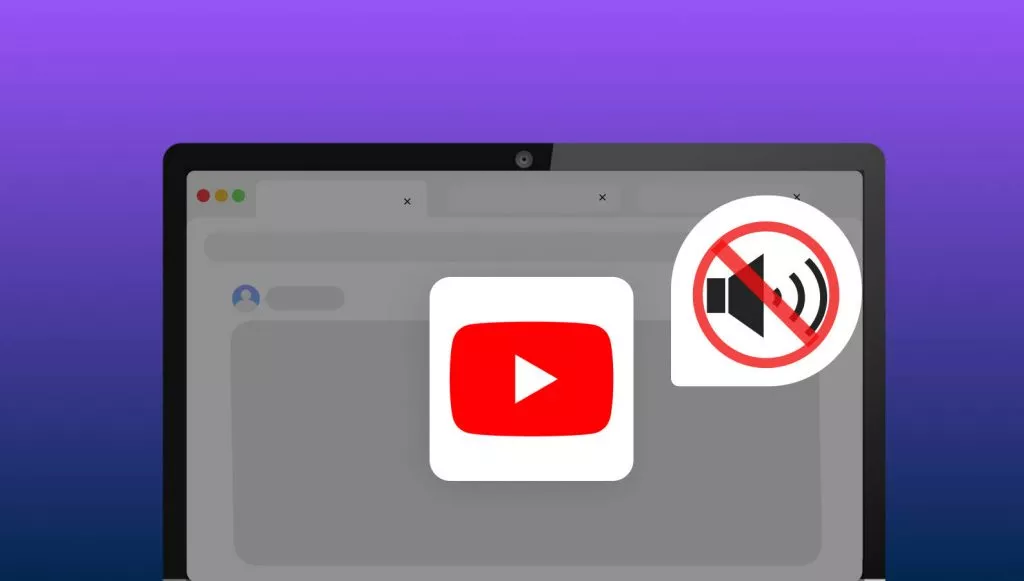

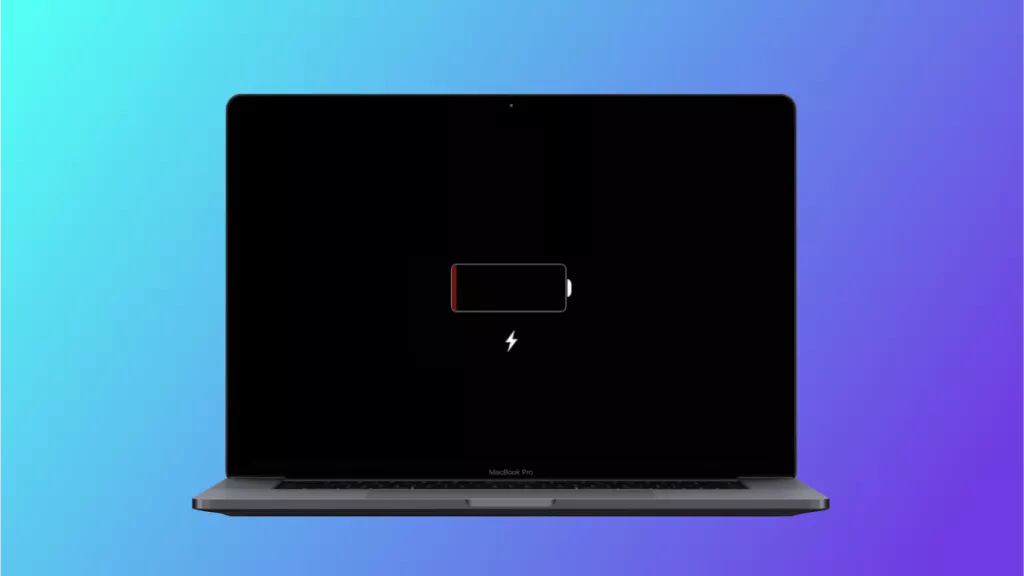
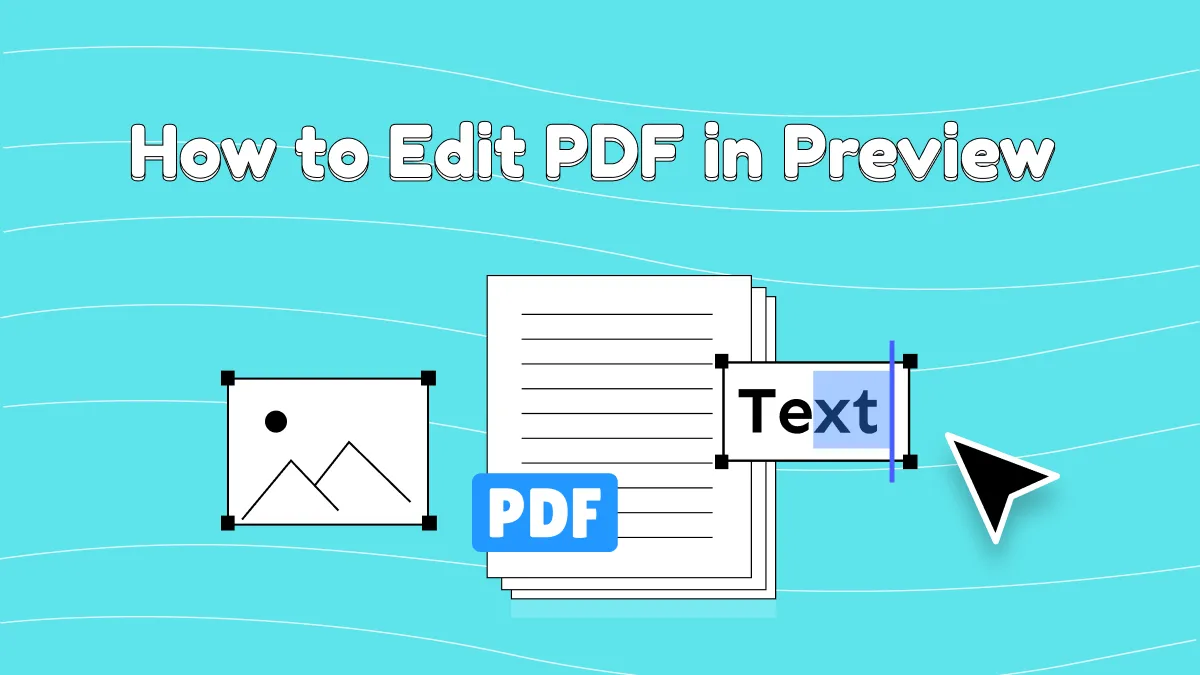
 Enrica Taylor
Enrica Taylor 
 Enola Miller
Enola Miller 
