A lot of times, you may need to remove watermark from PDF online as you do not want to download any software on your computer but cannot find the method you need. Because there are too many online tools that say they can remove watermarks for you, but you may find that they cannot meet your requirements when using them. Hence, this guide will cover three online tools to help you remove watermarks from PDFs effectively for any scenario you are in. You can check them one by one, then, choose the one you need.
In case, you cannot remove the watermark from the PDF online successfully. We introduce one offline PDF watermark remover, UPDF. You can click the below to download UPDF and test it directly.
Windows • macOS • iOS • Android 100% secure
Part 1. Remove Watermark from PDF Online Free Via pdfFiller
pdfFiller is an online tool that helps users remove watermarks from PDFs online for free. It has many different features based on which it can easily remove different types of watermarks. You can use the text features to remove the text watermarks, use the image features, blackout, and erase to remove the watermarks that do not cover the text. However, whatever the methods you use, you cannot remove the watermarks that cover the texts in the PDF file.
However, pdfFiller has some limitations in the free version, it does not allow you to download the editing PDF without signing up. To use PDFfiller, you cannot upload a PDF file that exceeds 25MB or 250 pages. Now, let's understand how you can remove a watermark from a PDF online with the help of this tool:
Step 1: On your browser, search for the pdfFiller tool and hit the "Select from device" button. Import the required PDF with a watermark.

Step 2: If the watermark is a text like the below one, you can place the cursor on the watermark, and hit the small "Pen" icon. Next, hit the "Delete" icon to remove the watermark. When the watermark gets removed, hit the "Done" button at last.
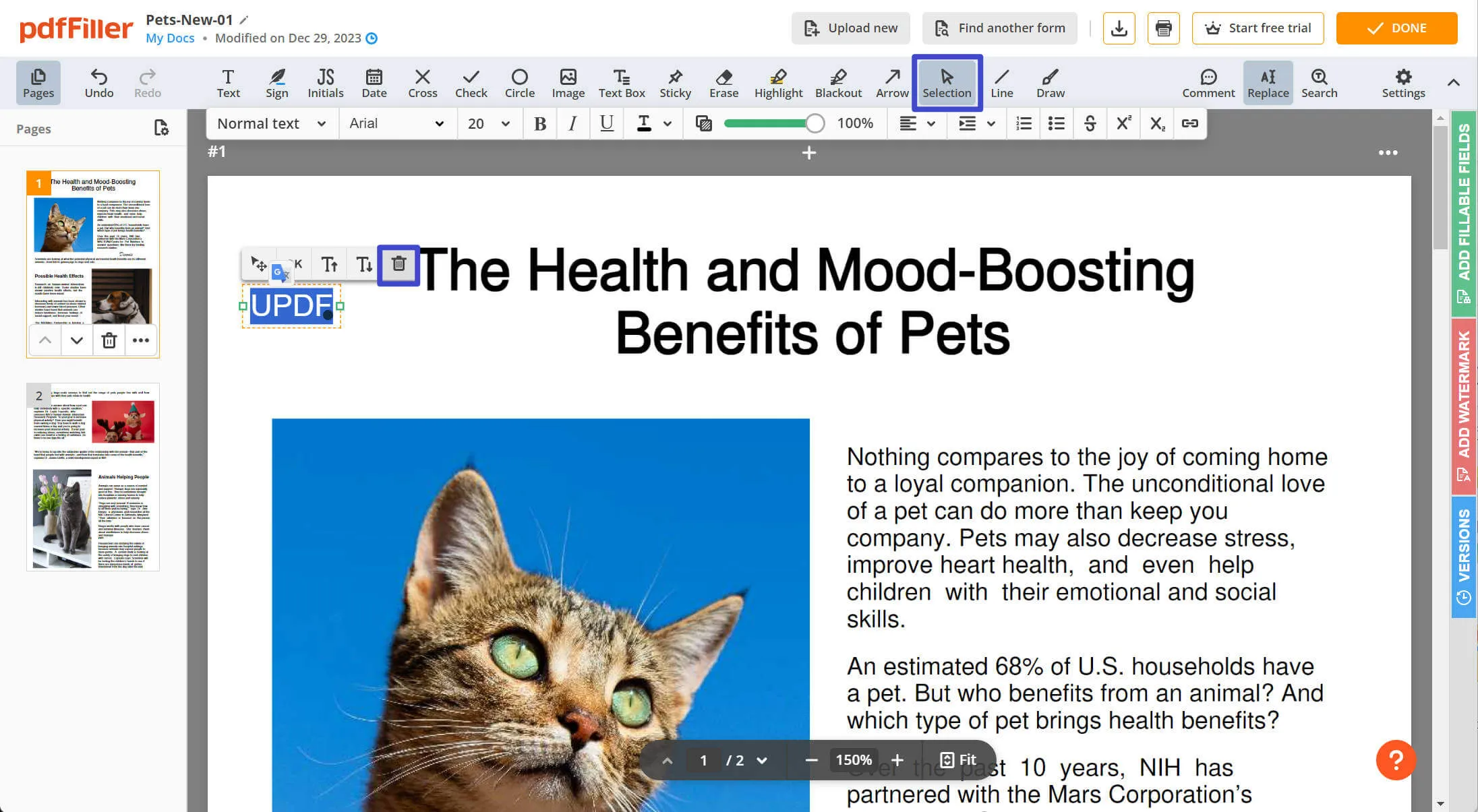
Alternatively, you can use the "Erase" to draw the black rectangle to remove the watermark in the white background, "Blackout" to cover the watermark in the clear black background, or use the image feature to add your watermark to cover the old one to remove them. Once the process is done, click "Save" and sign up to download your PDF file.
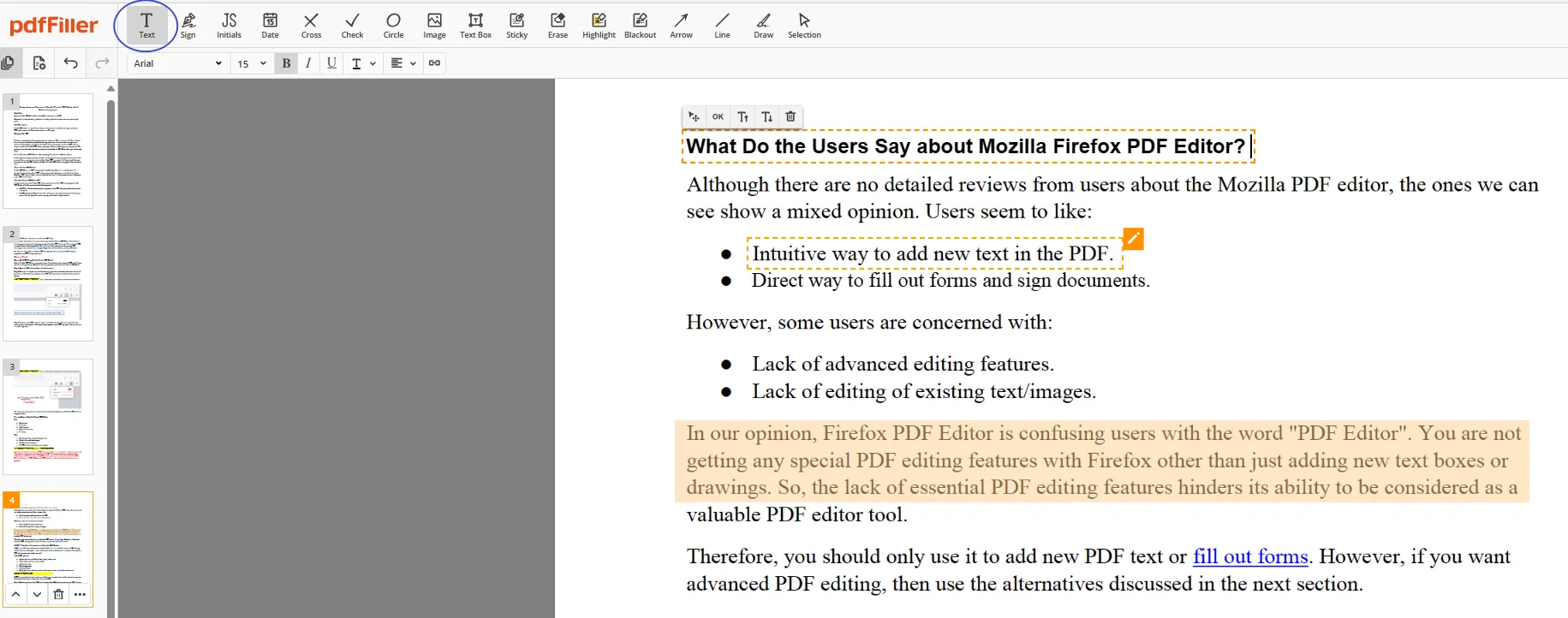
Part 2. Remove Watermark Online from PDF Via Soda PDF Online?
Soda PDF is a powerful PDF editor which has an online version. It has a very simple and easy-to-use interface which allows users to make the necessary changes in their PDF files. While using this tool online, users can easily remove watermarks from their required PDF documents. However, you can only remove the watermark using this by inserting a shape. To use this PDF watermark remover online for free, take a look at the following detailed steps:
Step 1: Explore the official site of Soda PDF editor, and from the main home page, tap on the "Choose File" option. Import the file you want to remove the watermark from across the online PDF service.

Step 2: Following this, tap on the "Shape" option in the top bar and choose the "Square" icon. Afterward, select "Color" and set the "Fill" and "Outline" along with "Opacity" to match the background of your PDF. Now, draw a box around your watermark to remove it. Once done, you can click "Download" to save the PDF without watermarks.
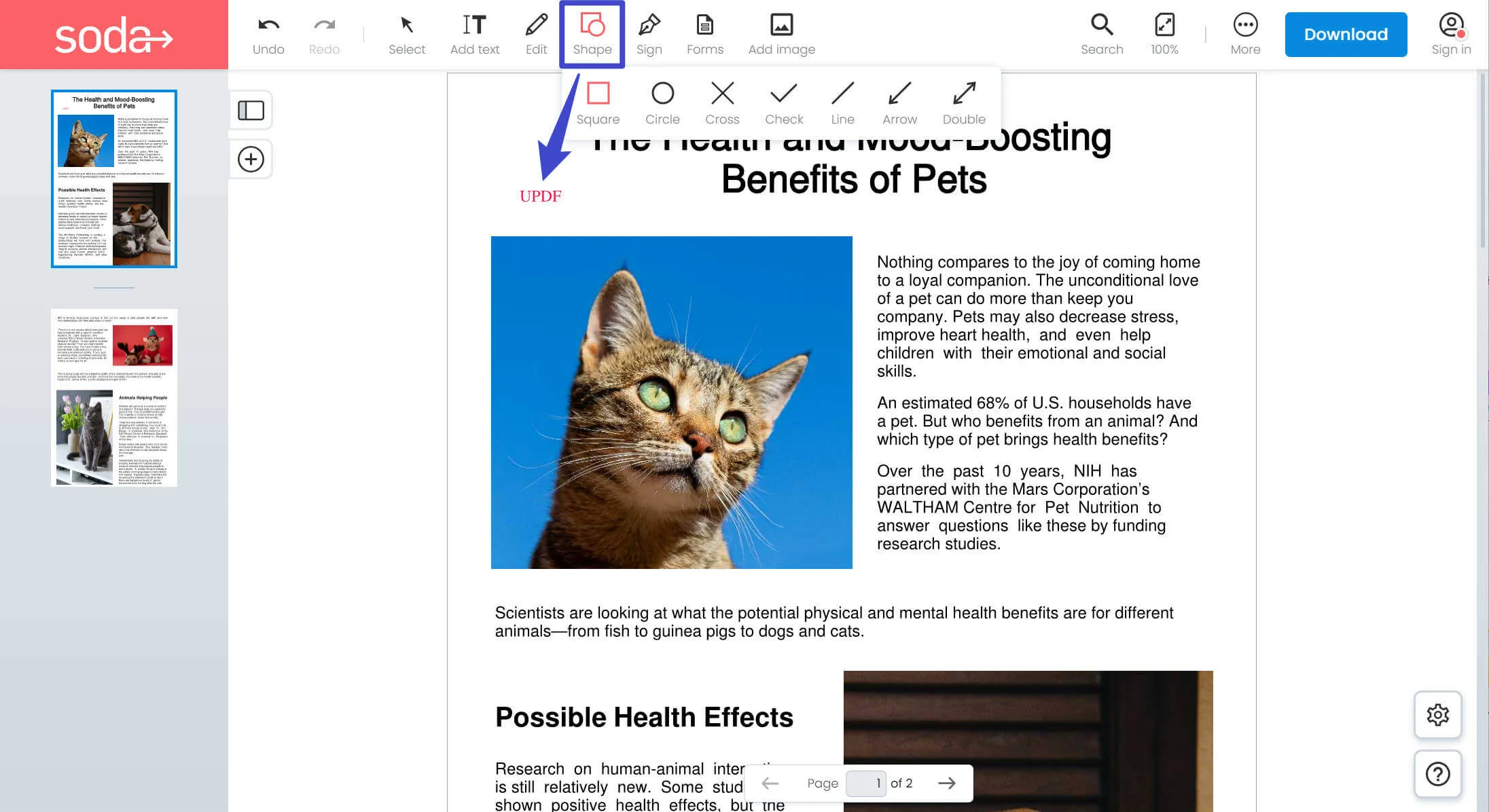
Part 3. Remove PDF Watermark Online Free Via Scanwritr
You can also use Scanwritr to remove PDF watermarks online for free. It has a crop feature to help you crop the watermarks that are on the edge of the PDF file and insert an image feature to help you use the picture you need to cover the watermark. You can also use the "Eraser" to remove the watermark. But you cannot do it without signing up. Let's focus on the instructions regarding how to use this tool to remove watermark from PDF online:
Instructions: Open the Scanwritr website on your computer browser and tap "Click here to select the document" on the main page. After this, import your desired PDF document in the tool and tap on the "Eraser" icon to draw to remove the text watermarks. Apart from this, hit the "Crop" option, adjust the dot in the boarder to crop the watermark, or click "Insert Image" to upload one picture to cover the watermarks.

Part 4. Remove Watermark from PDF Offline With UPDF
Many online watermark remover tools that are used to remove watermarks on PDFs are often not recommended as they may miss some important features. For instance, they may not remove the watermarks that cover the whole PDF file. Therefore, we recommend using UPDF as the best watermark removal software to deal with such issues. This tool doesn't contain limitations like the basic online tools and isn't fully dependable on the internet.
In addition, it has multiple ways to remove a watermark from a document in a few minutes. Users can remove file, image, or text watermarks easily without any complex process. Therefore, to understand the detailed instructions to remove the watermark, look at the steps below. But before that, download this tool via the button below to perform all the steps yourself.
Windows • macOS • iOS • Android 100% secure
Way 1. Remove Watermark from PDF Via Watermark Features
The first and easiest way to remove watermarks is to use the UPDF built-in watermark removal feature which can help you remove the text, images, and file watermarks. Try out this method by following the detailed instructions given below:
Instructions: First, access the UPDF tool on your device and tap the "Open File" option to import the PDF with a watermark. Continue to the "Tools" in the left side toolbar and select the "Watermark" in the top bar. Then place the cursor on the "Remove" icon to instantly remove all types of watermarks.
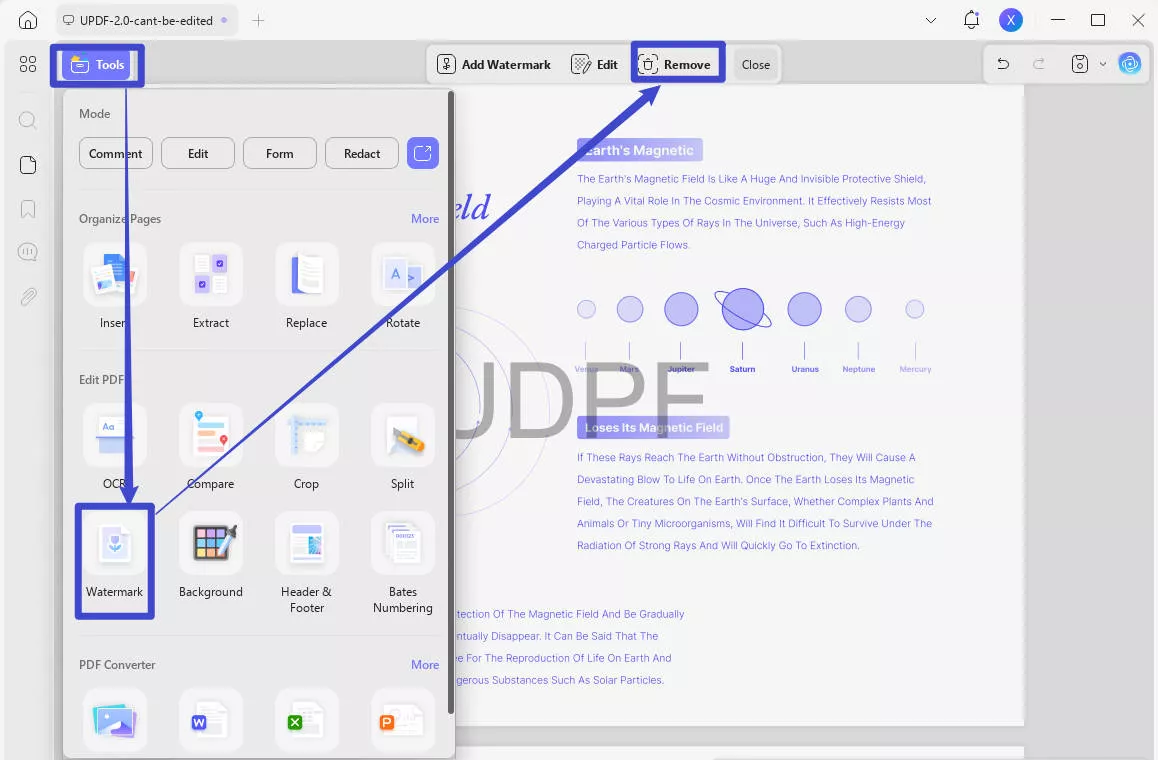
Seeing this unique and simple process to remove watermarks from PDFs, you might be tempted to use UPDF. Consider downloading this tool from the official website or through the download button provided below.
Windows • macOS • iOS • Android 100% secure
Way 2. Remove Watermark from PDF Via Cropping
Another way to remove the watermark from PDFs using UPDF is to crop the specific area. For this, follow the guided steps easily:
Step 1: After you have explored the watermark PDF in UPDF, head to the left-side menu bar and choose the "Crop" button in "Tools". Adjust the borders to exclude the area containing a watermark.
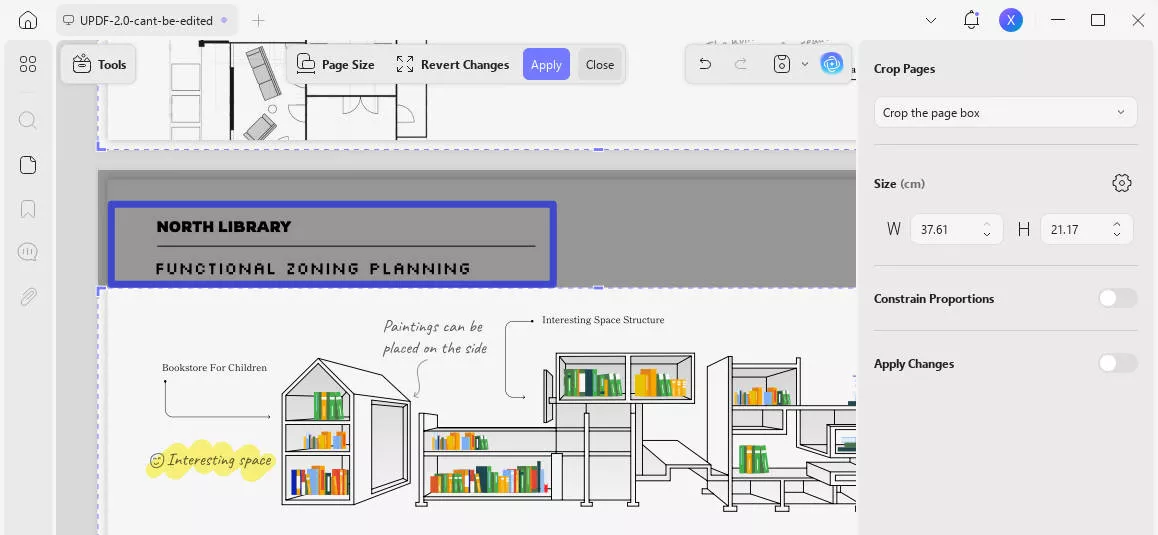
Step 2: You can also manage the "Margin Controls" and set "Size" if required. Tap on the "Apply Changes" button to crop the watermark easily.
If you want to have a seamless experience in editing PDFs, consider installing UPDF on your desktop. Easily have it installed on your computer by clicking the download button.
Windows • macOS • iOS • Android 100% secure
Part 5. FAQs About Removing Watermark from PDF Online Free
Want to know more about UPDF? You can check this review article for UPDF from Laptopmedia. We are sure you will be surprised by it.
Q1. How to remove the CamScanner watermark from PDF online free?
Removing the CamScanner watermark is quite simple. For this, upload your file on Google Drive. Tap on the "Three" dots on the uploaded file and choose "Open With > Google Docs." This will open the file as text, which means you can simply remove the watermark-like text.
Q2. How to remove the draft watermark PDF online?
To remove the draft watermark, you will need to explore the FormatPDF tool. Open the file using this tool and choose the "Select" icon in the top bar. Following this, click the draft watermark and press the "Delete" icon to remove it completely.
Q3. How do you remove an image watermark from PDF online?
Users will need to open the PDF Watermark Remover on their web browsers. Tap on the "Choose Files" option and scroll to choose "Remove Images" in the "Remove Method" drop-down list. Following this, click the "Convert, Remove Watermark" button to remove the image watermark.
Q4. How to Remove Text Watermark from PDF Online?
Right PDF is the appropriate tool to remove text watermarks online. For this, search this tool on your web browser and upload the file. At the bottom right side, hit the "Remove Watermark" button. Lastly, tap the "Download File" button to save the file without a watermark.
Conclusion
In the end, you can use different tools, either online or offline, to remove watermarks. However, as already discussed, when using the free versions of online tools, you may encounter certain limitations. As an offline PDF editor, UPDF allows you to remove watermarks without any network restrictions. Compared with online tools, it imposes no file size limitations and offers two different methods for you to flexibly remove watermarks. In addition, it can also help you hide the watermarks of PDF. Therefore, we highly recommend trying UPDF to quickly remove watermarks from your PDF files.
In addition to watermark removal, UPDF also offers many other convenient features such as annotating and editing PDF documents, OCR and more. It is also equipped with the UPDF AI, which can summarize and translate files, design your personal mind maps. So don’t wait any longer, download UPDF now and enjoy its amazing features.
For those who want to avoid paying high subscription fees for PDF software, this is the perfect time. UPDF is currently on sale for a one-time price of just $69.99, which includes lifetime updates with no extra charges for new features or upgrades. You can check its price and upgrade here.
Windows • macOS • iOS • Android 100% secure
 UPDF
UPDF
 UPDF for Windows
UPDF for Windows UPDF for Mac
UPDF for Mac UPDF for iPhone/iPad
UPDF for iPhone/iPad UPDF for Android
UPDF for Android UPDF AI Online
UPDF AI Online UPDF Sign
UPDF Sign Edit PDF
Edit PDF Annotate PDF
Annotate PDF Create PDF
Create PDF PDF Form
PDF Form Edit links
Edit links Convert PDF
Convert PDF OCR
OCR PDF to Word
PDF to Word PDF to Image
PDF to Image PDF to Excel
PDF to Excel Organize PDF
Organize PDF Merge PDF
Merge PDF Split PDF
Split PDF Crop PDF
Crop PDF Rotate PDF
Rotate PDF Protect PDF
Protect PDF Sign PDF
Sign PDF Redact PDF
Redact PDF Sanitize PDF
Sanitize PDF Remove Security
Remove Security Read PDF
Read PDF UPDF Cloud
UPDF Cloud Compress PDF
Compress PDF Print PDF
Print PDF Batch Process
Batch Process About UPDF AI
About UPDF AI UPDF AI Solutions
UPDF AI Solutions AI User Guide
AI User Guide FAQ about UPDF AI
FAQ about UPDF AI Summarize PDF
Summarize PDF Translate PDF
Translate PDF Chat with PDF
Chat with PDF Chat with AI
Chat with AI Chat with image
Chat with image PDF to Mind Map
PDF to Mind Map Explain PDF
Explain PDF Scholar Research
Scholar Research Paper Search
Paper Search AI Proofreader
AI Proofreader AI Writer
AI Writer AI Homework Helper
AI Homework Helper AI Quiz Generator
AI Quiz Generator AI Math Solver
AI Math Solver PDF to Word
PDF to Word PDF to Excel
PDF to Excel PDF to PowerPoint
PDF to PowerPoint User Guide
User Guide UPDF Tricks
UPDF Tricks FAQs
FAQs UPDF Reviews
UPDF Reviews Download Center
Download Center Blog
Blog Newsroom
Newsroom Tech Spec
Tech Spec Updates
Updates UPDF vs. Adobe Acrobat
UPDF vs. Adobe Acrobat UPDF vs. Foxit
UPDF vs. Foxit UPDF vs. PDF Expert
UPDF vs. PDF Expert

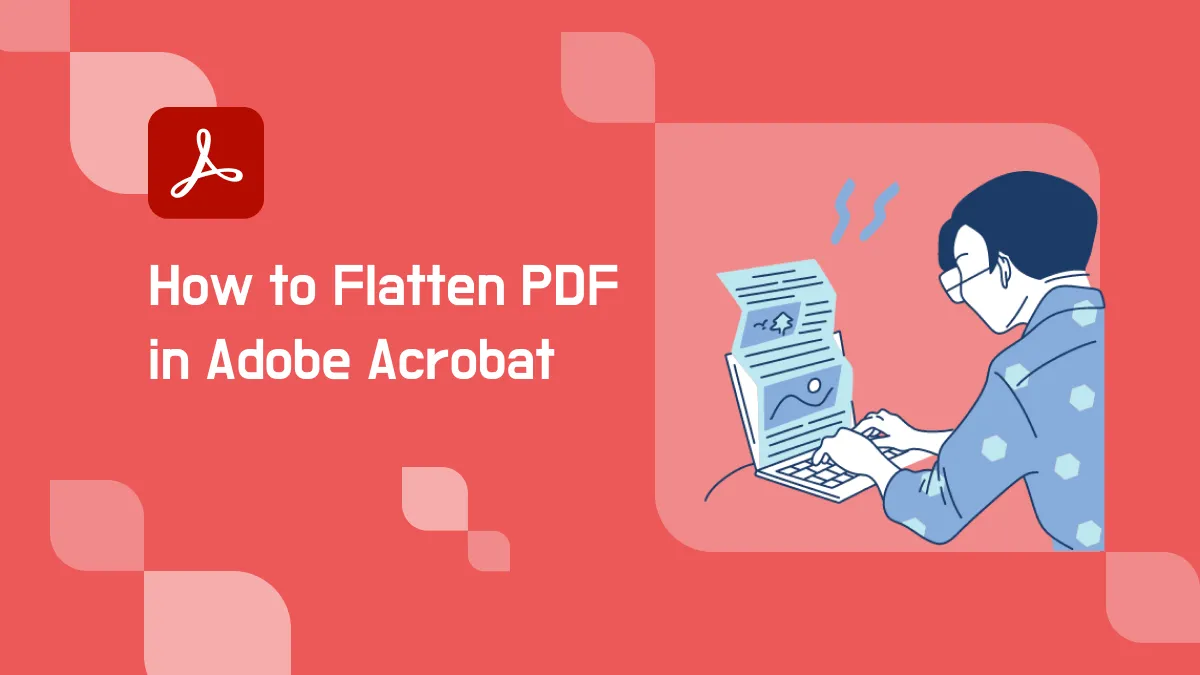



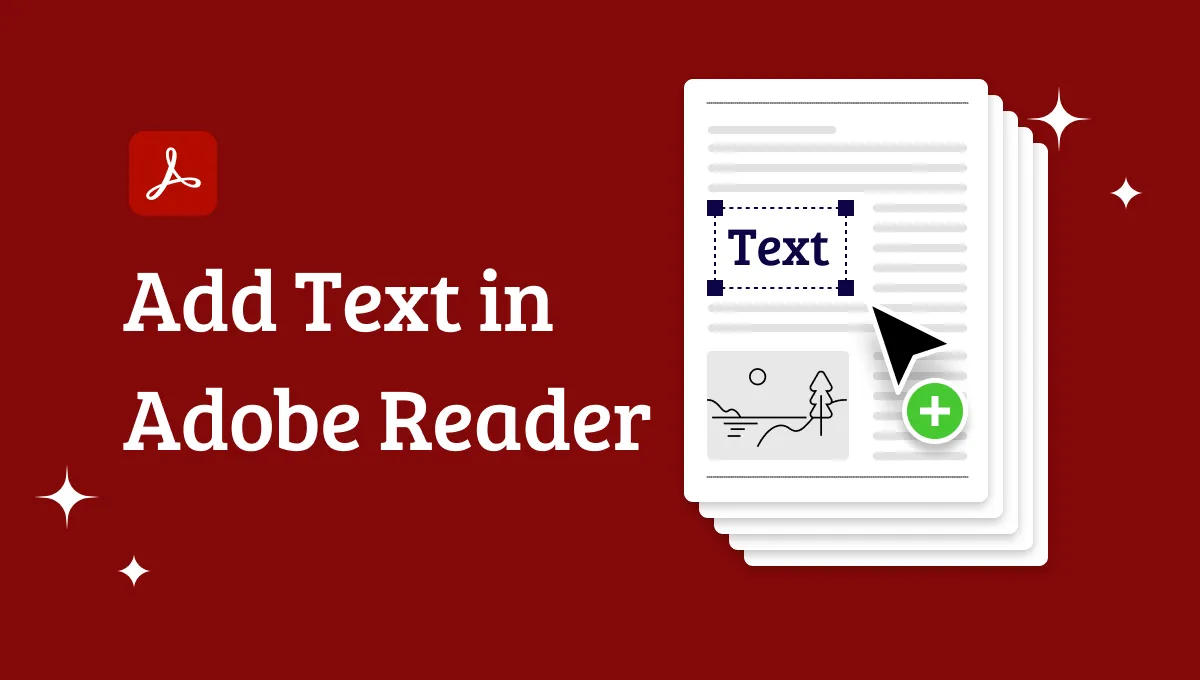


 Enola Davis
Enola Davis 
 Delia Meyer
Delia Meyer 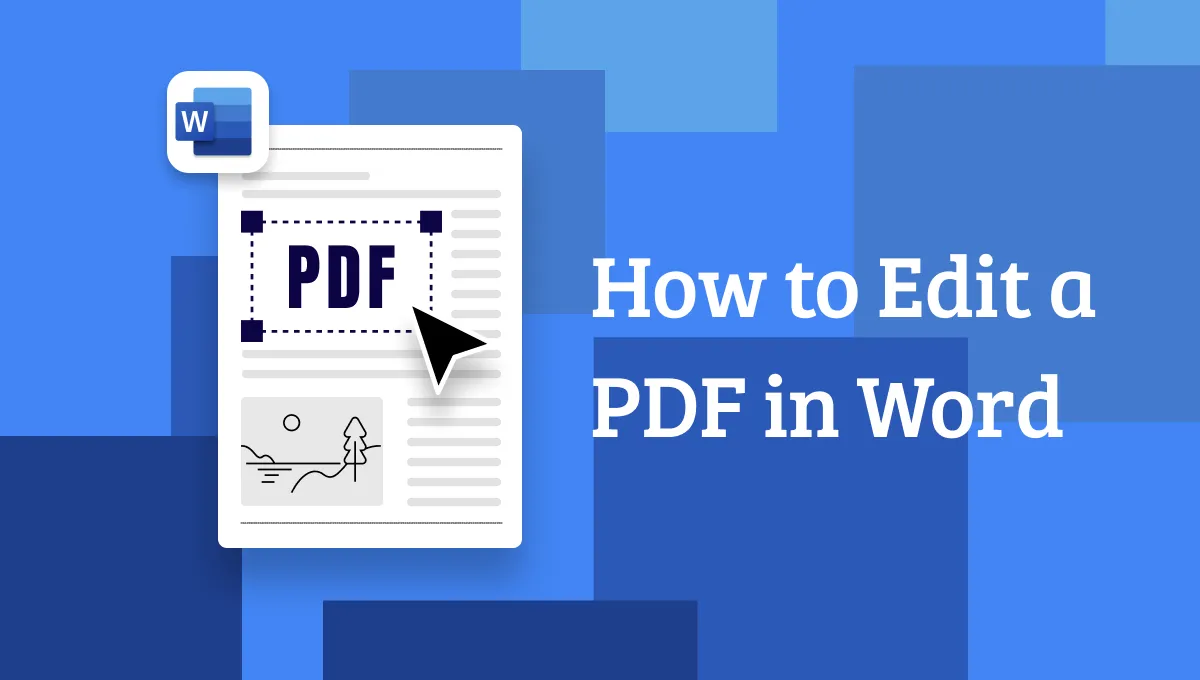
 Enrica Taylor
Enrica Taylor 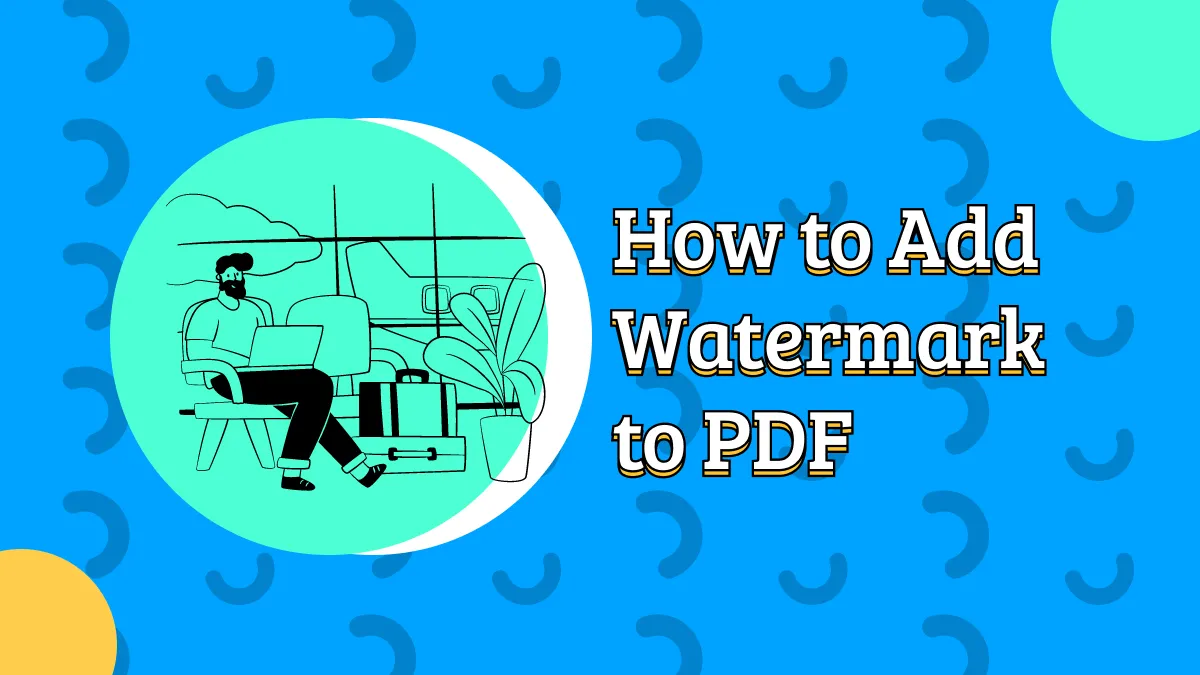

 Enid Brown
Enid Brown