The credibility of PDFs in sharing and securing information is undeniable, making it an obvious necessity to look for convenient solutions to work with and modify these documents with ease. Talking of one among the many utilities available in the market, you can rely on the PDFescape editor for adhering to your PDF editing concerns.
In this article, we will introduce what features PDFescape offers and how to edit a PDF with PDFescape Editor.
How to Use the PDFescape Editor Step-by-Step
Before we introduce the guide on editing PDF files with PDFescape Editor, we'd like to introduce what features this software offer to you to help you have an overview understanding of it. We will list every feature in detail and compare it with UPDF so that you can make the right decision.
| Features | PDFescape Online | PDFescape Editor Desktop | UPDF | |
|---|---|---|---|---|
| Pricing | US$71.88/Year | US$71.88/year | US$39.99/Year US$59.99/Perpetual | |
| Platforms | Web | Windows | Windows, Mac, iOS, Android | |
| Read PDF | Read, Bookmarks | |||
| Slideshow with speakers note | ||||
| Annotate PDF | Highlight, Strikeout, Underline, Sticky Note, Shapes | |||
| Stamps, signatures | ||||
| Typewriter, Text Box, Callout, Stickers | ||||
| Edit PDF | Add and Edit text in PDF | |||
| Add rich text by dragging and dropping | ||||
| Edit, rotate, crop, and replace images | ||||
| Extract images from PDF | ||||
| Add and edit links | ||||
| Edit watermark, background, header and footer in PDF | ||||
| OCR | Recognize text in scanned PDFs | |||
| Convert PDF | To Word, Excel, PPT, and images | |||
| To Text, RTF, PDF/A, HTML | ||||
| To XML, CSV | ||||
| Organize PDF | Insert, replace, split, and extract pages | |||
| Delete, rotate, and crop pages | ||||
| Protect and Share | Add an Open Password for PDF | |||
| Set a Permissions Password to prevent editing, copying, and printing of PDFs | ||||
| Share PDF through a link | ||||
| Create PDF | Create a blank PDF | |||
| Create PDF from other file formats | ||||
| Print PDF | Print PDFs | |||
| Form | Fill and create PDF Forms | |||
| Compress | Compress PDF file size |
To know more, please check the full comparison between PDFescape and UPDF.
How do I use PDFescape to edit a PDF?
As already stated, the PDFescape editor allows you to edit PDF documents online as well as through its desktop application. If you choose to take up the desktop editing method, follow the steps given below to proceed with the editing process:
- Step 1: Begin with launching the desktop version of the software on your Windows PC. In the welcome screen, navigate and click on the 'Edit' option on the left. You will enter the editing mode of the tool.
- Step 2: Make a double click on an empty space in your document for the blue text box to appear. You can alternatively, make use of the 'Type Text' option available in the 'Edit' toolbar. Once the text box appears, click inside it to start typing, like in a normal Word editor.

- Step 3: When you are satisfied with your work; click anywhere, except within the text box to finalize your changes. If you wish to continue editing, double-click again on the text.
- Step 4: If you wish to align the text box in a particular direction, drag the cursor to any corner of the text box. The cursor changes to a circular arrow. Hold the left mouse button to rotate the box, and release it to apply the changes.
- Step 5: Hold on to the left mouse button anywhere along the black lines to move the text box anywhere within the document. Select the 'Grid' tool from the left panel to format your document. The snap may sometimes not be visible, but it is always there. Move the text box slowly while keeping a watch over the red lines to check the alignment. Release the cursor when the placement satisfies you.
- Step 6: To resize your text box, hold the left mouse button along the circles surrounding the text box border.
- Step 7: You can format the text within each of the inserted text boxes by selecting appropriate tools from the 'Edit' toolbar.
- Step 8: For deleting a particular text box, start with erasing its contents using the 'Delete' or the 'Backspace' key. When you are done, tap any of the aforesaid keys again to see the text box get vanished.
The Best Alternative to PDFescape Editor
Not restricting you to either paid access or online use only, the PDFescape editor is a PDF editing tool that you can count upon to address your concern about working with PDF documents. However, we recommend the best alternative to PDFescape Editor for the better functions and lower price, the UPDF is always a safety switch.
Windows • macOS • iOS • Android 100% secure
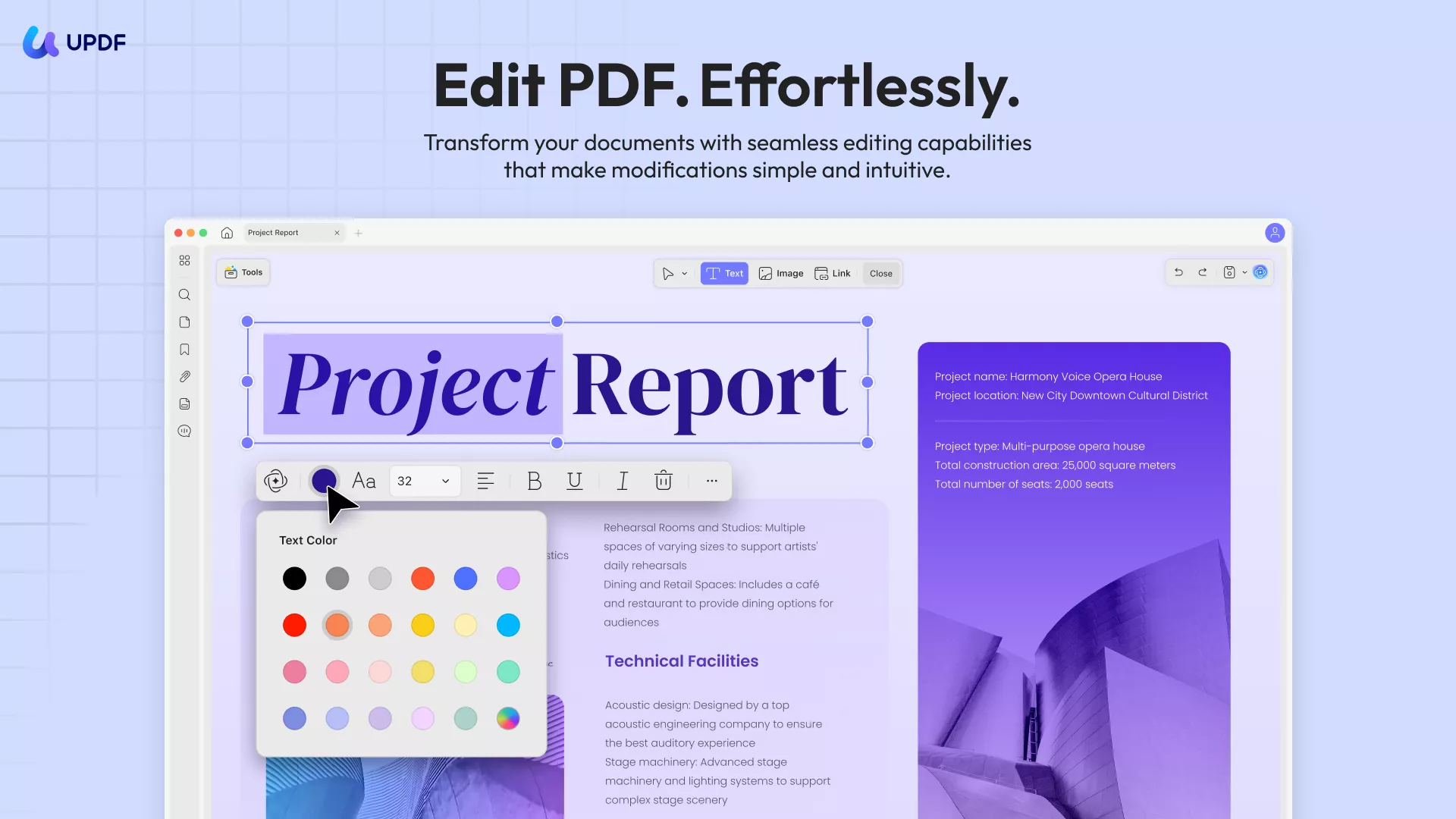
Underscoring the features of the tool, the UPDF editor is a trunk of top-class PDF editing attributes, all set to address any of the diverse PDF modification requirements in the simplest way possible. The tool can open up with a clean and interactive workspace with single-click editing features and high-tech performance that can limit PDF editing within a few minutes.
The following list encompasses some over-the-top features of the UPDF editor that make it a preferred PDF editing utility:
- To start with, the UPDF editor allows you to perform all the basic PDF editing tasks of adding and deleting text from PDFs, along with experimenting with different formatting options to enhance your PDF text. The tool further permits you to edit images in PDF files through the extract, crop, delete and rotate image options
- You can further, use the tool to read and view PDF documents in high-screen resolution.
- The tool comes with a variety of text annotations like typewriting, highlighting, underlining, striking out, and adding notes.
- The tool is a perfect PDF organizer that permits you to rotate, delete, replace, extract, insert and split pages to arrange them according to your convenience within the document.
- The OCR feature of the software grants you the liberty to convert PDFs into a number of editable file and image formats, including HTML, Word, Excel, Text, XML, jpeg, tiff, gif, png, BMP, etc.
- The software allows you to create and fill PDF forms and also print PDF documents.
- THE UPDF editor guarantees the safety of your PDF documents through password protection and security encryptions.
- The software allows you to digitally sign PDF documents and even add handwritten signatures to the file.
Why is UPDF the Best PDFescape Alternative?
The UPDF editor boasts of being the first globally introduced PDF editor tool, with a clean and intelligent interface, assuring you of quick and efficient task performance. The software additionally supports the high-quality conversion of PDF documents into a series of editable file formats.
| UPDF | PDFescape | |
| Rating | 4.9 | 4.6 |
| Stability | High stability | The stability varies on the internet. |
| Interface | Beautiful | Old |
Steps for Editing PDF with PDFescape Editor Alternative
The section below explains the stepwise procedure to edit PDF files with the UPDF editor:
Step 1: Enter the Editing Mode
Start with a launch of the UPDF editor on your preferred device. On being welcomed with the opening interface of the software, enter into its editing mode by reaching to and clicking on the "Edit PDF" option in the menu bar at the left. This will enable the editing mode and you can now work with the editing toolbar.
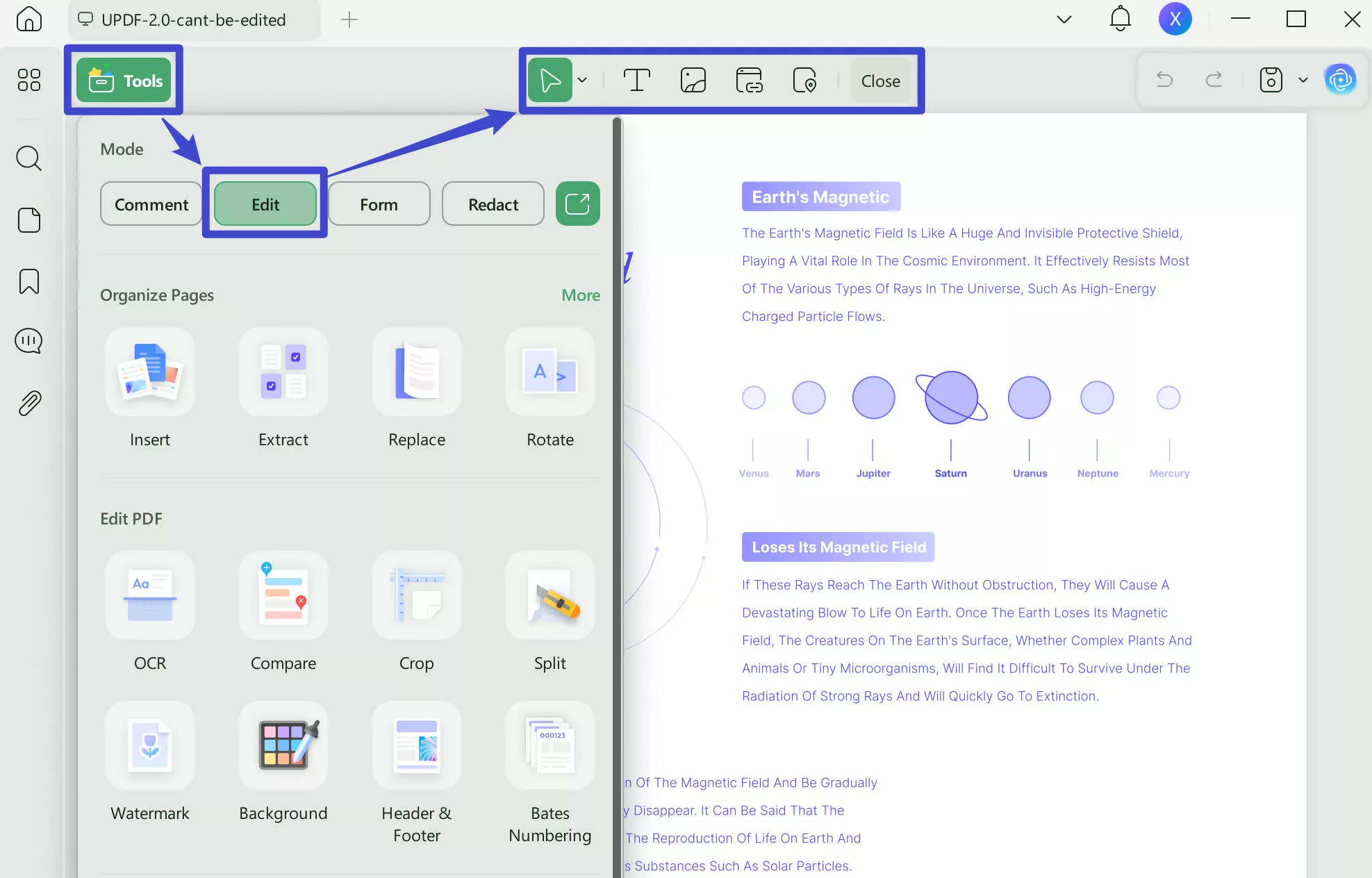
Step 2: Editing the PDF Document
Tap any of the text on the PDF to let the purple-bordered editing box get opened. This is your PDF modification space, where you can introduce changes to the text as well as an image of the PDF file. The software gives you the comfort of editing a Word file throughout the process while allowing you to modify, delete or add paragraphs and text to your document. Using this editor, PDF modification is a task of hardly a few minutes.
You can further enhance your text by altering its font style and size, indentation and color, etc., in the editing toolbar, where all these formatting options are conveniently available.
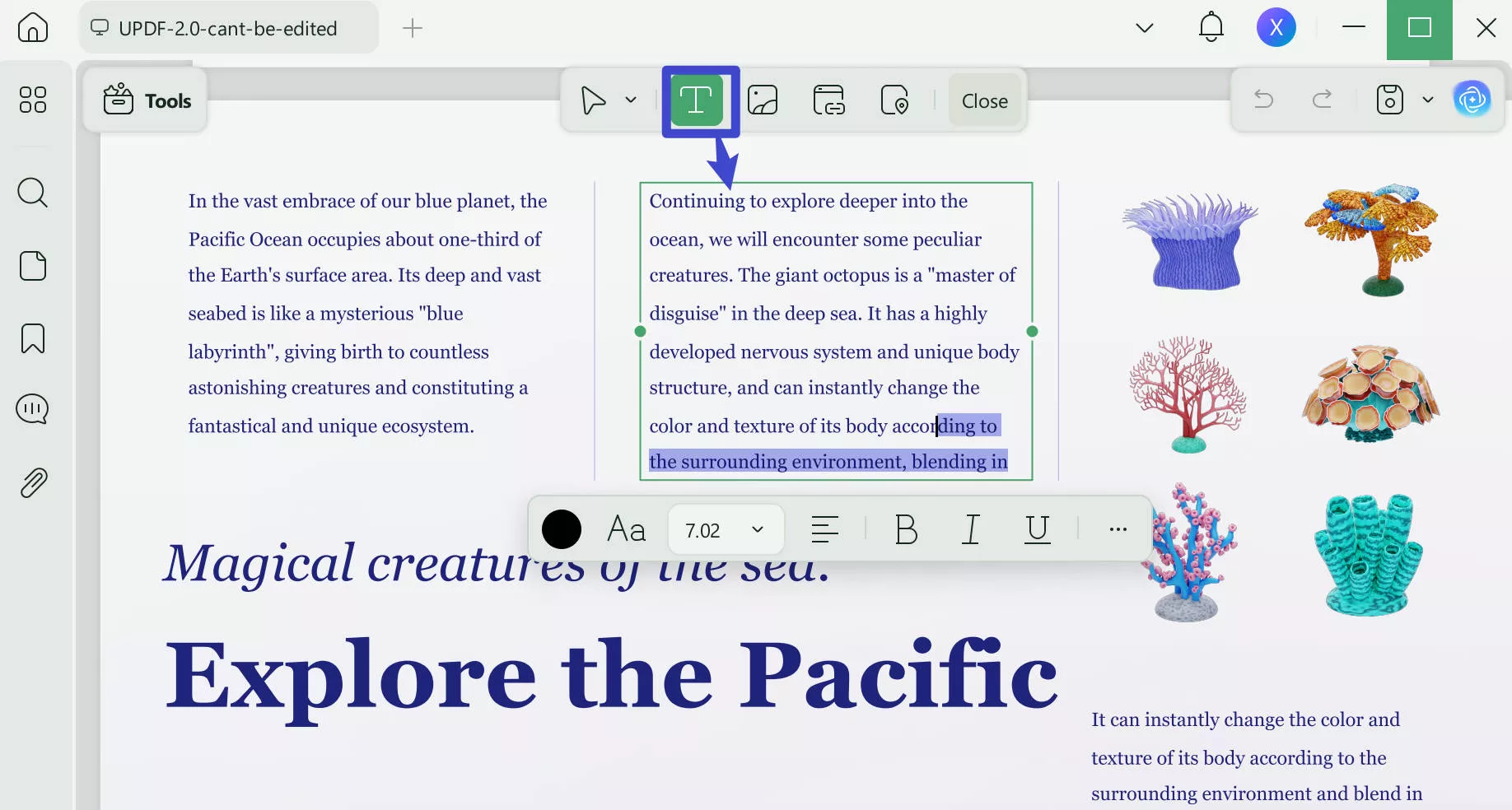
Editing PDF images within a document is another amazing feature of the UPDF editor. If you wish to edit one in your PDF file, select an image in the document and try hands-on cropping, rotating, extracting, and replacing it as required.
If you want to learn more about the editing features of this PDFescape editor alternative, please watch the video below.
Conclusion:
PDFescape editor is a smart PDF editing utility, available to you, both as an online tool and a desktop-compatible software program for your Windows PC. While both the online and desktop versions lack smart features as we stated in the comparison chart. So UPDF is the best choice for you and it offers a much more cost-effective price with more features. You can use one license on all platforms, including Windows, Mac, iOS, and Android. Try it now!
Windows • macOS • iOS • Android 100% secure
 UPDF
UPDF
 UPDF for Windows
UPDF for Windows UPDF for Mac
UPDF for Mac UPDF for iPhone/iPad
UPDF for iPhone/iPad UPDF for Android
UPDF for Android UPDF AI Online
UPDF AI Online UPDF Sign
UPDF Sign Edit PDF
Edit PDF Annotate PDF
Annotate PDF Create PDF
Create PDF PDF Form
PDF Form Edit links
Edit links Convert PDF
Convert PDF OCR
OCR PDF to Word
PDF to Word PDF to Image
PDF to Image PDF to Excel
PDF to Excel Organize PDF
Organize PDF Merge PDF
Merge PDF Split PDF
Split PDF Crop PDF
Crop PDF Rotate PDF
Rotate PDF Protect PDF
Protect PDF Sign PDF
Sign PDF Redact PDF
Redact PDF Sanitize PDF
Sanitize PDF Remove Security
Remove Security Read PDF
Read PDF UPDF Cloud
UPDF Cloud Compress PDF
Compress PDF Print PDF
Print PDF Batch Process
Batch Process About UPDF AI
About UPDF AI UPDF AI Solutions
UPDF AI Solutions AI User Guide
AI User Guide FAQ about UPDF AI
FAQ about UPDF AI Summarize PDF
Summarize PDF Translate PDF
Translate PDF Chat with PDF
Chat with PDF Chat with AI
Chat with AI Chat with image
Chat with image PDF to Mind Map
PDF to Mind Map Explain PDF
Explain PDF Scholar Research
Scholar Research Paper Search
Paper Search AI Proofreader
AI Proofreader AI Writer
AI Writer AI Homework Helper
AI Homework Helper AI Quiz Generator
AI Quiz Generator AI Math Solver
AI Math Solver PDF to Word
PDF to Word PDF to Excel
PDF to Excel PDF to PowerPoint
PDF to PowerPoint User Guide
User Guide UPDF Tricks
UPDF Tricks FAQs
FAQs UPDF Reviews
UPDF Reviews Download Center
Download Center Blog
Blog Newsroom
Newsroom Tech Spec
Tech Spec Updates
Updates UPDF vs. Adobe Acrobat
UPDF vs. Adobe Acrobat UPDF vs. Foxit
UPDF vs. Foxit UPDF vs. PDF Expert
UPDF vs. PDF Expert

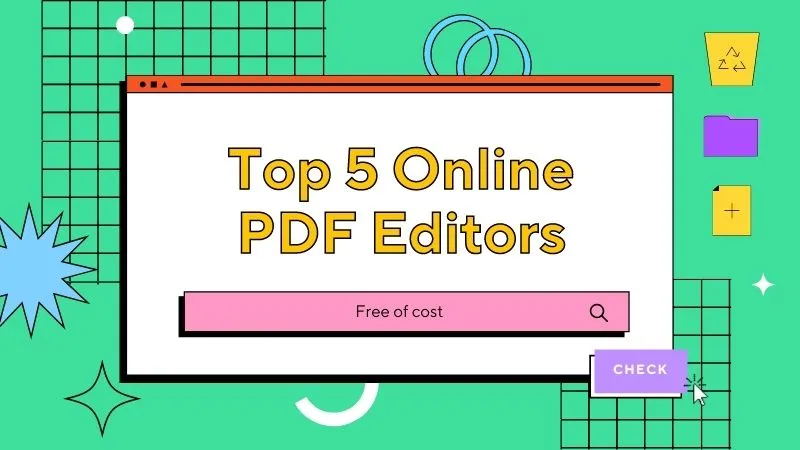






 Enola Davis
Enola Davis 
 Enid Brown
Enid Brown 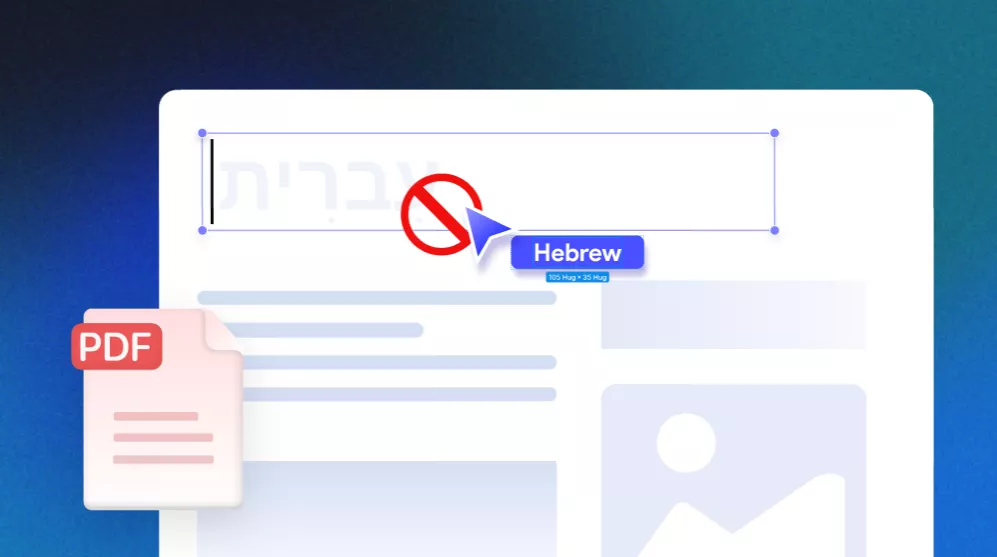
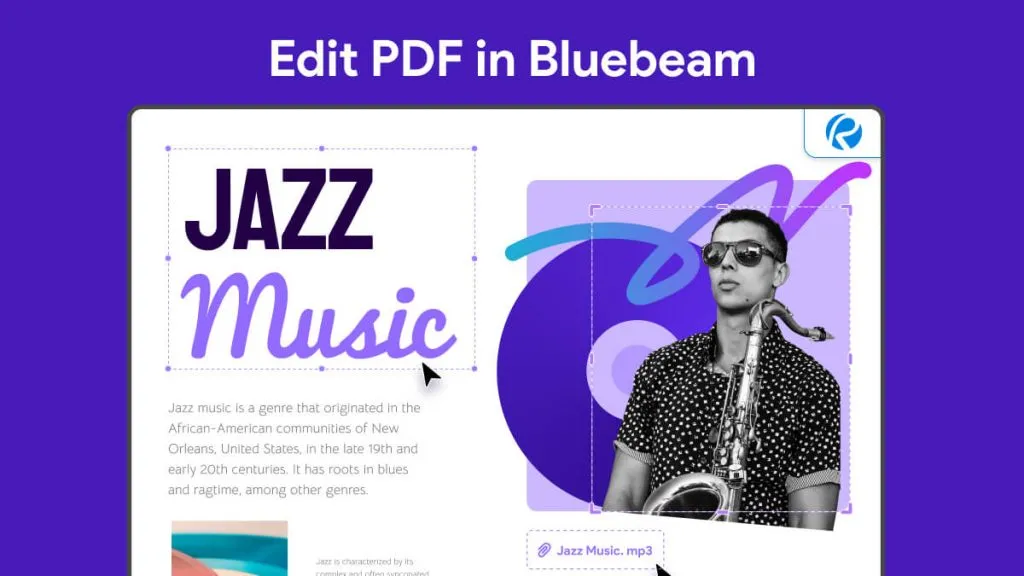
 Lizzy Lozano
Lizzy Lozano 
 Enrica Taylor
Enrica Taylor